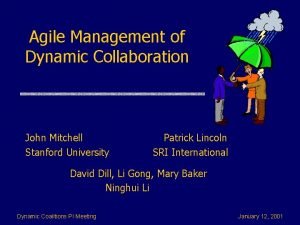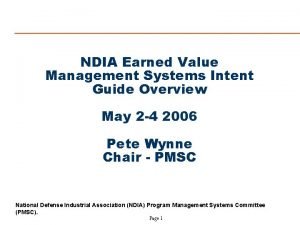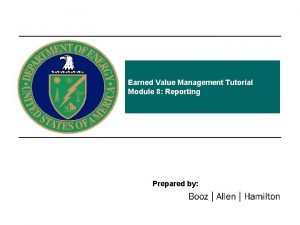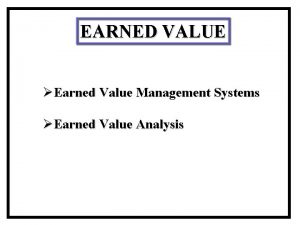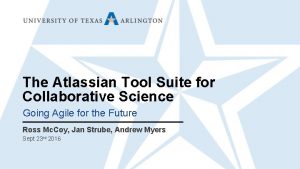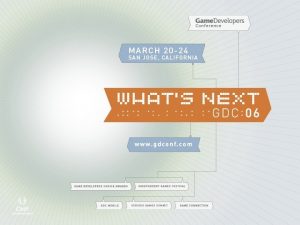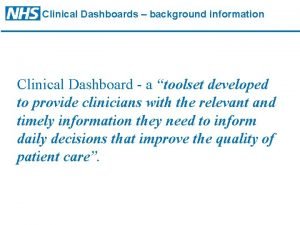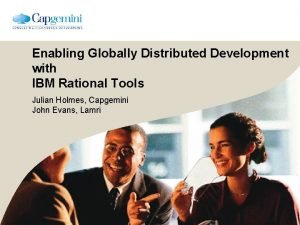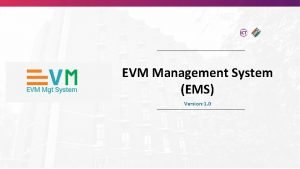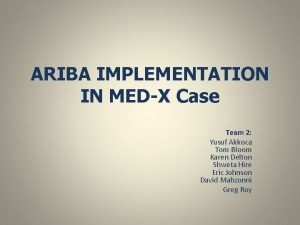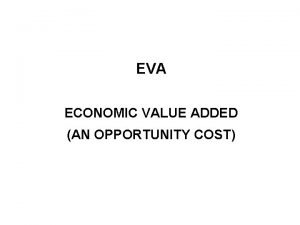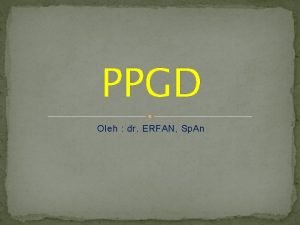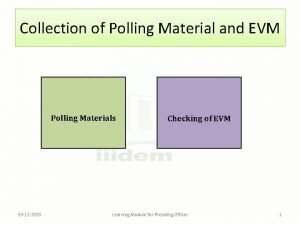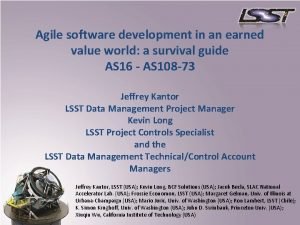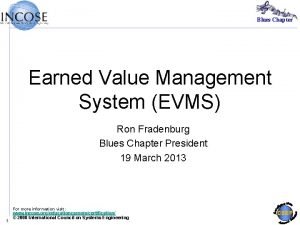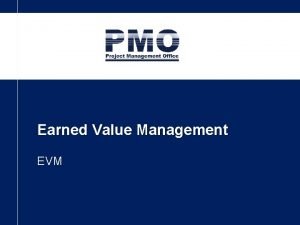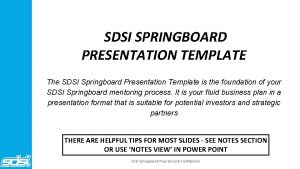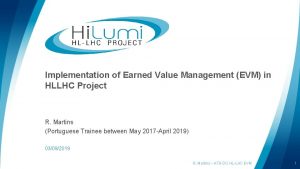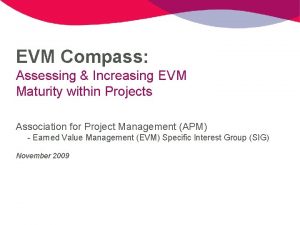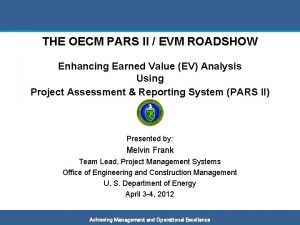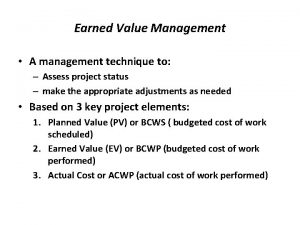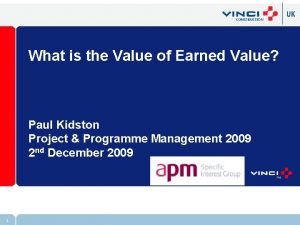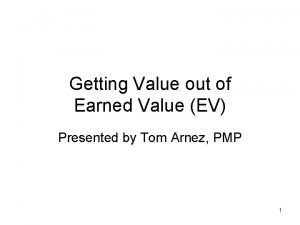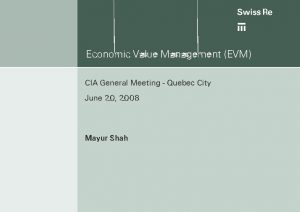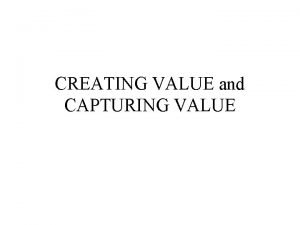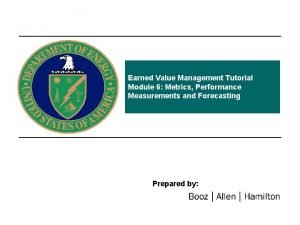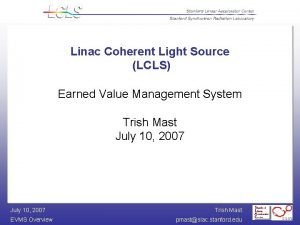Earned Value Management EVM with SDSI Toolset Utilities

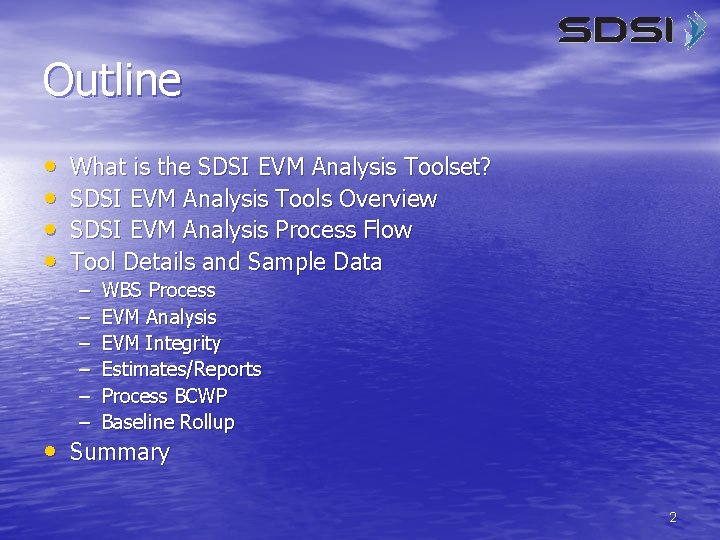

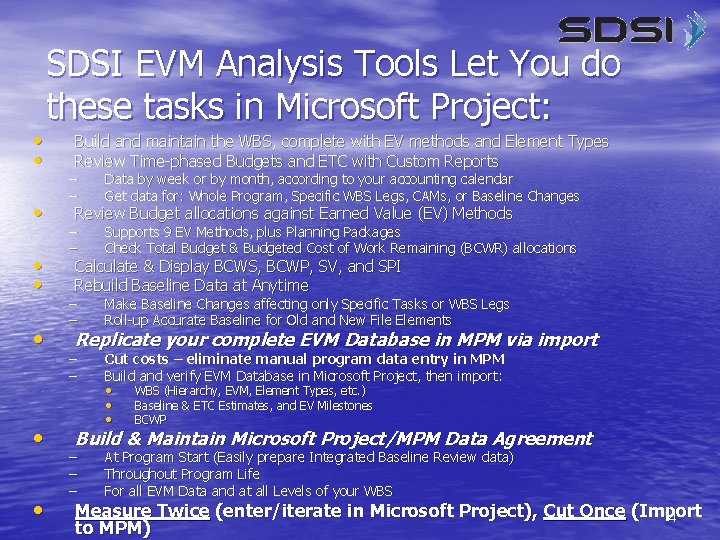
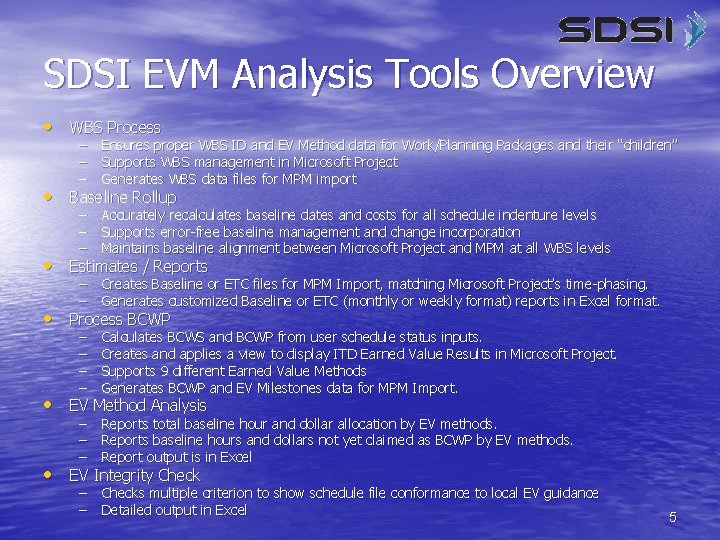

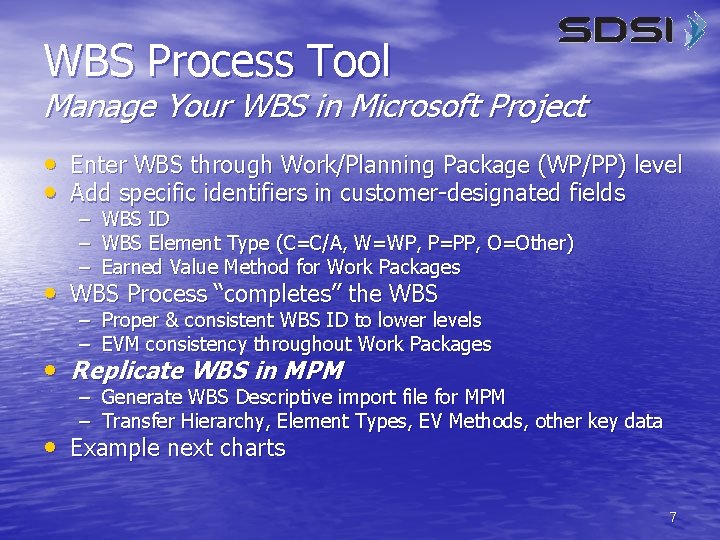
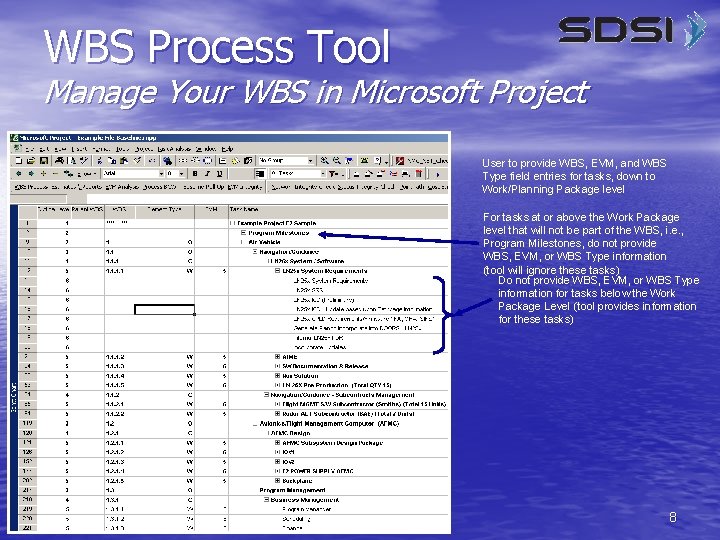
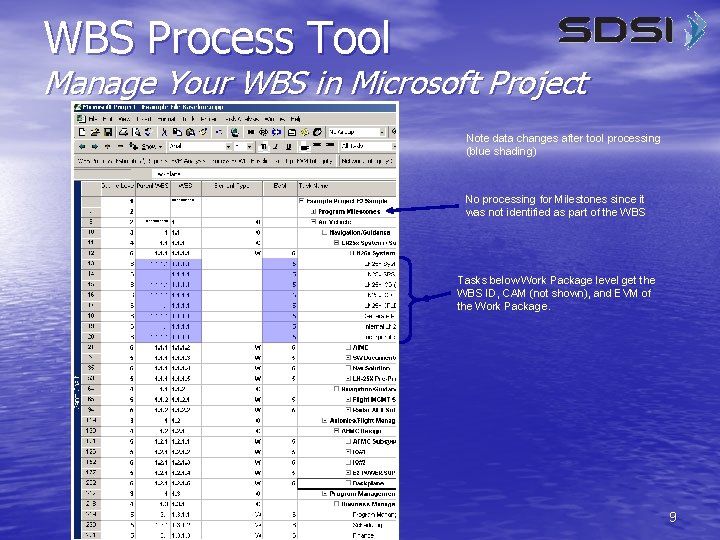
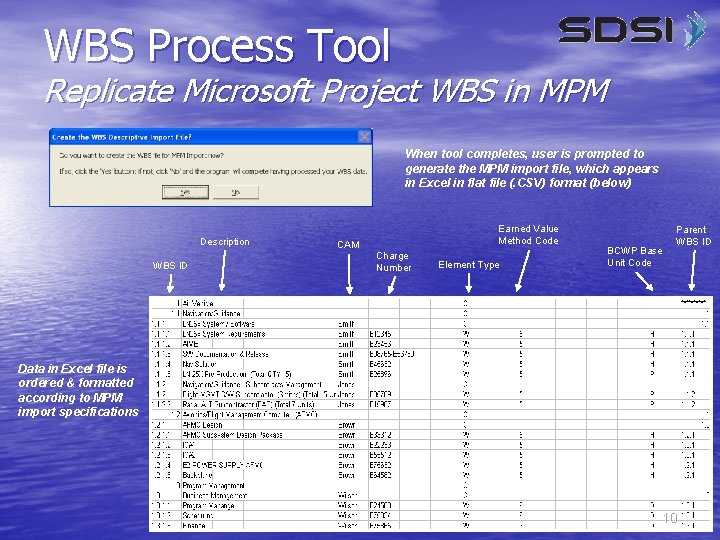
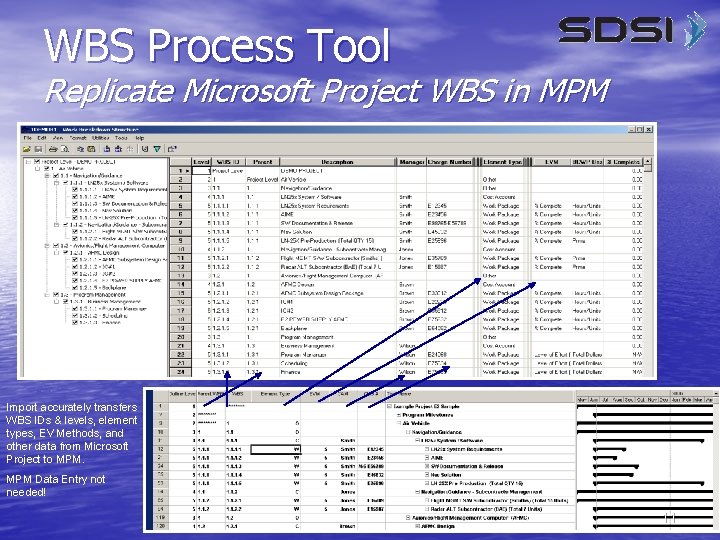


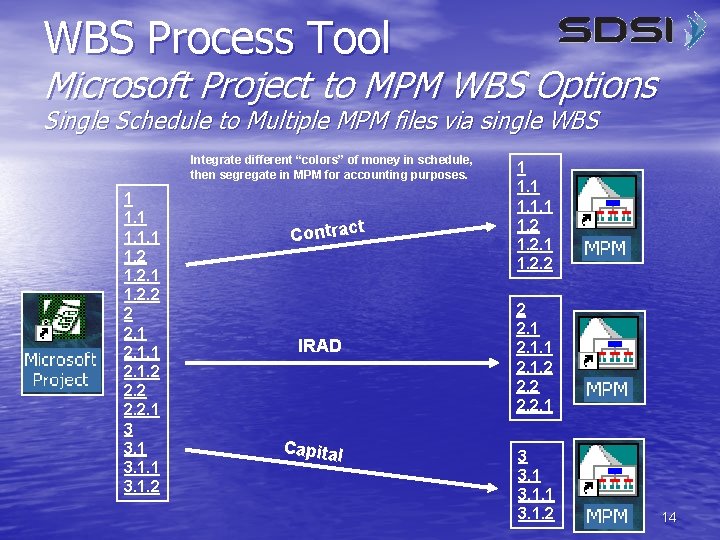


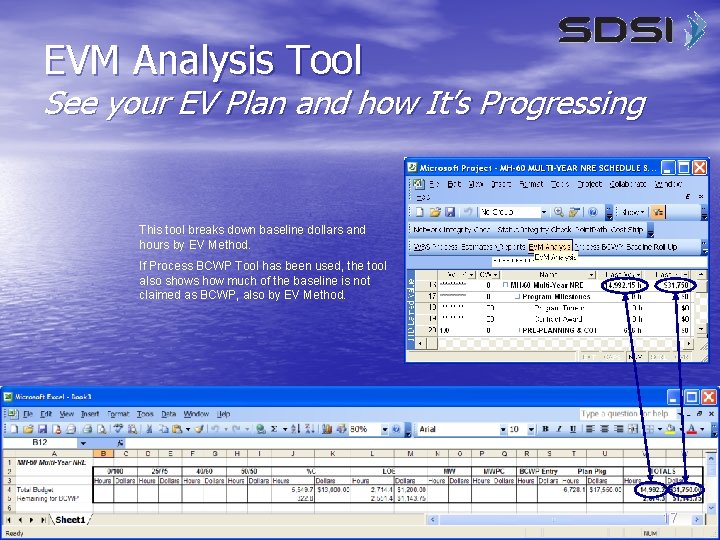

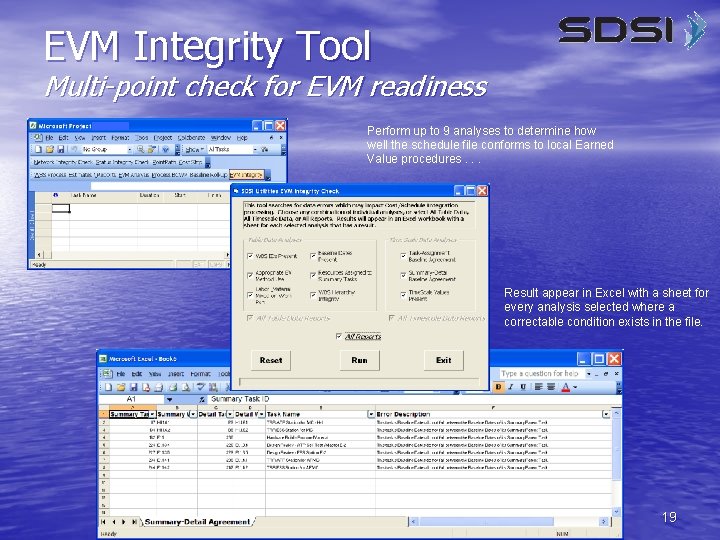
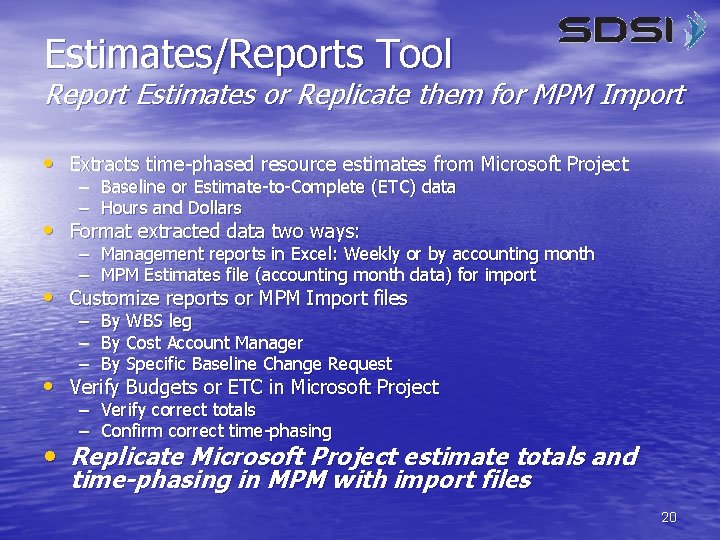
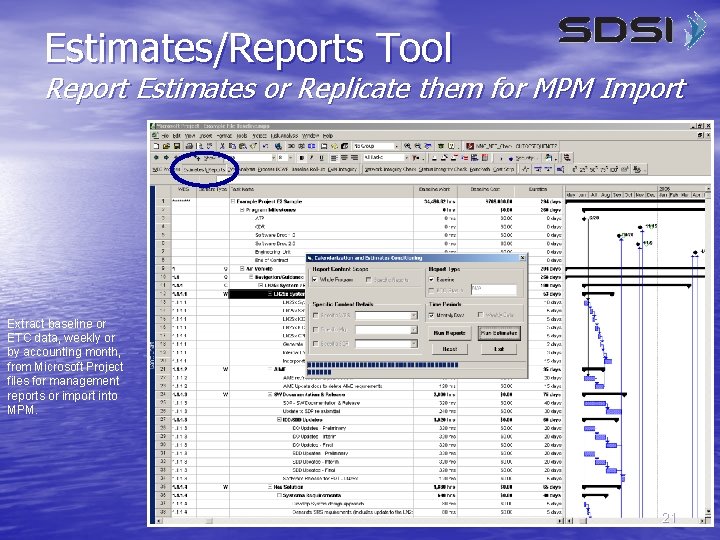
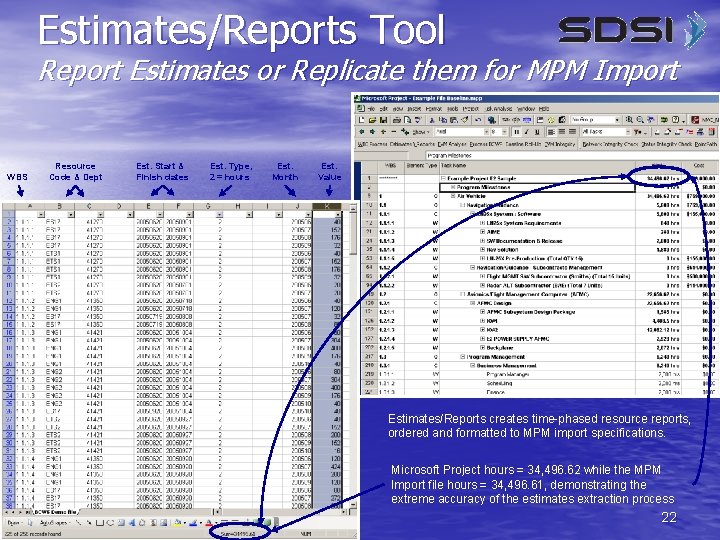
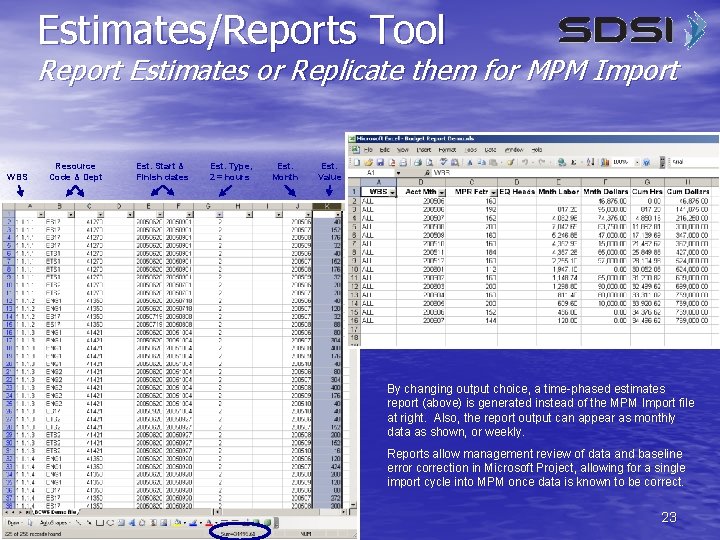
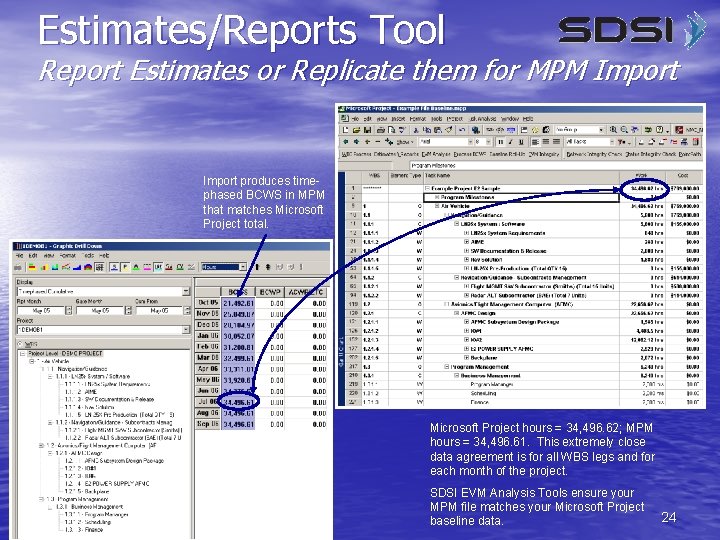

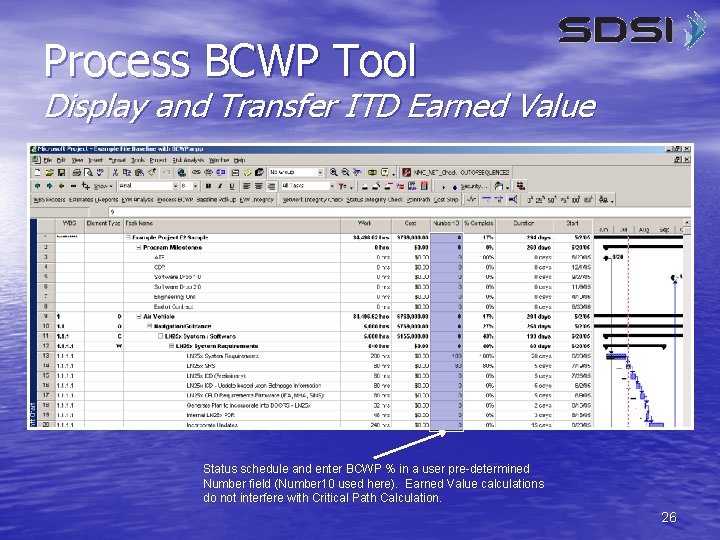
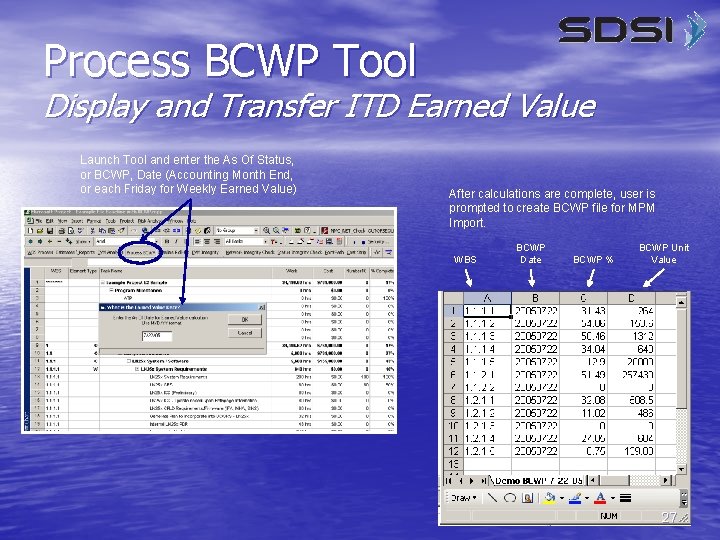
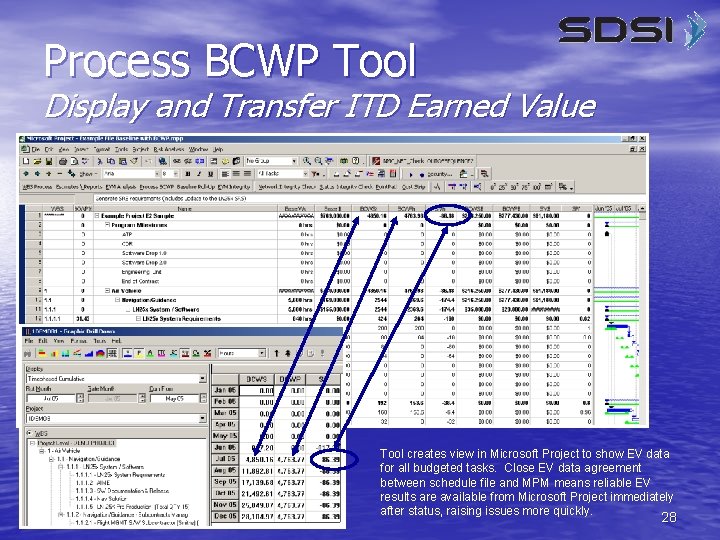
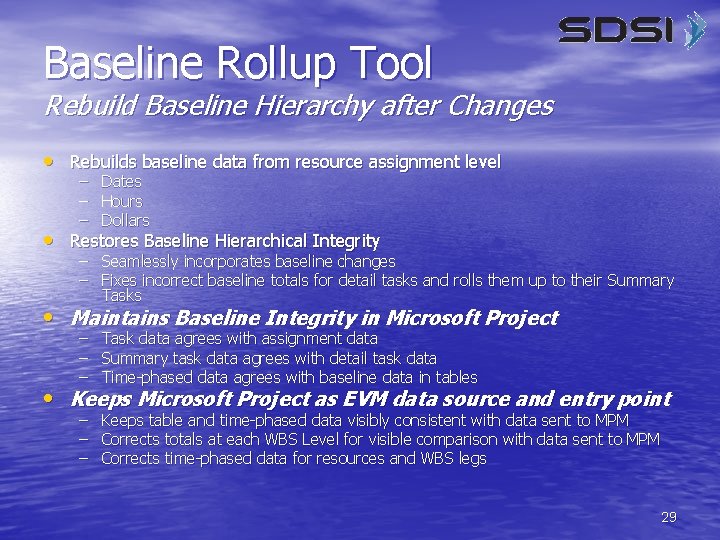
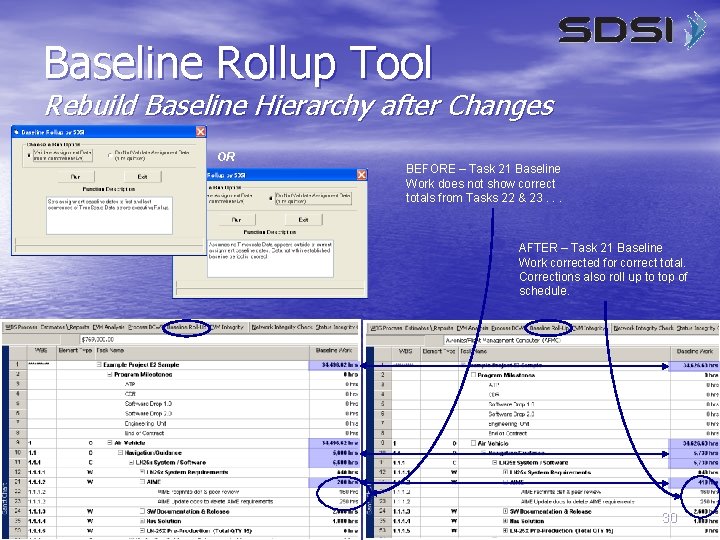


- Slides: 32

Earned Value Management (EVM) with SDSI Toolset Utilities Powerful tools for achieving true Cost/Schedule (C/S) Integration using Microsoft Project and MPM 1
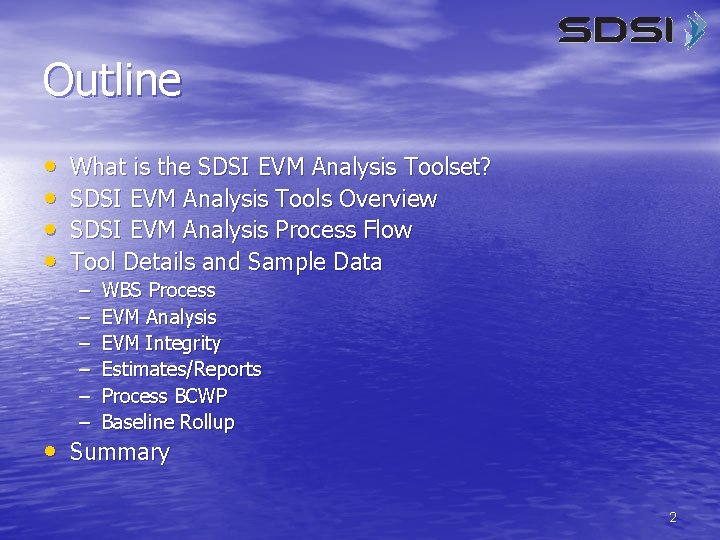
Outline • • What is the SDSI EVM Analysis Toolset? SDSI EVM Analysis Tools Overview SDSI EVM Analysis Process Flow Tool Details and Sample Data – – – WBS Process EVM Analysis EVM Integrity Estimates/Reports Process BCWP Baseline Rollup • Summary 2

What is the SDSI EVM Analysis Toolset? • Microsoft Project Add-In software – Seamlessly Integrates with Microsoft Project – Performs Standard EVM Functions in Microsoft Project – Provides Process & Data Checks • Semi-custom application – Customer chooses field locations for key EVM data • Easy to Setup and Easy to Use – – – Installs in minutes Tools Accessible via Menu bar and Custom Toolbars Simple mouse-click operation with in-process instructions • A True Cost/Schedule (C/S) Integration Methodology – Build schedule, baseline, & enter all EVM data in Microsoft Project – Calculate & Display BCWS, BCWP, SV, SPI in Microsoft Project – Replicate WBS, baseline & all other EVM data in MPM via import 3
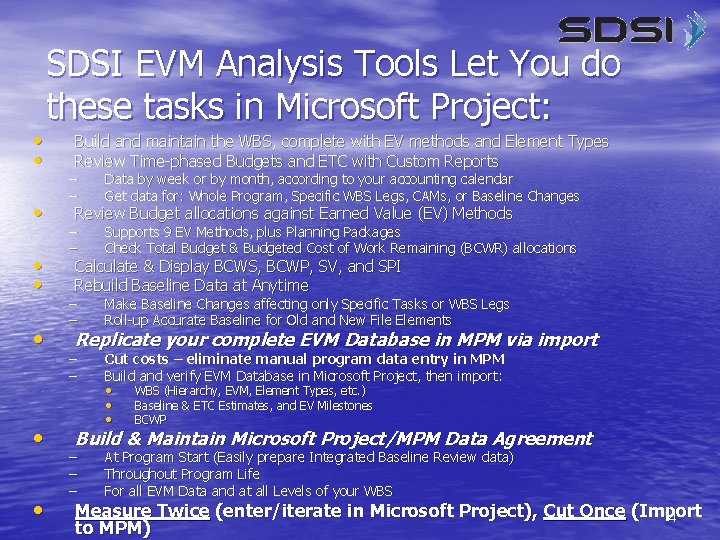
• • SDSI EVM Analysis Tools Let You do these tasks in Microsoft Project: Build and maintain the WBS, complete with EV methods and Element Types Review Time-phased Budgets and ETC with Custom Reports – – Data by week or by month, according to your accounting calendar Get data for: Whole Program, Specific WBS Legs, CAMs, or Baseline Changes – – Supports 9 EV Methods, plus Planning Packages Check Total Budget & Budgeted Cost of Work Remaining (BCWR) allocations – – Make Baseline Changes affecting only Specific Tasks or WBS Legs Roll-up Accurate Baseline for Old and New File Elements – – Cut costs – eliminate manual program data entry in MPM Build and verify EVM Database in Microsoft Project, then import: Review Budget allocations against Earned Value (EV) Methods Calculate & Display BCWS, BCWP, SV, and SPI Rebuild Baseline Data at Anytime Replicate your complete EVM Database in MPM via import • • • WBS (Hierarchy, EVM, Element Types, etc. ) Baseline & ETC Estimates, and EV Milestones BCWP Build & Maintain Microsoft Project/MPM Data Agreement – – – At Program Start (Easily prepare Integrated Baseline Review data) Throughout Program Life For all EVM Data and at all Levels of your WBS Measure Twice (enter/iterate in Microsoft Project), Cut Once (Import 4 to MPM)
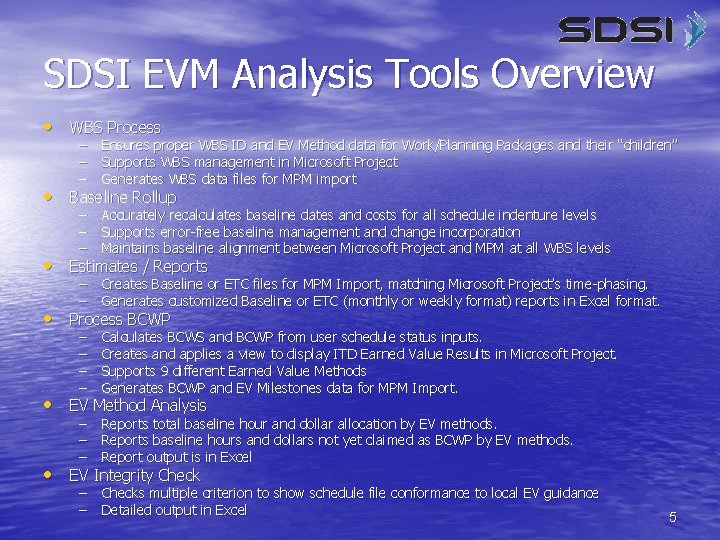
SDSI EVM Analysis Tools Overview • WBS Process – Ensures proper WBS ID and EV Method data for Work/Planning Packages and their “children” – Supports WBS management in Microsoft Project – Generates WBS data files for MPM import • Baseline Rollup – Accurately recalculates baseline dates and costs for all schedule indenture levels – Supports error-free baseline management and change incorporation – Maintains baseline alignment between Microsoft Project and MPM at all WBS levels • Estimates / Reports – Creates Baseline or ETC files for MPM Import, matching Microsoft Project’s time-phasing. – Generates customized Baseline or ETC (monthly or weekly format) reports in Excel format. • Process BCWP – – Calculates BCWS and BCWP from user schedule status inputs. Creates and applies a view to display ITD Earned Value Results in Microsoft Project. Supports 9 different Earned Value Methods Generates BCWP and EV Milestones data for MPM Import. • EV Method Analysis – Reports total baseline hour and dollar allocation by EV methods. – Reports baseline hours and dollars not yet claimed as BCWP by EV methods. – Report output is in Excel • EV Integrity Check – Checks multiple criterion to show schedule file conformance to local EV guidance – Detailed output in Excel 5

SDSI EVM Analysis Process Flow Overview Build Schedule Verify Data using SDSI Reports No Baseline Data Correct? Run WBS Process • Run Budget Reports • Run EV Milestones • Run EVM Analysis • Run EV Integrity Baseline Change Needed? No Import EVM Data to MPM Yes Process EV, Create MPM Import Files Baseline Complete Enter Status Loop • WBS Descriptive • Baseline Estimates • EV Milestones Input Schedule, EV Status Yes Create MPM Import Files Import EVM Data to MPM • Run Process BCWP • BCWP Input File • EV Milestones File SDSI EVM Analysis Tools eliminate the need to key program data into MPM. All EVM Data is entered and managed in Microsoft, then imported into MPM, ensuring that Microsoft Project and MPM data match. This also provides for a single EVM Data entry point, reducing data entry errors. Status Loop Complete Repeat Until Complete 6
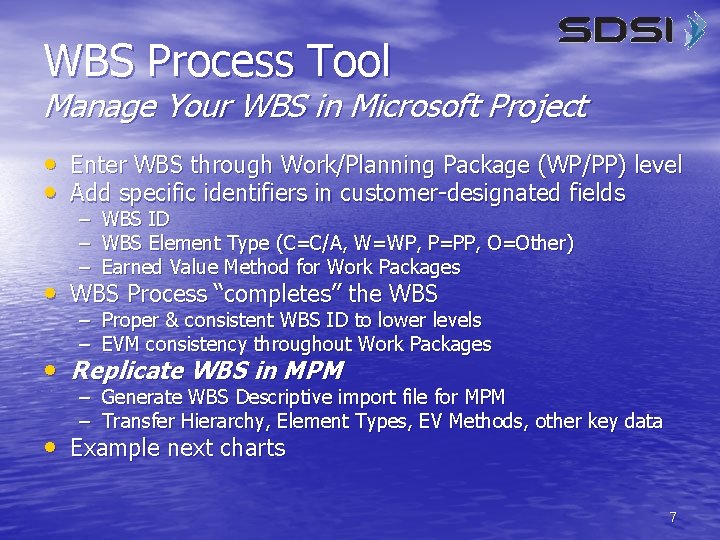
WBS Process Tool Manage Your WBS in Microsoft Project • Enter WBS through Work/Planning Package (WP/PP) level • Add specific identifiers in customer-designated fields – WBS ID – WBS Element Type (C=C/A, W=WP, P=PP, O=Other) – Earned Value Method for Work Packages • WBS Process “completes” the WBS – Proper & consistent WBS ID to lower levels – EVM consistency throughout Work Packages • Replicate WBS in MPM – – Generate WBS Descriptive import file for MPM Transfer Hierarchy, Element Types, EV Methods, other key data • Example next charts 7
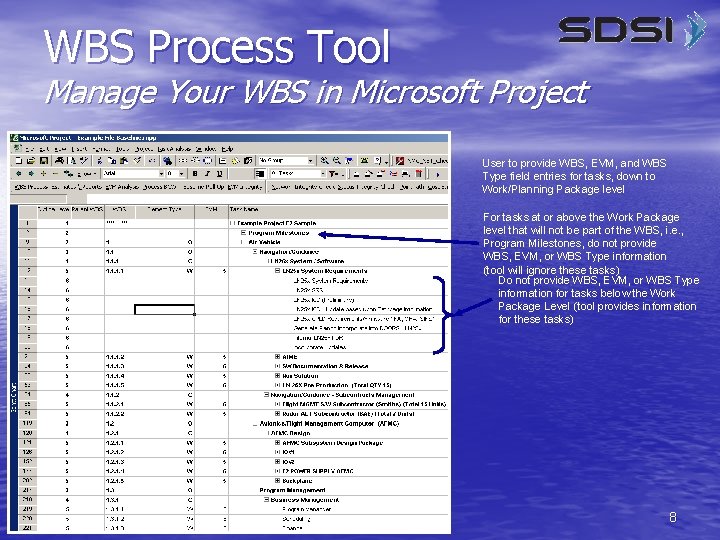
WBS Process Tool Manage Your WBS in Microsoft Project User to provide WBS, EVM, and WBS Type field entries for tasks, down to Work/Planning Package level For tasks at or above the Work Package level that will not be part of the WBS, i. e. , Program Milestones, do not provide WBS, EVM, or WBS Type information (tool will ignore these tasks) Do not provide WBS, EVM, or WBS Type information for tasks below the Work Package Level (tool provides information for these tasks) 8
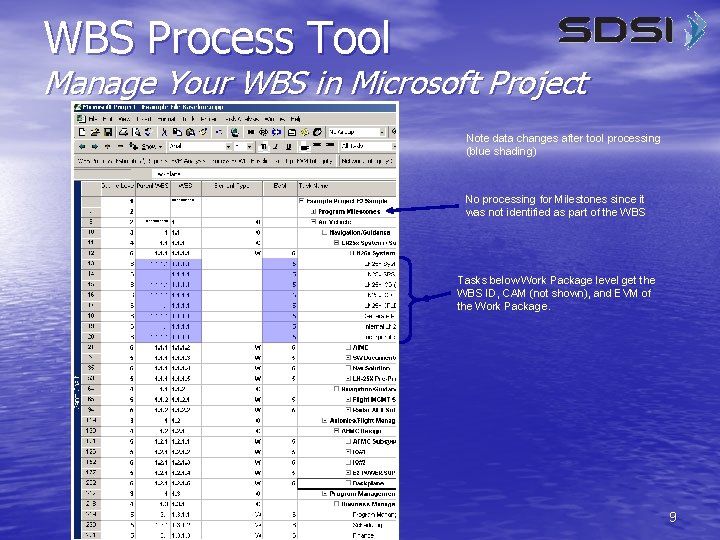
WBS Process Tool Manage Your WBS in Microsoft Project Note data changes after tool processing (blue shading) No processing for Milestones since it was not identified as part of the WBS Tasks below Work Package level get the WBS ID, CAM (not shown), and EVM of the Work Package. 9
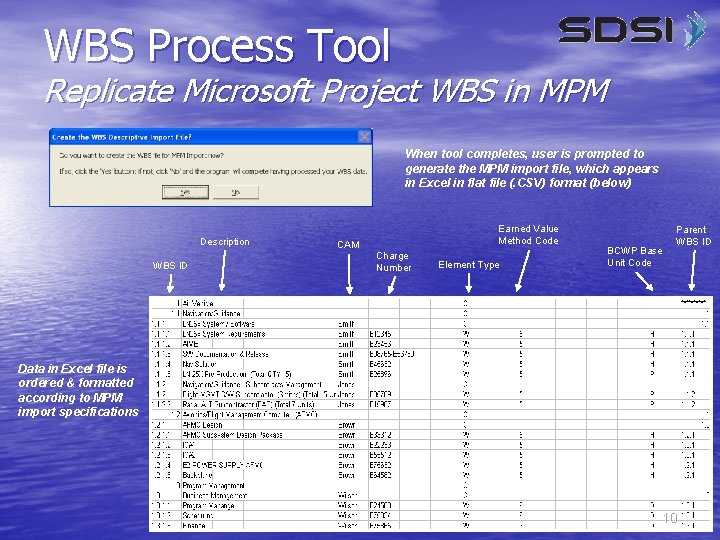
WBS Process Tool Replicate Microsoft Project WBS in MPM When tool completes, user is prompted to generate the MPM import file, which appears in Excel in flat file (. CSV) format (below) Description WBS ID CAM Earned Value Method Code Charge Number Element Type BCWP Base Unit Code Parent WBS ID Data in Excel file is ordered & formatted according to MPM import specifications 10
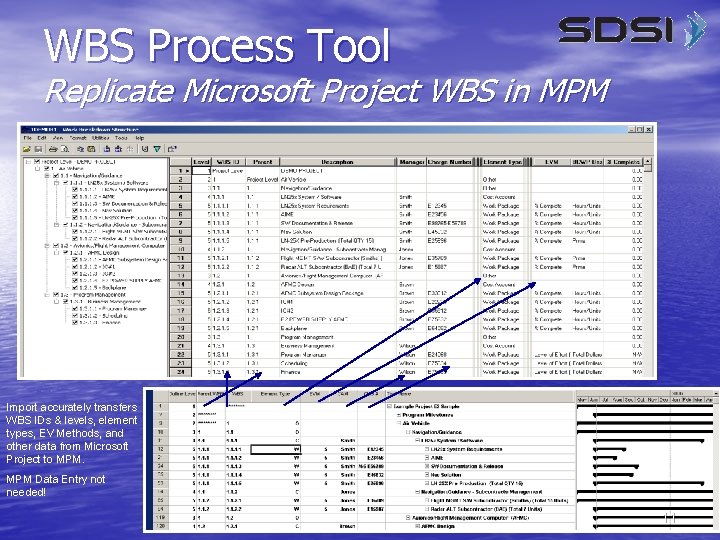
WBS Process Tool Replicate Microsoft Project WBS in MPM Import accurately transfers WBS IDs & levels, element types, EV Methods, and other data from Microsoft Project to MPM Data Entry not needed! 11

WBS Process Tool Microsoft Project to MPM WBS Options • WBS is most important data element in Cost/Schedule (C/S) • Integration SDSI EVM Analysis Tools use the WBS to: – – – Order and arrange EVM data in Microsoft Project Achieve C/S Integration in Microsoft Project Ensure data alignment between Microsoft Project and MPM • SDSI EVM Analysis Tools support different Microsoft Project to MPM constructs, all via a single WBS: – One Microsoft Project file to one MPM file – Multiple Microsoft Project files to one MPM file – One Microsoft Project file to multiple MPM files 12

WBS Process Tool Microsoft Project to MPM WBS Options Single Schedule to Single MPM file via single WBS 1 1. 2 1. 2. 1 1. 2. 2 1. 2. 3 1. 3. 1 13
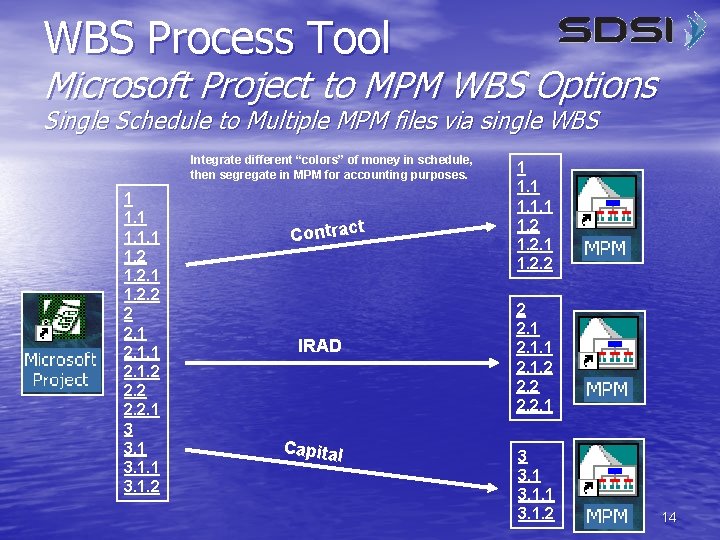
WBS Process Tool Microsoft Project to MPM WBS Options Single Schedule to Multiple MPM files via single WBS Integrate different “colors” of money in schedule, then segregate in MPM for accounting purposes. 1 1. 1. 1 1. 2. 2 2 2. 1. 1 2. 1. 2 2. 2. 1 3 3. 1. 1 3. 1. 2 t Contrac IRAD Capital 1 1. 1. 1 1. 2. 2 2 2. 1. 1 2. 1. 2 2. 2. 1 3 3. 1. 1 3. 1. 2 14

WBS Process Tool Microsoft Project to MPM WBS Options Multiple Schedules to One MPM file via single WBS 1 1. 1. 1 1. 2. 2 2 2. 1. 1 2. 1. 2 2. 2. 1 3 3. 1. 1 3. 1. 2 Major S ub Ass e mbly O ne Major Sub Assembly Two S tegra n I m e t ys tion 1 1. 1. 1 1. 2. 2 2 2. 1. 1 2. 1. 2 2. 2. 1 3 3. 1. 1 3. 1. 2 Allow IPTs to manage schedules separately, then integrate EV data at program level. Flow down process to subcontractors or teaming partners and integrate their EV data into your cost system. 15

EVM Analysis Tool See your EV Plan and how It’s Progressing • Shows budget distribution by EV Method • Shows hours and dollars separately • Two-fold result: – Total Budget Distribution by EV Method – BCWR (BAC minus BCWP) Distribution by EV Method – Reports for 9 different EV Methods, plus Planning Packages • Supports quick analysis • • • – – – Discrete versus LOE Budgets Measurable versus Planning Package Budgets Adequate BCWR to impact CPI or SPI? Revise allocations, as needed, before MPM import Result displays in Excel Example next chart 16
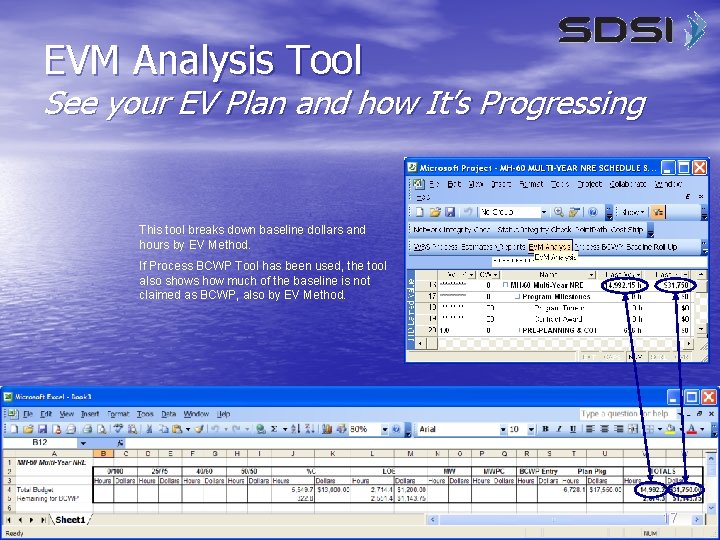
EVM Analysis Tool See your EV Plan and how It’s Progressing This tool breaks down baseline dollars and hours by EV Method. If Process BCWP Tool has been used, the tool also shows how much of the baseline is not claimed as BCWP, also by EV Method. 17

EVM Integrity Tool Multi-point check for local EVM conformance • Checks Microsoft Project files for EVM readiness – 9 current checks: – Table Data Checks • WBS IDs Present – All budgeted tasks have WBS IDs • Appropriate EV Method Use – All budgeted tasks have EVM identified • Labor/Material Mixed on Work Pkg – Checks for labor and non-labor on same Work • • • Packages Baseline Dates Present – Confirms Baseline dates on budgeted tasks Resources Assigned to Summary Tasks – Checks for Summary Task resource assignments WBS Hierarchy Integrity – Checks that tasks are properly arranged by WBS ID – Timescale Data Checks • Task-Assignment Baseline Agreement – Verify that time-phased assignment baseline • • values properly sum up to the tasks Summary-Detail Baseline Agreement – Verify that time-phased detail tasks baseline values properly sum up to the summary tasks Timescale Values Present – Verify that all budgeted & baselined tasks have time-phased baseline data • Run checks in any combination or run them all • Output in Excel • Ensure Microsoft Project EVM data performs in C/S environment – Checks for EVM Data presence and correct entry – Checks Baseline Data integrity, allowing visible proof of data alignment with MPM 18
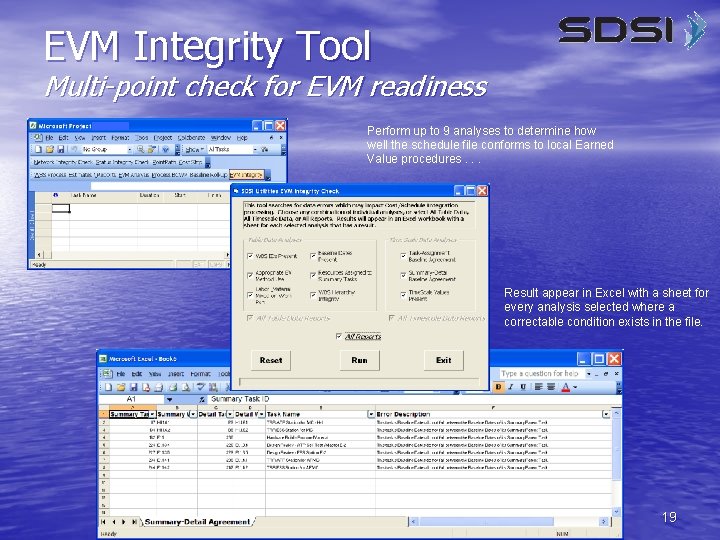
EVM Integrity Tool Multi-point check for EVM readiness Perform up to 9 analyses to determine how well the schedule file conforms to local Earned Value procedures. . . Result appear in Excel with a sheet for every analysis selected where a correctable condition exists in the file. 19
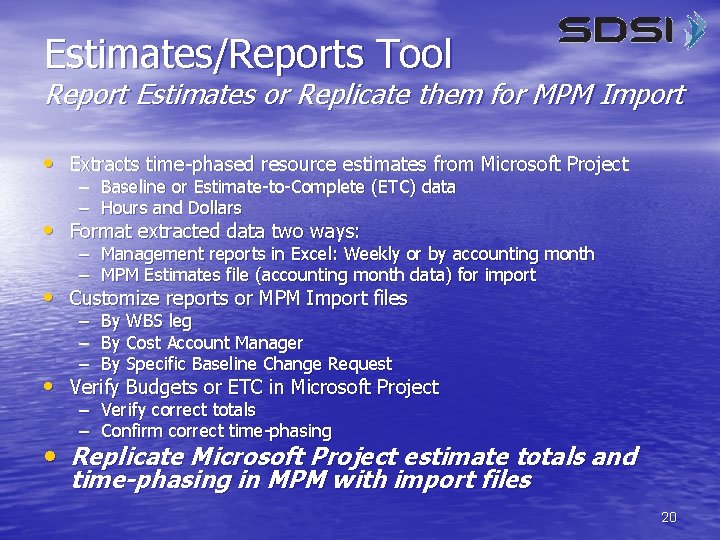
Estimates/Reports Tool Report Estimates or Replicate them for MPM Import • Extracts time-phased resource estimates from Microsoft Project – Baseline or Estimate-to-Complete (ETC) data – Hours and Dollars • Format extracted data two ways: – Management reports in Excel: Weekly or by accounting month – MPM Estimates file (accounting month data) for import • Customize reports or MPM Import files – By WBS leg – By Cost Account Manager – By Specific Baseline Change Request • Verify Budgets or ETC in Microsoft Project – Verify correct totals – Confirm correct time-phasing • Replicate Microsoft Project estimate totals and time-phasing in MPM with import files 20
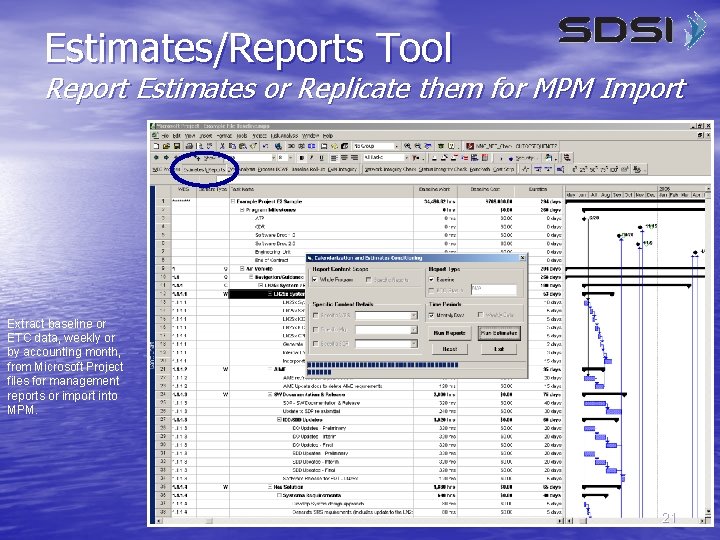
Estimates/Reports Tool Report Estimates or Replicate them for MPM Import Extract baseline or ETC data, weekly or by accounting month, from Microsoft Project files for management reports or import into MPM. 21
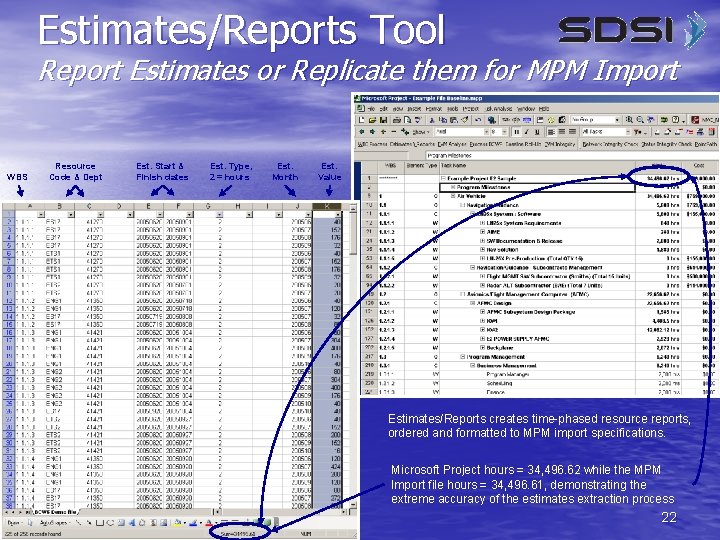
Estimates/Reports Tool Report Estimates or Replicate them for MPM Import WBS Resource Code & Dept Est. Start & Finish dates Est. Type, 2 = hours Est. Month Est. Value Estimates/Reports creates time-phased resource reports, ordered and formatted to MPM import specifications. Microsoft Project hours = 34, 496. 62 while the MPM Import file hours = 34, 496. 61, demonstrating the extreme accuracy of the estimates extraction process 22
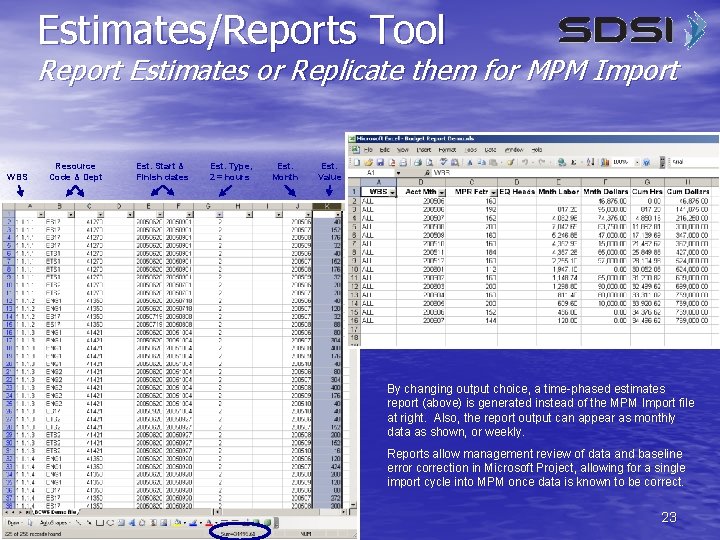
Estimates/Reports Tool Report Estimates or Replicate them for MPM Import WBS Resource Code & Dept Est. Start & Finish dates Est. Type, 2 = hours Est. Month Est. Value By changing output choice, a time-phased estimates report (above) is generated instead of the MPM Import file at right. Also, the report output can appear as monthly data as shown, or weekly. Reports allow management review of data and baseline error correction in Microsoft Project, allowing for a single import cycle into MPM once data is known to be correct. 23
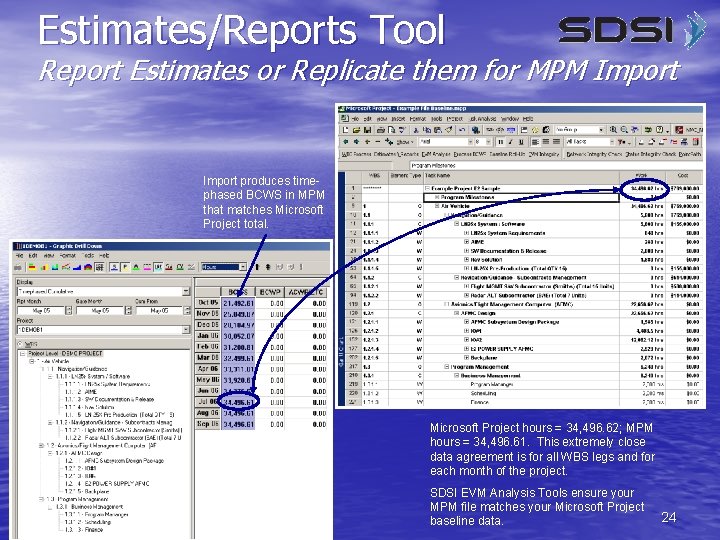
Estimates/Reports Tool Report Estimates or Replicate them for MPM Import produces timephased BCWS in MPM that matches Microsoft Project total. Microsoft Project hours = 34, 496. 62; MPM hours = 34, 496. 61. This extremely close data agreement is for all WBS legs and for each month of the project. SDSI EVM Analysis Tools ensure your MPM file matches your Microsoft Project baseline data. 24

Process BCWP Tool Display and Transfer ITD Earned Value • Calculates Earned Value in Microsoft Project – For all budgeted tasks – Rolls up result throughout WBS • Displays ITD EVM Results in Special View – Hours & Dollars – BCWS, BCWP – SV, SPI • Transfer Correct EV results in MPM, when ready – – Take status and review results in Microsoft Project Make corrections, if needed, recalculate EV in Microsoft Project When EV data is correct, create import files and move to MPM Measure Twice (in Microsoft Project), Cut Once (in MPM) • Example next charts 25
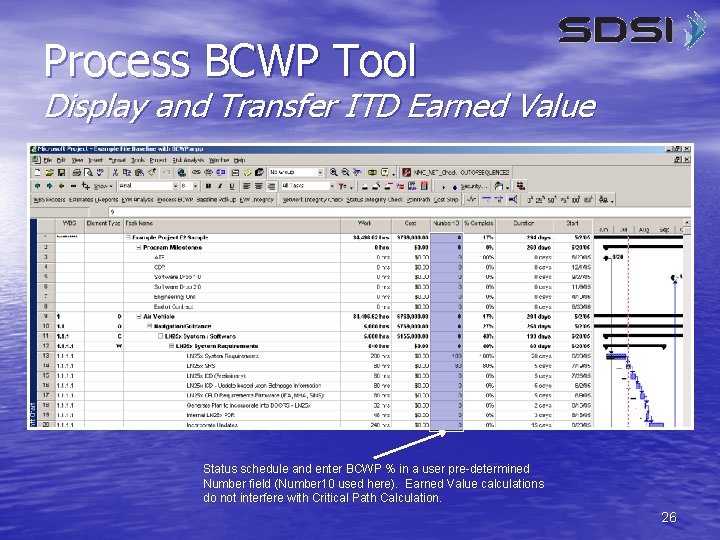
Process BCWP Tool Display and Transfer ITD Earned Value Status schedule and enter BCWP % in a user pre-determined Number field (Number 10 used here). Earned Value calculations do not interfere with Critical Path Calculation. 26
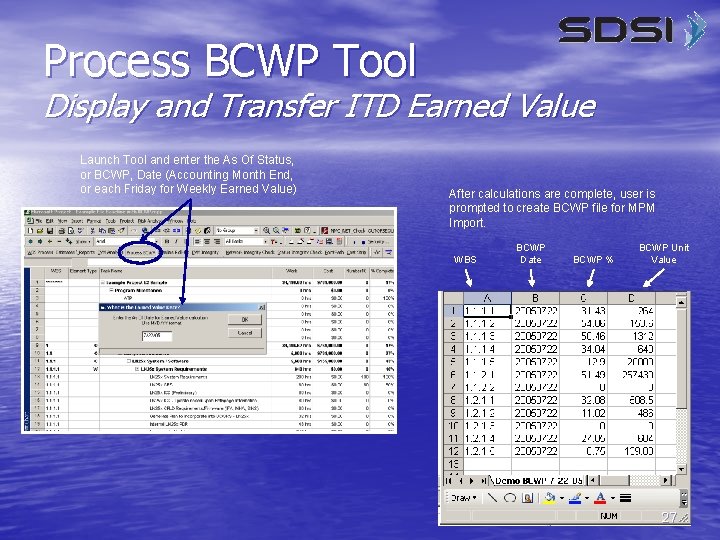
Process BCWP Tool Display and Transfer ITD Earned Value Launch Tool and enter the As Of Status, or BCWP, Date (Accounting Month End, or each Friday for Weekly Earned Value) After calculations are complete, user is prompted to create BCWP file for MPM Import. WBS BCWP Date BCWP % BCWP Unit Value 27
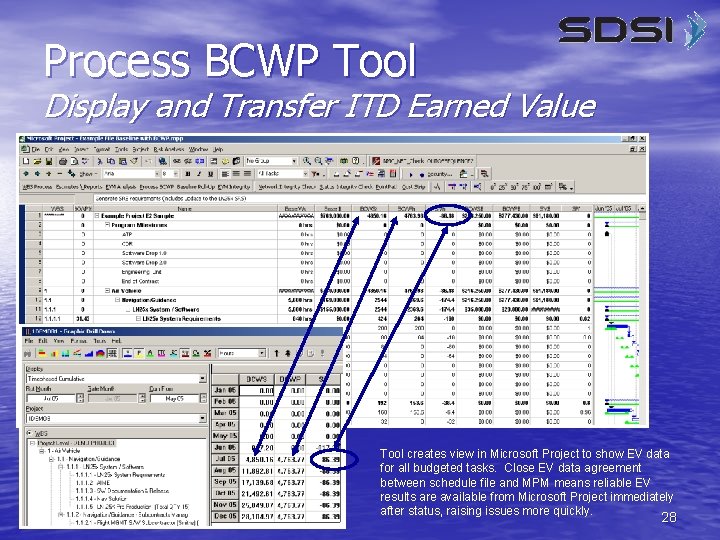
Process BCWP Tool Display and Transfer ITD Earned Value Tool creates view in Microsoft Project to show EV data for all budgeted tasks. Close EV data agreement between schedule file and MPM means reliable EV results are available from Microsoft Project immediately after status, raising issues more quickly. 28
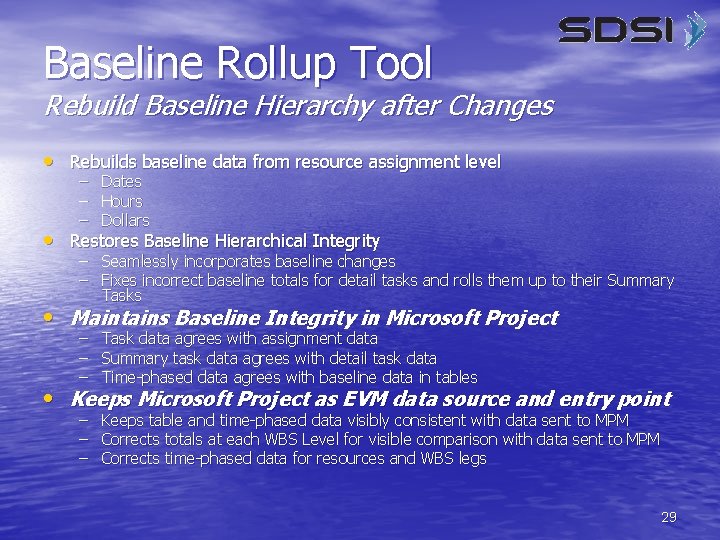
Baseline Rollup Tool Rebuild Baseline Hierarchy after Changes • Rebuilds baseline data from resource assignment level – – – Dates Hours Dollars • Restores Baseline Hierarchical Integrity – Seamlessly incorporates baseline changes – Fixes incorrect baseline totals for detail tasks and rolls them up to their Summary Tasks • Maintains Baseline Integrity in Microsoft Project – – – Task data agrees with assignment data Summary task data agrees with detail task data Time-phased data agrees with baseline data in tables • Keeps Microsoft Project as EVM data source and entry point – Keeps table and time-phased data visibly consistent with data sent to MPM – Corrects totals at each WBS Level for visible comparison with data sent to MPM – Corrects time-phased data for resources and WBS legs 29
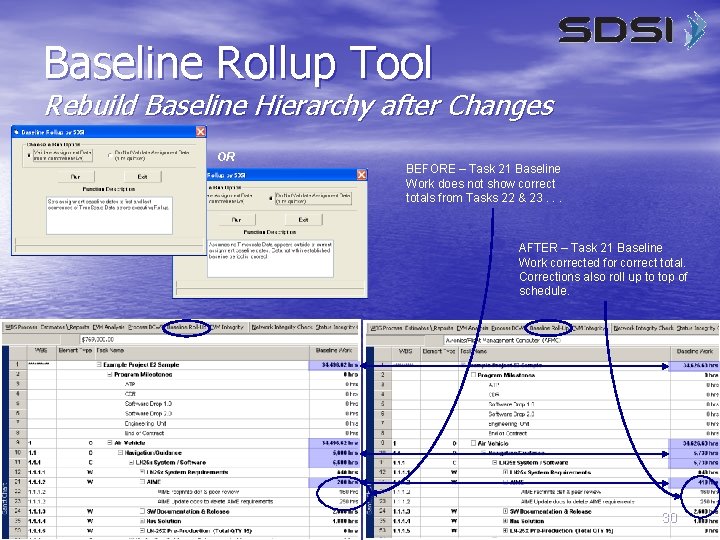
Baseline Rollup Tool Rebuild Baseline Hierarchy after Changes OR BEFORE – Task 21 Baseline Work does not show correct totals from Tasks 22 & 23. . . AFTER – Task 21 Baseline Work corrected for correct total. Corrections also roll up to top of schedule. 30

Summary • SDSI EVM Analysis Tools let you, in Microsoft Project: – – – Build and manage a complete WBS Review time-phased estimates Check Budget Allocation by EV Method Ensure schedule file data complies with local EVM guidelines Calculate and display EV results Rebuild Baseline hierarchy after baseline changes or anytime – – Create and Process ALL EVM Data in Microsoft Project Review and make EVM Data corrections in Microsoft Project Once it’s correct, replicate it in MPM via import files • Make Microsoft Project your EVM data entry point Measure Twice (in Microsoft Project), Cut Once (import to MPM) • Cut Costs – Maintain MPM without direct data entry – Enter and verify all EVM data in Microsoft Project – Tools create import files which replicate EVM data in MPM • Achieve C/S Integration and cross-tool integration – – – At Program Start (Easily prepare Integrated Baseline Review data) Throughout Program Life For all EVM Data and at all Levels of your WBS True C/S Integration in Microsoft Project Complete Microsoft Project / MPM Cross-Tool data alignment 31

Summary • Combine SDSI EVM Analysis Tools with the SDSI Schedule Analysis Tools: – – • Build and maintain better critical path networks Ensure schedule status does not impact critical path or EVM data calculations Immediately check logic paths associated with a single task Remove all financial data from schedule files • Share current schedule data with compromising financial data • Create safe files without maintaining separate files The SDSI Schedule Analysis Tools – Perform key analyses in minutes that seasoned schedulers need hours or days to perform – Help create consistency in schedule content and structure – Instantly increase Schedulers’ productivity • Both Toolsets provide a complete C/S Solution – SDSI Schedule Analysis Tools ensure reliable critical path schedules – SDSI EVM Analysis Tools creates EVM data within critical path schedules – Together, EVM and critical path are married without compromise to either • For more information – – – Go to www. sdsianalysis. com, Call Stan Levy at 310 -753 -4021, or E-mail him at Stan. Levy@sdsianalysis. com 32
 John mitchell stanford
John mitchell stanford Ndia evms
Ndia evms Do you capitalize job titles
Do you capitalize job titles Earned value management tutorial module 7
Earned value management tutorial module 7 Ndia evms intent guide
Ndia evms intent guide Earned value management
Earned value management Earned value gold card
Earned value gold card Evms gold card
Evms gold card Earned value management example
Earned value management example Evm gold card
Evm gold card Evm gold card
Evm gold card Atlassian toolset
Atlassian toolset Da toolset
Da toolset Mindset skillset toolset
Mindset skillset toolset Neverwinter nights editor
Neverwinter nights editor Clinical dashboards
Clinical dashboards Ibm rational toolset
Ibm rational toolset Toolset examples
Toolset examples Evm management system
Evm management system David mahzonni
David mahzonni Trendanalyse vorgehensweise
Trendanalyse vorgehensweise Eva formula
Eva formula Ev gold card
Ev gold card Contoh value creation adalah
Contoh value creation adalah Earned schedule
Earned schedule Evm gcs adalah
Evm gcs adalah Tsw1400 evm
Tsw1400 evm Mutare evm
Mutare evm Evm
Evm Jira evm
Jira evm Evms systems engineering
Evms systems engineering Evm
Evm Evm products
Evm products