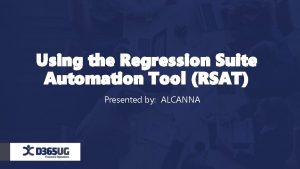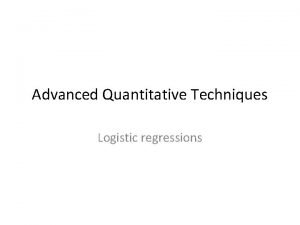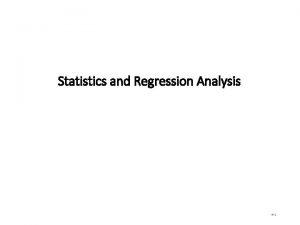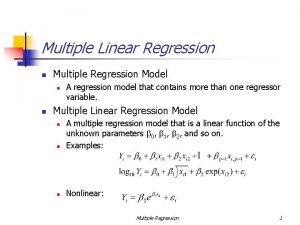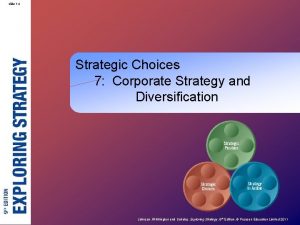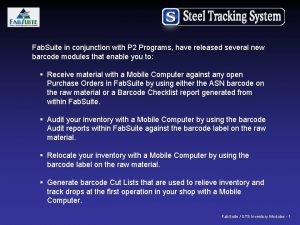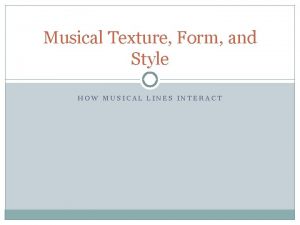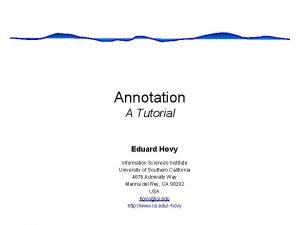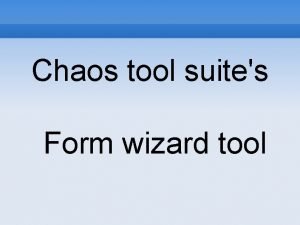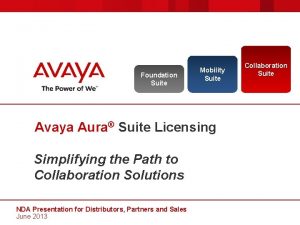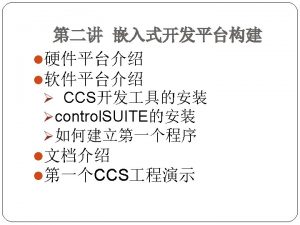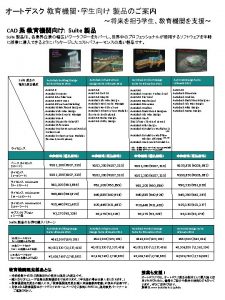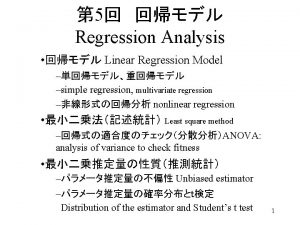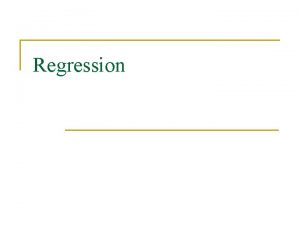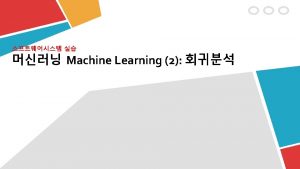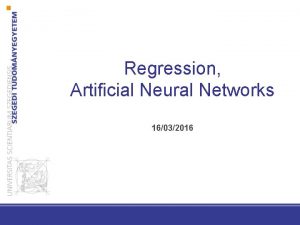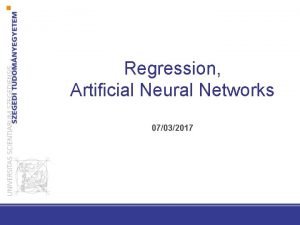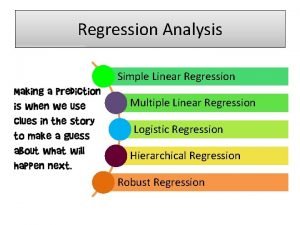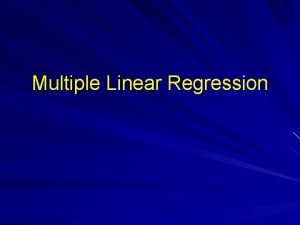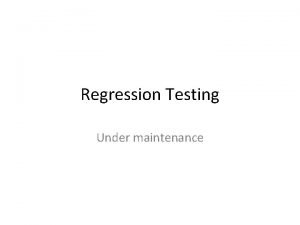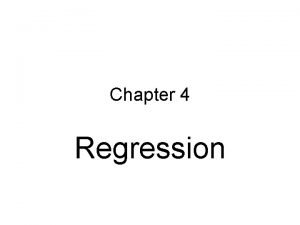e V Manager e V Manager Regression Suite
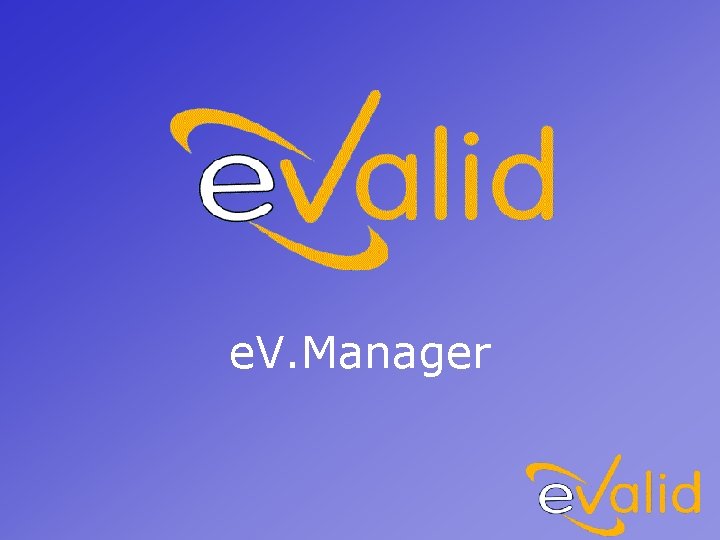
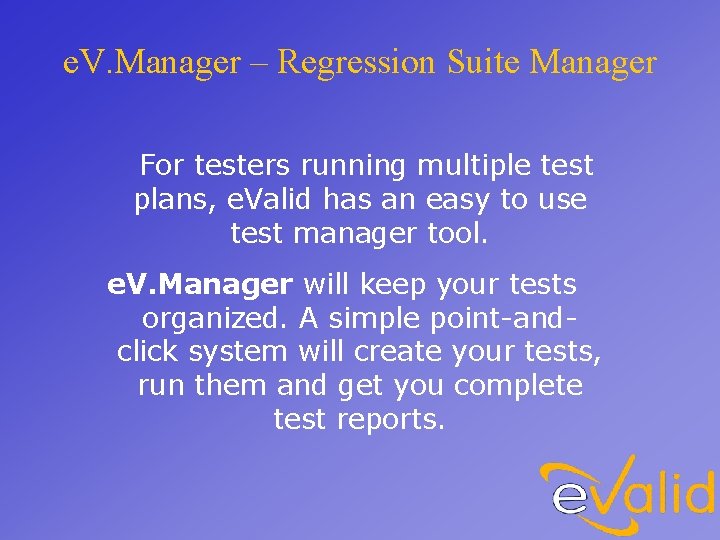
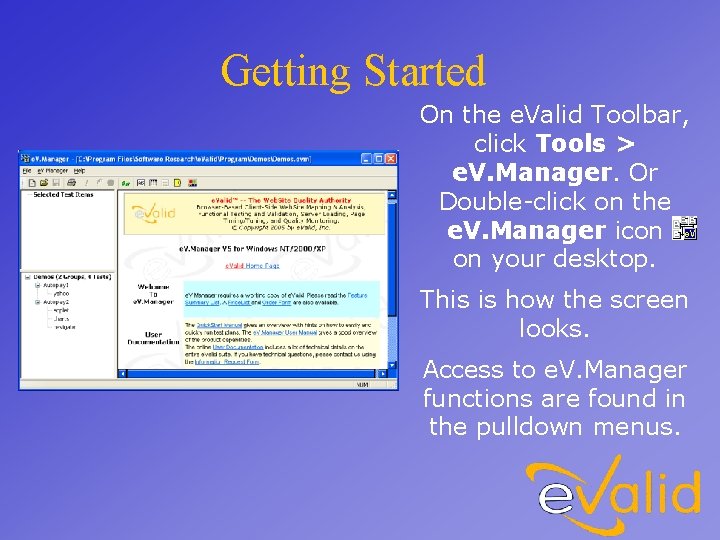
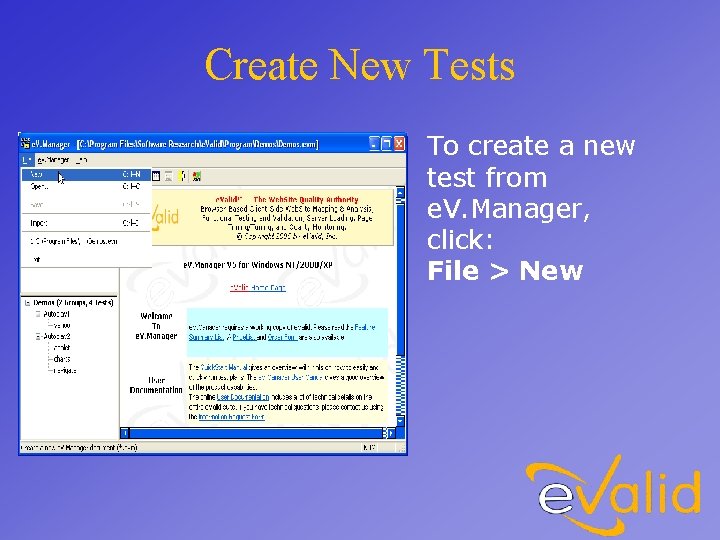

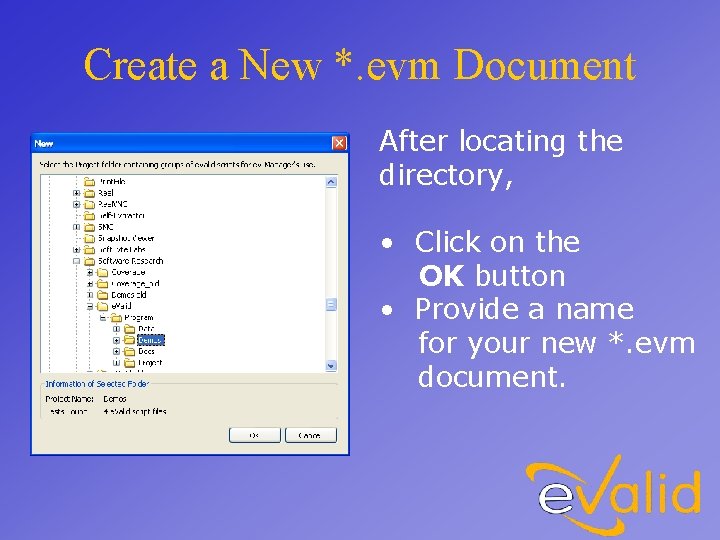
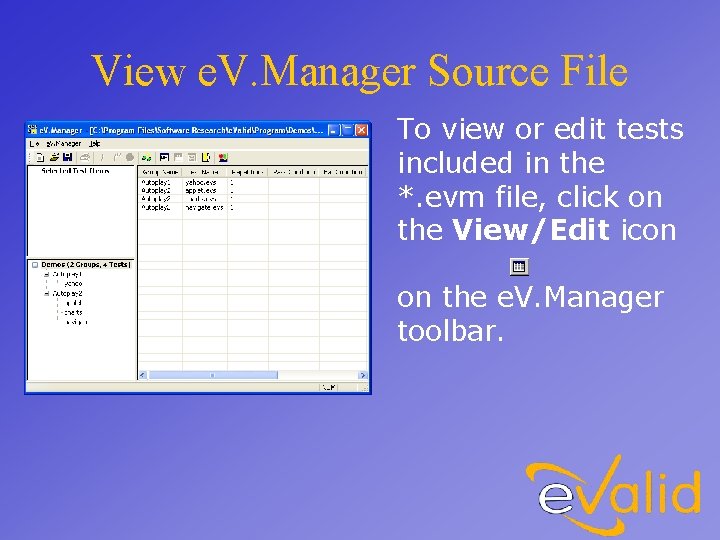
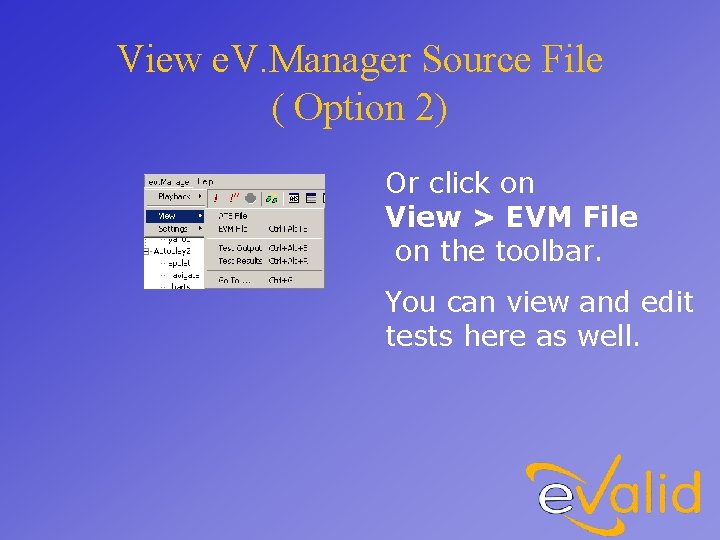
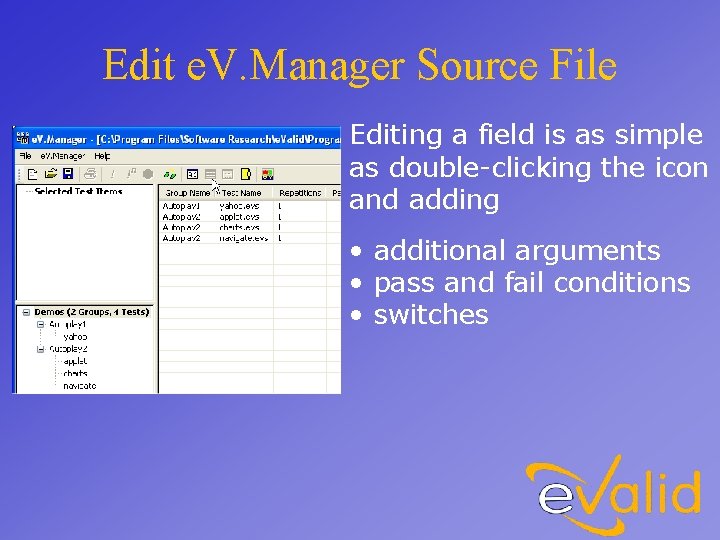
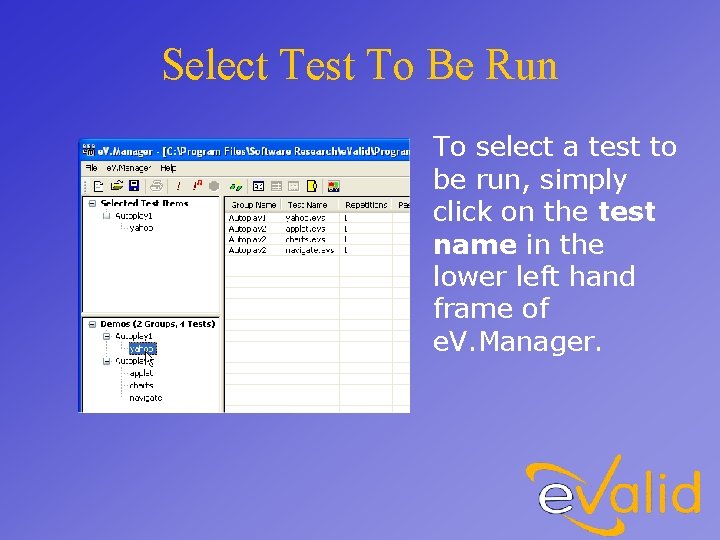
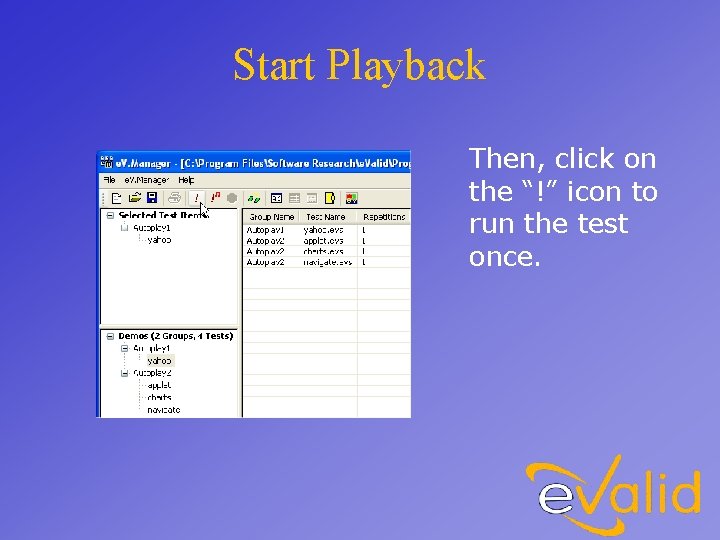
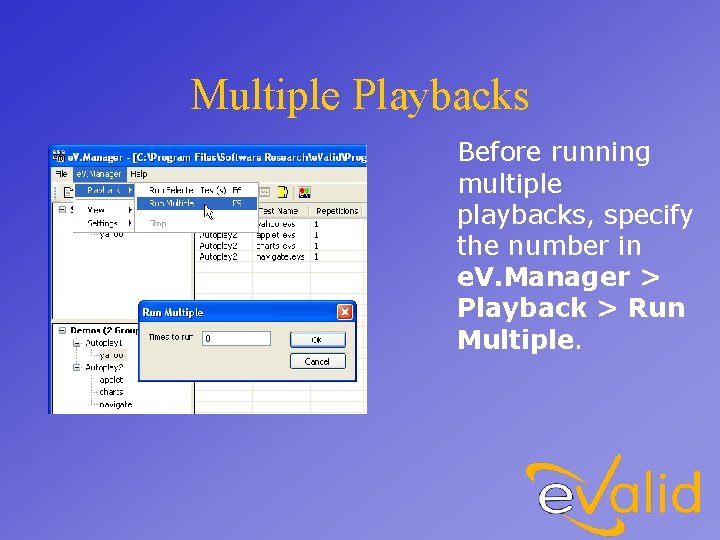
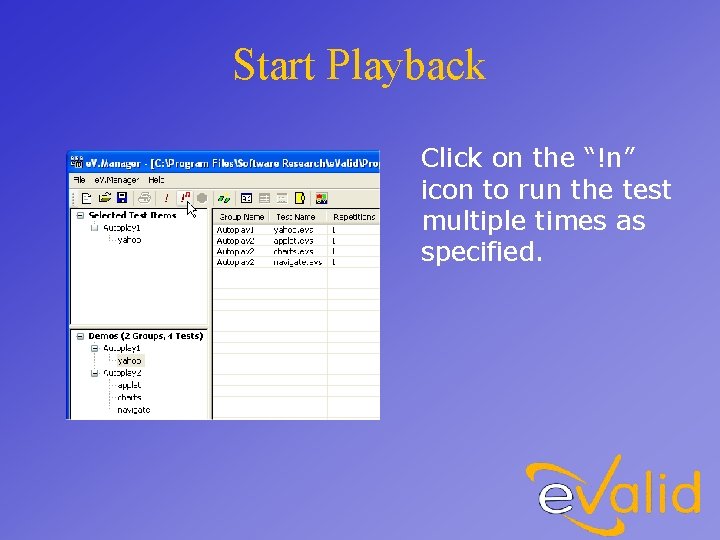

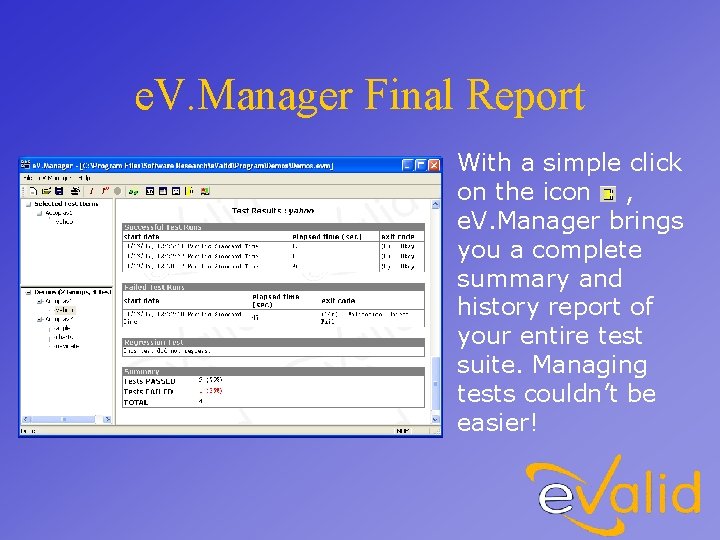
- Slides: 15
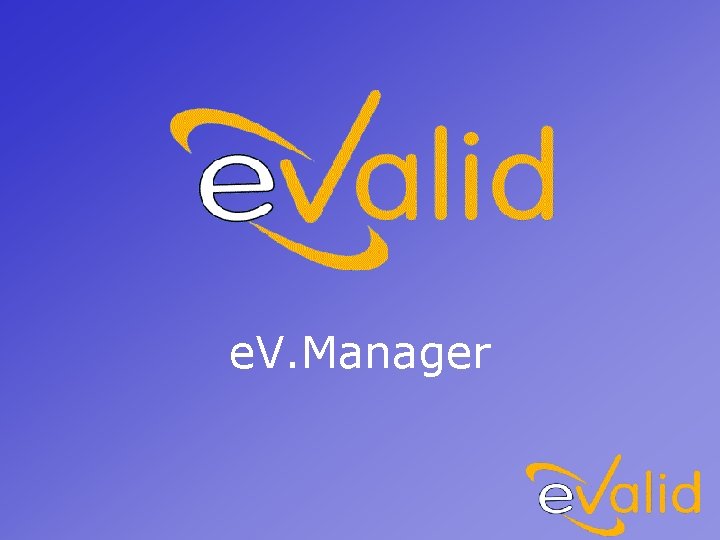
e. V. Manager
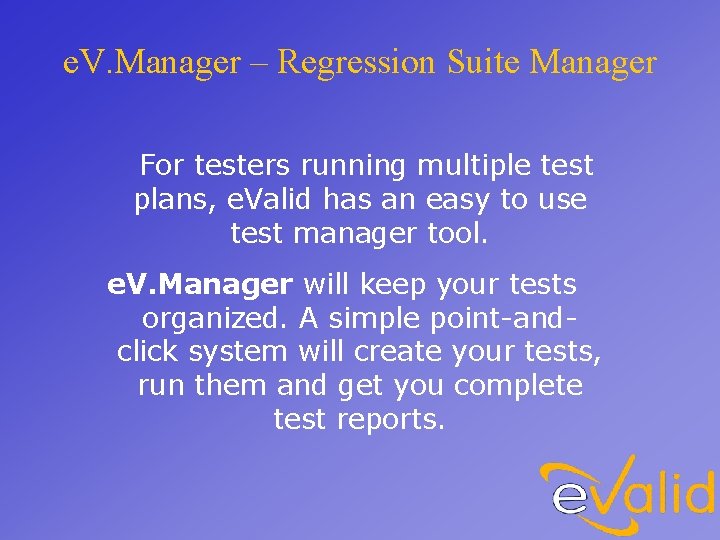
e. V. Manager – Regression Suite Manager For testers running multiple test plans, e. Valid has an easy to use test manager tool. e. V. Manager will keep your tests organized. A simple point-andclick system will create your tests, run them and get you complete test reports.
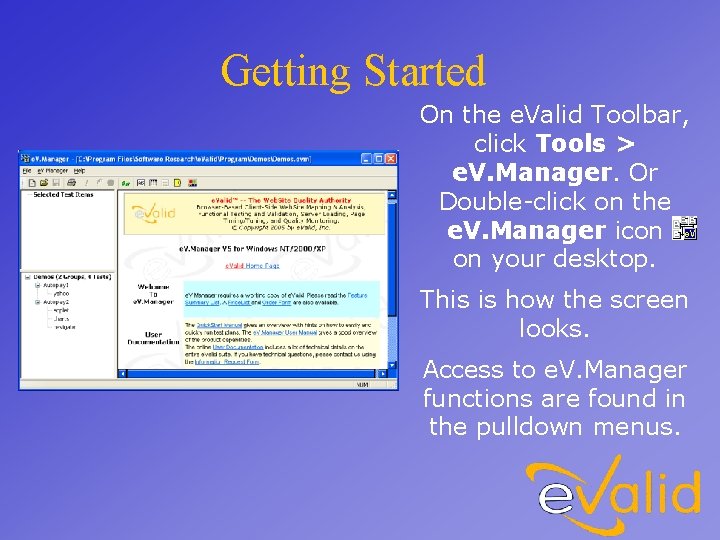
Getting Started On the e. Valid Toolbar, click Tools > e. V. Manager. Or Double-click on the e. V. Manager icon on your desktop. This is how the screen looks. Access to e. V. Manager functions are found in the pulldown menus.
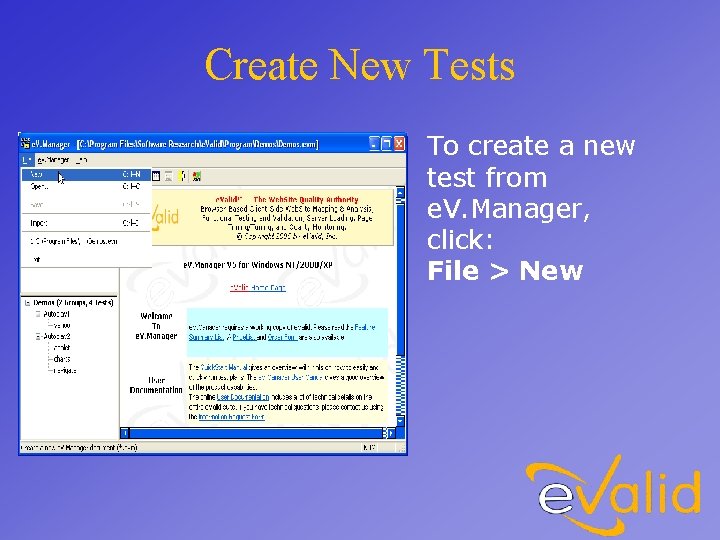
Create New Tests To create a new test from e. V. Manager, click: File > New

Select New Directory From the New dialog box, select the directory where your existing script files or loadtest script files exist.
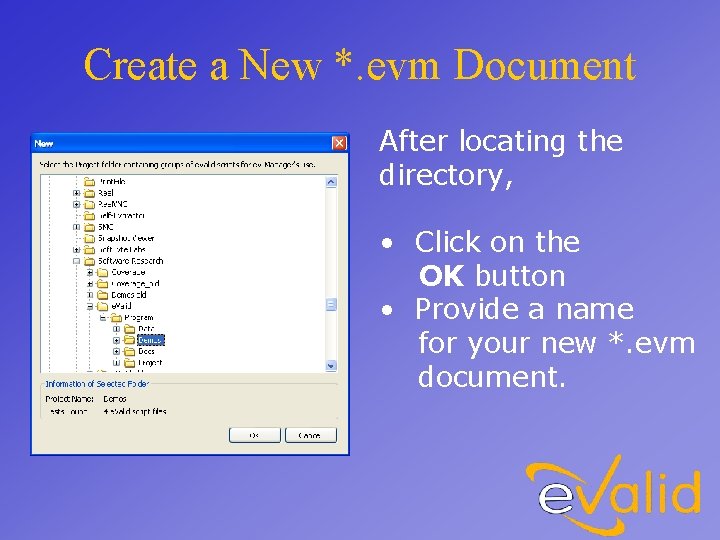
Create a New *. evm Document After locating the directory, • Click on the OK button • Provide a name for your new *. evm document.
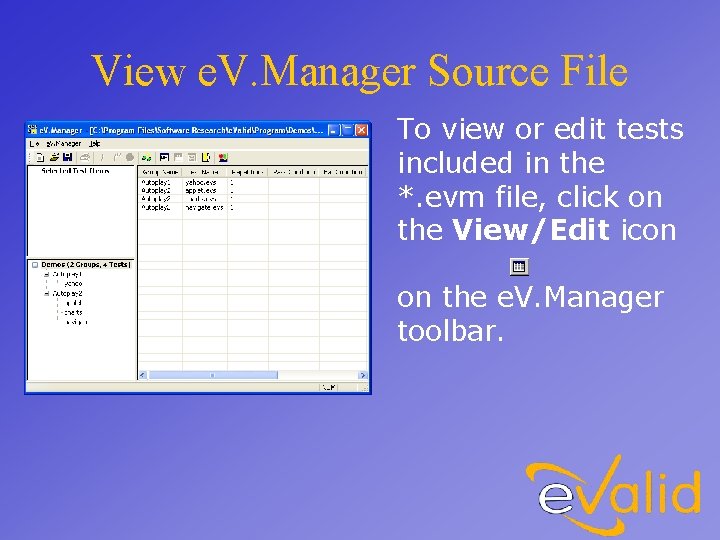
View e. V. Manager Source File To view or edit tests included in the *. evm file, click on the View/Edit icon on the e. V. Manager toolbar.
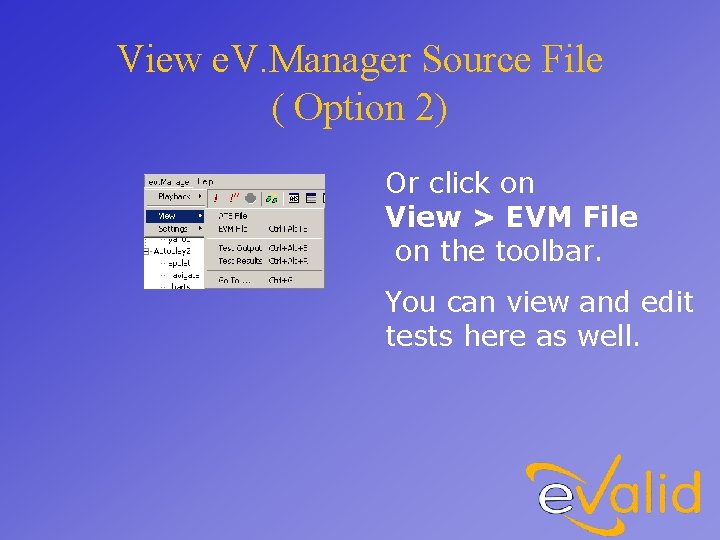
View e. V. Manager Source File ( Option 2) Or click on View > EVM File on the toolbar. You can view and edit tests here as well.
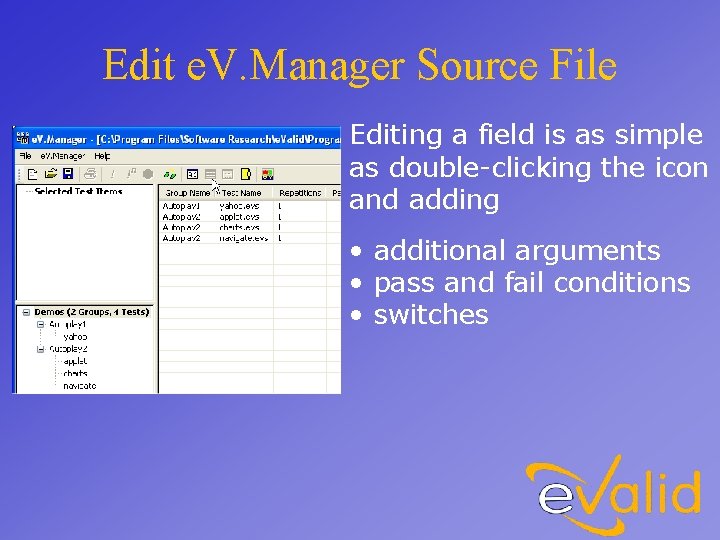
Edit e. V. Manager Source File Editing a field is as simple as double-clicking the icon and adding • additional arguments • pass and fail conditions • switches
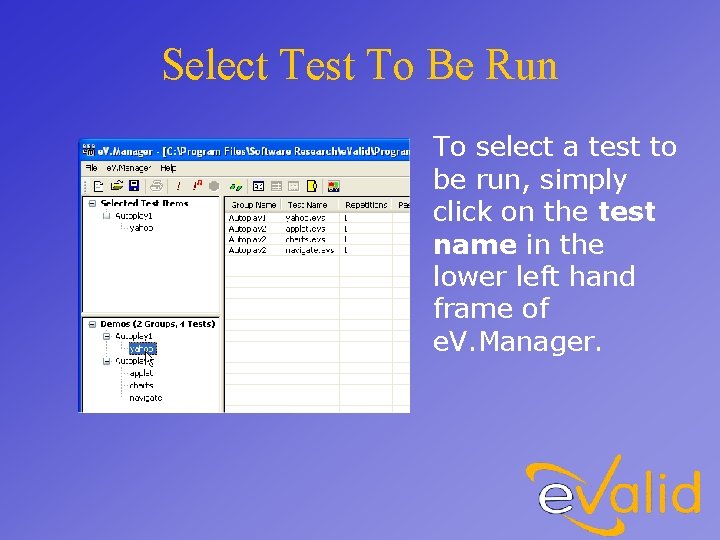
Select Test To Be Run To select a test to be run, simply click on the test name in the lower left hand frame of e. V. Manager.
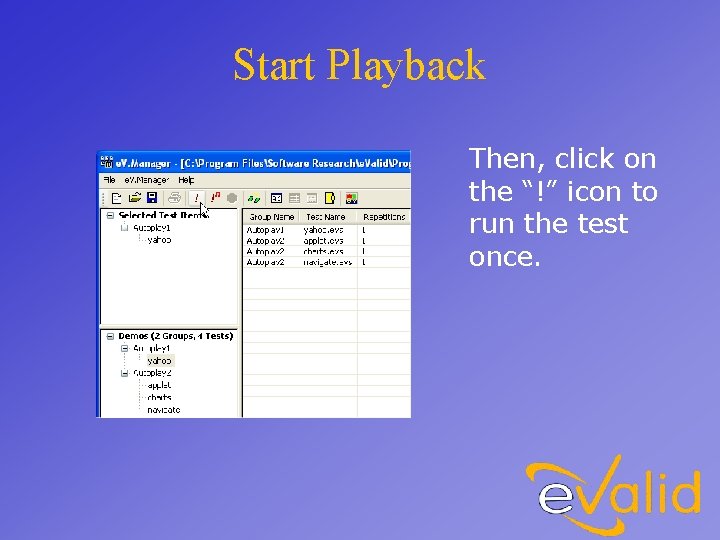
Start Playback Then, click on the “!” icon to run the test once.
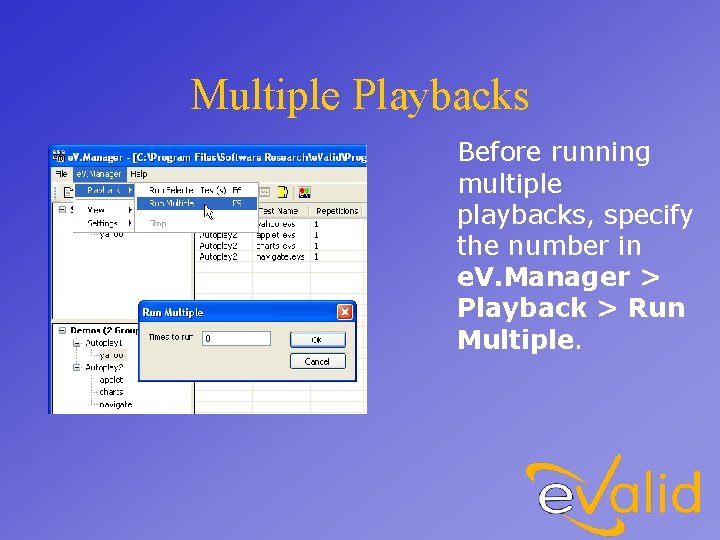
Multiple Playbacks Before running multiple playbacks, specify the number in e. V. Manager > Playback > Run Multiple.
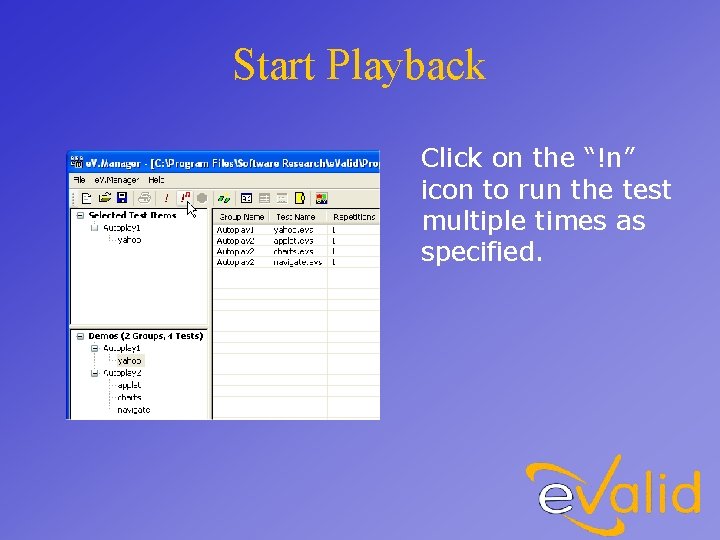
Start Playback Click on the “!n” icon to run the test multiple times as specified.

Script Playing Back Here is a sample of a script file running under e. V. Manager. It shows the pass/failed data for one test.
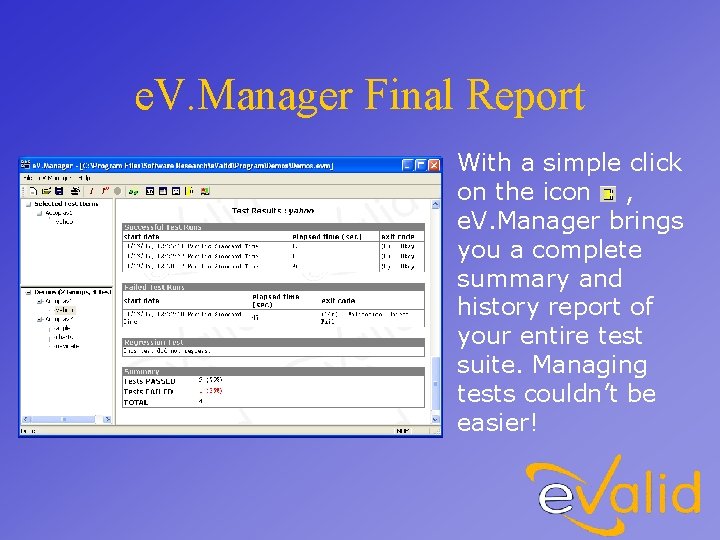
e. V. Manager Final Report With a simple click on the icon , e. V. Manager brings you a complete summary and history report of your entire test suite. Managing tests couldn’t be easier!
 Rsat testing tool
Rsat testing tool Logistic regression vs linear regression
Logistic regression vs linear regression Logistic regression vs linear regression
Logistic regression vs linear regression Simple and multiple linear regression
Simple and multiple linear regression Multiple regression vs simple regression
Multiple regression vs simple regression Portfolio manager synergy manager parental developer
Portfolio manager synergy manager parental developer Senior manager vs general manager
Senior manager vs general manager Roadnet transportation suite manual
Roadnet transportation suite manual Igel management console
Igel management console Fab suite
Fab suite Ano ang monophony
Ano ang monophony Monolix regressor
Monolix regressor Mturk suite tutorial
Mturk suite tutorial Callbacks
Callbacks Hp it performance suite
Hp it performance suite Tophat
Tophat