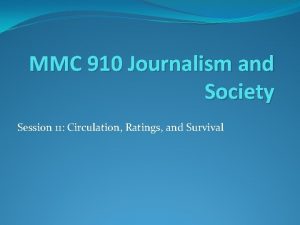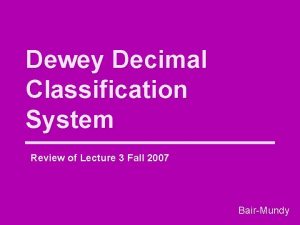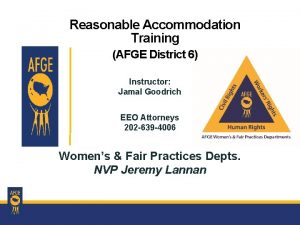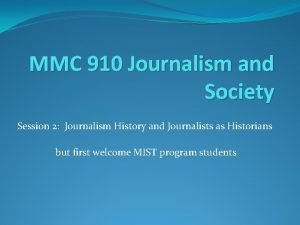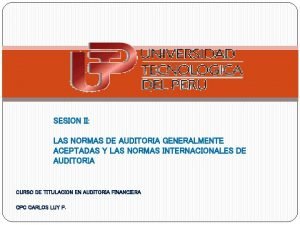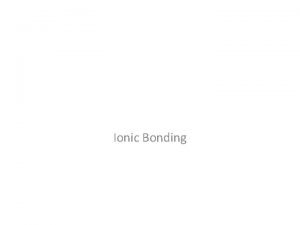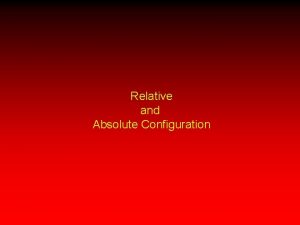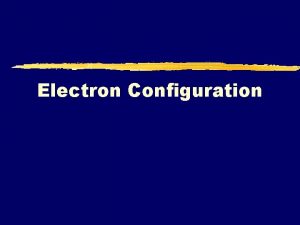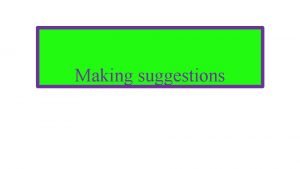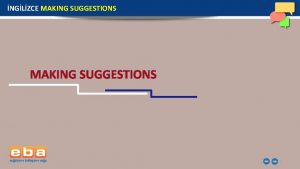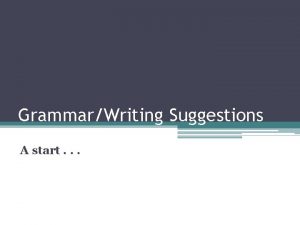E 900E 910 Configuration suggestions Configuration Suggestions E

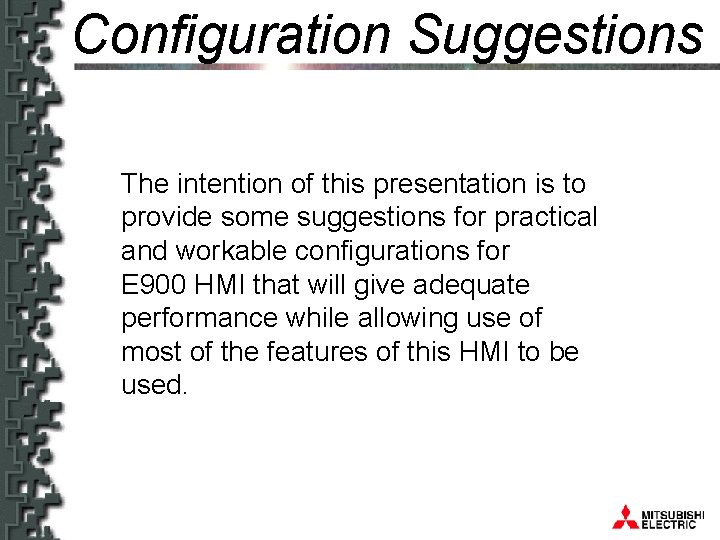
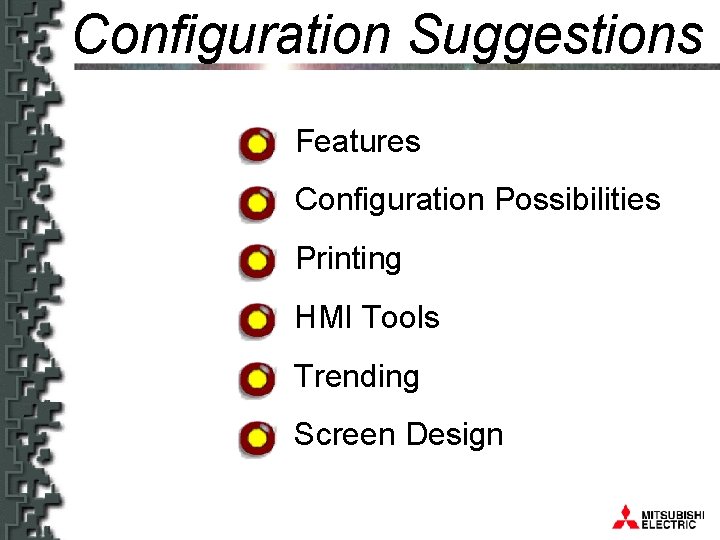

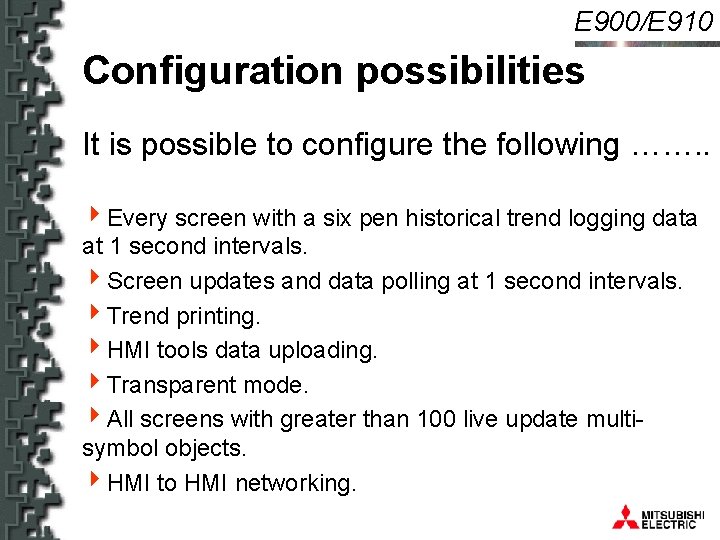
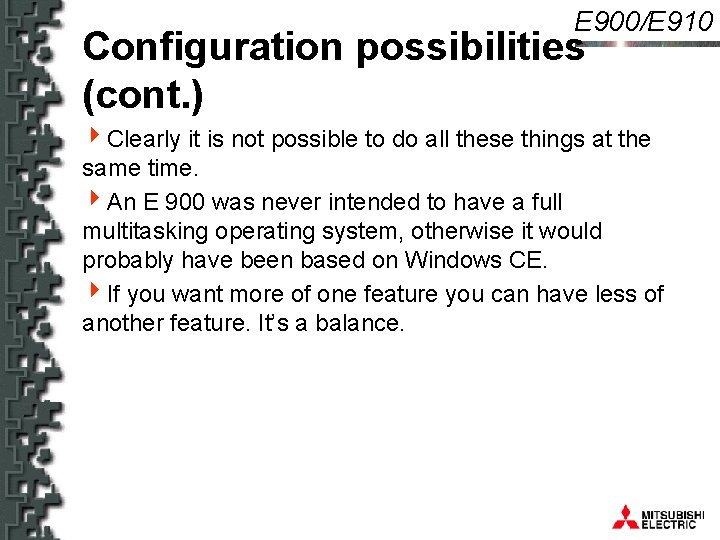
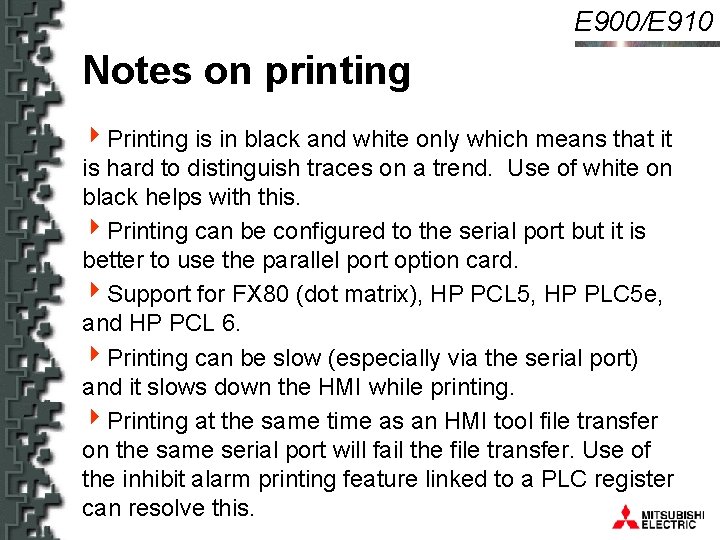
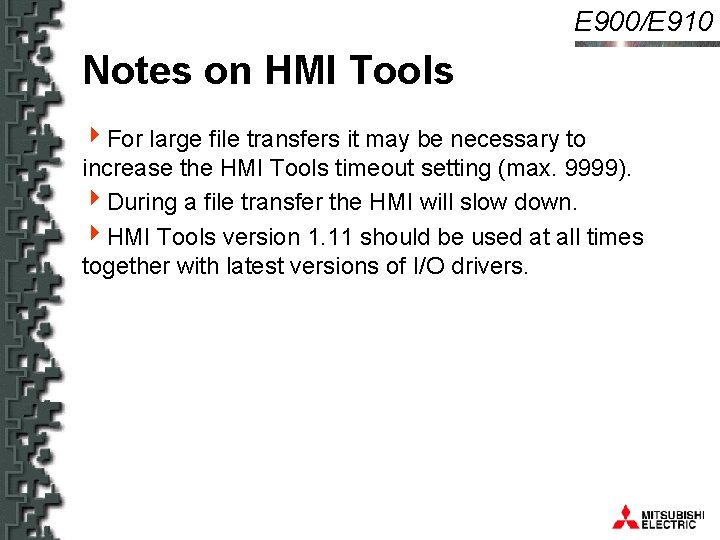
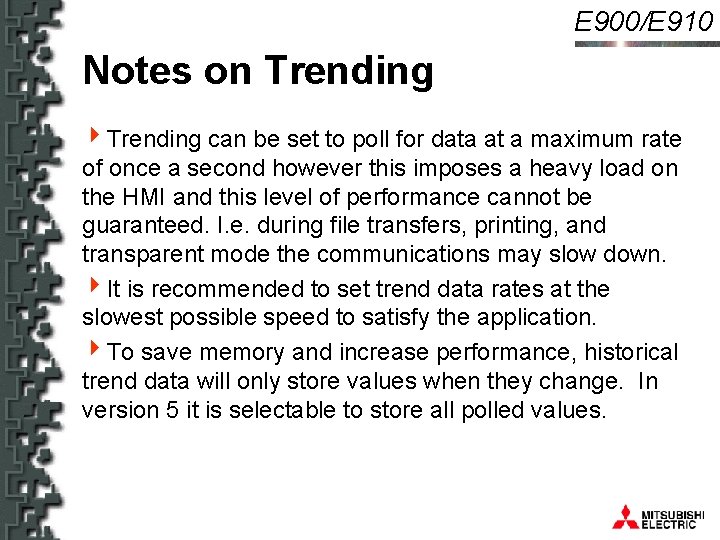
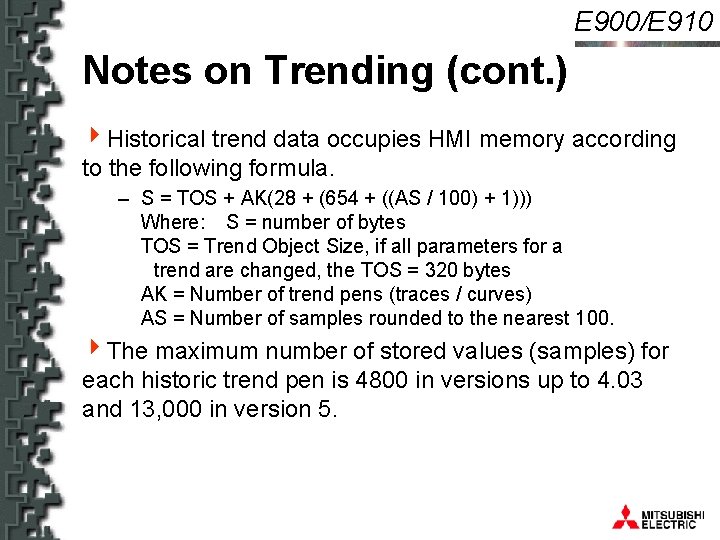
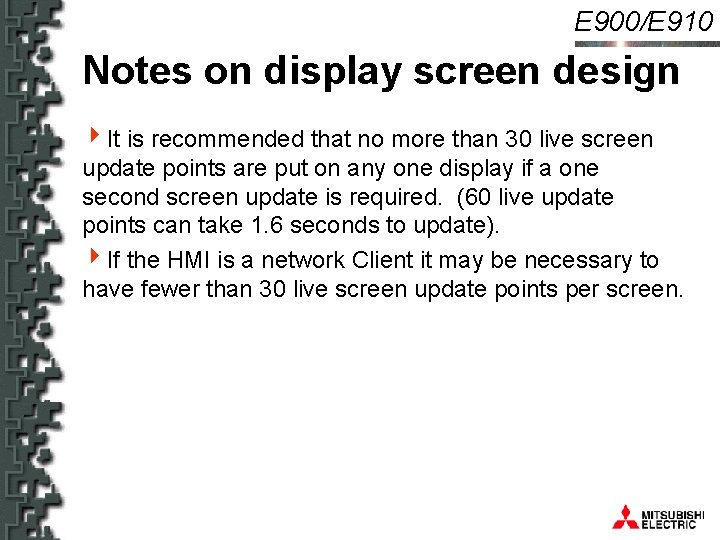
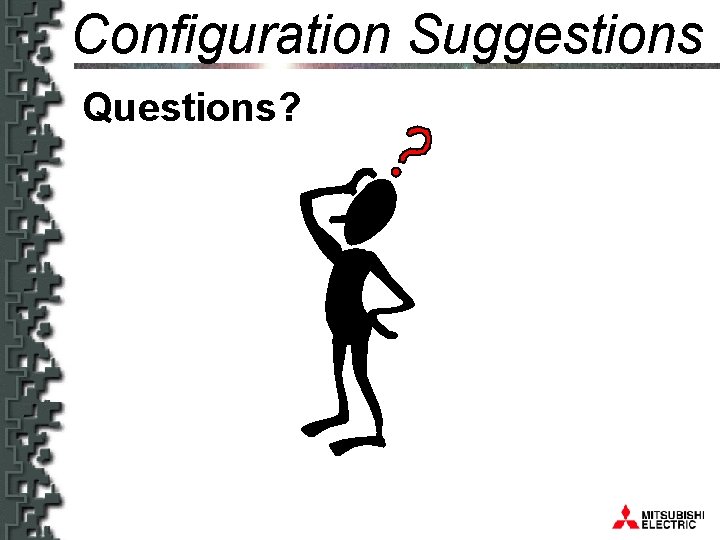

- Slides: 13

E 900/E 910 Configuration suggestions
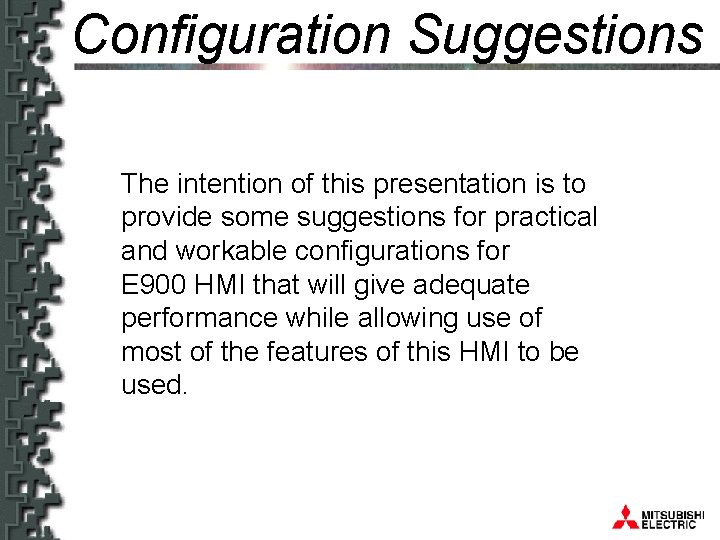
Configuration Suggestions E 900/E 910 The intention of this presentation is to provide some suggestions for practical and workable configurations for E 900 HMI that will give adequate performance while allowing use of most of the features of this HMI to be used.
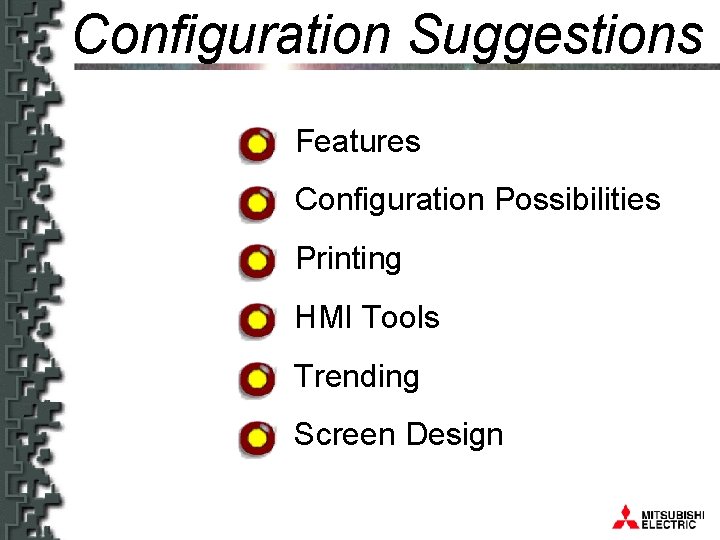
Configuration Suggestions E 900/E 910 Features Configuration Possibilities Printing HMI Tools Trending Screen Design

E 900/E 910 Features of an E 900 HMI 4 Large display area. 4 Real-time and historical trending with trend data storage. 4 Recipes. 4 Ethernet networking 4 Background data exchange. 4 Printing. 4 Alarm logging. 4 Transparent mode.
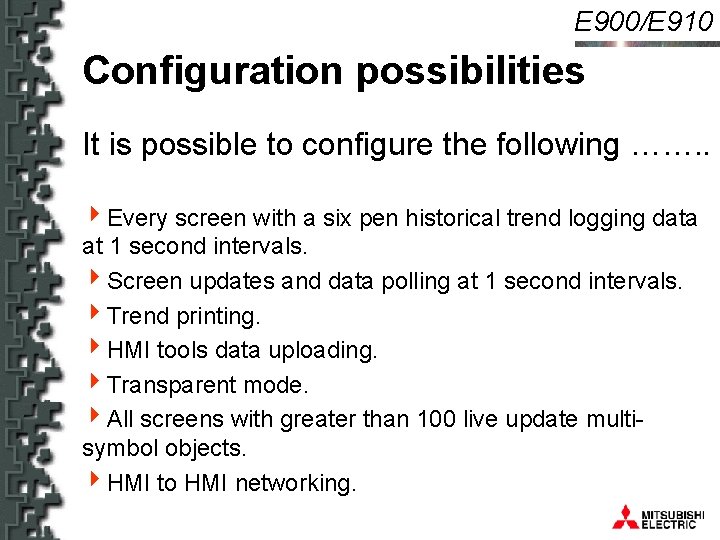
E 900/E 910 Configuration possibilities It is possible to configure the following ……. . 4 Every screen with a six pen historical trend logging data at 1 second intervals. 4 Screen updates and data polling at 1 second intervals. 4 Trend printing. 4 HMI tools data uploading. 4 Transparent mode. 4 All screens with greater than 100 live update multisymbol objects. 4 HMI to HMI networking.
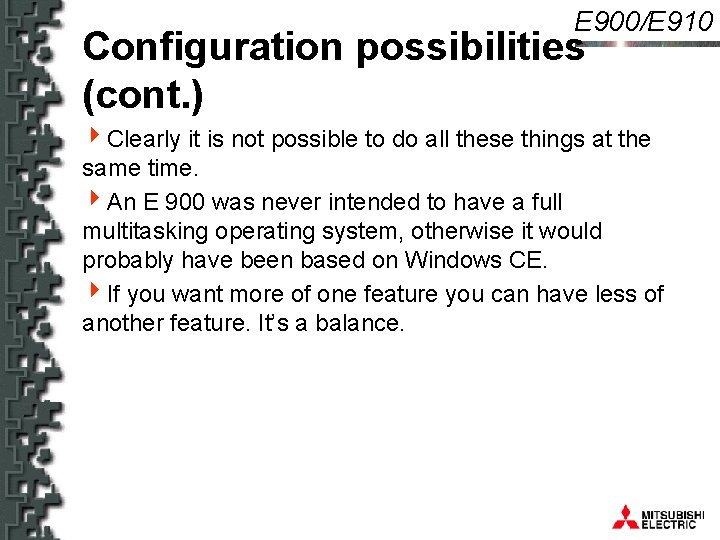
E 900/E 910 Configuration possibilities (cont. ) 4 Clearly it is not possible to do all these things at the same time. 4 An E 900 was never intended to have a full multitasking operating system, otherwise it would probably have been based on Windows CE. 4 If you want more of one feature you can have less of another feature. It’s a balance.
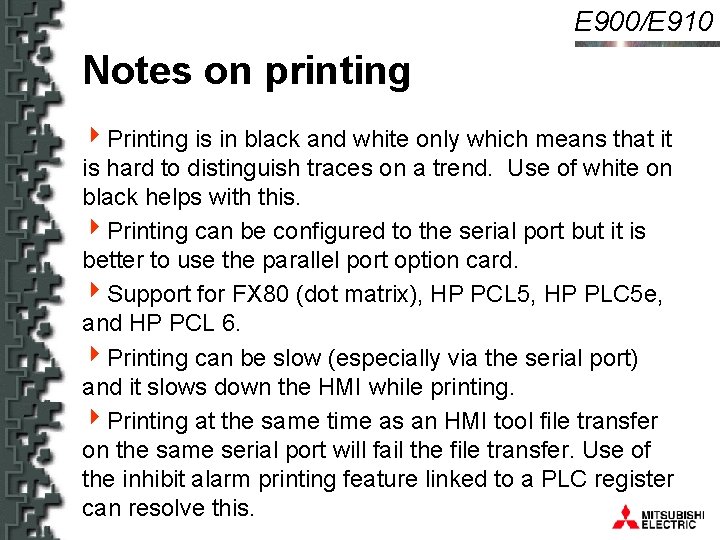
E 900/E 910 Notes on printing 4 Printing is in black and white only which means that it is hard to distinguish traces on a trend. Use of white on black helps with this. 4 Printing can be configured to the serial port but it is better to use the parallel port option card. 4 Support for FX 80 (dot matrix), HP PCL 5, HP PLC 5 e, and HP PCL 6. 4 Printing can be slow (especially via the serial port) and it slows down the HMI while printing. 4 Printing at the same time as an HMI tool file transfer on the same serial port will fail the file transfer. Use of the inhibit alarm printing feature linked to a PLC register can resolve this.
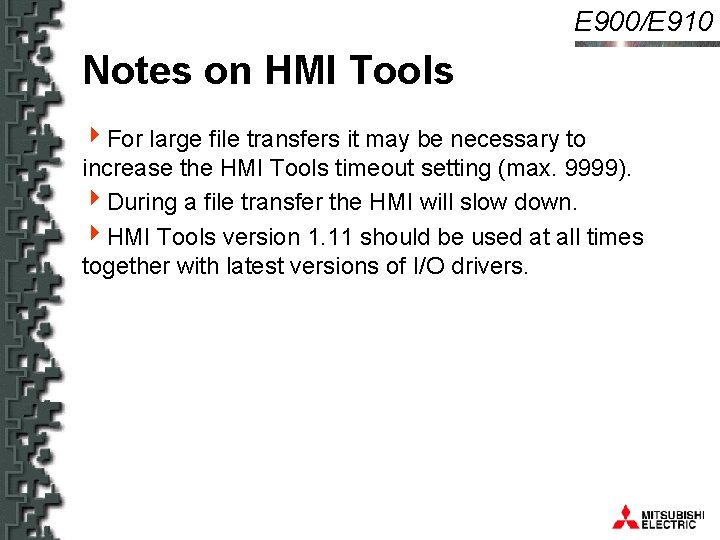
E 900/E 910 Notes on HMI Tools 4 For large file transfers it may be necessary to increase the HMI Tools timeout setting (max. 9999). 4 During a file transfer the HMI will slow down. 4 HMI Tools version 1. 11 should be used at all times together with latest versions of I/O drivers.
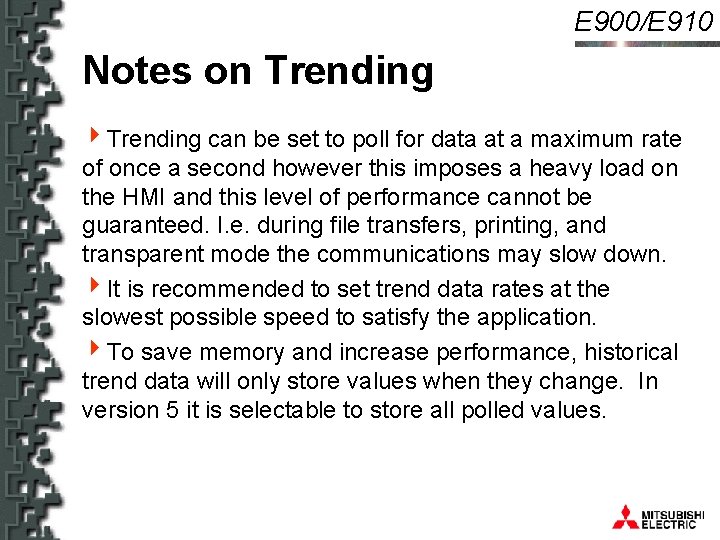
E 900/E 910 Notes on Trending 4 Trending can be set to poll for data at a maximum rate of once a second however this imposes a heavy load on the HMI and this level of performance cannot be guaranteed. I. e. during file transfers, printing, and transparent mode the communications may slow down. 4 It is recommended to set trend data rates at the slowest possible speed to satisfy the application. 4 To save memory and increase performance, historical trend data will only store values when they change. In version 5 it is selectable to store all polled values.
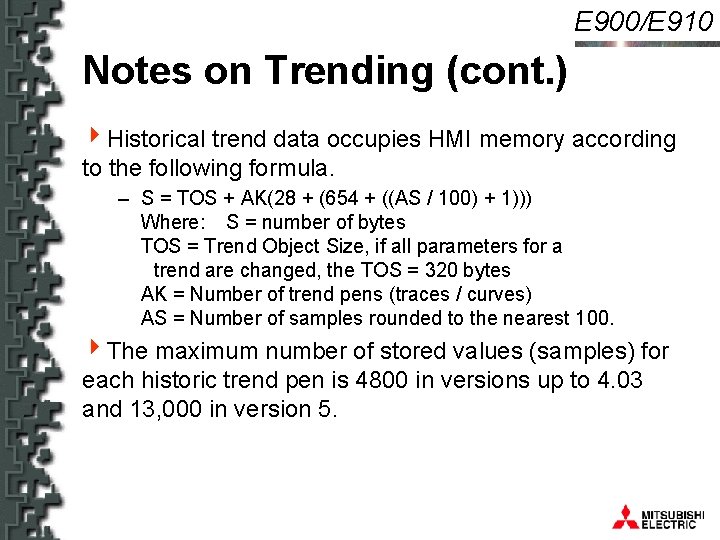
E 900/E 910 Notes on Trending (cont. ) 4 Historical trend data occupies HMI memory according to the following formula. – S = TOS + AK(28 + (654 + ((AS / 100) + 1))) Where: S = number of bytes TOS = Trend Object Size, if all parameters for a trend are changed, the TOS = 320 bytes AK = Number of trend pens (traces / curves) AS = Number of samples rounded to the nearest 100. 4 The maximum number of stored values (samples) for each historic trend pen is 4800 in versions up to 4. 03 and 13, 000 in version 5.
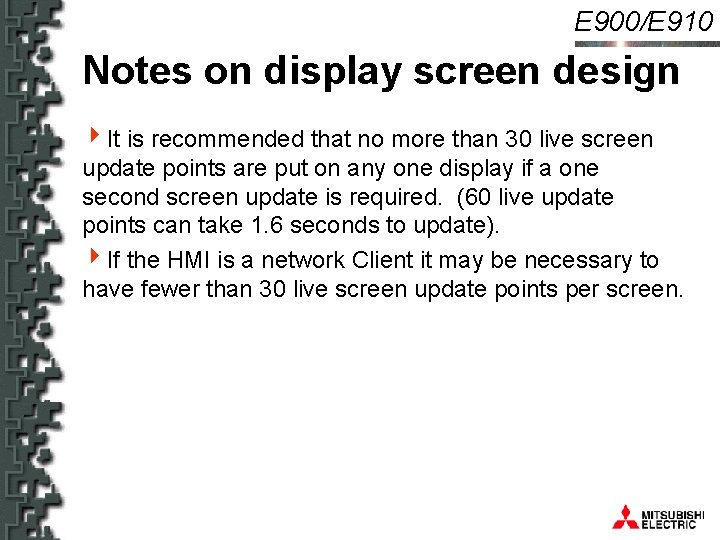
E 900/E 910 Notes on display screen design 4 It is recommended that no more than 30 live screen update points are put on any one display if a one second screen update is required. (60 live update points can take 1. 6 seconds to update). 4 If the HMI is a network Client it may be necessary to have fewer than 30 live screen update points per screen.
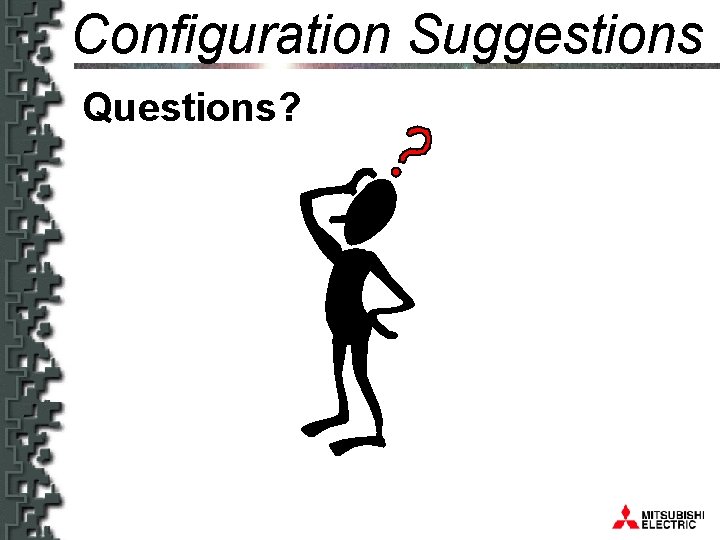
Configuration Suggestions E 900/E 910 Questions?

E 900/E 910 Configuration suggestions