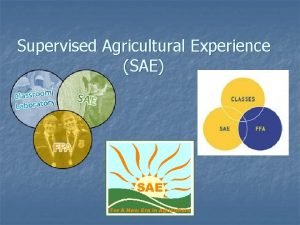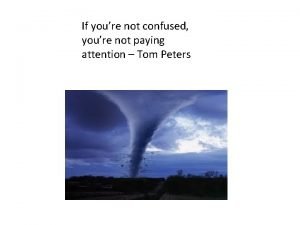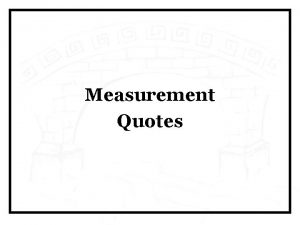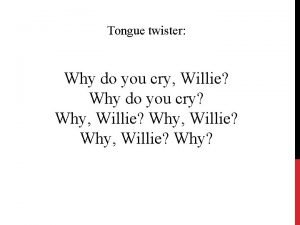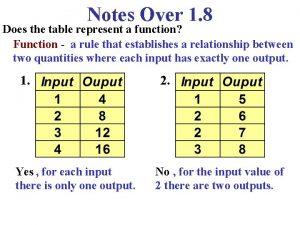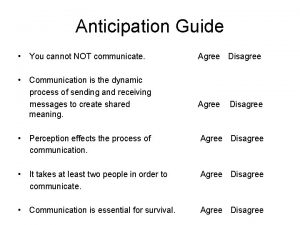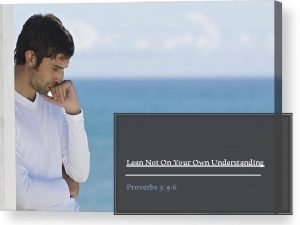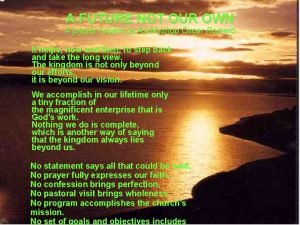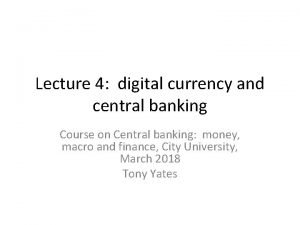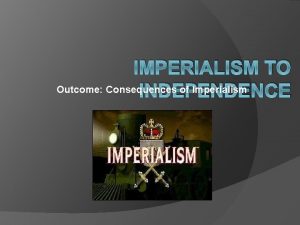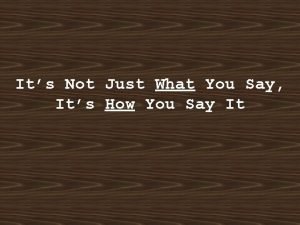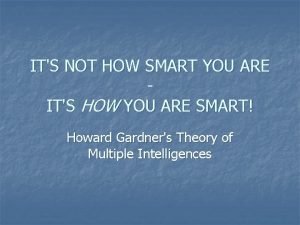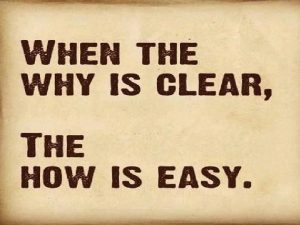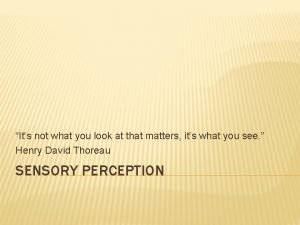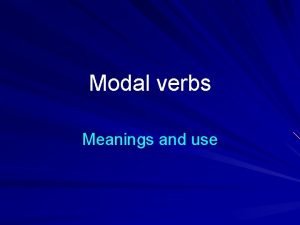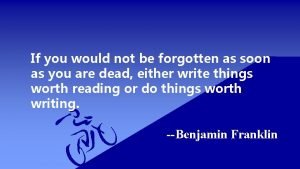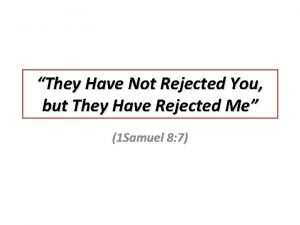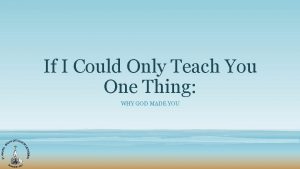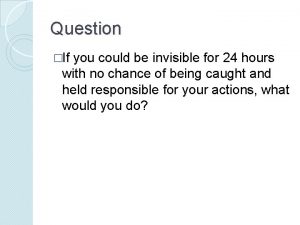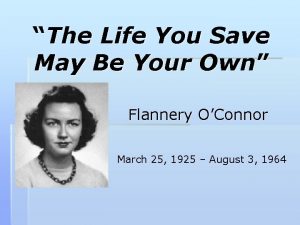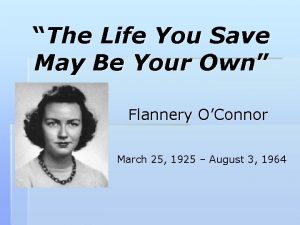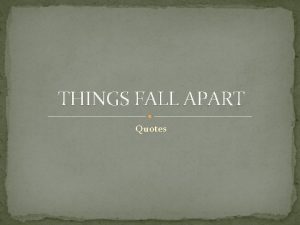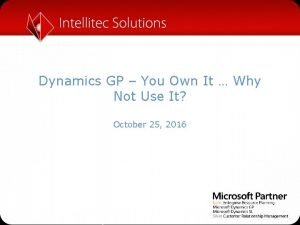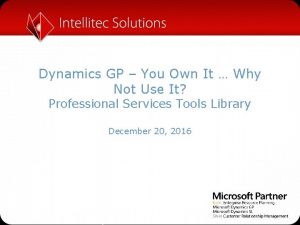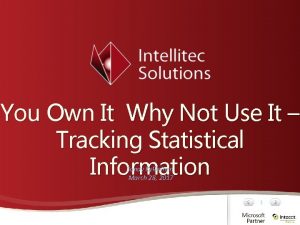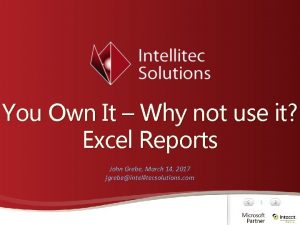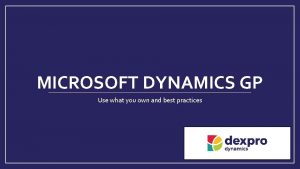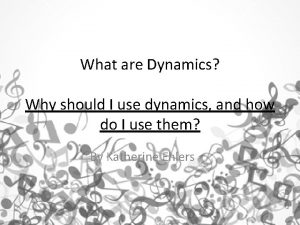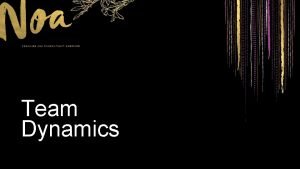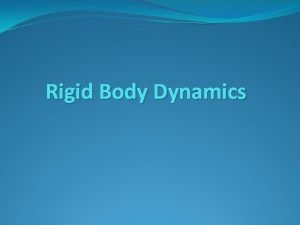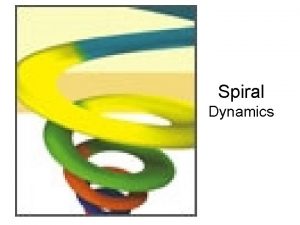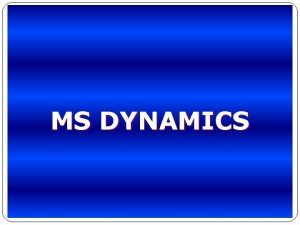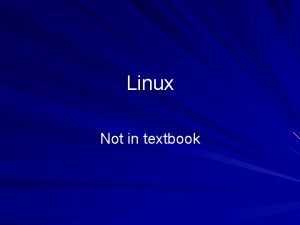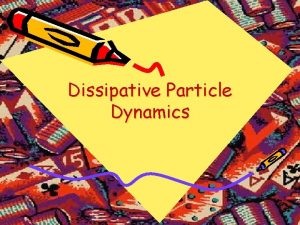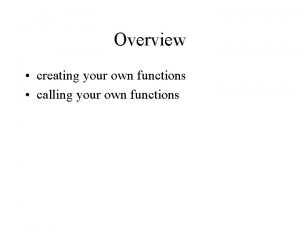Dynamics GP You Own It Why Not Use
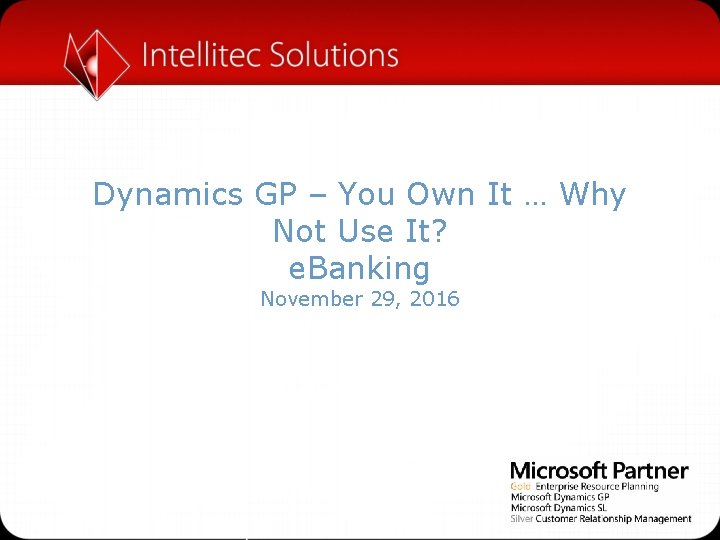
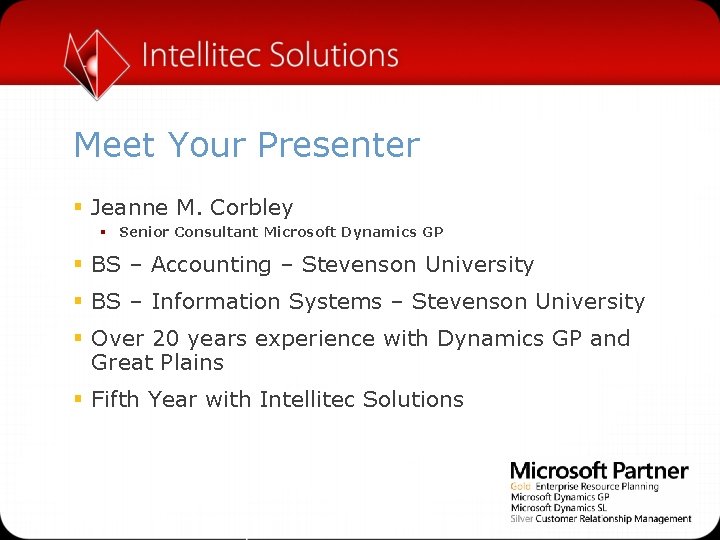
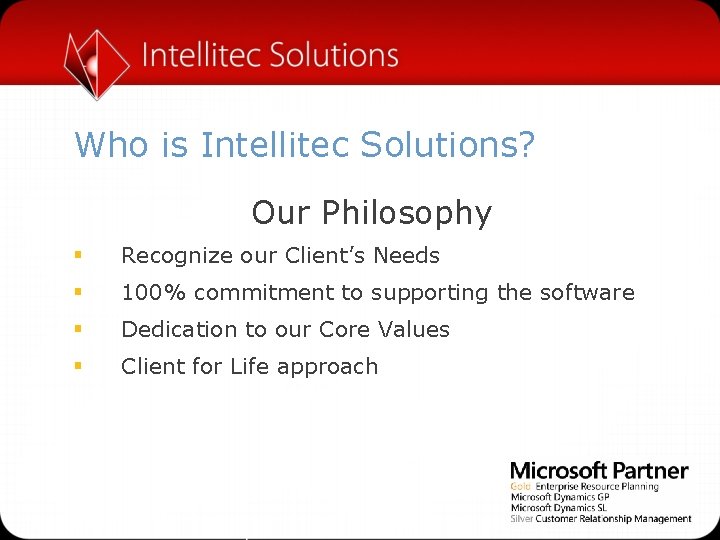
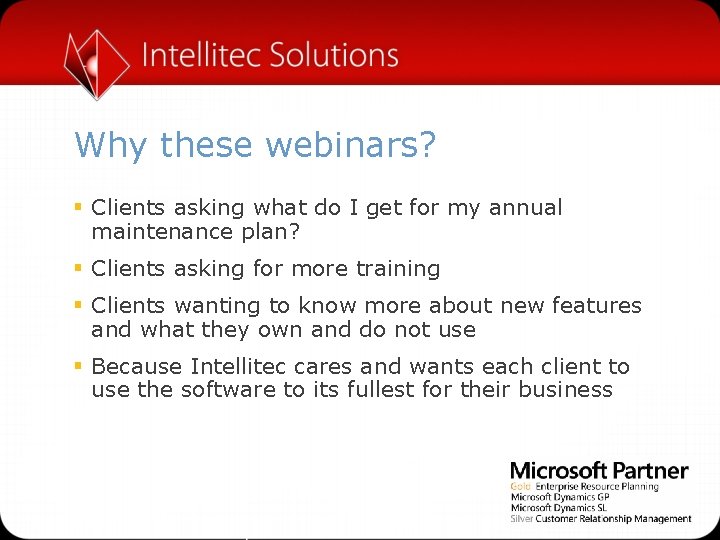
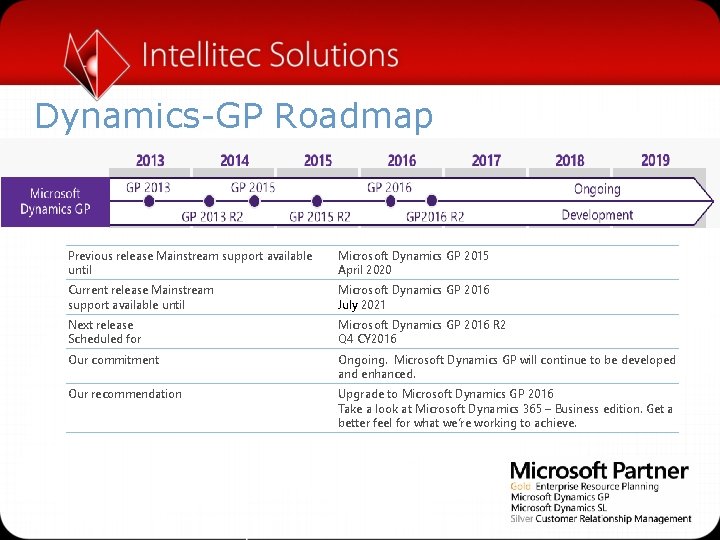
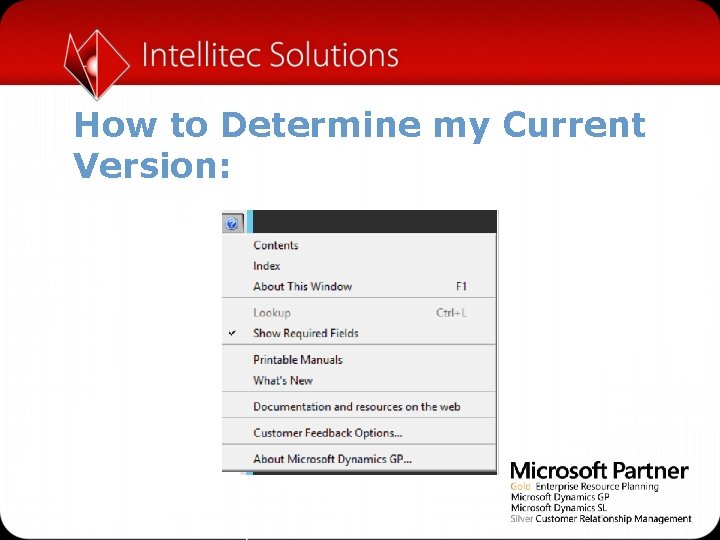
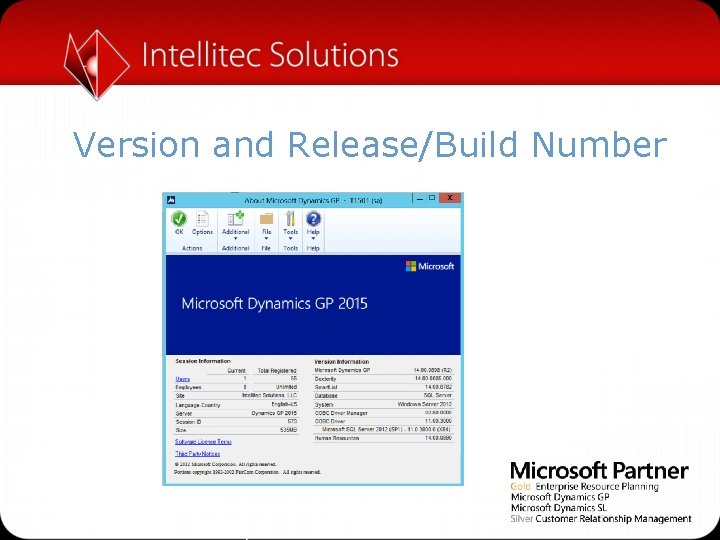
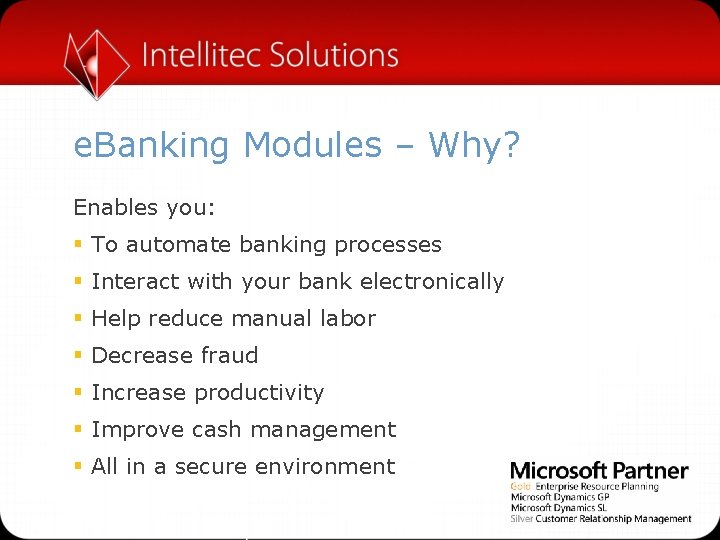
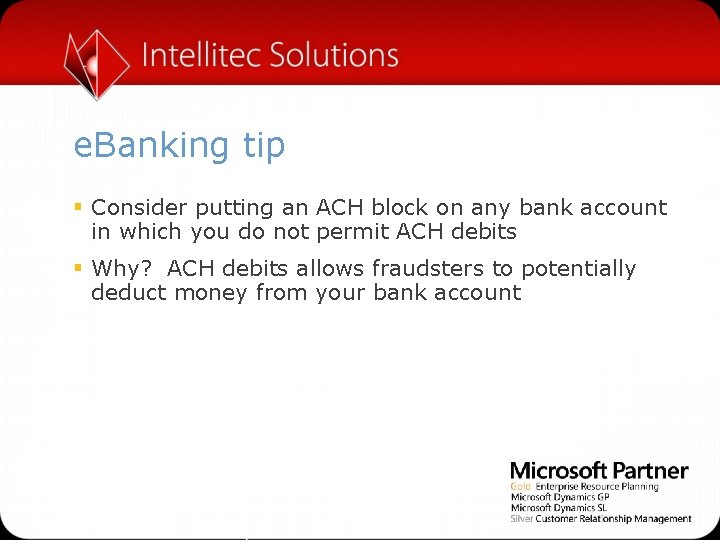
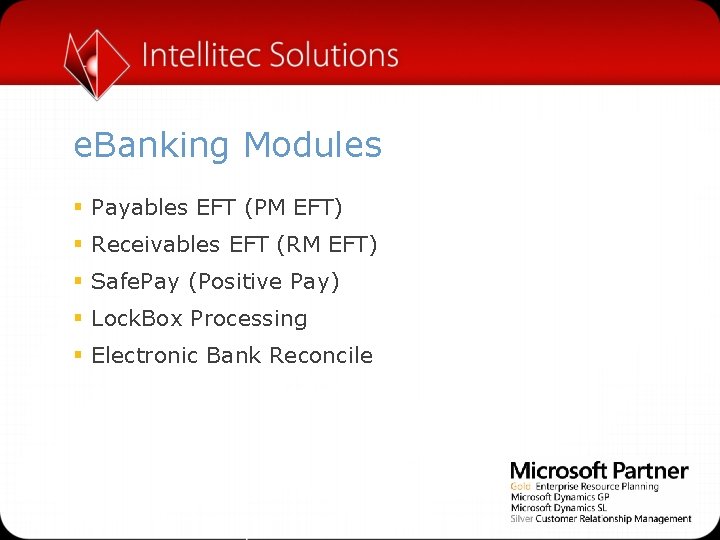
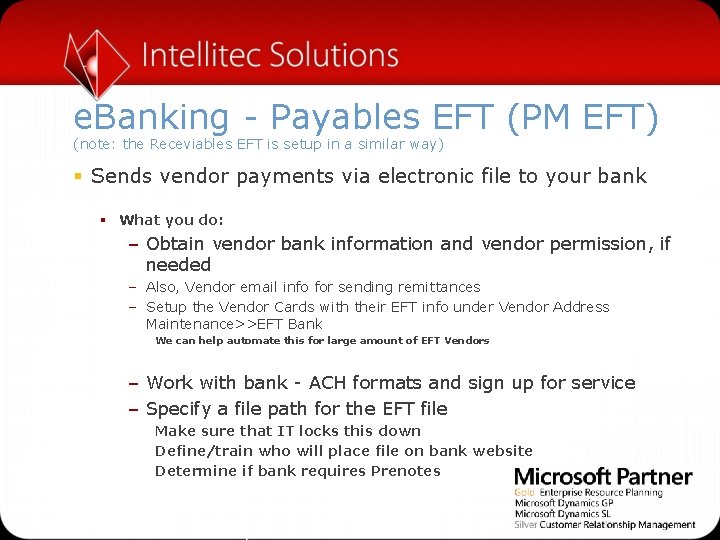
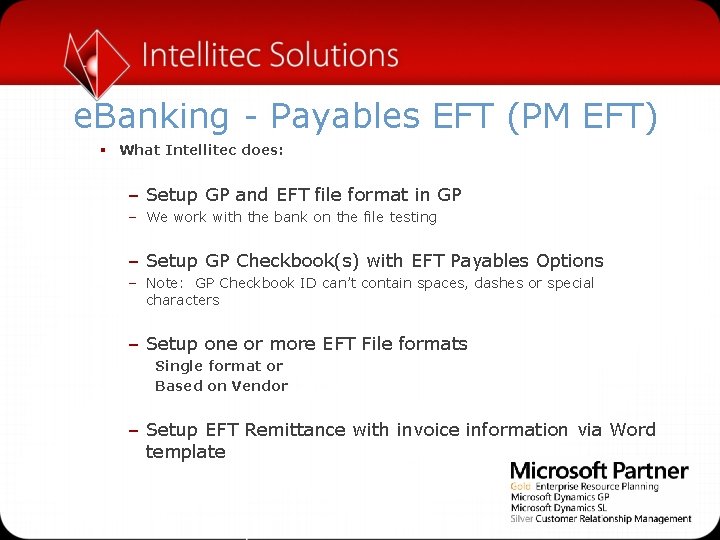
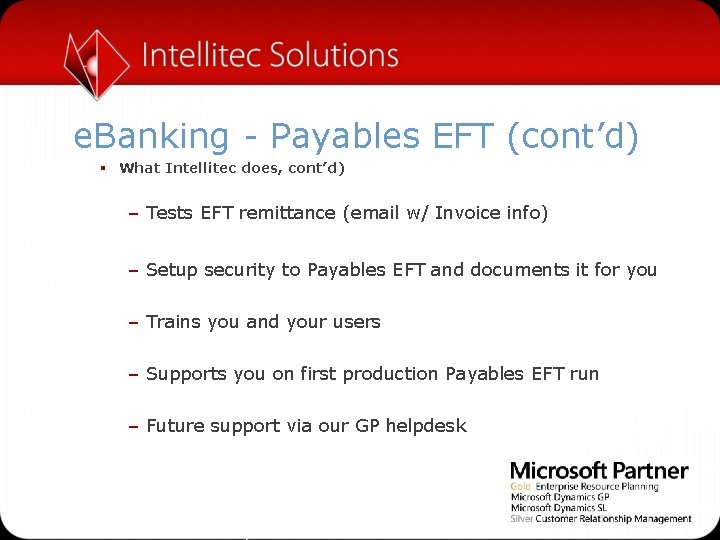
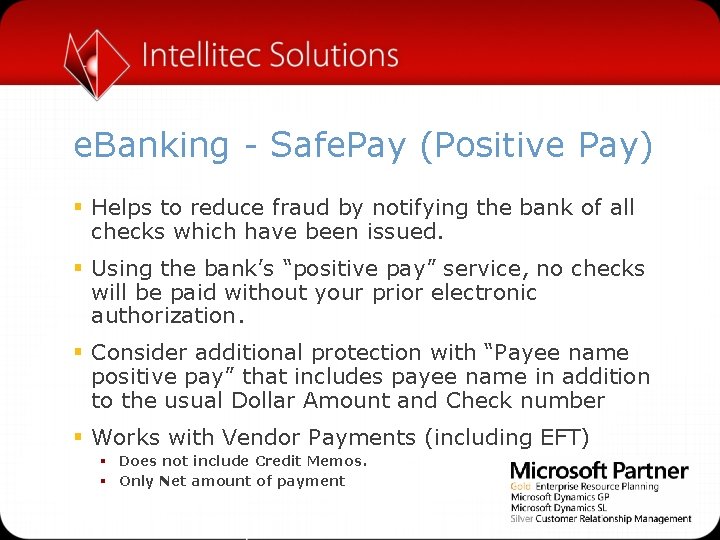
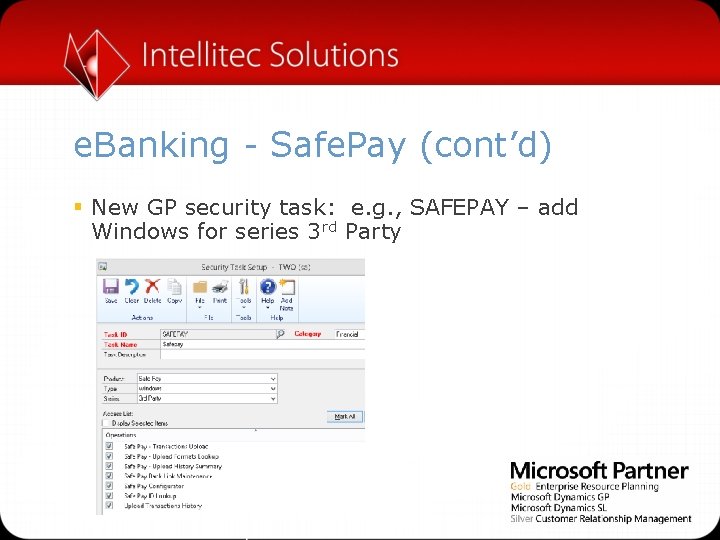
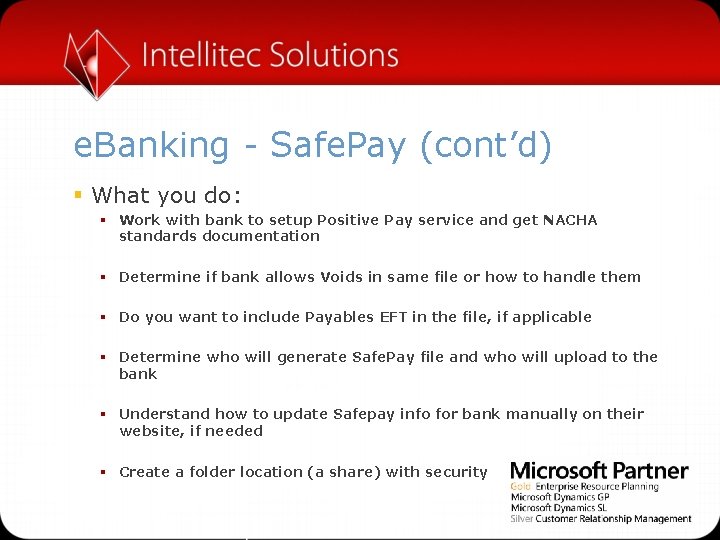
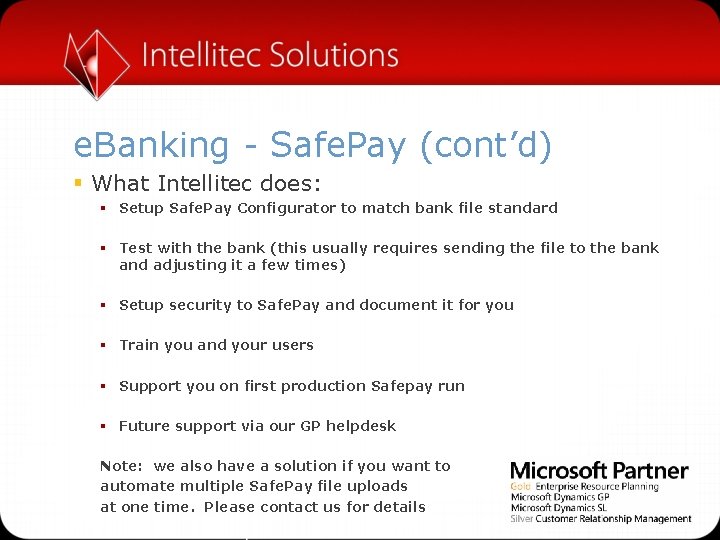
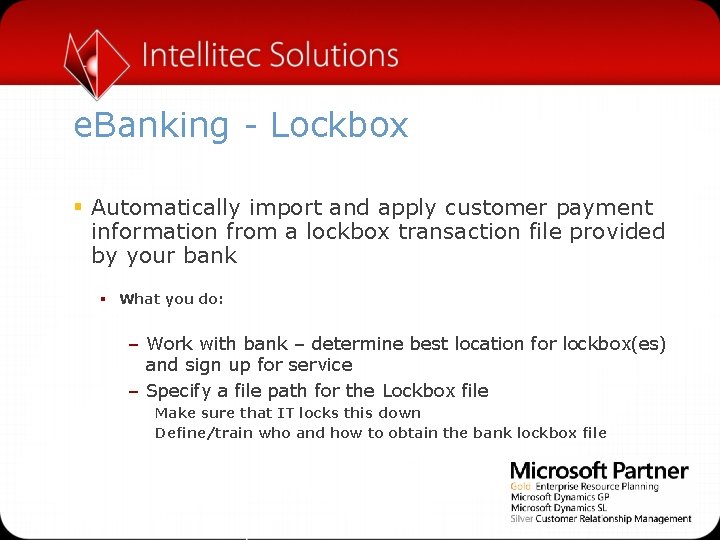
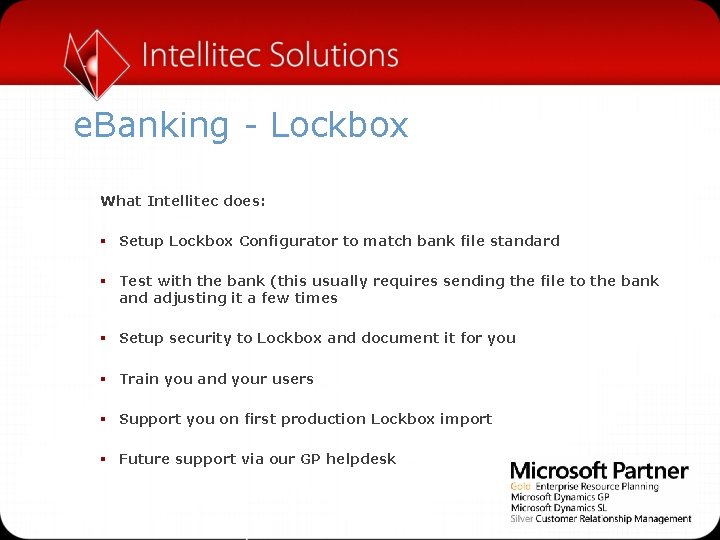

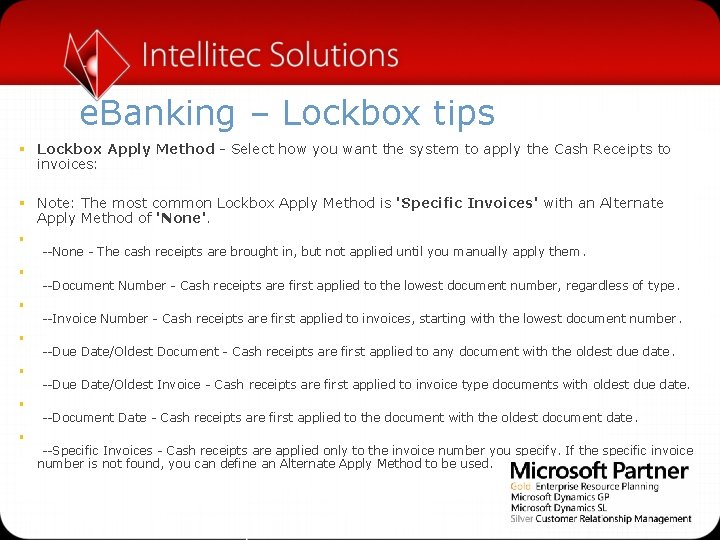
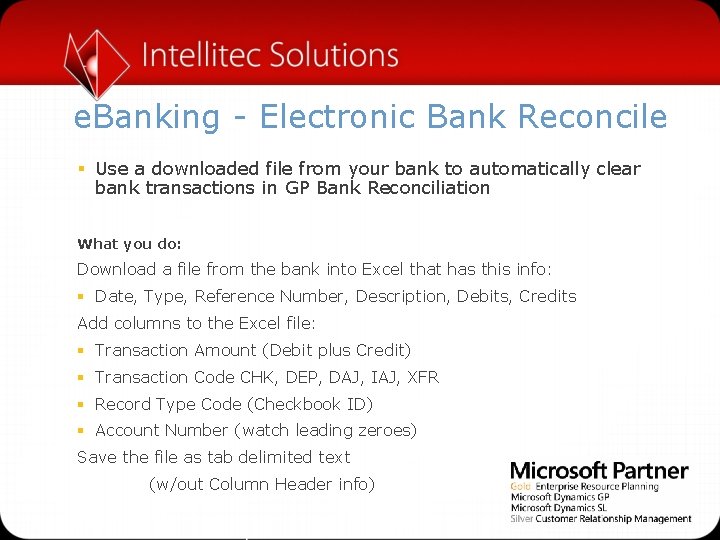
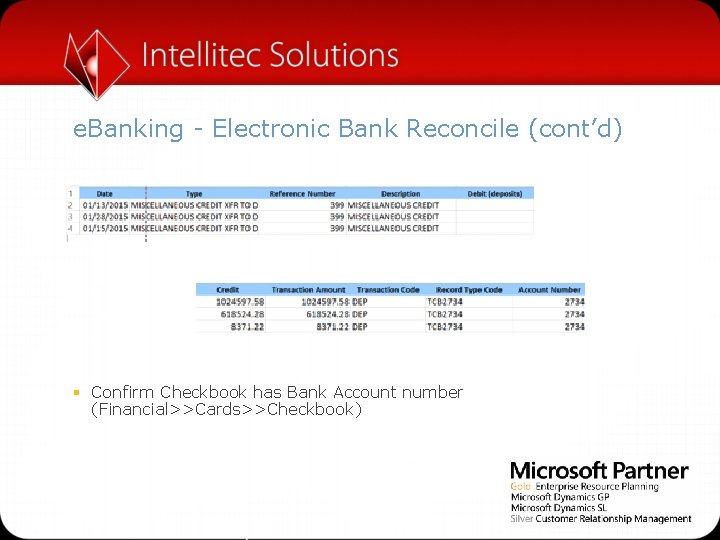
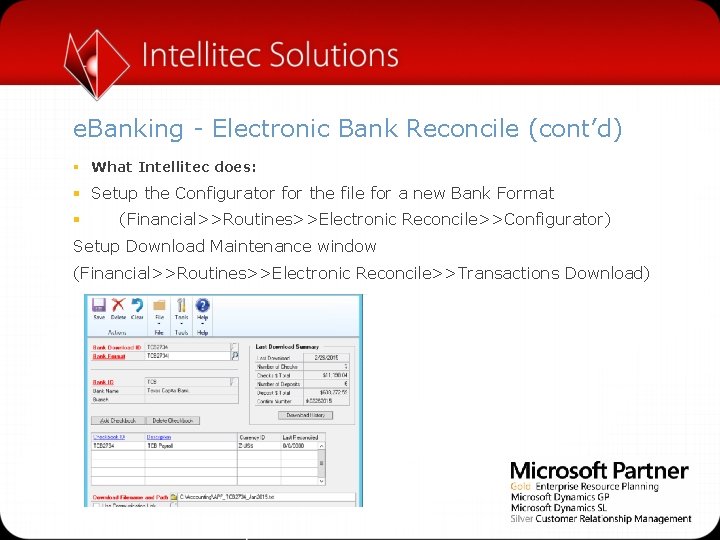
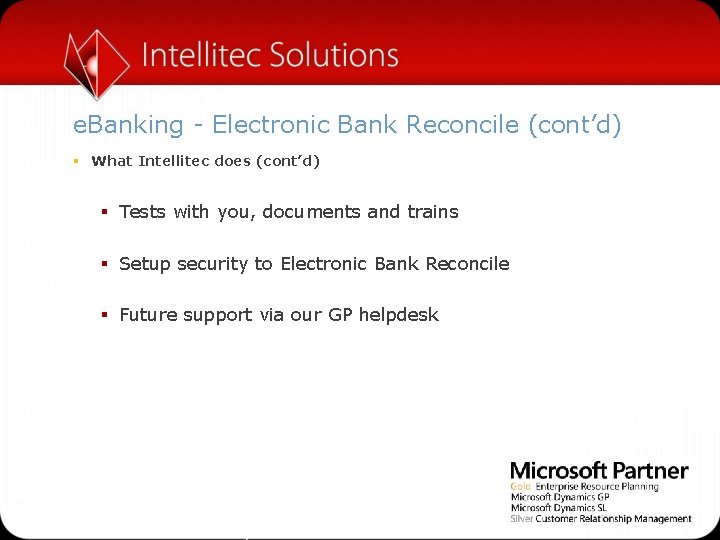
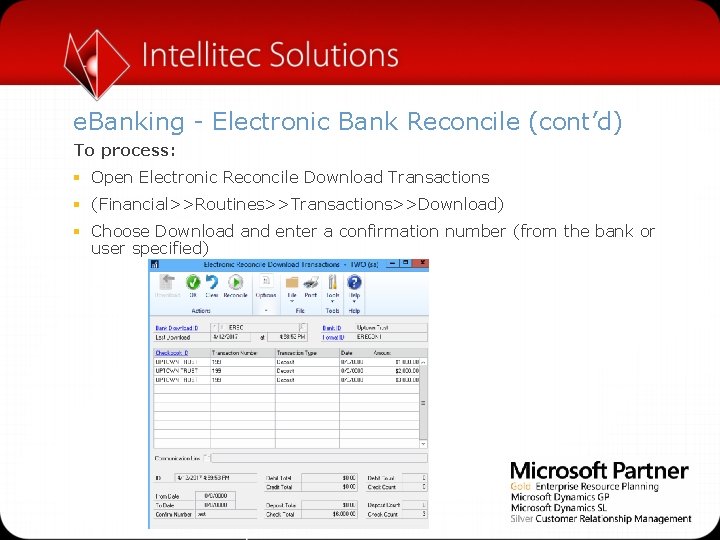
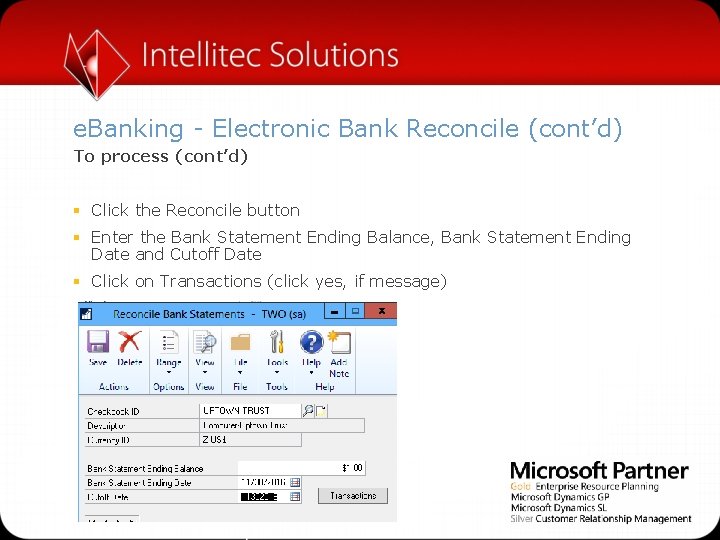
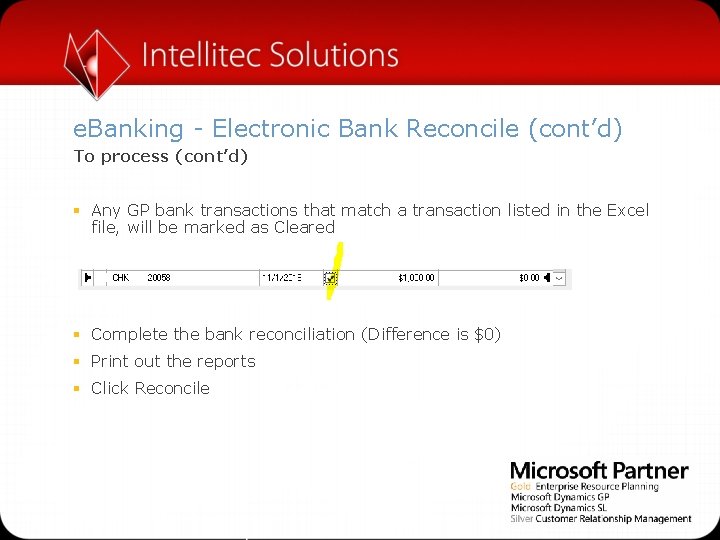
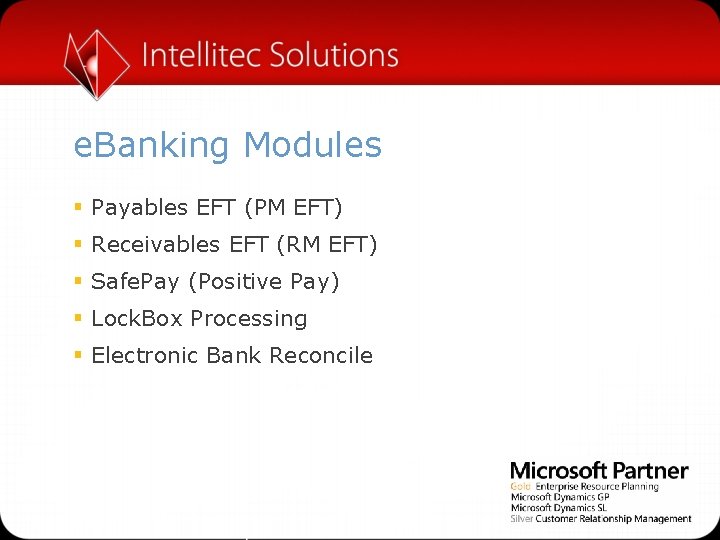
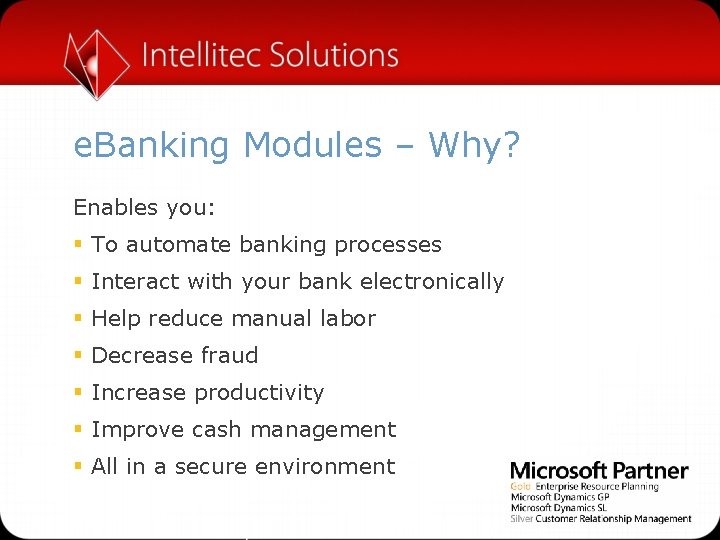
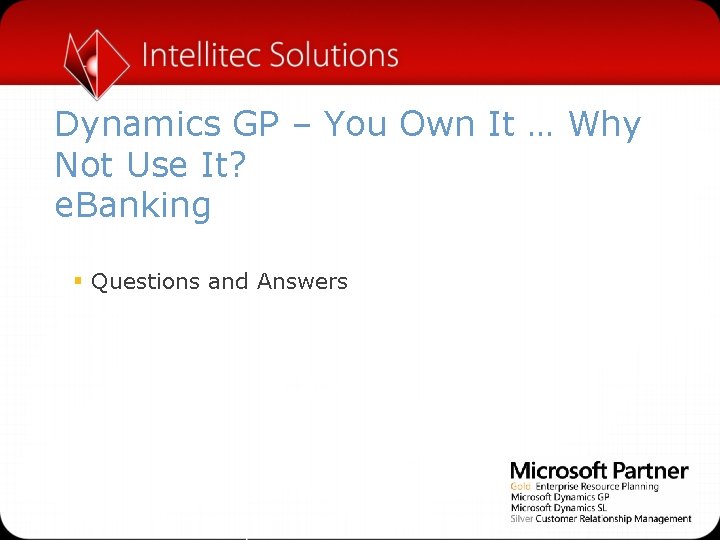

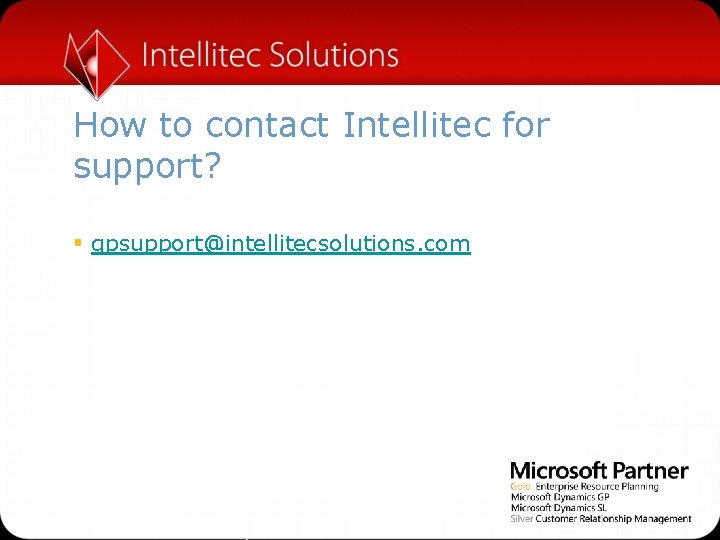
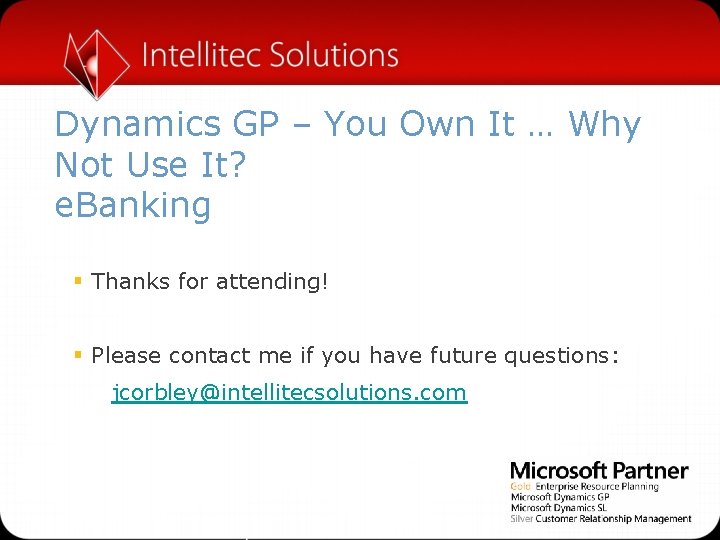
- Slides: 34
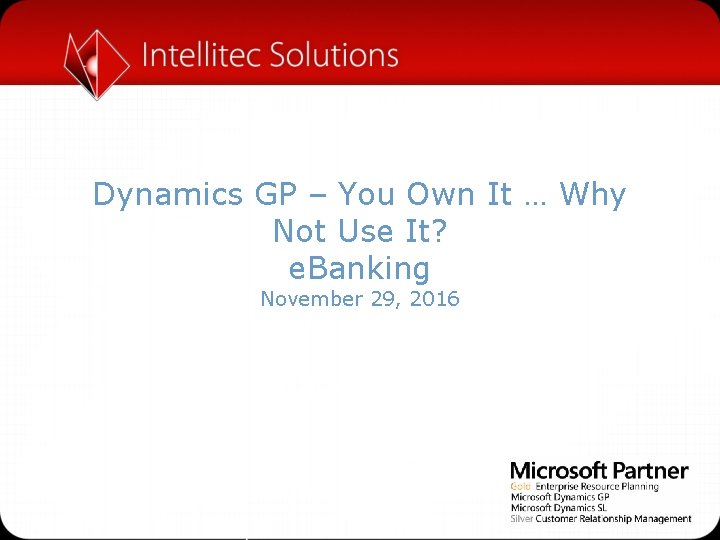
Dynamics GP – You Own It … Why Not Use It? e. Banking November 29, 2016
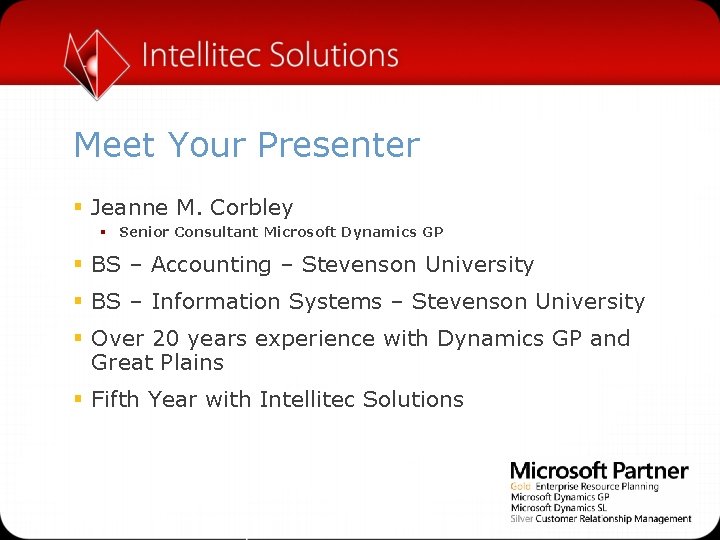
Meet Your Presenter § Jeanne M. Corbley § Senior Consultant Microsoft Dynamics GP § BS – Accounting – Stevenson University § BS – Information Systems – Stevenson University § Over 20 years experience with Dynamics GP and Great Plains § Fifth Year with Intellitec Solutions
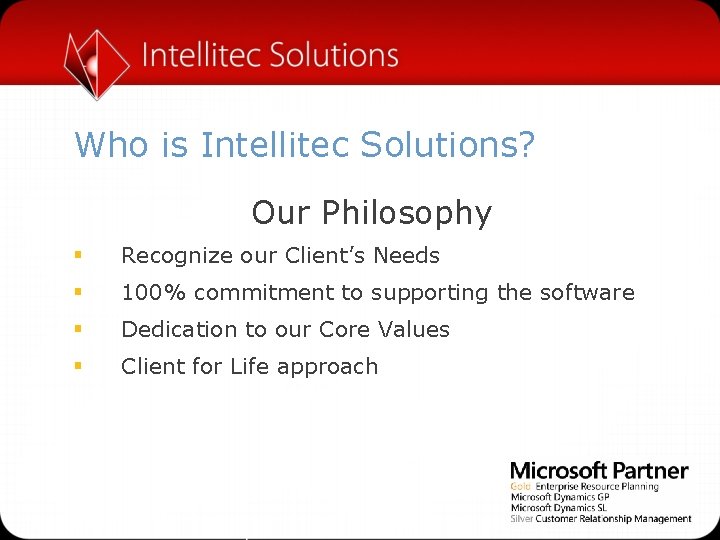
Who is Intellitec Solutions? Our Philosophy § Recognize our Client’s Needs § 100% commitment to supporting the software § Dedication to our Core Values § Client for Life approach
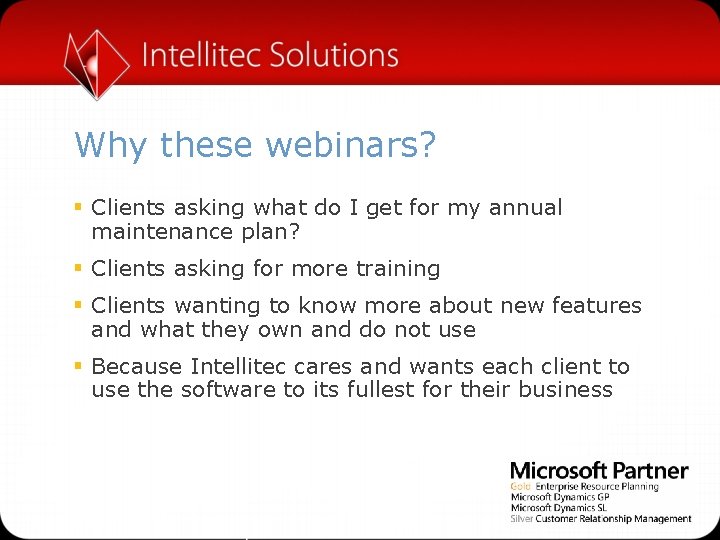
Why these webinars? § Clients asking what do I get for my annual maintenance plan? § Clients asking for more training § Clients wanting to know more about new features and what they own and do not use § Because Intellitec cares and wants each client to use the software to its fullest for their business
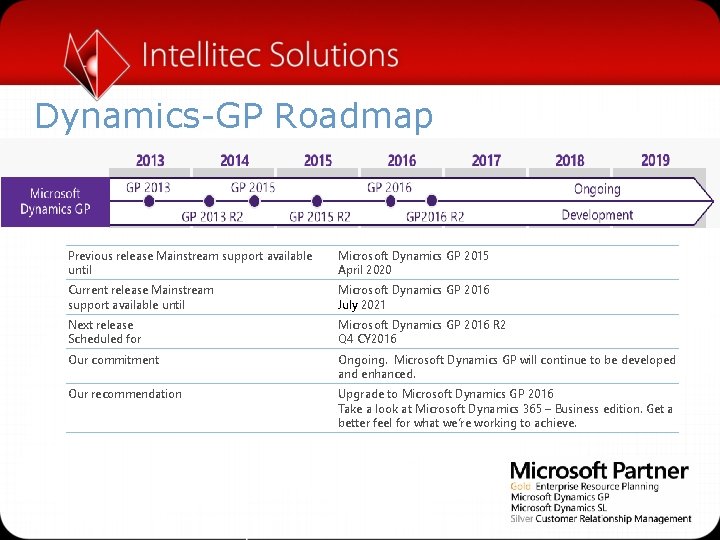
Dynamics-GP Roadmap Previous release Mainstream support available until Microsoft Dynamics GP 2015 April 2020 Current release Mainstream support available until Microsoft Dynamics GP 2016 July 2021 Next release Scheduled for Microsoft Dynamics GP 2016 R 2 Q 4 CY 2016 Our commitment Ongoing. Microsoft Dynamics GP will continue to be developed and enhanced. Our recommendation Upgrade to Microsoft Dynamics GP 2016 Take a look at Microsoft Dynamics 365 – Business edition. Get a better feel for what we’re working to achieve.
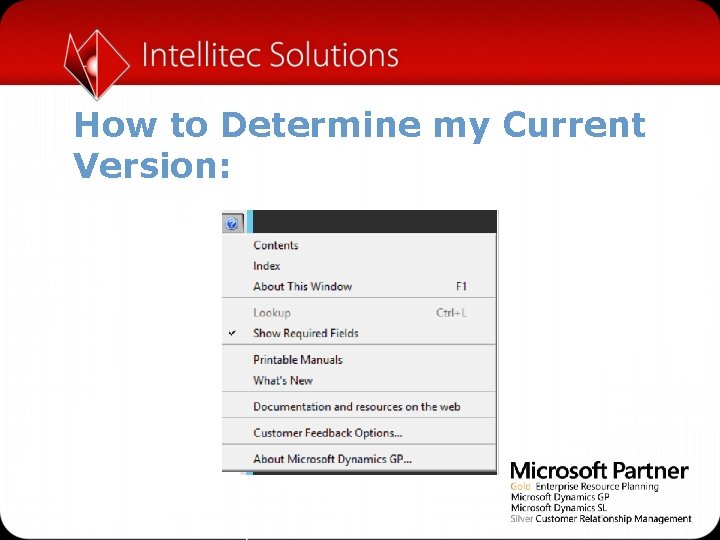
How to Determine my Current Version:
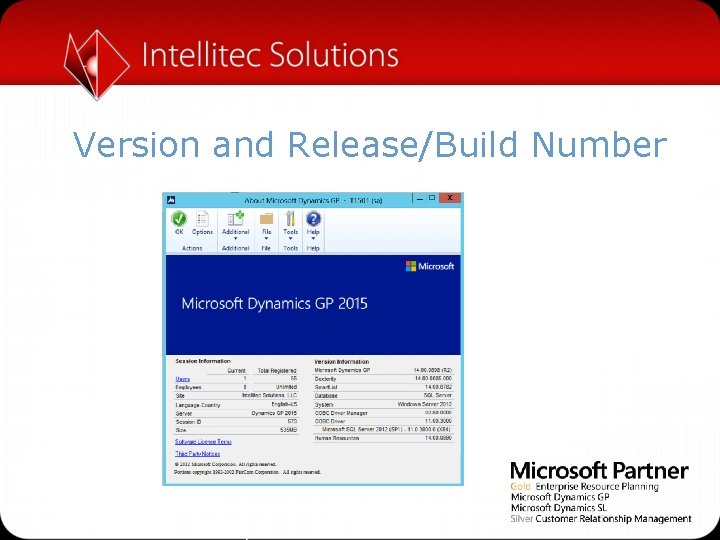
Version and Release/Build Number
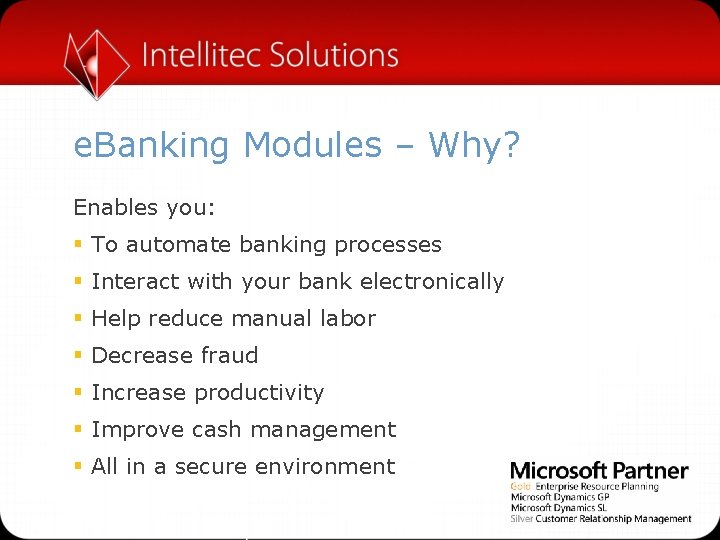
e. Banking Modules – Why? Enables you: § To automate banking processes § Interact with your bank electronically § Help reduce manual labor § Decrease fraud § Increase productivity § Improve cash management § All in a secure environment
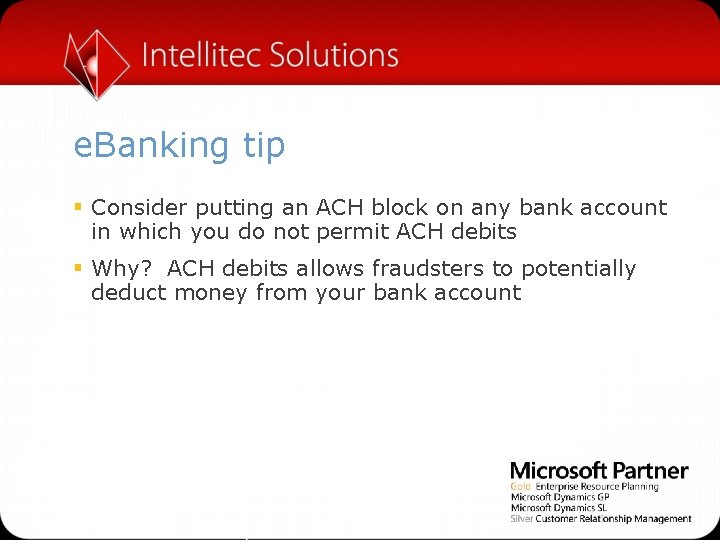
e. Banking tip § Consider putting an ACH block on any bank account in which you do not permit ACH debits § Why? ACH debits allows fraudsters to potentially deduct money from your bank account
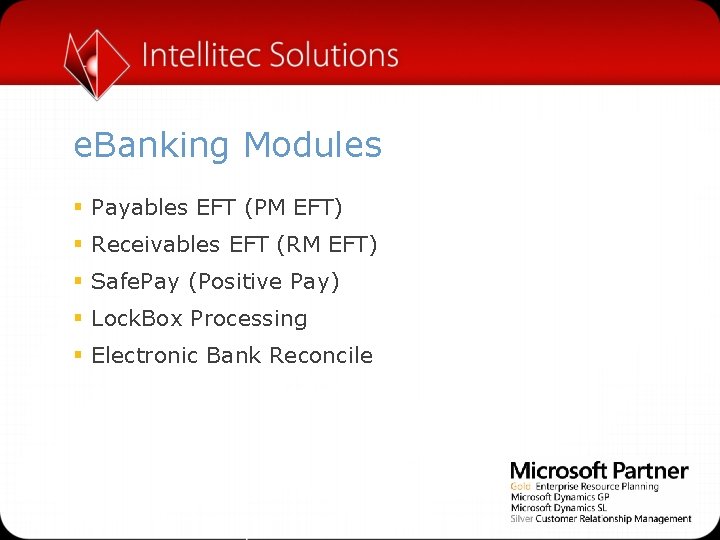
e. Banking Modules § Payables EFT (PM EFT) § Receivables EFT (RM EFT) § Safe. Pay (Positive Pay) § Lock. Box Processing § Electronic Bank Reconcile
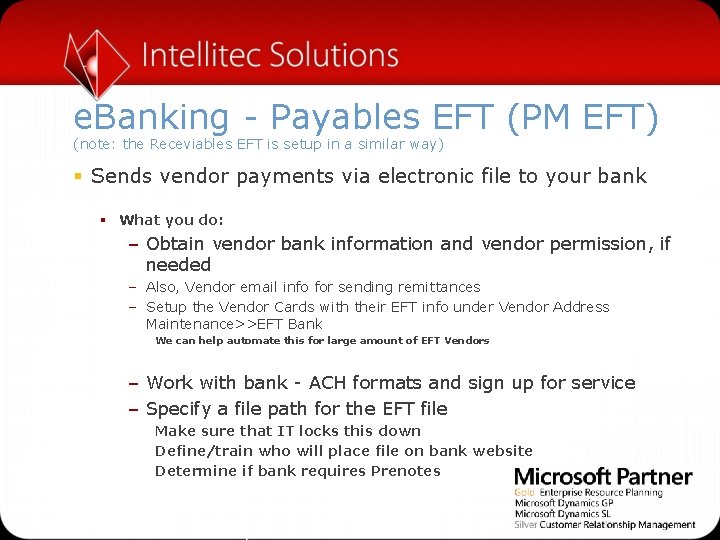
e. Banking - Payables EFT (PM EFT) (note: the Receviables EFT is setup in a similar way) § Sends vendor payments via electronic file to your bank § What you do: – Obtain vendor bank information and vendor permission, if needed – Also, Vendor email info for sending remittances – Setup the Vendor Cards with their EFT info under Vendor Address Maintenance>>EFT Bank We can help automate this for large amount of EFT Vendors – Work with bank - ACH formats and sign up for service – Specify a file path for the EFT file Make sure that IT locks this down Define/train who will place file on bank website Determine if bank requires Prenotes
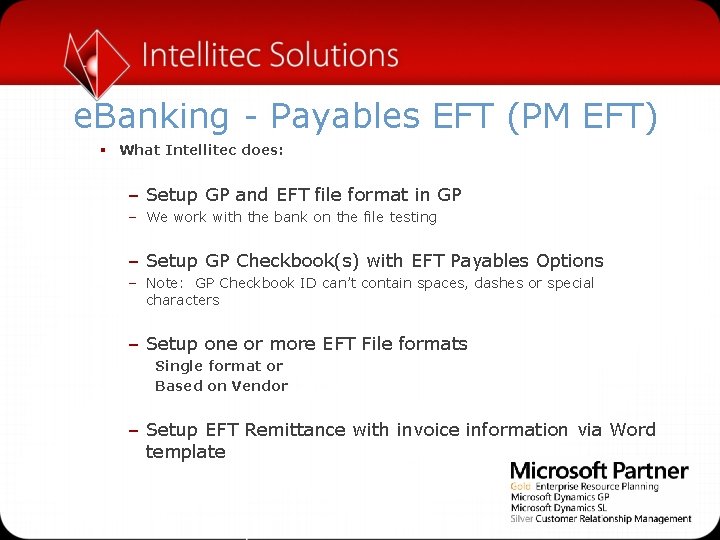
e. Banking - Payables EFT (PM EFT) § What Intellitec does: – Setup GP and EFT file format in GP – We work with the bank on the file testing – Setup GP Checkbook(s) with EFT Payables Options – Note: GP Checkbook ID can’t contain spaces, dashes or special characters – Setup one or more EFT File formats Single format or Based on Vendor – Setup EFT Remittance with invoice information via Word template
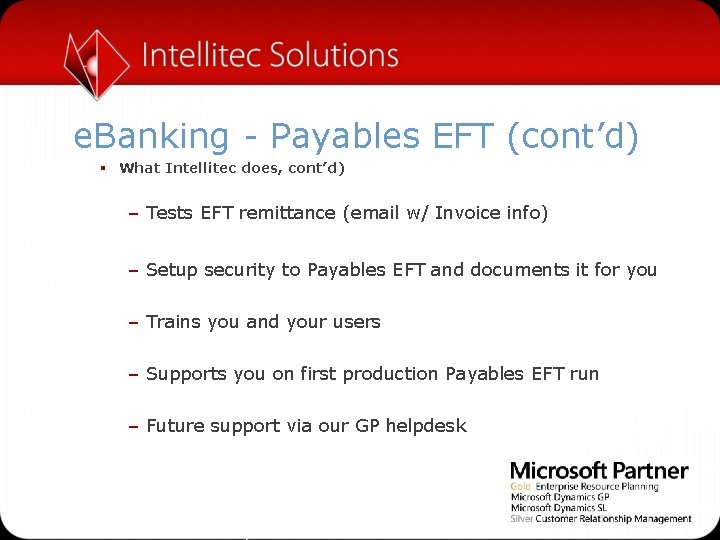
e. Banking - Payables EFT (cont’d) § What Intellitec does, cont’d) – Tests EFT remittance (email w/ Invoice info) – Setup security to Payables EFT and documents it for you – Trains you and your users – Supports you on first production Payables EFT run – Future support via our GP helpdesk
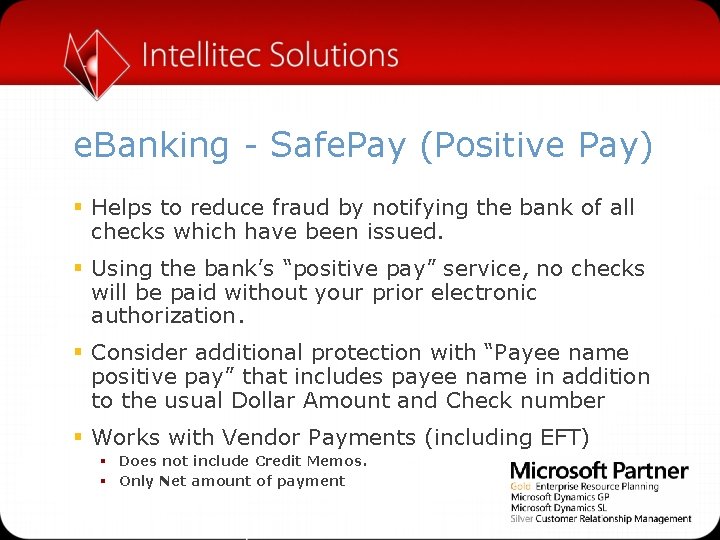
e. Banking - Safe. Pay (Positive Pay) § Helps to reduce fraud by notifying the bank of all checks which have been issued. § Using the bank’s “positive pay” service, no checks will be paid without your prior electronic authorization. § Consider additional protection with “Payee name positive pay” that includes payee name in addition to the usual Dollar Amount and Check number § Works with Vendor Payments (including EFT) § Does not include Credit Memos. § Only Net amount of payment
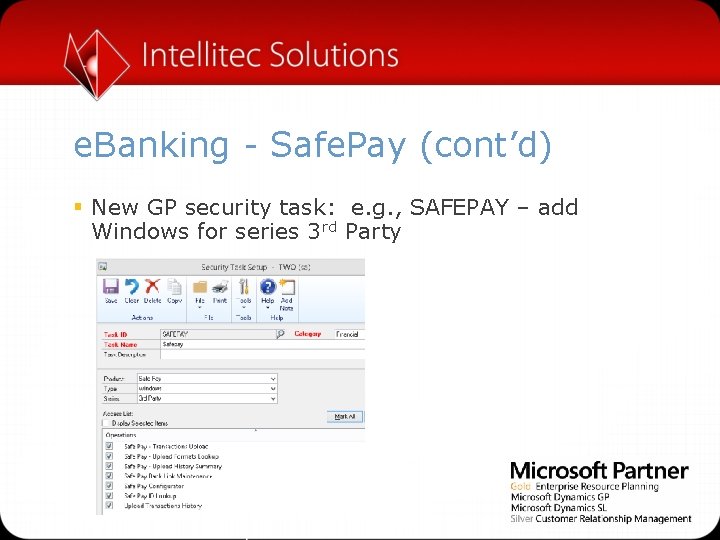
e. Banking - Safe. Pay (cont’d) § New GP security task: e. g. , SAFEPAY – add Windows for series 3 rd Party
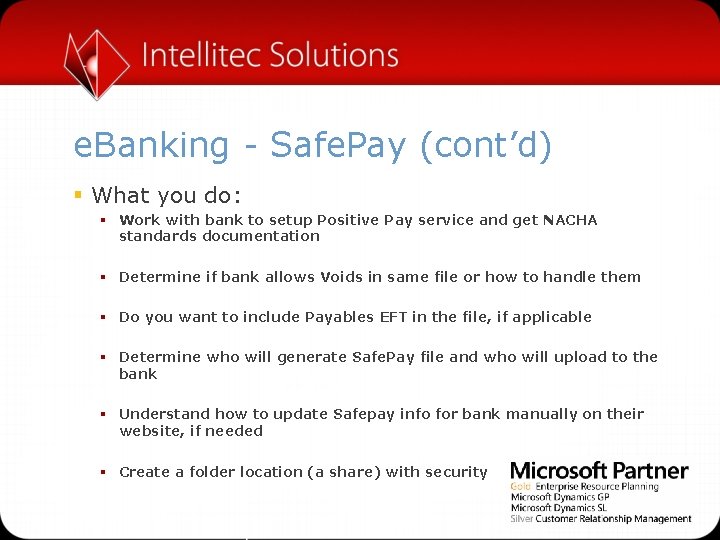
e. Banking - Safe. Pay (cont’d) § What you do: § Work with bank to setup Positive Pay service and get NACHA standards documentation § Determine if bank allows Voids in same file or how to handle them § Do you want to include Payables EFT in the file, if applicable § Determine who will generate Safe. Pay file and who will upload to the bank § Understand how to update Safepay info for bank manually on their website, if needed § Create a folder location (a share) with security
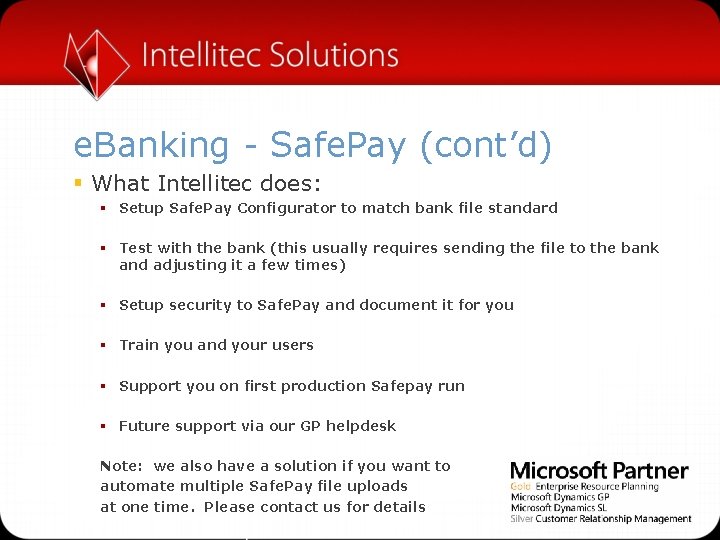
e. Banking - Safe. Pay (cont’d) § What Intellitec does: § Setup Safe. Pay Configurator to match bank file standard § Test with the bank (this usually requires sending the file to the bank and adjusting it a few times) § Setup security to Safe. Pay and document it for you § Train you and your users § Support you on first production Safepay run § Future support via our GP helpdesk Note: we also have a solution if you want to automate multiple Safe. Pay file uploads at one time. Please contact us for details
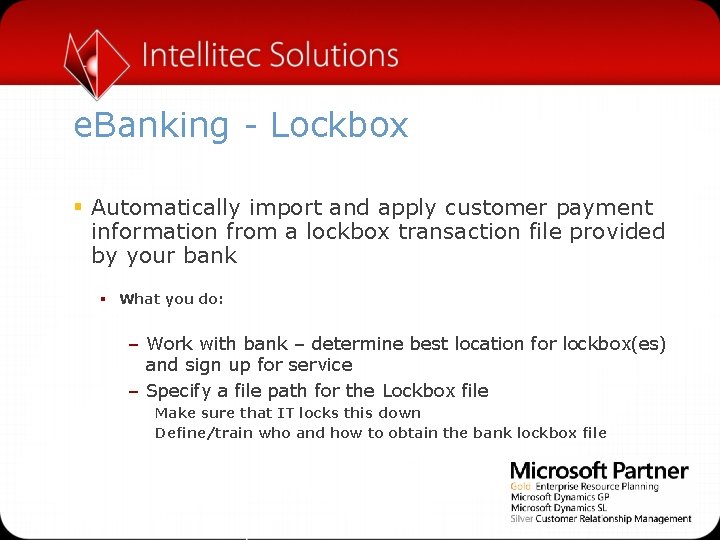
e. Banking - Lockbox § Automatically import and apply customer payment information from a lockbox transaction file provided by your bank § What you do: – Work with bank – determine best location for lockbox(es) and sign up for service – Specify a file path for the Lockbox file Make sure that IT locks this down Define/train who and how to obtain the bank lockbox file
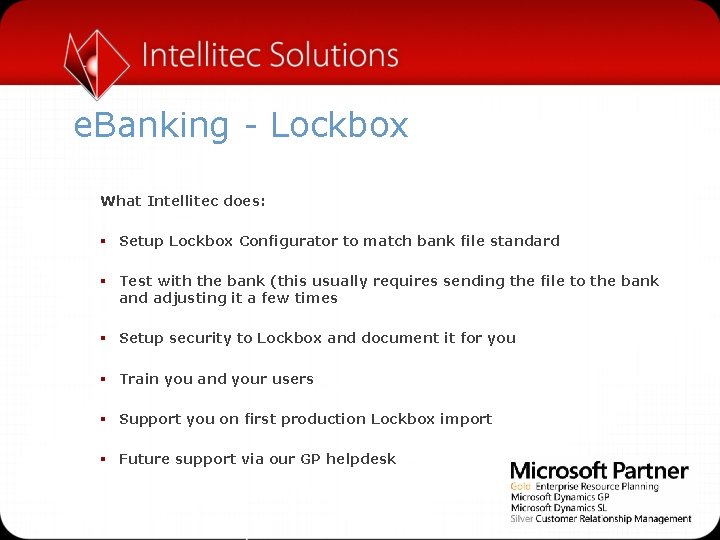
e. Banking - Lockbox What Intellitec does: § Setup Lockbox Configurator to match bank file standard § Test with the bank (this usually requires sending the file to the bank and adjusting it a few times § Setup security to Lockbox and document it for you § Train you and your users § Support you on first production Lockbox import § Future support via our GP helpdesk

e. Banking - Lockbox Steps to Use: § Navigate to the Lockbox Entry transaction screen, enter a batch ID, and click on, “Transactions” § (Sales>>Transactions>>Lockbox) GP will read the file and attempt to match the bank information with existing open invoices in GP. Errors can be managed in the Lockbox Transactions screen. Click “Create Batch” to create a new, editable Cash Receipts batch in GP Receivables
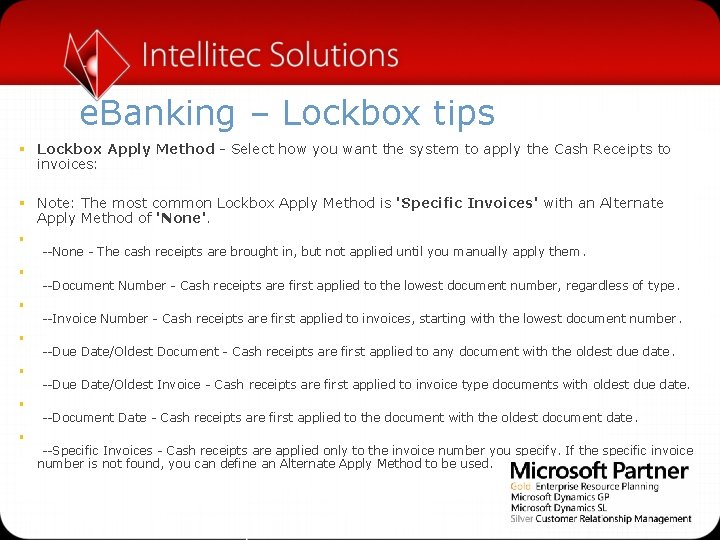
e. Banking – Lockbox tips § Lockbox Apply Method - Select how you want the system to apply the Cash Receipts to invoices: § Note: The most common Lockbox Apply Method is 'Specific Invoices' with an Alternate Apply Method of 'None'. § § § § --None - The cash receipts are brought in, but not applied until you manually apply them. --Document Number - Cash receipts are first applied to the lowest document number, regardless of type. --Invoice Number - Cash receipts are first applied to invoices, starting with the lowest document number. --Due Date/Oldest Document - Cash receipts are first applied to any document with the oldest due date. --Due Date/Oldest Invoice - Cash receipts are first applied to invoice type documents with oldest due date. --Document Date - Cash receipts are first applied to the document with the oldest document date. --Specific Invoices - Cash receipts are applied only to the invoice number you specify. If the specific invoice number is not found, you can define an Alternate Apply Method to be used.
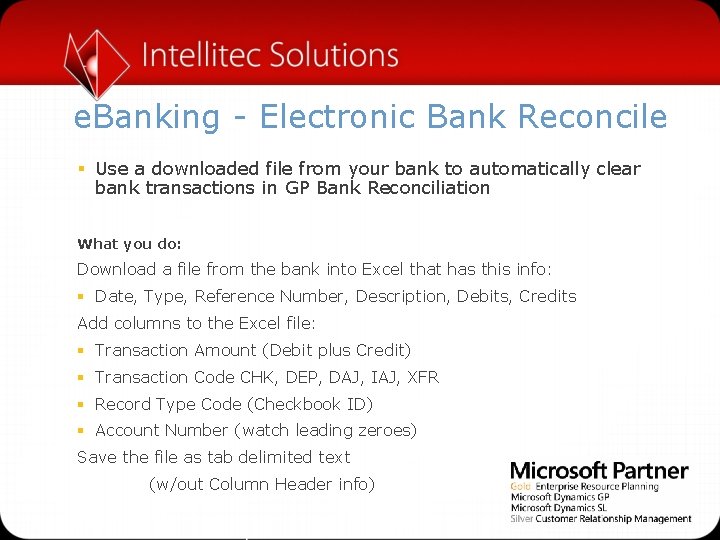
e. Banking - Electronic Bank Reconcile § Use a downloaded file from your bank to automatically clear bank transactions in GP Bank Reconciliation What you do: Download a file from the bank into Excel that has this info: § Date, Type, Reference Number, Description, Debits, Credits Add columns to the Excel file: § Transaction Amount (Debit plus Credit) § Transaction Code CHK, DEP, DAJ, IAJ, XFR § Record Type Code (Checkbook ID) § Account Number (watch leading zeroes) Save the file as tab delimited text (w/out Column Header info)
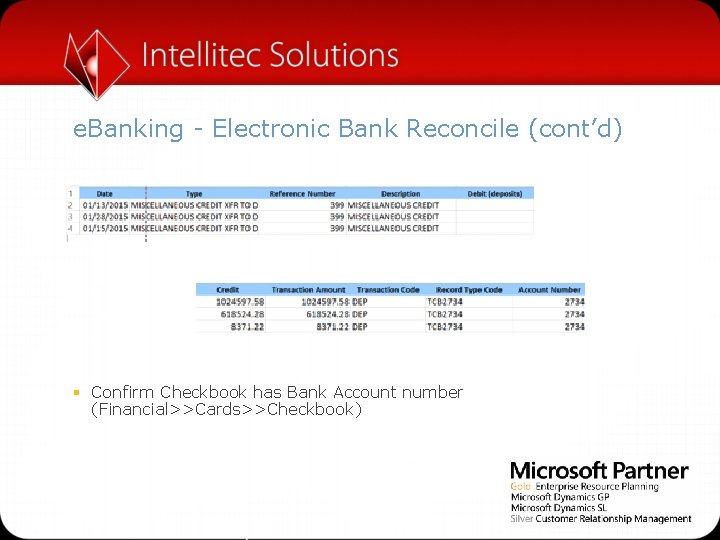
e. Banking - Electronic Bank Reconcile (cont’d) § Confirm Checkbook has Bank Account number (Financial>>Cards>>Checkbook)
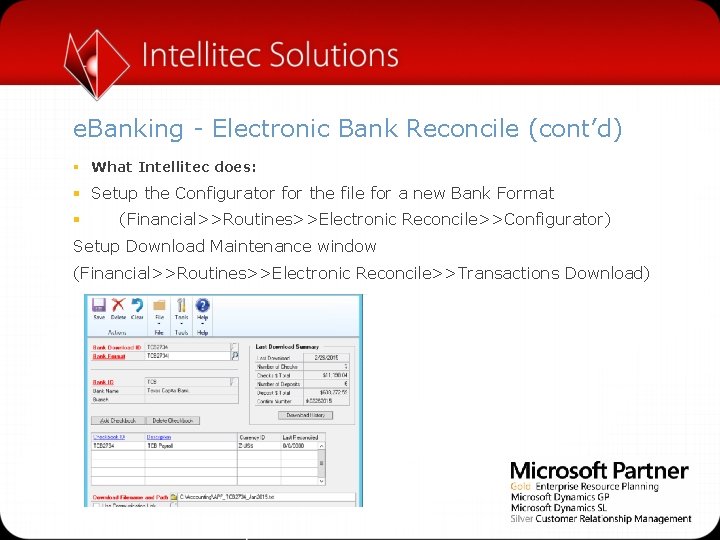
e. Banking - Electronic Bank Reconcile (cont’d) § What Intellitec does: § Setup the Configurator for the file for a new Bank Format § (Financial>>Routines>>Electronic Reconcile>>Configurator) Setup Download Maintenance window (Financial>>Routines>>Electronic Reconcile>>Transactions Download)
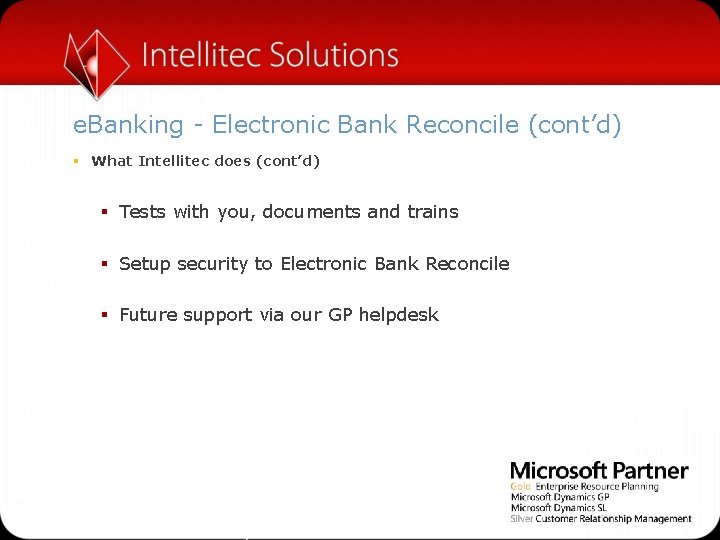
e. Banking - Electronic Bank Reconcile (cont’d) § What Intellitec does (cont’d) § Tests with you, documents and trains § Setup security to Electronic Bank Reconcile § Future support via our GP helpdesk
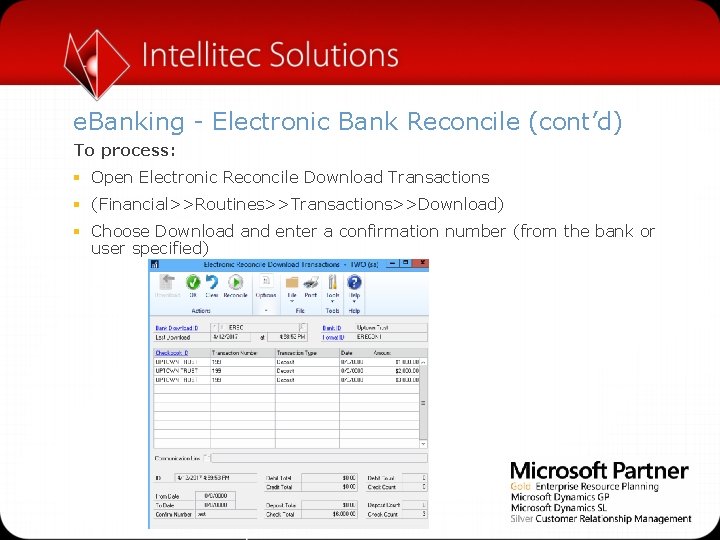
e. Banking - Electronic Bank Reconcile (cont’d) To process: § Open Electronic Reconcile Download Transactions § (Financial>>Routines>>Transactions>>Download) § Choose Download and enter a confirmation number (from the bank or user specified)
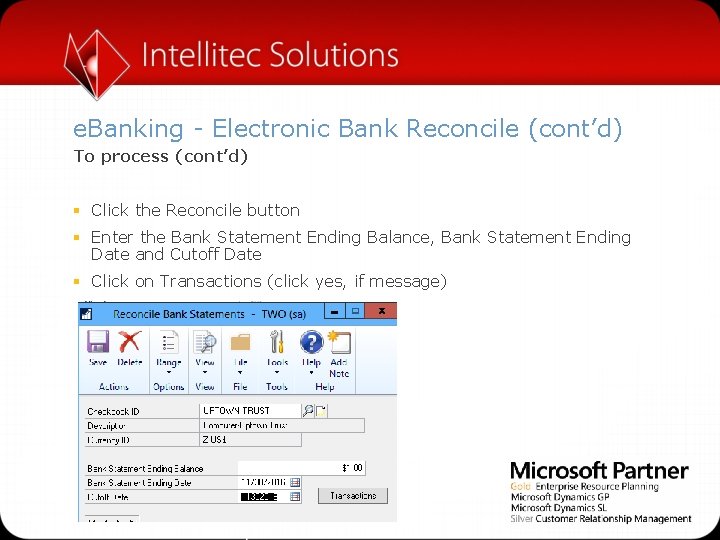
e. Banking - Electronic Bank Reconcile (cont’d) To process (cont’d) § Click the Reconcile button § Enter the Bank Statement Ending Balance, Bank Statement Ending Date and Cutoff Date § Click on Transactions (click yes, if message)
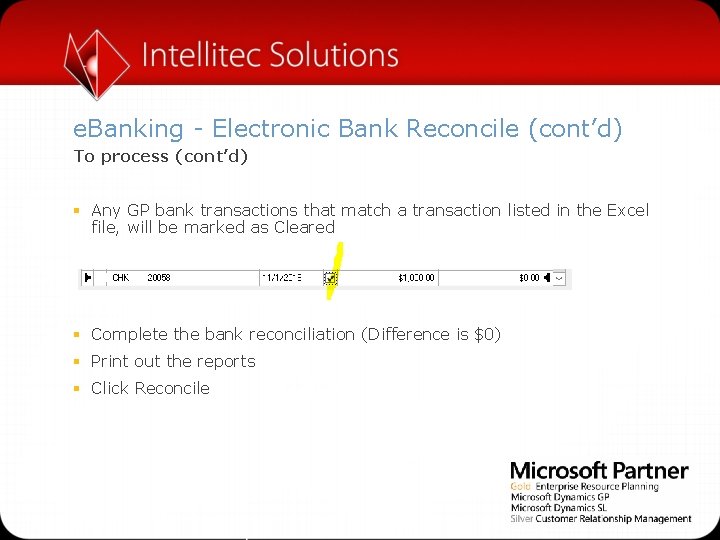
e. Banking - Electronic Bank Reconcile (cont’d) To process (cont’d) § Any GP bank transactions that match a transaction listed in the Excel file, will be marked as Cleared § Complete the bank reconciliation (Difference is $0) § Print out the reports § Click Reconcile
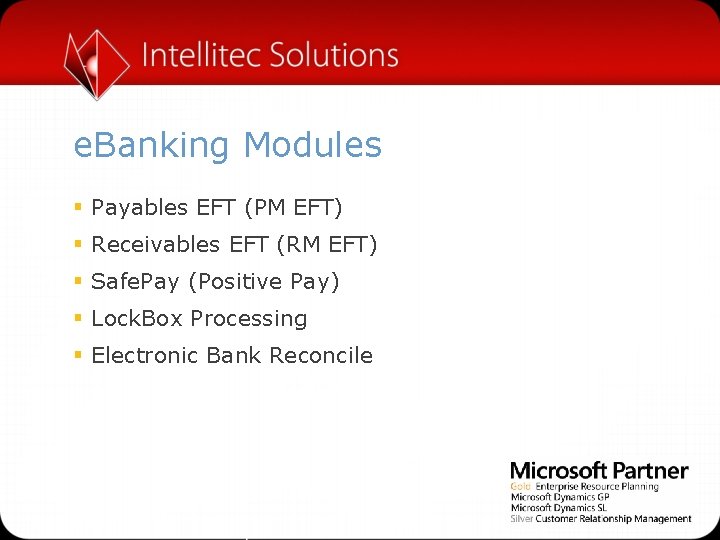
e. Banking Modules § Payables EFT (PM EFT) § Receivables EFT (RM EFT) § Safe. Pay (Positive Pay) § Lock. Box Processing § Electronic Bank Reconcile
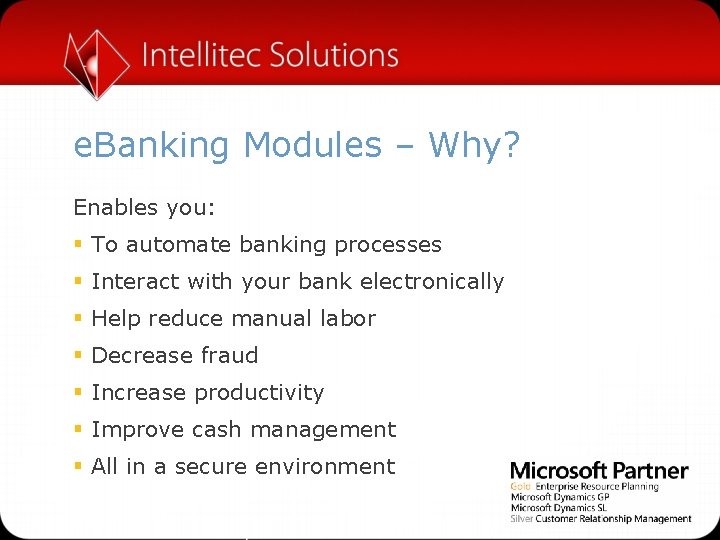
e. Banking Modules – Why? Enables you: § To automate banking processes § Interact with your bank electronically § Help reduce manual labor § Decrease fraud § Increase productivity § Improve cash management § All in a secure environment
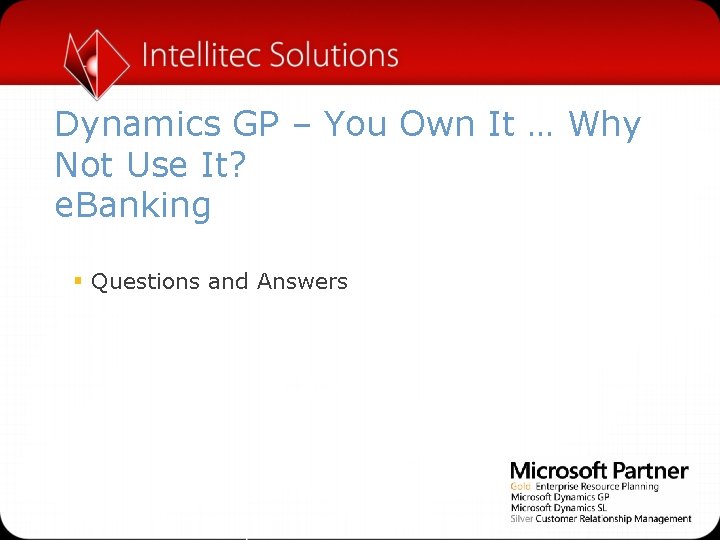
Dynamics GP – You Own It … Why Not Use It? e. Banking § Questions and Answers

Upcoming Webinars § Year End – 2 hours - December 6, 2016 § Reporting – December 13, 2016 § PSTL – December 20, 2016 § Distribution – January 2017 § All are on Tuesday EST from 11 am to Noon
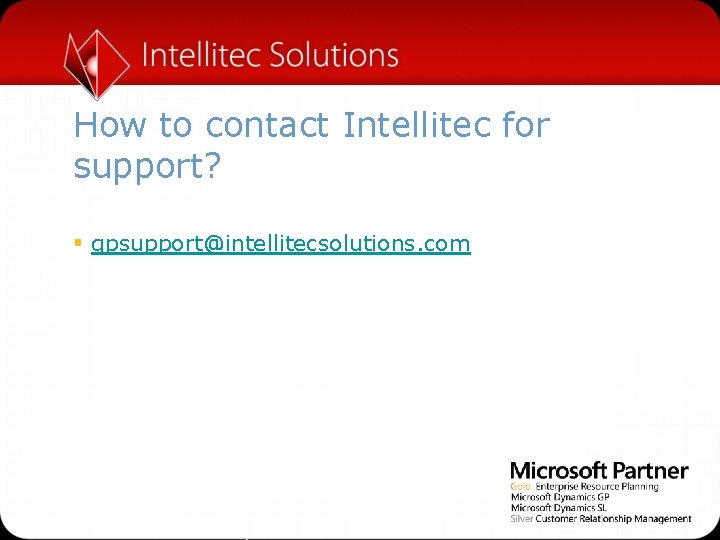
How to contact Intellitec for support? § gpsupport@intellitecsolutions. com
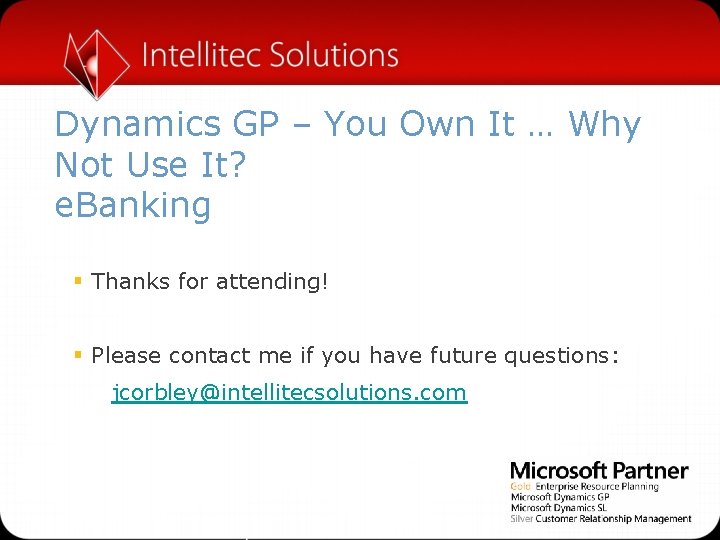
Dynamics GP – You Own It … Why Not Use It? e. Banking § Thanks for attending! § Please contact me if you have future questions: jcorbley@intellitecsolutions. com
 What type of sae is when you own your own business
What type of sae is when you own your own business Andreas carlsson bye bye bye
Andreas carlsson bye bye bye How you use ict today and how you will use it tomorrow
How you use ict today and how you will use it tomorrow If you're not confused you're not paying attention
If you're not confused you're not paying attention If we can't measure it we can't manage it
If we can't measure it we can't manage it Wh tongue twisters
Wh tongue twisters Not genuine not true not valid
Not genuine not true not valid Does this table represent a function why or why not
Does this table represent a function why or why not What does a table represent
What does a table represent Why or why not
Why or why not Dont ask
Dont ask You can not not communicate
You can not not communicate Site:slidetodoc.com
Site:slidetodoc.com Meaning of intramurals
Meaning of intramurals Lean not on your own understanding song
Lean not on your own understanding song Lean not on your own understanding
Lean not on your own understanding A future not our own poem
A future not our own poem Why bitcoin it its own currency
Why bitcoin it its own currency Why did gandhi encourage indians to weave their own cloth?
Why did gandhi encourage indians to weave their own cloth? You were the one at the beginning
You were the one at the beginning It's not what you say it's how you say it
It's not what you say it's how you say it It's not how smart you are
It's not how smart you are Smart is something you become not something you are
Smart is something you become not something you are It's not what you look at that matters, it's what you see.
It's not what you look at that matters, it's what you see. Blank until you finish your homework
Blank until you finish your homework It's not how smart you are
It's not how smart you are I can hear you quite well. you not shout
I can hear you quite well. you not shout If you would not be forgotten as soon as you are dead
If you would not be forgotten as soon as you are dead I have not rejected you
I have not rejected you If i could only teach you one thing why god made you
If i could only teach you one thing why god made you If you could be invisible what would you do and why?
If you could be invisible what would you do and why? The life you save may be your own setting
The life you save may be your own setting Situational irony in the life you save may be your own
Situational irony in the life you save may be your own Hot face
Hot face When things fall apart quotes
When things fall apart quotes