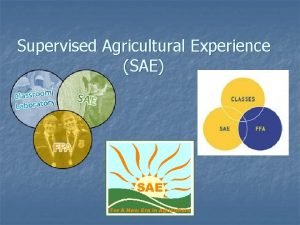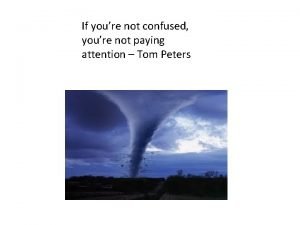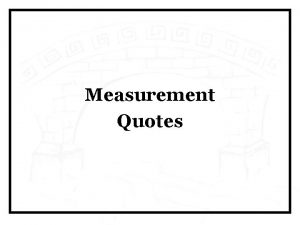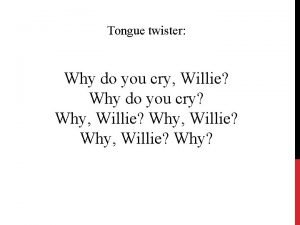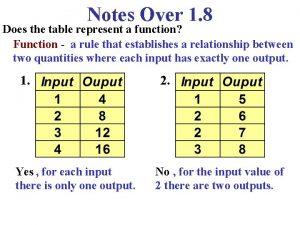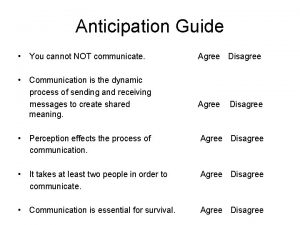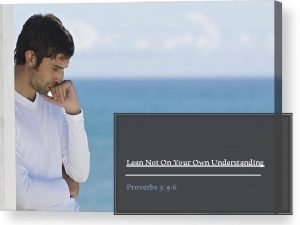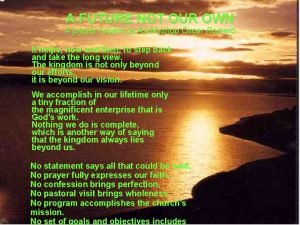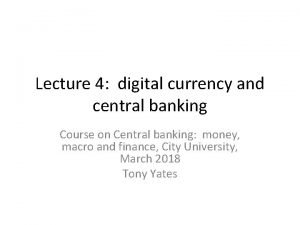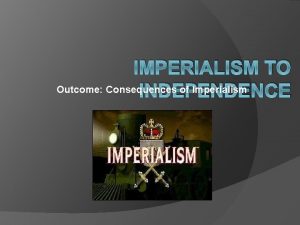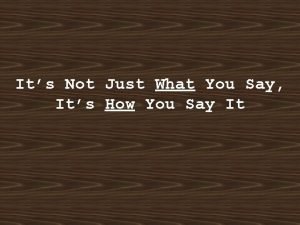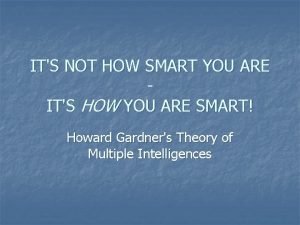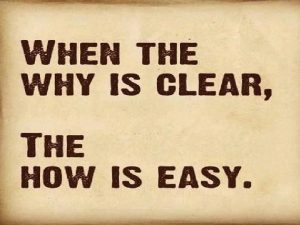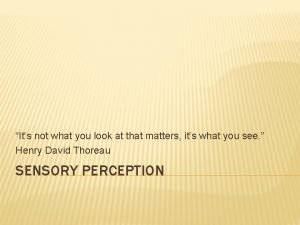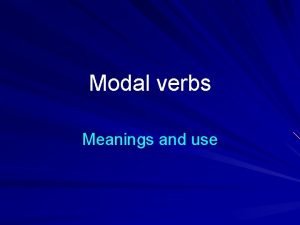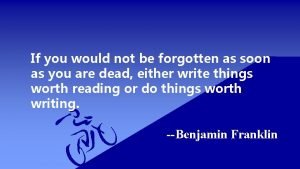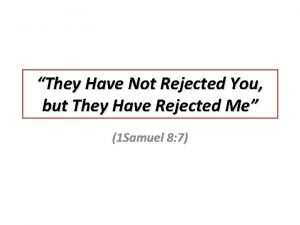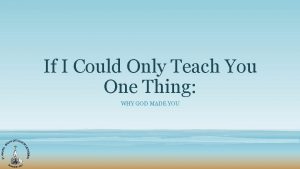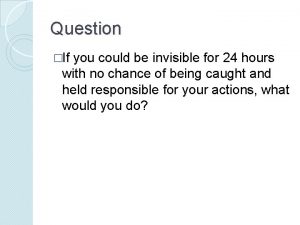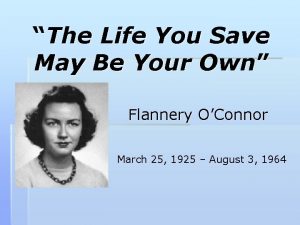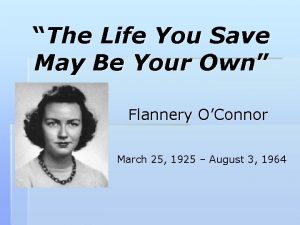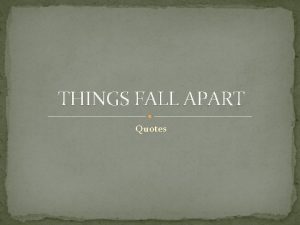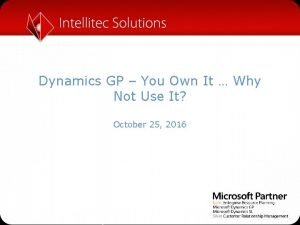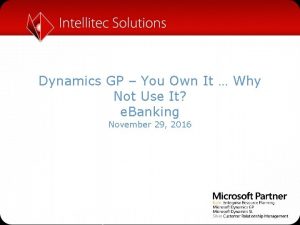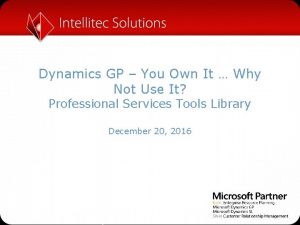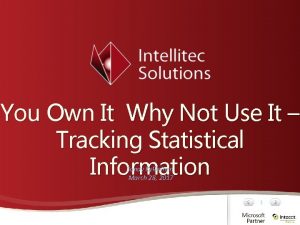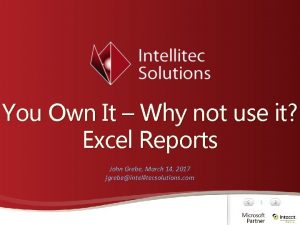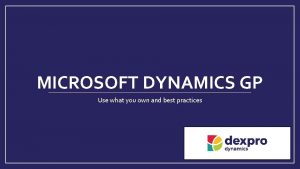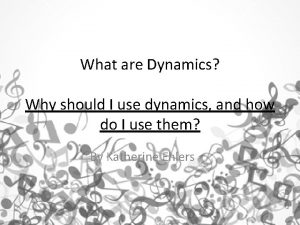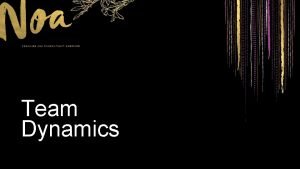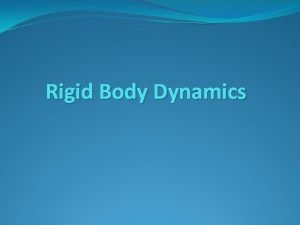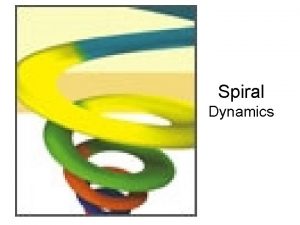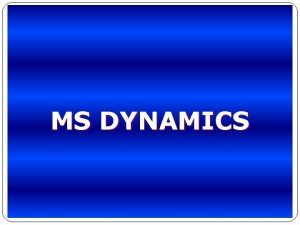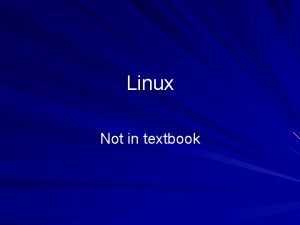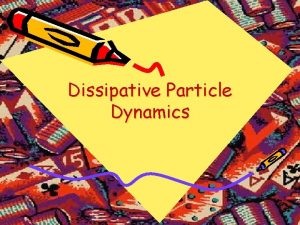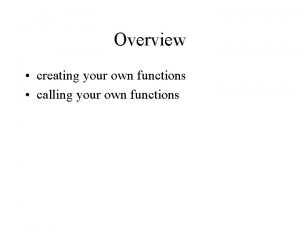Dynamics GP You Own It Why Not Use
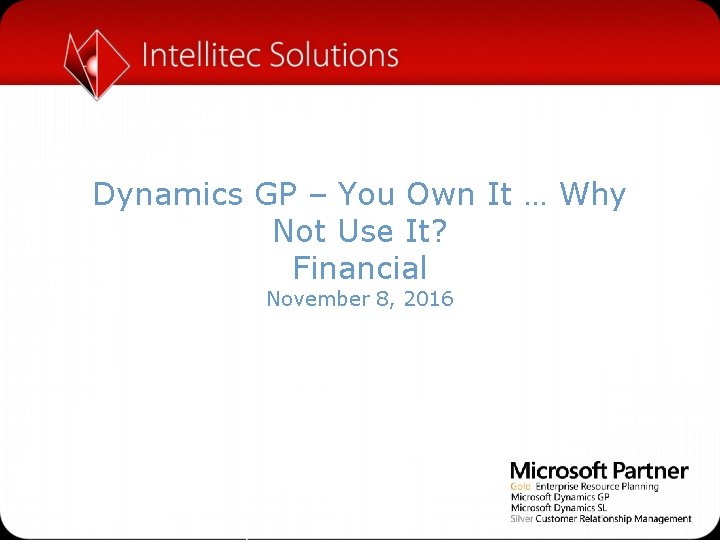
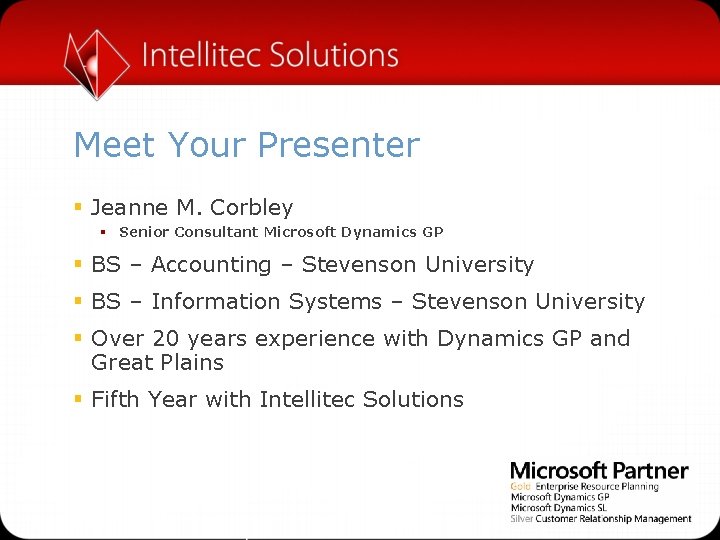
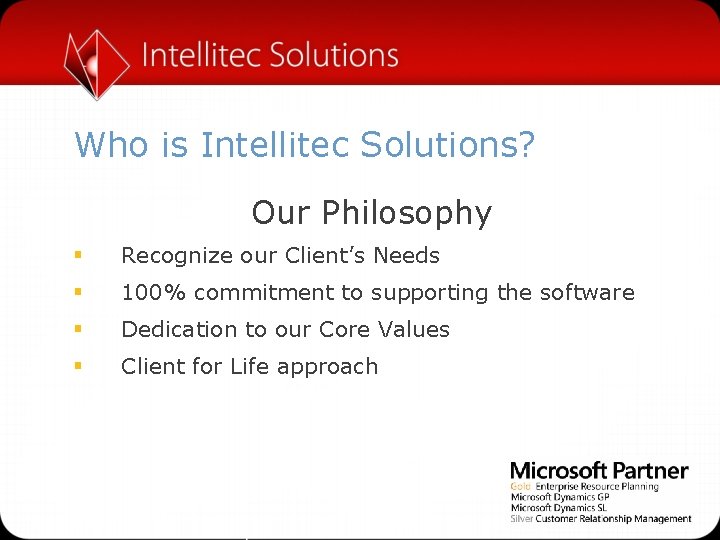
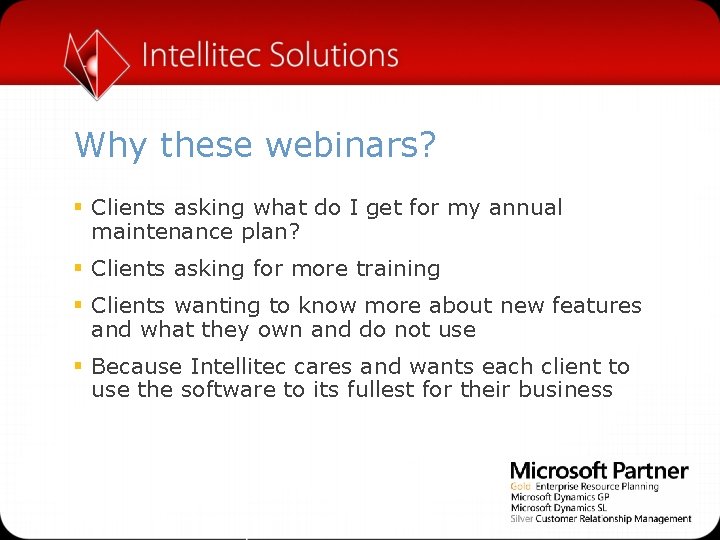

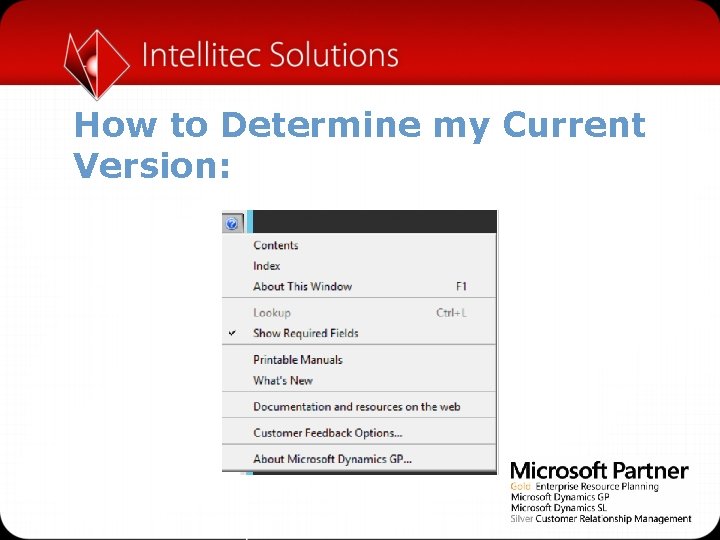

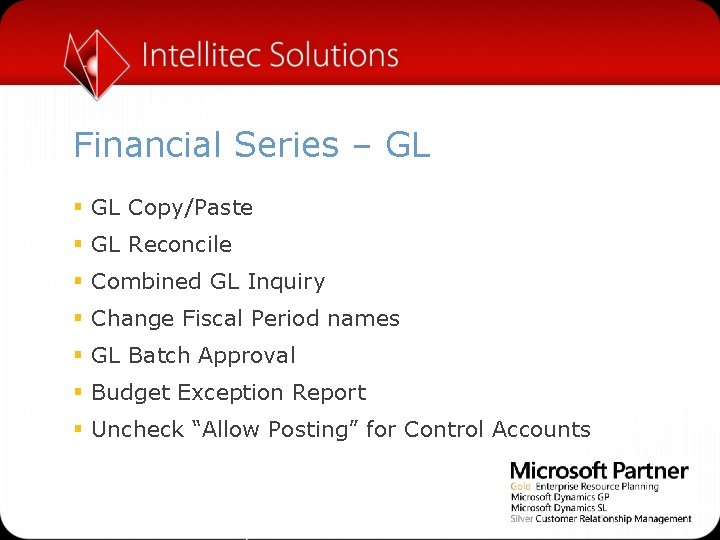
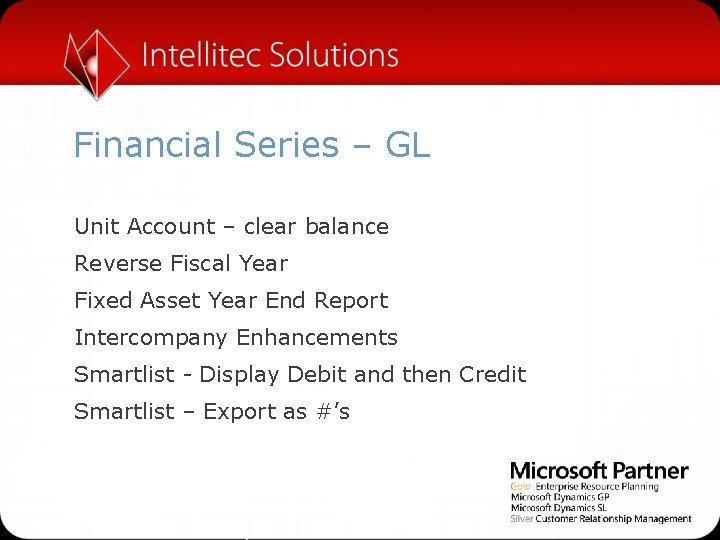
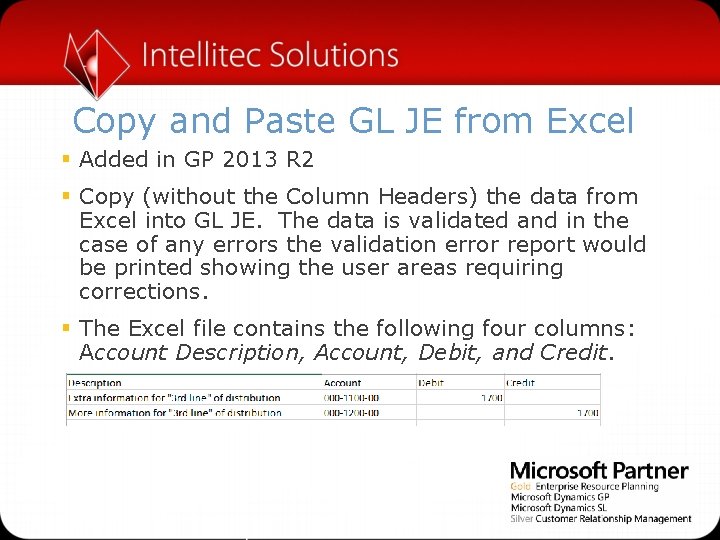
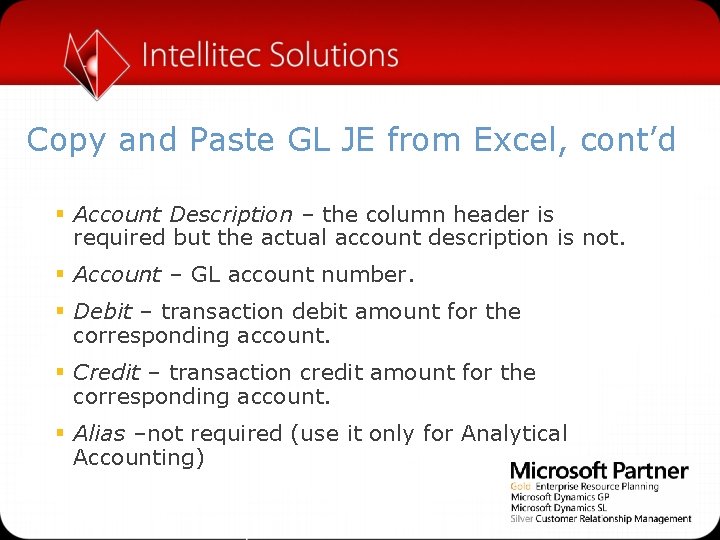
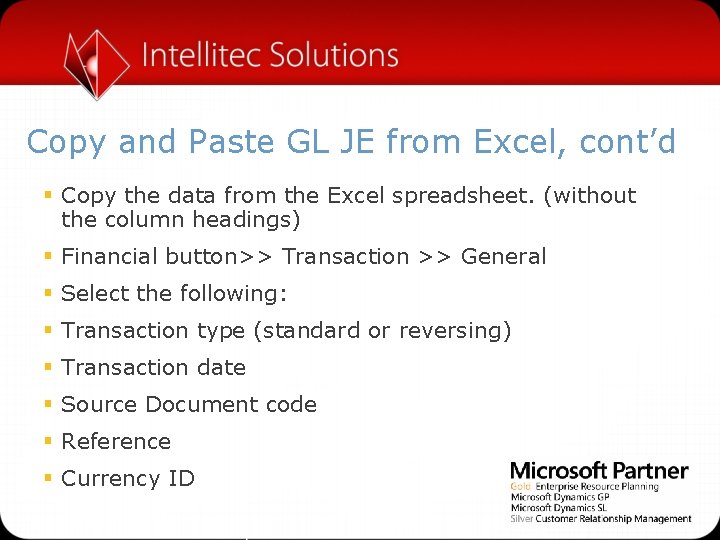
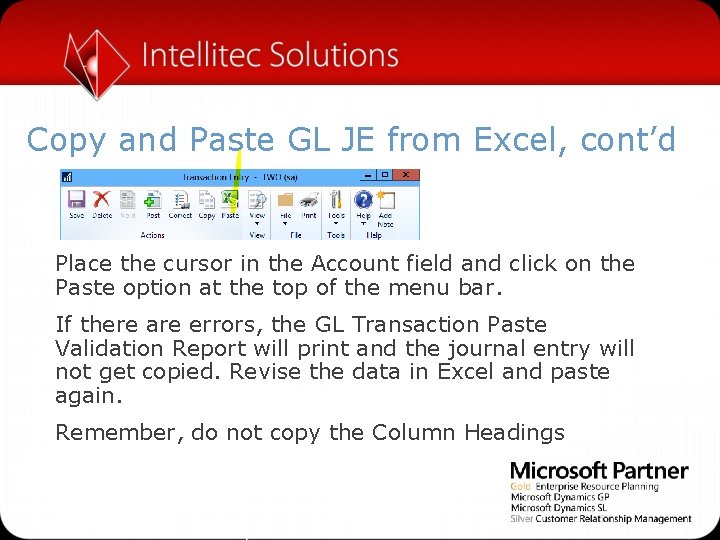

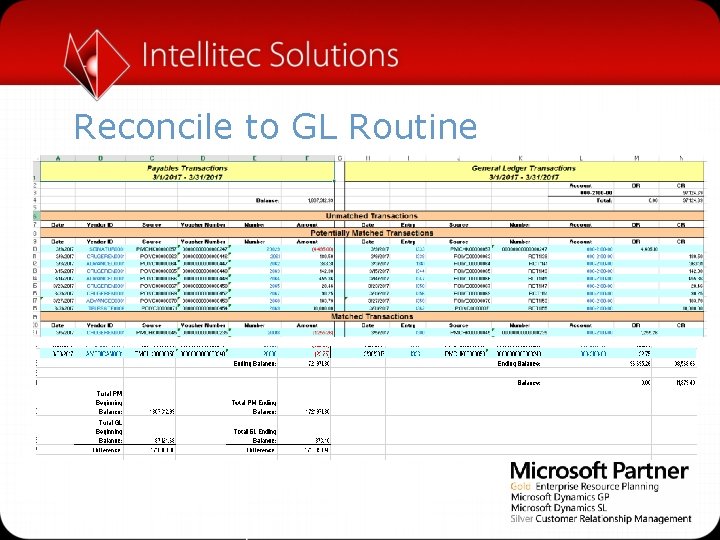


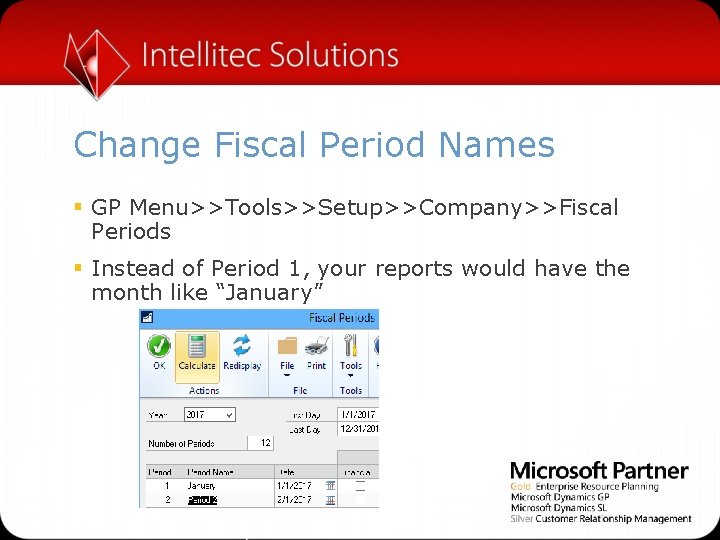
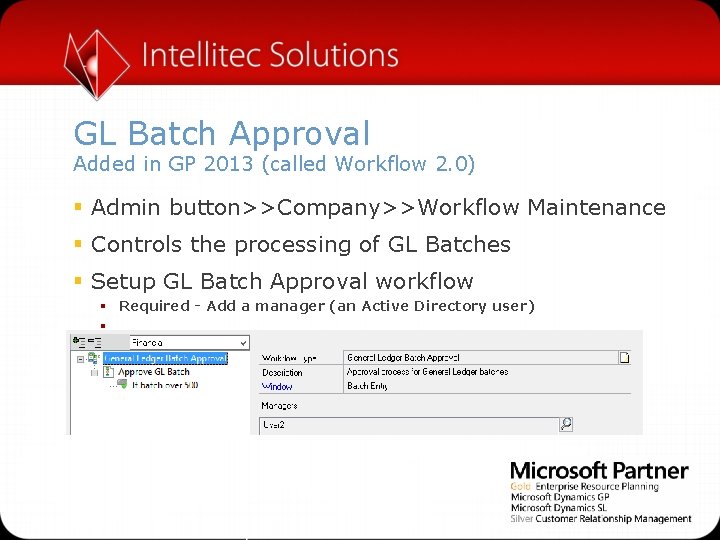
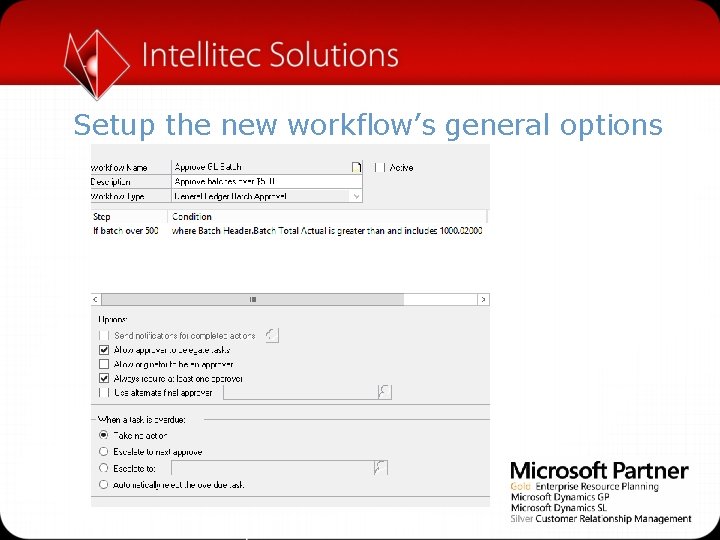
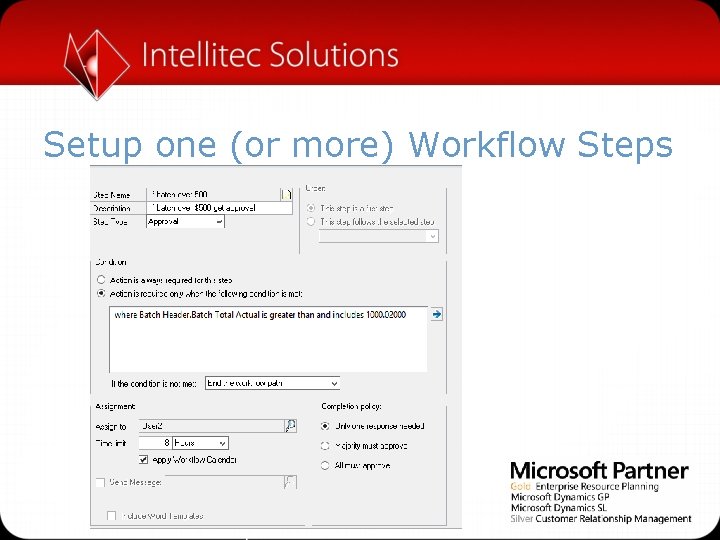
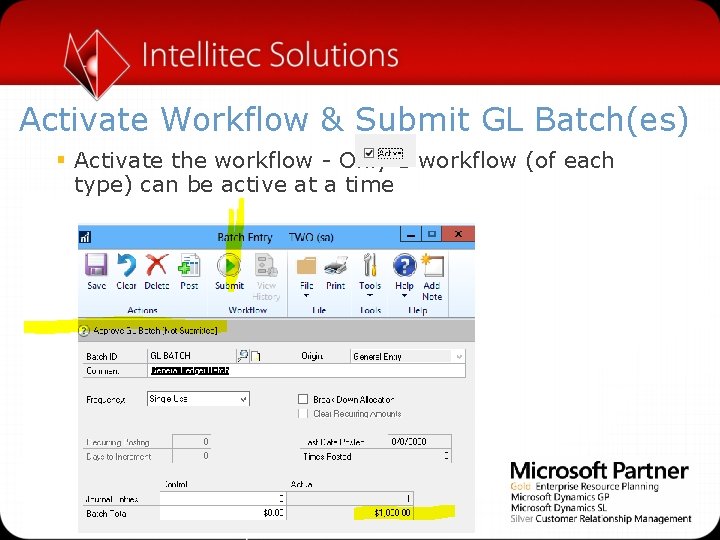
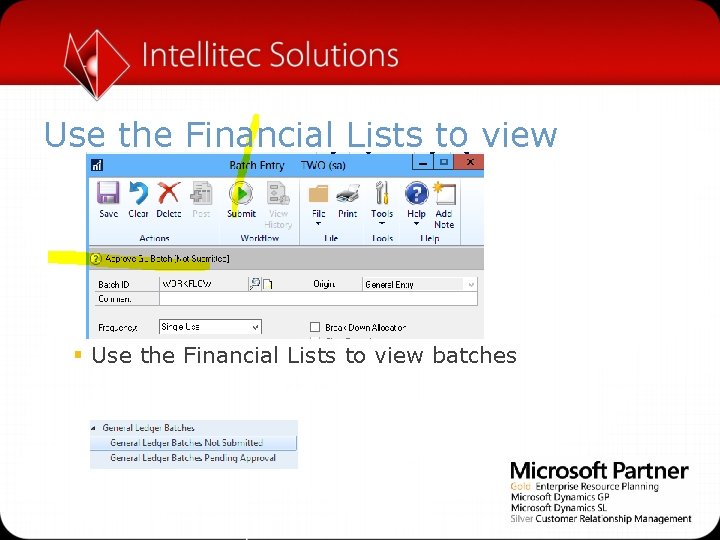
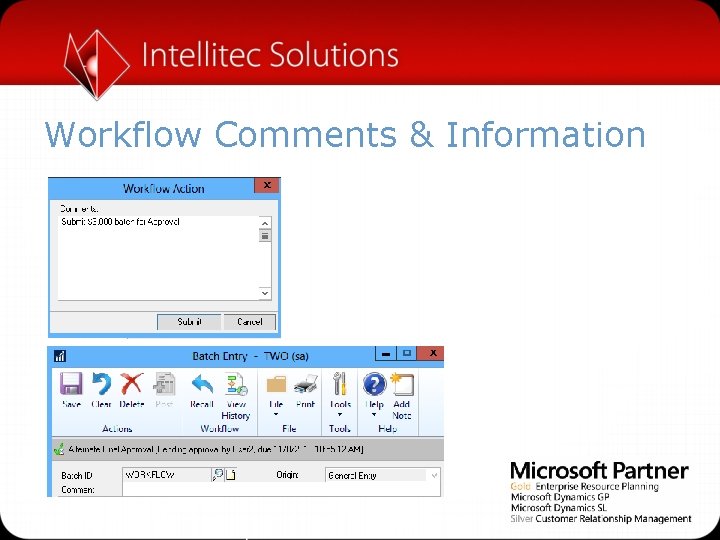

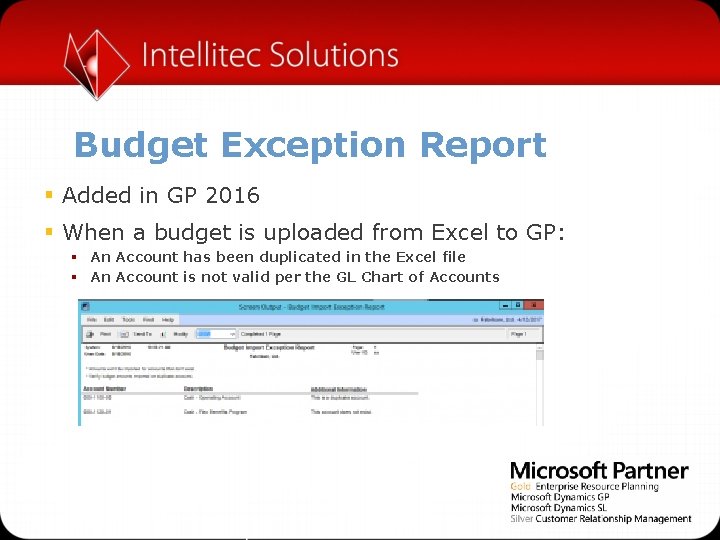
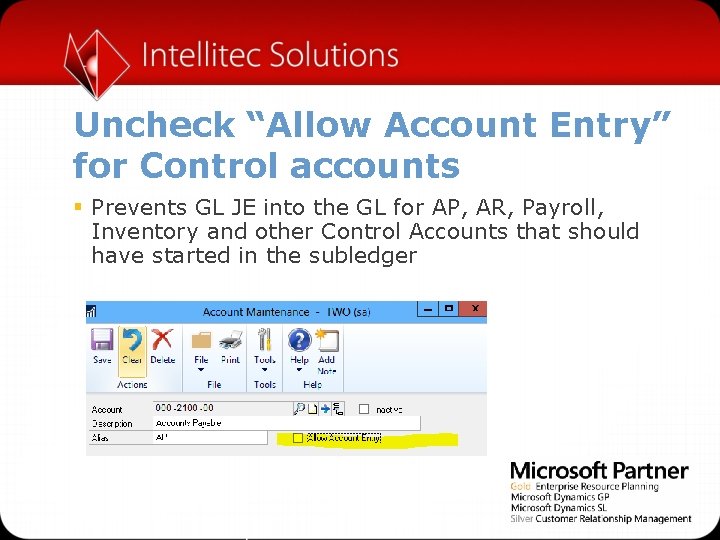
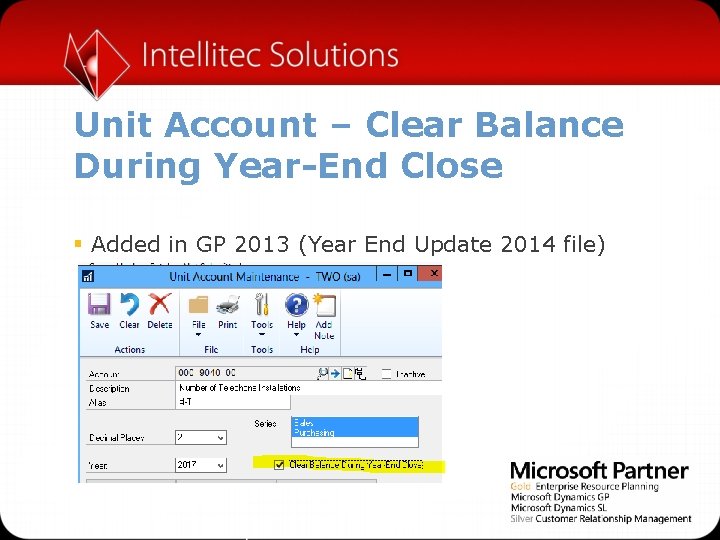

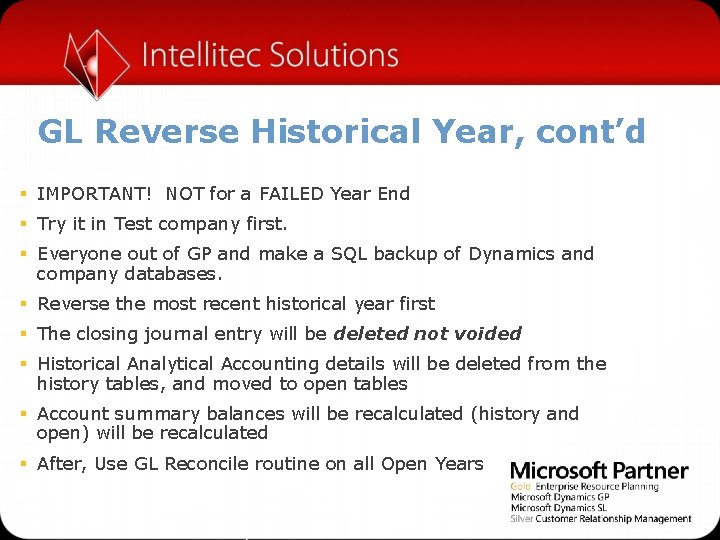
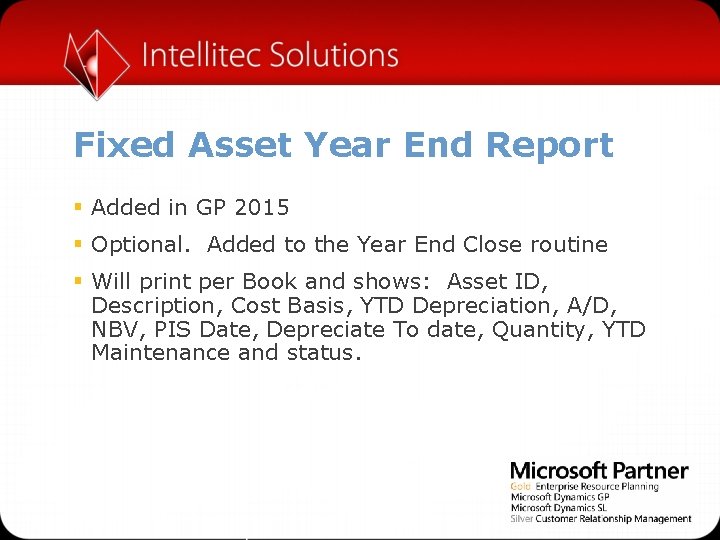

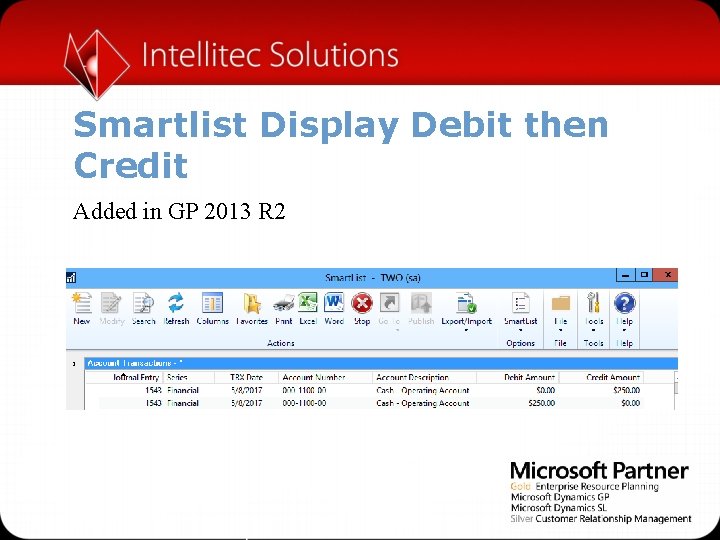
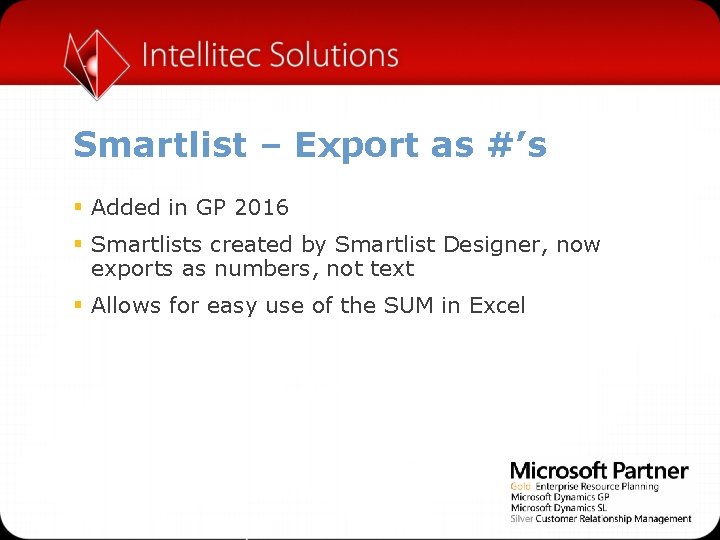
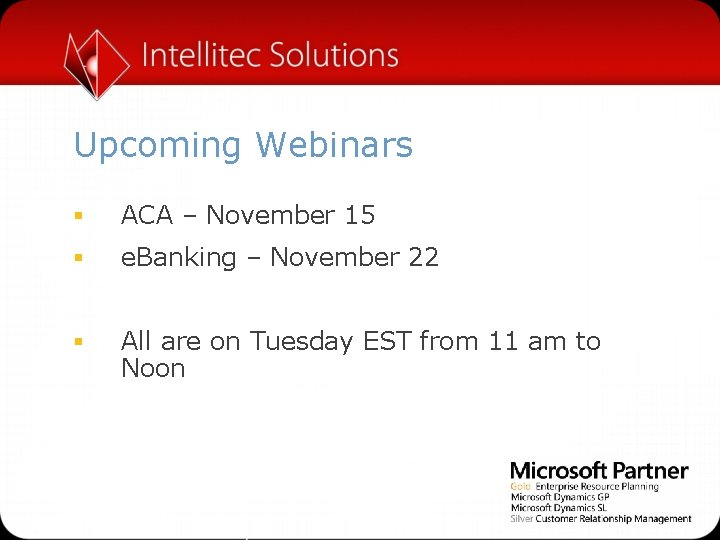
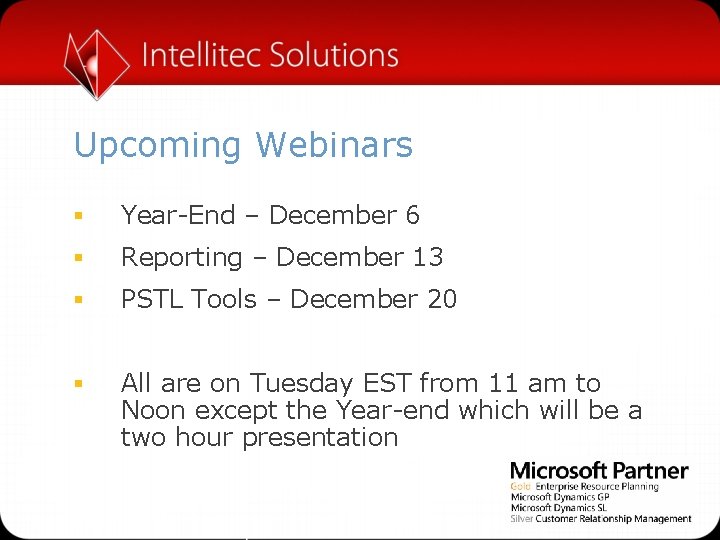
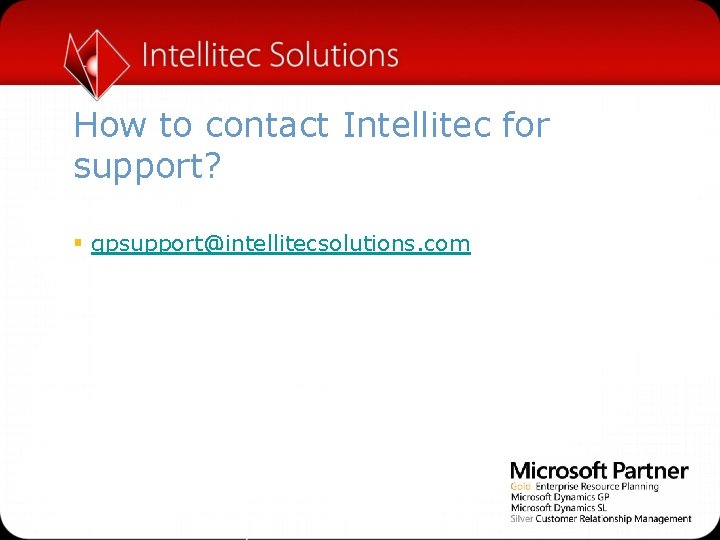

- Slides: 38
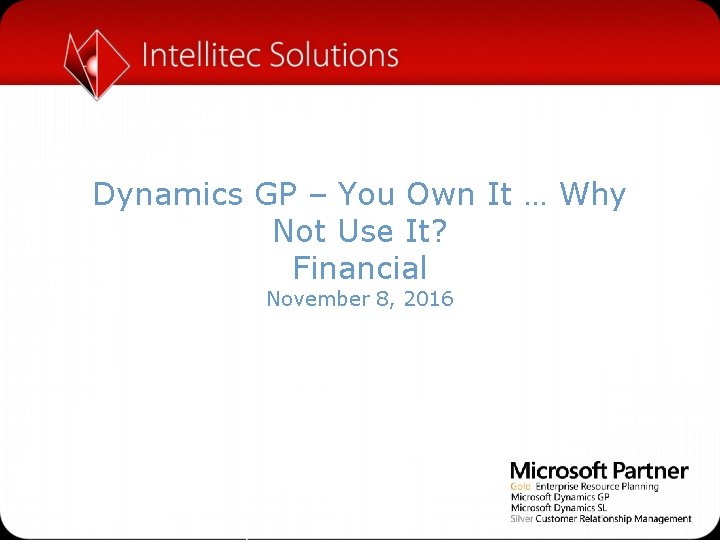
Dynamics GP – You Own It … Why Not Use It? Financial November 8, 2016
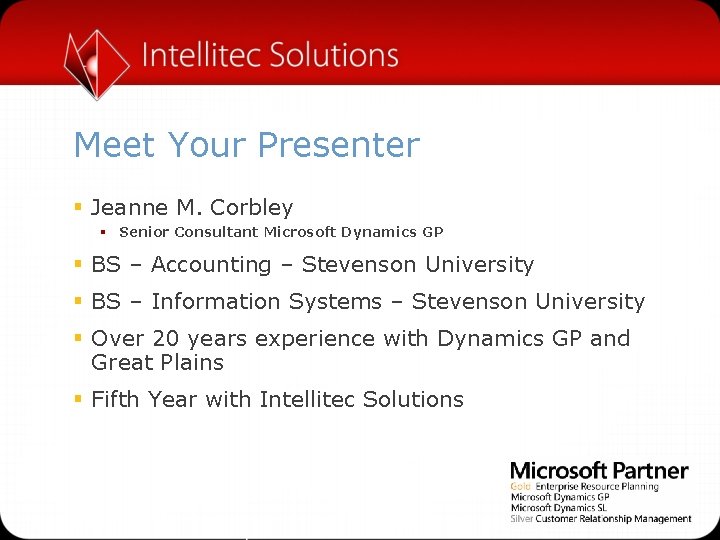
Meet Your Presenter § Jeanne M. Corbley § Senior Consultant Microsoft Dynamics GP § BS – Accounting – Stevenson University § BS – Information Systems – Stevenson University § Over 20 years experience with Dynamics GP and Great Plains § Fifth Year with Intellitec Solutions
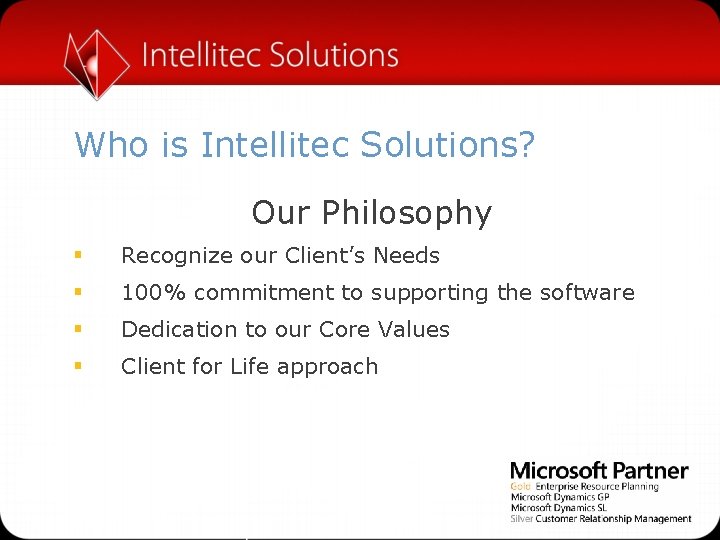
Who is Intellitec Solutions? Our Philosophy § Recognize our Client’s Needs § 100% commitment to supporting the software § Dedication to our Core Values § Client for Life approach
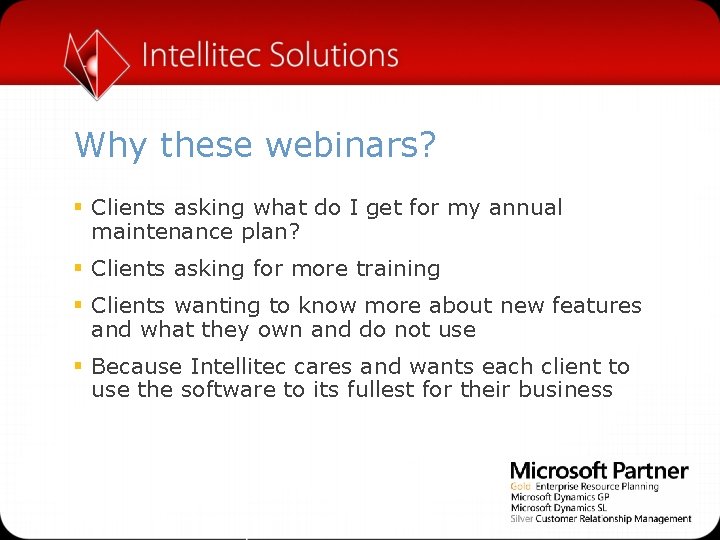
Why these webinars? § Clients asking what do I get for my annual maintenance plan? § Clients asking for more training § Clients wanting to know more about new features and what they own and do not use § Because Intellitec cares and wants each client to use the software to its fullest for their business

Dynamics-GP Roadmap Previous release Mainstream support available until Microsoft Dynamics GP 2015 April 2020 Current release Mainstream support available until Microsoft Dynamics GP 2016 July 2021 Next release Scheduled for Microsoft Dynamics GP 2016 R 2 Q 4 CY 2016 Our commitment Ongoing. Microsoft Dynamics GP will continue to be developed and enhanced. Our recommendation Upgrade to Microsoft Dynamics GP 2016 Take a look at Microsoft Dynamics 365 – Business edition. Get a better feel for what we’re working to achieve.
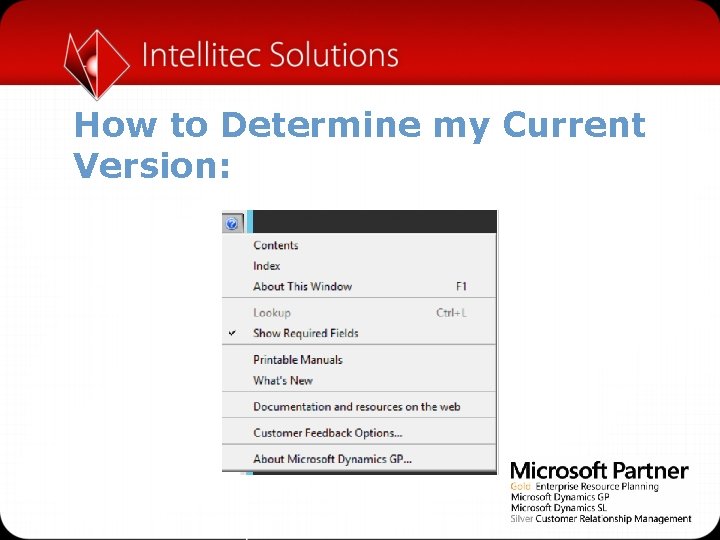
How to Determine my Current Version:

Version and Release/Build Number
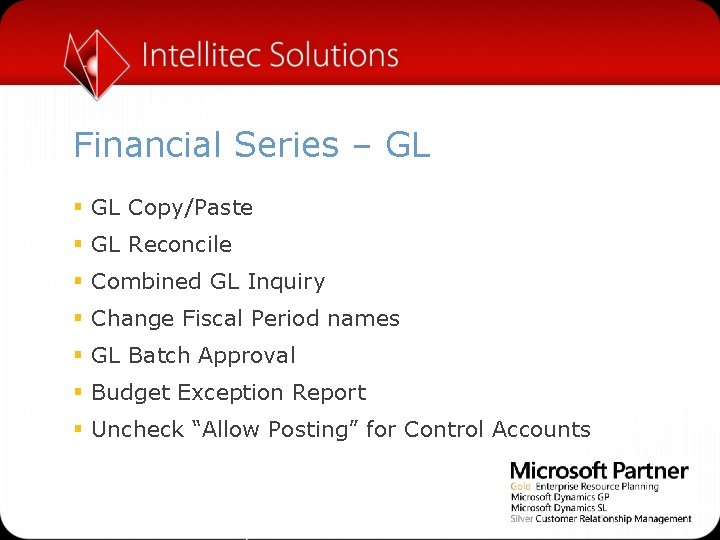
Financial Series – GL § GL Copy/Paste § GL Reconcile § Combined GL Inquiry § Change Fiscal Period names § GL Batch Approval § Budget Exception Report § Uncheck “Allow Posting” for Control Accounts
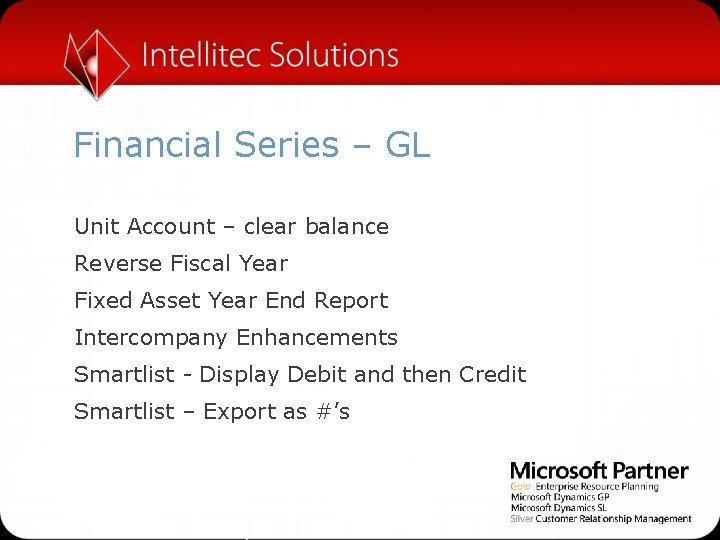
Financial Series – GL Unit Account – clear balance Reverse Fiscal Year Fixed Asset Year End Report Intercompany Enhancements Smartlist - Display Debit and then Credit Smartlist – Export as #’s
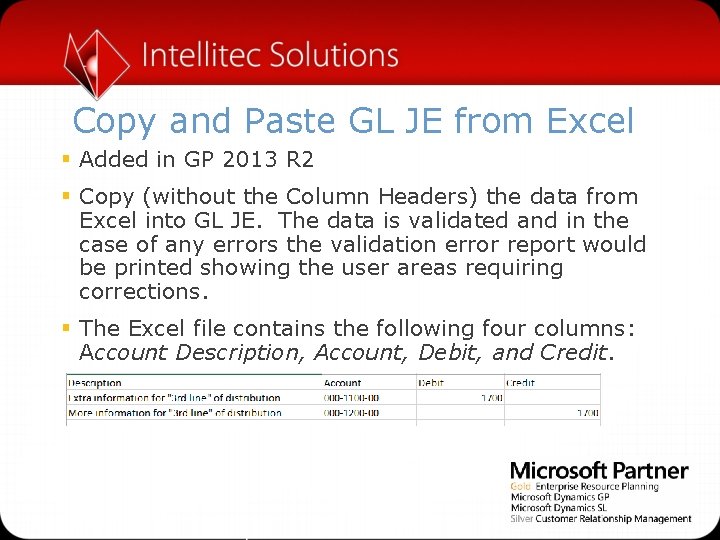
Copy and Paste GL JE from Excel § Added in GP 2013 R 2 § Copy (without the Column Headers) the data from Excel into GL JE. The data is validated and in the case of any errors the validation error report would be printed showing the user areas requiring corrections. § The Excel file contains the following four columns: Account Description, Account, Debit, and Credit.
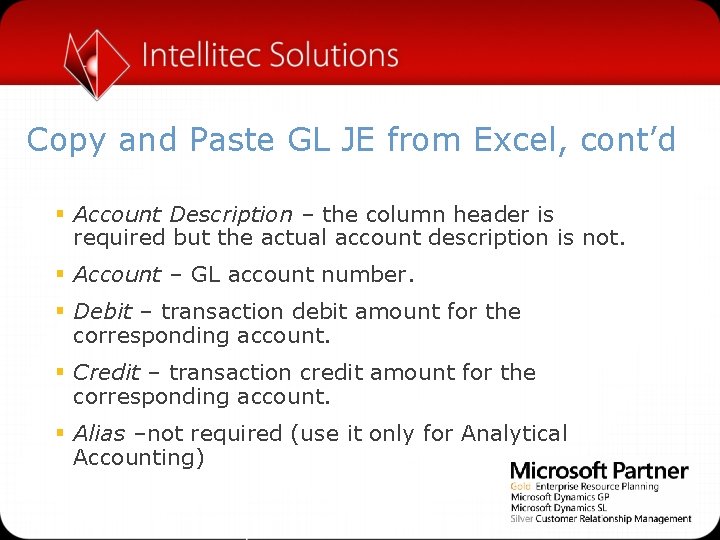
Copy and Paste GL JE from Excel, cont’d § Account Description – the column header is required but the actual account description is not. § Account – GL account number. § Debit – transaction debit amount for the corresponding account. § Credit – transaction credit amount for the corresponding account. § Alias –not required (use it only for Analytical Accounting)
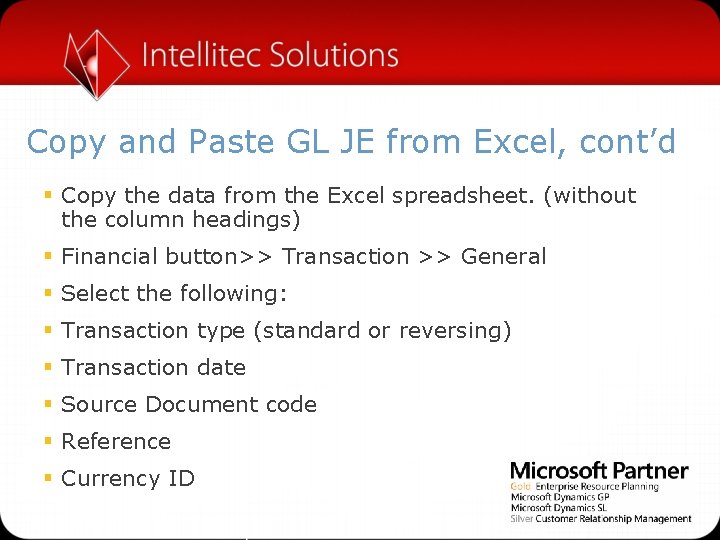
Copy and Paste GL JE from Excel, cont’d § Copy the data from the Excel spreadsheet. (without the column headings) § Financial button>> Transaction >> General § Select the following: § Transaction type (standard or reversing) § Transaction date § Source Document code § Reference § Currency ID
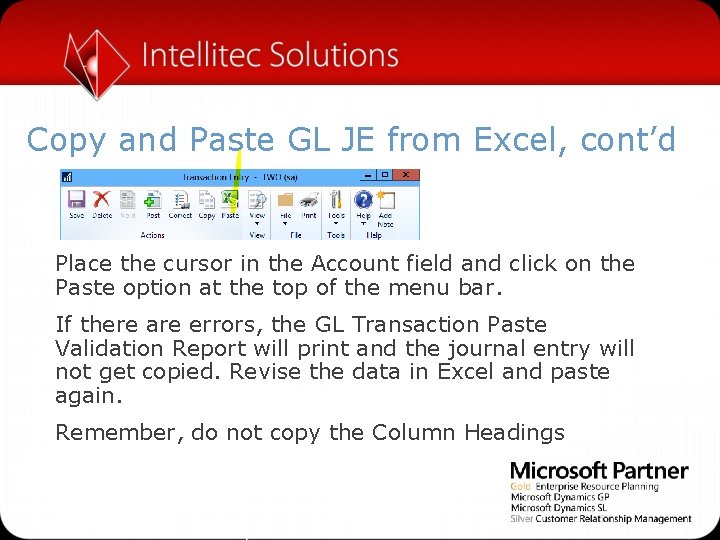
Copy and Paste GL JE from Excel, cont’d Place the cursor in the Account field and click on the Paste option at the top of the menu bar. If there are errors, the GL Transaction Paste Validation Report will print and the journal entry will not get copied. Revise the data in Excel and paste again. Remember, do not copy the Column Headings

Reconcile to GL Routine § Financial button>>Routines>>Reconcile to GL. § Fill in the window & Choose Process
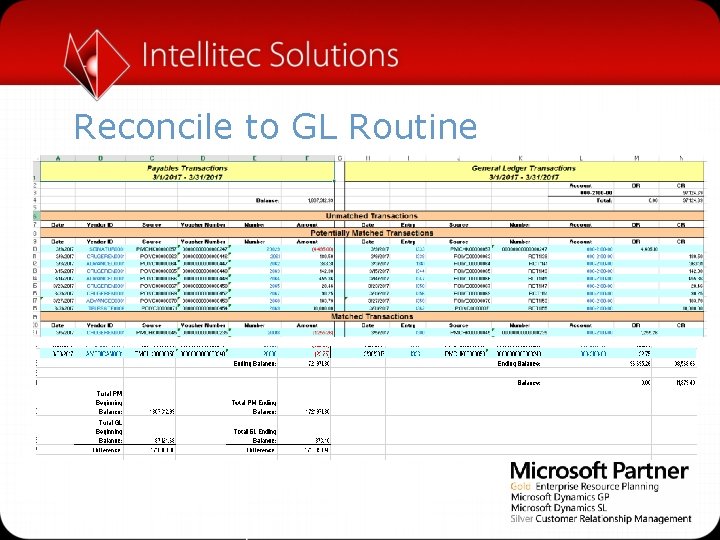
Reconcile to GL Routine

Reconcile to GL Routine Look for transactions that started in GL and hit the Control account; e. g. , Payables. Check to make sure all batches are posted It may be a date issue – was it posted in the wrong month?

Combined GL Inquiry § Added in GP 2015 R 2 § Financial button>>Inquiry>>Summary § The Inquiry windows in GL have now been consolidated. § View Open and Historical transactions in the same window – Summary, Detail and Account Summary
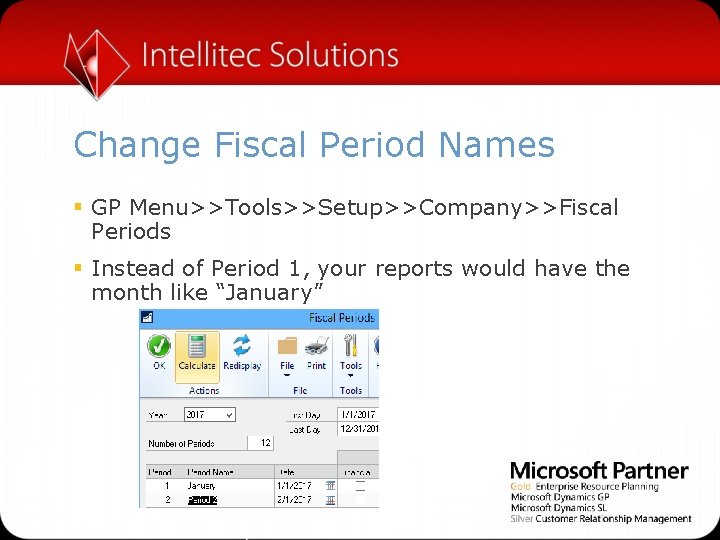
Change Fiscal Period Names § GP Menu>>Tools>>Setup>>Company>>Fiscal Periods § Instead of Period 1, your reports would have the month like “January”
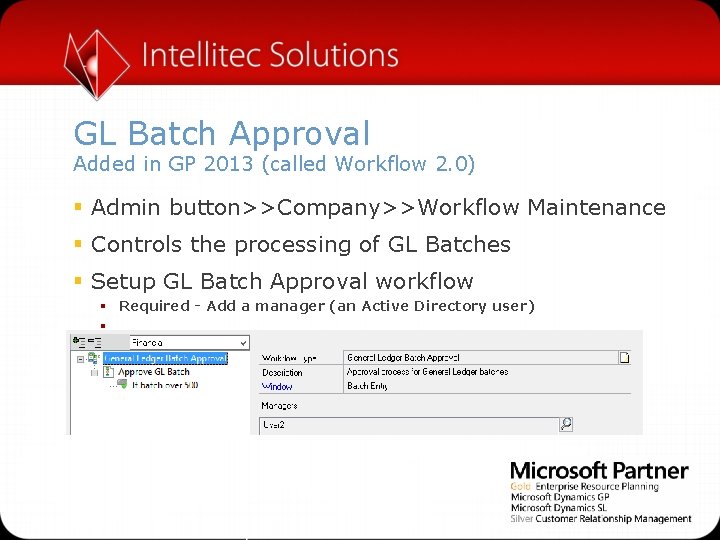
GL Batch Approval Added in GP 2013 (called Workflow 2. 0) § Admin button>>Company>>Workflow Maintenance § Controls the processing of GL Batches § Setup GL Batch Approval workflow § Required - Add a manager (an Active Directory user) §
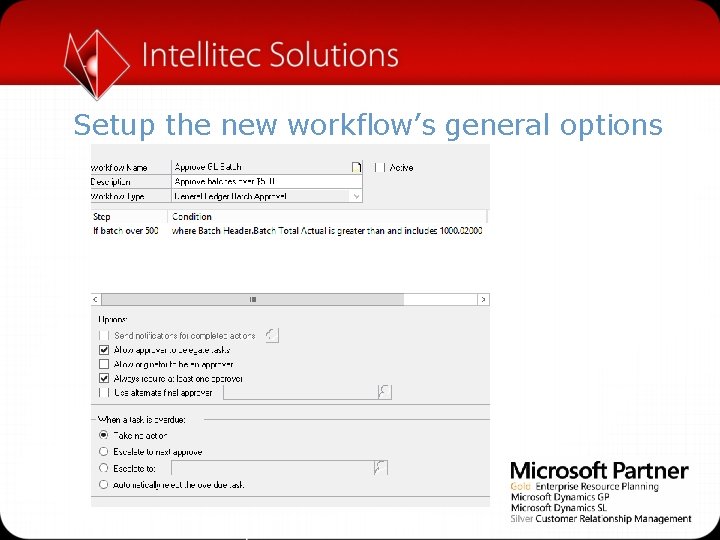
Setup the new workflow’s general options
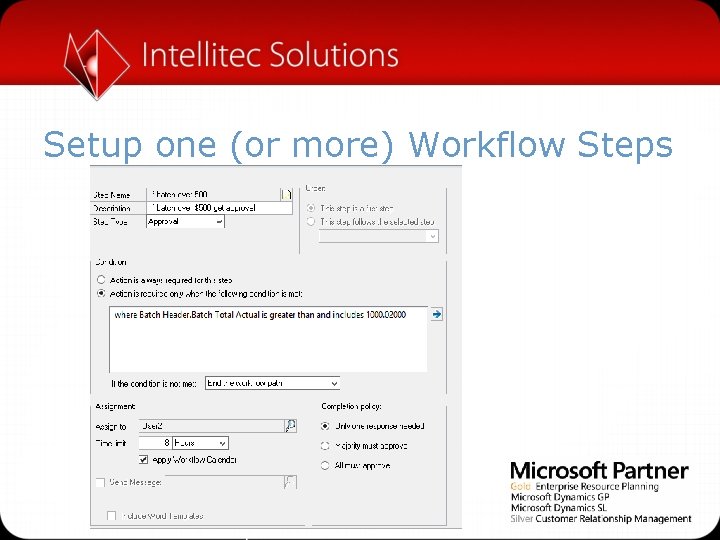
Setup one (or more) Workflow Steps
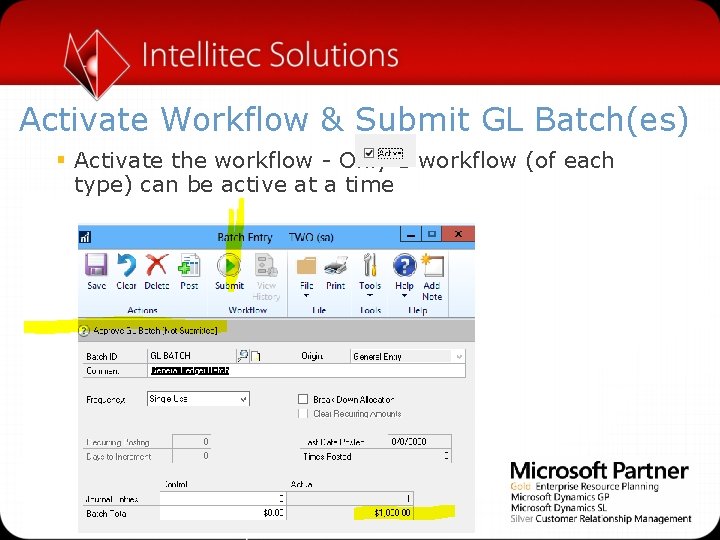
Activate Workflow & Submit GL Batch(es) § Activate the workflow - Only 1 workflow (of each type) can be active at a time
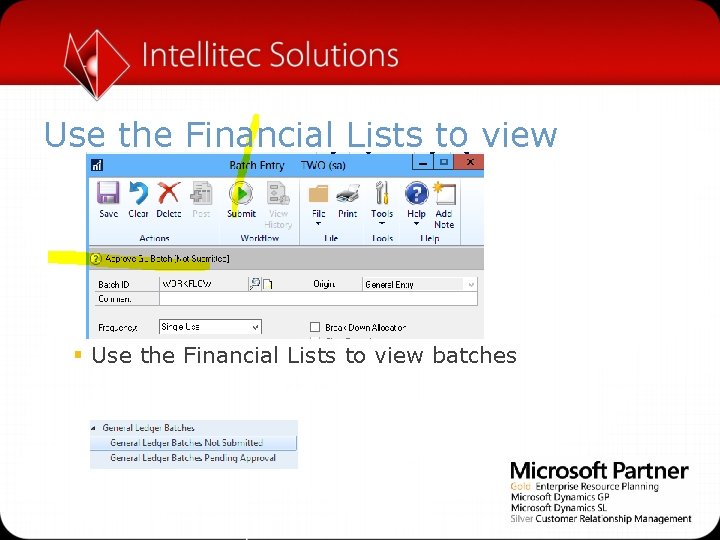
Use the Financial Lists to view § Use the Financial Lists to view batches
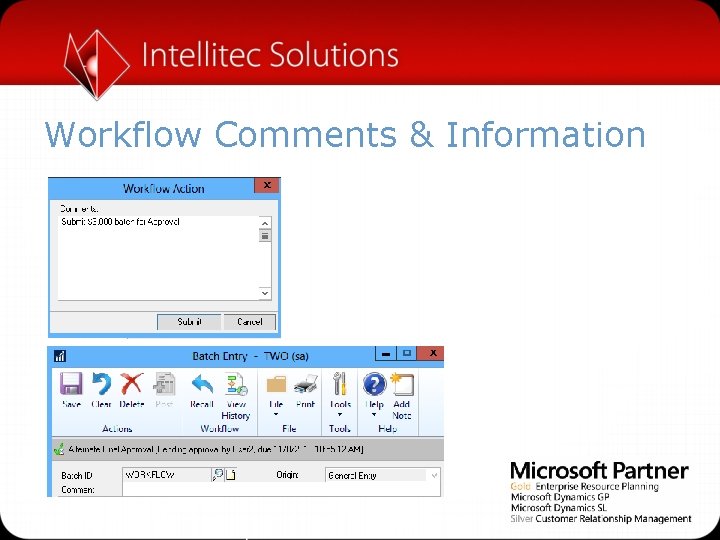
Workflow Comments & Information

View the Workflow History
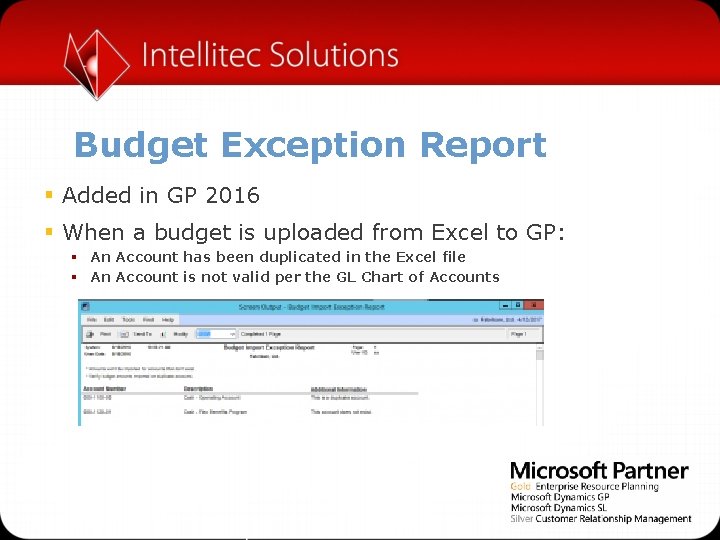
Budget Exception Report § Added in GP 2016 § When a budget is uploaded from Excel to GP: § An Account has been duplicated in the Excel file § An Account is not valid per the GL Chart of Accounts
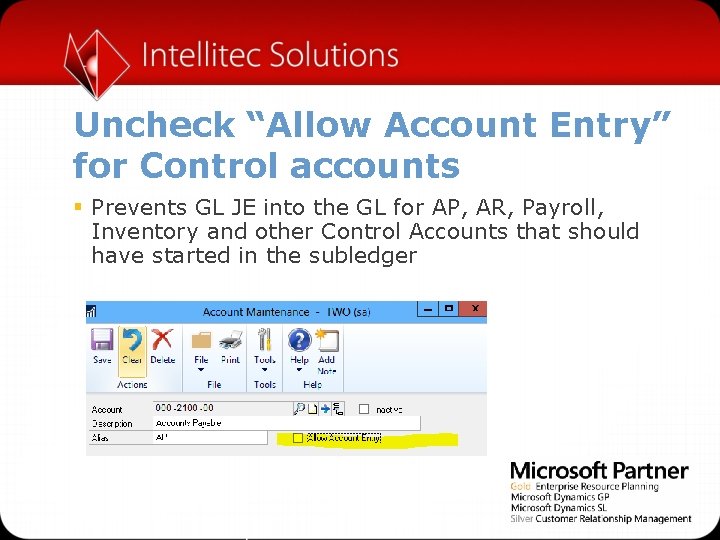
Uncheck “Allow Account Entry” for Control accounts § Prevents GL JE into the GL for AP, AR, Payroll, Inventory and other Control Accounts that should have started in the subledger
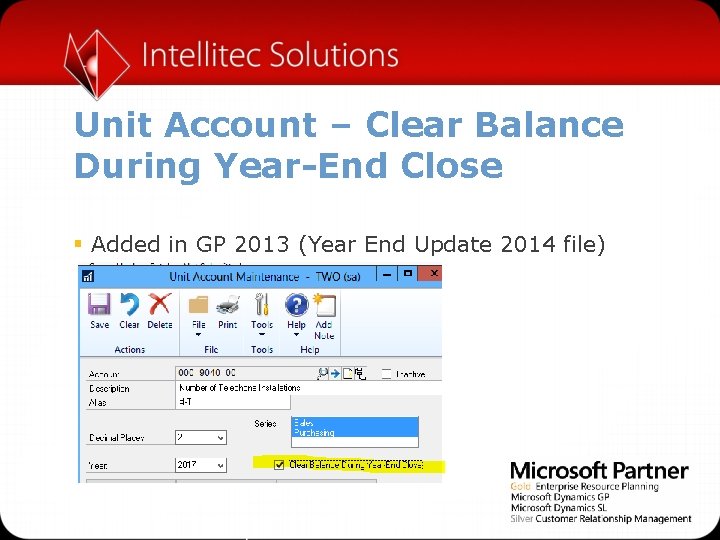
Unit Account – Clear Balance During Year-End Close § Added in GP 2013 (Year End Update 2014 file)

GL Reverse Historical Year Added in GP 2013 R 2
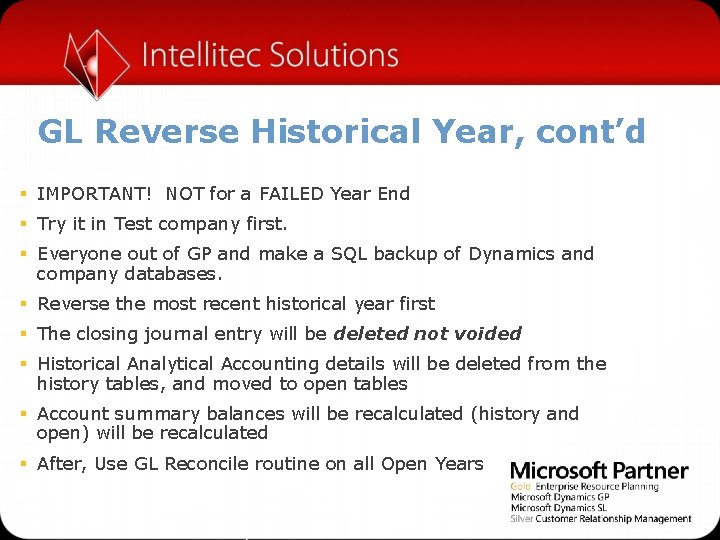
GL Reverse Historical Year, cont’d § IMPORTANT! NOT for a FAILED Year End § Try it in Test company first. § Everyone out of GP and make a SQL backup of Dynamics and company databases. § Reverse the most recent historical year first § The closing journal entry will be deleted not voided § Historical Analytical Accounting details will be deleted from the history tables, and moved to open tables § Account summary balances will be recalculated (history and open) will be recalculated § After, Use GL Reconcile routine on all Open Years
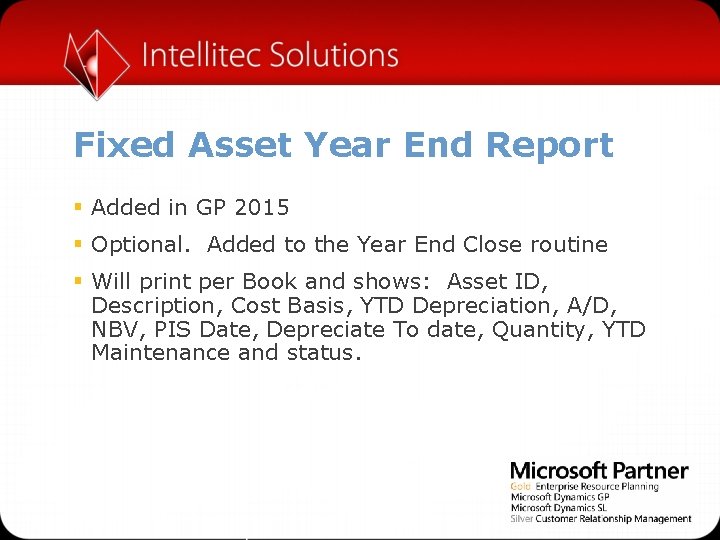
Fixed Asset Year End Report § Added in GP 2015 § Optional. Added to the Year End Close routine § Will print per Book and shows: Asset ID, Description, Cost Basis, YTD Depreciation, A/D, NBV, PIS Date, Depreciate To date, Quantity, YTD Maintenance and status.

Intercompany Enhancements § Added in GP 2015 § Ability to see the Destination Company’s accounts as well as Offset Accounts § Ability to Void the whole intercompany transaction, including destination company distributions, from the originating company.
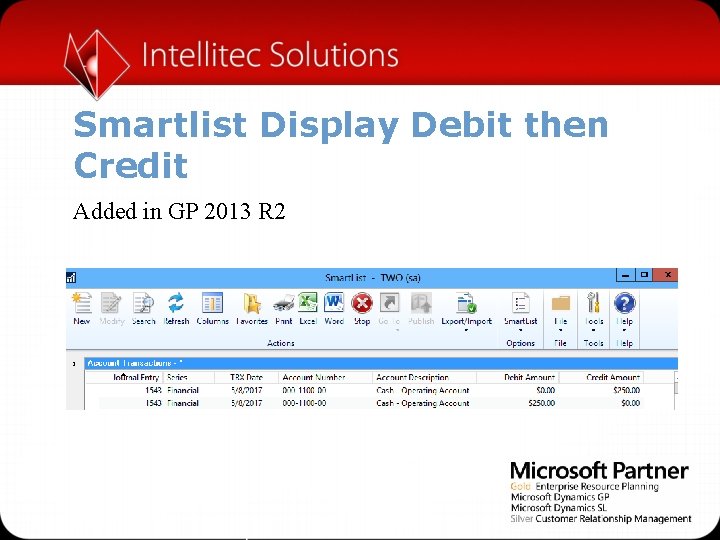
Smartlist Display Debit then Credit Added in GP 2013 R 2
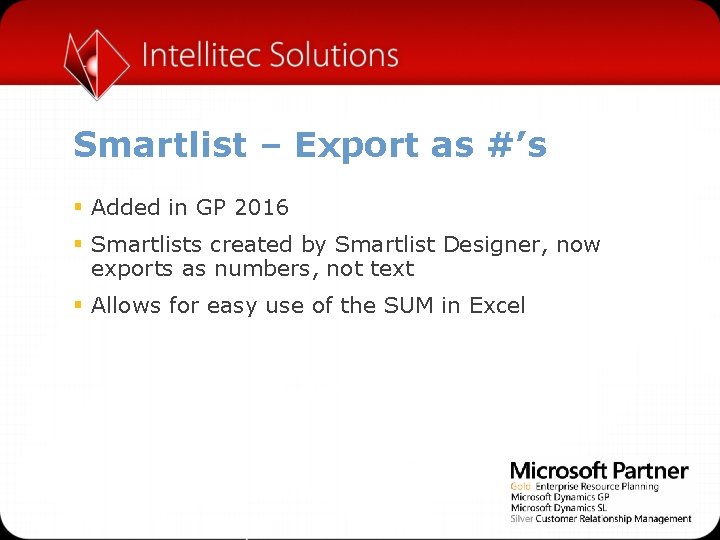
Smartlist – Export as #’s § Added in GP 2016 § Smartlists created by Smartlist Designer, now exports as numbers, not text § Allows for easy use of the SUM in Excel
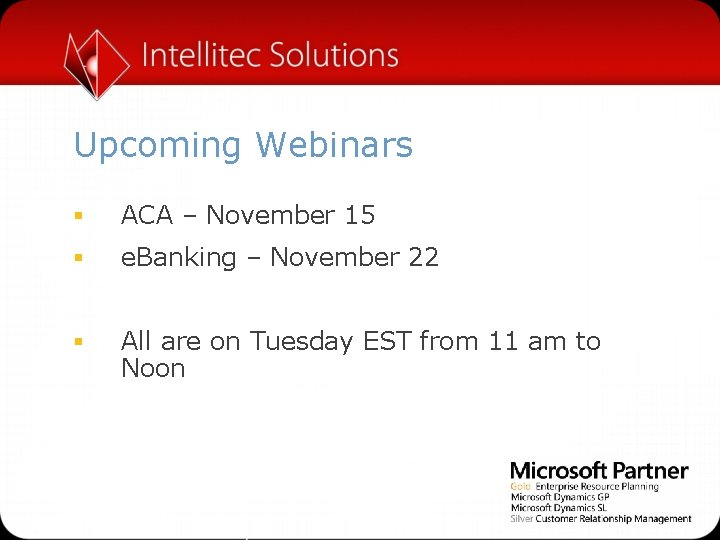
Upcoming Webinars § ACA – November 15 § e. Banking – November 22 § All are on Tuesday EST from 11 am to Noon
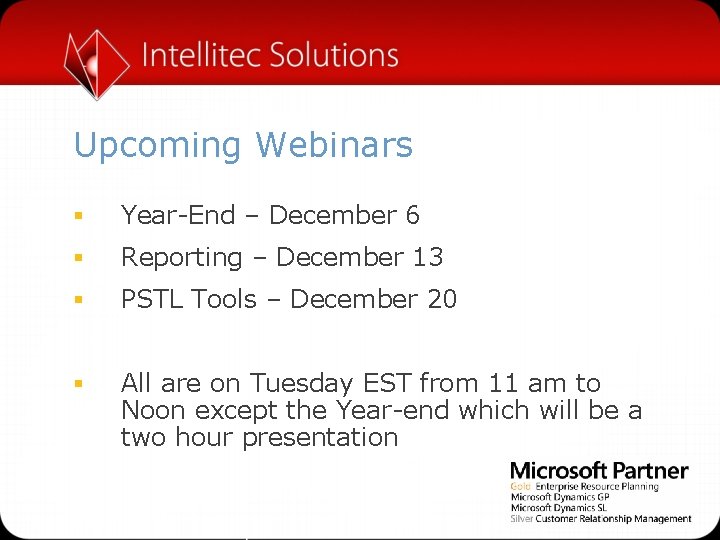
Upcoming Webinars § Year-End – December 6 § Reporting – December 13 § PSTL Tools – December 20 § All are on Tuesday EST from 11 am to Noon except the Year-end which will be a two hour presentation
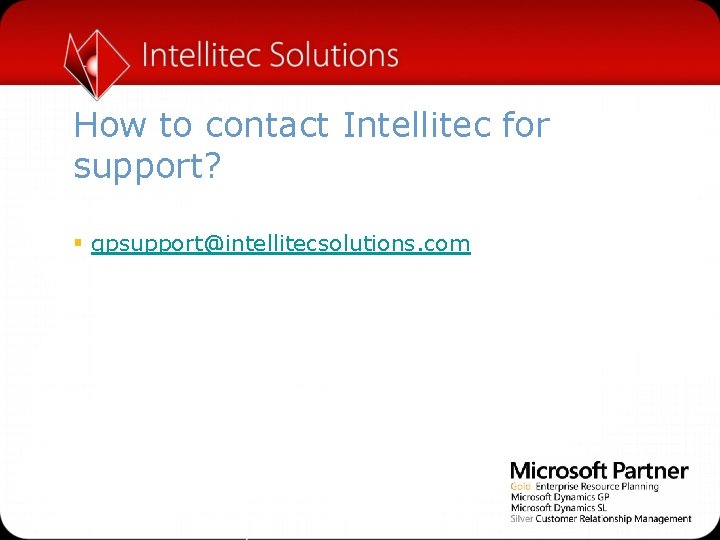
How to contact Intellitec for support? § gpsupport@intellitecsolutions. com

Dynamics GP – You Own It … Why Not Use It? Financial § Thanks for attending! § Please contact me if you have future questions: jcorbley@intellitecsolutions. com
 Analytical sae examples
Analytical sae examples Pictures
Pictures Yesterday
Yesterday If you are not confused you're not paying attention
If you are not confused you're not paying attention If you can't measure it you can't manage it
If you can't measure it you can't manage it Wh tongue twister
Wh tongue twister Vocabulary workshop level d unit 1
Vocabulary workshop level d unit 1 Does this table represent a function why or why not
Does this table represent a function why or why not What does the image represent
What does the image represent Why or why not
Why or why not Dont ask why why why
Dont ask why why why You can not not communicate
You can not not communicate But we gotta start somewhere
But we gotta start somewhere Define intramurals
Define intramurals Trust in the lord song
Trust in the lord song Lean not on your own understanding
Lean not on your own understanding A future not our own poem
A future not our own poem Why bitcoin it its own currency
Why bitcoin it its own currency Why did gandhi encourage indians to weave their own cloth?
Why did gandhi encourage indians to weave their own cloth? You are the word at the beginning
You are the word at the beginning It’s not just what you say, it’s how you say it.
It’s not just what you say, it’s how you say it. It's not how smart you are it's how you are smart meaning
It's not how smart you are it's how you are smart meaning Smart is not something you are
Smart is not something you are It's not what you look at that matters, it's what you see.
It's not what you look at that matters, it's what you see. Have you finished your homework yet?
Have you finished your homework yet? It's not how smart you are
It's not how smart you are I can hear you quite well. you not shout
I can hear you quite well. you not shout If you would not be forgotten as soon as you are dead
If you would not be forgotten as soon as you are dead They have not rejected you
They have not rejected you If i could only teach you one thing why god made you
If i could only teach you one thing why god made you If you could be invisible what would you do and why?
If you could be invisible what would you do and why? The life you save may be your own title meaning
The life you save may be your own title meaning The life you save may be your own questions
The life you save may be your own questions Hot face
Hot face When things fall apart quotes
When things fall apart quotes Irony in a good man is hard to find
Irony in a good man is hard to find What kind of gadgets do you use
What kind of gadgets do you use Do you love rain
Do you love rain Eat meals that are nutritious agree or disagree
Eat meals that are nutritious agree or disagree