Dynamic HTML Dynamic HTML XHTML appearance content CSS

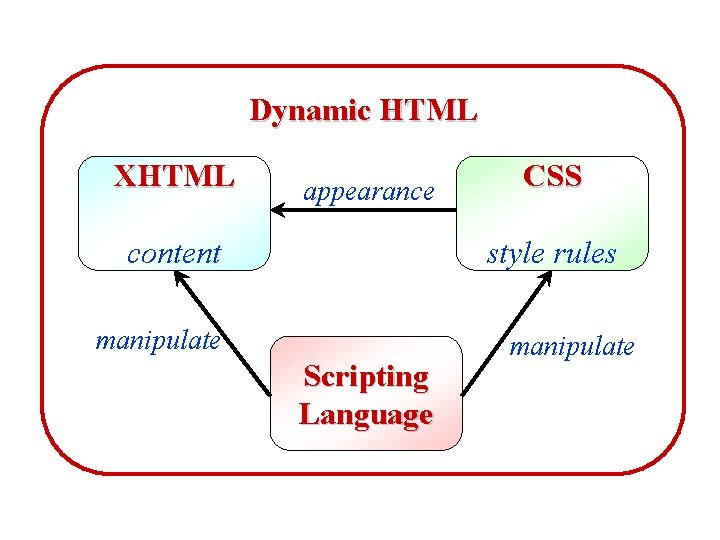
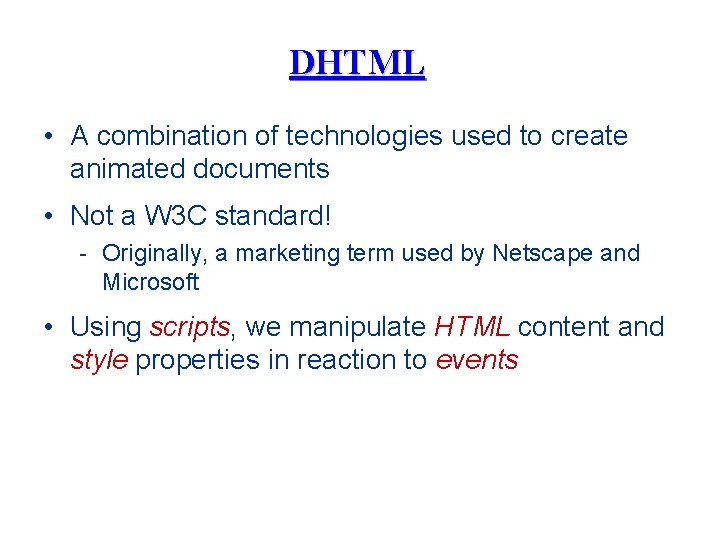

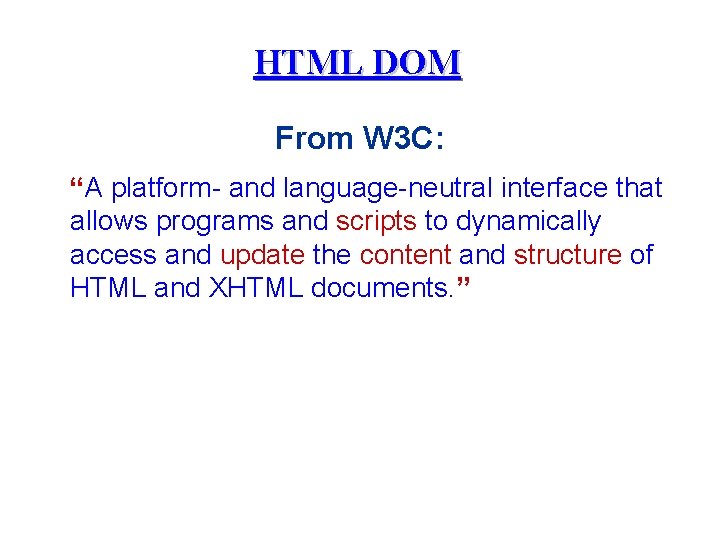
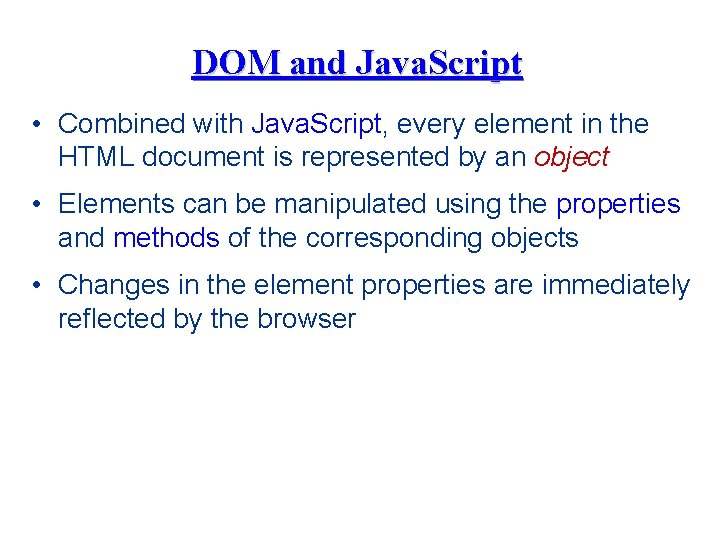
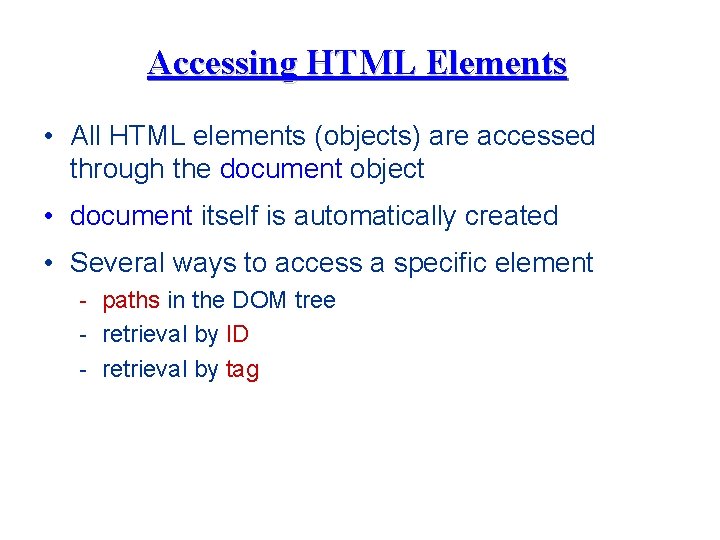
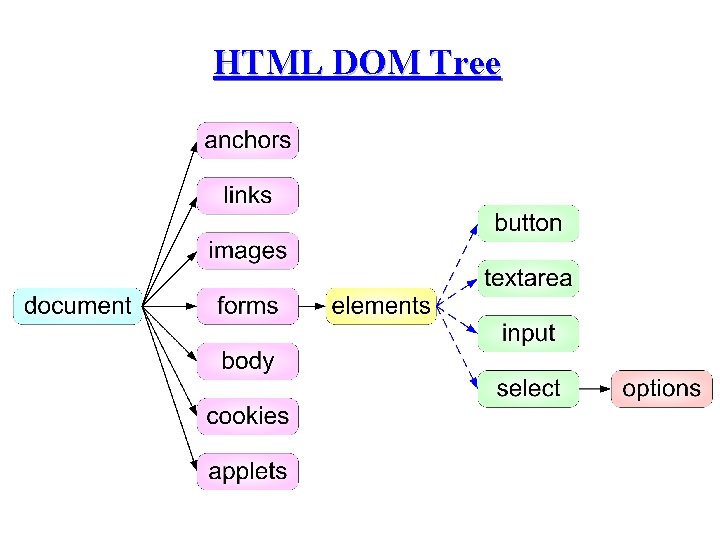
![Accessing Elements by Paths function execute() { var img = document. images[0]; img. src='data:image/svg+xml,%3Csvg%20xmlns=%22http://www.w3.org/2000/svg%22%20viewBox=%220%200%20760%20570%22%3E%3C/svg%3E' data-src="lighton. Accessing Elements by Paths function execute() { var img = document. images[0]; img. src='data:image/svg+xml,%3Csvg%20xmlns=%22http://www.w3.org/2000/svg%22%20viewBox=%220%200%20760%20570%22%3E%3C/svg%3E' data-src="lighton.](https://slidetodoc.com/presentation_image_h/0192d4bc951a200c0d823d7b59fb0ae1/image-9.jpg)
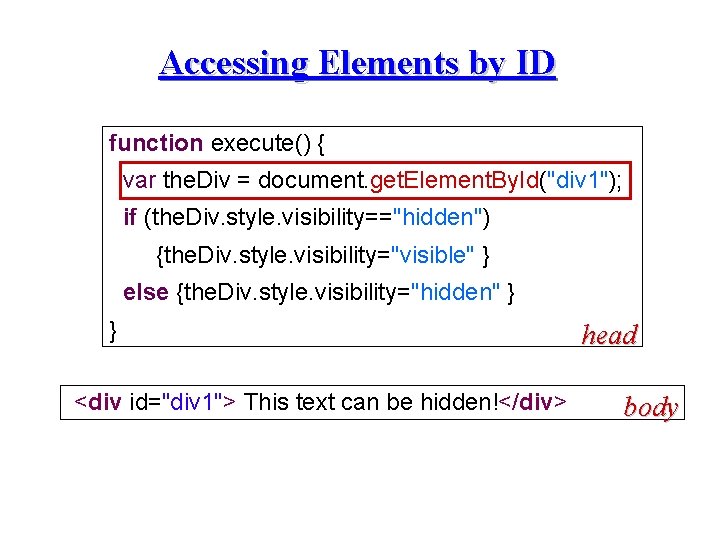
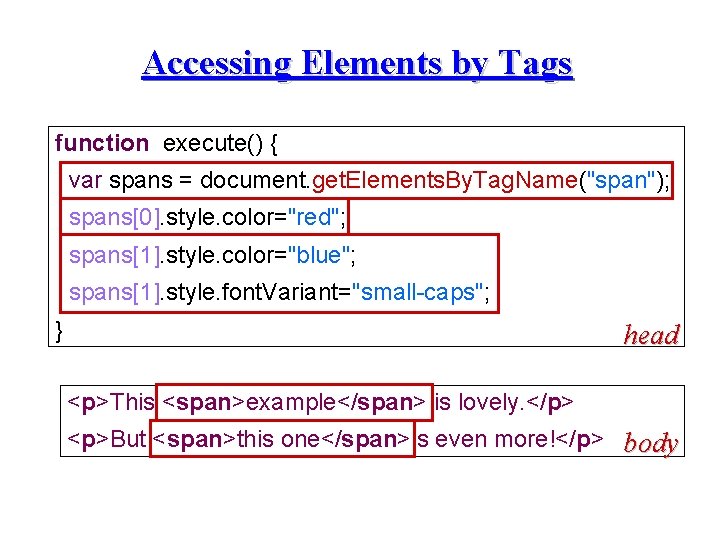
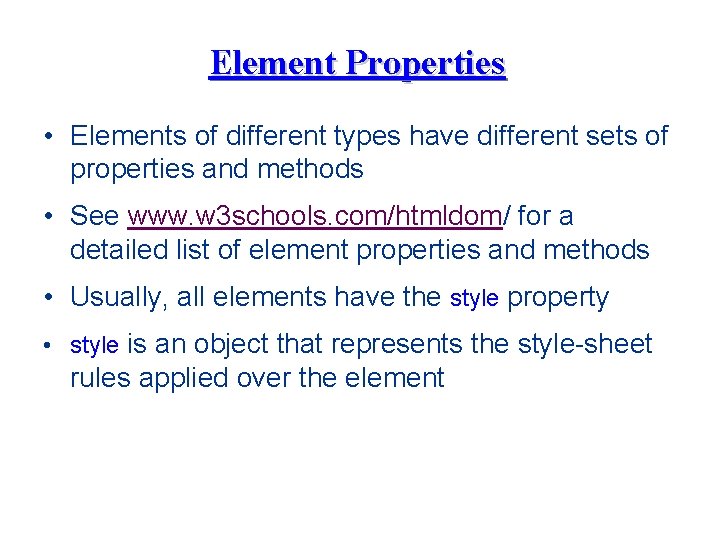
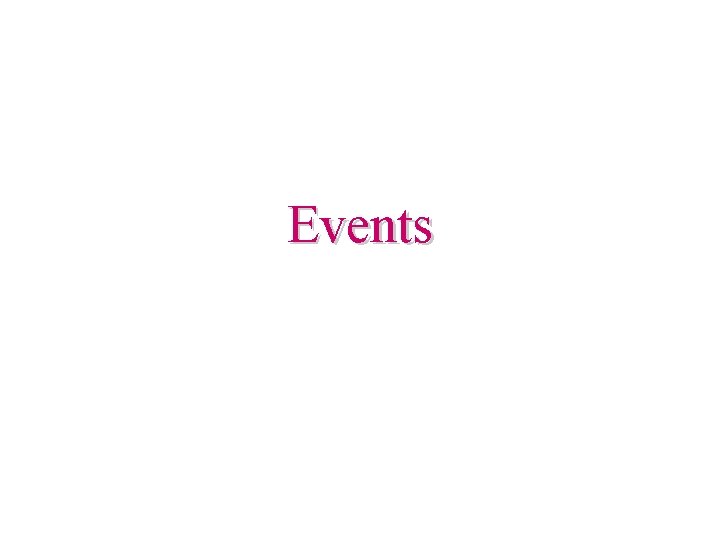
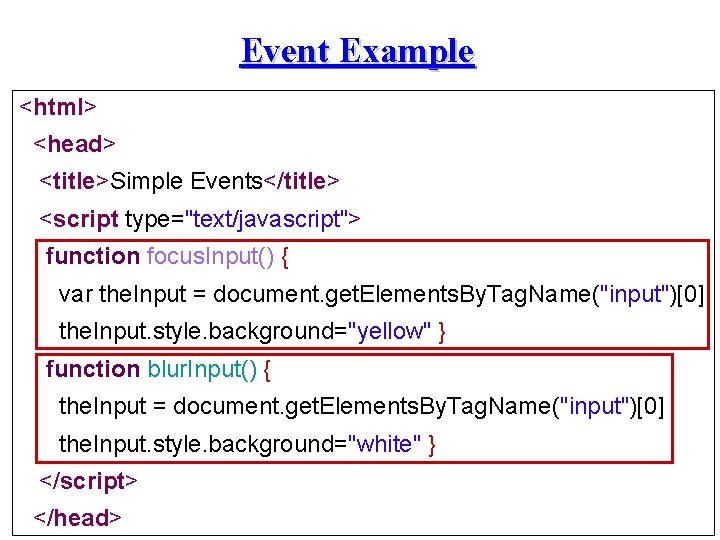
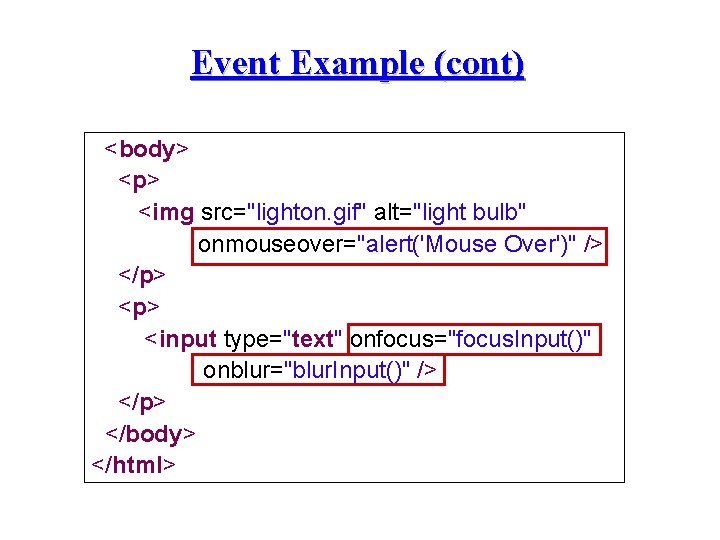
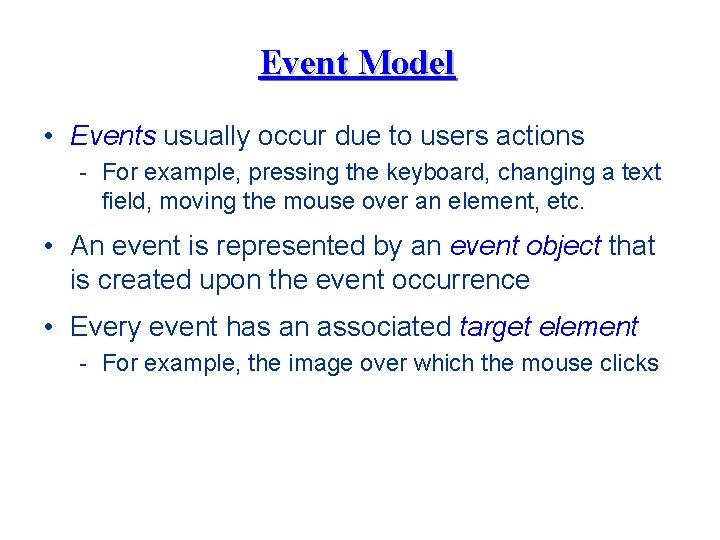
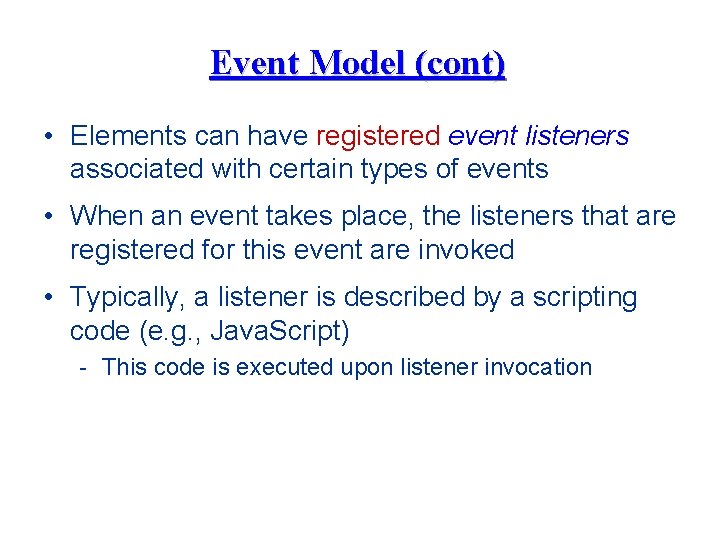
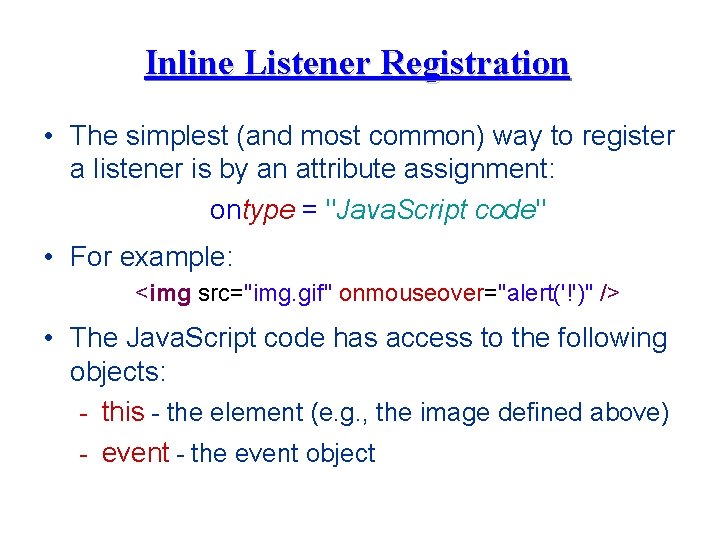
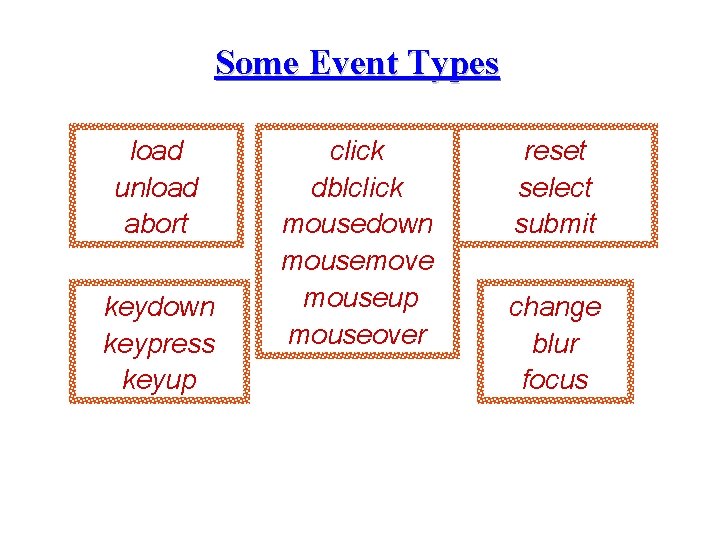
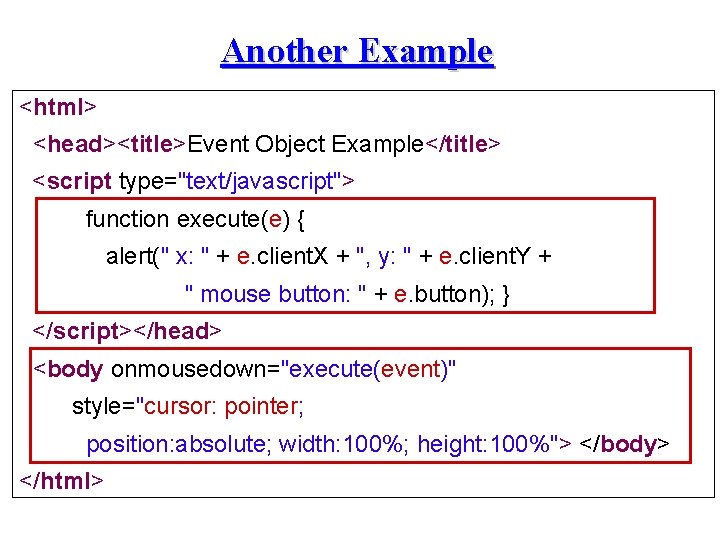
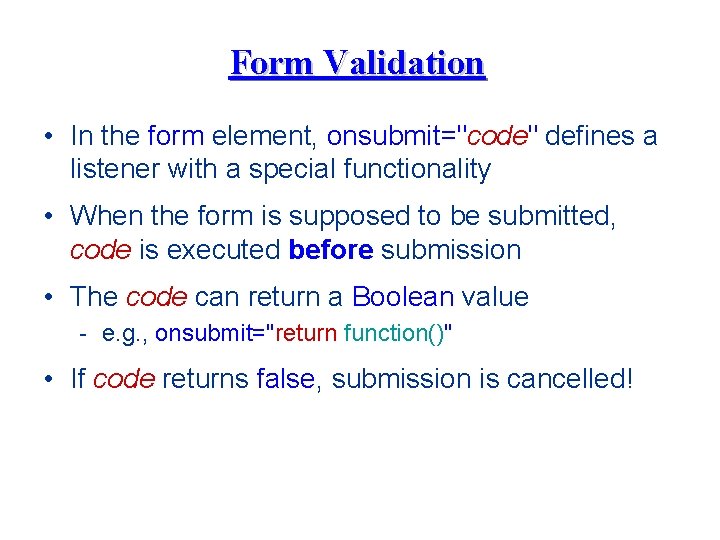
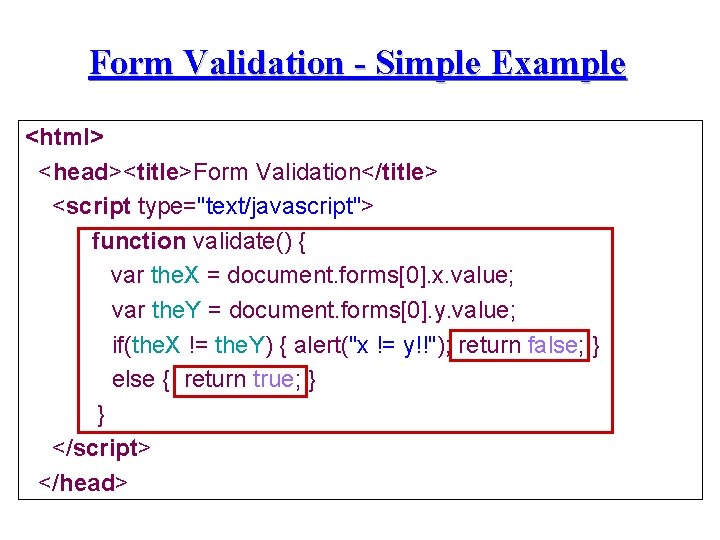
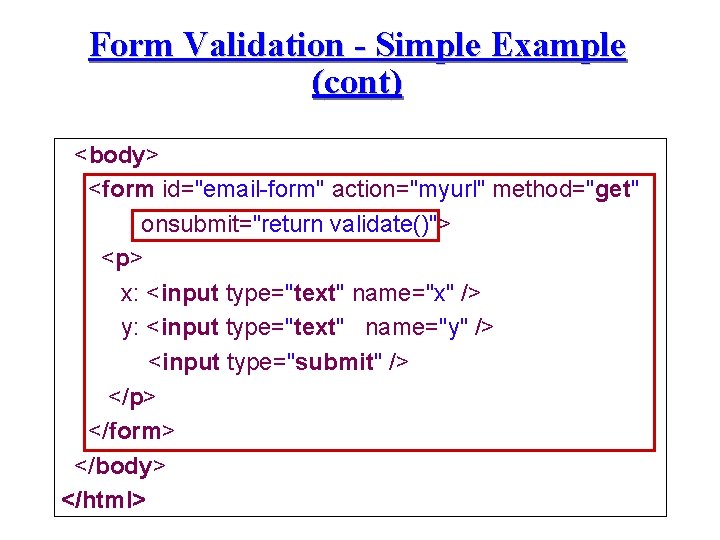
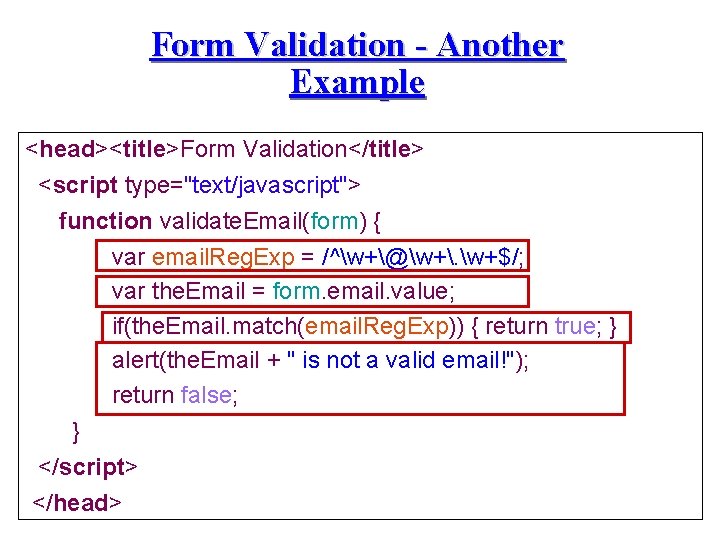
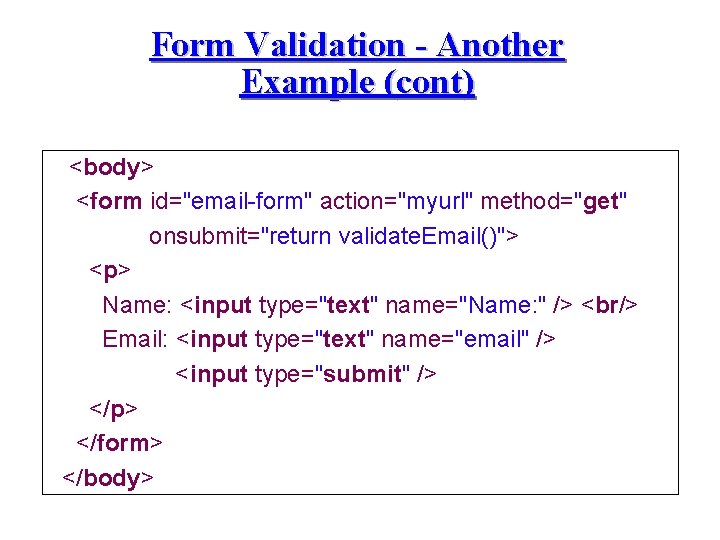
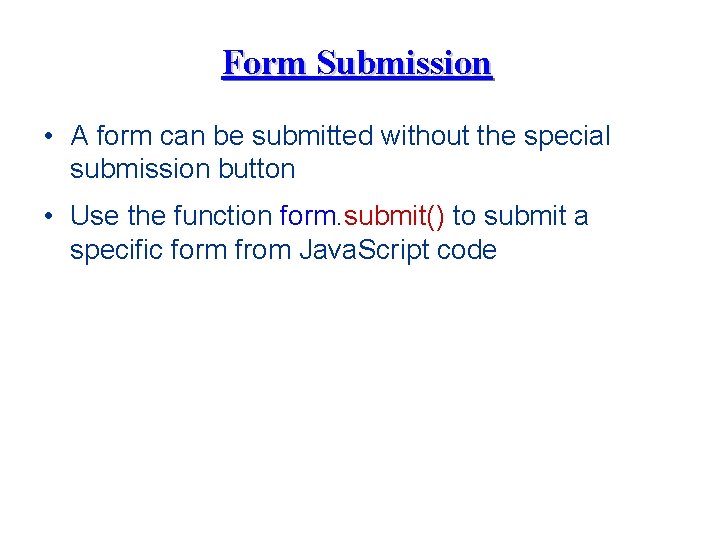
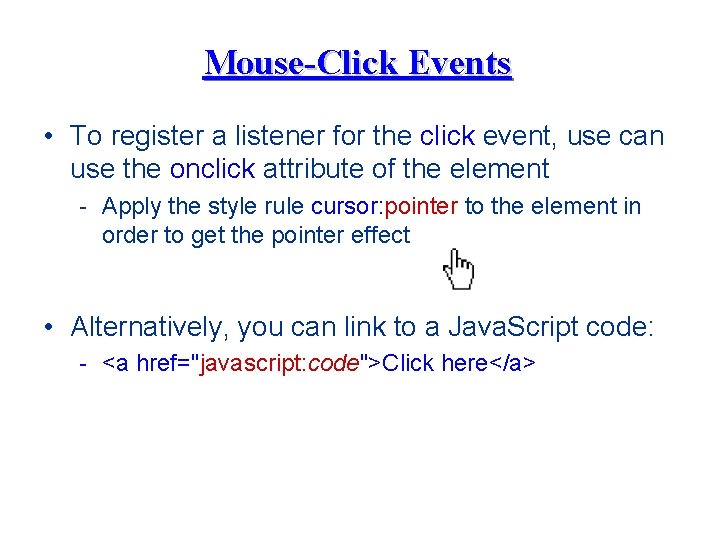
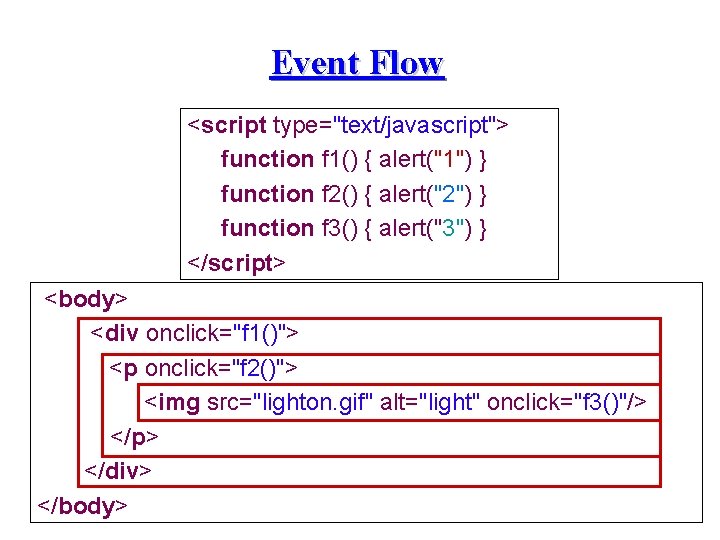
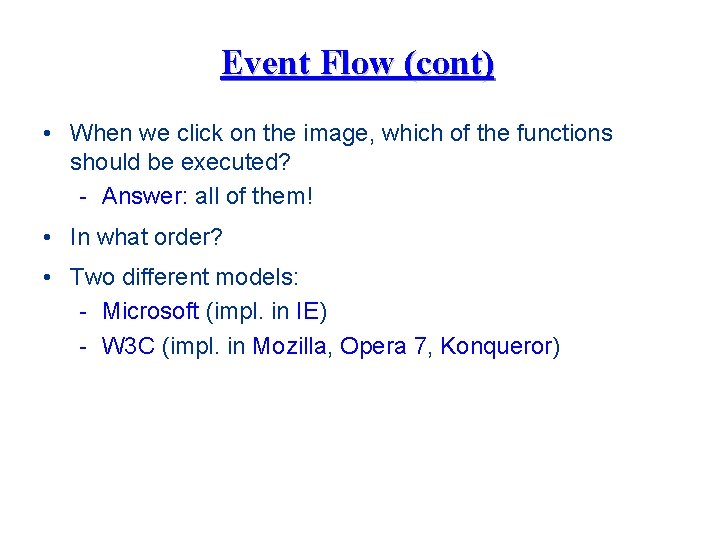
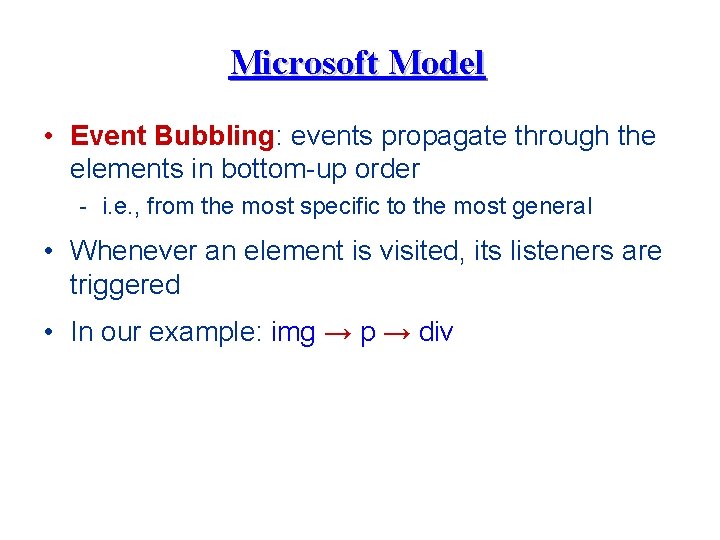

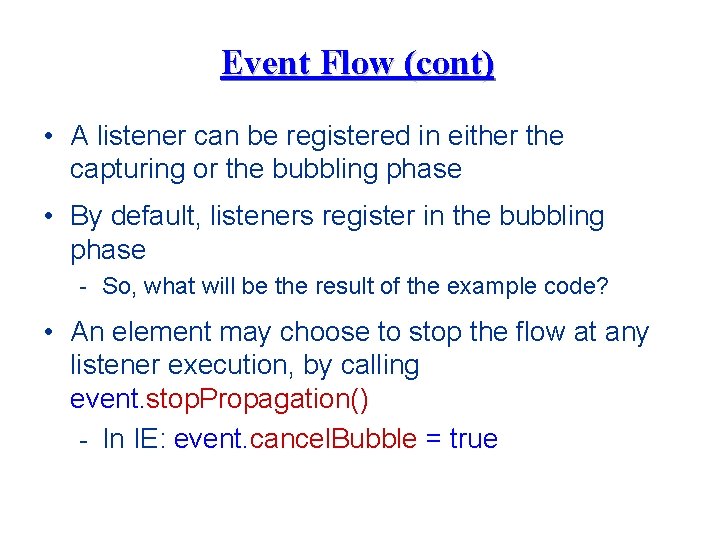
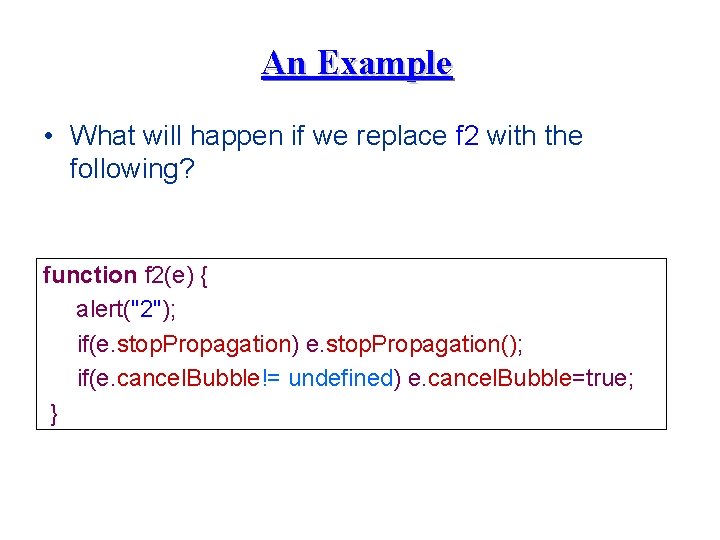
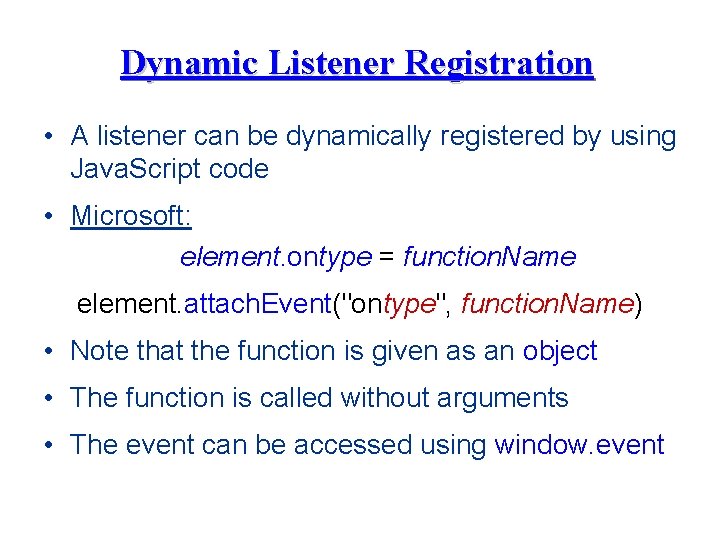
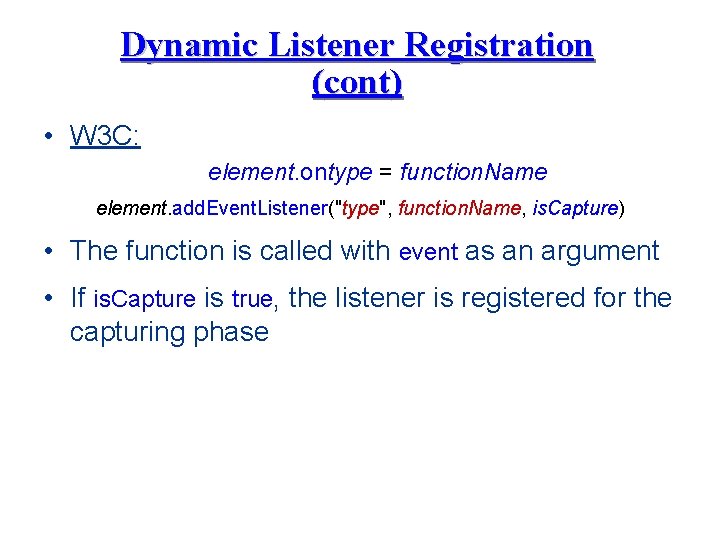
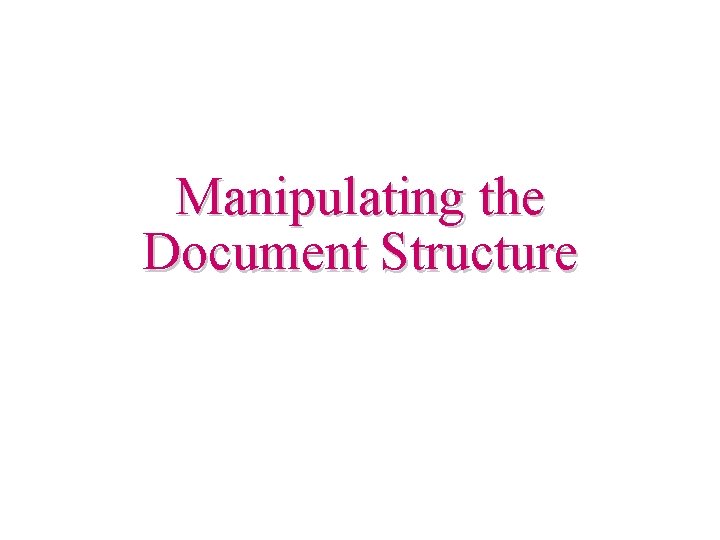
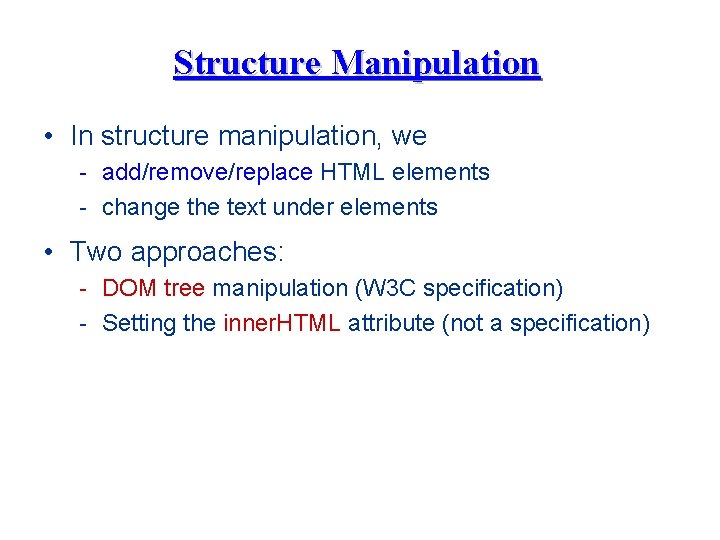


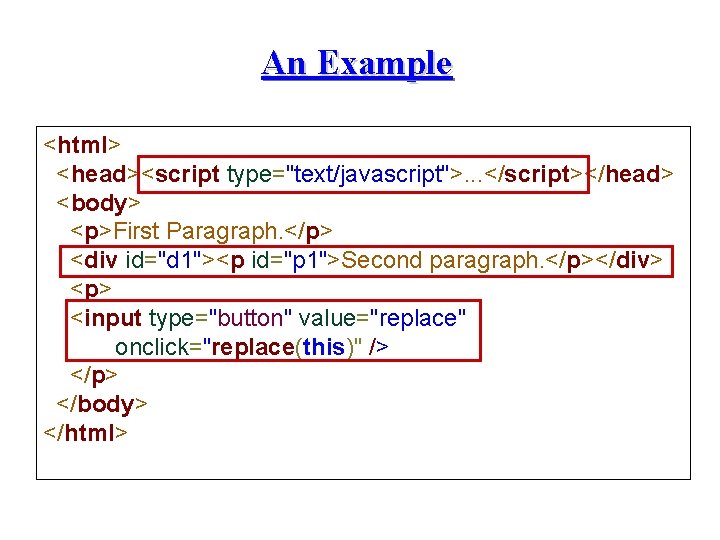
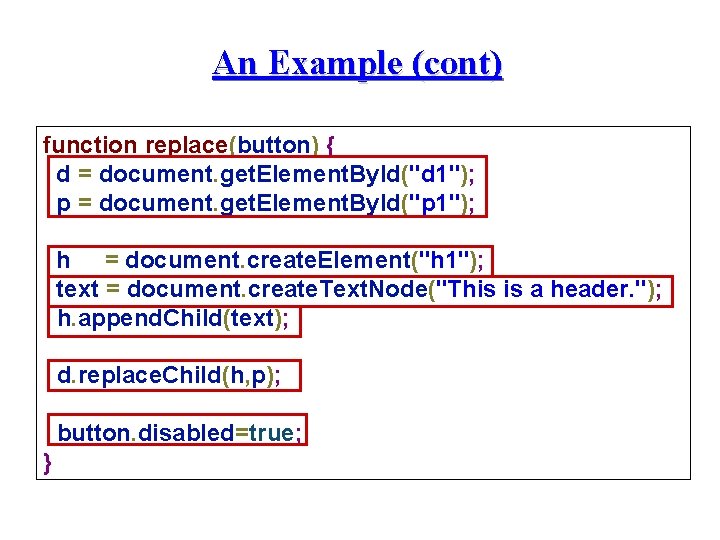
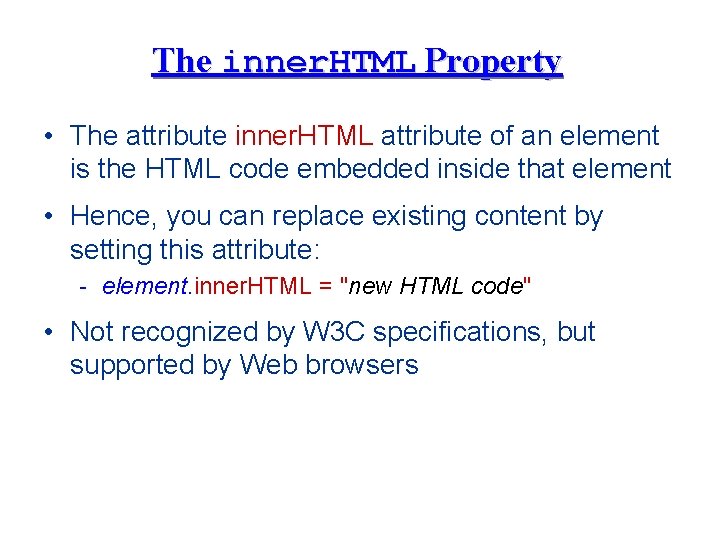
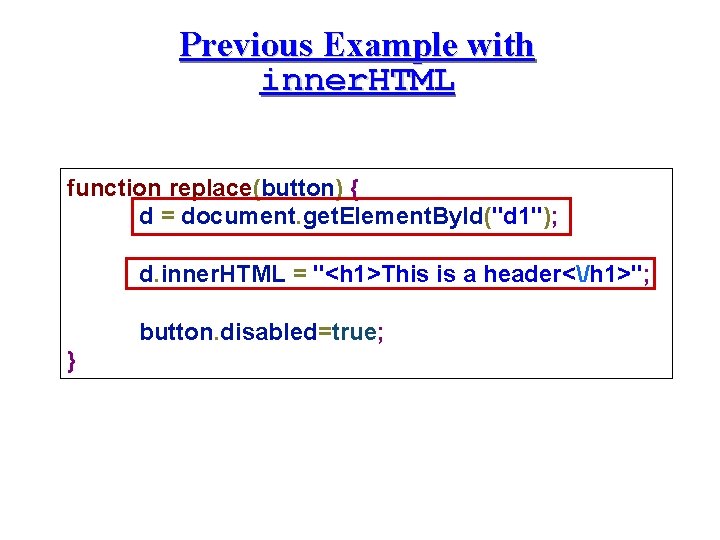
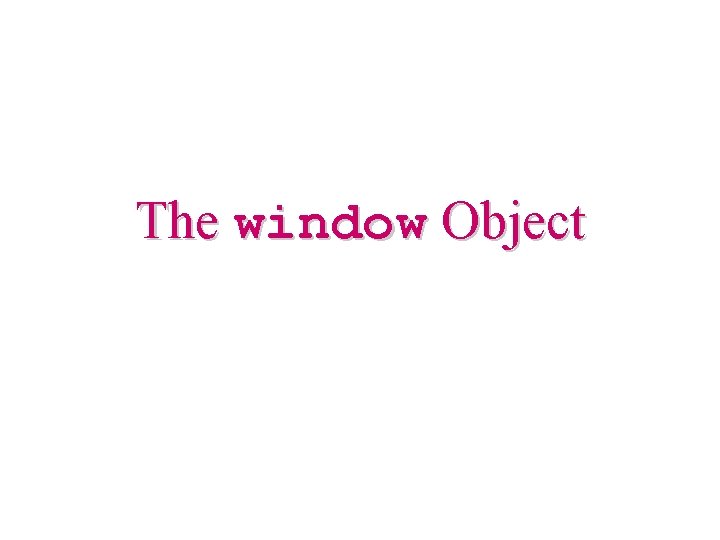
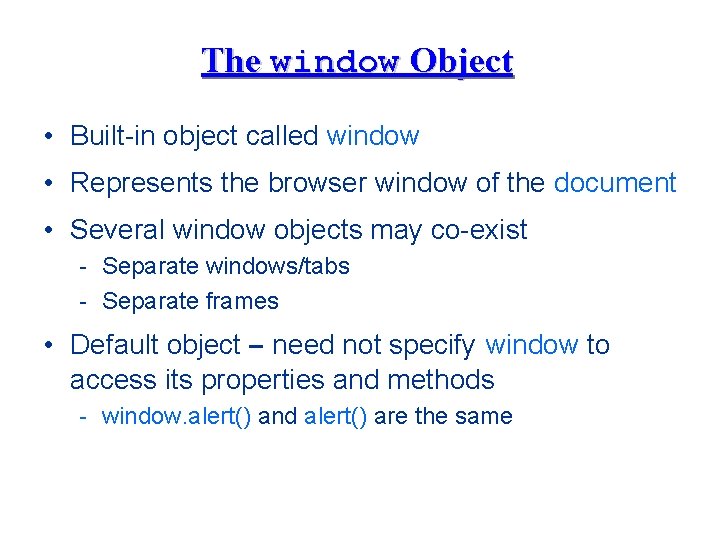
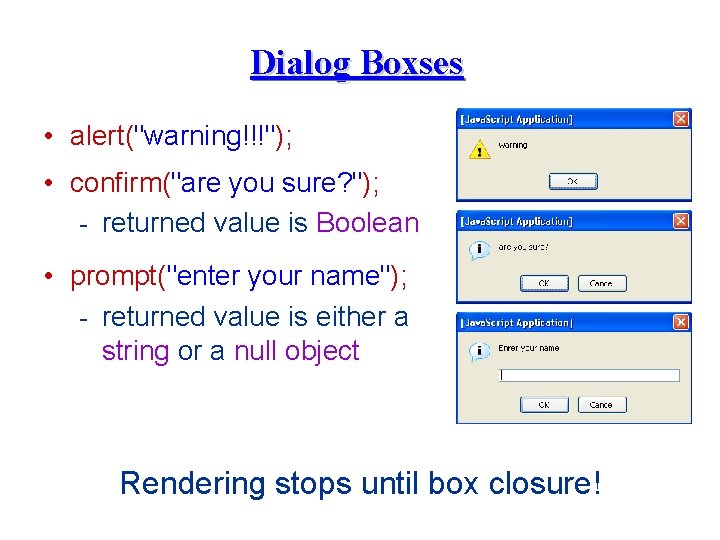
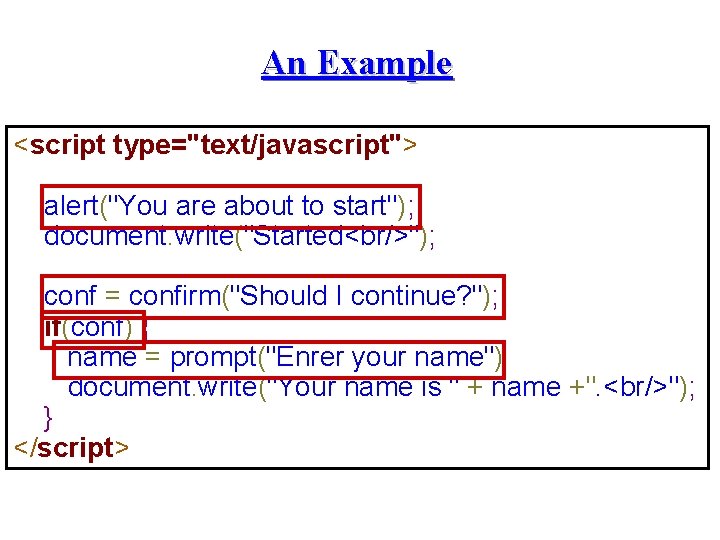
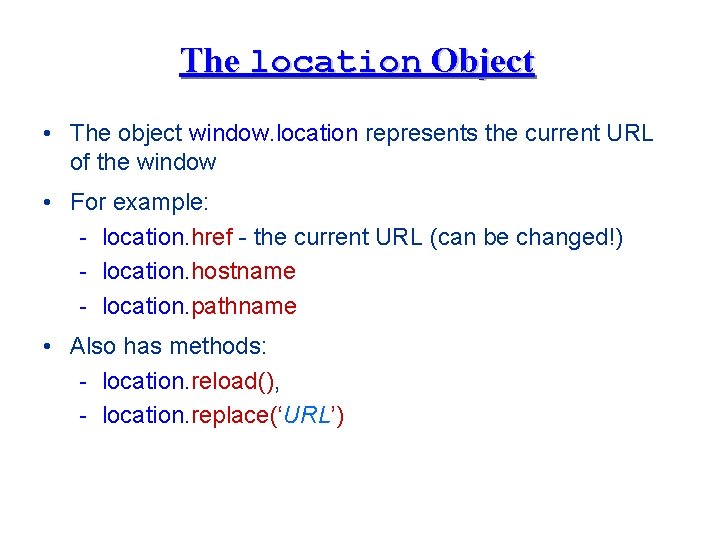
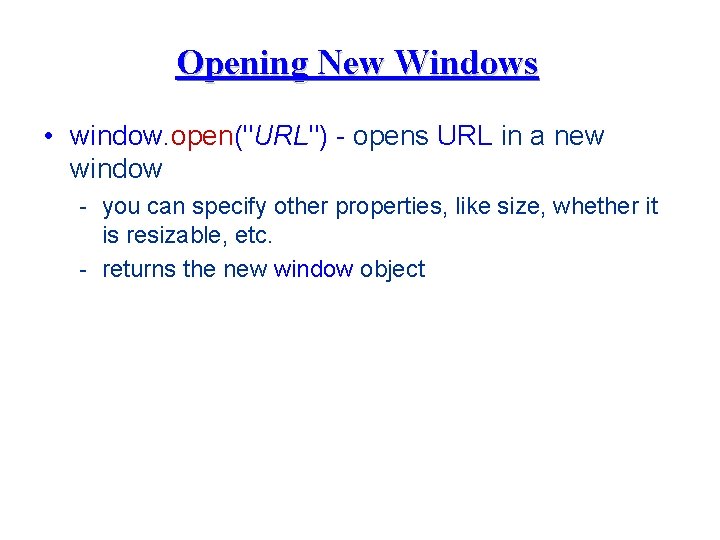
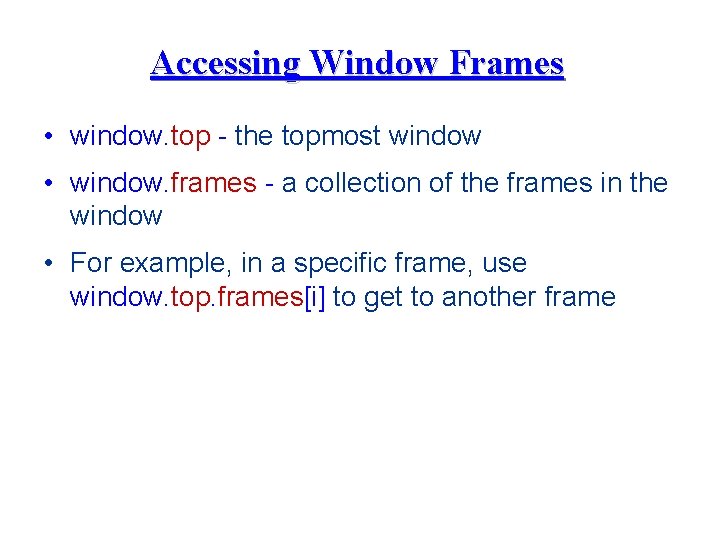
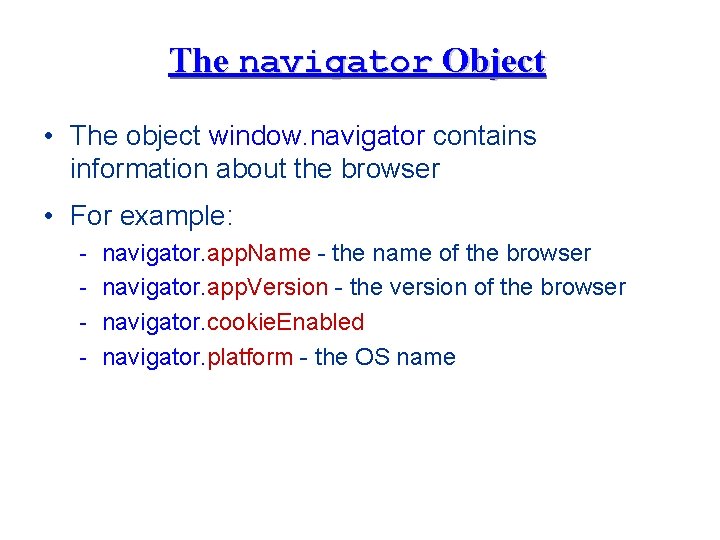
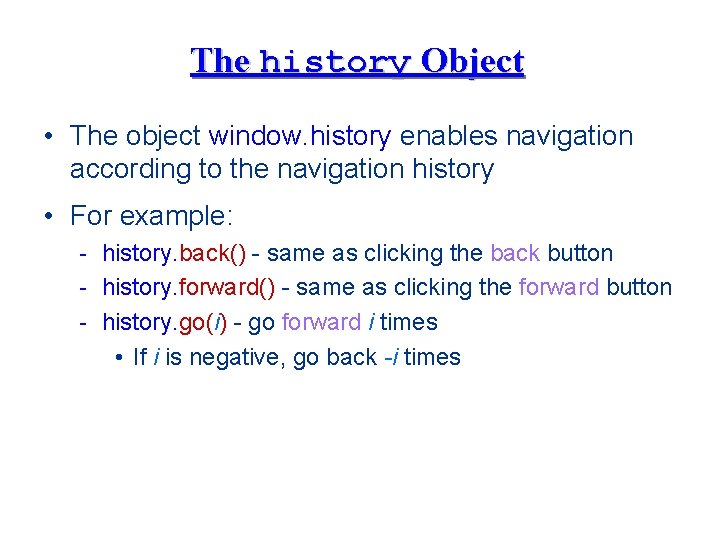
- Slides: 52

Dynamic HTML
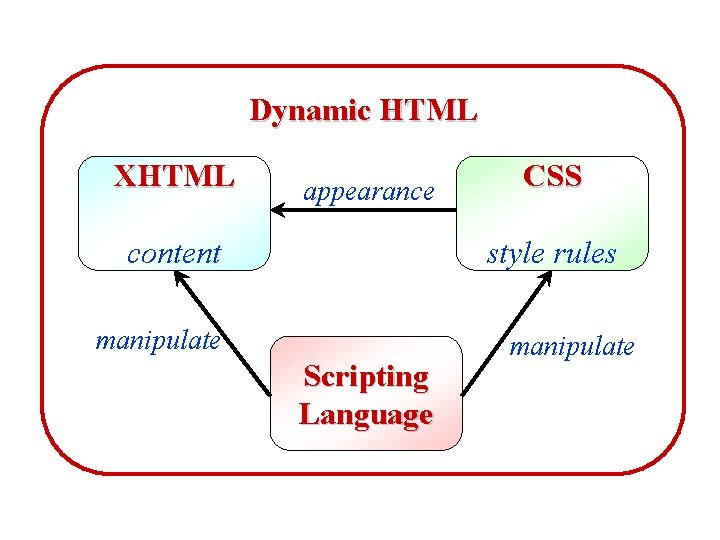
Dynamic HTML XHTML appearance content CSS style rules manipulate Scripting Language manipulate
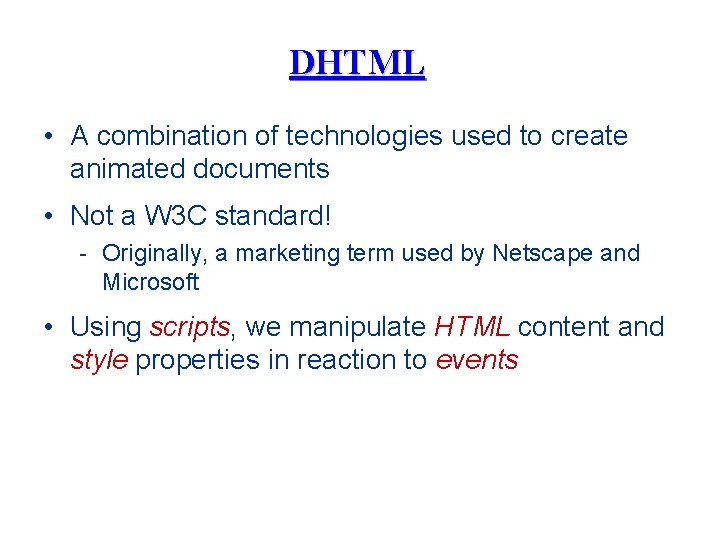
DHTML • A combination of technologies used to create animated documents • Not a W 3 C standard! - Originally, a marketing term used by Netscape and Microsoft • Using scripts, we manipulate HTML content and style properties in reaction to events

HTML DOM
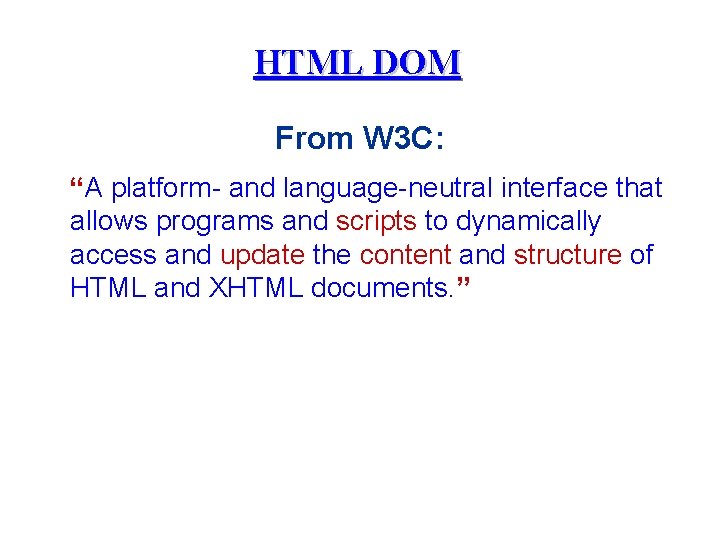
HTML DOM From W 3 C: “A platform- and language-neutral interface that allows programs and scripts to dynamically access and update the content and structure of HTML and XHTML documents. ”
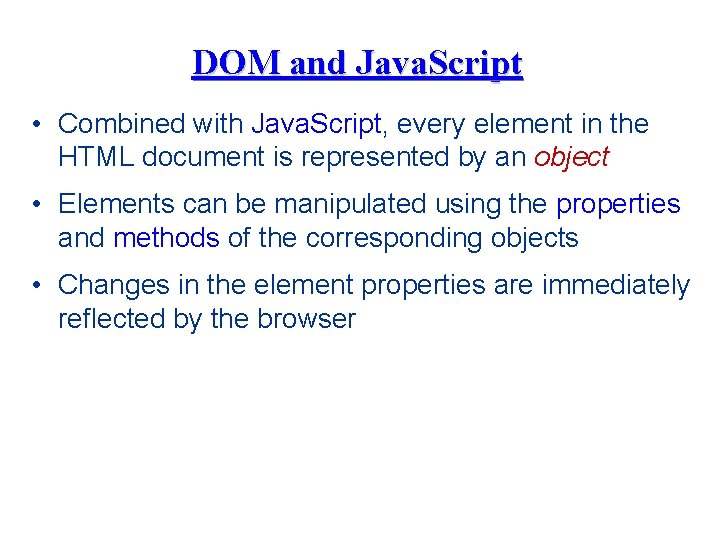
DOM and Java. Script • Combined with Java. Script, every element in the HTML document is represented by an object • Elements can be manipulated using the properties and methods of the corresponding objects • Changes in the element properties are immediately reflected by the browser
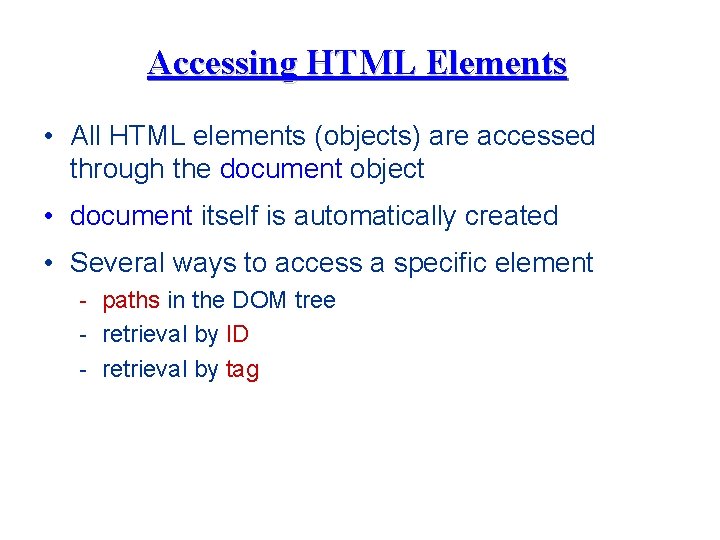
Accessing HTML Elements • All HTML elements (objects) are accessed through the document object • document itself is automatically created • Several ways to access a specific element - paths in the DOM tree - retrieval by ID - retrieval by tag
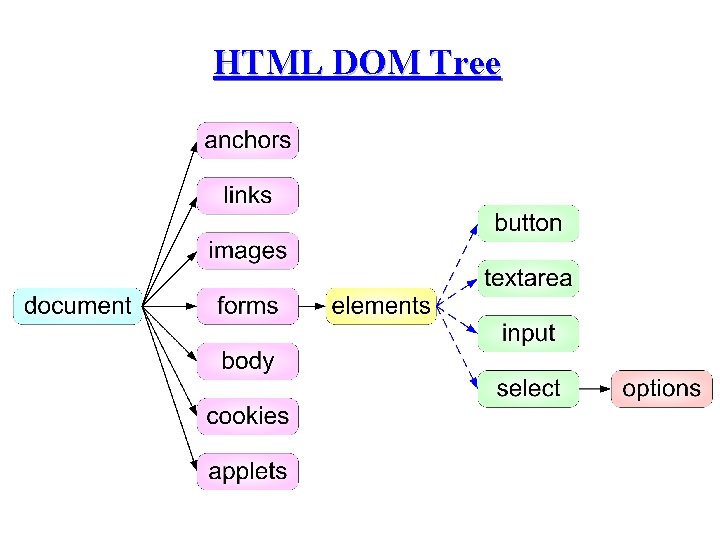
HTML DOM Tree
![Accessing Elements by Paths function execute var img document images0 img srclighton Accessing Elements by Paths function execute() { var img = document. images[0]; img. src='data:image/svg+xml,%3Csvg%20xmlns=%22http://www.w3.org/2000/svg%22%20viewBox=%220%200%20415%20289%22%3E%3C/svg%3E' data-src="lighton.](https://slidetodoc.com/presentation_image_h/0192d4bc951a200c0d823d7b59fb0ae1/image-9.jpg)
Accessing Elements by Paths function execute() { var img = document. images[0]; img. src="lighton. gif" var inx = document. forms[0]. elements[0]; inx. value="xx" var iny = document. forms["form 1"]. elements["y"]; iny. value="yy" } head <p><img src="lightoff. gif" alt="light off" id="img 1" /></p> <form id="form 1" method="get" action="nosuch"><p> <input type="text" name="x"/> <input type="text" name="y"/> <input type="reset"/></p> </form> body
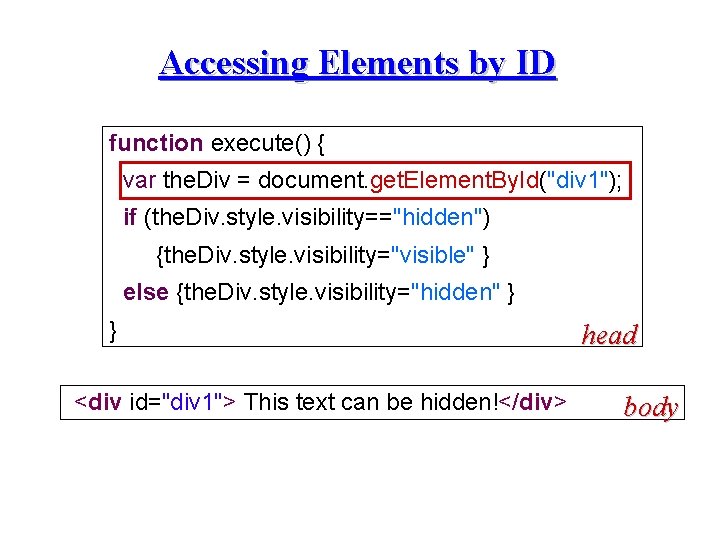
Accessing Elements by ID function execute() { var the. Div = document. get. Element. By. Id("div 1"); if (the. Div. style. visibility=="hidden") {the. Div. style. visibility="visible" } else {the. Div. style. visibility="hidden" } } <div id="div 1"> This text can be hidden!</div> head body
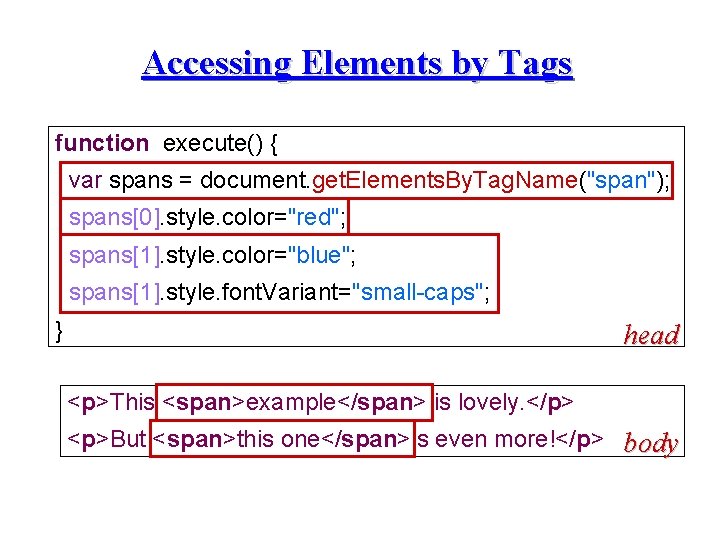
Accessing Elements by Tags function execute() { var spans = document. get. Elements. By. Tag. Name("span"); spans[0]. style. color="red"; spans[1]. style. color="blue"; spans[1]. style. font. Variant="small-caps"; } head <p>This <span>example</span> is lovely. </p> <p>But <span>this one</span>is even more!</p> body
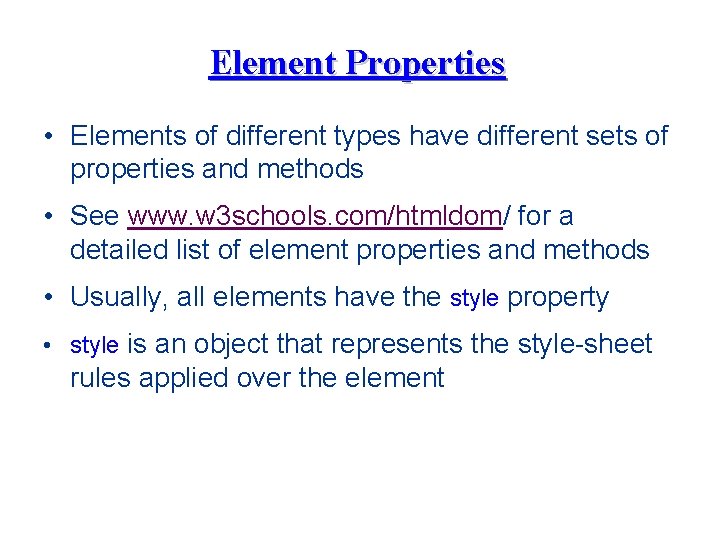
Element Properties • Elements of different types have different sets of properties and methods • See www. w 3 schools. com/htmldom/ for a detailed list of element properties and methods • Usually, all elements have the style property • style is an object that represents the style-sheet rules applied over the element
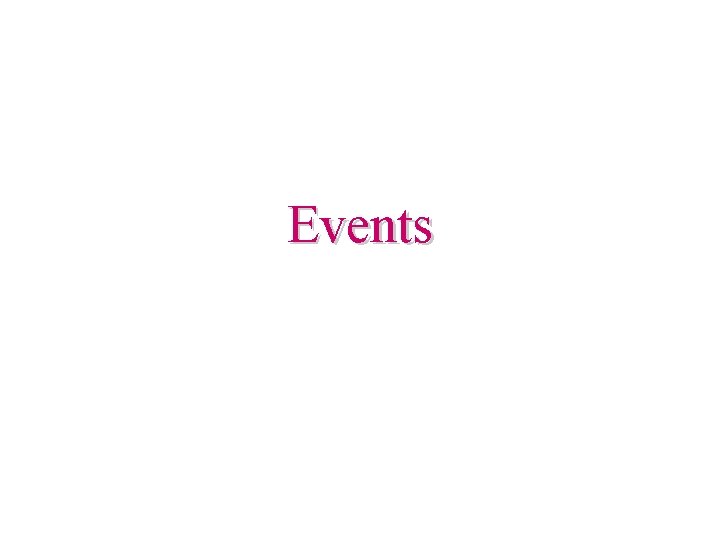
Events
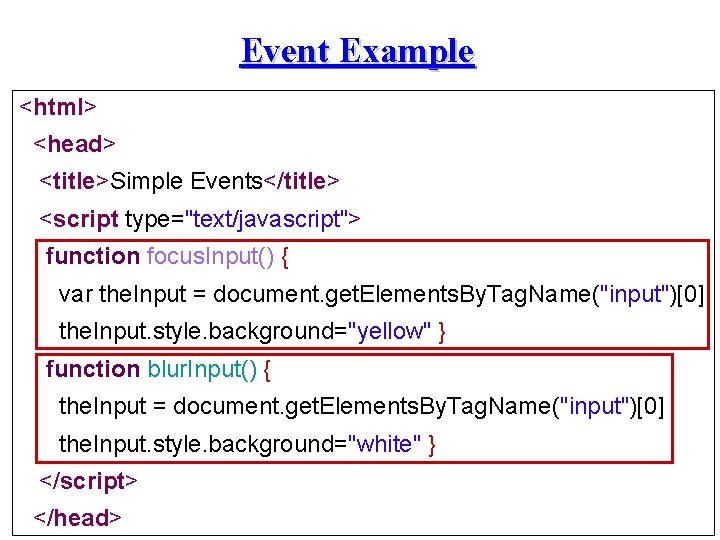
Event Example <html> <head> <title>Simple Events</title> <script type="text/javascript"> function focus. Input() { var the. Input = document. get. Elements. By. Tag. Name("input")[0] the. Input. style. background="yellow" } function blur. Input() { the. Input = document. get. Elements. By. Tag. Name("input")[0] the. Input. style. background="white" } </script> </head>
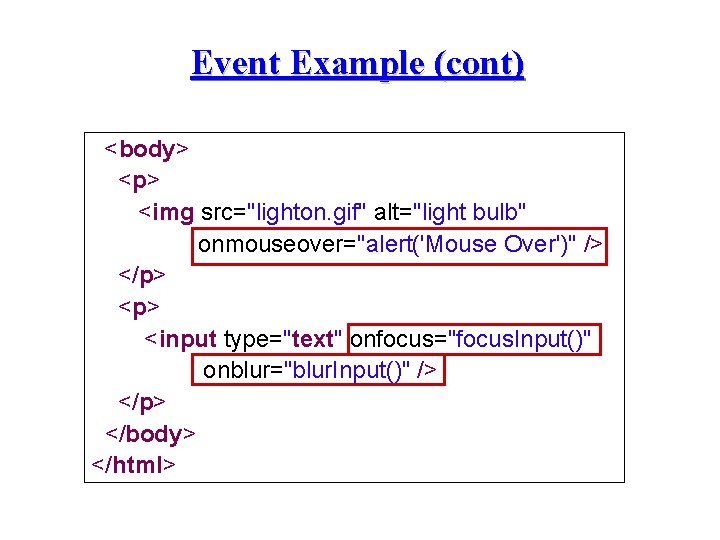
Event Example (cont) <body> <p> <img src="lighton. gif" alt="light bulb" onmouseover="alert('Mouse Over')" /> </p> <input type="text" onfocus="focus. Input()" onblur="blur. Input()" /> </p> </body> </html>
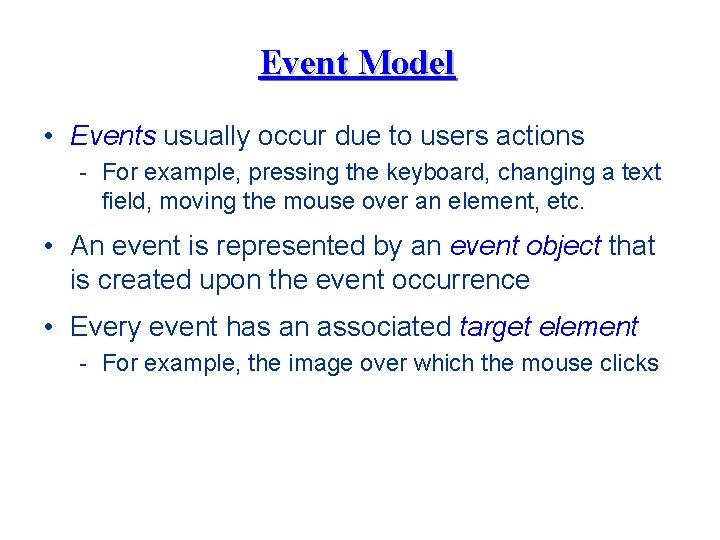
Event Model • Events usually occur due to users actions - For example, pressing the keyboard, changing a text field, moving the mouse over an element, etc. • An event is represented by an event object that is created upon the event occurrence • Every event has an associated target element - For example, the image over which the mouse clicks
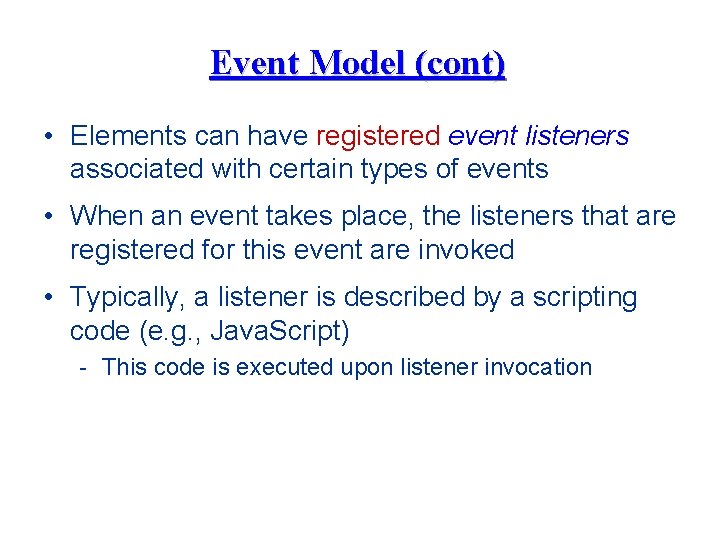
Event Model (cont) • Elements can have registered event listeners associated with certain types of events • When an event takes place, the listeners that are registered for this event are invoked • Typically, a listener is described by a scripting code (e. g. , Java. Script) - This code is executed upon listener invocation
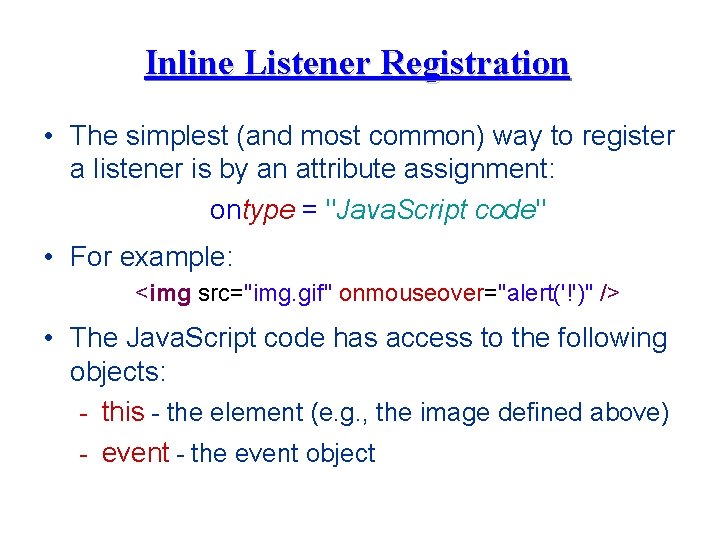
Inline Listener Registration • The simplest (and most common) way to register a listener is by an attribute assignment: ontype = "Java. Script code" • For example: <img src="img. gif" onmouseover="alert('!')" /> • The Java. Script code has access to the following objects: - this - the element (e. g. , the image defined above) - event - the event object
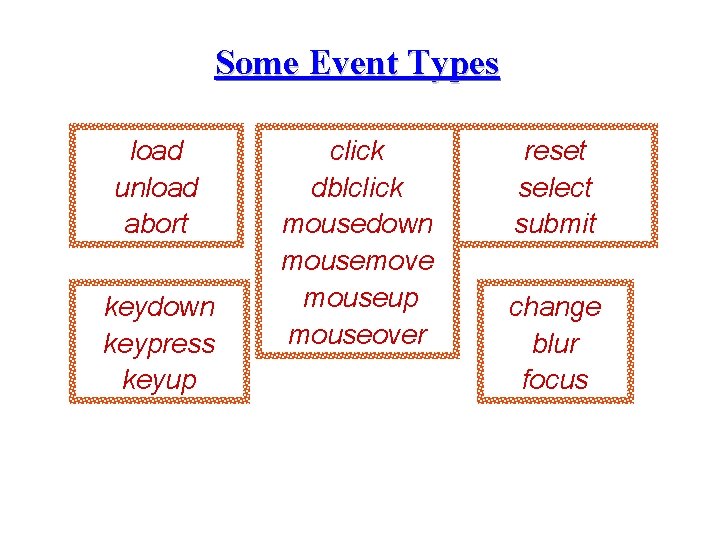
Some Event Types load unload abort keydown keypress keyup click dblclick mousedown mousemove mouseup mouseover reset select submit change blur focus
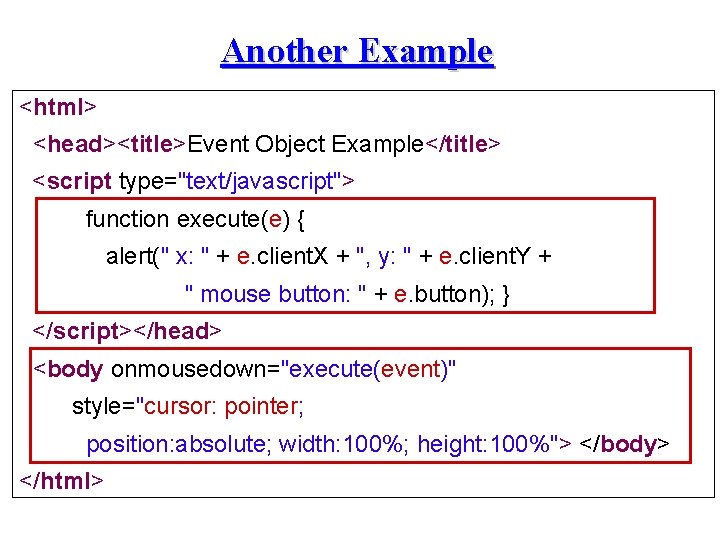
Another Example <html> <head><title>Event Object Example</title> <script type="text/javascript"> function execute(e) { alert(" x: " + e. client. X + ", y: " + e. client. Y + " mouse button: " + e. button); } </script></head> <body onmousedown="execute(event)" style="cursor: pointer; position: absolute; width: 100%; height: 100%"> </body> </html>
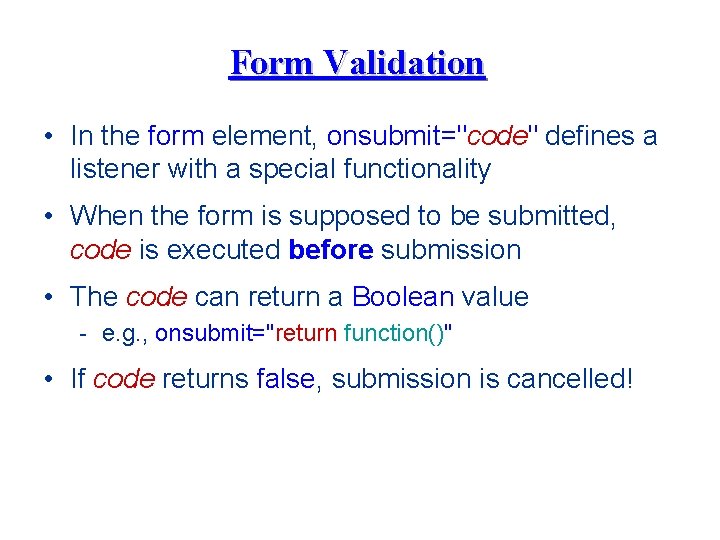
Form Validation • In the form element, onsubmit="code" defines a listener with a special functionality • When the form is supposed to be submitted, code is executed before submission • The code can return a Boolean value - e. g. , onsubmit="return function()" • If code returns false, submission is cancelled!
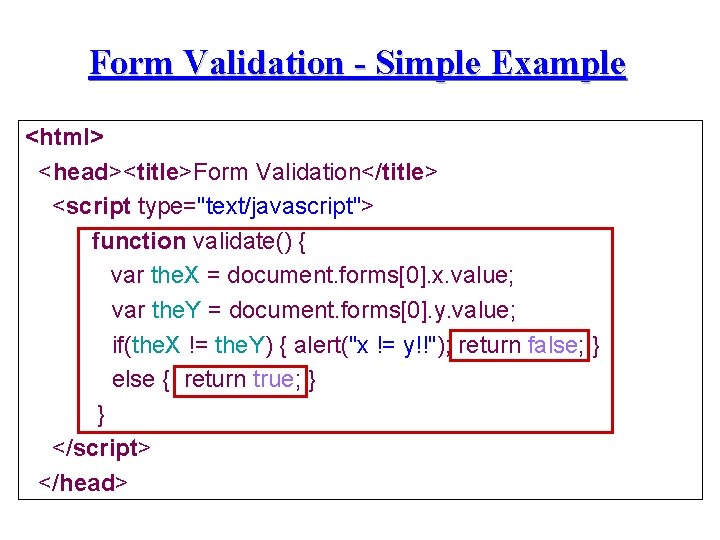
Form Validation - Simple Example <html> <head><title>Form Validation</title> <script type="text/javascript"> function validate() { var the. X = document. forms[0]. x. value; var the. Y = document. forms[0]. y. value; if(the. X != the. Y) { alert("x != y!!"); return false; } else { return true; } } </script> </head>
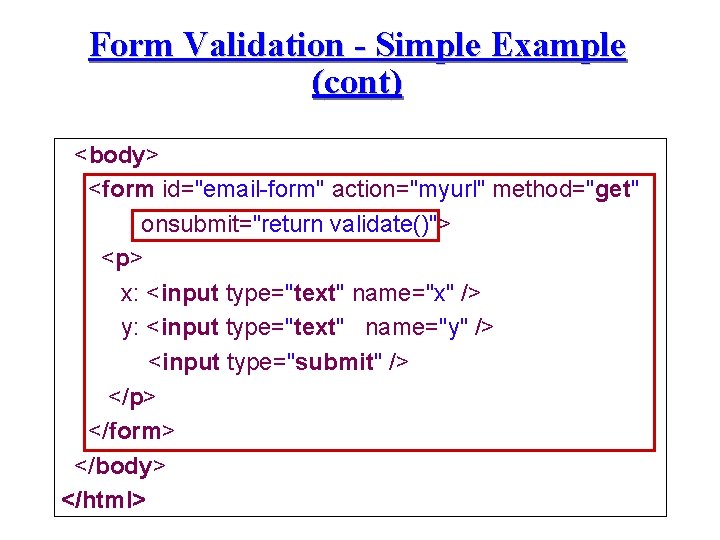
Form Validation - Simple Example (cont) <body> <form id="email-form" action="myurl" method="get" onsubmit="return validate()"> <p> x: <input type="text" name="x" /> y: <input type="text" name="y" /> <input type="submit" /> </p> </form> </body> </html>
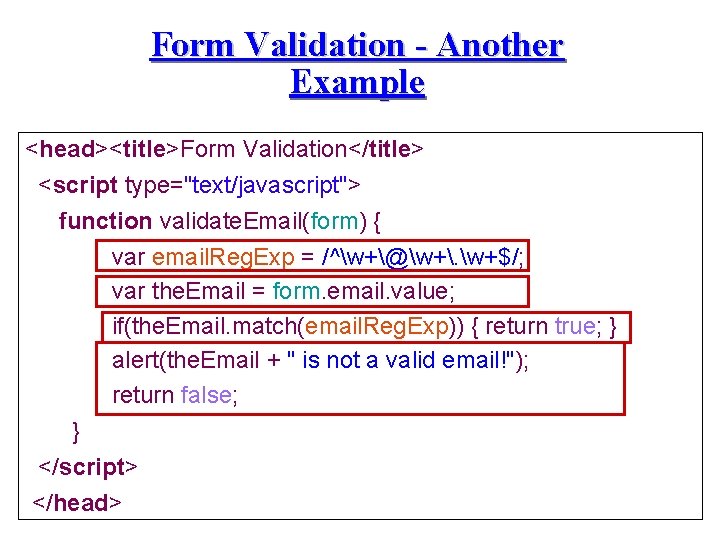
Form Validation - Another Example <head><title>Form Validation</title> <script type="text/javascript"> function validate. Email(form) { var email. Reg. Exp = /^w+@w+. w+$/; var the. Email = form. email. value; if(the. Email. match(email. Reg. Exp)) { return true; } alert(the. Email + " is not a valid email!"); return false; } </script> </head>
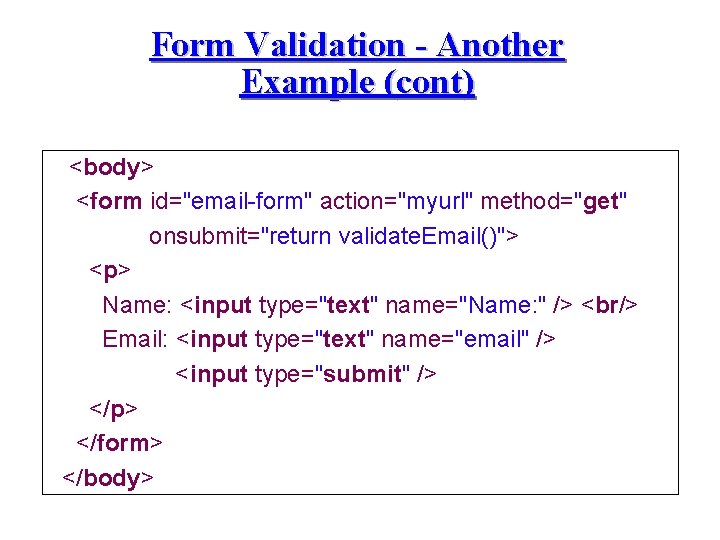
Form Validation - Another Example (cont) <body> <form id="email-form" action="myurl" method="get" onsubmit="return validate. Email()"> <p> Name: <input type="text" name="Name: " /> <br/> Email: <input type="text" name="email" /> <input type="submit" /> </p> </form> </body>
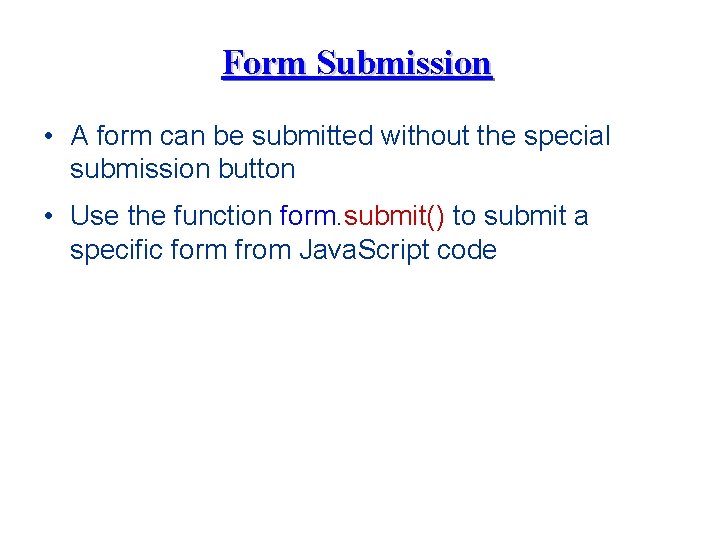
Form Submission • A form can be submitted without the special submission button • Use the function form. submit() to submit a specific form from Java. Script code
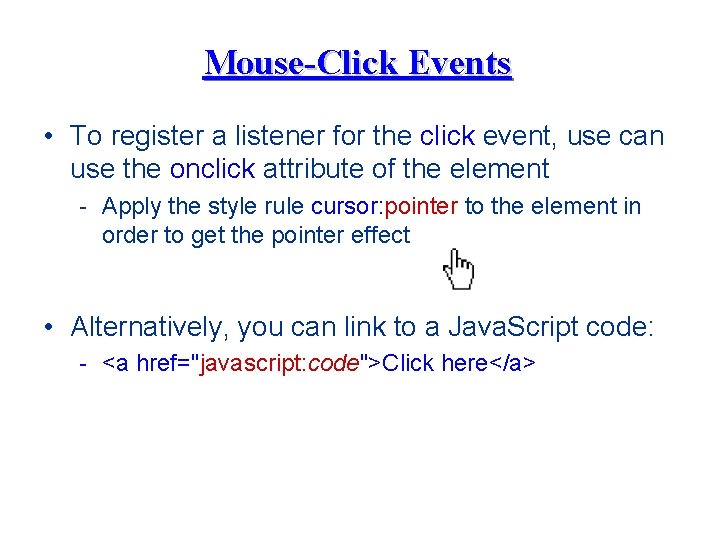
Mouse-Click Events • To register a listener for the click event, use can use the onclick attribute of the element - Apply the style rule cursor: pointer to the element in order to get the pointer effect • Alternatively, you can link to a Java. Script code: - <a href="javascript: code">Click here</a>
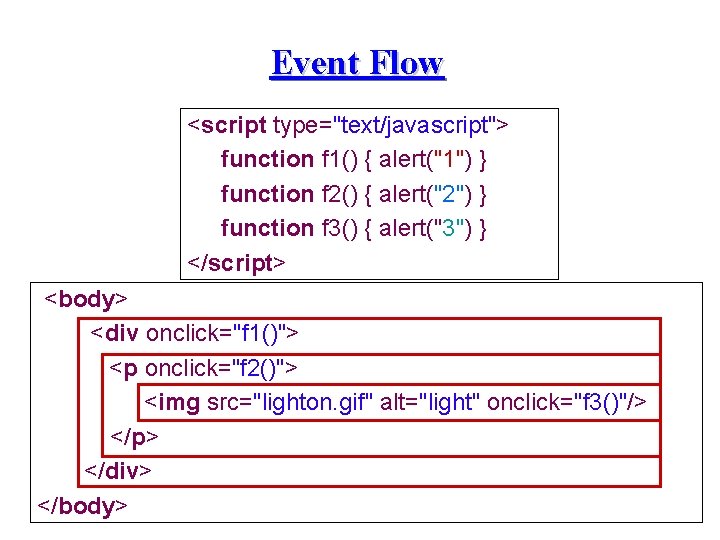
Event Flow <script type="text/javascript"> function f 1() { alert("1") } function f 2() { alert("2") } function f 3() { alert("3") } </script> <body> <div onclick="f 1()"> <p onclick="f 2()"> <img src="lighton. gif" alt="light" onclick="f 3()"/> </p> </div> </body>
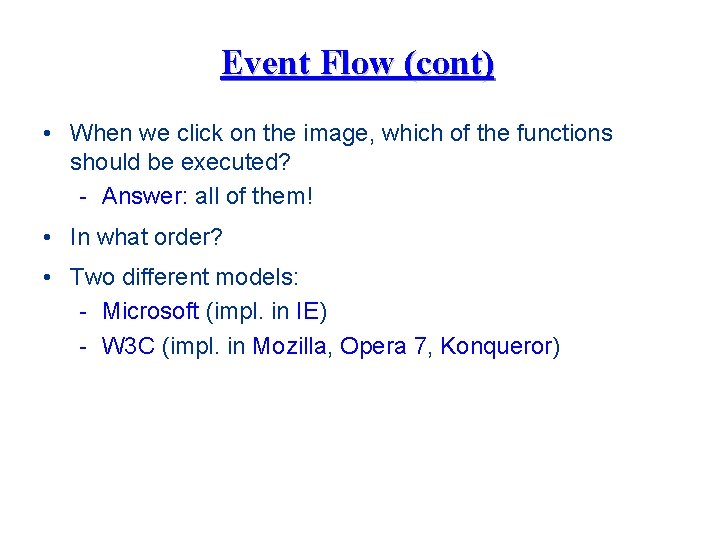
Event Flow (cont) • When we click on the image, which of the functions should be executed? - Answer: all of them! • In what order? • Two different models: - Microsoft (impl. in IE) - W 3 C (impl. in Mozilla, Opera 7, Konqueror)
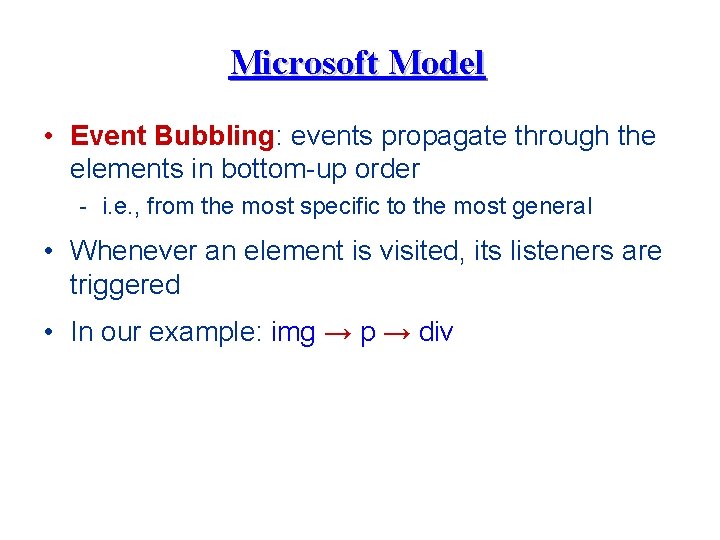
Microsoft Model • Event Bubbling: events propagate through the elements in bottom-up order - i. e. , from the most specific to the most general • Whenever an element is visited, its listeners are triggered • In our example: img → p → div

W 3 C Model • In the W 3 C model, there are two traversals: 1. Event capturing: top-down • e. g. , div → p → img 2. Event bubbling: bottom-up • e. g. , img →p → div Element 1 Element 2
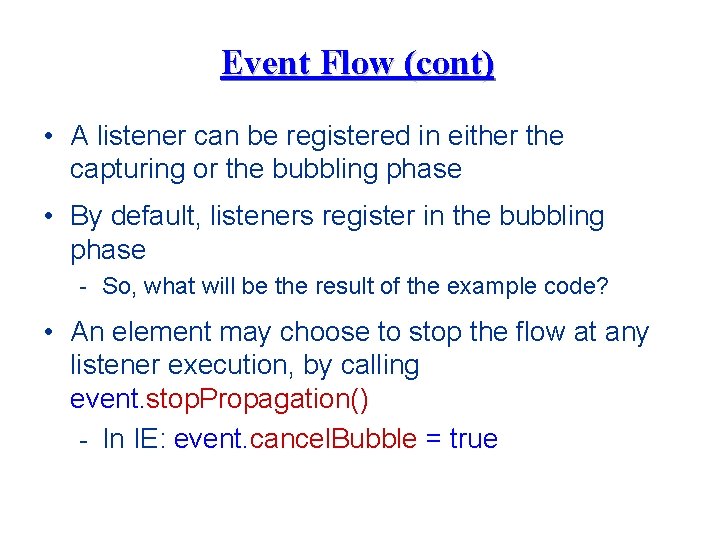
Event Flow (cont) • A listener can be registered in either the capturing or the bubbling phase • By default, listeners register in the bubbling phase - So, what will be the result of the example code? • An element may choose to stop the flow at any listener execution, by calling event. stop. Propagation() - In IE: event. cancel. Bubble = true
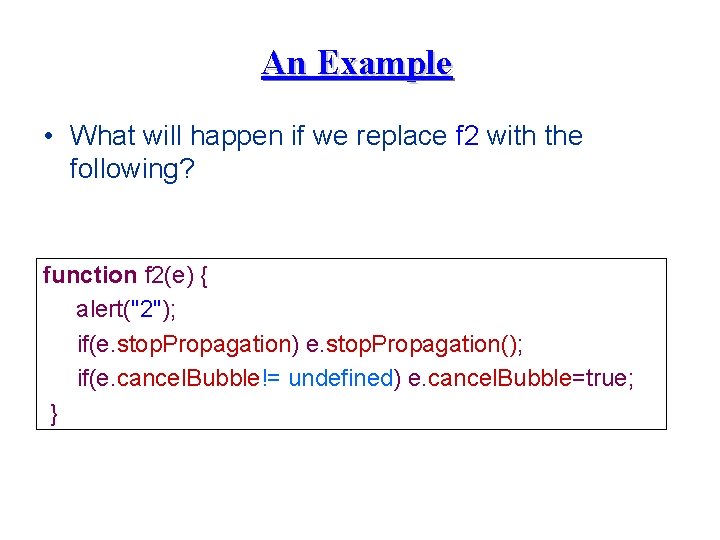
An Example • What will happen if we replace f 2 with the following? function f 2(e) { alert("2"); if(e. stop. Propagation) e. stop. Propagation(); if(e. cancel. Bubble!= undefined) e. cancel. Bubble=true; }
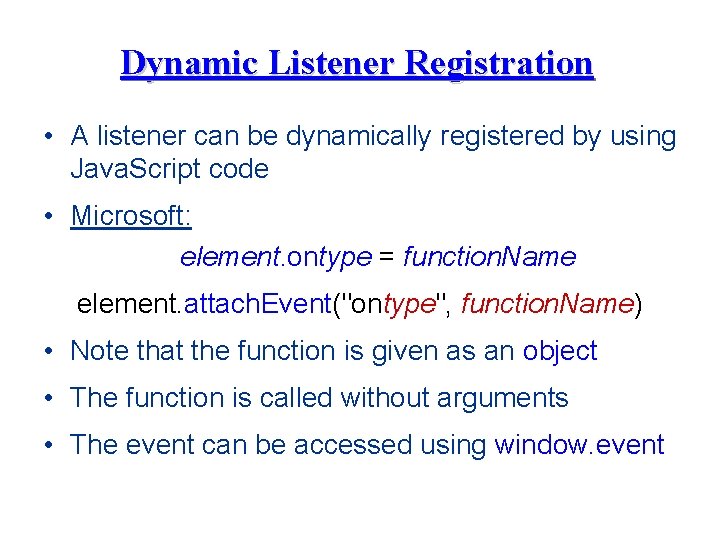
Dynamic Listener Registration • A listener can be dynamically registered by using Java. Script code • Microsoft: element. ontype = function. Name element. attach. Event("ontype", function. Name) • Note that the function is given as an object • The function is called without arguments • The event can be accessed using window. event
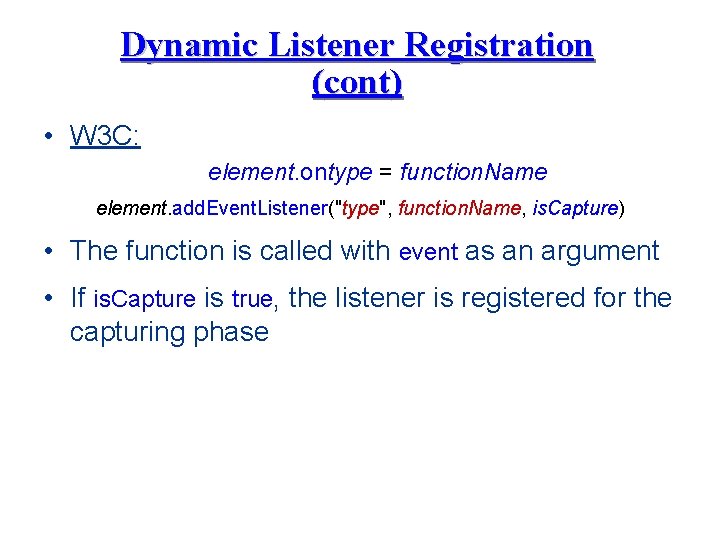
Dynamic Listener Registration (cont) • W 3 C: element. ontype = function. Name element. add. Event. Listener("type", function. Name, is. Capture) • The function is called with event as an argument • If is. Capture is true, the listener is registered for the capturing phase
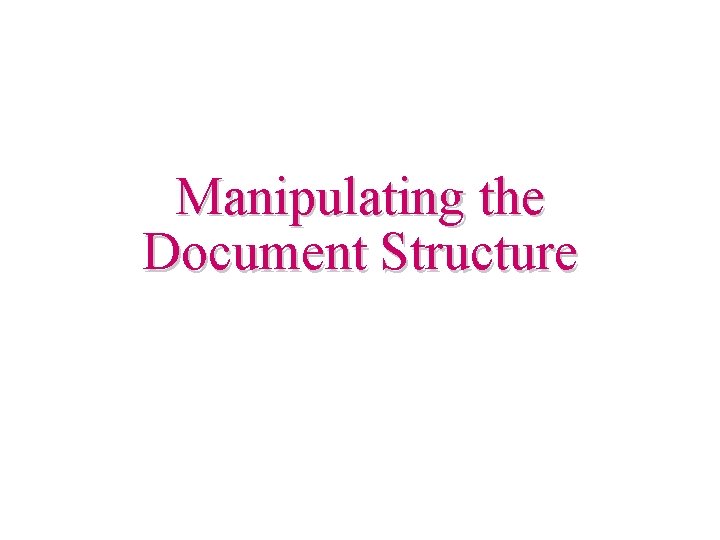
Manipulating the Document Structure
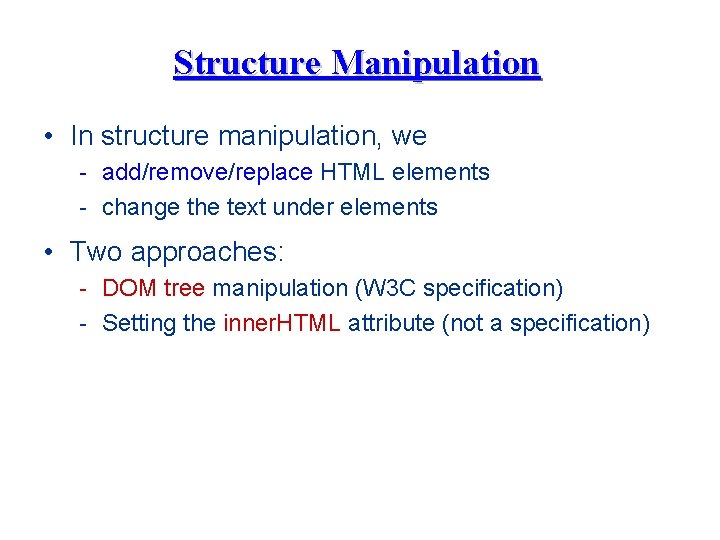
Structure Manipulation • In structure manipulation, we - add/remove/replace HTML elements - change the text under elements • Two approaches: - DOM tree manipulation (W 3 C specification) - Setting the inner. HTML attribute (not a specification)

DOM Tree Manipulation • In this approach, we explicitly - create new nodes - add created nodes to the DOM tree - remove old nodes • To create new nodes, use these methods of document: - document. create. Element("tag") - document. create. Text. Node("text") - document. create. Attribute("attname")

DOM Tree Manipulation (cont) • To add and remove children of a specific element, use the following methods: - element. append. Child(new. Child) - element. insert. Before(new. Child, child) - element. remove. Child(child) - element. replace. Child(new. Child, old. Child)
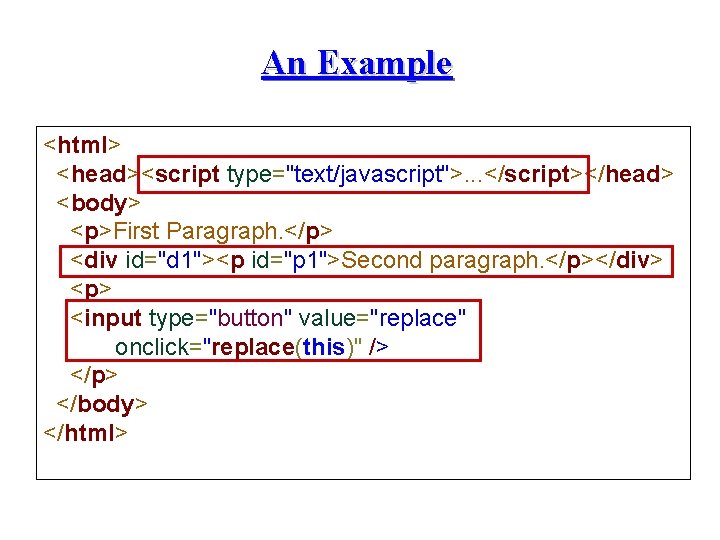
An Example <html> <head><script type="text/javascript">. . . </script></head> <body> <p>First Paragraph. </p> <div id="d 1"><p id="p 1">Second paragraph. </p></div> <p> <input type="button" value="replace" onclick="replace(this)" /> </p> </body> </html>
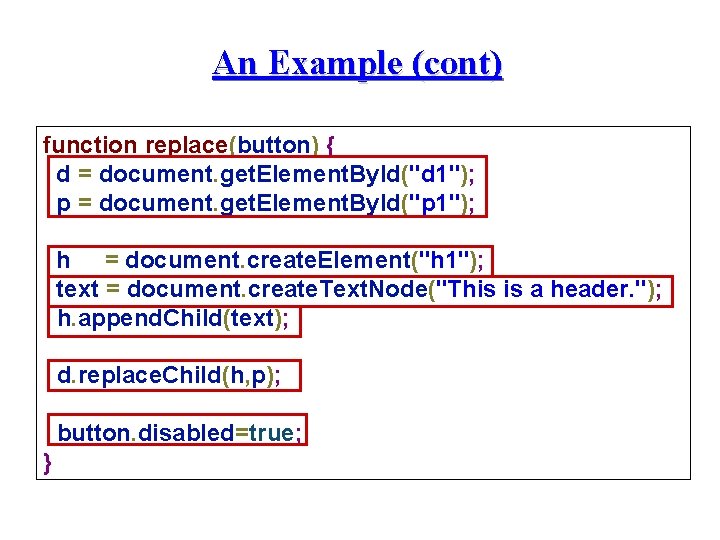
An Example (cont) function replace(button) { d = document. get. Element. By. Id("d 1"); p = document. get. Element. By. Id("p 1"); h = document. create. Element("h 1"); text = document. create. Text. Node("This is a header. "); h. append. Child(text); d. replace. Child(h, p); button. disabled=true; }
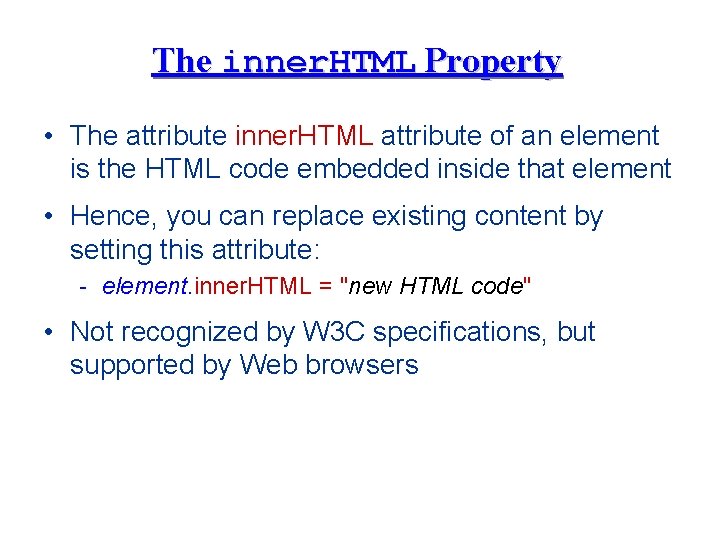
The inner. HTML Property • The attribute inner. HTML attribute of an element is the HTML code embedded inside that element • Hence, you can replace existing content by setting this attribute: - element. inner. HTML = "new HTML code" • Not recognized by W 3 C specifications, but supported by Web browsers
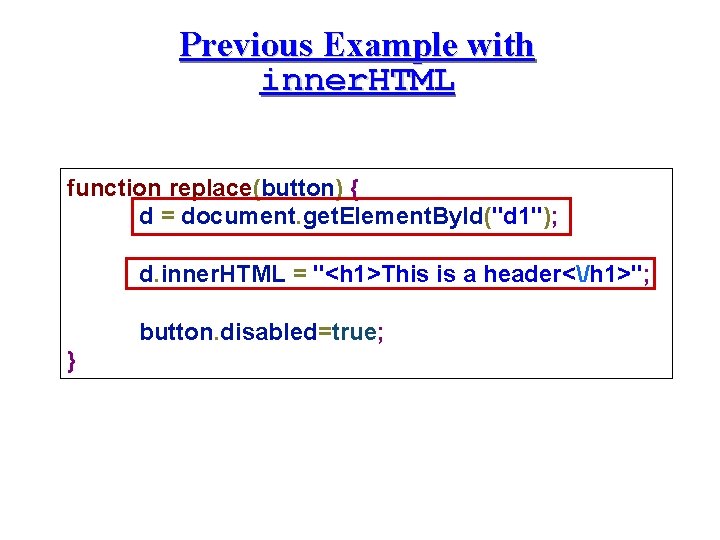
Previous Example with inner. HTML function replace(button) { d = document. get. Element. By. Id("d 1"); d. inner. HTML = "<h 1>This is a header</h 1>"; button. disabled=true; }
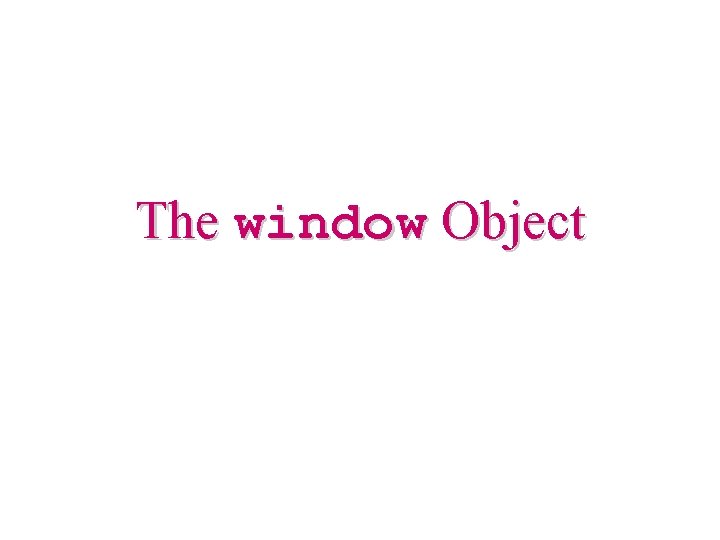
The window Object
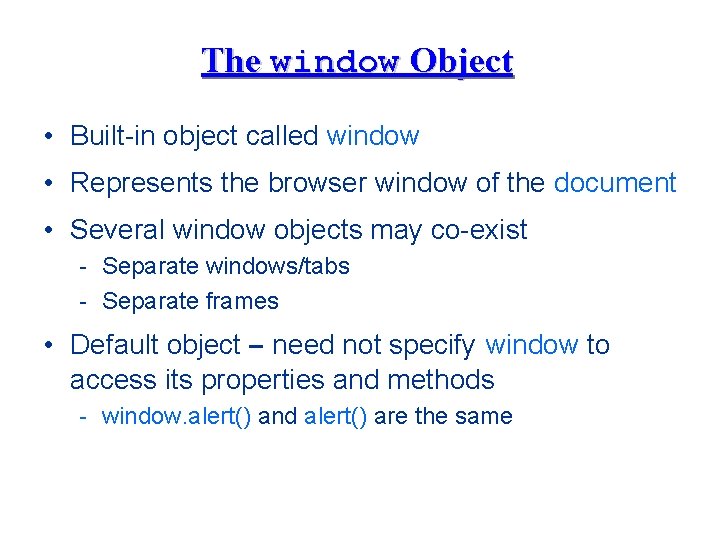
The window Object • Built-in object called window • Represents the browser window of the document • Several window objects may co-exist - Separate windows/tabs - Separate frames • Default object – need not specify window to access its properties and methods - window. alert() and alert() are the same
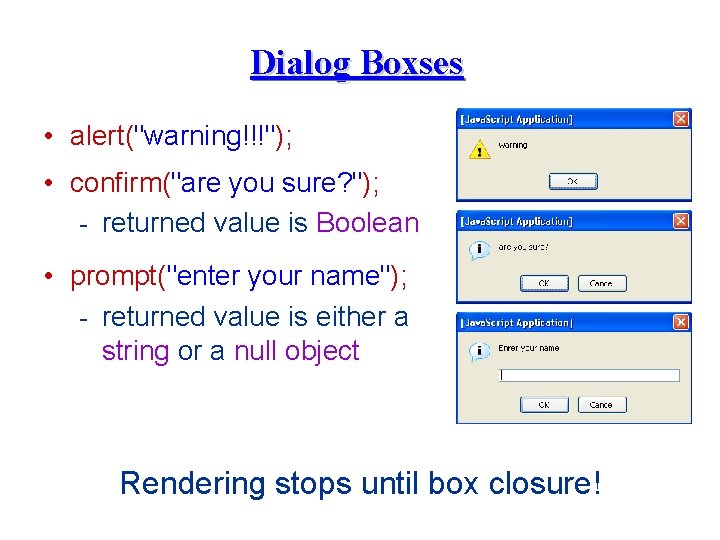
Dialog Boxses • alert("warning!!!"); • confirm("are you sure? "); - returned value is Boolean • prompt("enter your name"); - returned value is either a string or a null object Rendering stops until box closure!
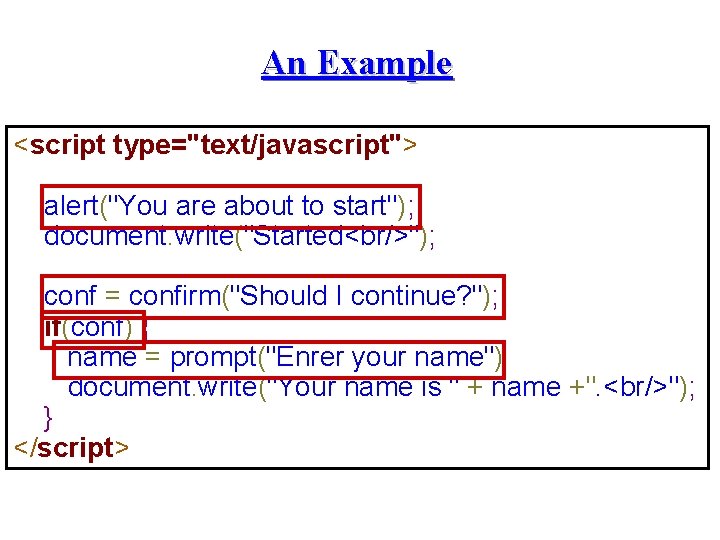
An Example <script type="text/javascript"> alert("You are about to start"); document. write("Started<br/>"); conf = confirm("Should I continue? "); if(conf) { name = prompt("Enrer your name") document. write("Your name is " + name +". <br/>"); } </script>
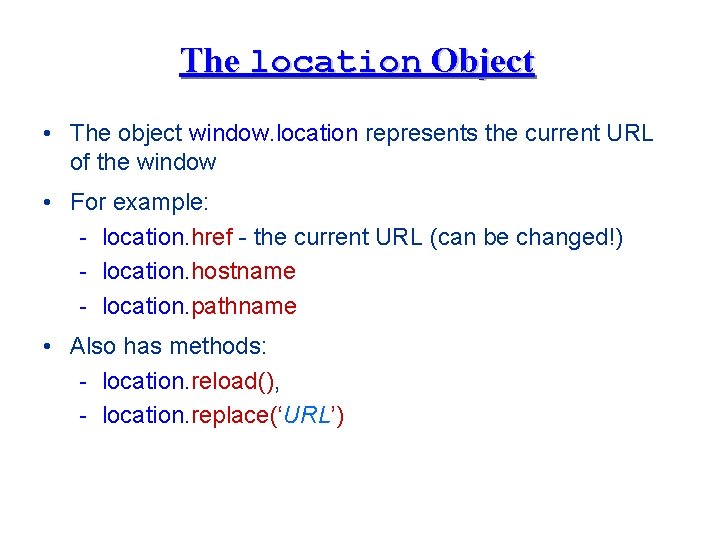
The location Object • The object window. location represents the current URL of the window • For example: - location. href - the current URL (can be changed!) - location. hostname - location. pathname • Also has methods: - location. reload(), - location. replace(‘URL’)
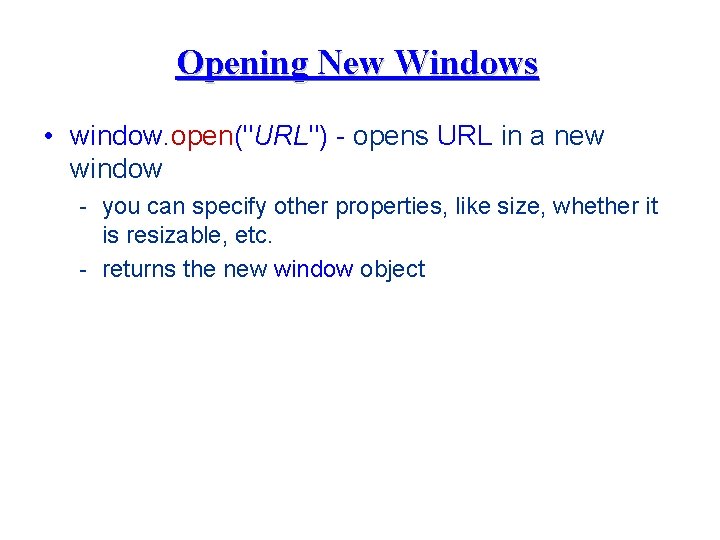
Opening New Windows • window. open("URL") - opens URL in a new window - you can specify other properties, like size, whether it is resizable, etc. - returns the new window object
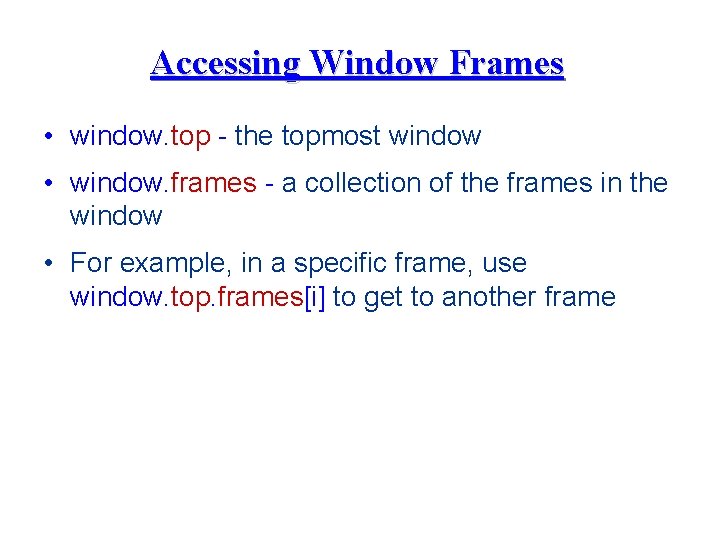
Accessing Window Frames • window. top - the topmost window • window. frames - a collection of the frames in the window • For example, in a specific frame, use window. top. frames[i] to get to another frame
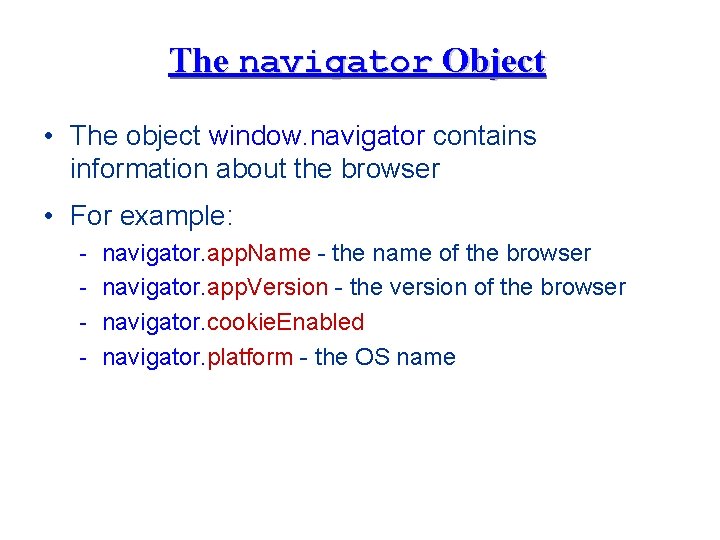
The navigator Object • The object window. navigator contains information about the browser • For example: - navigator. app. Name - the name of the browser navigator. app. Version - the version of the browser navigator. cookie. Enabled navigator. platform - the OS name
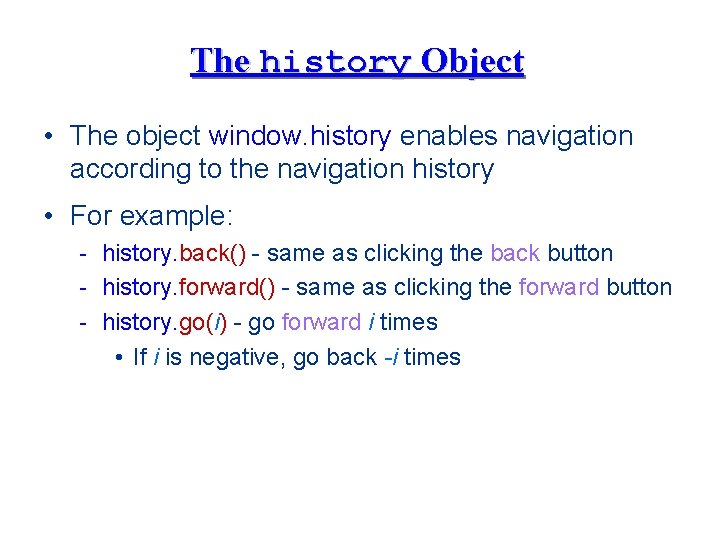
The history Object • The object window. history enables navigation according to the navigation history • For example: - history. back() - same as clicking the back button - history. forward() - same as clicking the forward button - history. go(i) - go forward i times • If i is negative, go back -i times