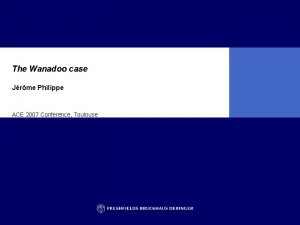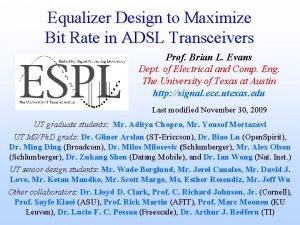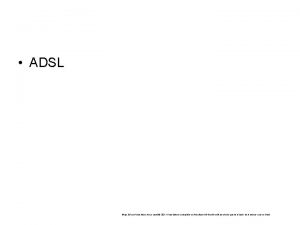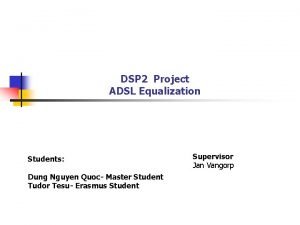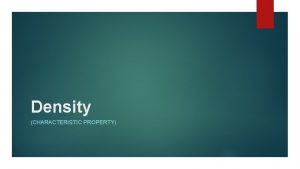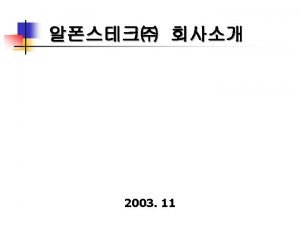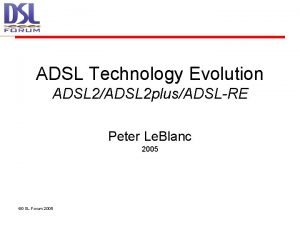DSL 305 E ADSL Modem Characteristic of DSL
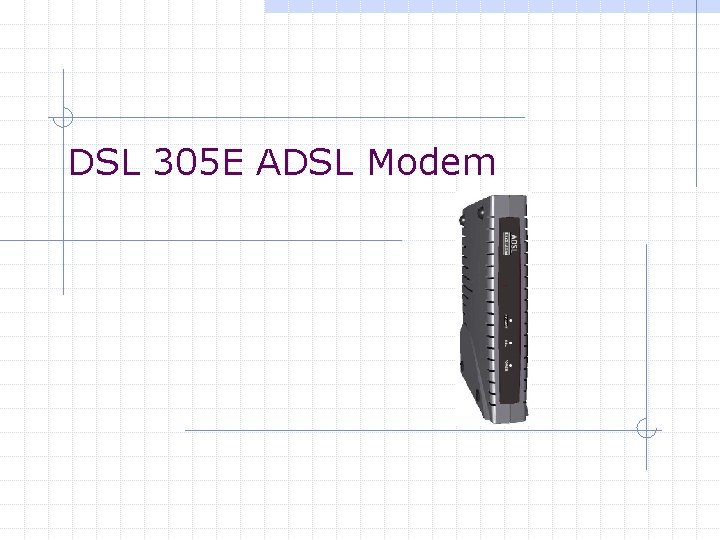
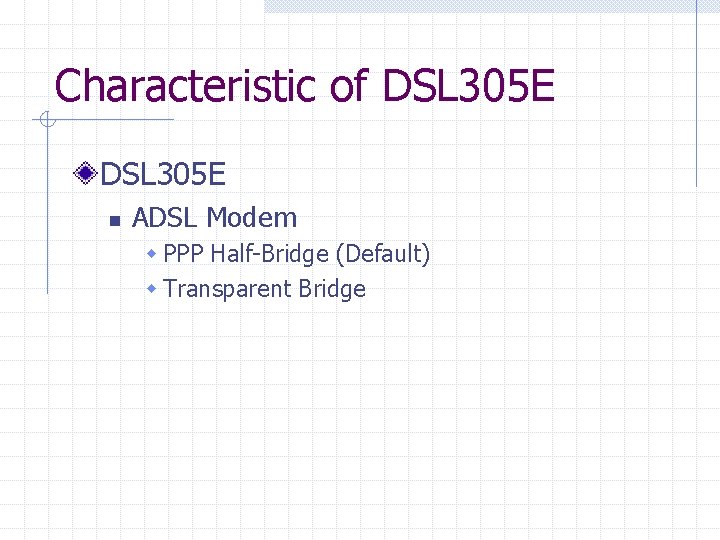
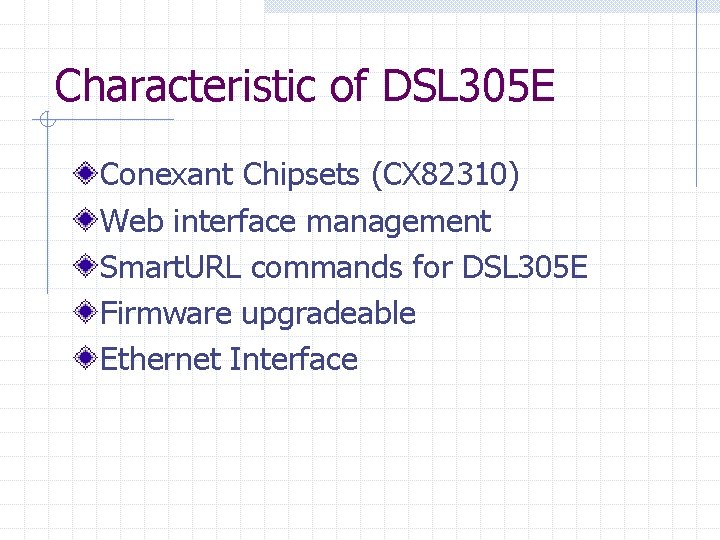
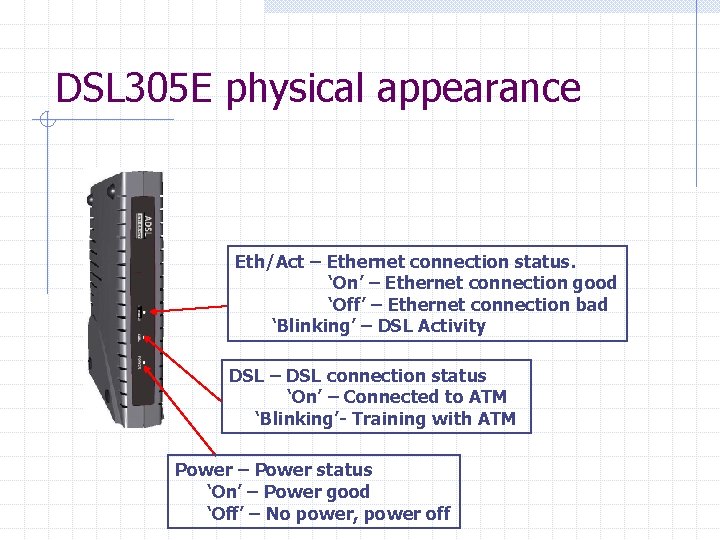
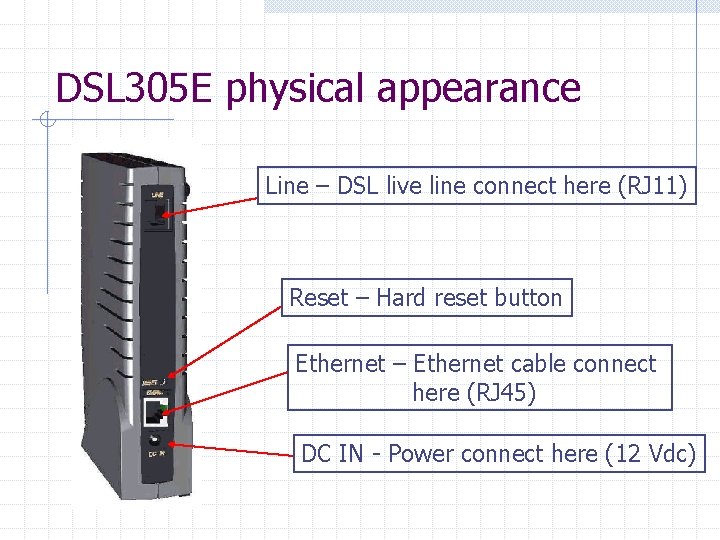
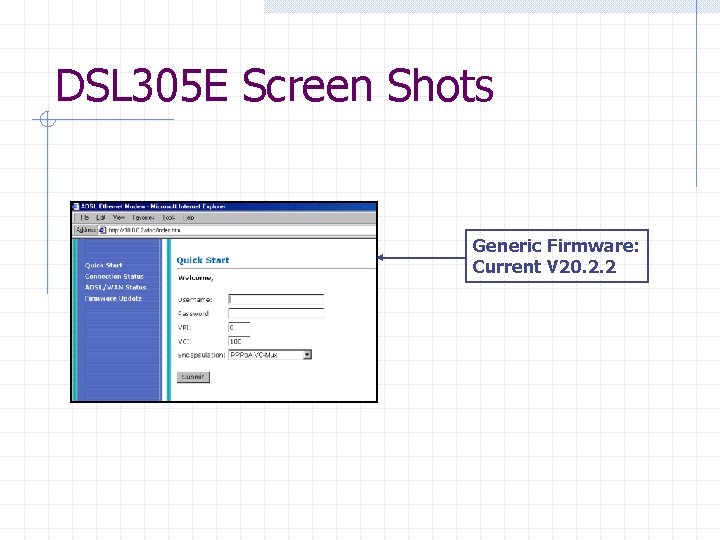
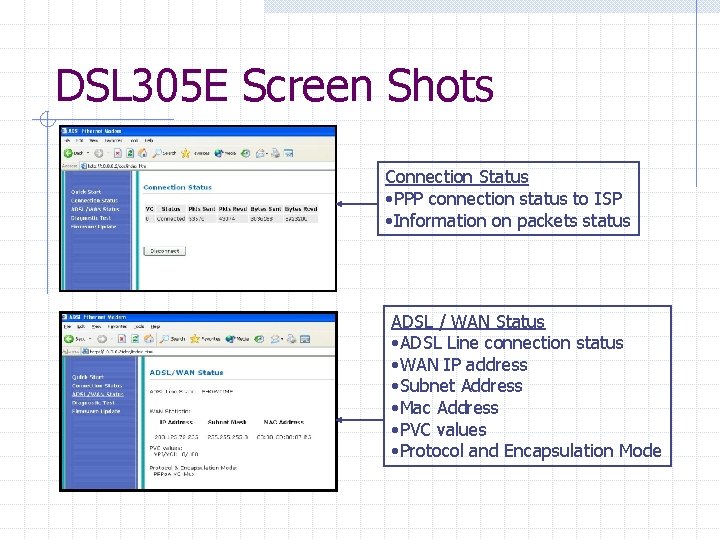
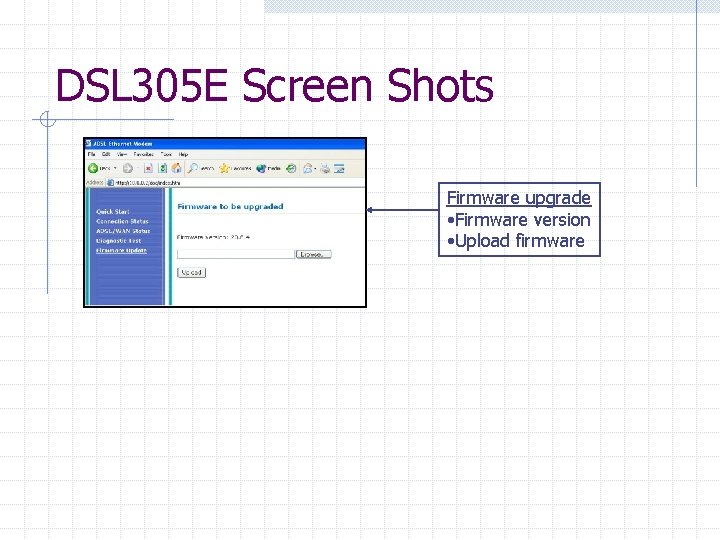
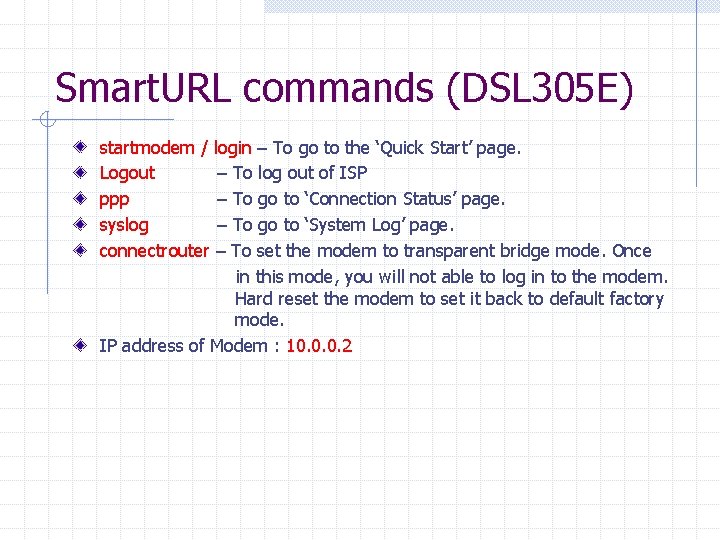
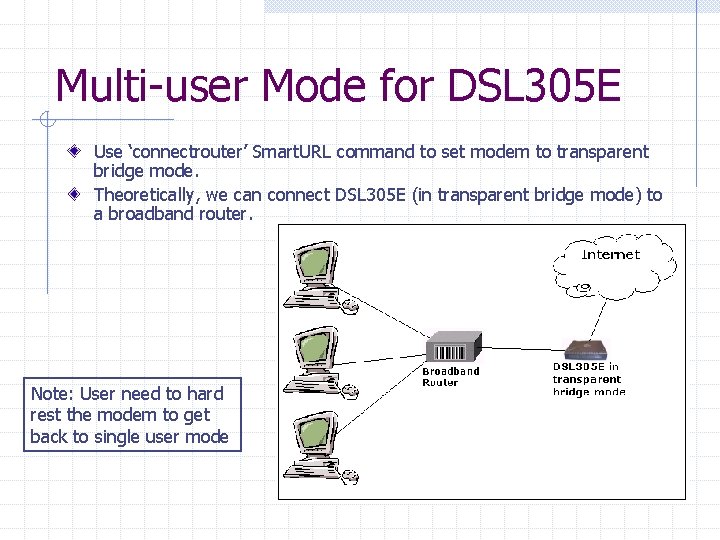
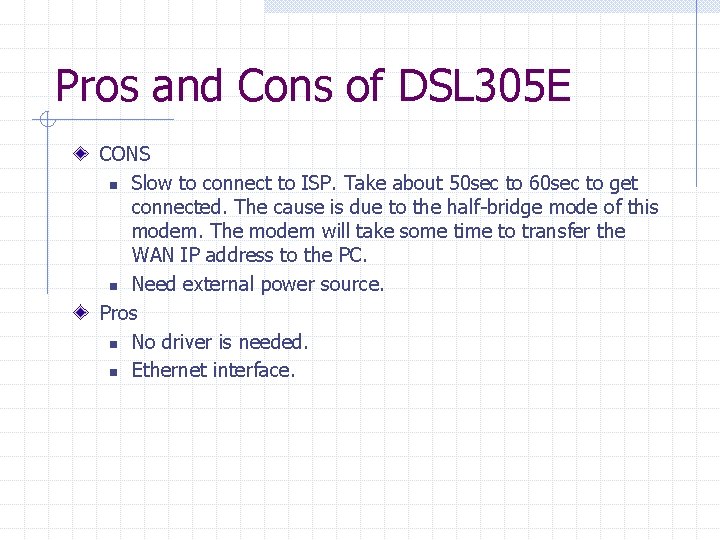
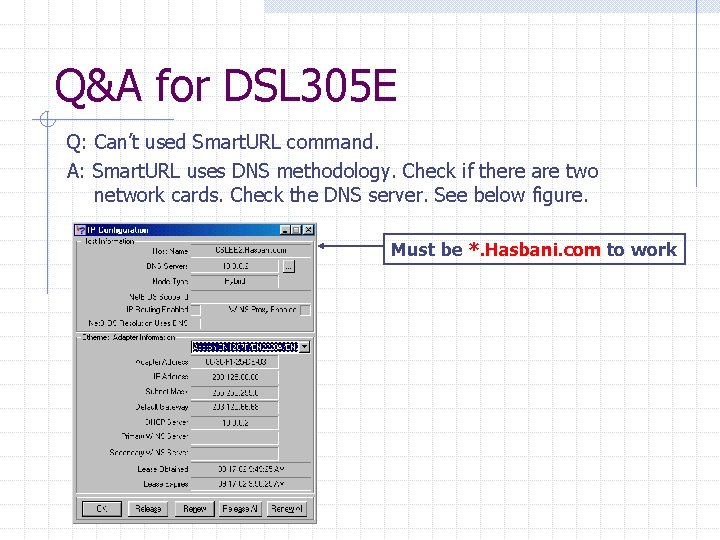
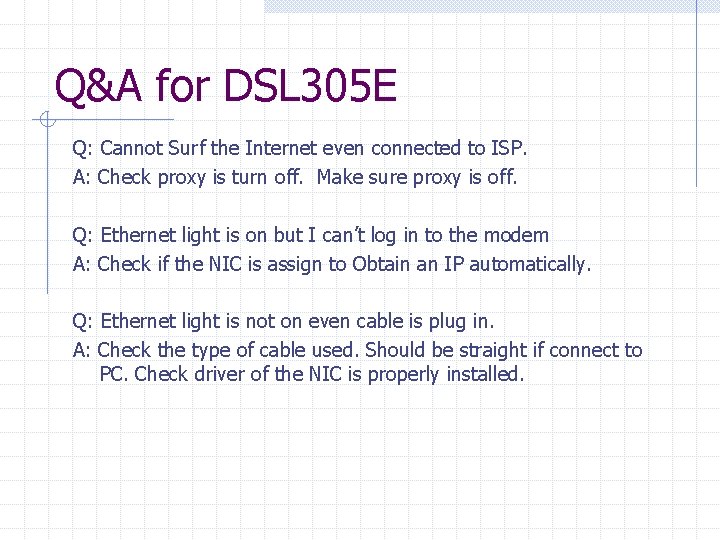
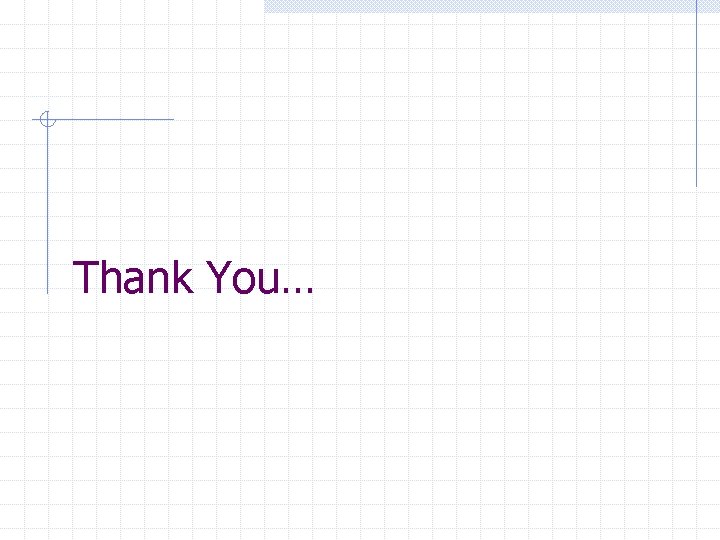
- Slides: 14
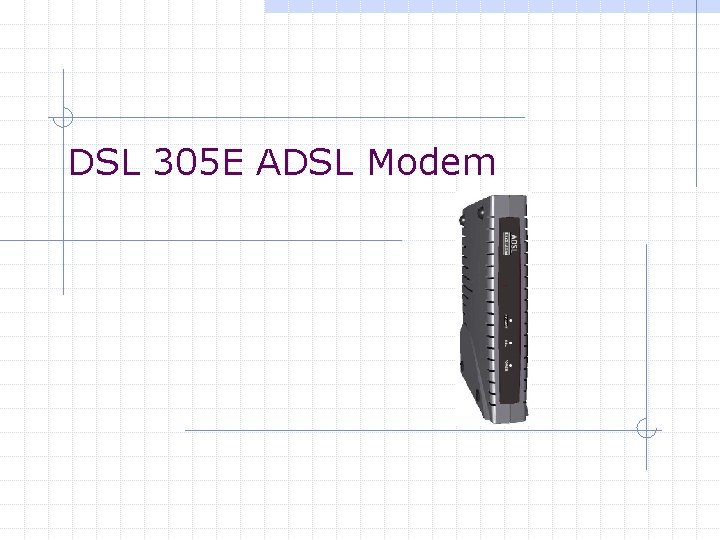
DSL 305 E ADSL Modem
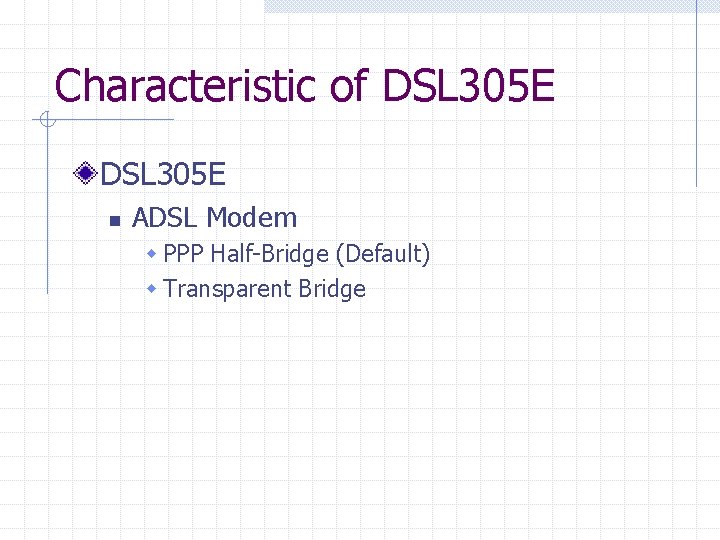
Characteristic of DSL 305 E n ADSL Modem w PPP Half-Bridge (Default) w Transparent Bridge
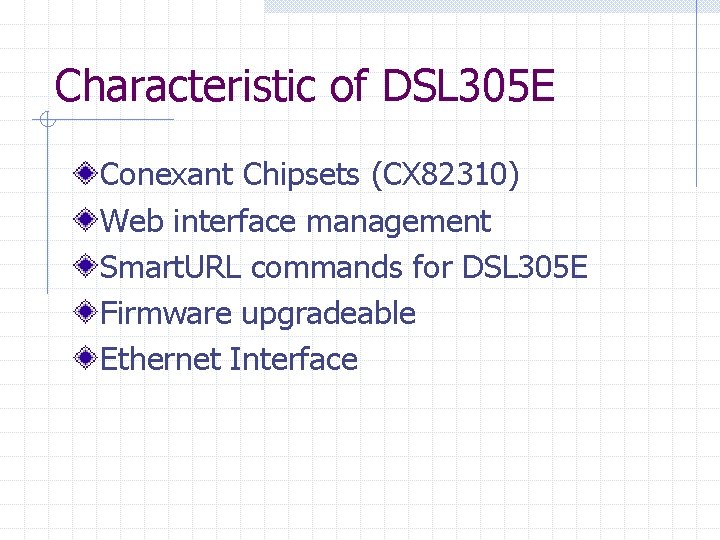
Characteristic of DSL 305 E Conexant Chipsets (CX 82310) Web interface management Smart. URL commands for DSL 305 E Firmware upgradeable Ethernet Interface
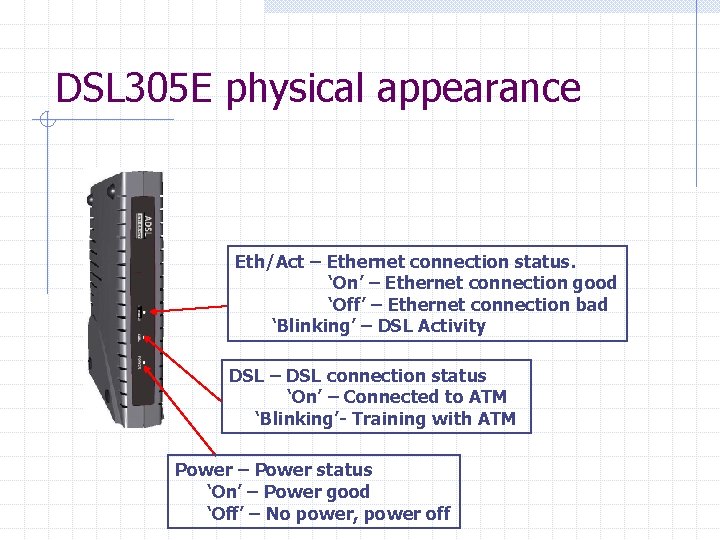
DSL 305 E physical appearance Eth/Act – Ethernet connection status. ‘On’ – Ethernet connection good ‘Off’ – Ethernet connection bad ‘Blinking’ – DSL Activity DSL – DSL connection status ‘On’ – Connected to ATM ‘Blinking’- Training with ATM Power – Power status ‘On’ – Power good ‘Off’ – No power, power off
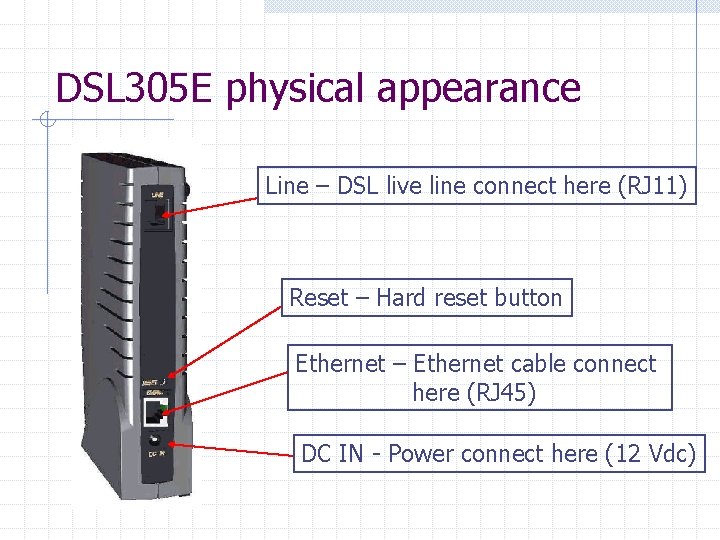
DSL 305 E physical appearance Line – DSL live line connect here (RJ 11) Reset – Hard reset button Ethernet – Ethernet cable connect here (RJ 45) DC IN - Power connect here (12 Vdc)
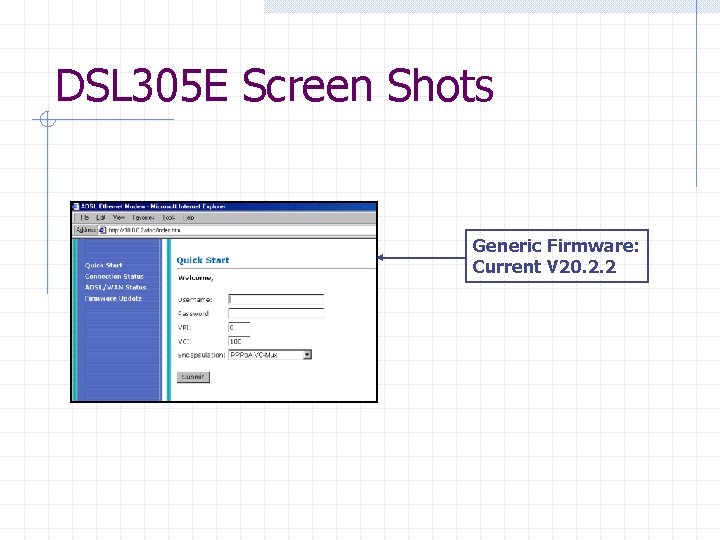
DSL 305 E Screen Shots Generic Firmware: Current V 20. 2. 2
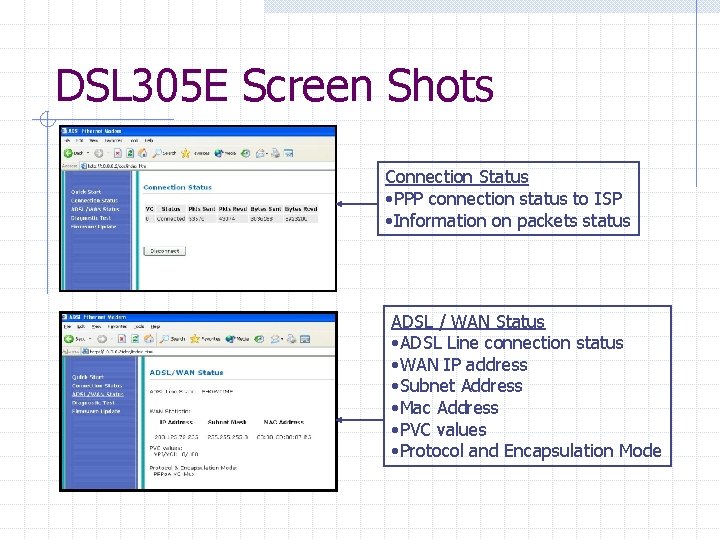
DSL 305 E Screen Shots Connection Status • PPP connection status to ISP • Information on packets status ADSL / WAN Status • ADSL Line connection status • WAN IP address • Subnet Address • Mac Address • PVC values • Protocol and Encapsulation Mode
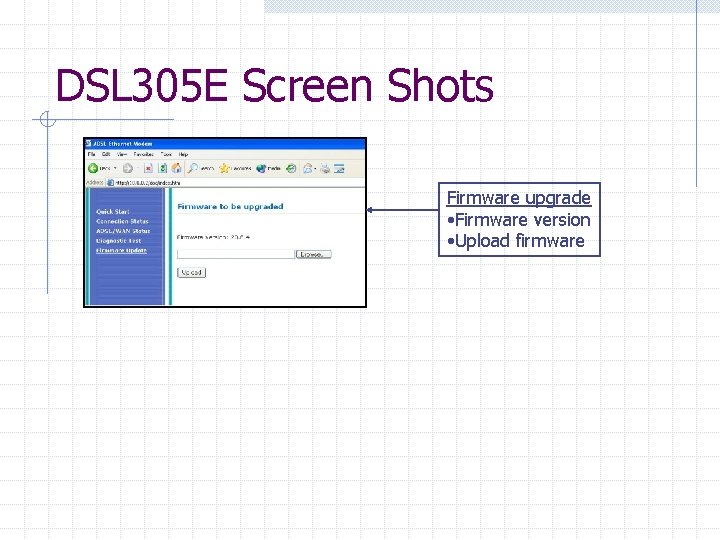
DSL 305 E Screen Shots Firmware upgrade • Firmware version • Upload firmware
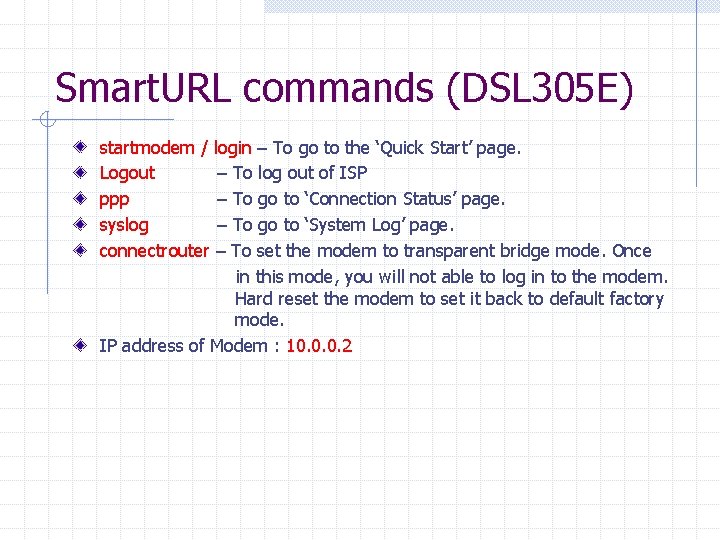
Smart. URL commands (DSL 305 E) startmodem / login – To go to the ‘Quick Start’ page. Logout – To log out of ISP ppp – To go to ‘Connection Status’ page. syslog – To go to ‘System Log’ page. connectrouter – To set the modem to transparent bridge mode. Once in this mode, you will not able to log in to the modem. Hard reset the modem to set it back to default factory mode. IP address of Modem : 10. 0. 0. 2
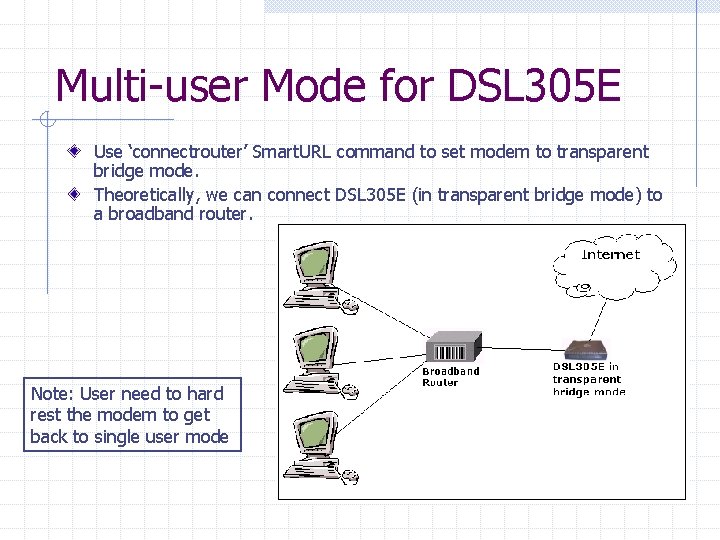
Multi-user Mode for DSL 305 E Use ‘connectrouter’ Smart. URL command to set modem to transparent bridge mode. Theoretically, we can connect DSL 305 E (in transparent bridge mode) to a broadband router. Note: User need to hard rest the modem to get back to single user mode
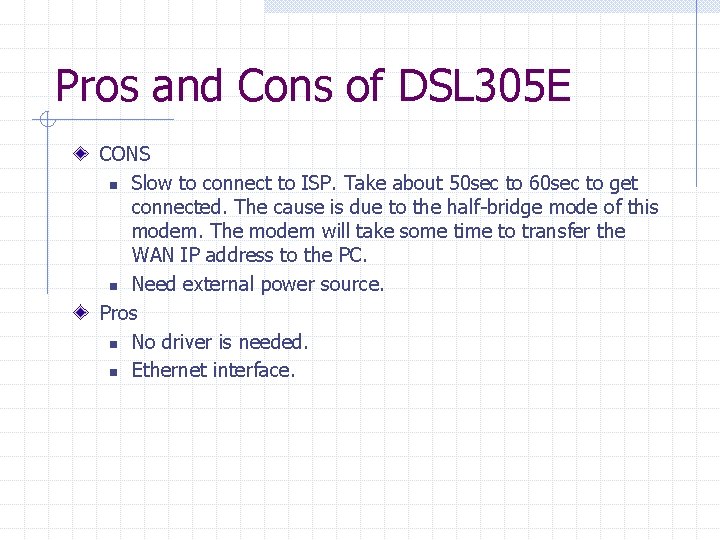
Pros and Cons of DSL 305 E CONS n Slow to connect to ISP. Take about 50 sec to 60 sec to get connected. The cause is due to the half-bridge mode of this modem. The modem will take some time to transfer the WAN IP address to the PC. n Need external power source. Pros n No driver is needed. n Ethernet interface.
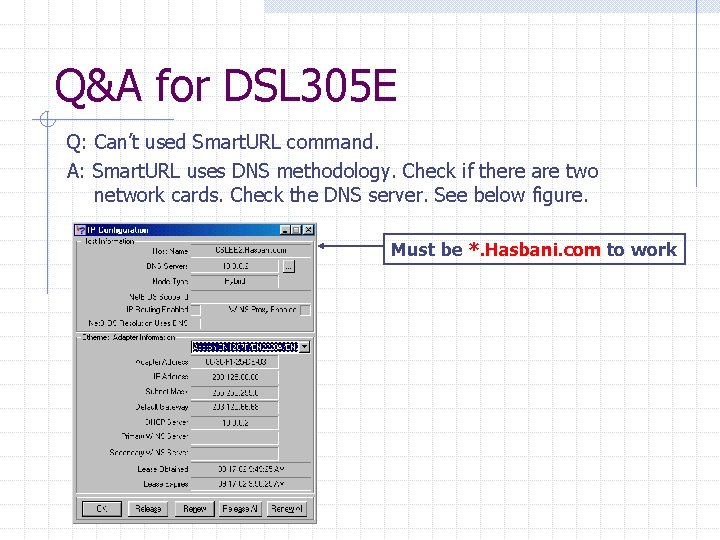
Q&A for DSL 305 E Q: Can’t used Smart. URL command. A: Smart. URL uses DNS methodology. Check if there are two network cards. Check the DNS server. See below figure. Must be *. Hasbani. com to work
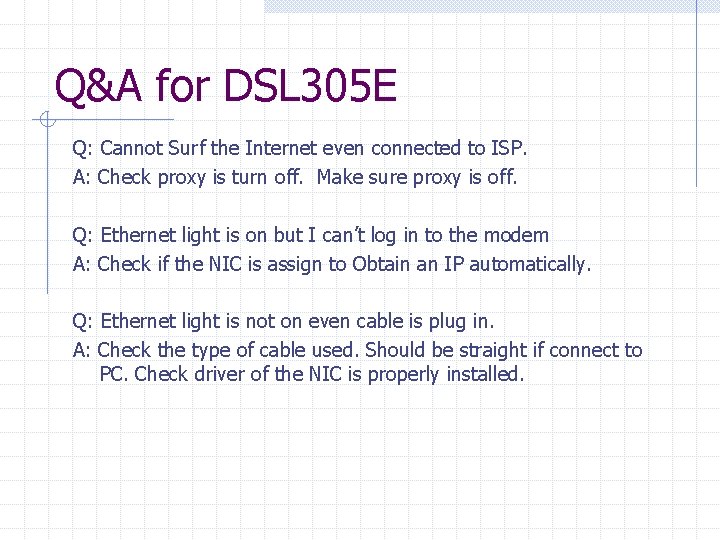
Q&A for DSL 305 E Q: Cannot Surf the Internet even connected to ISP. A: Check proxy is turn off. Make sure proxy is off. Q: Ethernet light is on but I can’t log in to the modem A: Check if the NIC is assign to Obtain an IP automatically. Q: Ethernet light is not on even cable is plug in. A: Check the type of cable used. Should be straight if connect to PC. Check driver of the NIC is properly installed.
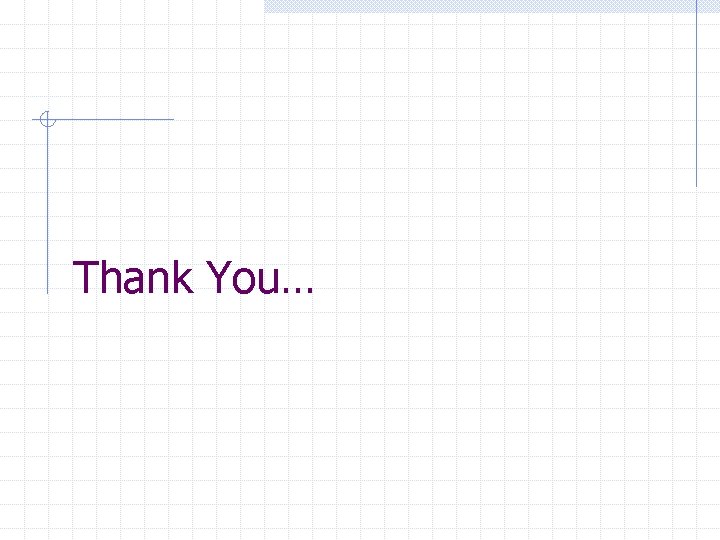
Thank You…