Drawing Functions Processing Functions Processing contains many builtin

Drawing Functions
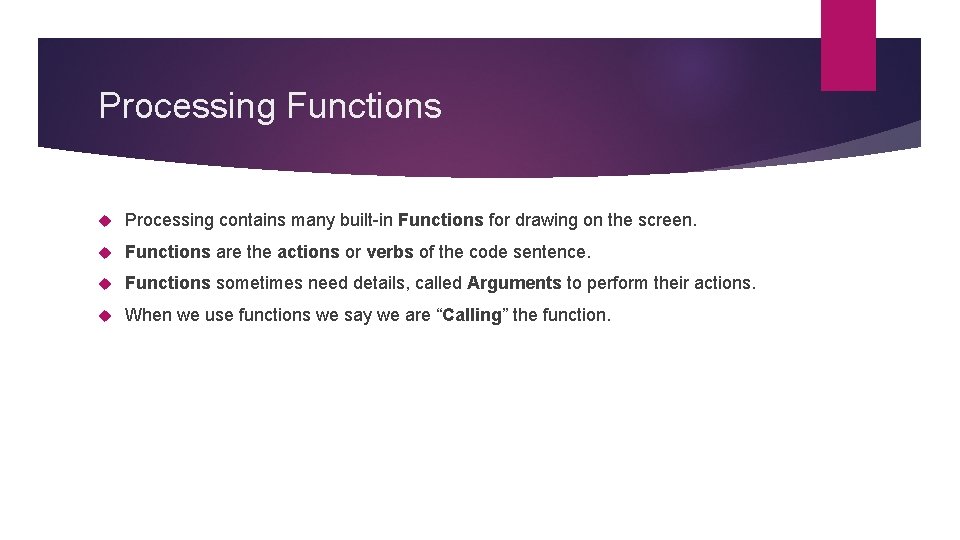
Processing Functions Processing contains many built-in Functions for drawing on the screen. Functions are the actions or verbs of the code sentence. Functions sometimes need details, called Arguments to perform their actions. When we use functions we say we are “Calling” the function.
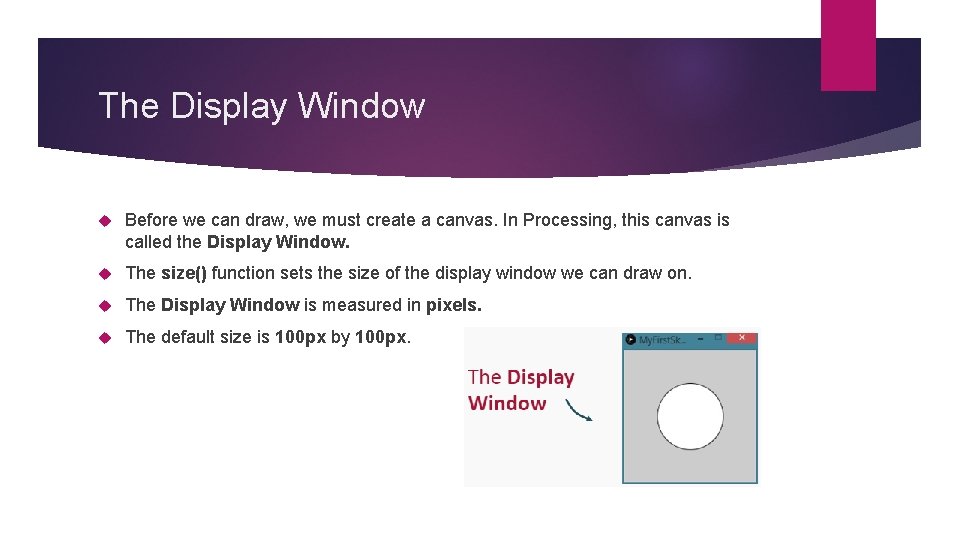
The Display Window Before we can draw, we must create a canvas. In Processing, this canvas is called the Display Window. The size() function sets the size of the display window we can draw on. The Display Window is measured in pixels. The default size is 100 px by 100 px.
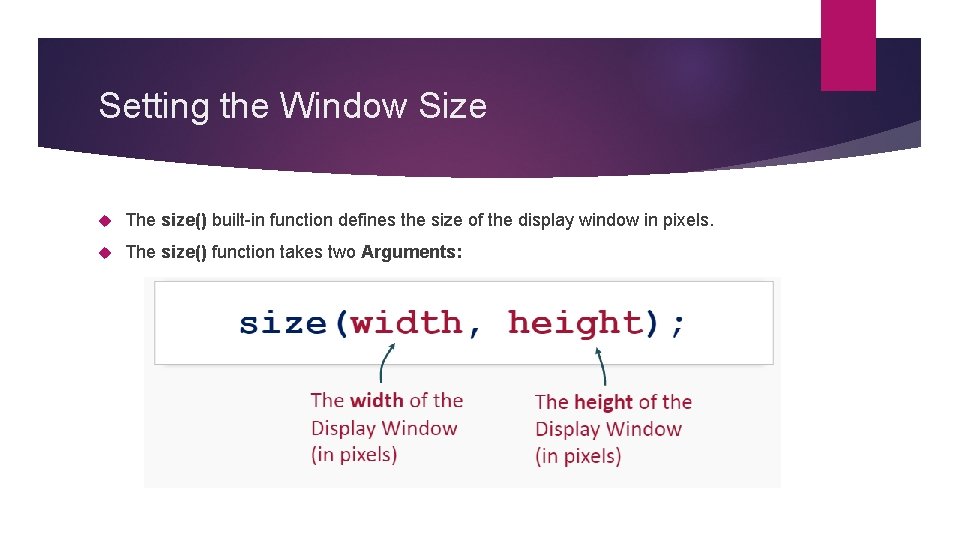
Setting the Window Size The size() built-in function defines the size of the display window in pixels. The size() function takes two Arguments:
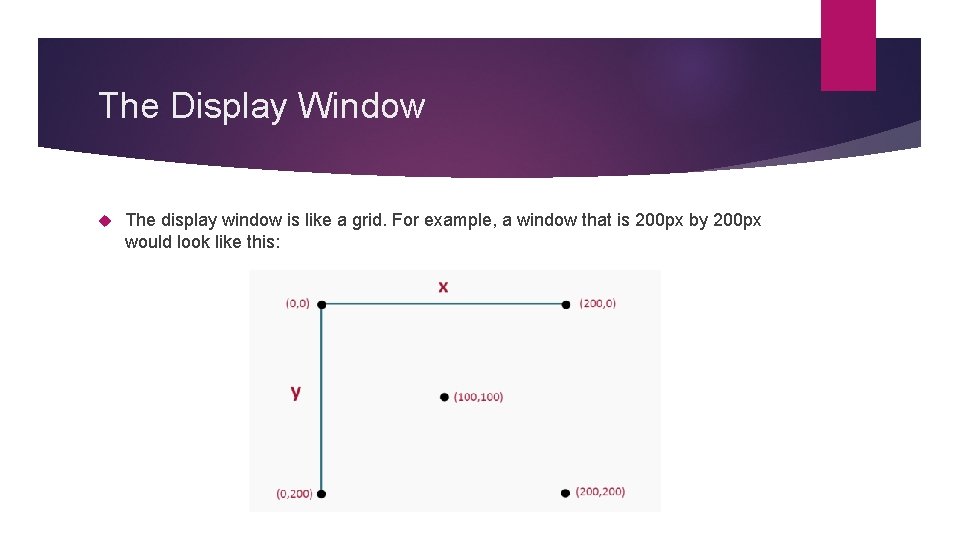
The Display Window The display window is like a grid. For example, a window that is 200 px by 200 px would look like this:
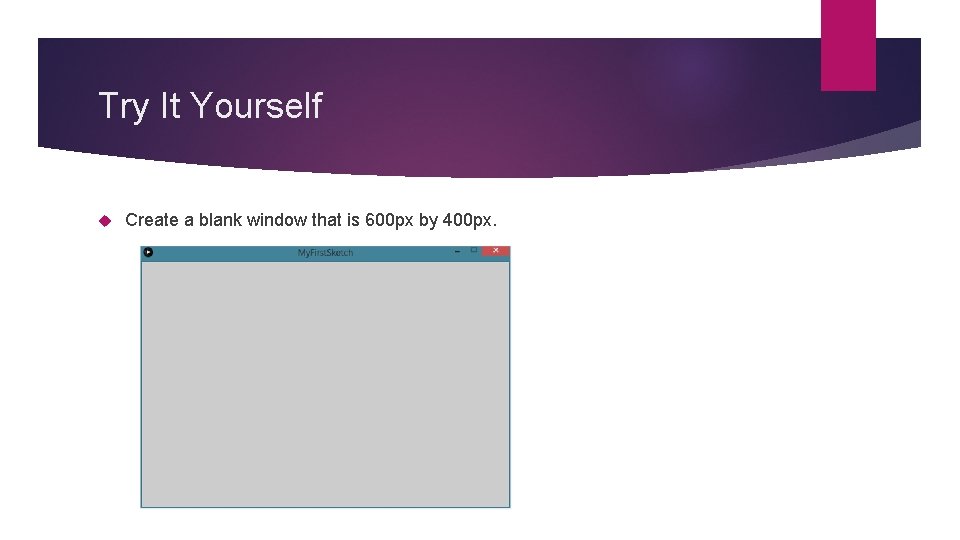
Try It Yourself Create a blank window that is 600 px by 400 px.
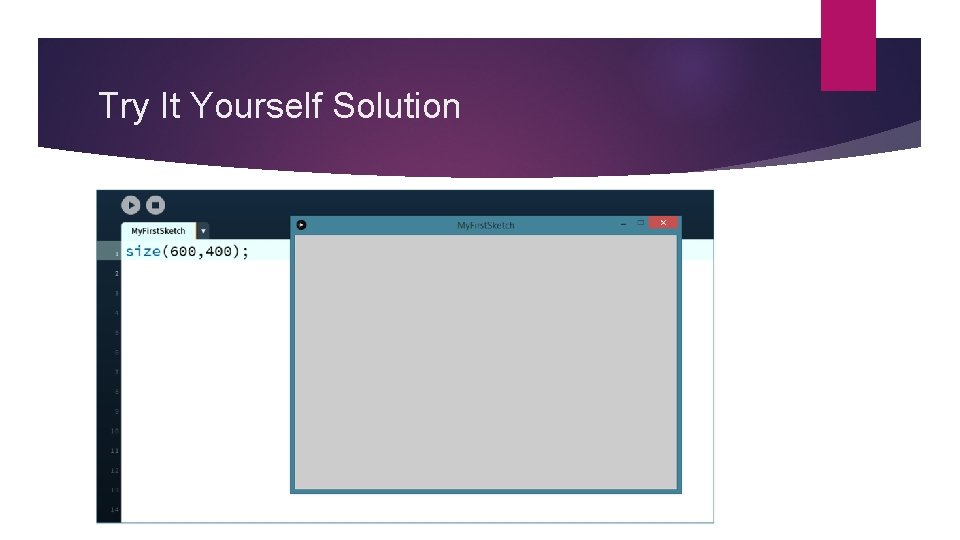
Try It Yourself Solution
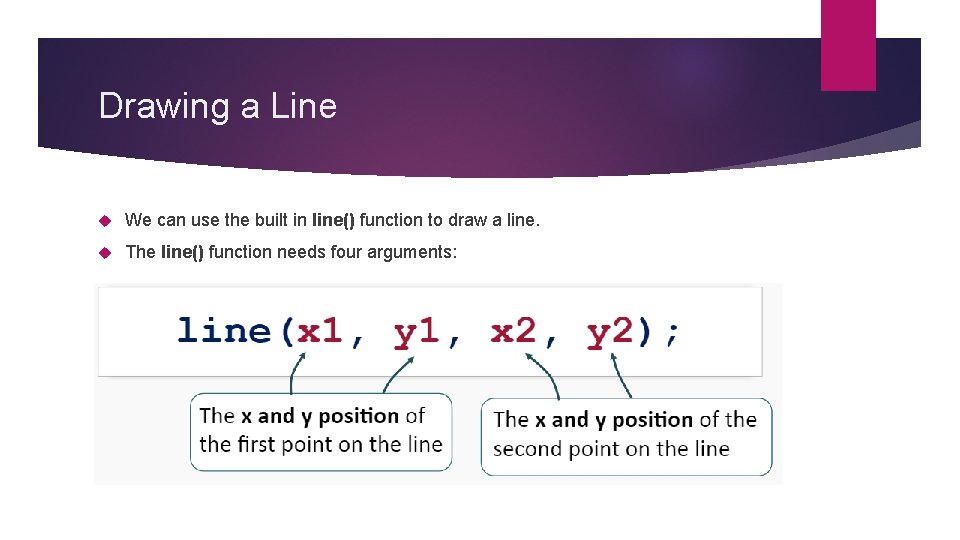
Drawing a Line We can use the built in line() function to draw a line. The line() function needs four arguments:
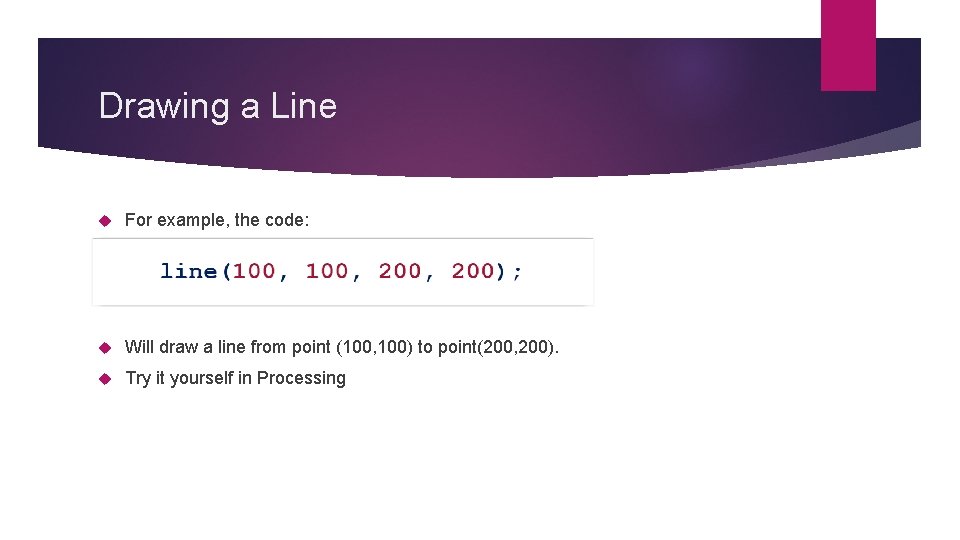
Drawing a Line For example, the code: Will draw a line from point (100, 100) to point(200, 200). Try it yourself in Processing
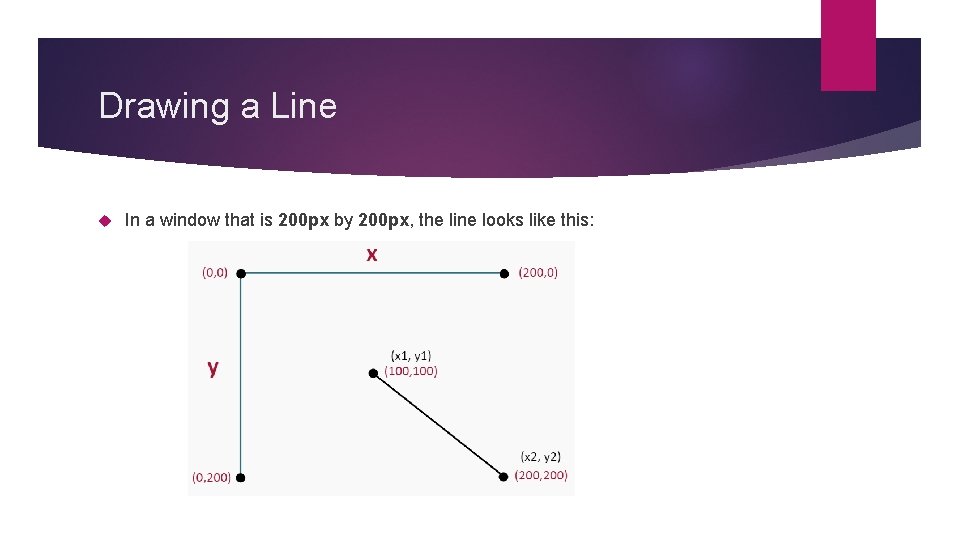
Drawing a Line In a window that is 200 px by 200 px, the line looks like this:
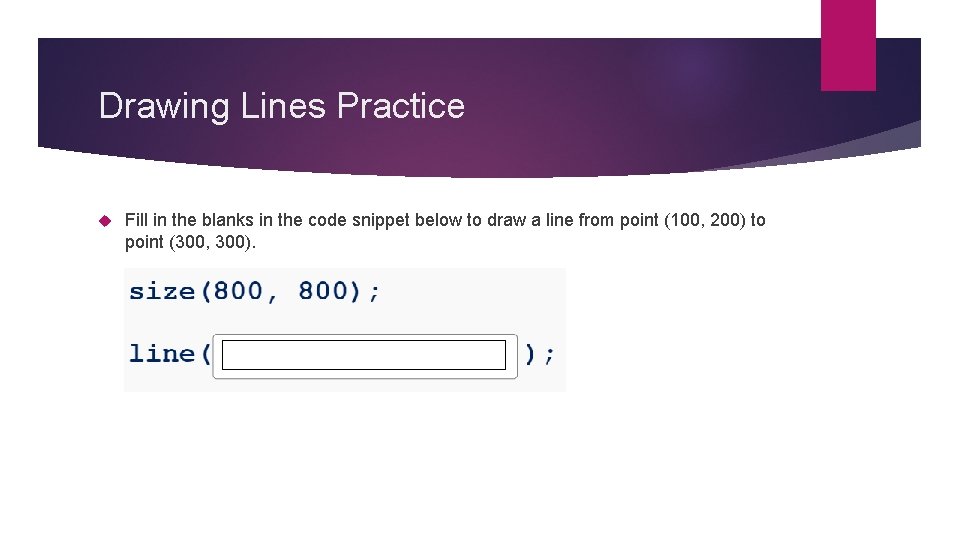
Drawing Lines Practice Fill in the blanks in the code snippet below to draw a line from point (100, 200) to point (300, 300).
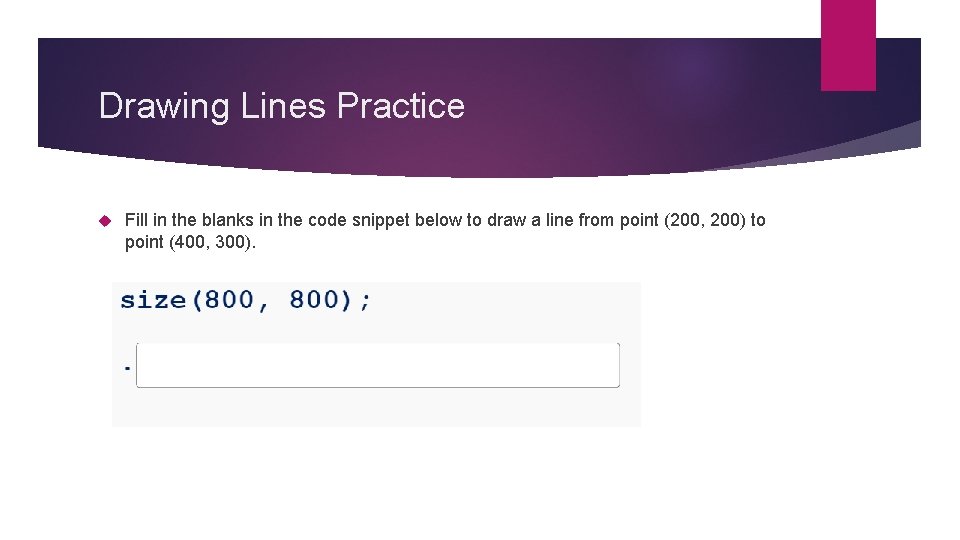
Drawing Lines Practice Fill in the blanks in the code snippet below to draw a line from point (200, 200) to point (400, 300).
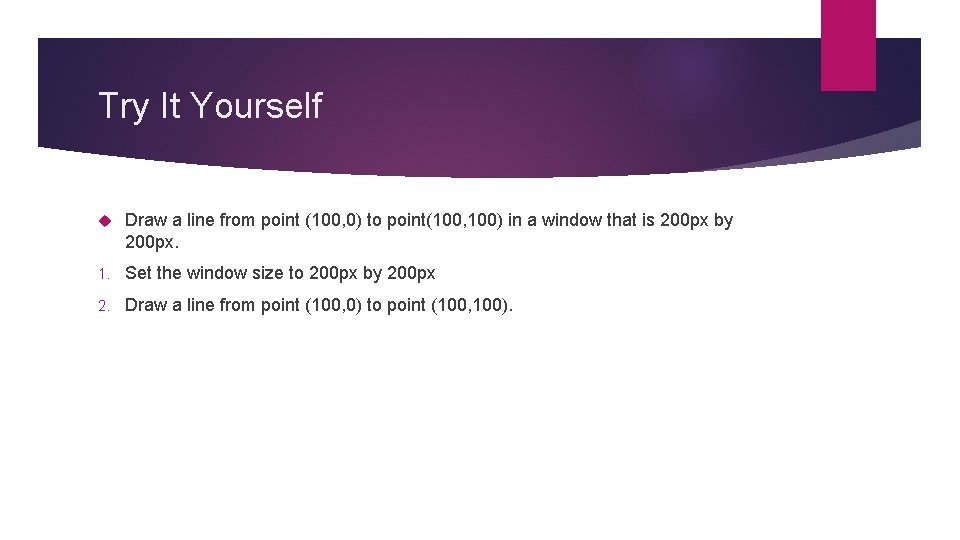
Try It Yourself Draw a line from point (100, 0) to point(100, 100) in a window that is 200 px by 200 px. 1. Set the window size to 200 px by 200 px 2. Draw a line from point (100, 0) to point (100, 100).
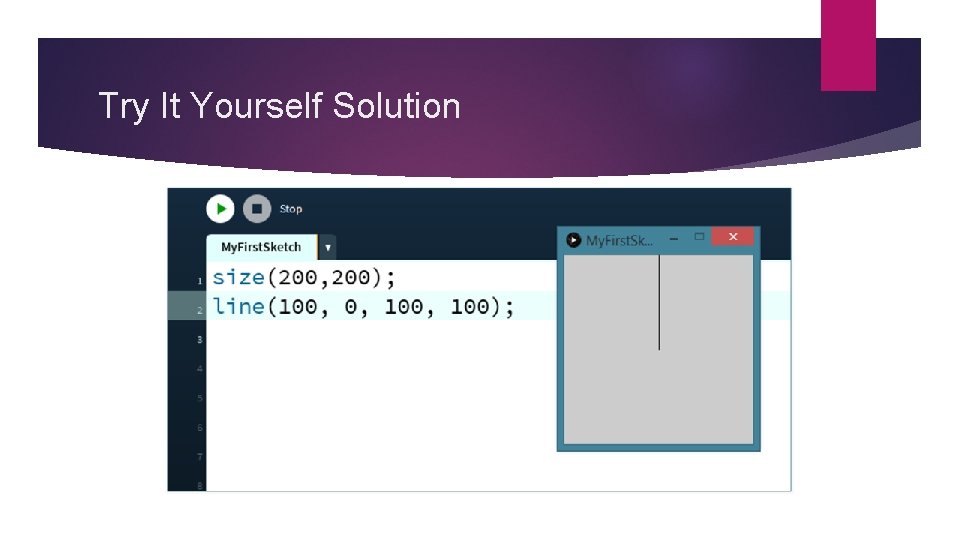
Try It Yourself Solution
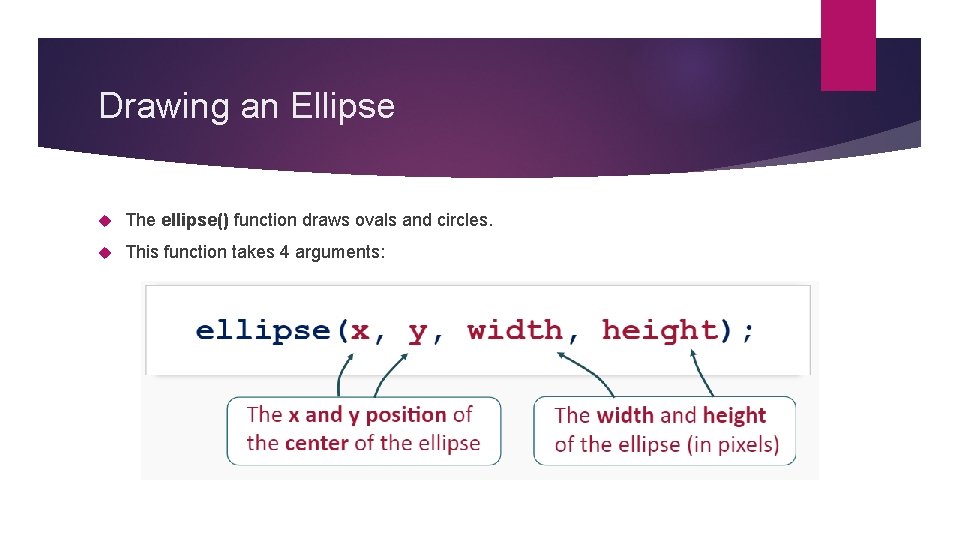
Drawing an Ellipse The ellipse() function draws ovals and circles. This function takes 4 arguments:
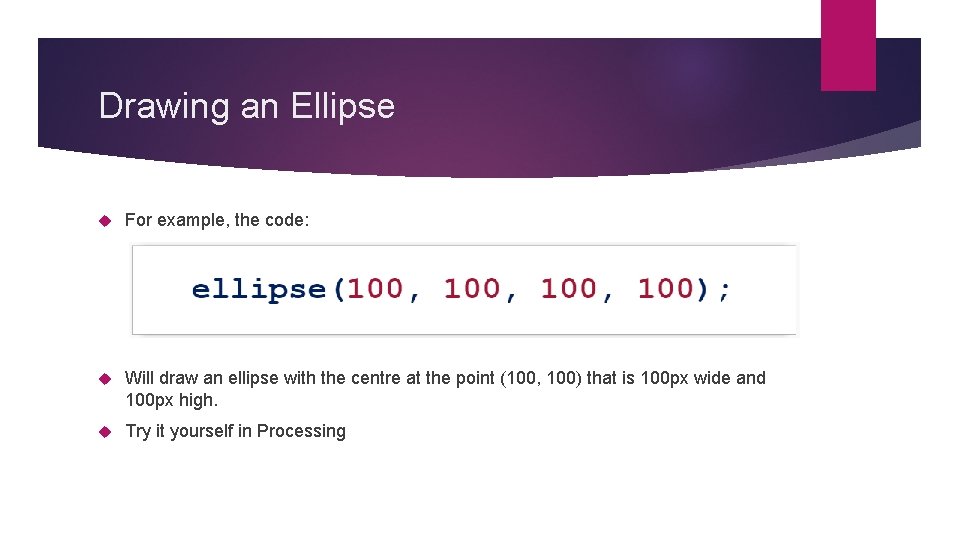
Drawing an Ellipse For example, the code: Will draw an ellipse with the centre at the point (100, 100) that is 100 px wide and 100 px high. Try it yourself in Processing
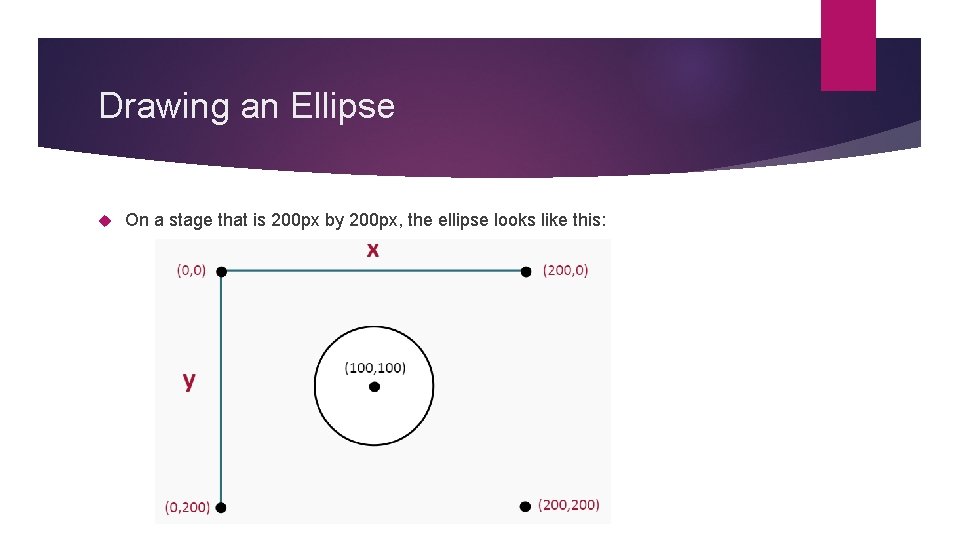
Drawing an Ellipse On a stage that is 200 px by 200 px, the ellipse looks like this:
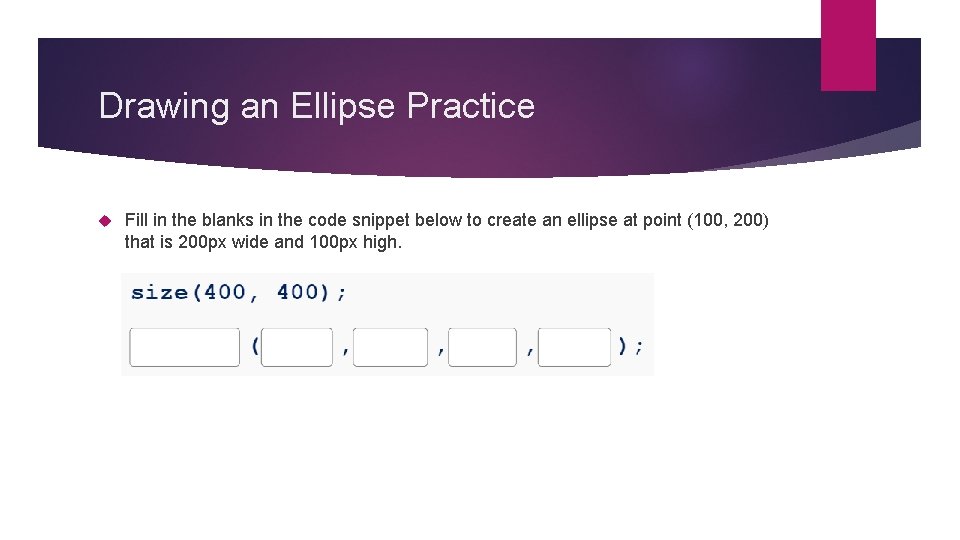
Drawing an Ellipse Practice Fill in the blanks in the code snippet below to create an ellipse at point (100, 200) that is 200 px wide and 100 px high.
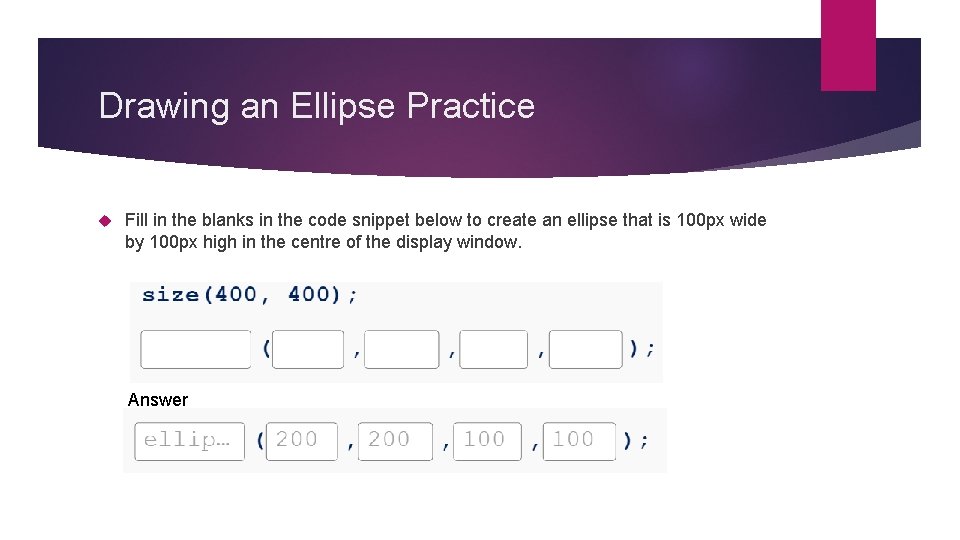
Drawing an Ellipse Practice Fill in the blanks in the code snippet below to create an ellipse that is 100 px wide by 100 px high in the centre of the display window. Answer
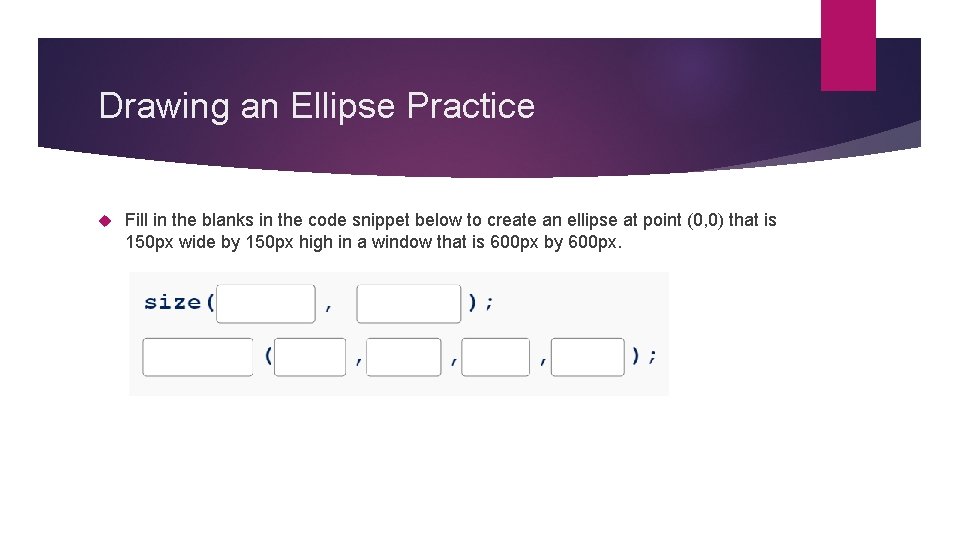
Drawing an Ellipse Practice Fill in the blanks in the code snippet below to create an ellipse at point (0, 0) that is 150 px wide by 150 px high in a window that is 600 px by 600 px.
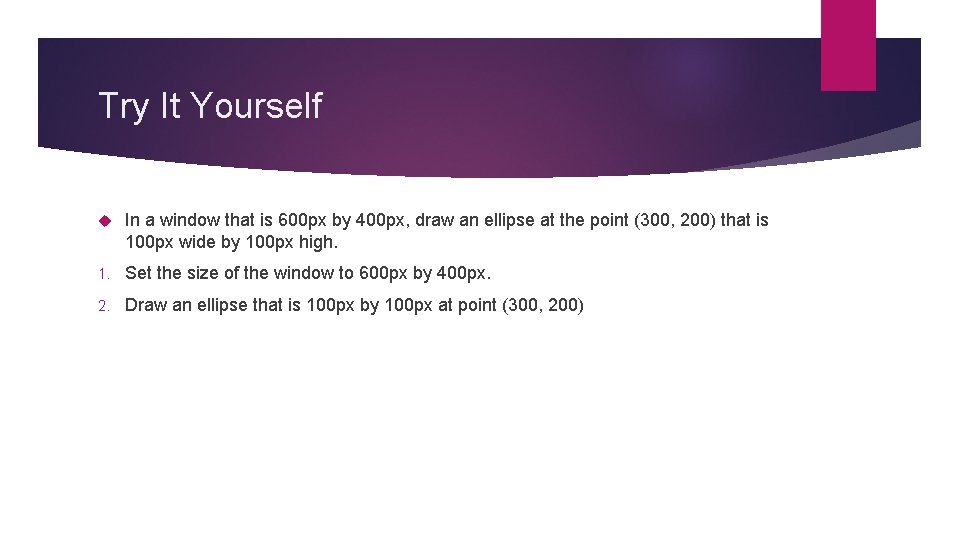
Try It Yourself In a window that is 600 px by 400 px, draw an ellipse at the point (300, 200) that is 100 px wide by 100 px high. 1. Set the size of the window to 600 px by 400 px. 2. Draw an ellipse that is 100 px by 100 px at point (300, 200)
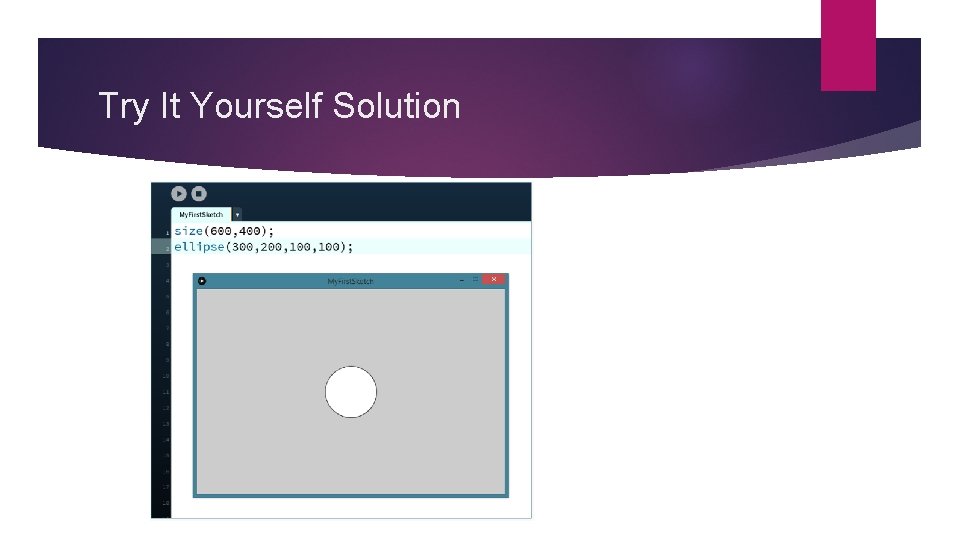
Try It Yourself Solution

Drawing a Triangle We can use the built in triangle function to draw a triangle. The triangle() function needs six arguments:
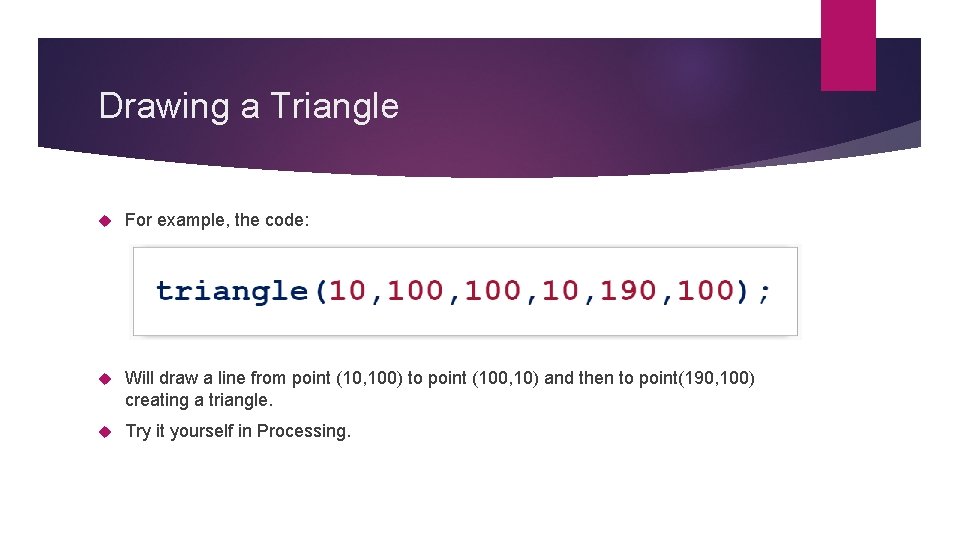
Drawing a Triangle For example, the code: Will draw a line from point (10, 100) to point (100, 10) and then to point(190, 100) creating a triangle. Try it yourself in Processing.
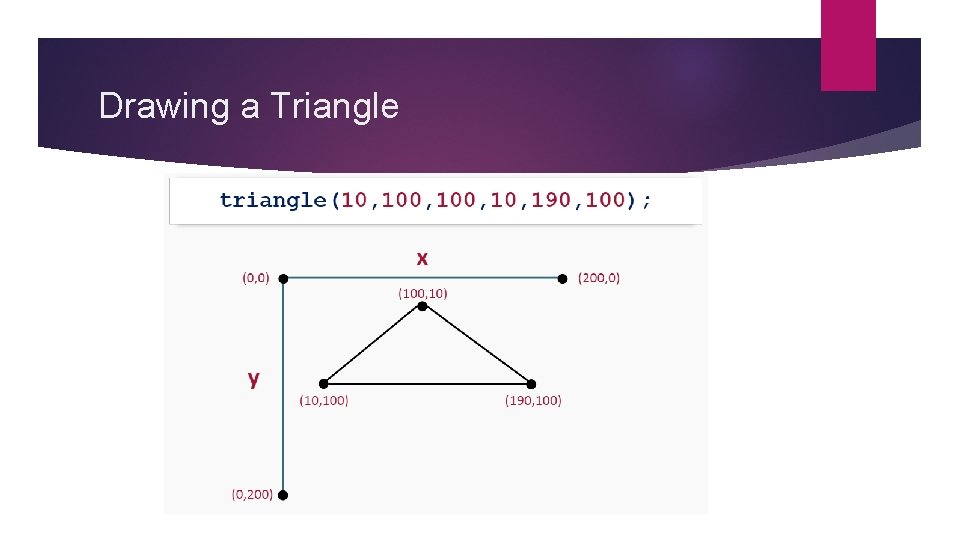
Drawing a Triangle
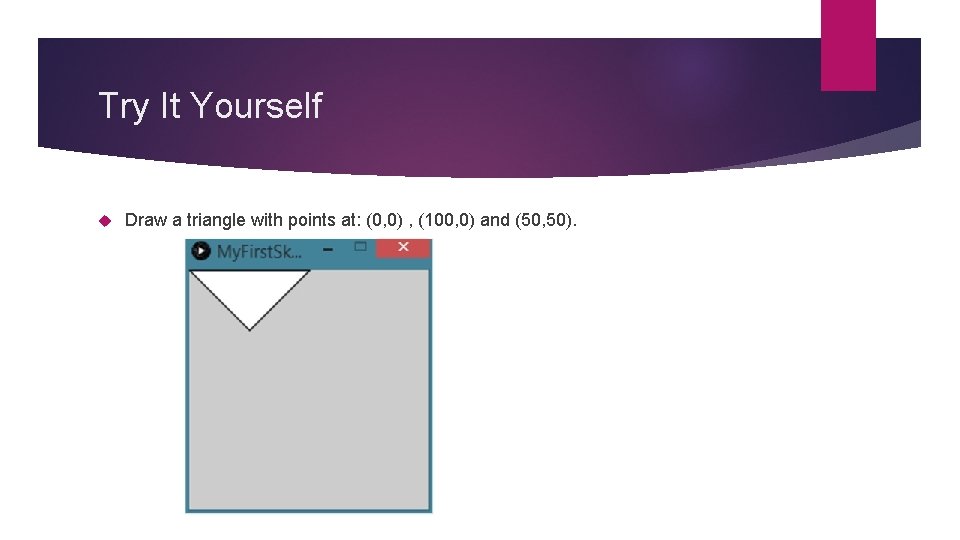
Try It Yourself Draw a triangle with points at: (0, 0) , (100, 0) and (50, 50).
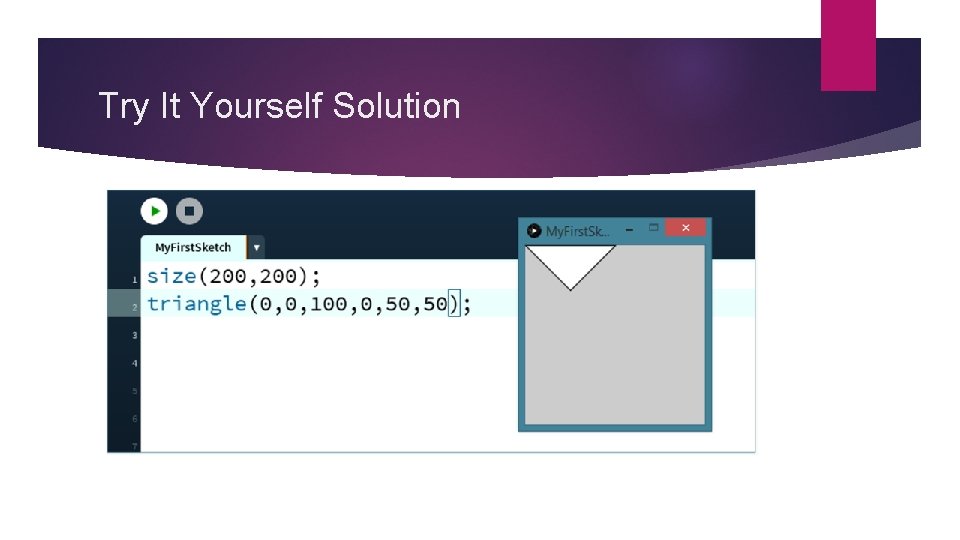
Try It Yourself Solution
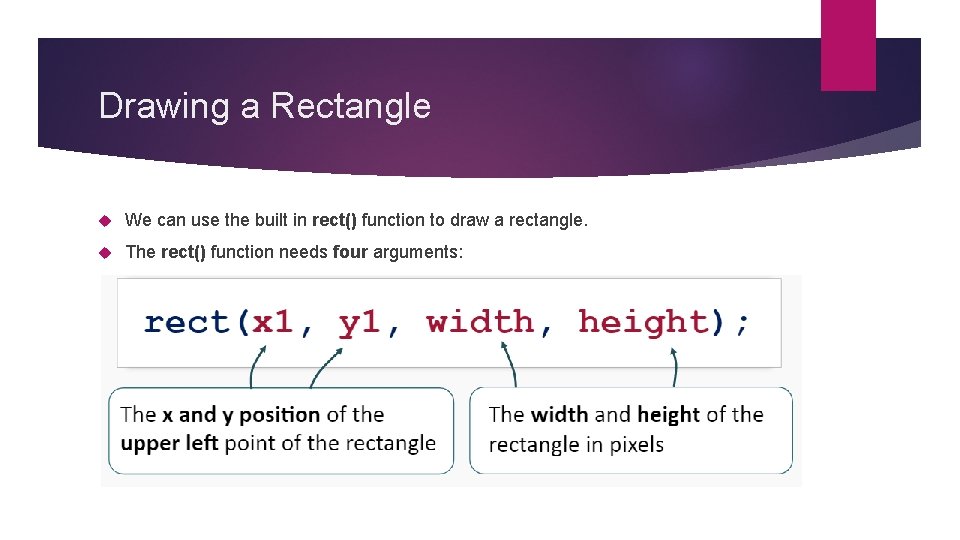
Drawing a Rectangle We can use the built in rect() function to draw a rectangle. The rect() function needs four arguments:
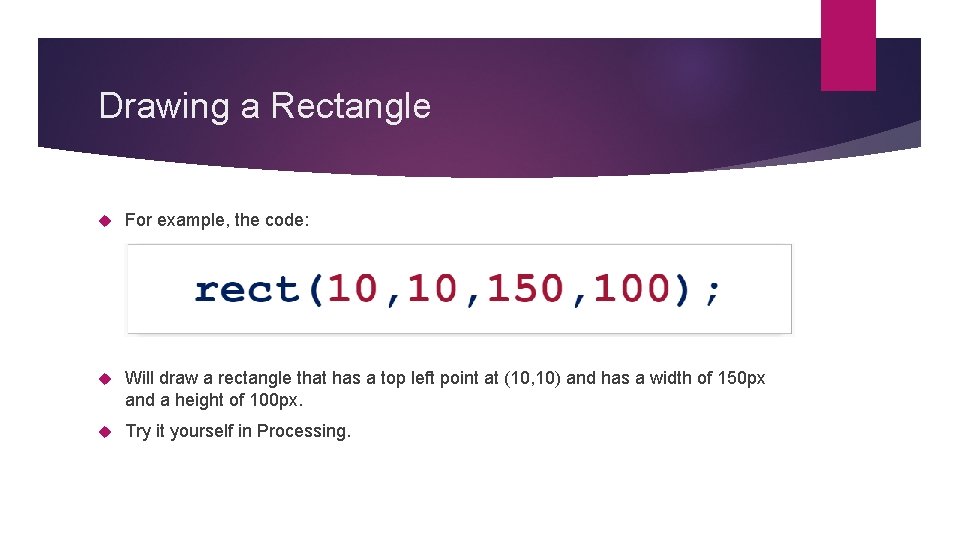
Drawing a Rectangle For example, the code: Will draw a rectangle that has a top left point at (10, 10) and has a width of 150 px and a height of 100 px. Try it yourself in Processing.
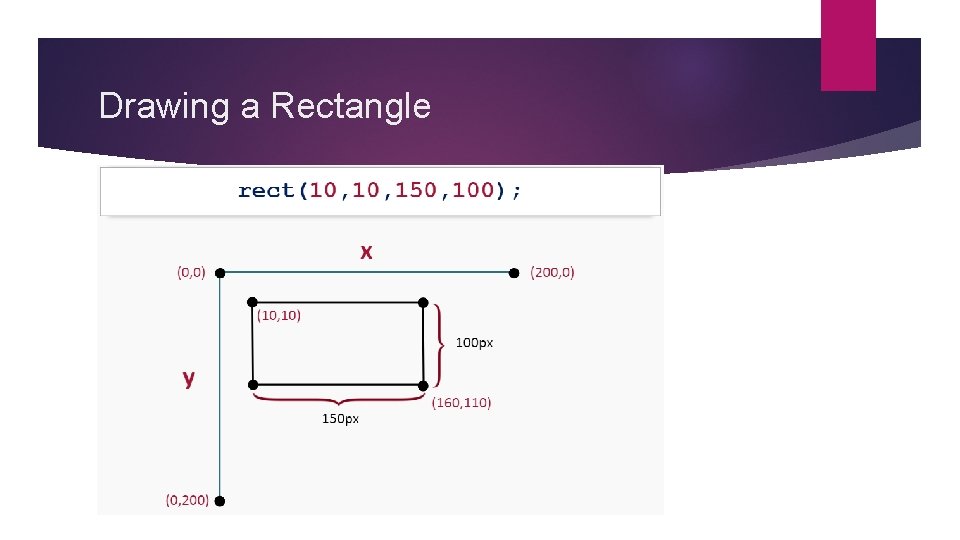
Drawing a Rectangle
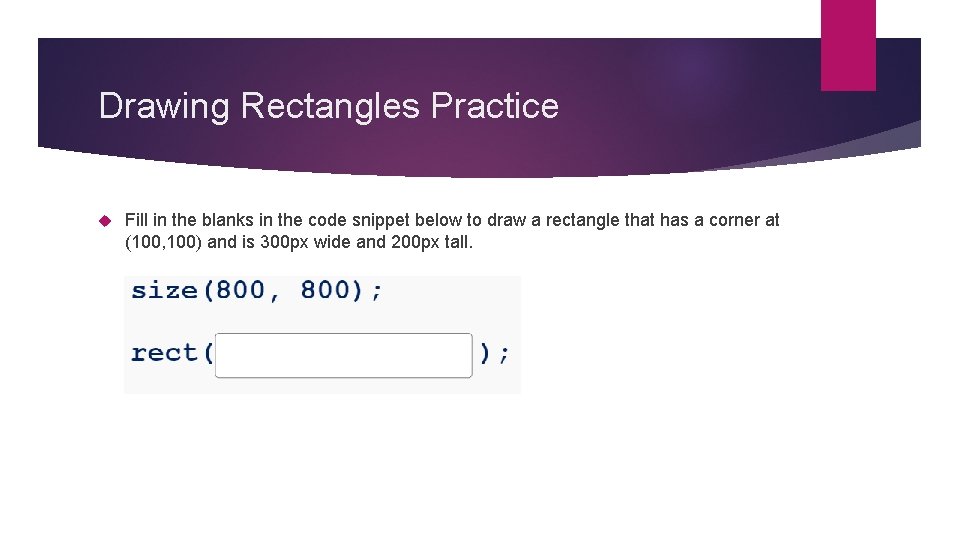
Drawing Rectangles Practice Fill in the blanks in the code snippet below to draw a rectangle that has a corner at (100, 100) and is 300 px wide and 200 px tall.
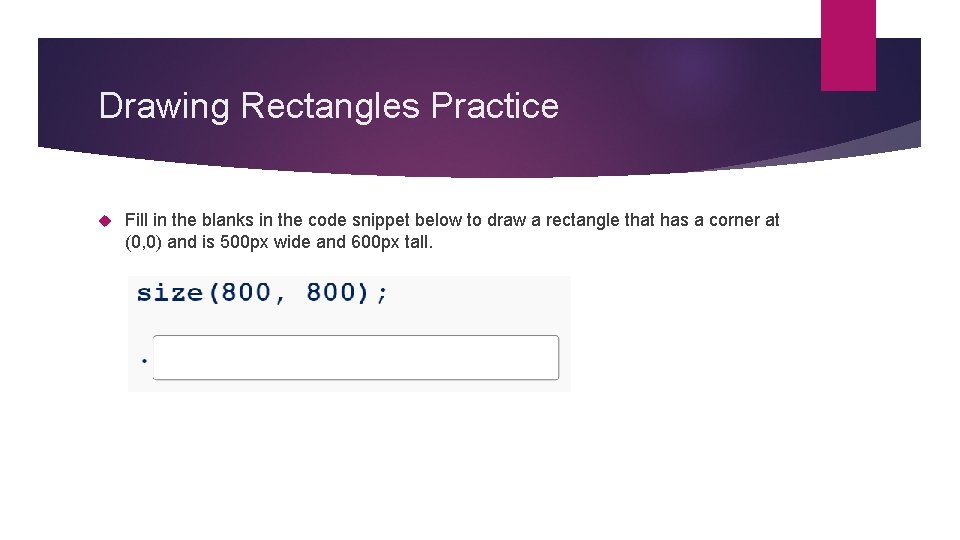
Drawing Rectangles Practice Fill in the blanks in the code snippet below to draw a rectangle that has a corner at (0, 0) and is 500 px wide and 600 px tall.
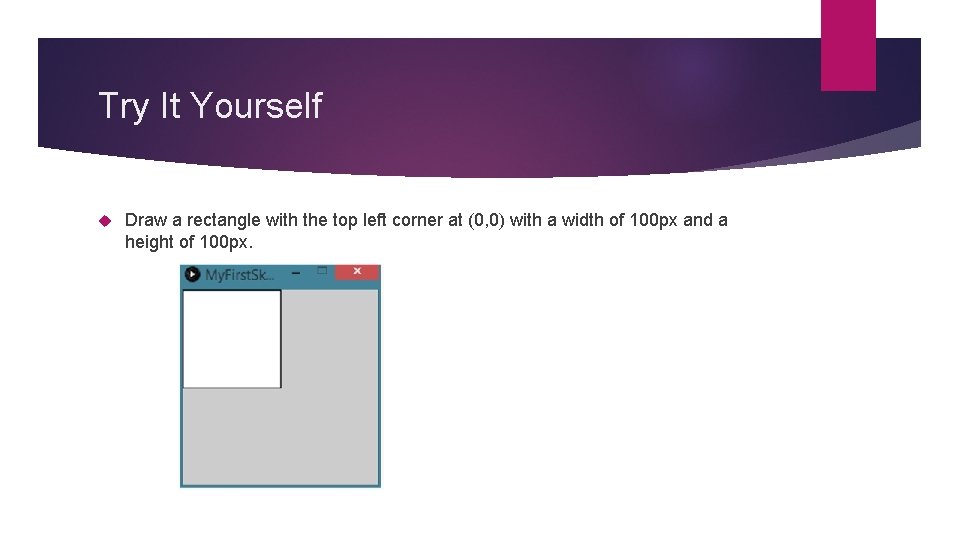
Try It Yourself Draw a rectangle with the top left corner at (0, 0) with a width of 100 px and a height of 100 px.
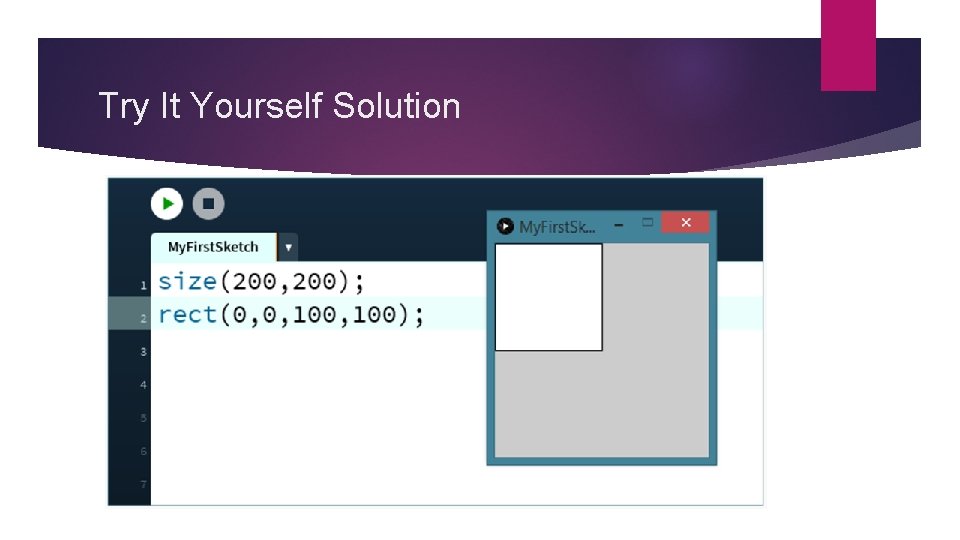
Try It Yourself Solution
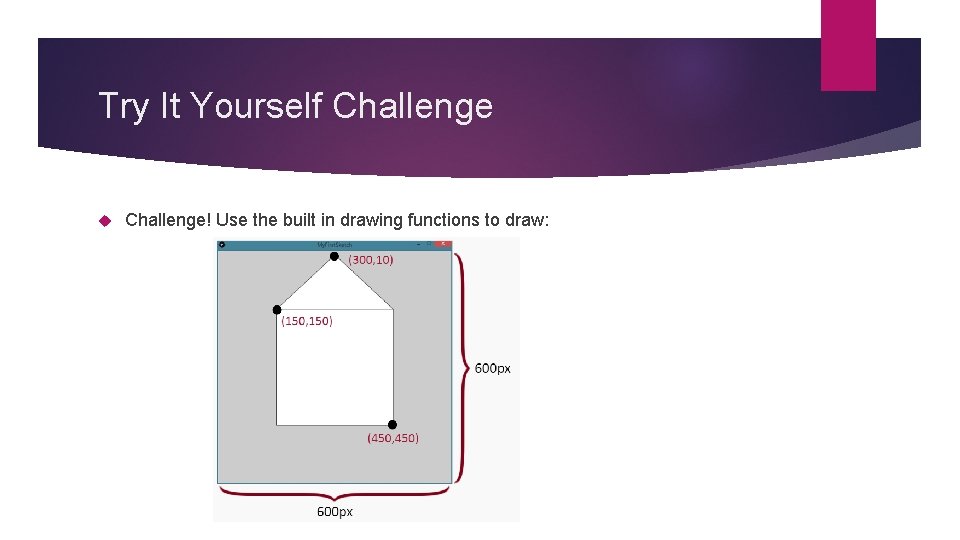
Try It Yourself Challenge! Use the built in drawing functions to draw:
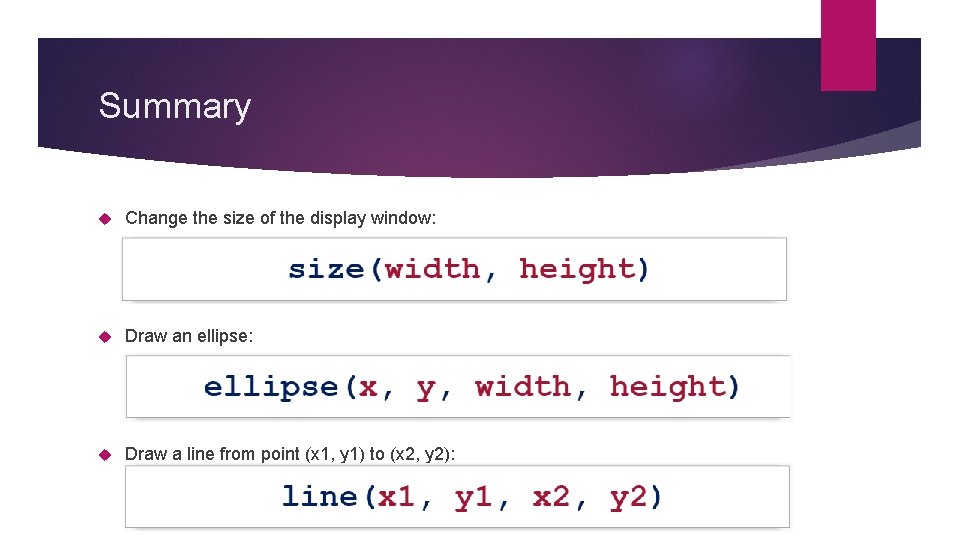
Summary Change the size of the display window: Draw an ellipse: Draw a line from point (x 1, y 1) to (x 2, y 2):
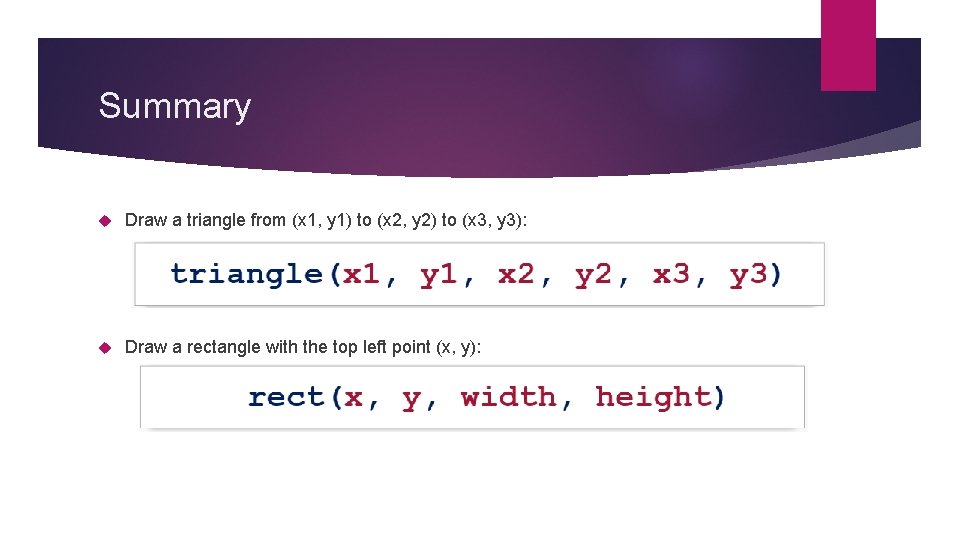
Summary Draw a triangle from (x 1, y 1) to (x 2, y 2) to (x 3, y 3): Draw a rectangle with the top left point (x, y):
- Slides: 37