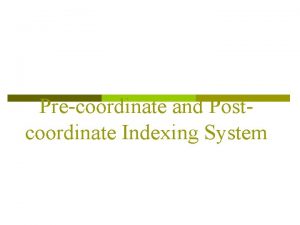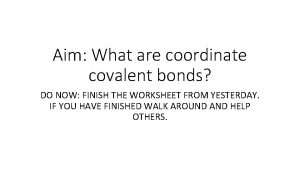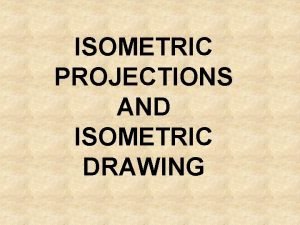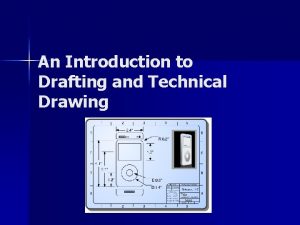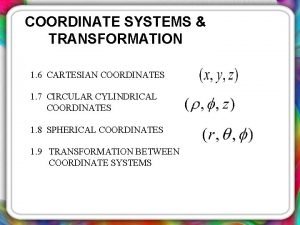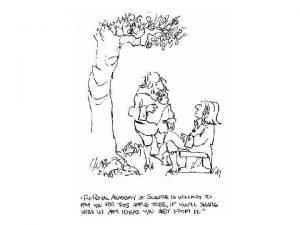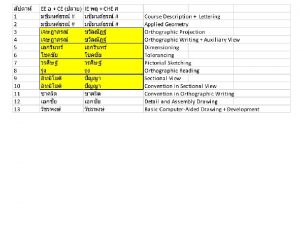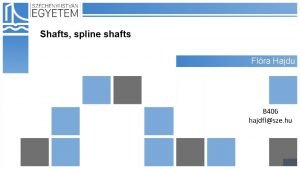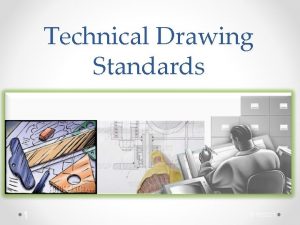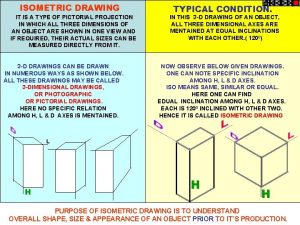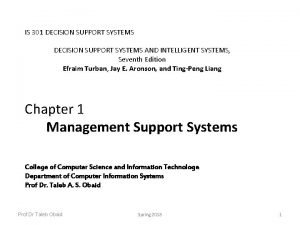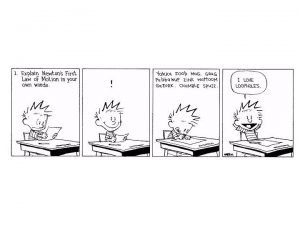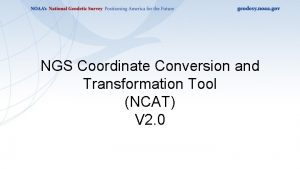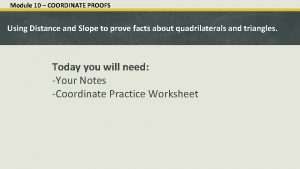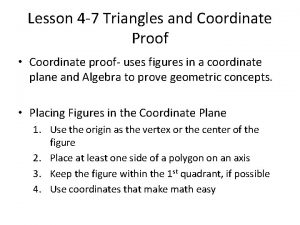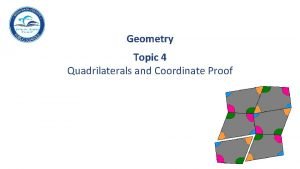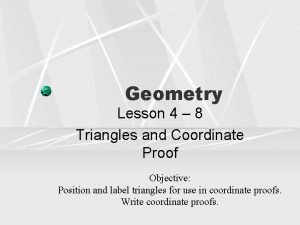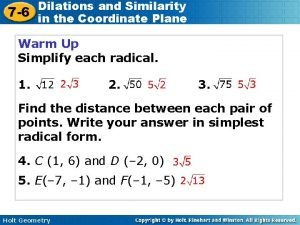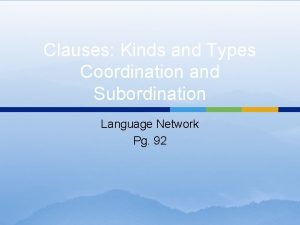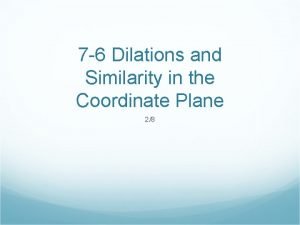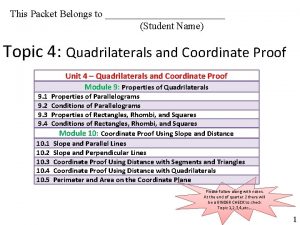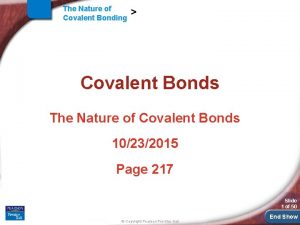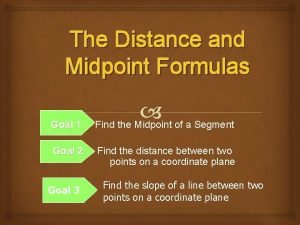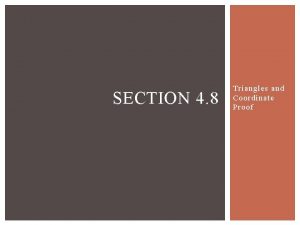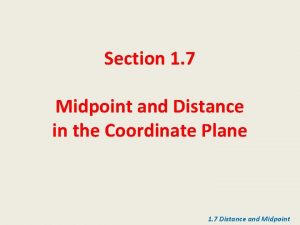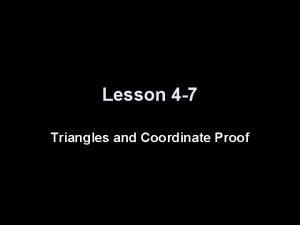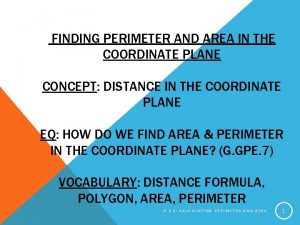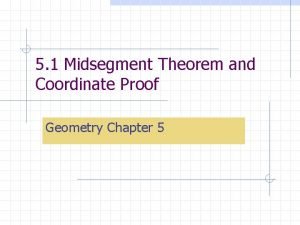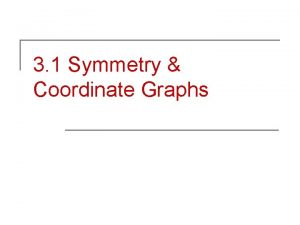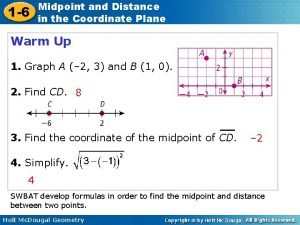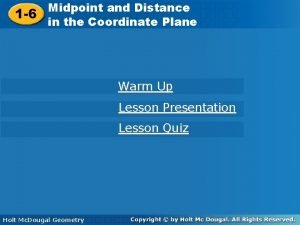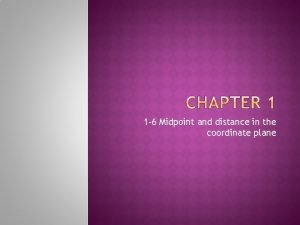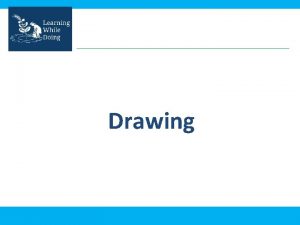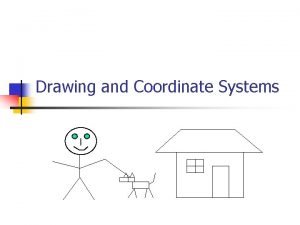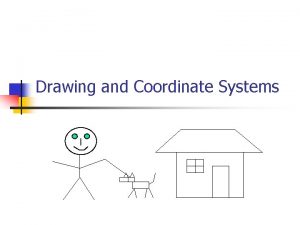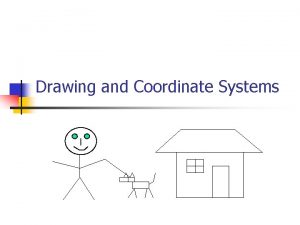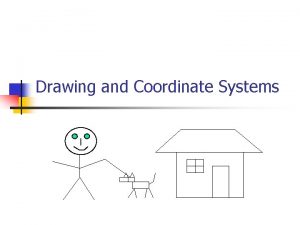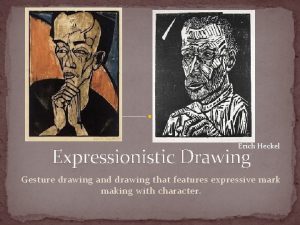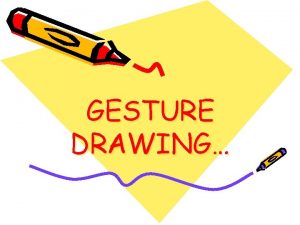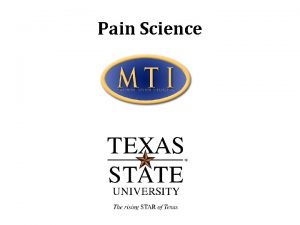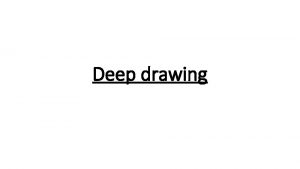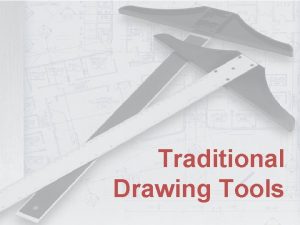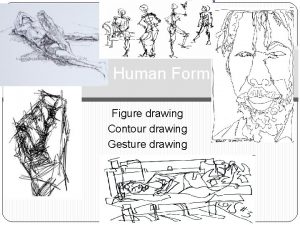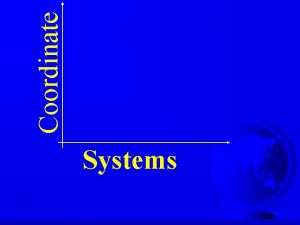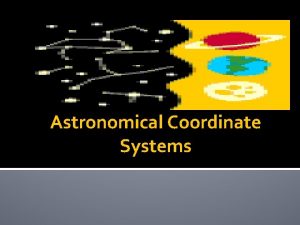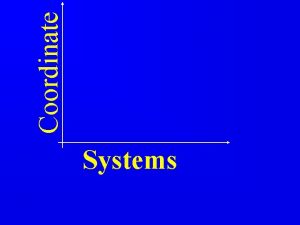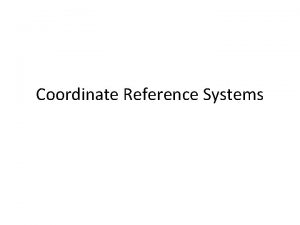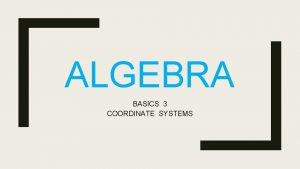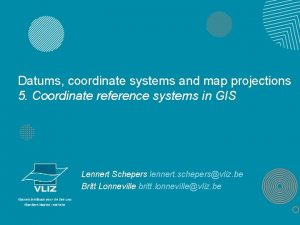Drawing and Coordinate Systems Coordinate Systems n n
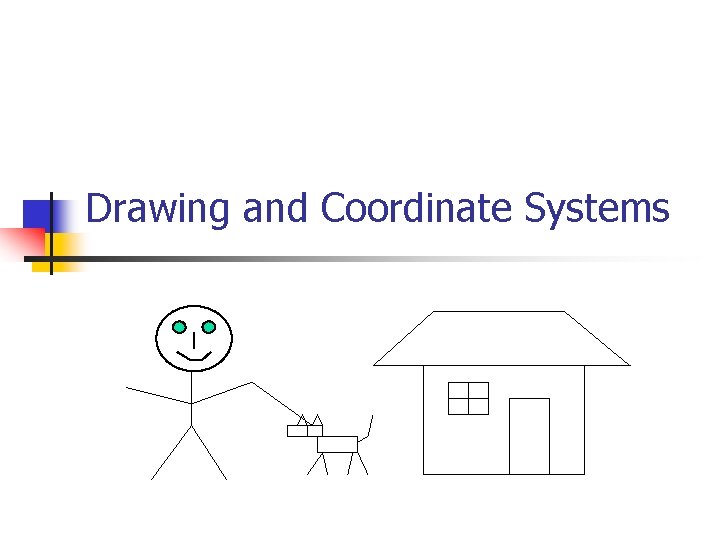
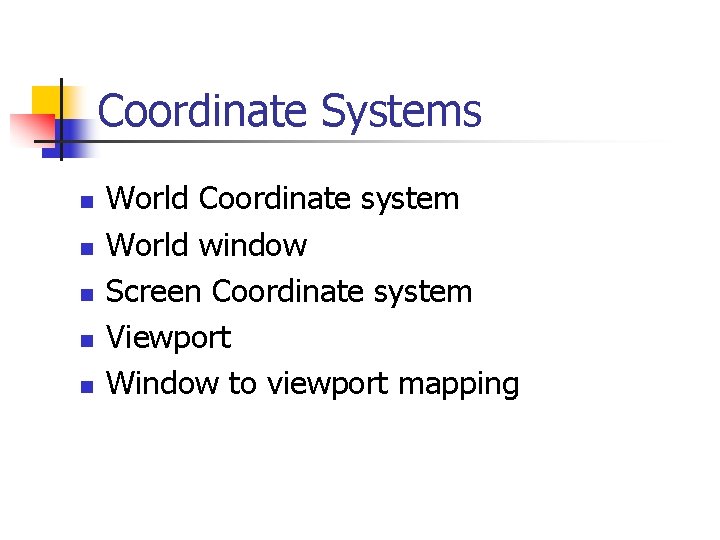
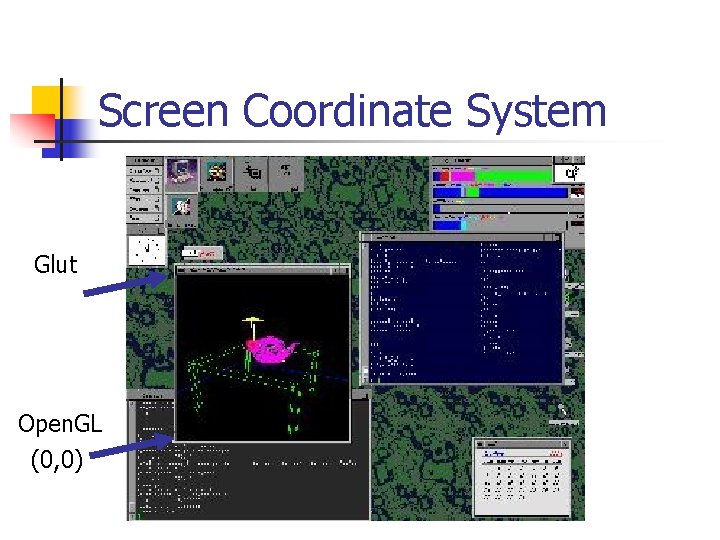
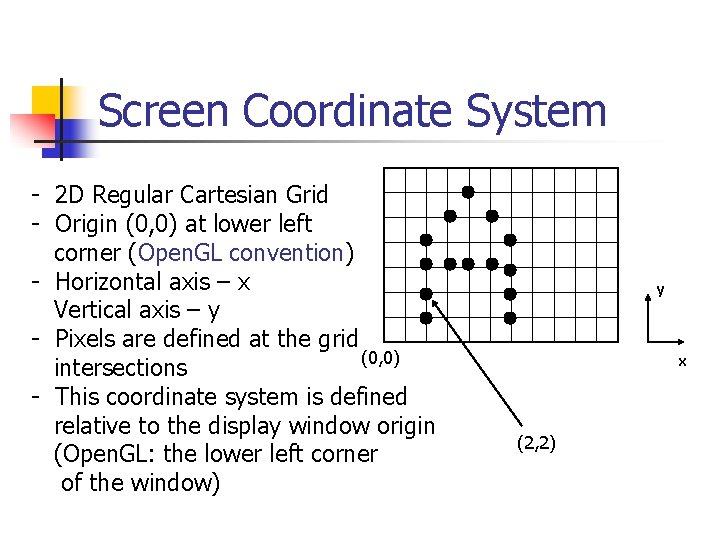
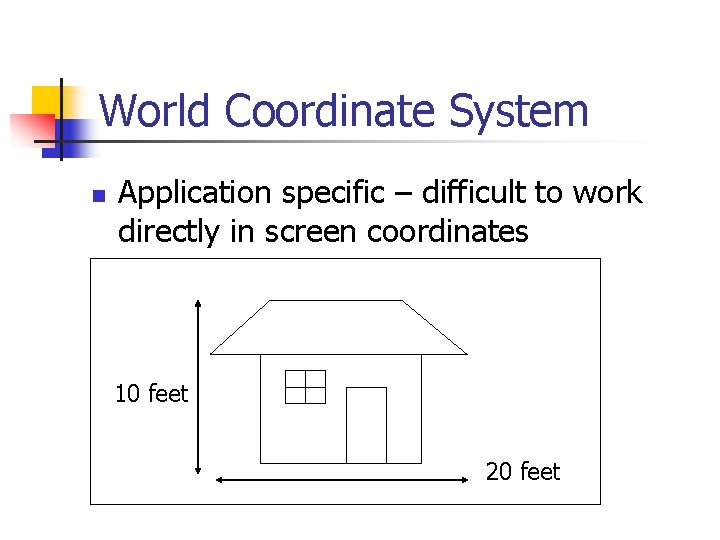
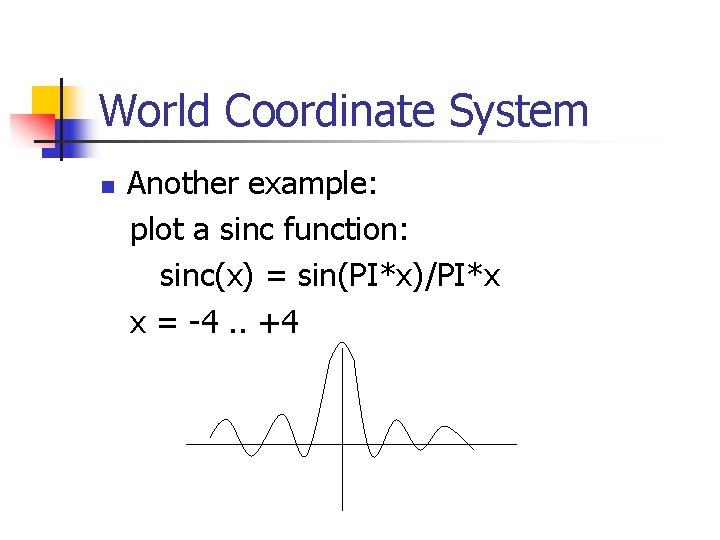
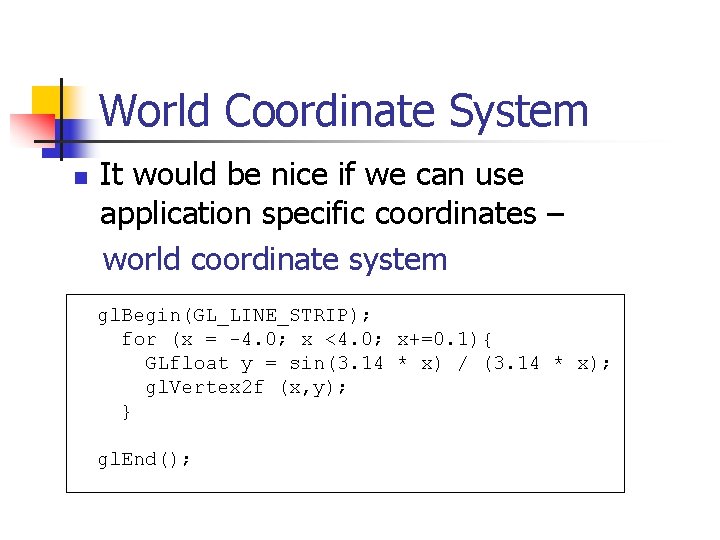
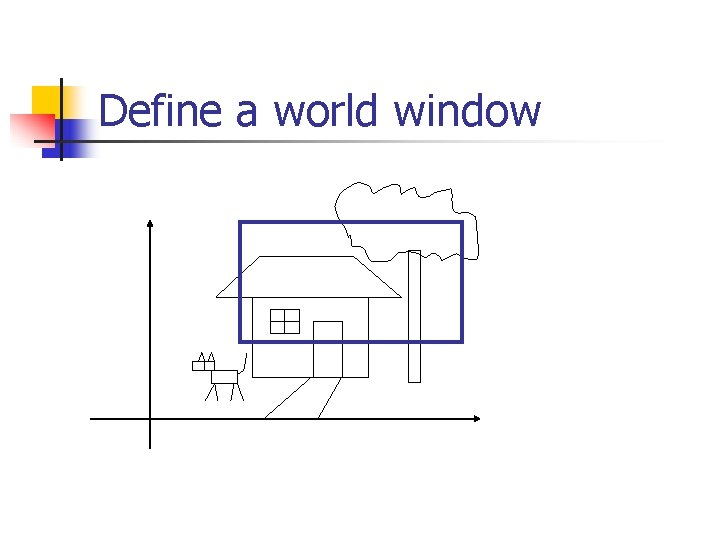

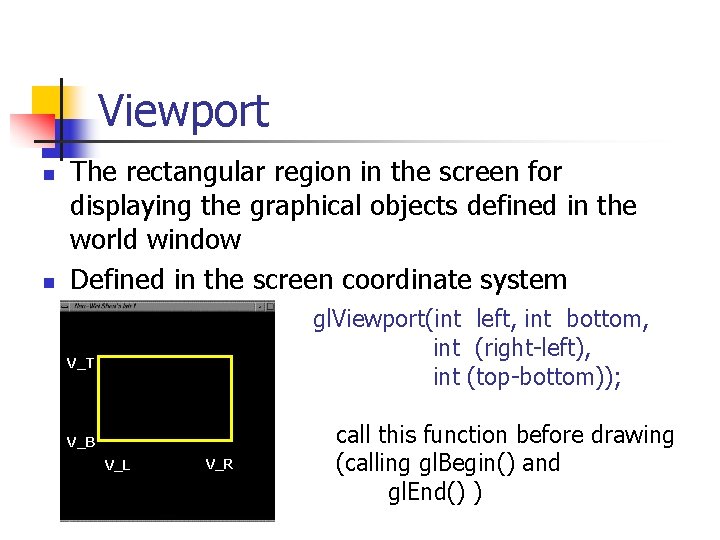

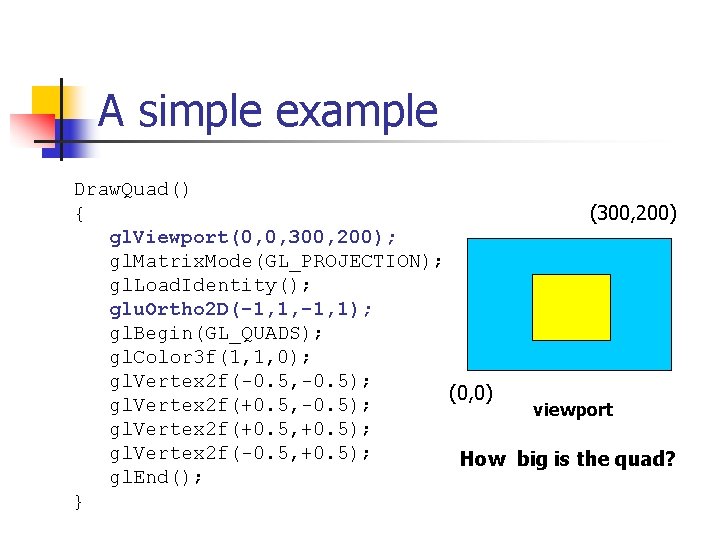
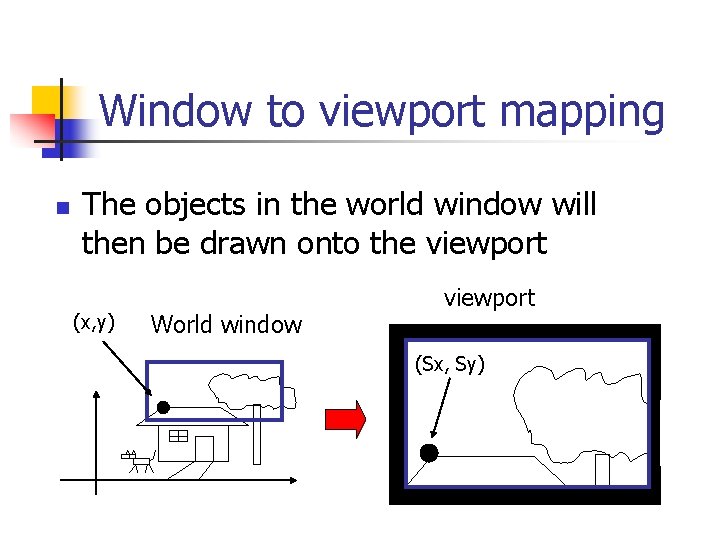
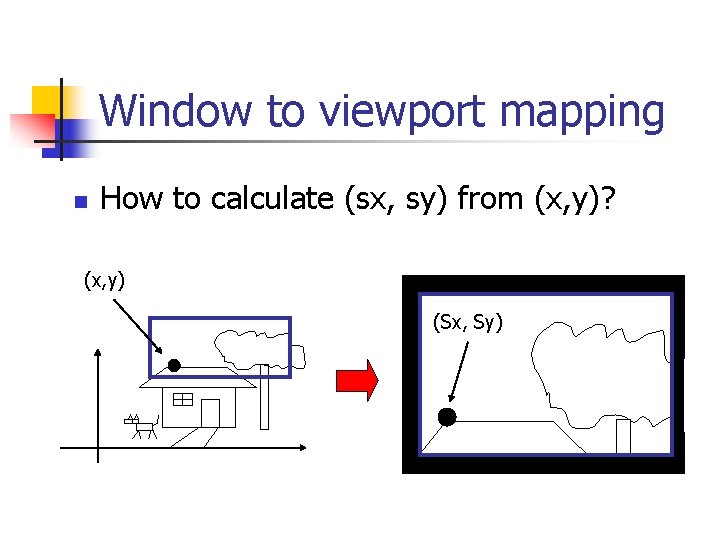
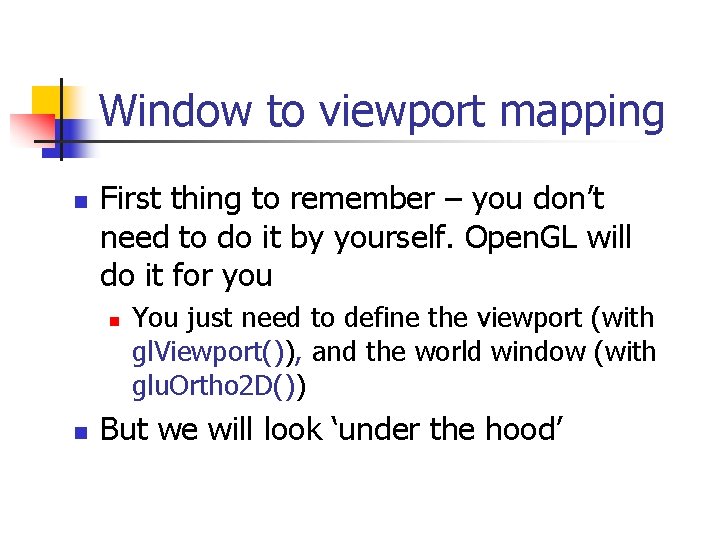


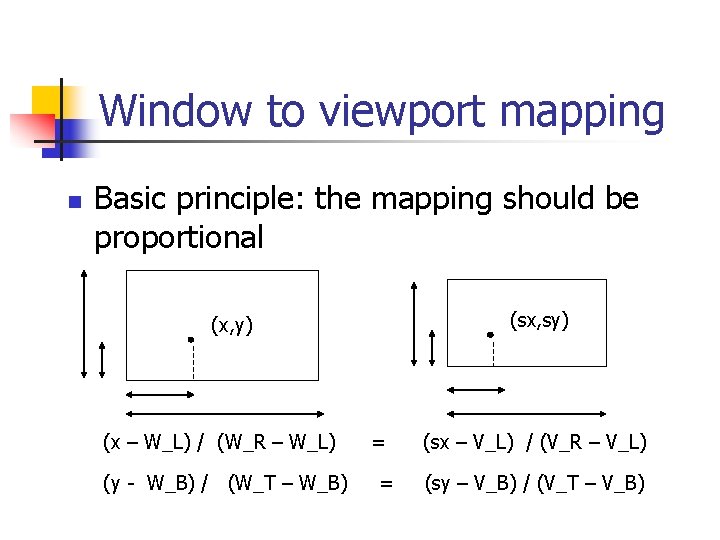
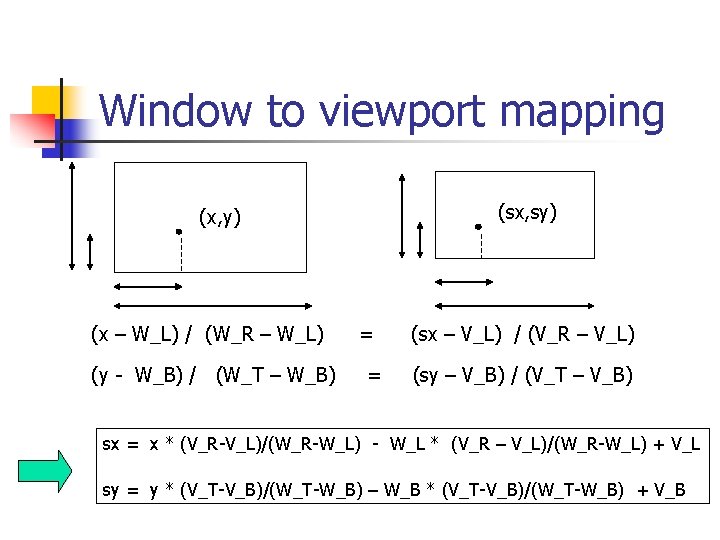
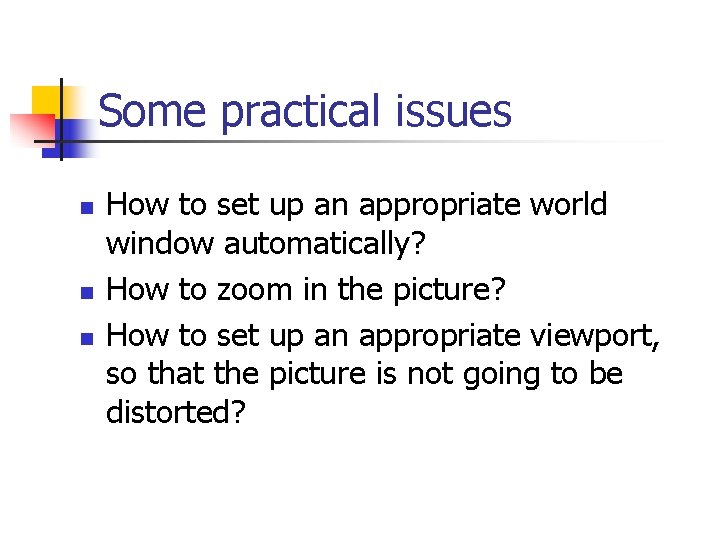
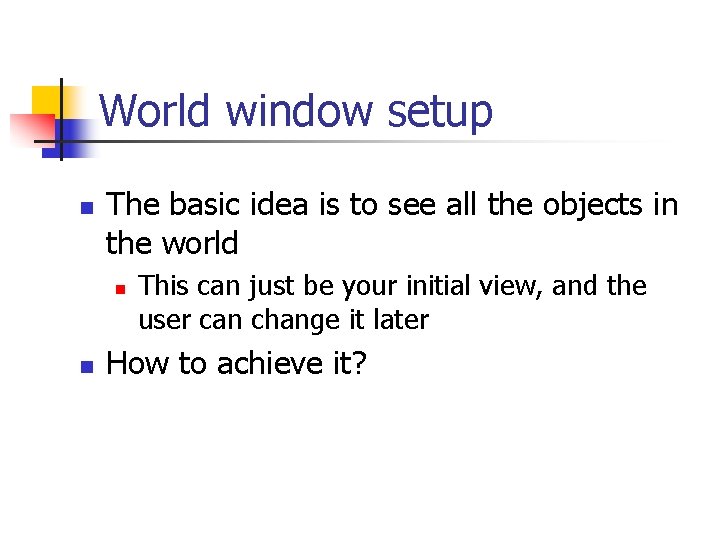
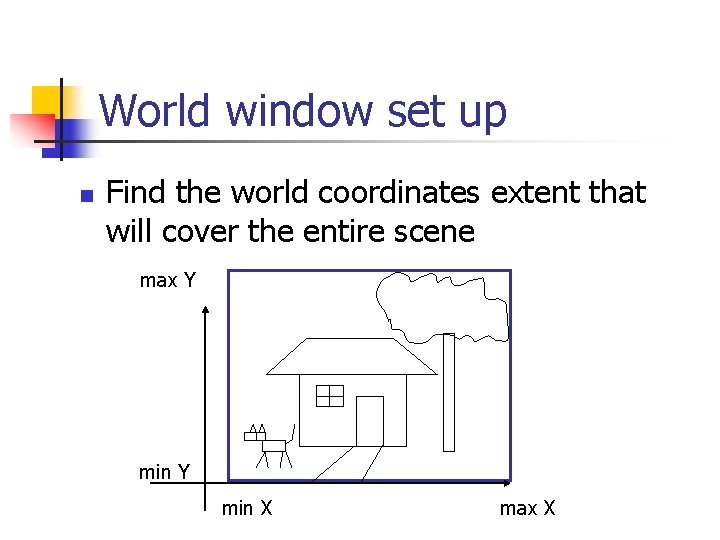
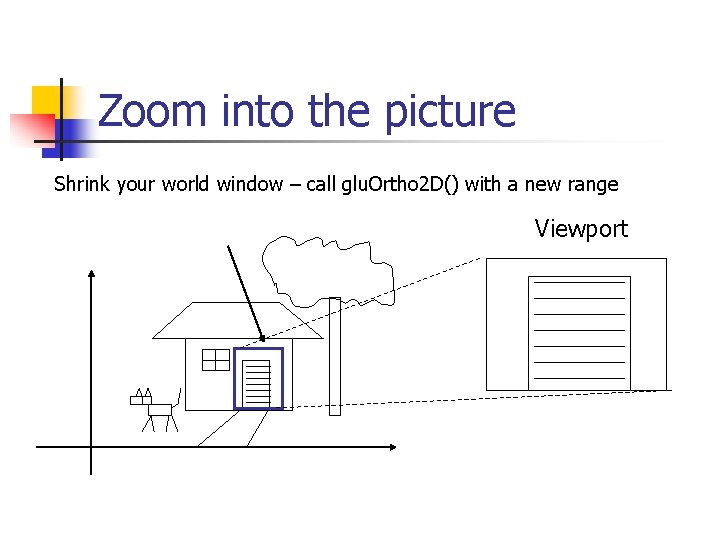
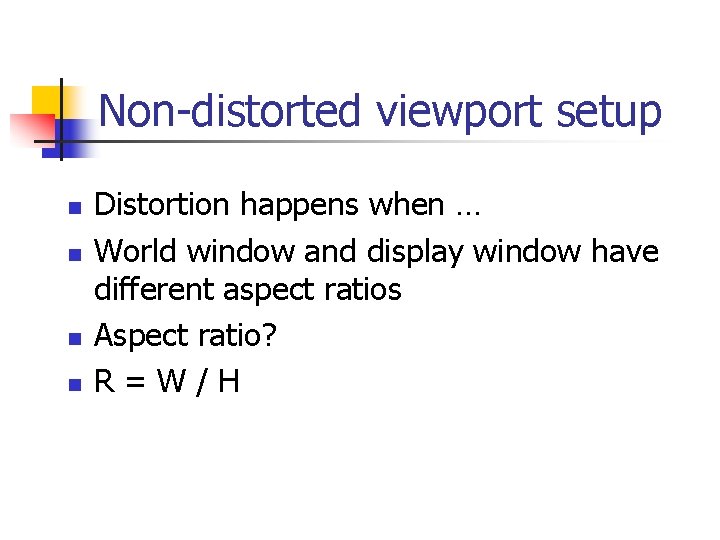

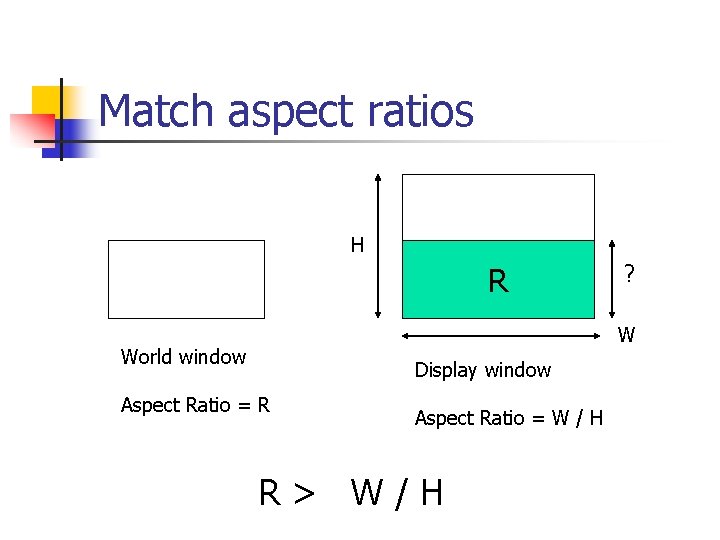
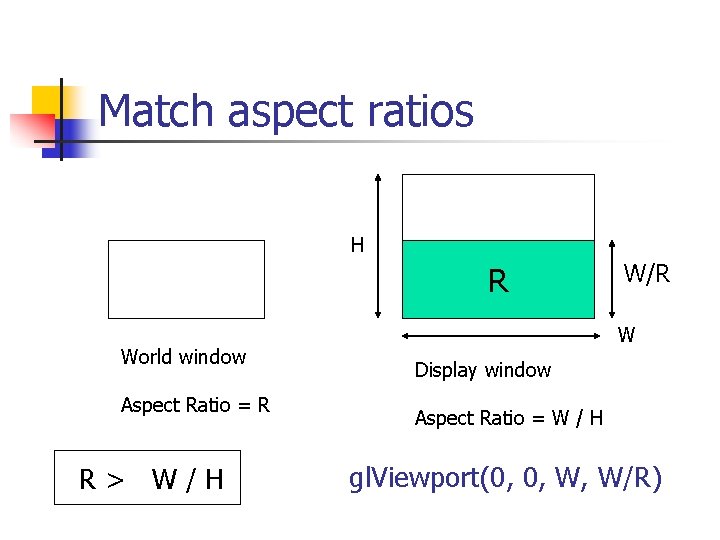
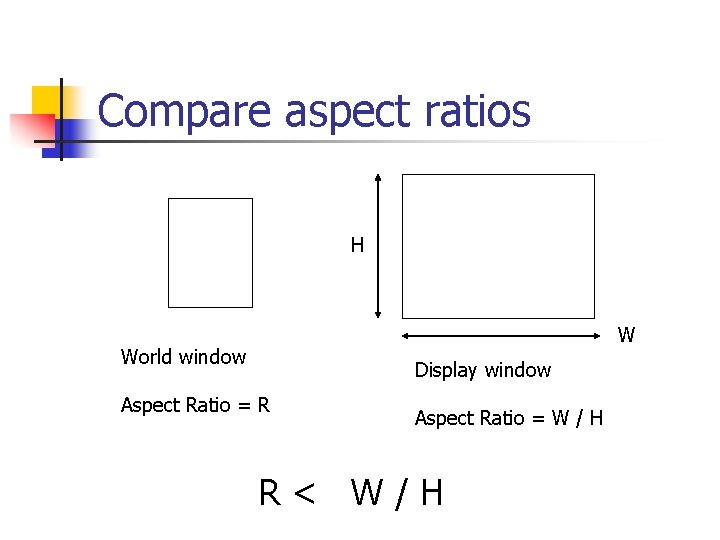
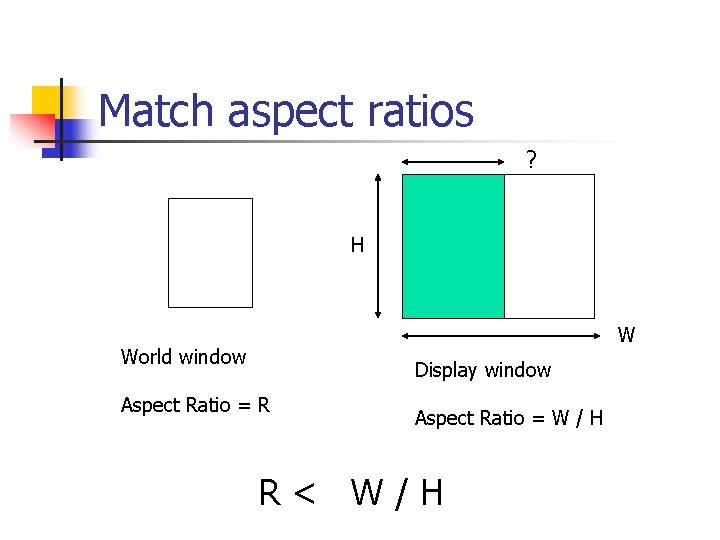

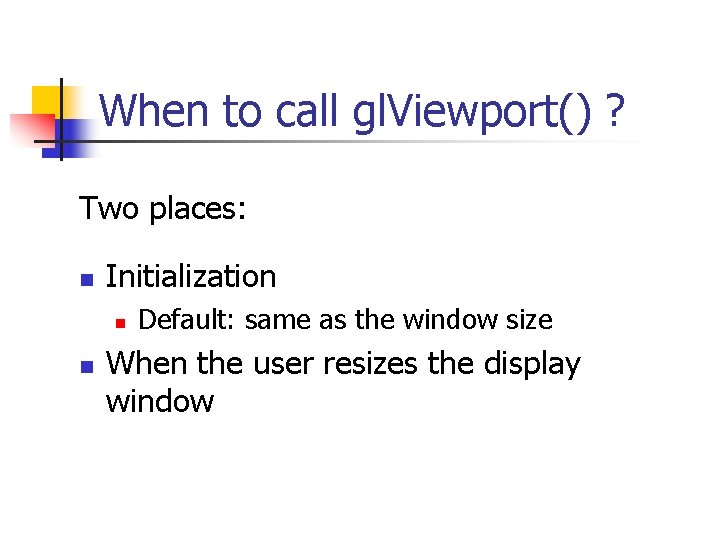
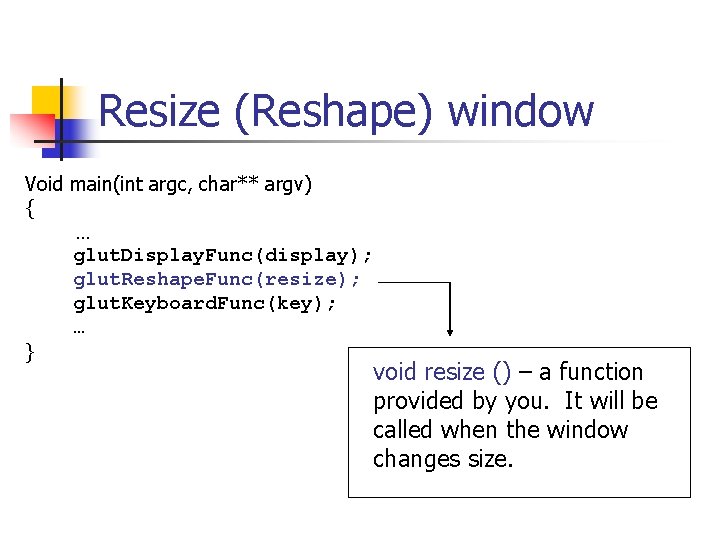
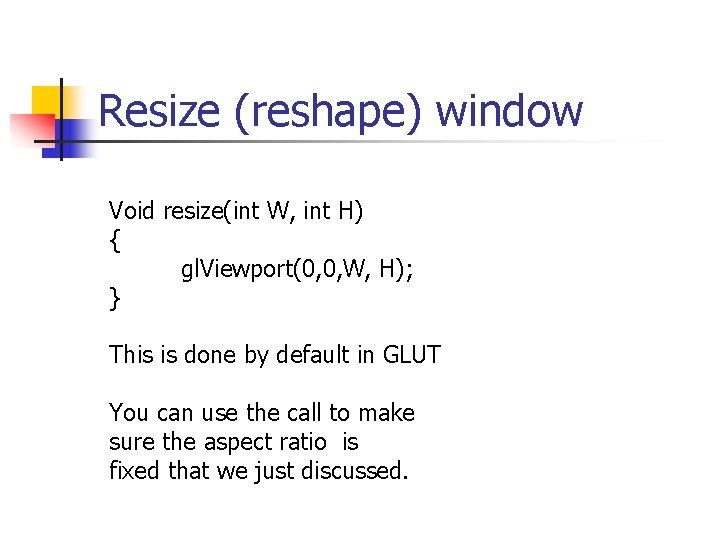
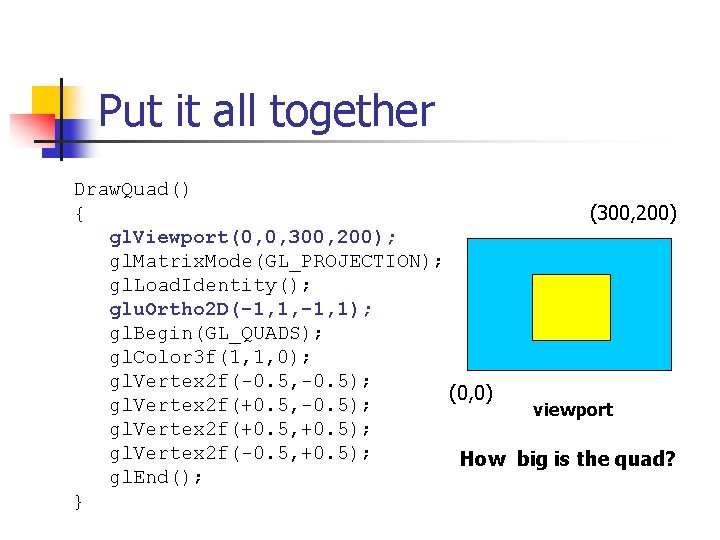
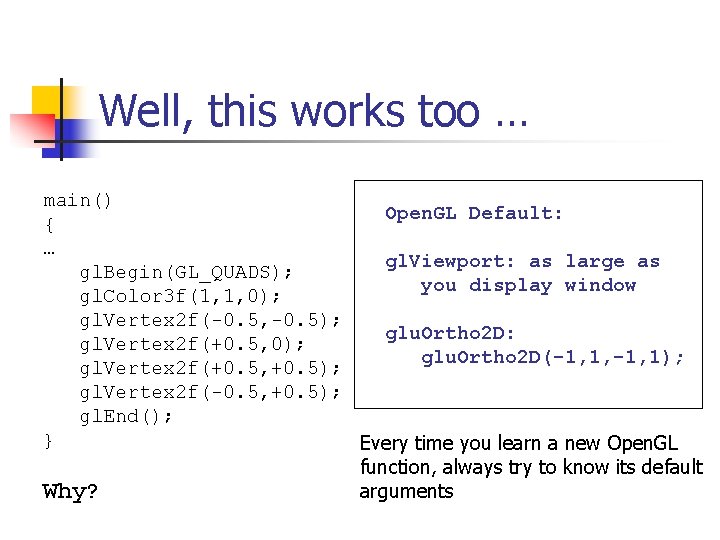
- Slides: 35
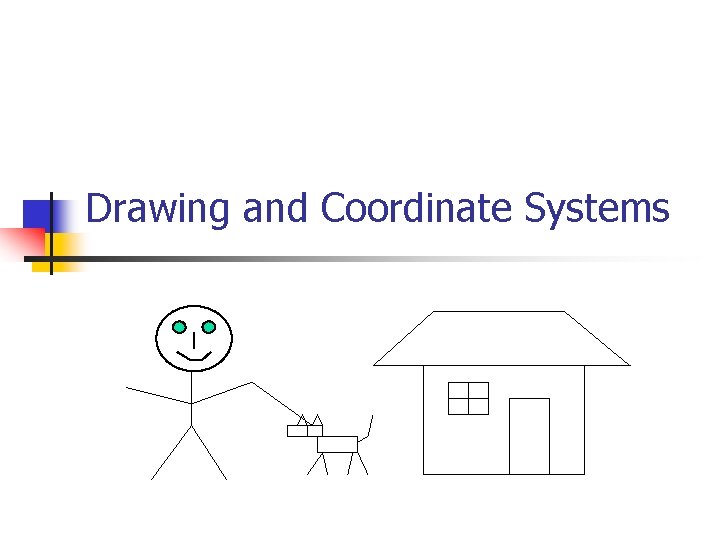
Drawing and Coordinate Systems
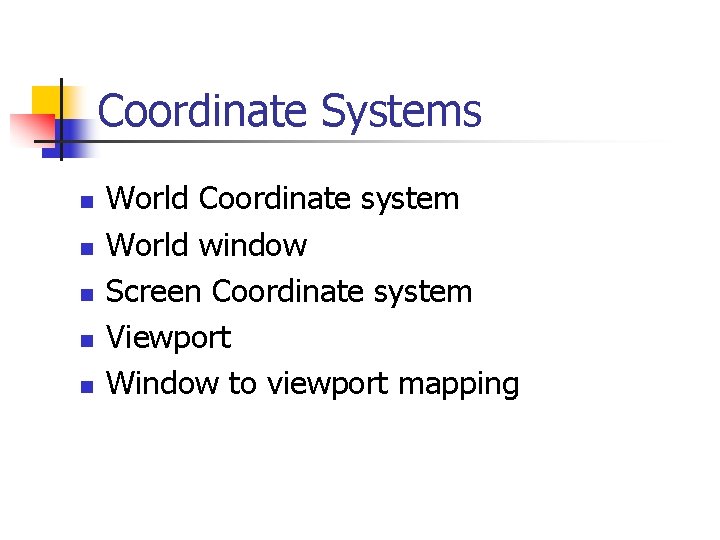
Coordinate Systems n n n World Coordinate system World window Screen Coordinate system Viewport Window to viewport mapping
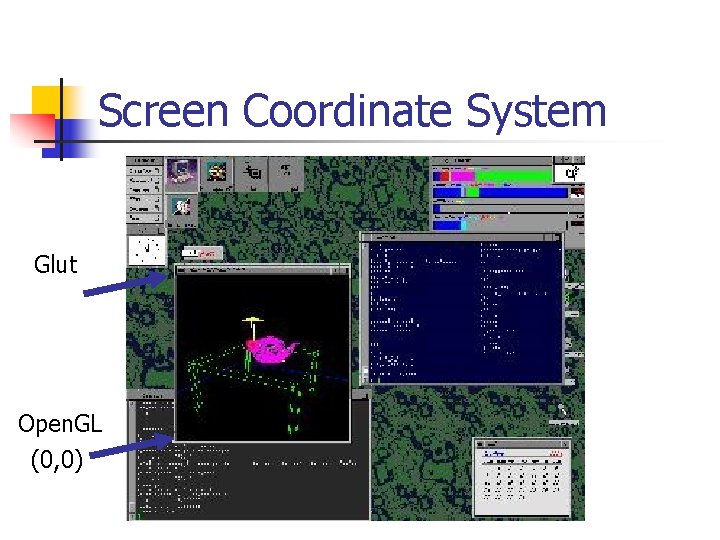
Screen Coordinate System Glut Open. GL (0, 0)
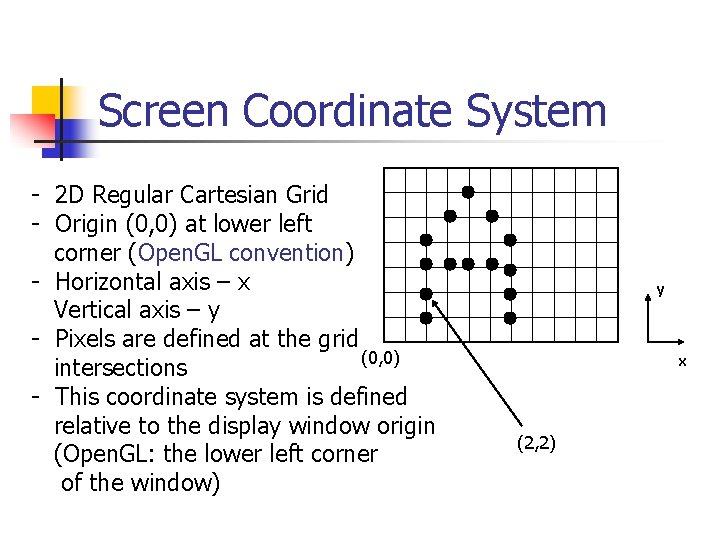
Screen Coordinate System - 2 D Regular Cartesian Grid - Origin (0, 0) at lower left corner (Open. GL convention) - Horizontal axis – x Vertical axis – y - Pixels are defined at the grid (0, 0) intersections - This coordinate system is defined relative to the display window origin (Open. GL: the lower left corner of the window) y x (2, 2)
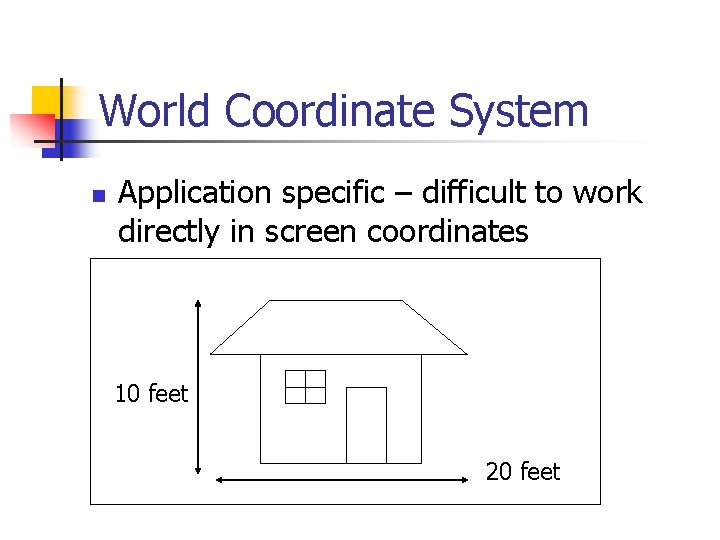
World Coordinate System n Application specific – difficult to work directly in screen coordinates 10 feet 20 feet
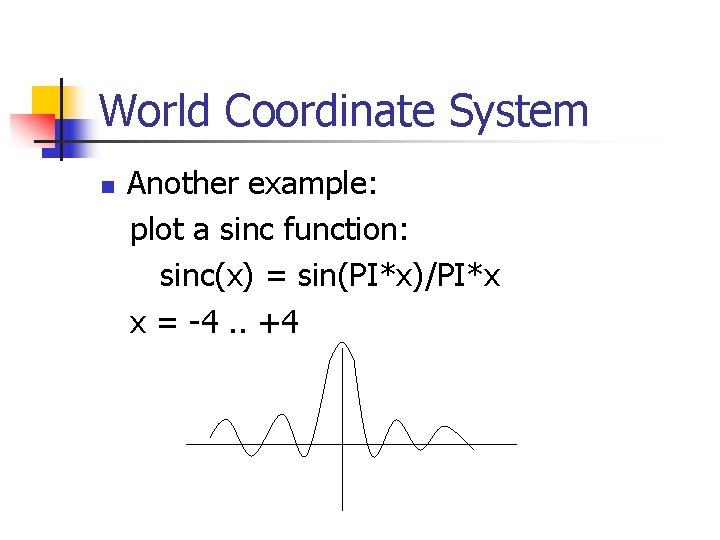
World Coordinate System n Another example: plot a sinc function: sinc(x) = sin(PI*x)/PI*x x = -4. . +4
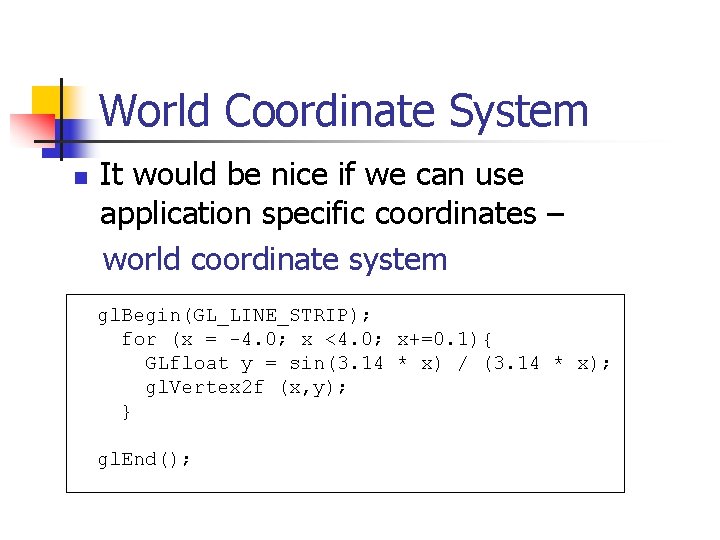
World Coordinate System n It would be nice if we can use application specific coordinates – world coordinate system gl. Begin(GL_LINE_STRIP); for (x = -4. 0; x <4. 0; x+=0. 1){ GLfloat y = sin(3. 14 * x) / (3. 14 * x); gl. Vertex 2 f (x, y); } gl. End();
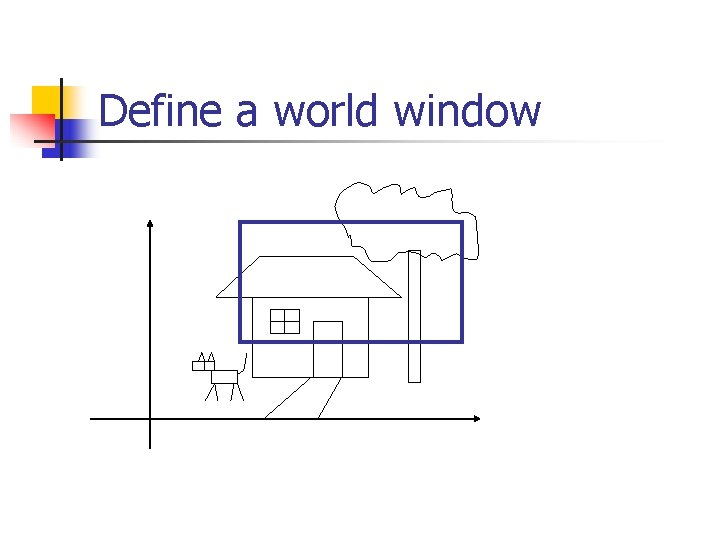
Define a world window

World Window n World window – a rectangular region in the world that is to be displayed W_T Define by W_L, W_R, W_B, W_T W_B Use Open. GL command: W_L W_R glu. Ortho 2 D(left, right, bottom, top)
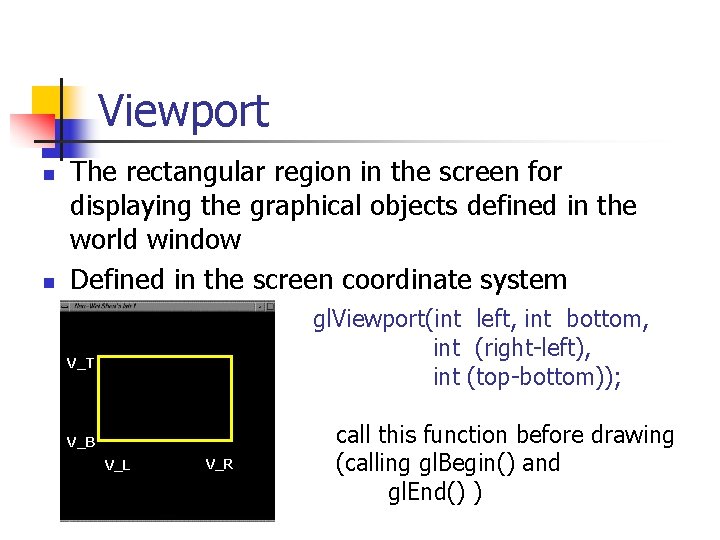
Viewport n n The rectangular region in the screen for displaying the graphical objects defined in the world window Defined in the screen coordinate system gl. Viewport(int left, int bottom, int (right-left), int (top-bottom)); V_T V_B V_L V_R call this function before drawing (calling gl. Begin() and gl. End() )

To draw in world coordinate system Two tasks need to be done n n Define a rectangular world window (call an Open. GL function) Define a viewport (call an Open. GL function) Perform window to viewport mapping (Open. GL internals will do this for you)
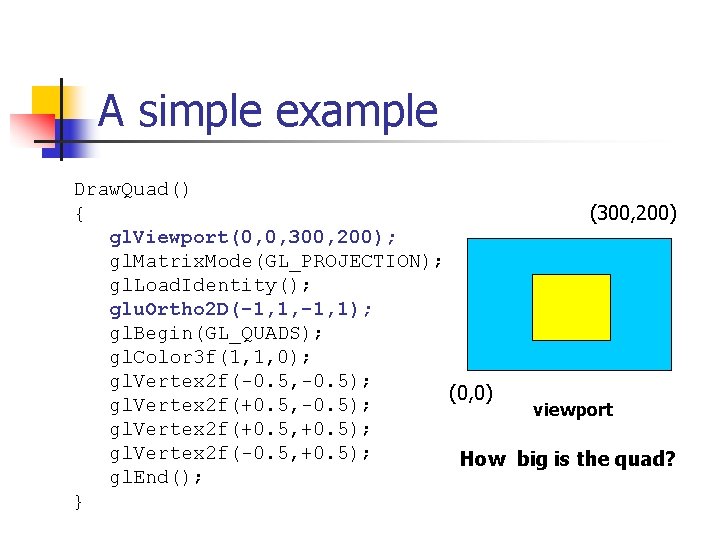
A simple example Draw. Quad() { (300, 200) gl. Viewport(0, 0, 300, 200); gl. Matrix. Mode(GL_PROJECTION); gl. Load. Identity(); glu. Ortho 2 D(-1, 1, -1, 1); gl. Begin(GL_QUADS); gl. Color 3 f(1, 1, 0); gl. Vertex 2 f(-0. 5, -0. 5); (0, 0) gl. Vertex 2 f(+0. 5, -0. 5); viewport gl. Vertex 2 f(+0. 5, +0. 5); gl. Vertex 2 f(-0. 5, +0. 5); How big is the quad? gl. End(); }
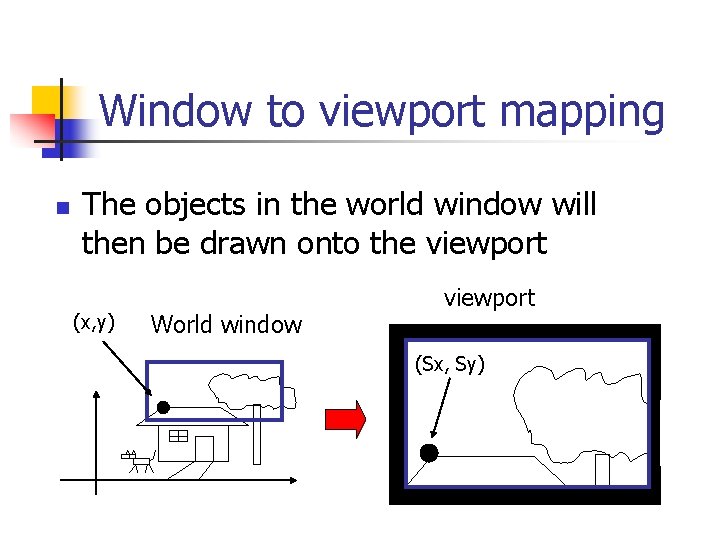
Window to viewport mapping n The objects in the world window will then be drawn onto the viewport (x, y) World window viewport (Sx, Sy)
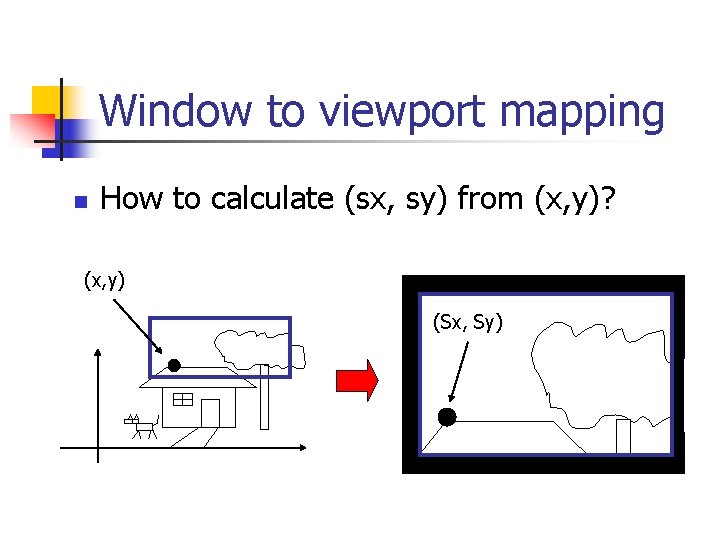
Window to viewport mapping n How to calculate (sx, sy) from (x, y)? (x, y) (Sx, Sy)
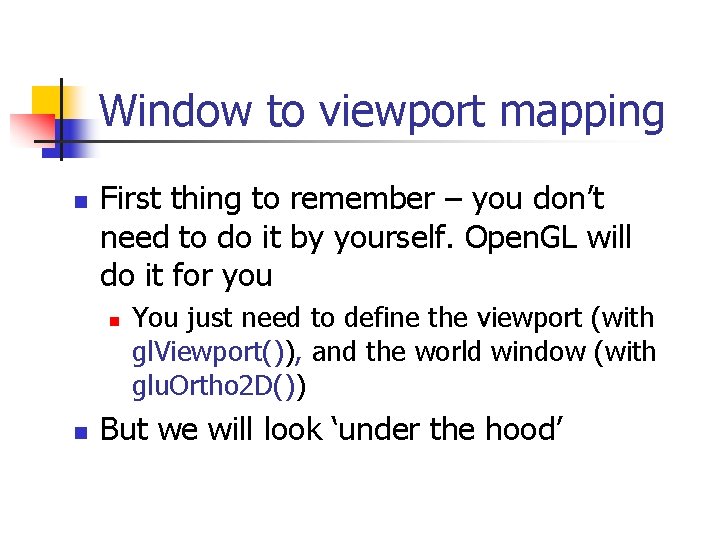
Window to viewport mapping n First thing to remember – you don’t need to do it by yourself. Open. GL will do it for you n n You just need to define the viewport (with gl. Viewport()), and the world window (with glu. Ortho 2 D()) But we will look ‘under the hood’

Also, one thing to remember … n A practical Open. GL issue n Before calling glu. Ortho 2 D(), you need to have the following two lines of code – gl. Matrix. Mode(GL_PROJECTION); gl. Load. Identity(); glu. Ortho 2 D(Left, Right, Bottom, Top);

Window to viewport mapping n Things that are given: n n The world window (W_L, W_R, W_B, W_T) The viewport (V_L, V_R, V_B, V_T) A point (x, y) in the world coordinate system Calculate the corresponding point (sx, sy) in the screen coordinate system
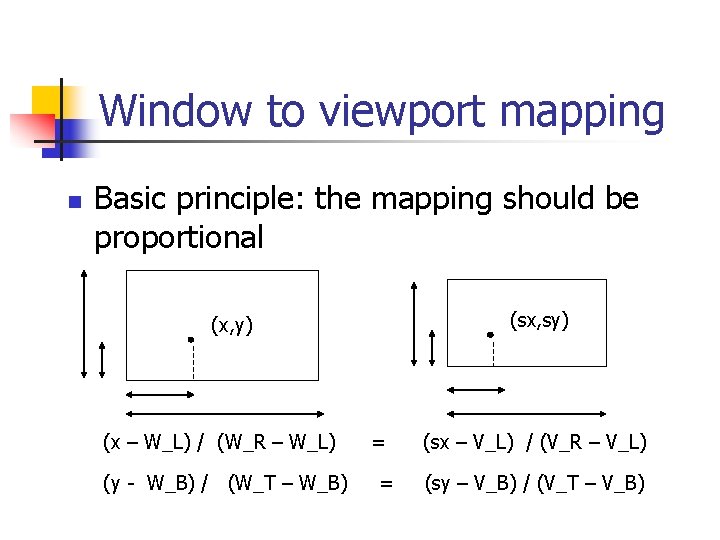
Window to viewport mapping n Basic principle: the mapping should be proportional (sx, sy) (x, y) (x – W_L) / (W_R – W_L) (y - W_B) / (W_T – W_B) = = (sx – V_L) / (V_R – V_L) (sy – V_B) / (V_T – V_B)
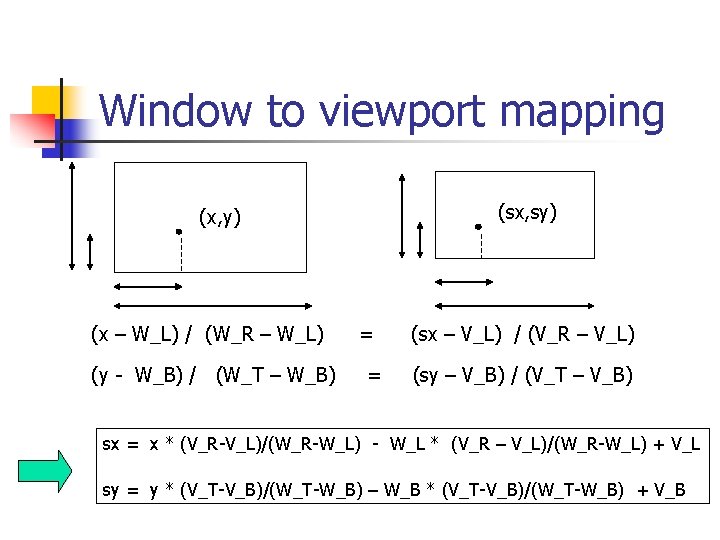
Window to viewport mapping (sx, sy) (x, y) (x – W_L) / (W_R – W_L) (y - W_B) / (W_T – W_B) = = (sx – V_L) / (V_R – V_L) (sy – V_B) / (V_T – V_B) sx = x * (V_R-V_L)/(W_R-W_L) - W_L * (V_R – V_L)/(W_R-W_L) + V_L sy = y * (V_T-V_B)/(W_T-W_B) – W_B * (V_T-V_B)/(W_T-W_B) + V_B
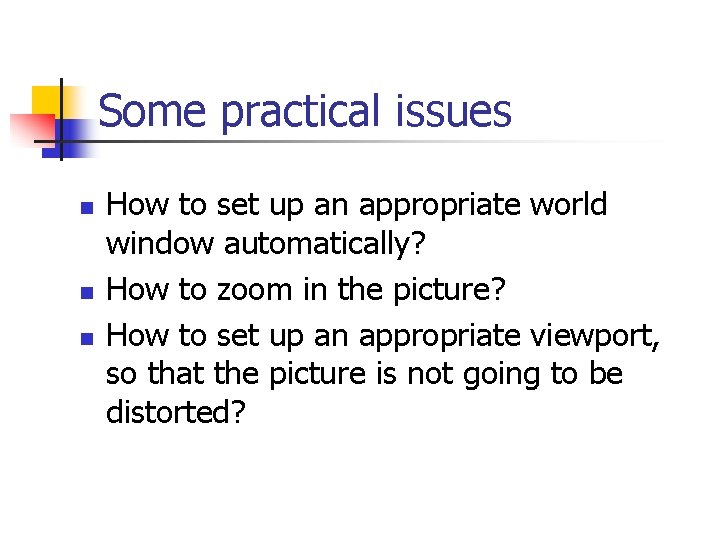
Some practical issues n n n How to set up an appropriate world window automatically? How to zoom in the picture? How to set up an appropriate viewport, so that the picture is not going to be distorted?
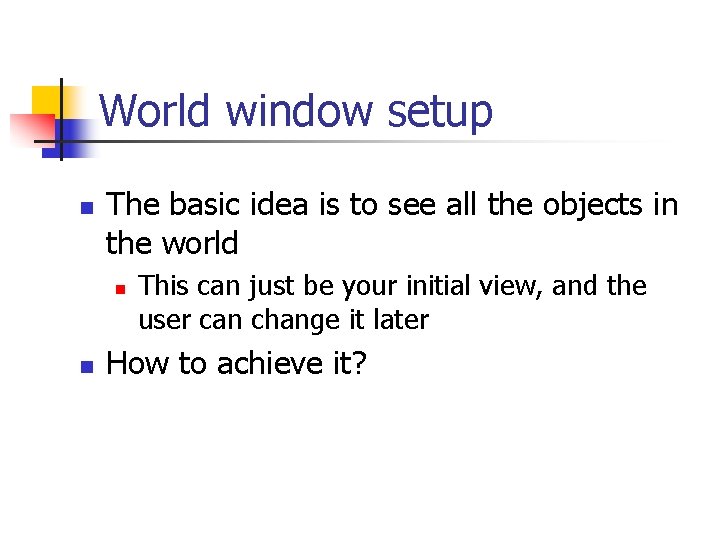
World window setup n The basic idea is to see all the objects in the world n n This can just be your initial view, and the user can change it later How to achieve it?
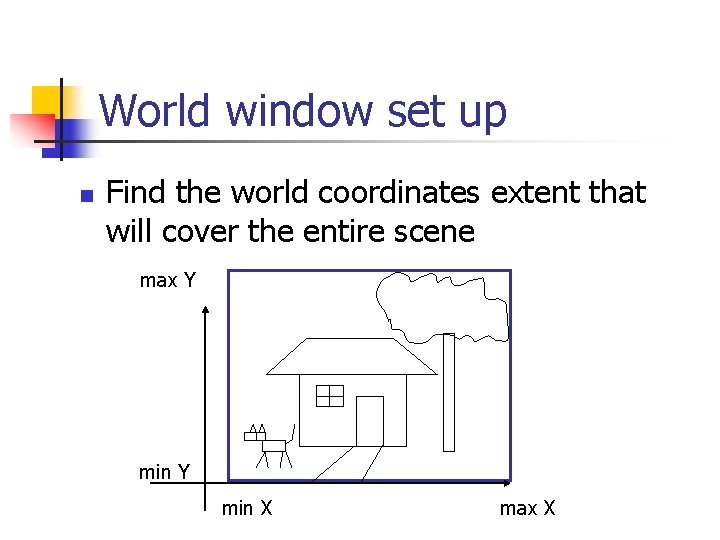
World window set up n Find the world coordinates extent that will cover the entire scene max Y min X max X
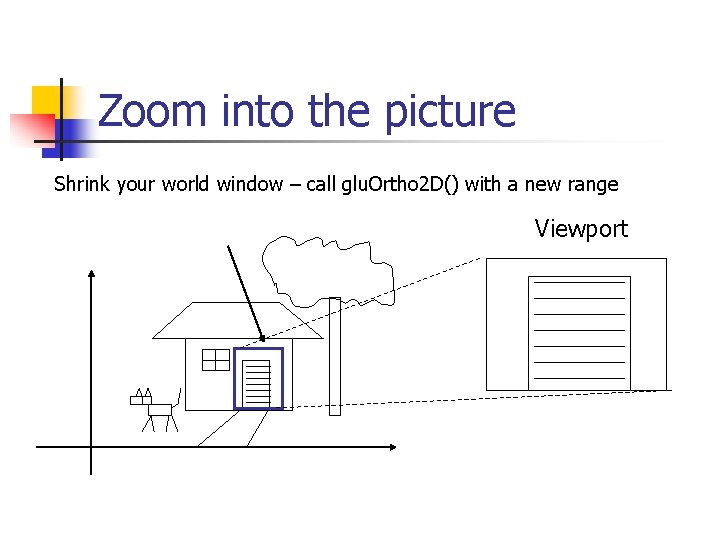
Zoom into the picture Shrink your world window – call glu. Ortho 2 D() with a new range Viewport
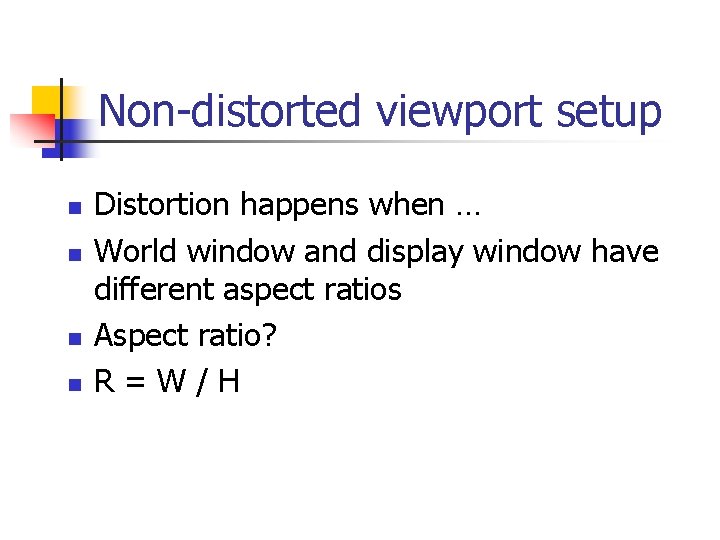
Non-distorted viewport setup n n Distortion happens when … World window and display window have different aspect ratios Aspect ratio? R=W/H

Compare aspect ratios H W World window Display window Aspect Ratio = R Aspect Ratio = W / H R> W/H
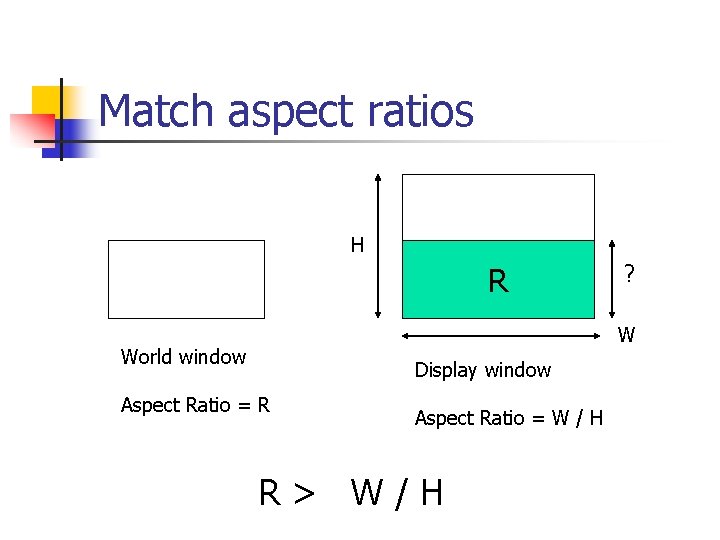
Match aspect ratios H R ? W World window Display window Aspect Ratio = R Aspect Ratio = W / H R> W/H
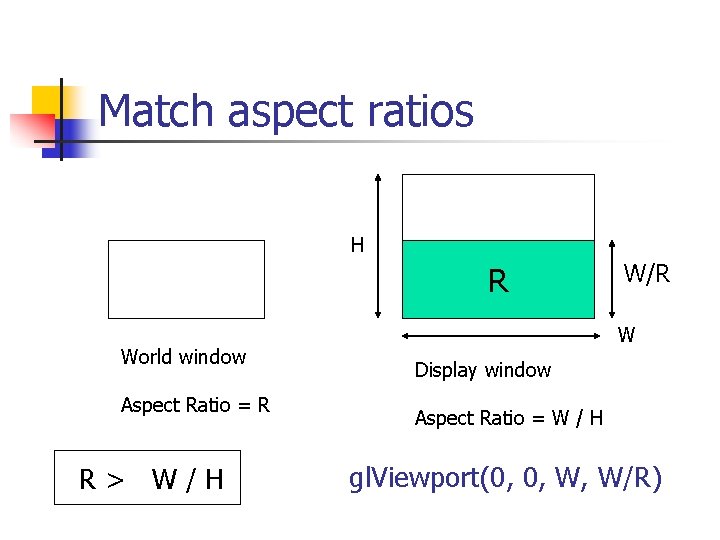
Match aspect ratios H R World window Aspect Ratio = R R> W/H W/R W Display window Aspect Ratio = W / H gl. Viewport(0, 0, W, W/R)
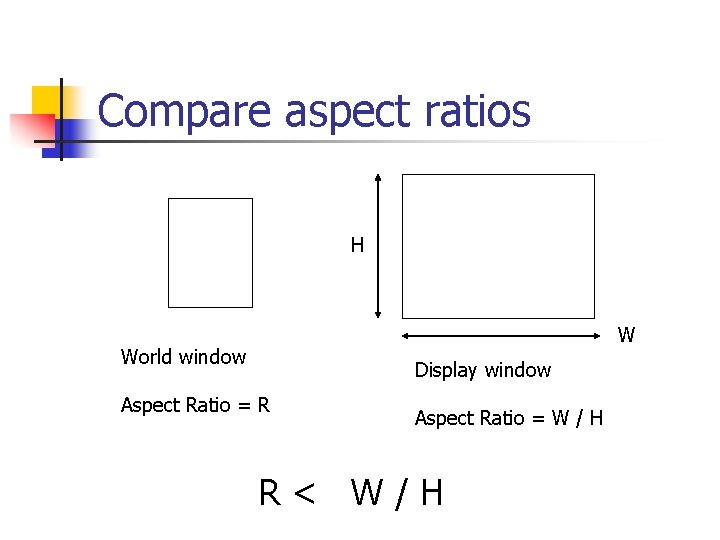
Compare aspect ratios H W World window Display window Aspect Ratio = R Aspect Ratio = W / H R< W/H
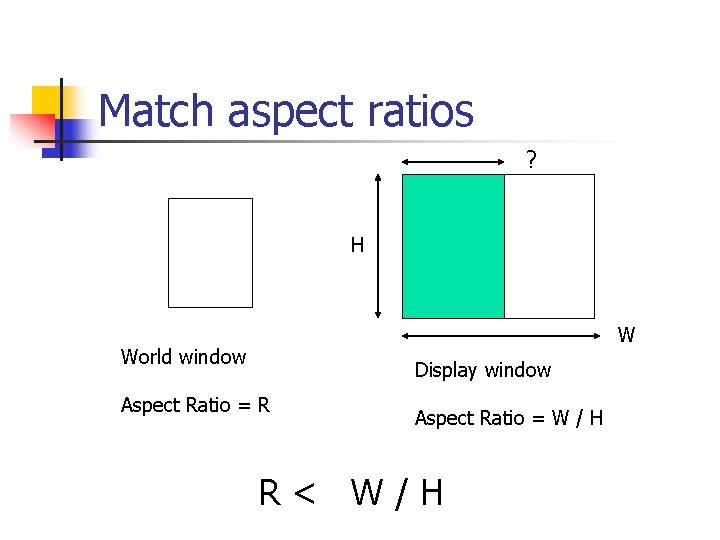
Match aspect ratios ? H W World window Display window Aspect Ratio = R Aspect Ratio = W / H R< W/H

Match aspect ratios H*R H World window Aspect Ratio = R R< W/H W Display window Aspect Ratio = W / H gl. Viewport(0, 0, H*R, H)
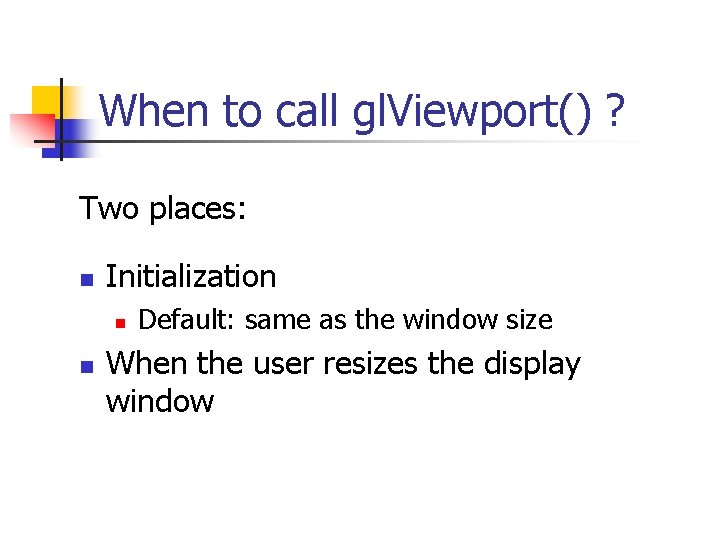
When to call gl. Viewport() ? Two places: n Initialization n n Default: same as the window size When the user resizes the display window
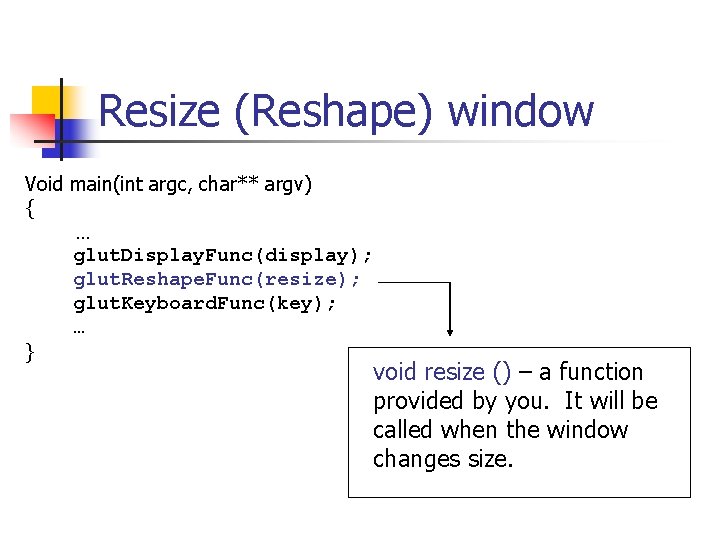
Resize (Reshape) window Void main(int argc, char** argv) { … glut. Display. Func(display); glut. Reshape. Func(resize); glut. Keyboard. Func(key); … } void resize () – a function provided by you. It will be called when the window changes size.
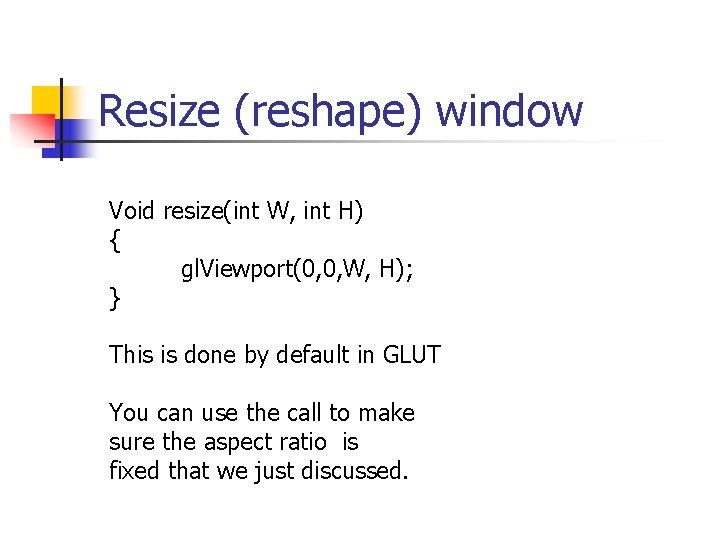
Resize (reshape) window Void resize(int W, int H) { gl. Viewport(0, 0, W, H); } This is done by default in GLUT You can use the call to make sure the aspect ratio is fixed that we just discussed.
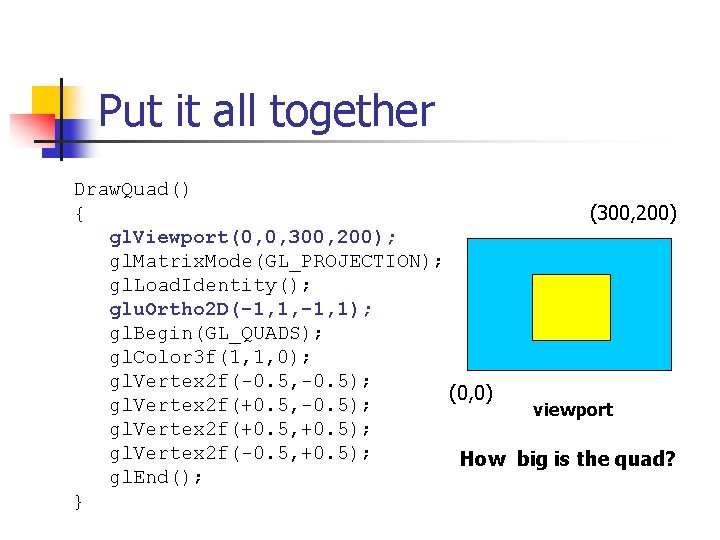
Put it all together Draw. Quad() { (300, 200) gl. Viewport(0, 0, 300, 200); gl. Matrix. Mode(GL_PROJECTION); gl. Load. Identity(); glu. Ortho 2 D(-1, 1, -1, 1); gl. Begin(GL_QUADS); gl. Color 3 f(1, 1, 0); gl. Vertex 2 f(-0. 5, -0. 5); (0, 0) gl. Vertex 2 f(+0. 5, -0. 5); viewport gl. Vertex 2 f(+0. 5, +0. 5); gl. Vertex 2 f(-0. 5, +0. 5); How big is the quad? gl. End(); }
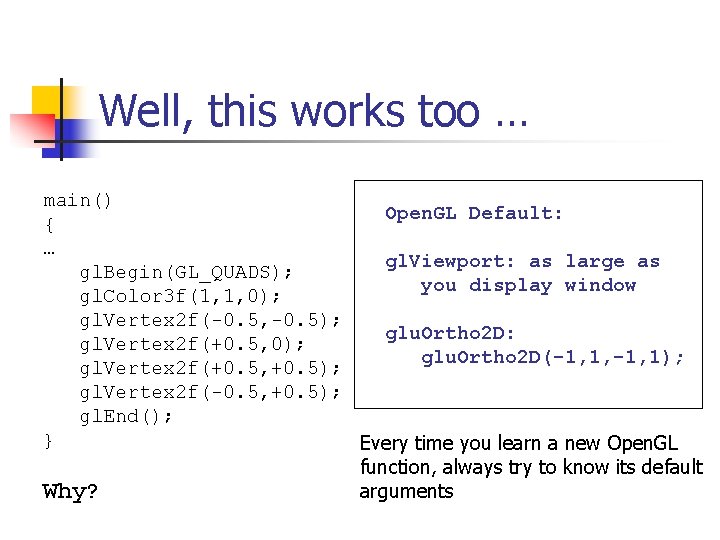
Well, this works too … main() Open. GL Default: { … gl. Viewport: as large as gl. Begin(GL_QUADS); you display window gl. Color 3 f(1, 1, 0); gl. Vertex 2 f(-0. 5, -0. 5); glu. Ortho 2 D: gl. Vertex 2 f(+0. 5, 0); glu. Ortho 2 D(-1, 1, -1, 1); gl. Vertex 2 f(+0. 5, +0. 5); gl. Vertex 2 f(-0. 5, +0. 5); gl. End(); } Every time you learn a new Open. GL function, always try to know its default Why? arguments
 Pre coordinate indexing and post coordinate indexing
Pre coordinate indexing and post coordinate indexing Covalent bond in co
Covalent bond in co Isometric drawing with orthographic view
Isometric drawing with orthographic view Views technical drawing
Views technical drawing Spherical differential
Spherical differential Rotating coordinate systems
Rotating coordinate systems Basic engineering drawing
Basic engineering drawing Scale chapter in engineering drawing
Scale chapter in engineering drawing Spline shaft technical drawing
Spline shaft technical drawing Technical drawing vs artistic drawing
Technical drawing vs artistic drawing Isometric sphere
Isometric sphere Decision support systems and intelligent systems
Decision support systems and intelligent systems Cyclic coordinate definition and examples
Cyclic coordinate definition and examples Ncat ngs
Ncat ngs Module 10 coordinate proof using slope
Module 10 coordinate proof using slope Midpoint formula on a coordinate plane
Midpoint formula on a coordinate plane 4-8 triangles and coordinate proof
4-8 triangles and coordinate proof Coordinate proof (quadrilaterals)
Coordinate proof (quadrilaterals) 4-8 triangles and coordinate proof answer key
4-8 triangles and coordinate proof answer key 7-6 dilations and similarity in the coordinate plane
7-6 dilations and similarity in the coordinate plane Type of clauses
Type of clauses Distance formula steps
Distance formula steps Module 10 coordinate proof using slope
Module 10 coordinate proof using slope Nature of covalent bonding
Nature of covalent bonding Midpoint formula
Midpoint formula What proof uses figures
What proof uses figures Distance and midpoint formula
Distance and midpoint formula 4-7 triangles and coordinate proof answers
4-7 triangles and coordinate proof answers Perimeter and area in the coordinate plane
Perimeter and area in the coordinate plane Commas with coordinate adjectives examples
Commas with coordinate adjectives examples Midsegment theorem and coordinate proof
Midsegment theorem and coordinate proof Symmetric about the y-axis
Symmetric about the y-axis Midpoint and distance in the coordinate plane worksheet 1-6
Midpoint and distance in the coordinate plane worksheet 1-6 4-8 triangles and coordinate proof
4-8 triangles and coordinate proof 1-6 midpoint and distance in the coordinate plane
1-6 midpoint and distance in the coordinate plane Midpoint and distance formula worksheet
Midpoint and distance formula worksheet