DPM IPMI Product Support Engineering VMware Confidential Module
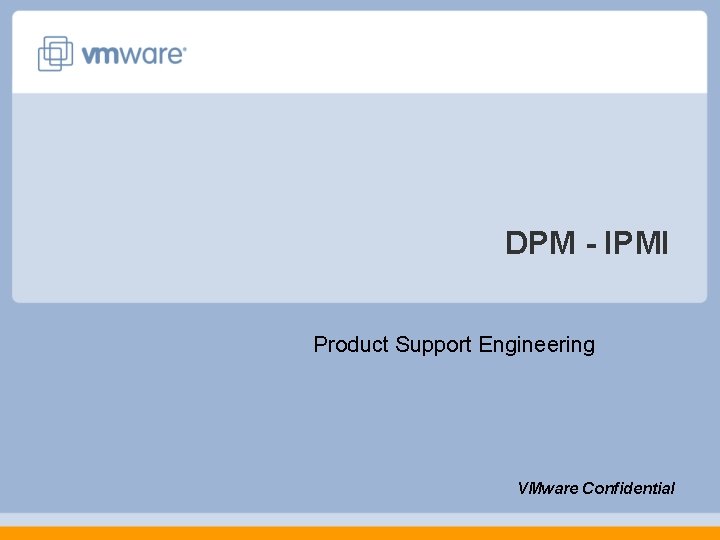
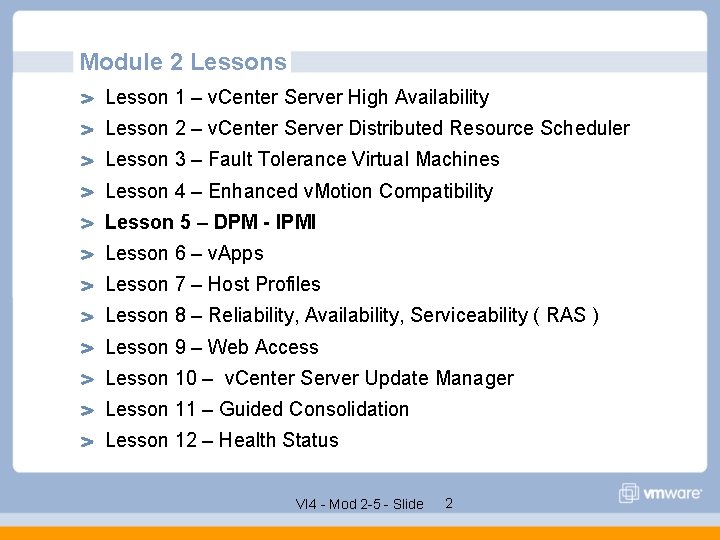
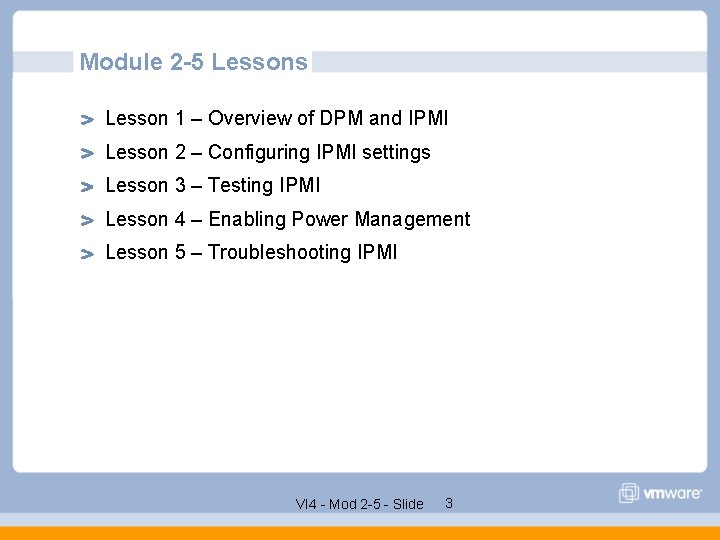
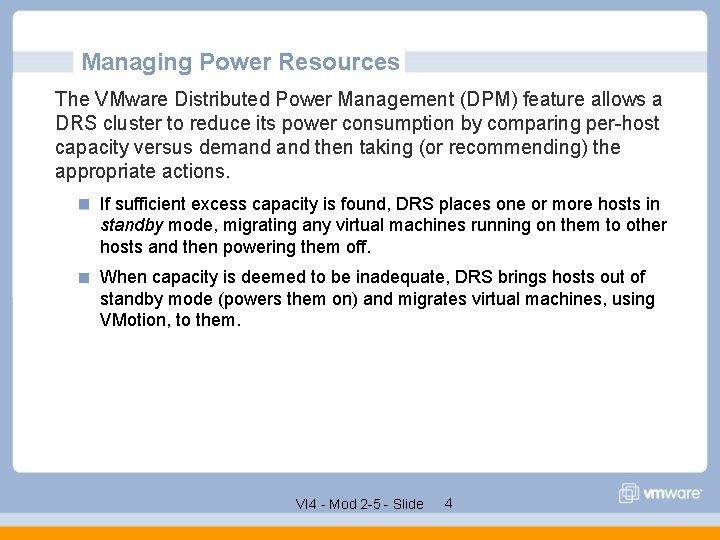
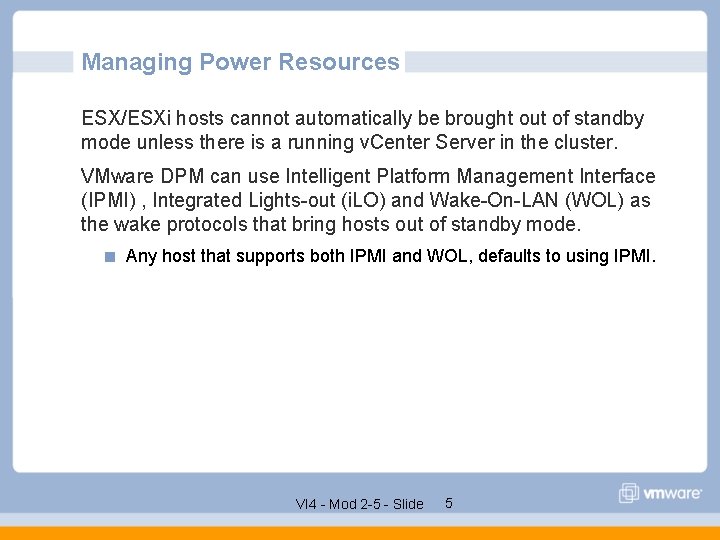
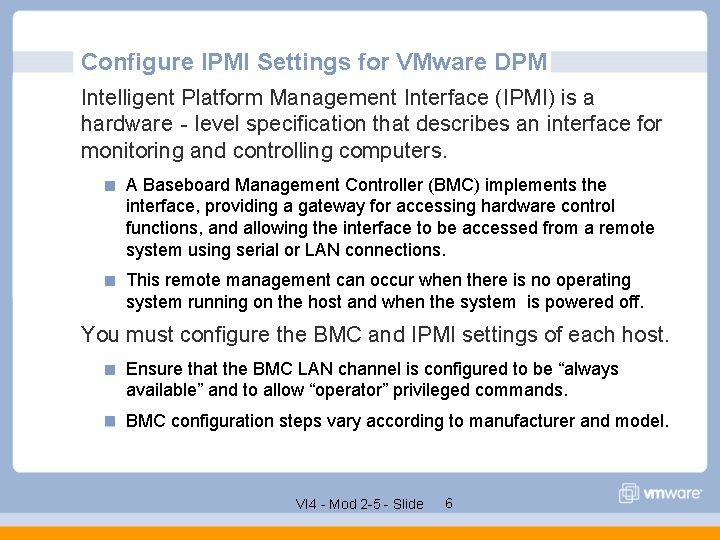
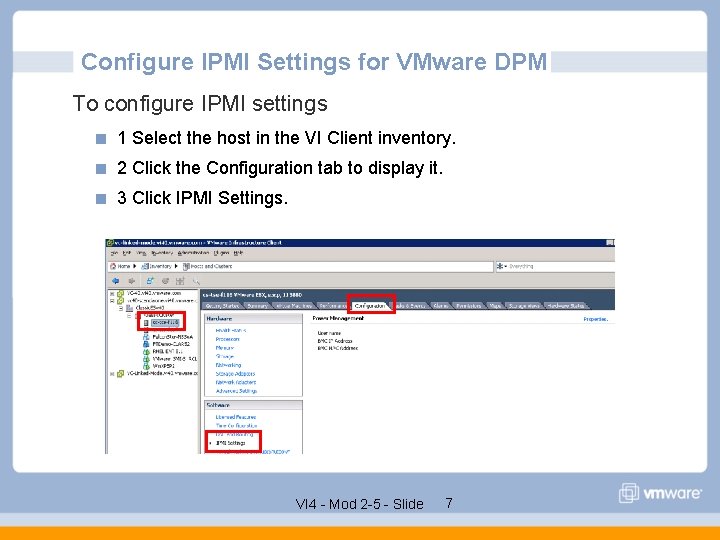
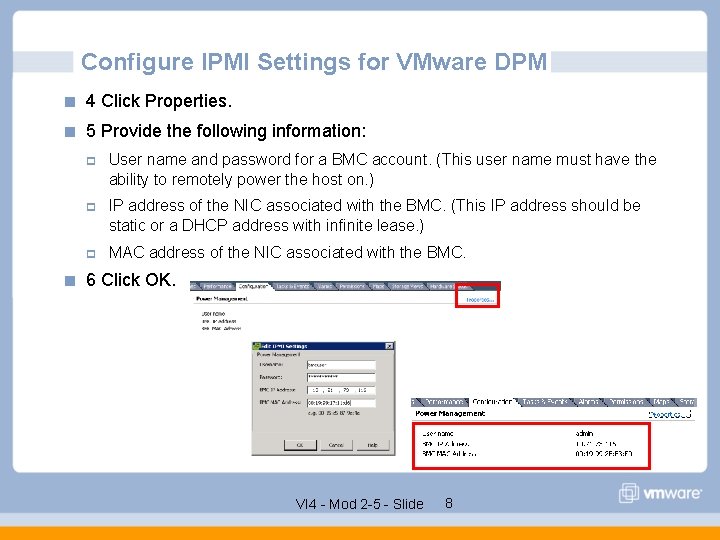
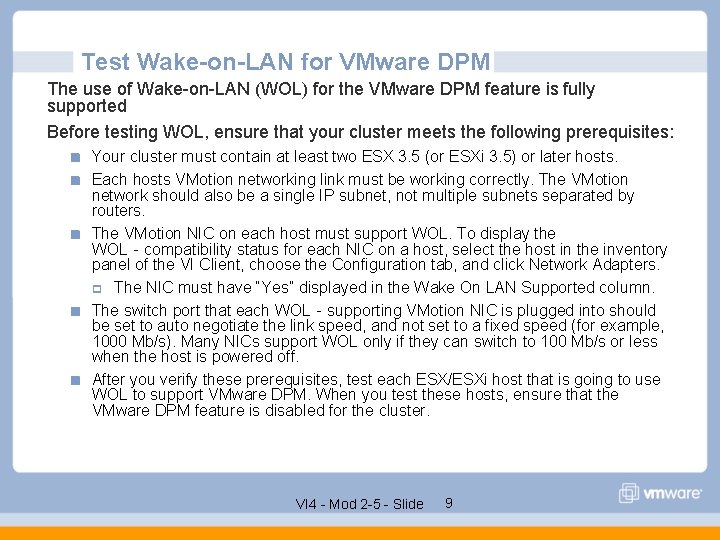
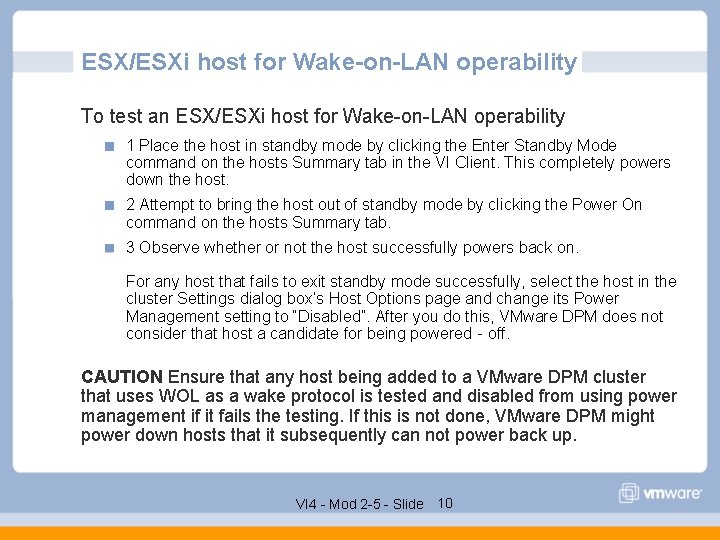
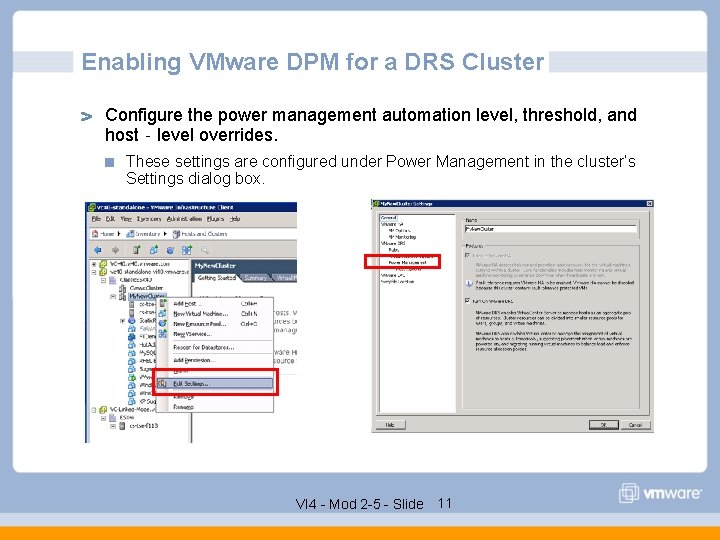
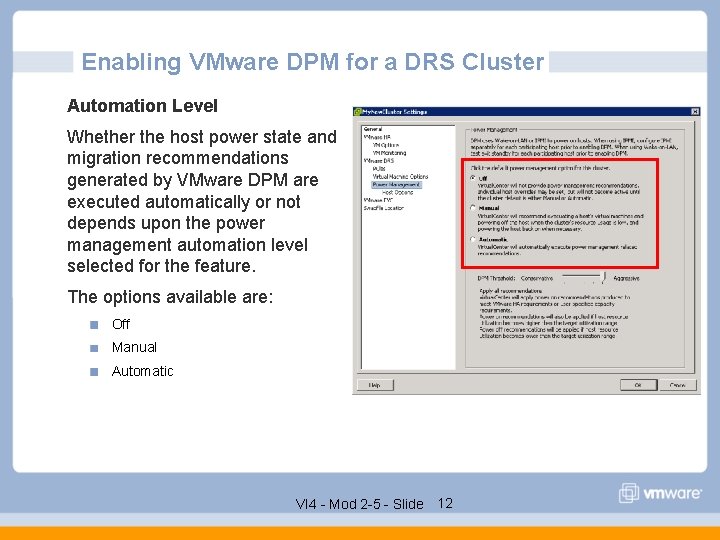
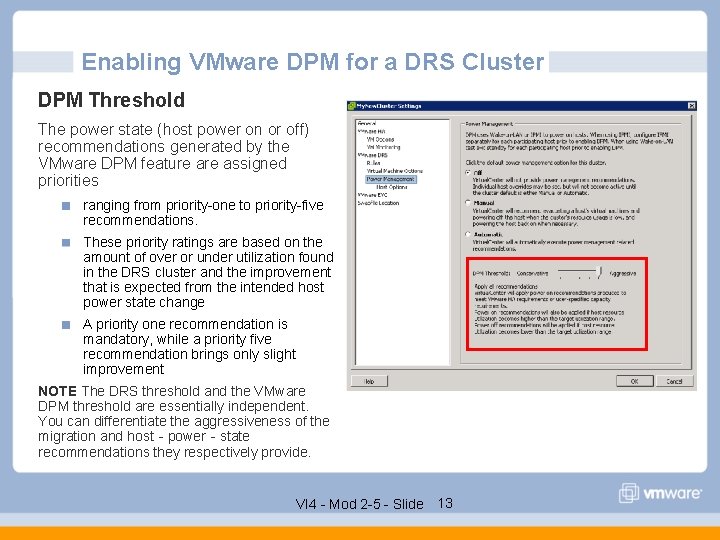
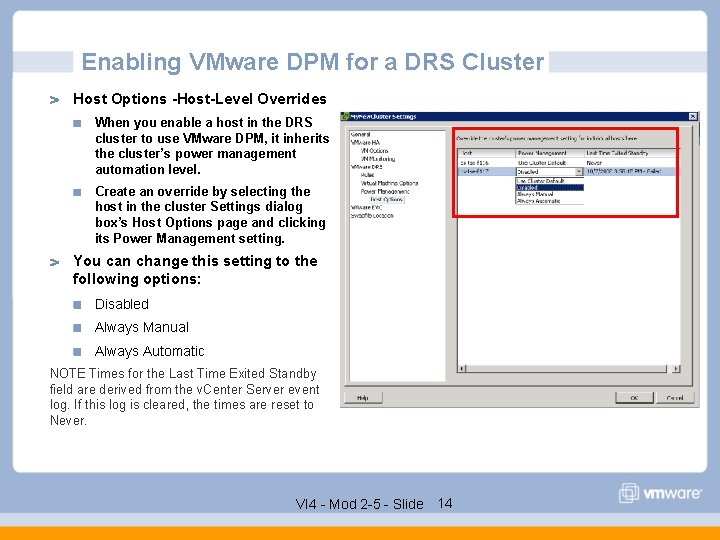
![Troubleshooting IPMI Check the VC logs for “[update. Ipmi]” or “IPMIlib: ” or “IPMI Troubleshooting IPMI Check the VC logs for “[update. Ipmi]” or “IPMIlib: ” or “IPMI](https://slidetodoc.com/presentation_image/2013971dcbd7ecbf665b3393c442465a/image-15.jpg)
![Troubleshooting IPMI Invalid MAC Address [2008 -11 -12 16: 27. 701 00592 verbose 'App'] Troubleshooting IPMI Invalid MAC Address [2008 -11 -12 16: 27. 701 00592 verbose 'App']](https://slidetodoc.com/presentation_image/2013971dcbd7ecbf665b3393c442465a/image-16.jpg)
![Troubleshooting IPMI Invalid Username [2008 -11 -12 17: 06: 45. 154 03204 verbose 'App'] Troubleshooting IPMI Invalid Username [2008 -11 -12 17: 06: 45. 154 03204 verbose 'App']](https://slidetodoc.com/presentation_image/2013971dcbd7ecbf665b3393c442465a/image-17.jpg)
![Troubleshooting IPMI Invalid IP Address [2008 -11 -12 17: 29. 967 02228 verbose 'App'] Troubleshooting IPMI Invalid IP Address [2008 -11 -12 17: 29. 967 02228 verbose 'App']](https://slidetodoc.com/presentation_image/2013971dcbd7ecbf665b3393c442465a/image-18.jpg)
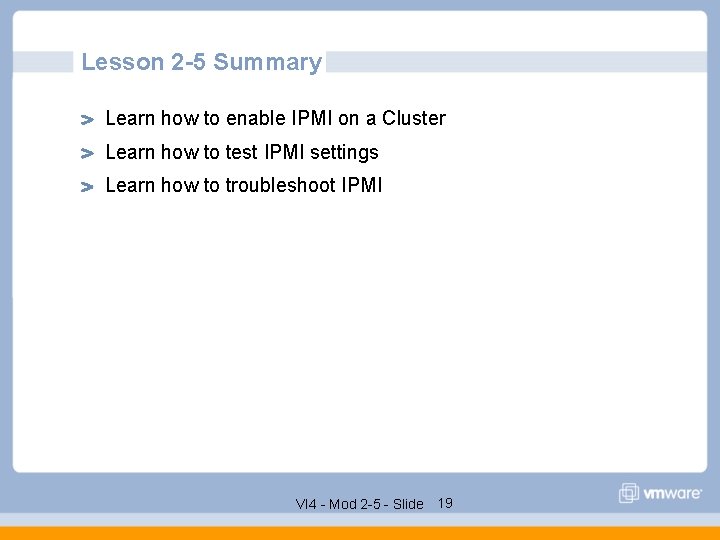
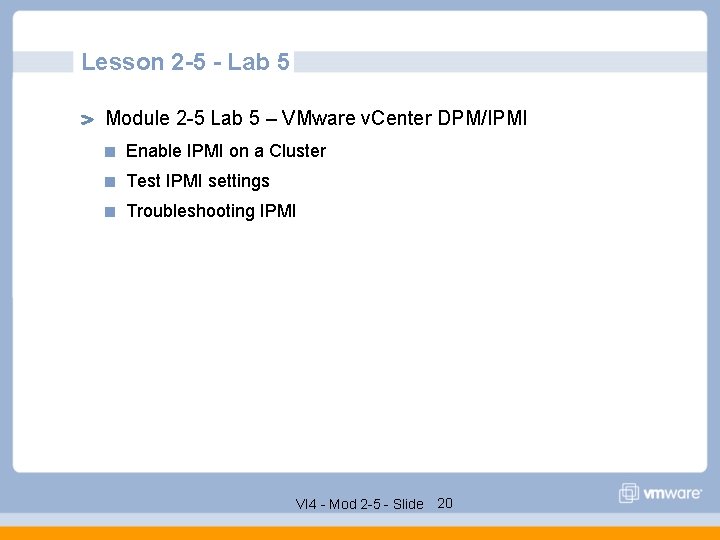
- Slides: 20
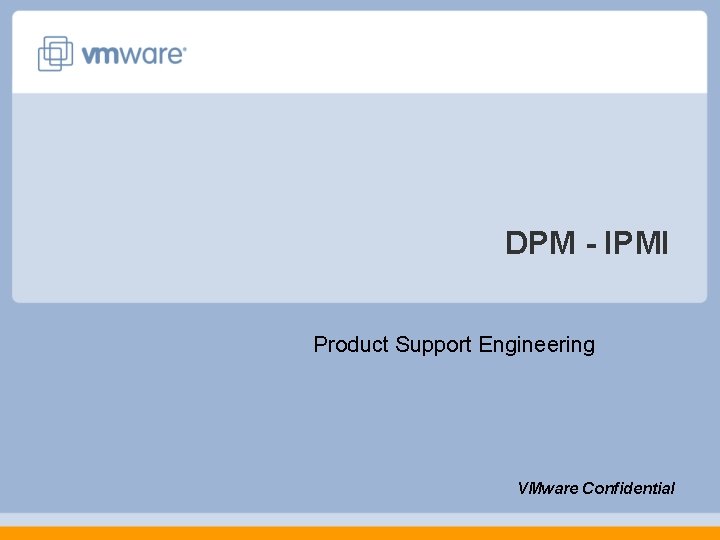
DPM - IPMI Product Support Engineering VMware Confidential
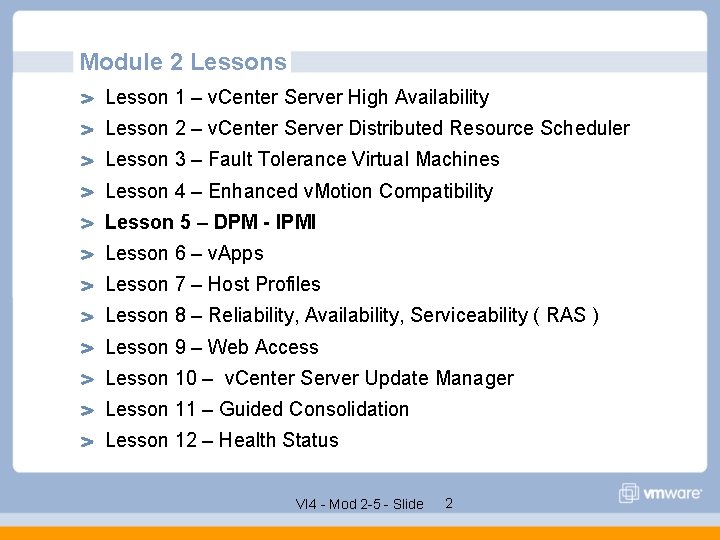
Module 2 Lessons Lesson 1 – v. Center Server High Availability Lesson 2 – v. Center Server Distributed Resource Scheduler Lesson 3 – Fault Tolerance Virtual Machines Lesson 4 – Enhanced v. Motion Compatibility Lesson 5 – DPM - IPMI Lesson 6 – v. Apps Lesson 7 – Host Profiles Lesson 8 – Reliability, Availability, Serviceability ( RAS ) Lesson 9 – Web Access Lesson 10 – v. Center Server Update Manager Lesson 11 – Guided Consolidation Lesson 12 – Health Status VI 4 - Mod 2 -5 - Slide 2
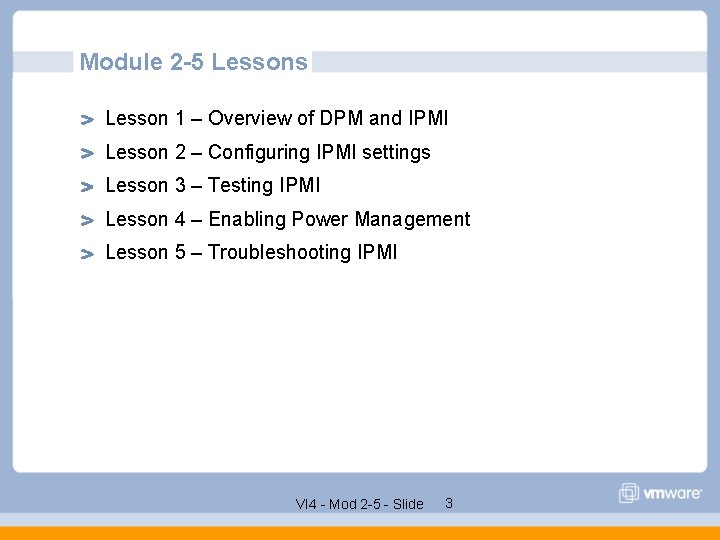
Module 2 -5 Lessons Lesson 1 – Overview of DPM and IPMI Lesson 2 – Configuring IPMI settings Lesson 3 – Testing IPMI Lesson 4 – Enabling Power Management Lesson 5 – Troubleshooting IPMI VI 4 - Mod 2 -5 - Slide 3
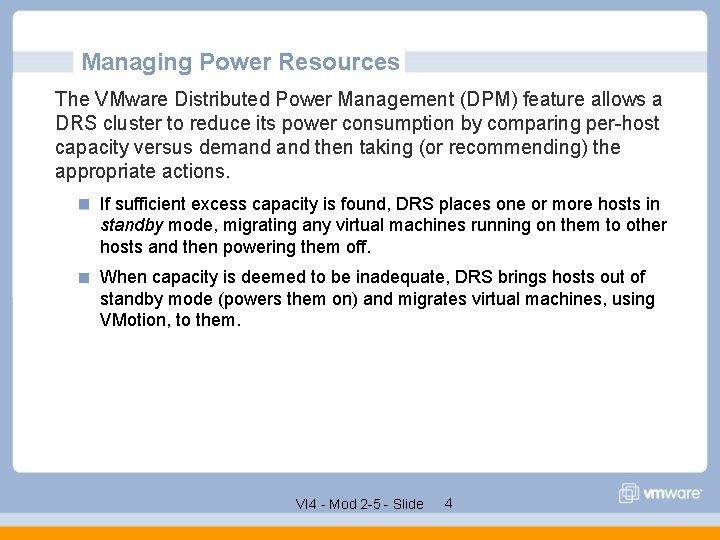
Managing Power Resources The VMware Distributed Power Management (DPM) feature allows a DRS cluster to reduce its power consumption by comparing per-host capacity versus demand then taking (or recommending) the appropriate actions. If sufficient excess capacity is found, DRS places one or more hosts in standby mode, migrating any virtual machines running on them to other hosts and then powering them off. When capacity is deemed to be inadequate, DRS brings hosts out of standby mode (powers them on) and migrates virtual machines, using VMotion, to them. VI 4 - Mod 2 -5 - Slide 4
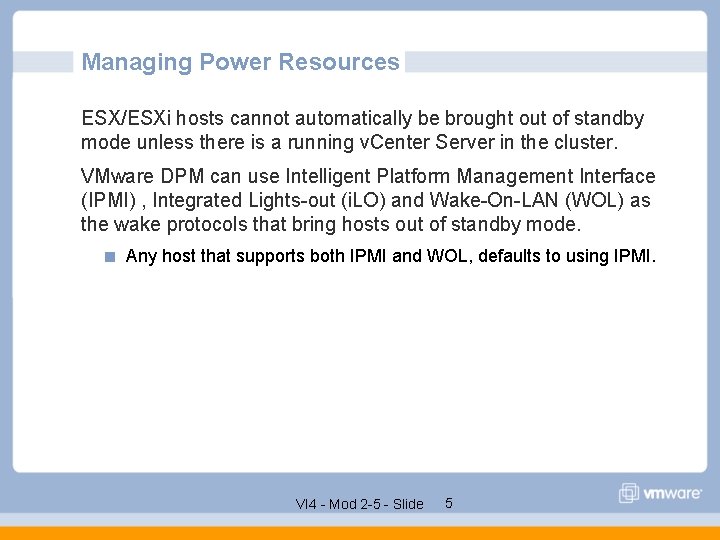
Managing Power Resources ESX/ESXi hosts cannot automatically be brought out of standby mode unless there is a running v. Center Server in the cluster. VMware DPM can use Intelligent Platform Management Interface (IPMI) , Integrated Lights-out (i. LO) and Wake-On-LAN (WOL) as the wake protocols that bring hosts out of standby mode. Any host that supports both IPMI and WOL, defaults to using IPMI. VI 4 - Mod 2 -5 - Slide 5
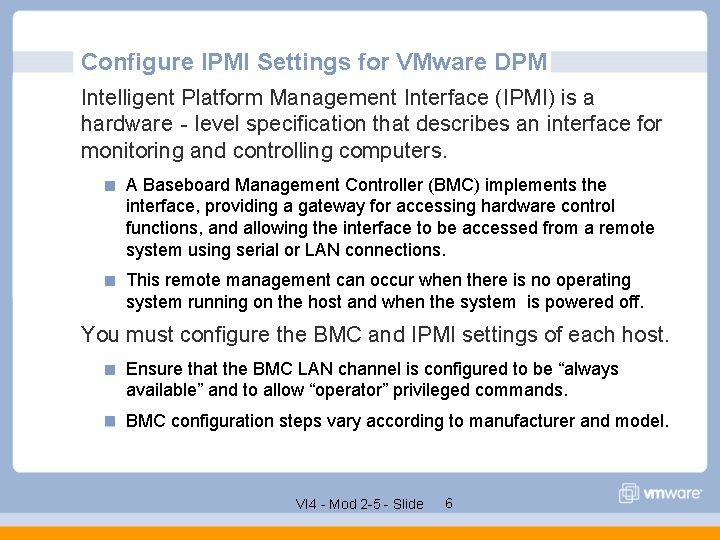
Configure IPMI Settings for VMware DPM Intelligent Platform Management Interface (IPMI) is a hardware‐level specification that describes an interface for monitoring and controlling computers. A Baseboard Management Controller (BMC) implements the interface, providing a gateway for accessing hardware control functions, and allowing the interface to be accessed from a remote system using serial or LAN connections. This remote management can occur when there is no operating system running on the host and when the system is powered off. You must configure the BMC and IPMI settings of each host. Ensure that the BMC LAN channel is configured to be “always available” and to allow “operator” privileged commands. BMC configuration steps vary according to manufacturer and model. VI 4 - Mod 2 -5 - Slide 6
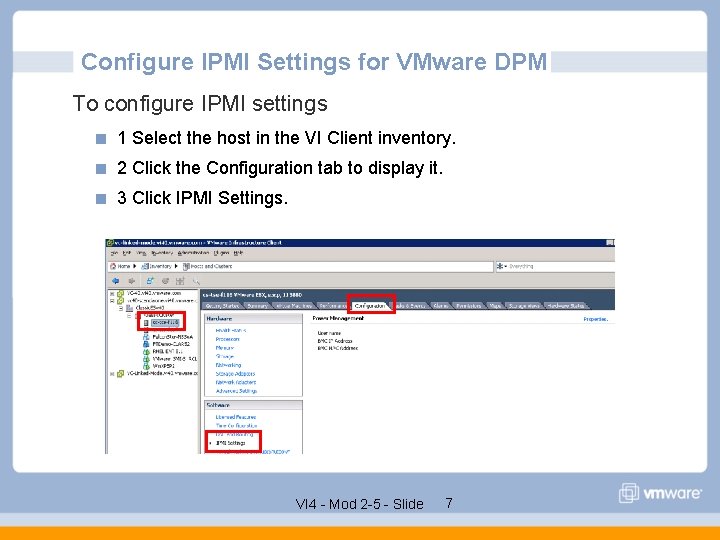
Configure IPMI Settings for VMware DPM To configure IPMI settings 1 Select the host in the VI Client inventory. 2 Click the Configuration tab to display it. 3 Click IPMI Settings. VI 4 - Mod 2 -5 - Slide 7
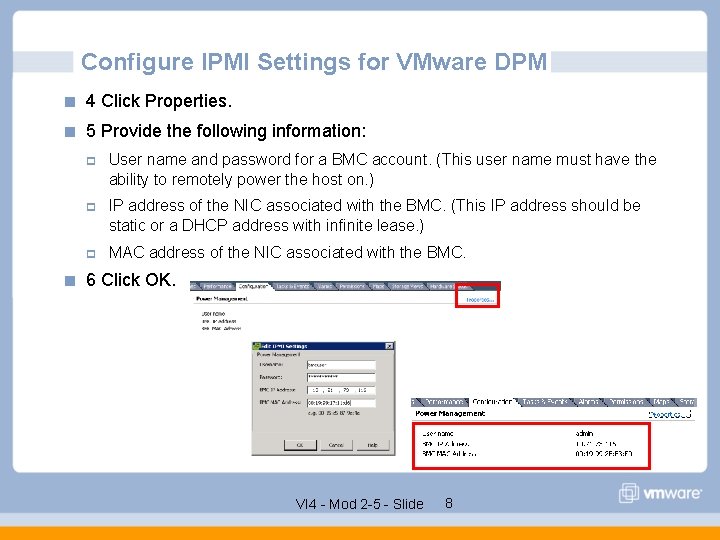
Configure IPMI Settings for VMware DPM 4 Click Properties. 5 Provide the following information: p User name and password for a BMC account. (This user name must have the ability to remotely power the host on. ) p IP address of the NIC associated with the BMC. (This IP address should be static or a DHCP address with infinite lease. ) p MAC address of the NIC associated with the BMC. 6 Click OK. VI 4 - Mod 2 -5 - Slide 8
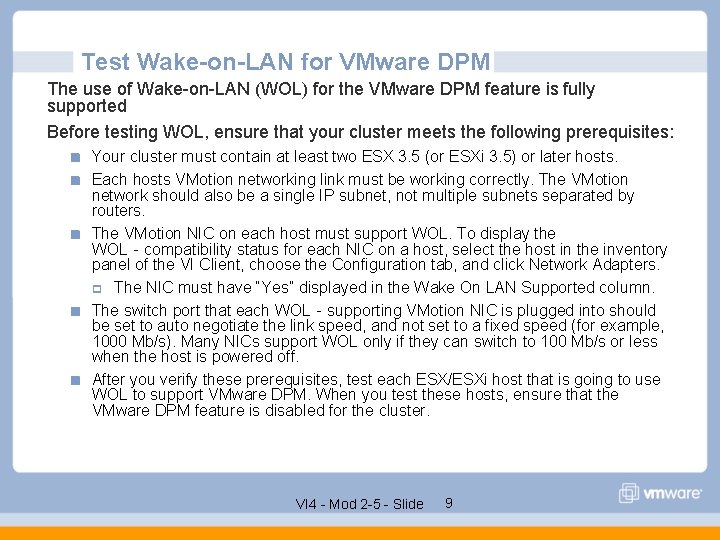
Test Wake-on-LAN for VMware DPM The use of Wake-on-LAN (WOL) for the VMware DPM feature is fully supported Before testing WOL, ensure that your cluster meets the following prerequisites: Your cluster must contain at least two ESX 3. 5 (or ESXi 3. 5) or later hosts. Each hosts VMotion networking link must be working correctly. The VMotion network should also be a single IP subnet, not multiple subnets separated by routers. The VMotion NIC on each host must support WOL. To display the WOL‐compatibility status for each NIC on a host, select the host in the inventory panel of the VI Client, choose the Configuration tab, and click Network Adapters. p The NIC must have “Yes” displayed in the Wake On LAN Supported column. The switch port that each WOL‐supporting VMotion NIC is plugged into should be set to auto negotiate the link speed, and not set to a fixed speed (for example, 1000 Mb/s). Many NICs support WOL only if they can switch to 100 Mb/s or less when the host is powered off. After you verify these prerequisites, test each ESX/ESXi host that is going to use WOL to support VMware DPM. When you test these hosts, ensure that the VMware DPM feature is disabled for the cluster. VI 4 - Mod 2 -5 - Slide 9
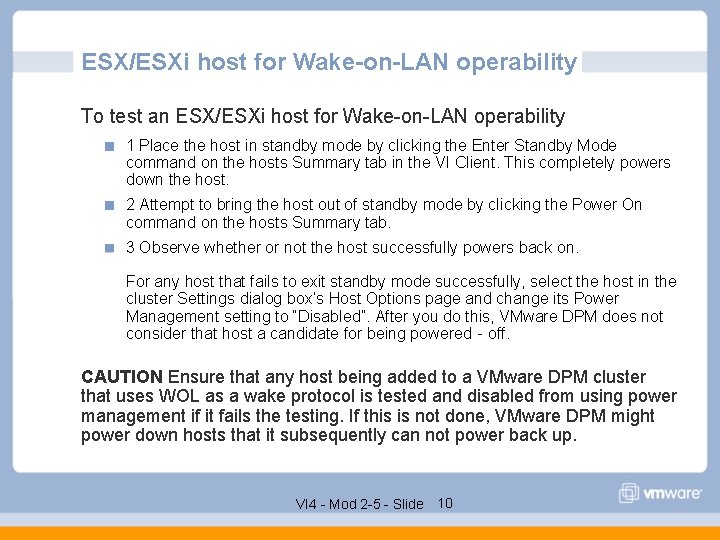
ESX/ESXi host for Wake-on-LAN operability To test an ESX/ESXi host for Wake-on-LAN operability 1 Place the host in standby mode by clicking the Enter Standby Mode command on the hosts Summary tab in the VI Client. This completely powers down the host. 2 Attempt to bring the host out of standby mode by clicking the Power On command on the hosts Summary tab. 3 Observe whether or not the host successfully powers back on. For any host that fails to exit standby mode successfully, select the host in the cluster Settings dialog box’s Host Options page and change its Power Management setting to “Disabled”. After you do this, VMware DPM does not consider that host a candidate for being powered‐off. CAUTION Ensure that any host being added to a VMware DPM cluster that uses WOL as a wake protocol is tested and disabled from using power management if it fails the testing. If this is not done, VMware DPM might power down hosts that it subsequently can not power back up. VI 4 - Mod 2 -5 - Slide 10
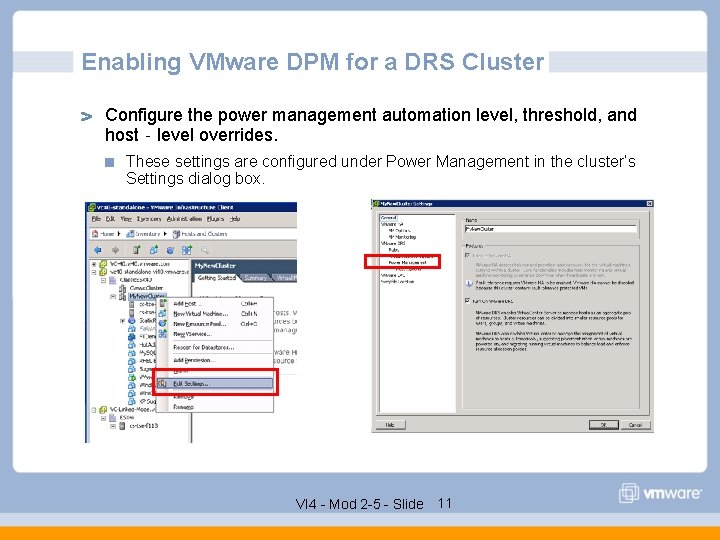
Enabling VMware DPM for a DRS Cluster Configure the power management automation level, threshold, and host‐level overrides. These settings are configured under Power Management in the cluster’s Settings dialog box. VI 4 - Mod 2 -5 - Slide 11
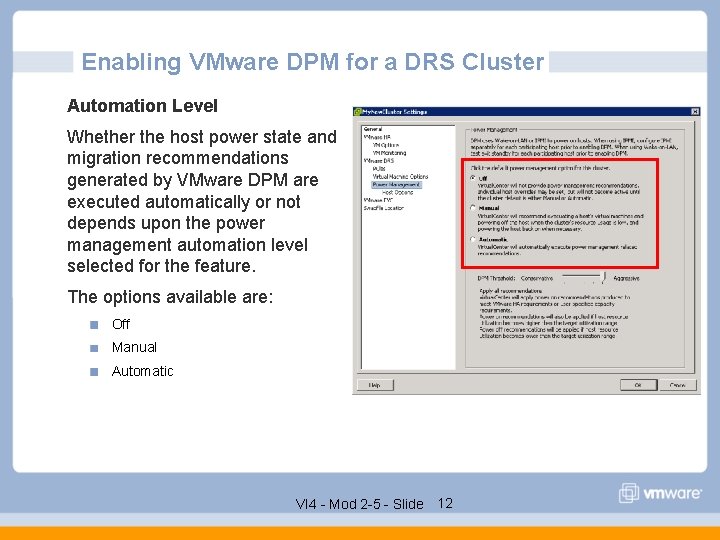
Enabling VMware DPM for a DRS Cluster Automation Level Whether the host power state and migration recommendations generated by VMware DPM are executed automatically or not depends upon the power management automation level selected for the feature. The options available are: Off Manual Automatic VI 4 - Mod 2 -5 - Slide 12
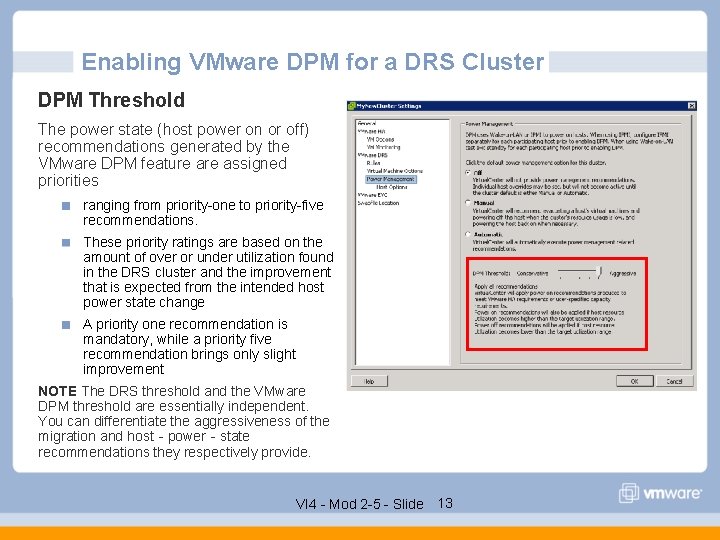
Enabling VMware DPM for a DRS Cluster DPM Threshold The power state (host power on or off) recommendations generated by the VMware DPM feature assigned priorities ranging from priority-one to priority-five recommendations. These priority ratings are based on the amount of over or under utilization found in the DRS cluster and the improvement that is expected from the intended host power state change A priority one recommendation is mandatory, while a priority five recommendation brings only slight improvement NOTE The DRS threshold and the VMware DPM threshold are essentially independent. You can differentiate the aggressiveness of the migration and host‐power‐state recommendations they respectively provide. VI 4 - Mod 2 -5 - Slide 13
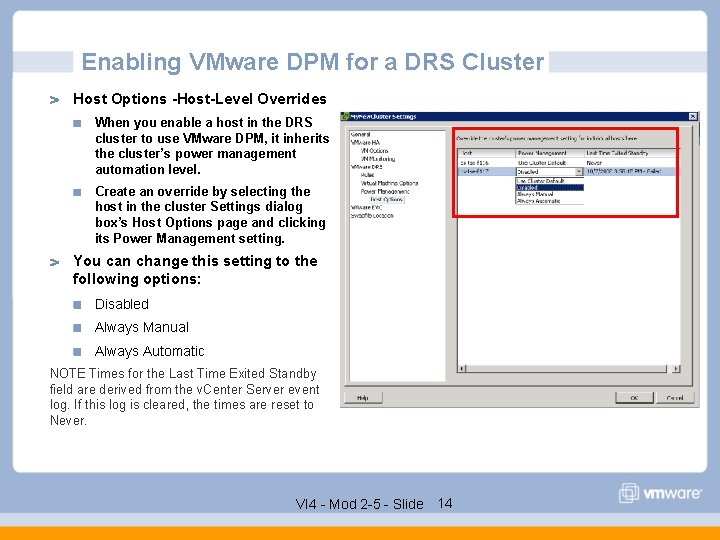
Enabling VMware DPM for a DRS Cluster Host Options -Host-Level Overrides When you enable a host in the DRS cluster to use VMware DPM, it inherits the cluster’s power management automation level. Create an override by selecting the host in the cluster Settings dialog box’s Host Options page and clicking its Power Management setting. You can change this setting to the following options: Disabled Always Manual Always Automatic NOTE Times for the Last Time Exited Standby field are derived from the v. Center Server event log. If this log is cleared, the times are reset to Never. VI 4 - Mod 2 -5 - Slide 14
![Troubleshooting IPMI Check the VC logs for update Ipmi or IPMIlib or IPMI Troubleshooting IPMI Check the VC logs for “[update. Ipmi]” or “IPMIlib: ” or “IPMI](https://slidetodoc.com/presentation_image/2013971dcbd7ecbf665b3393c442465a/image-15.jpg)
Troubleshooting IPMI Check the VC logs for “[update. Ipmi]” or “IPMIlib: ” or “IPMI lib: ” [2008 -11 -12 16: 27: 41. 232 01444 verbose 'App'] [Vpx. Vmomi] Invoking [update. Ipmi] on [vim. Host. System: host-10] session [D 004135 C-7928 -4 A 51 -BA 2 F-D 26 B 3 ED 59 C 1 B] [2008 -11 -12 16: 27: 41. 232 01444 verbose 'App'] Arg ipmi. Info: (vim. host. Ipmi. Info) { dynamic. Type = <unset>, bmc. Ip. Address = "10. 21. 73. 113", bmc. Mac. Address = "00: 19: 99: 17: 11: D 6", login = "admin", password = (not shown), } VI 4 - Mod 2 -5 - Slide 15
![Troubleshooting IPMI Invalid MAC Address 2008 11 12 16 27 701 00592 verbose App Troubleshooting IPMI Invalid MAC Address [2008 -11 -12 16: 27. 701 00592 verbose 'App']](https://slidetodoc.com/presentation_image/2013971dcbd7ecbf665b3393c442465a/image-16.jpg)
Troubleshooting IPMI Invalid MAC Address [2008 -11 -12 16: 27. 701 00592 verbose 'App'] [Vpx. Vmomi] Invoking [update. Ipmi] on [vim. Host. System: host-10] session [D 004135 C-7928 -4 A 51 -BA 2 F-D 26 B 3 ED 59 C 1 B] [2008 -11 -12 16: 27. 701 00592 verbose 'App'] Arg ipmi. Info: (vim. host. Ipmi. Info) { dynamic. Type = <unset>, bmc. Ip. Address = "10. 21. 73. 113", bmc. Mac. Address = "00: 19: 99: 17: 11: D", login = "admin", password = (not shown), } *** [2008 -11 -12 16: 27. 779 00796 warning 'App'] [Vpxd. Mo. Host] IPMIlib: reference MAC address did not match one read from BMC of target host cs-tse-f 113 VI 4 - Mod 2 -5 - Slide 16
![Troubleshooting IPMI Invalid Username 2008 11 12 17 06 45 154 03204 verbose App Troubleshooting IPMI Invalid Username [2008 -11 -12 17: 06: 45. 154 03204 verbose 'App']](https://slidetodoc.com/presentation_image/2013971dcbd7ecbf665b3393c442465a/image-17.jpg)
Troubleshooting IPMI Invalid Username [2008 -11 -12 17: 06: 45. 154 03204 verbose 'App'] [Vpx. Vmomi] Invoking [update. Ipmi] on [vim. Host. System: host-37] session [D 004135 C-7928 -4 A 51 -BA 2 F-D 26 B 3 ED 59 C 1 B] [2008 -11 -12 17: 06: 45. 154 03204 verbose 'App'] Arg ipmi. Info: (vim. host. Ipmi. Info) { dynamic. Type = <unset>, bmc. Ip. Address = "10. 21. 73. 113", bmc. Mac. Address = "00: 19: 99: 17: 11: D 6", login = "administrator", password = (not shown), } *** [2008 -11 -12 17: 06: 46. 217 03260 error 'App'] [Vpxd. Mo. Host] IPMI lib: Get. Mac. Addr call failed. API error 13 (hex). VI 4 - Mod 2 -5 - Slide 17
![Troubleshooting IPMI Invalid IP Address 2008 11 12 17 29 967 02228 verbose App Troubleshooting IPMI Invalid IP Address [2008 -11 -12 17: 29. 967 02228 verbose 'App']](https://slidetodoc.com/presentation_image/2013971dcbd7ecbf665b3393c442465a/image-18.jpg)
Troubleshooting IPMI Invalid IP Address [2008 -11 -12 17: 29. 967 02228 verbose 'App'] [Vpx. Vmomi] Invoking [update. Ipmi] on [vim. Host. System: host-37] session [D 004135 C-7928 -4 A 51 -BA 2 F-D 26 B 3 ED 59 C 1 B] [2008 -11 -12 17: 29. 967 02228 verbose 'App'] Arg ipmi. Info: (vim. host. Ipmi. Info) { dynamic. Type = <unset>, bmc. Ip. Address = "10. 21. 35. 113", bmc. Mac. Address = "00: 19: 99: 17: 11: D 6", login = "admin", password = (not shown), } *** [2008 -11 -12 17: 29: 50. 982 00796 error 'App'] [Vpxd. Mo. Host] IPMI lib: Get. Mac. Addr call failed. API error 13 (hex). VI 4 - Mod 2 -5 - Slide 18
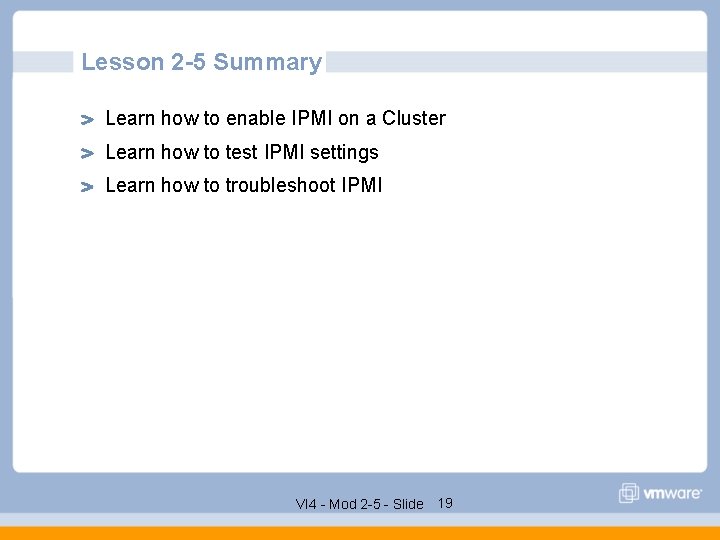
Lesson 2 -5 Summary Learn how to enable IPMI on a Cluster Learn how to test IPMI settings Learn how to troubleshoot IPMI VI 4 - Mod 2 -5 - Slide 19
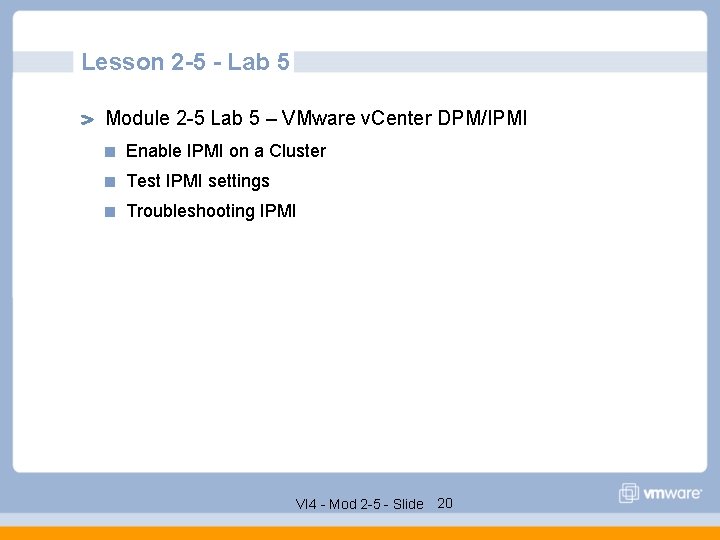
Lesson 2 -5 - Lab 5 Module 2 -5 Lab 5 – VMware v. Center DPM/IPMI Enable IPMI on a Cluster Test IPMI settings Troubleshooting IPMI VI 4 - Mod 2 -5 - Slide 20