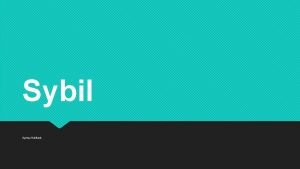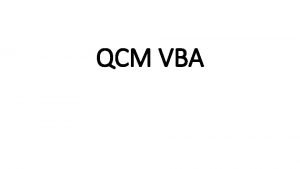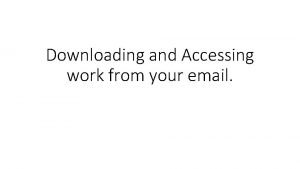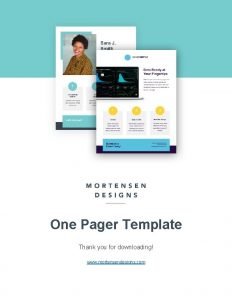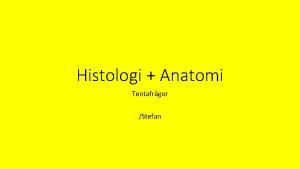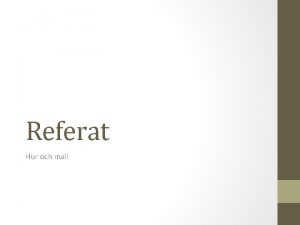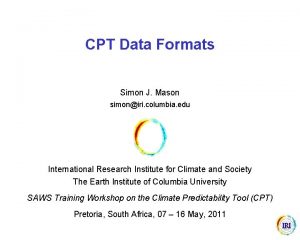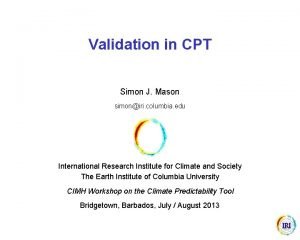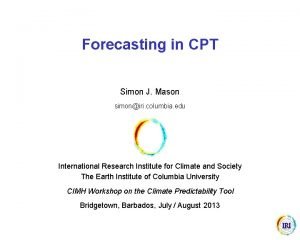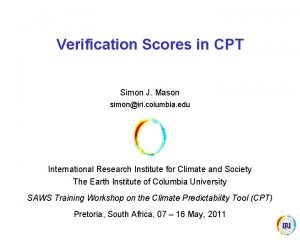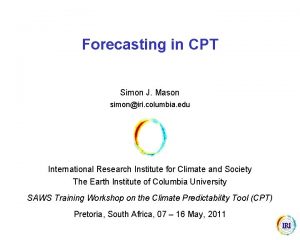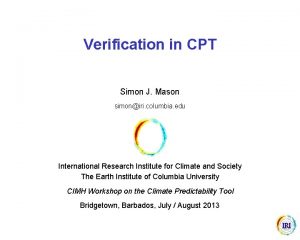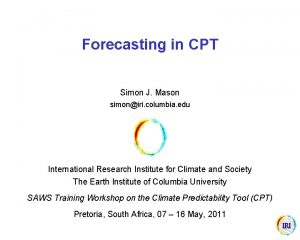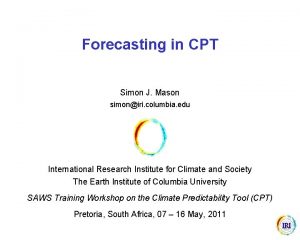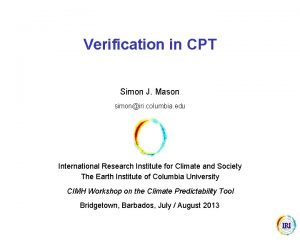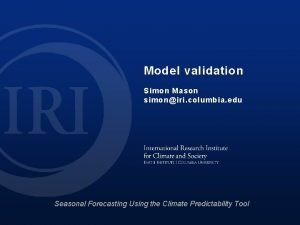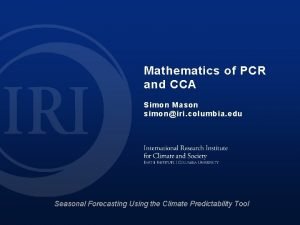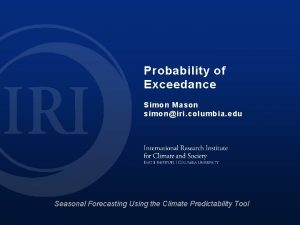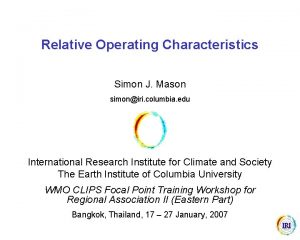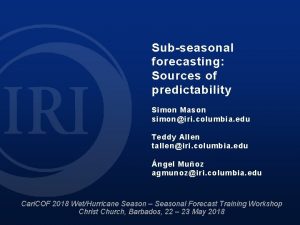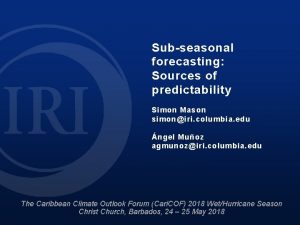Downloading Data for CPT Simon J Mason simoniri
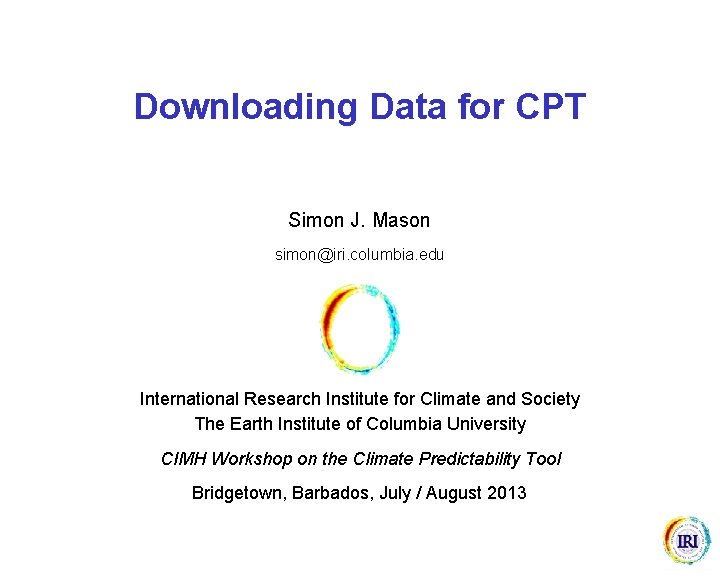
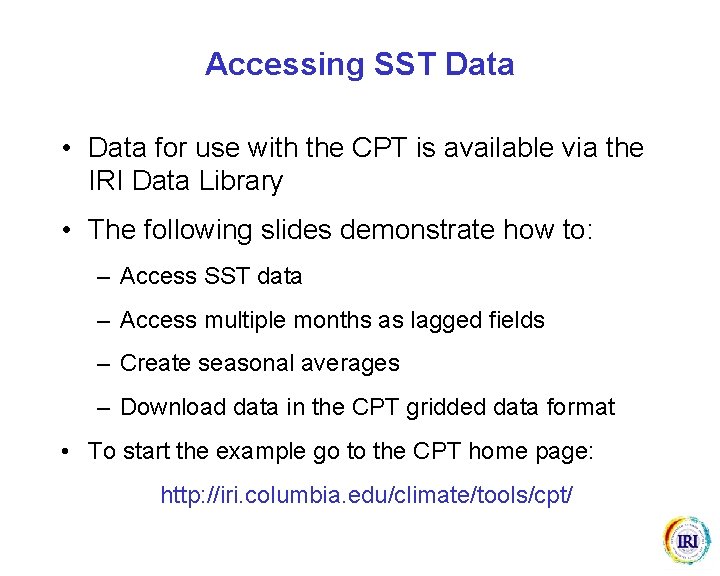

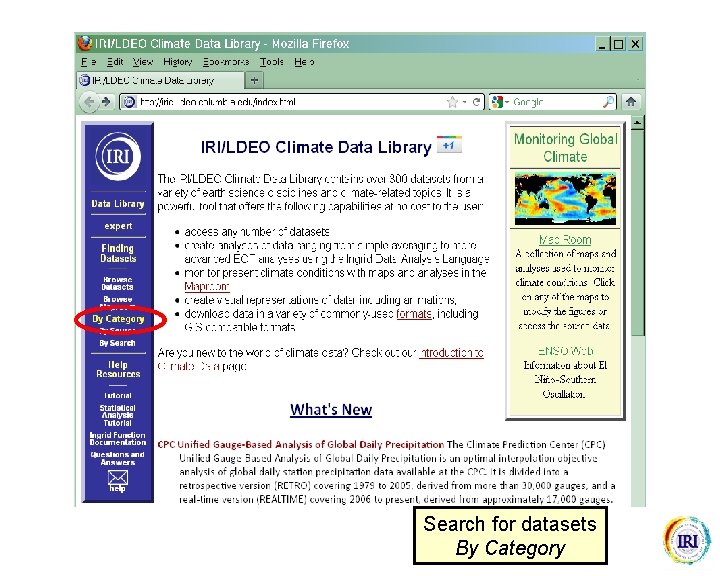
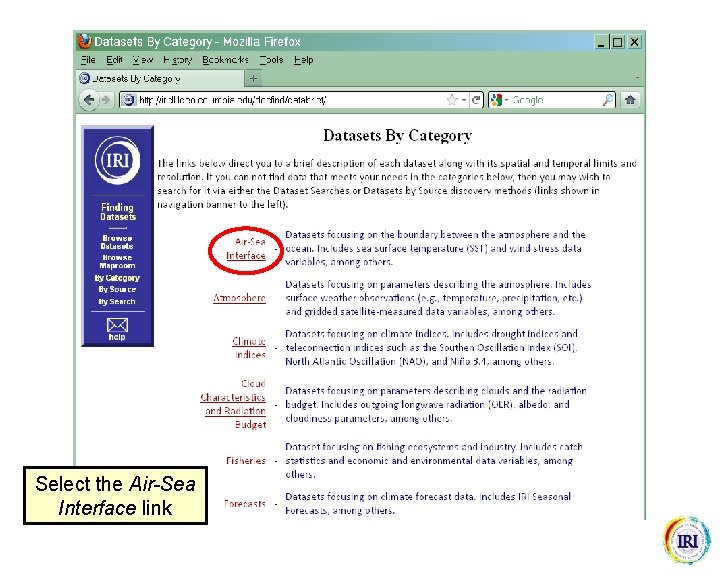
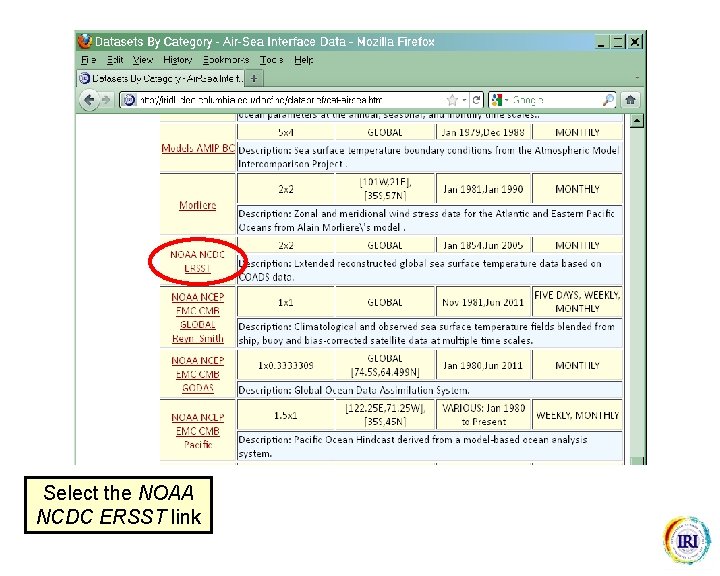


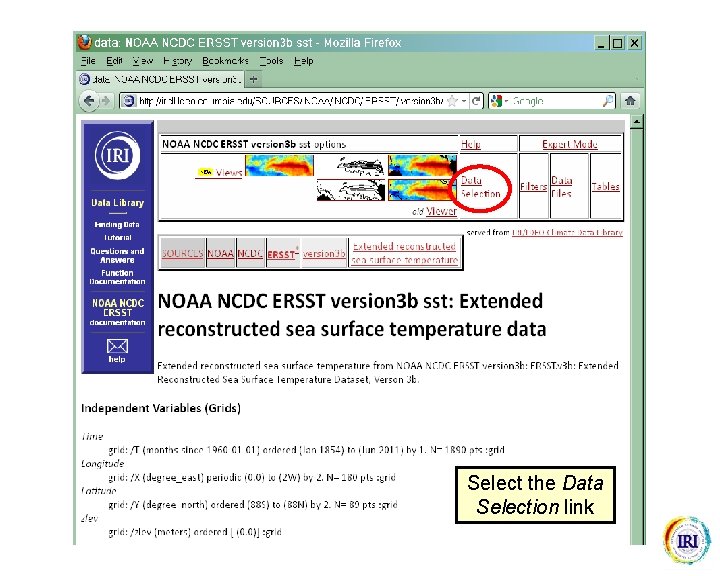
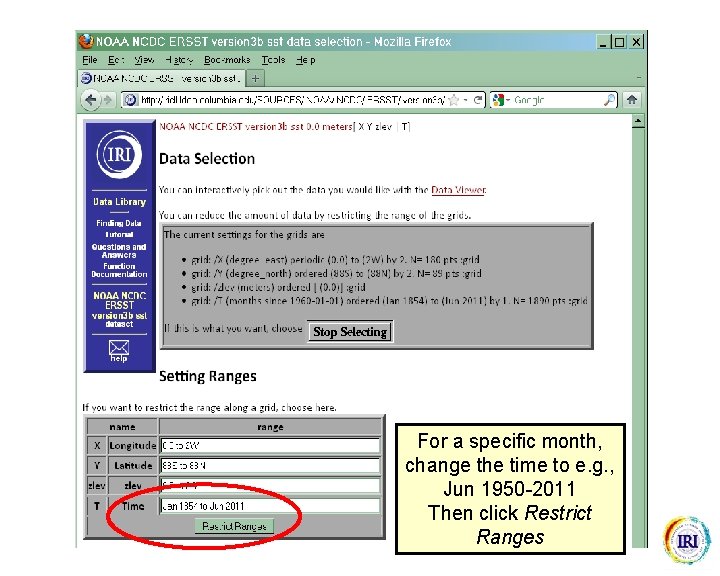
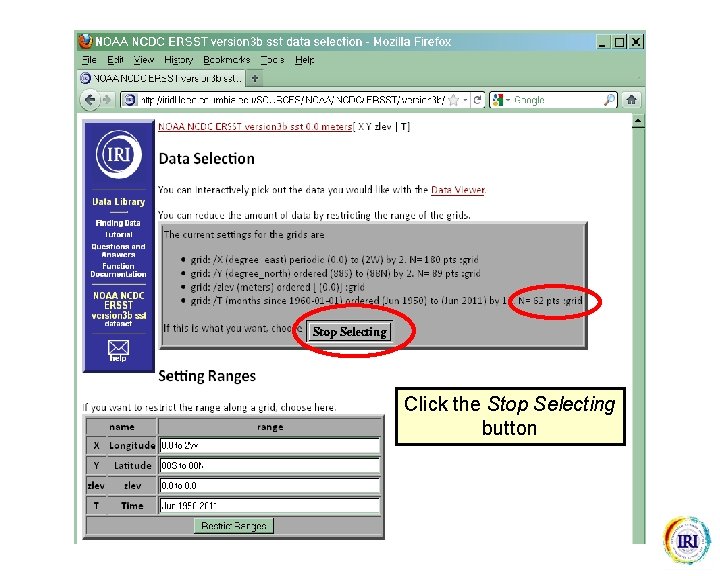
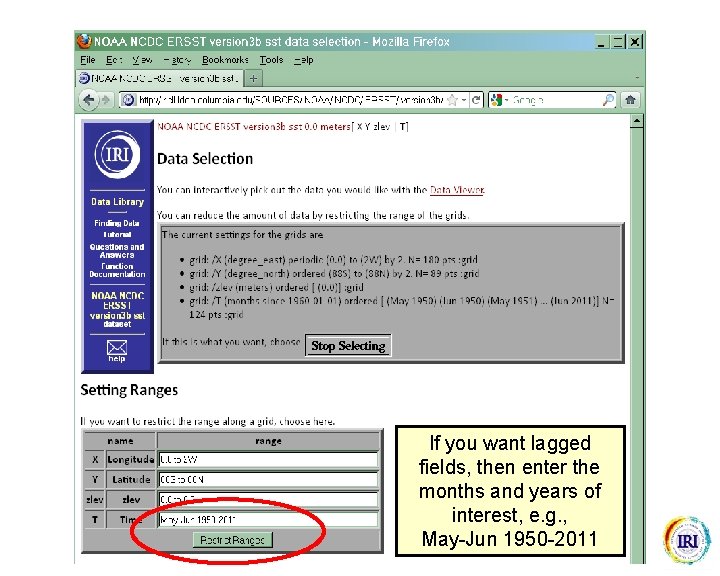
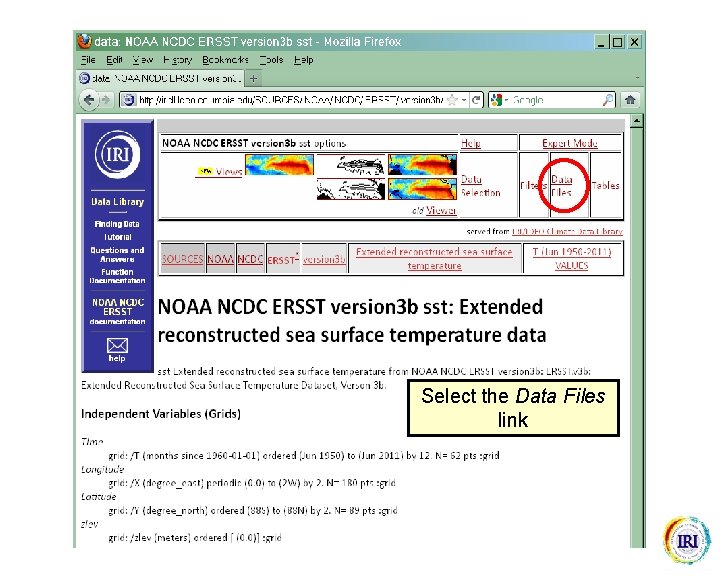
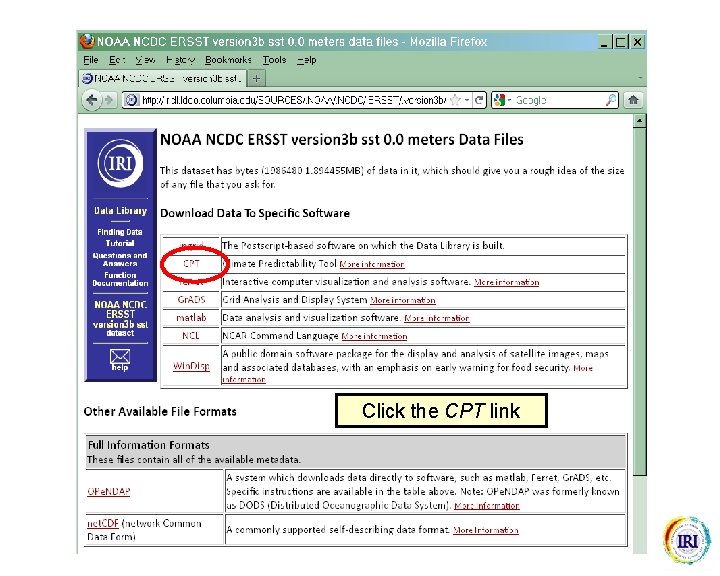
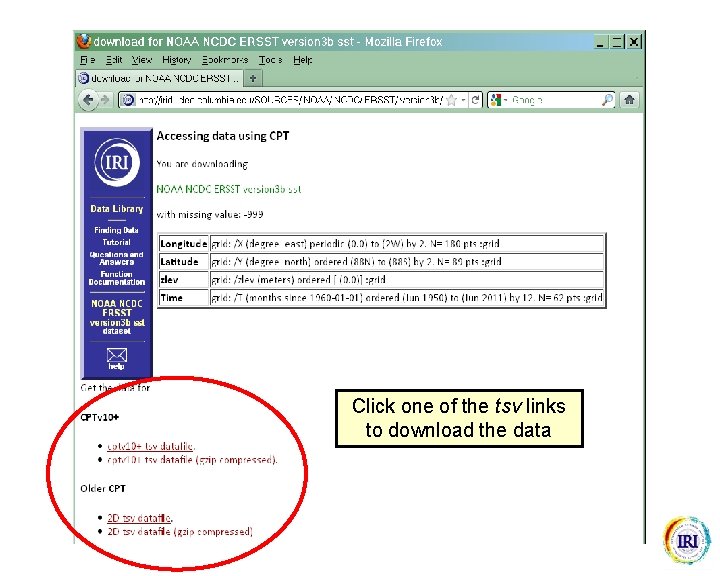
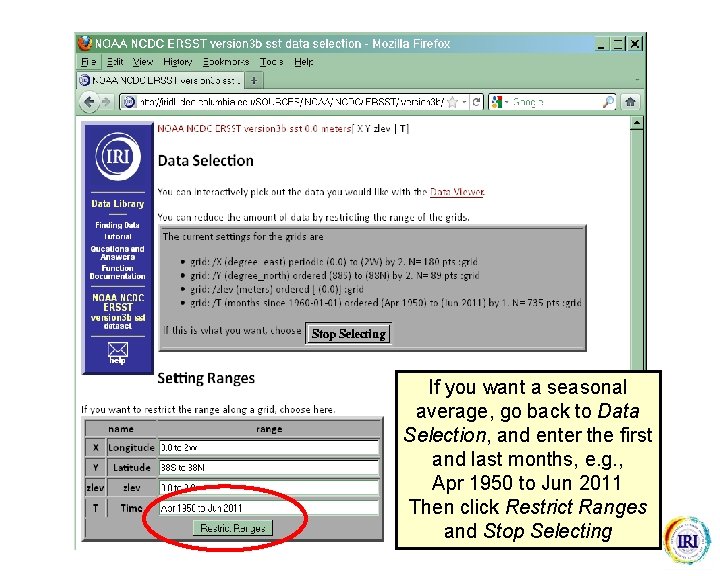
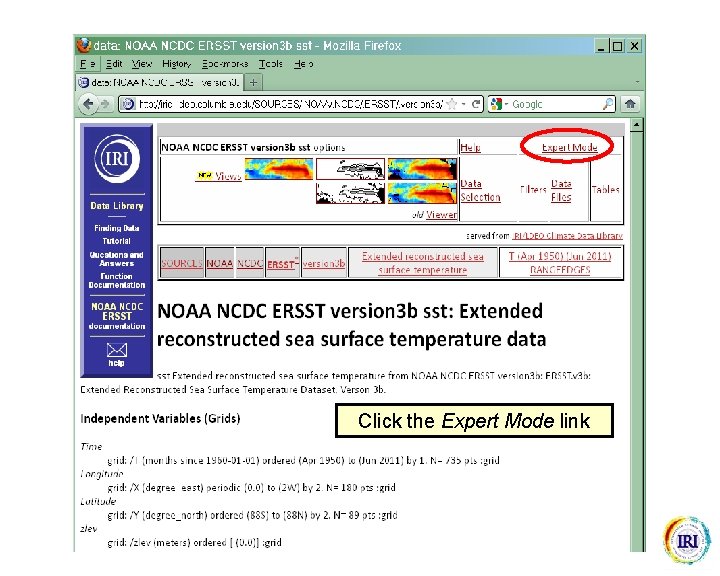
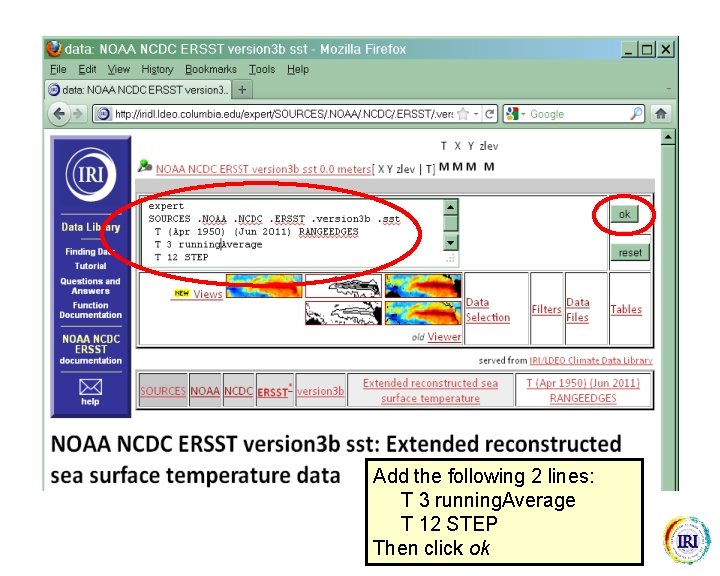
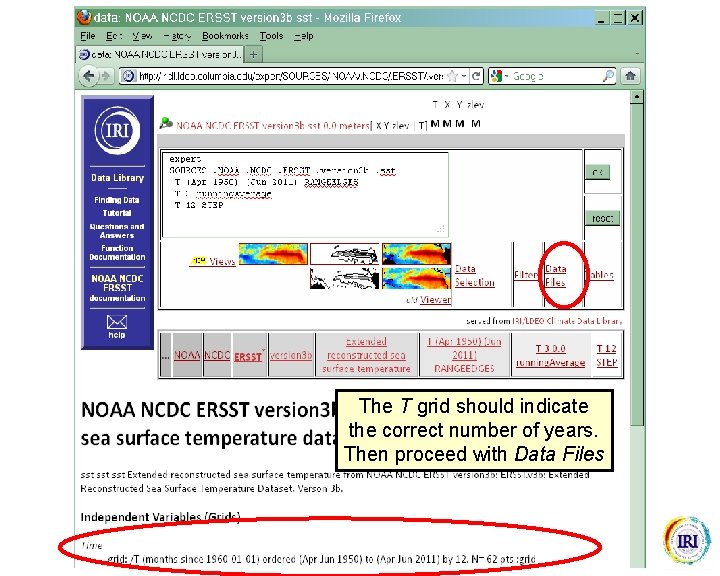
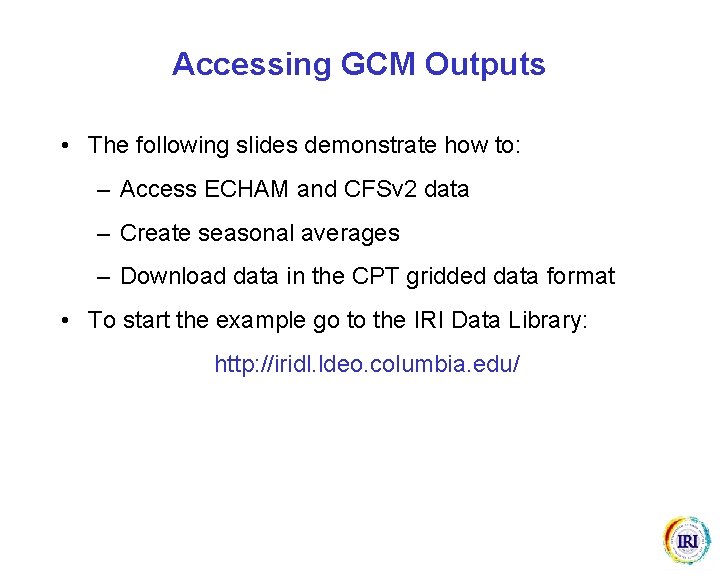
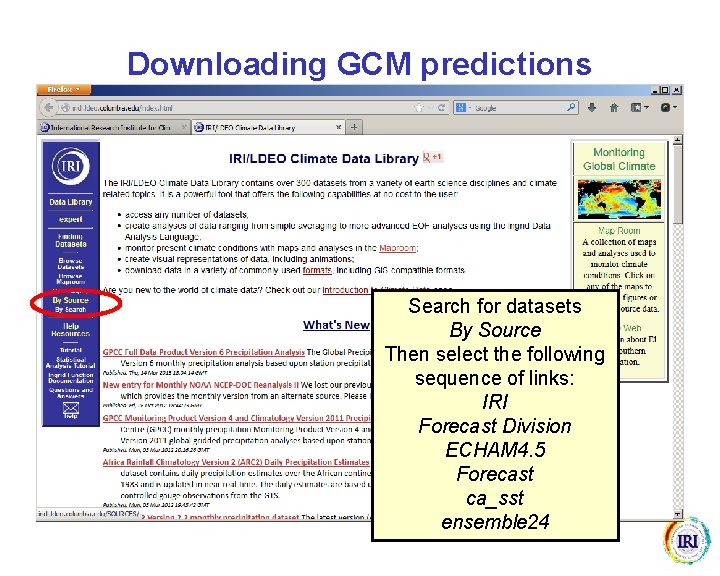
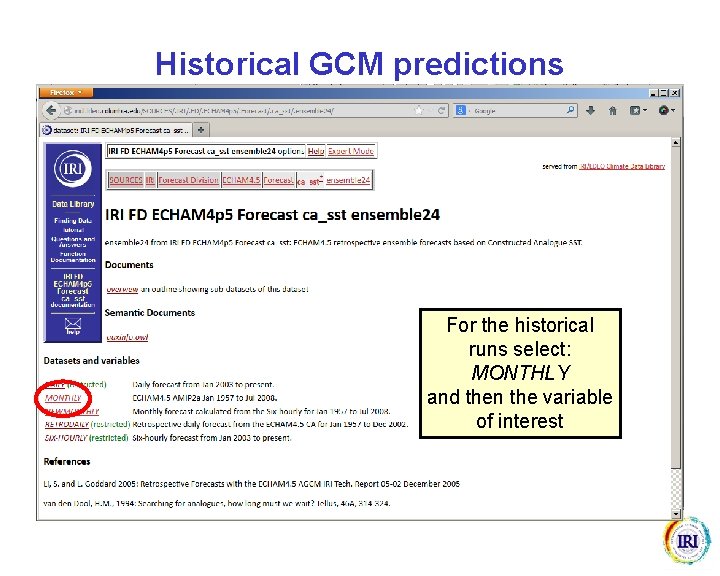
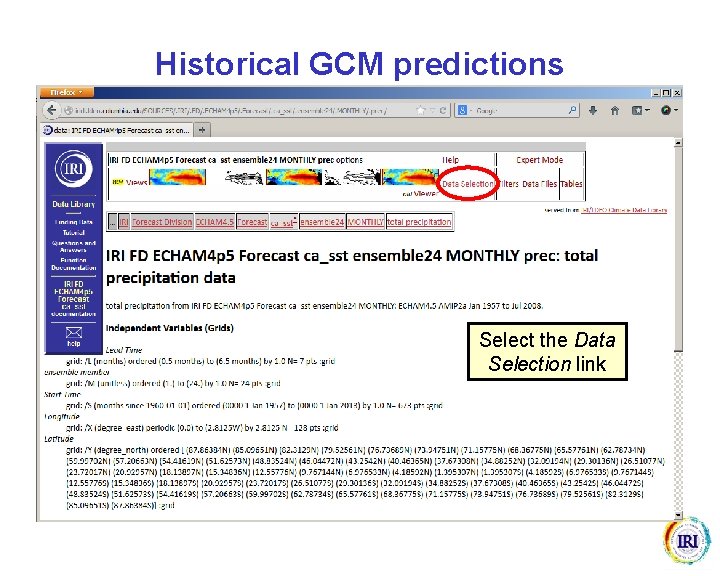
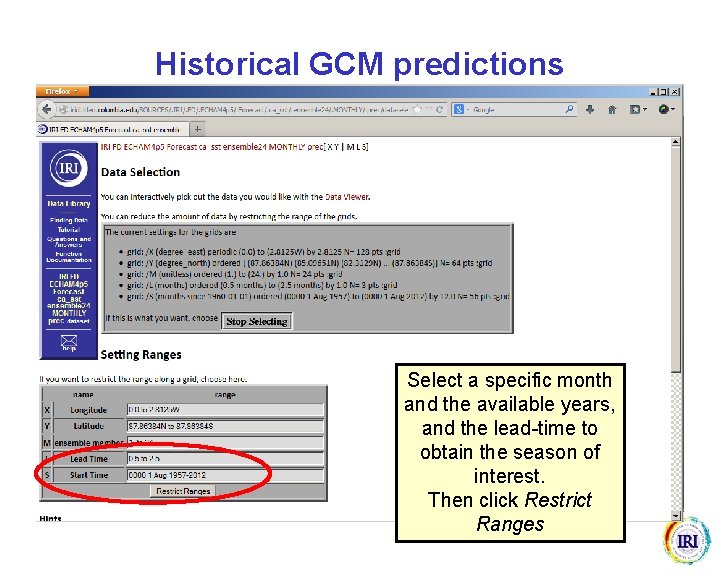
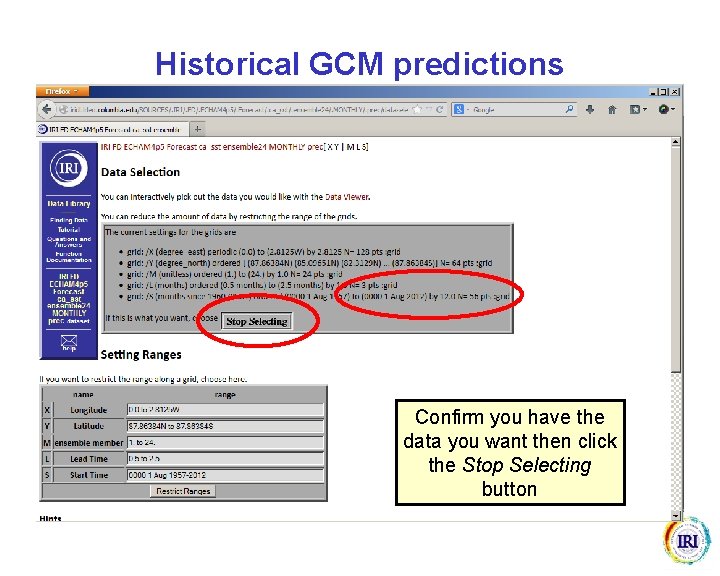

![Historical GCM predictions Add the following lines: (mm/day) unitconvert -999 replace. Na. N [M] Historical GCM predictions Add the following lines: (mm/day) unitconvert -999 replace. Na. N [M]](https://slidetodoc.com/presentation_image_h/f37c5a6bb969625cf07034705c83721b/image-27.jpg)
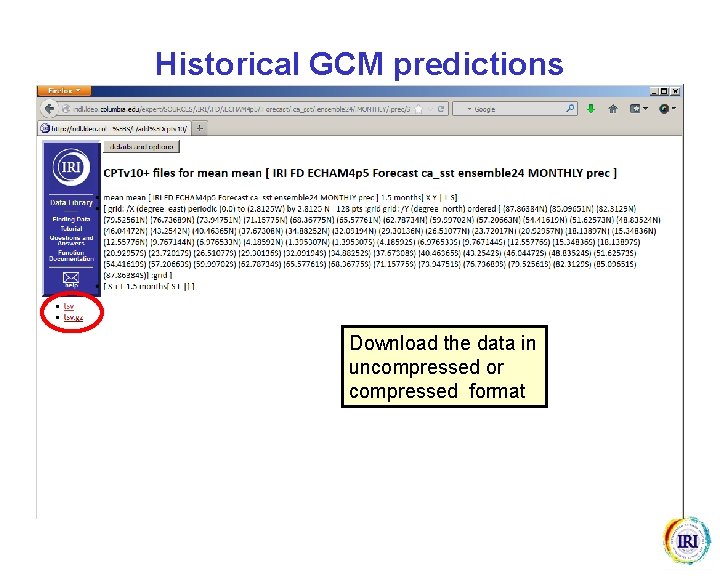
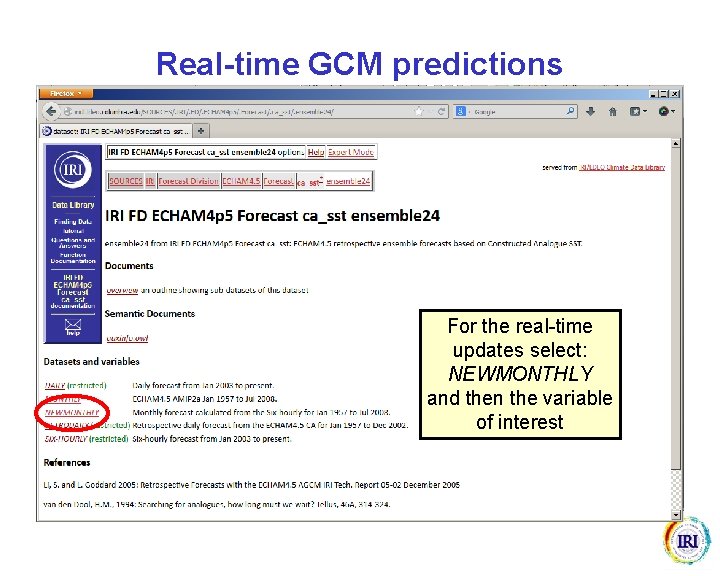
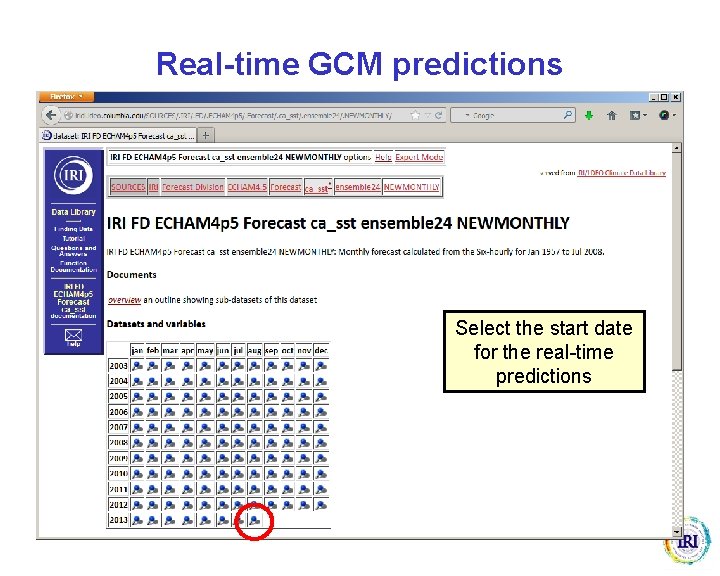
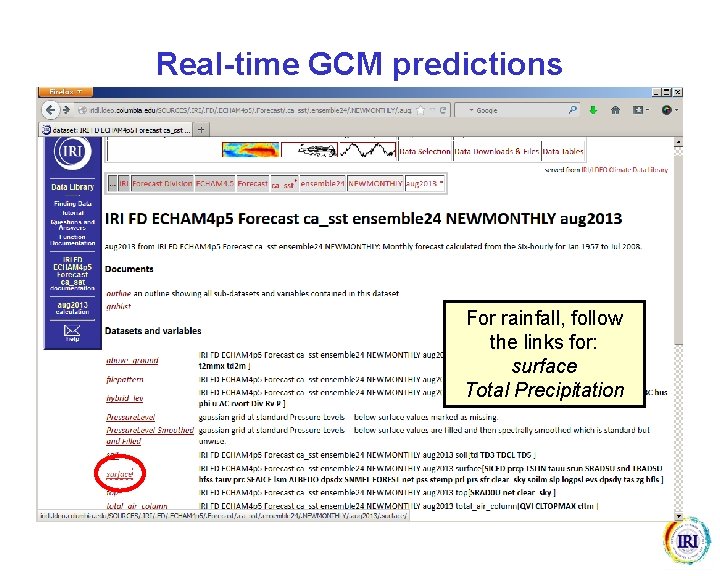
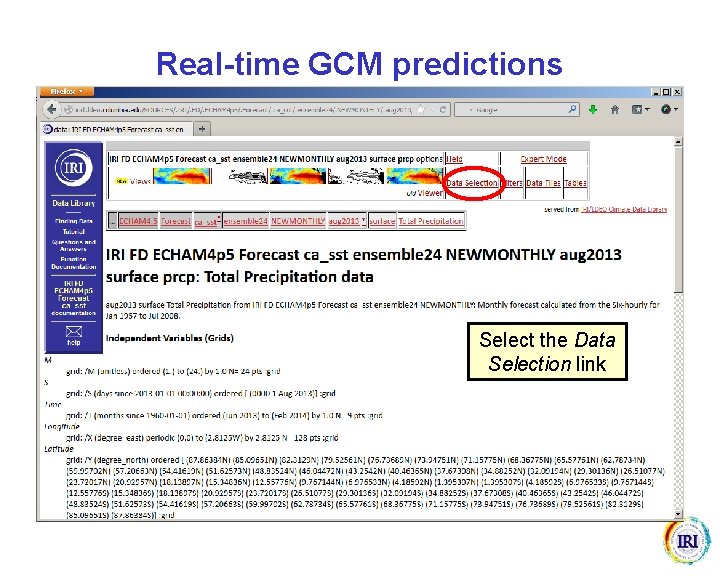
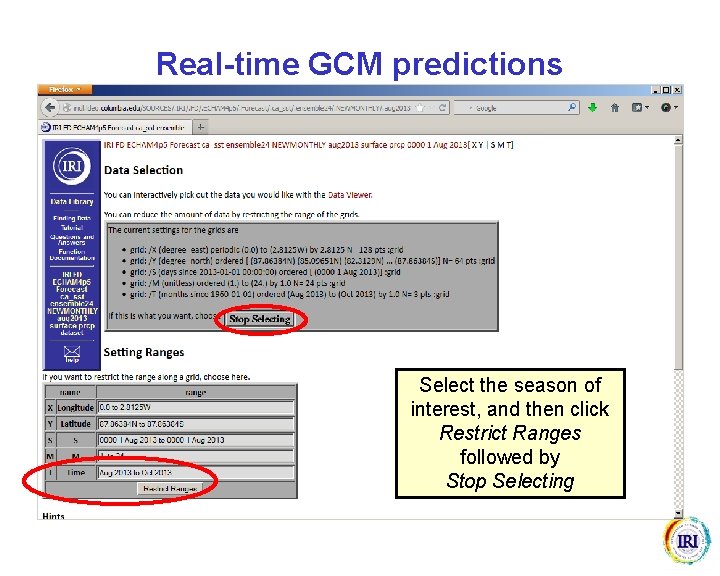
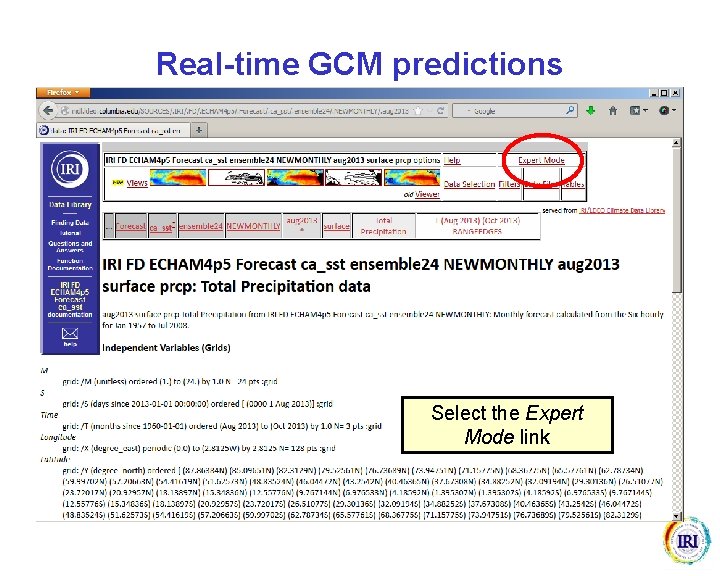
![Real-time GCM predictions Add the following lines: (mm/day) unitconvert -999 replace. Na. N [M] Real-time GCM predictions Add the following lines: (mm/day) unitconvert -999 replace. Na. N [M]](https://slidetodoc.com/presentation_image_h/f37c5a6bb969625cf07034705c83721b/image-35.jpg)
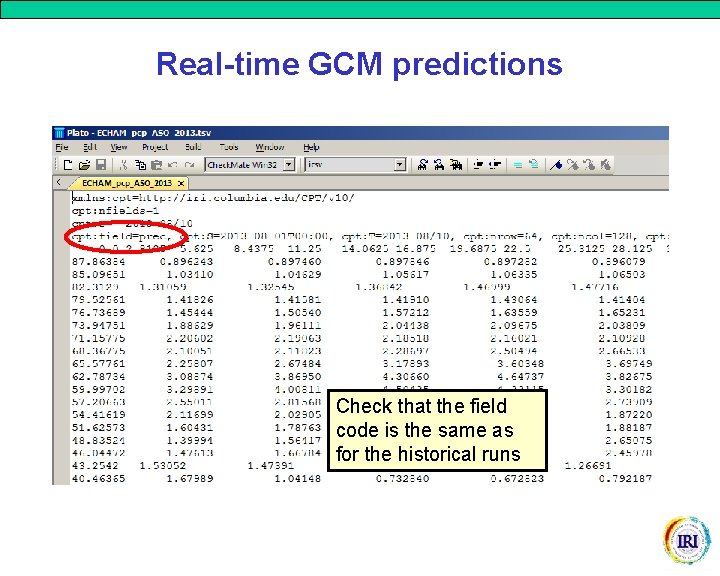
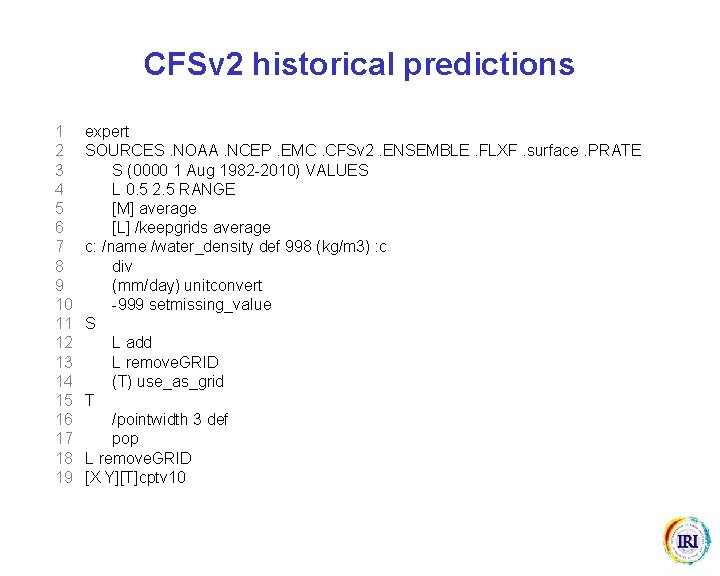

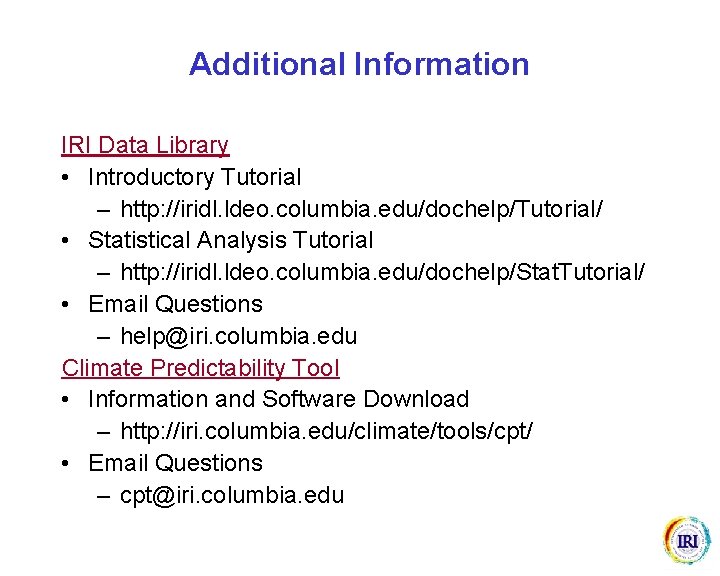
- Slides: 39
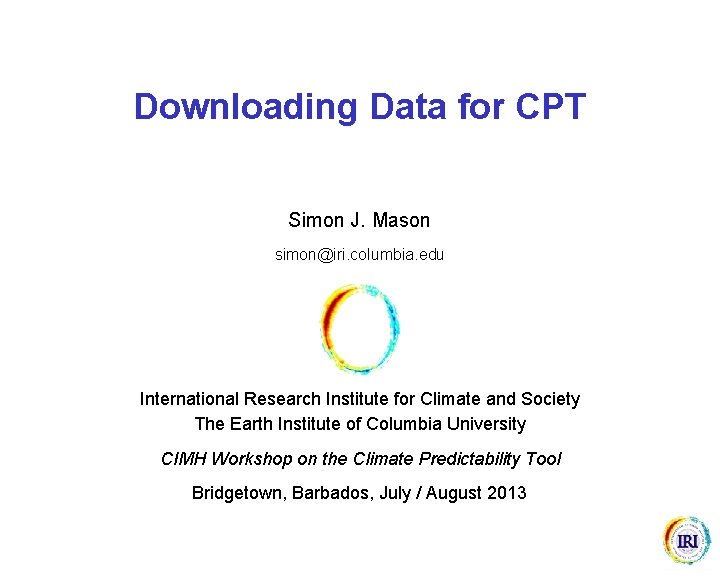
Downloading Data for CPT Simon J. Mason simon@iri. columbia. edu International Research Institute for Climate and Society The Earth Institute of Columbia University CIMH Workshop on the Climate Predictability Tool Bridgetown, Barbados, July / August 2013
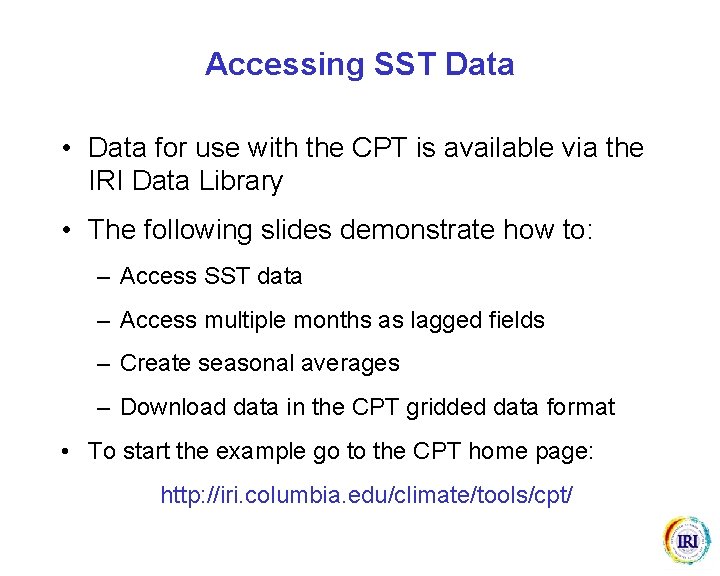
Accessing SST Data • Data for use with the CPT is available via the IRI Data Library • The following slides demonstrate how to: – Access SST data – Access multiple months as lagged fields – Create seasonal averages – Download data in the CPT gridded data format • To start the example go to the CPT home page: http: //iri. columbia. edu/climate/tools/cpt/

http: //iri. columbia. edu/climate/tools/cpt/ Access the latest month’s SST data directly from the CPT home page
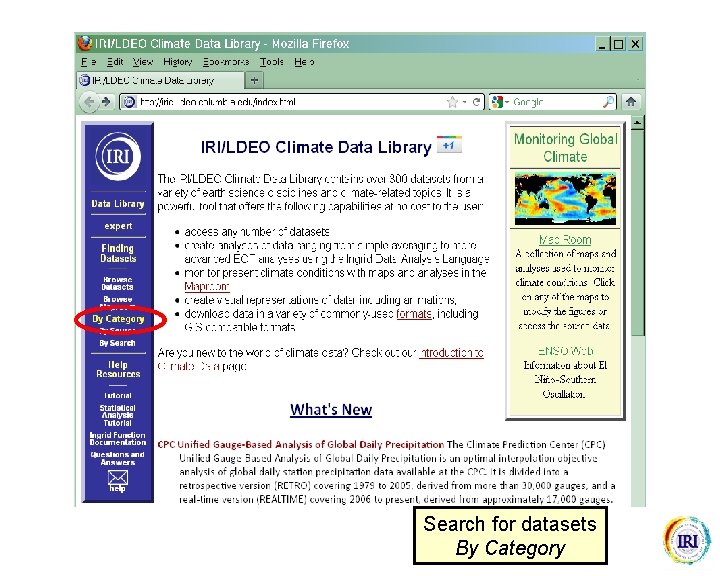
Search for datasets By Category
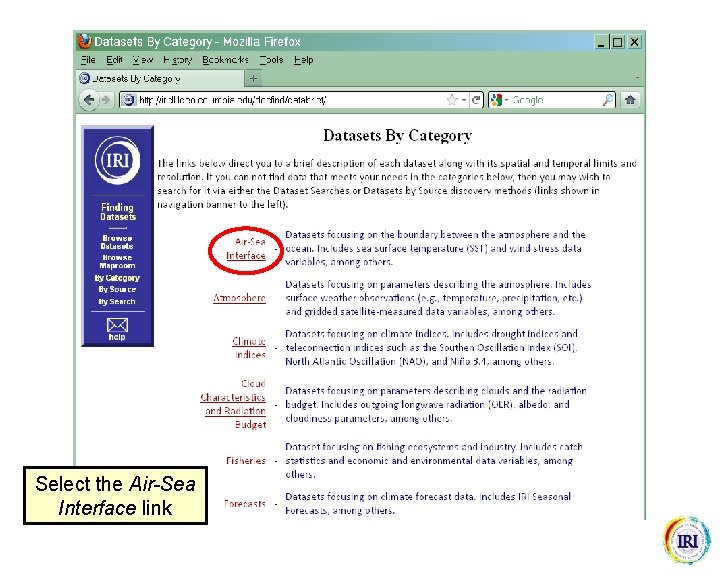
Select the Air-Sea Interface link
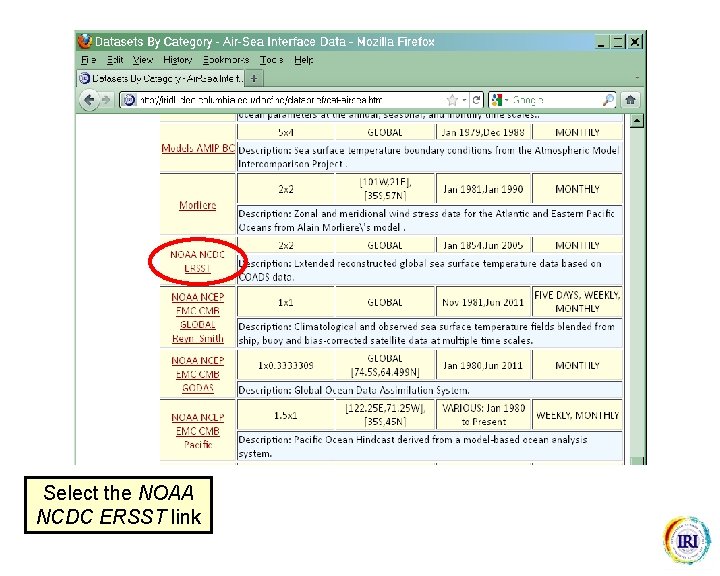
Select the NOAA NCDC ERSST link

Select the link to the most recent version

Select the link to the temperatures
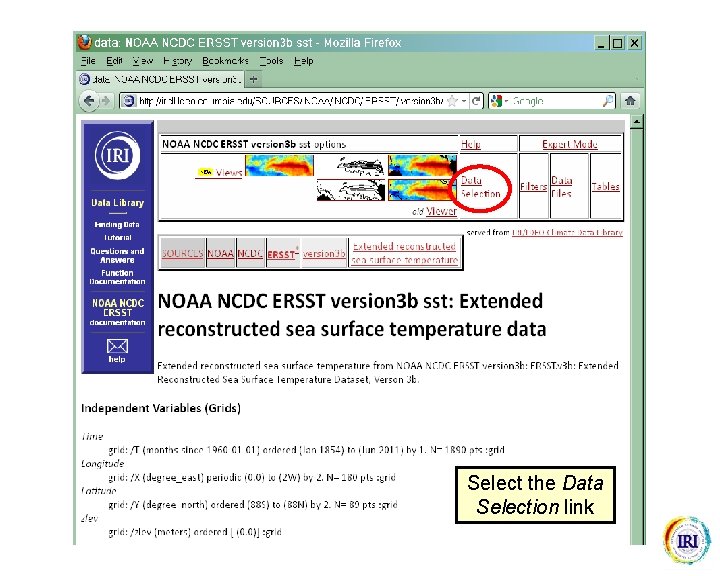
Select the Data Selection link
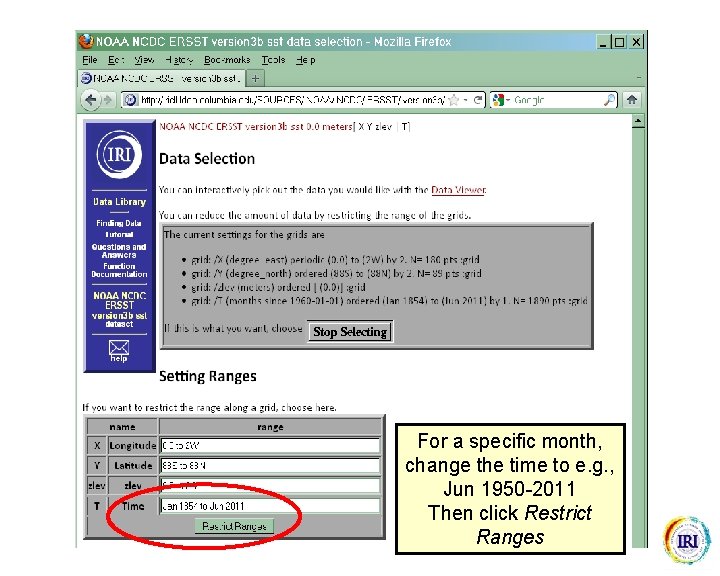
For a specific month, change the time to e. g. , Jun 1950 -2011 Then click Restrict Ranges
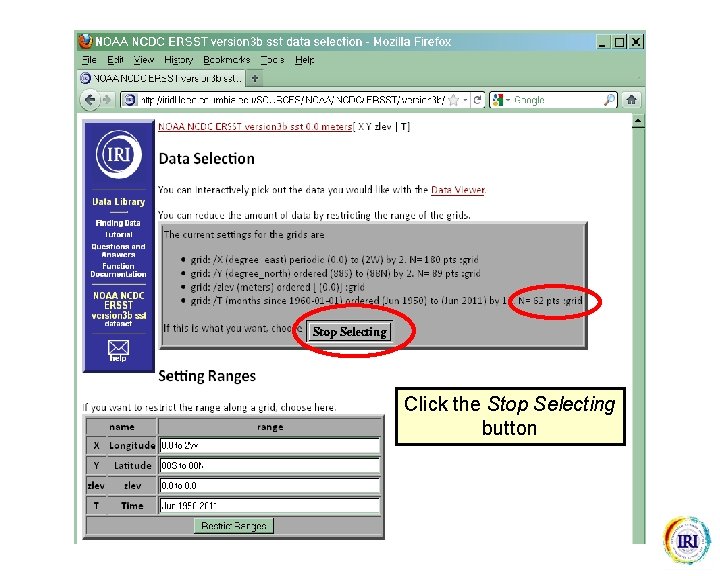
Click the Stop Selecting button
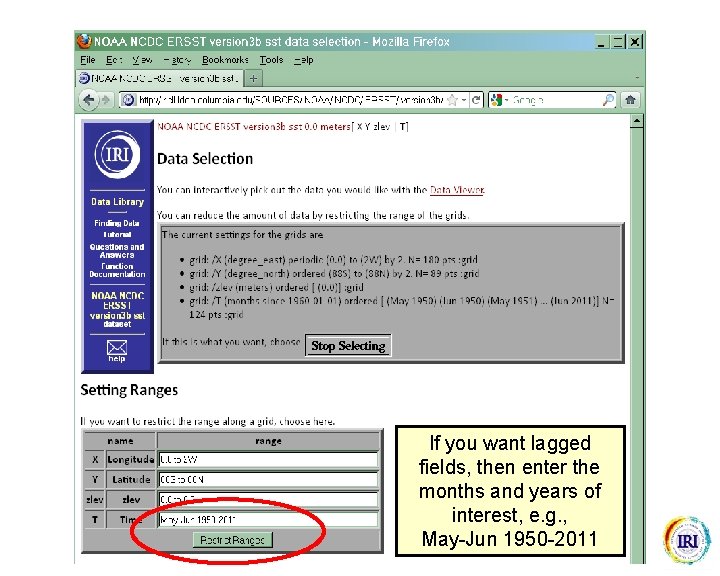
If you want lagged fields, then enter the months and years of interest, e. g. , May-Jun 1950 -2011
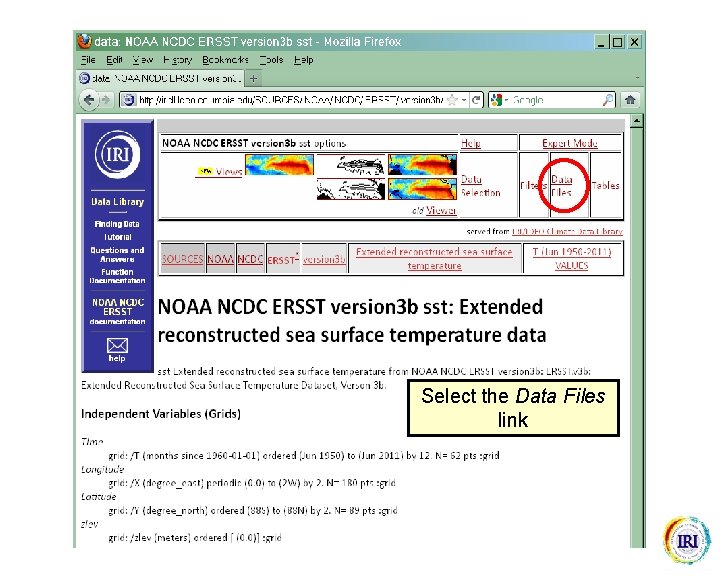
Select the Data Files link
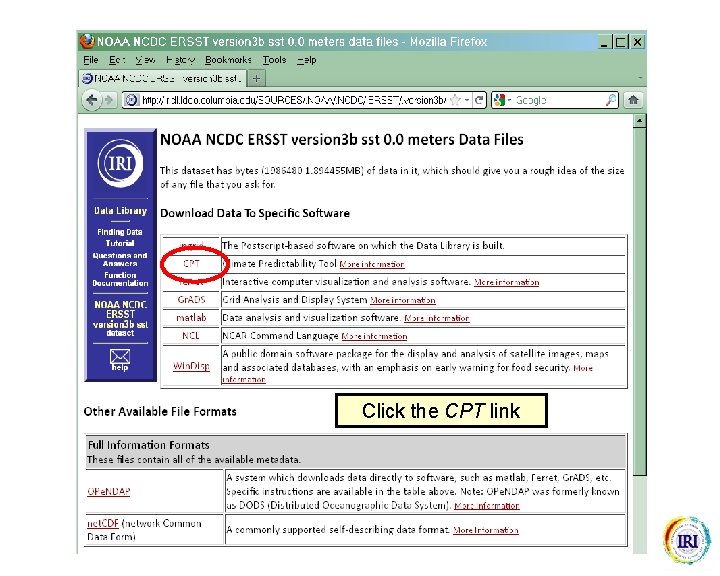
Click the CPT link
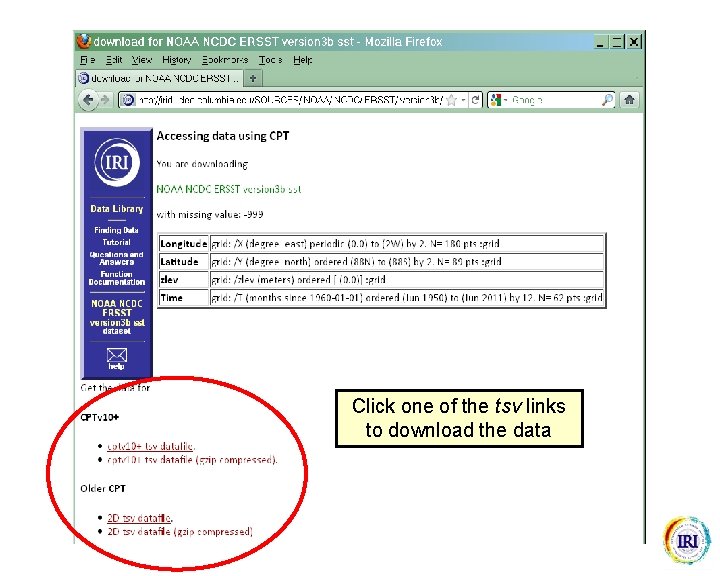
Click one of the tsv links to download the data
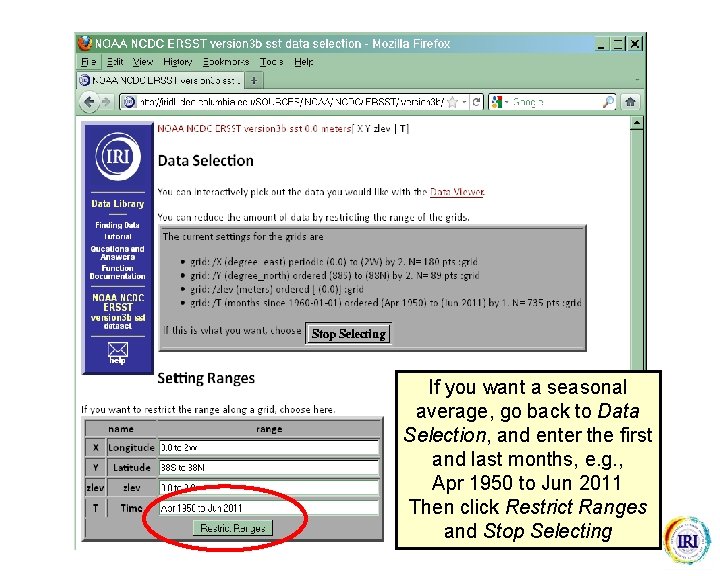
If you want a seasonal average, go back to Data Selection, and enter the first and last months, e. g. , Apr 1950 to Jun 2011 Then click Restrict Ranges and Stop Selecting
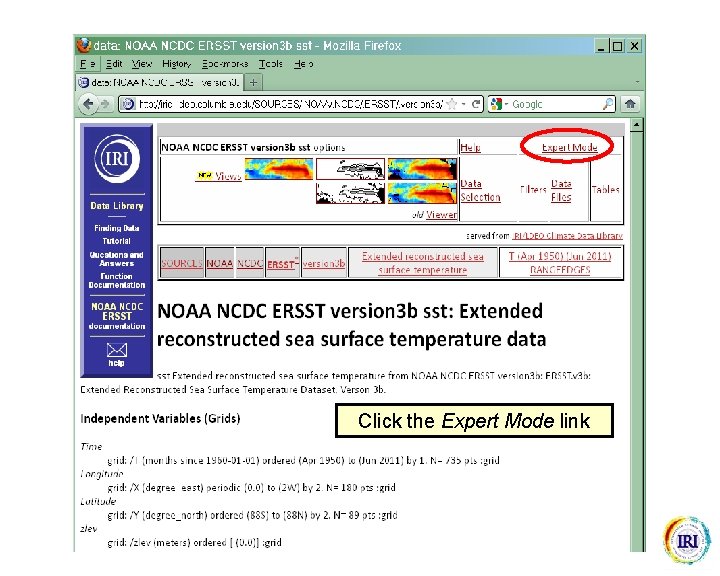
Click the Expert Mode link
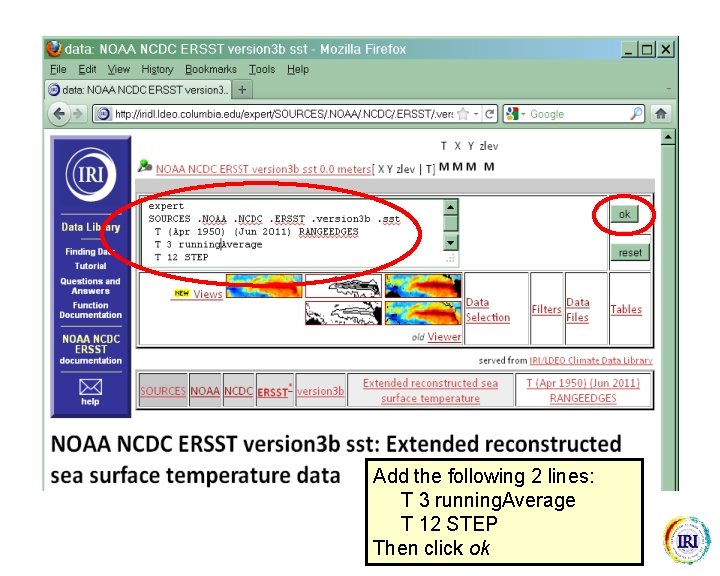
Add the following 2 lines: T 3 running. Average T 12 STEP Then click ok
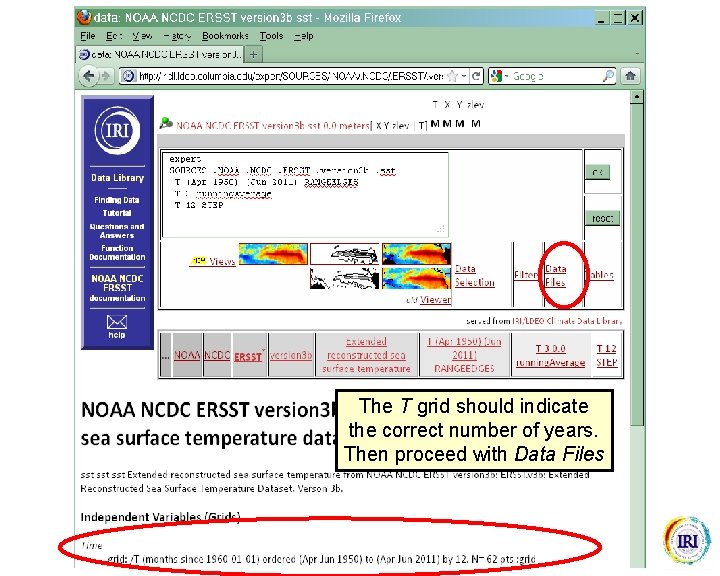
The T grid should indicate the correct number of years. Then proceed with Data Files
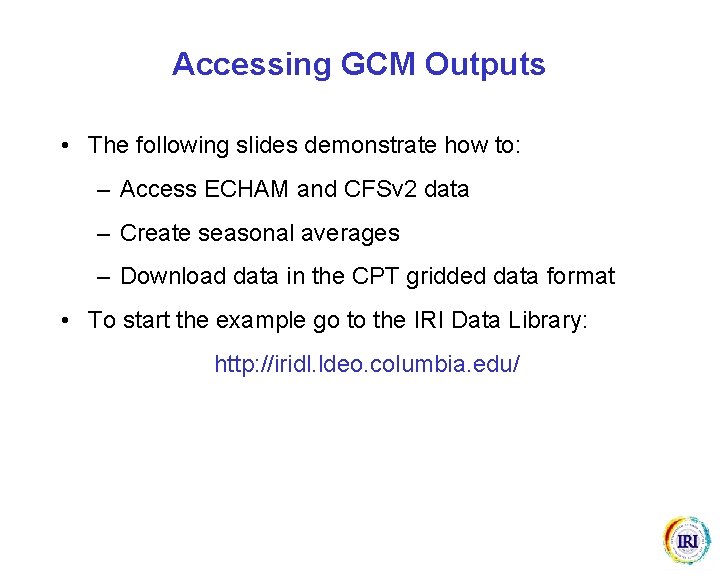
Accessing GCM Outputs • The following slides demonstrate how to: – Access ECHAM and CFSv 2 data – Create seasonal averages – Download data in the CPT gridded data format • To start the example go to the IRI Data Library: http: //iridl. ldeo. columbia. edu/
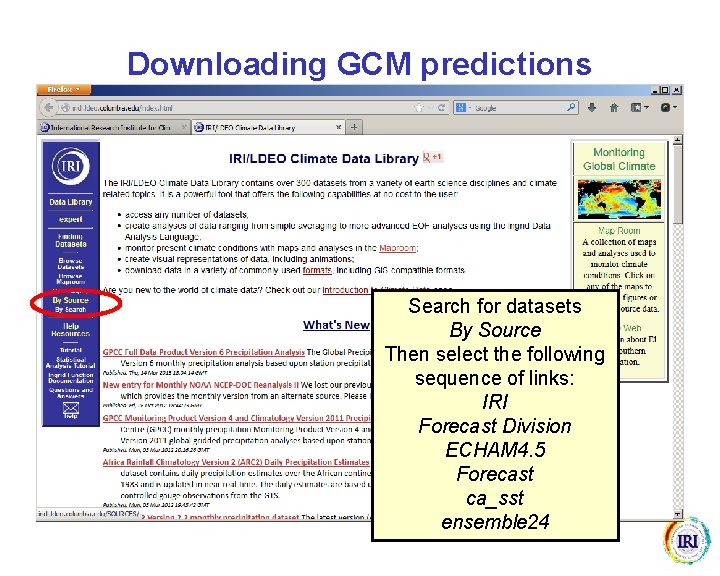
Downloading GCM predictions Search for datasets By Source Then select the following sequence of links: IRI Forecast Division ECHAM 4. 5 Forecast ca_sst ensemble 24
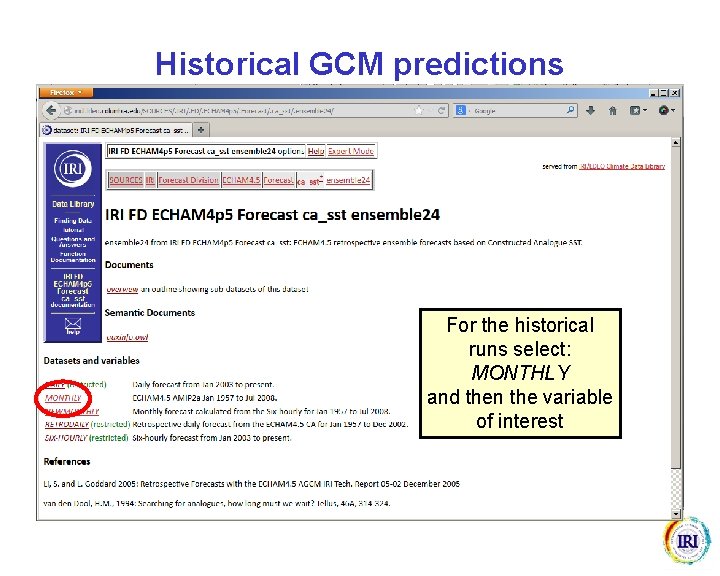
Historical GCM predictions For the historical runs select: MONTHLY and then the variable of interest
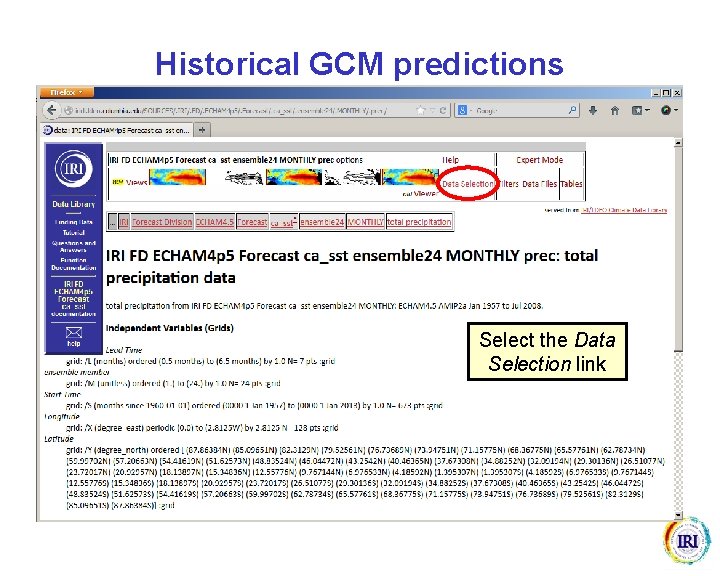
Historical GCM predictions Select the Data Selection link
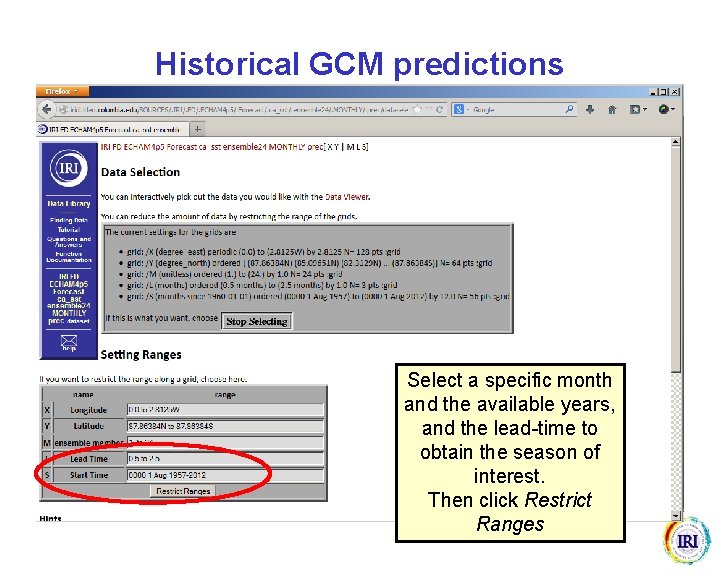
Historical GCM predictions Select a specific month and the available years, and the lead-time to obtain the season of interest. Then click Restrict Ranges
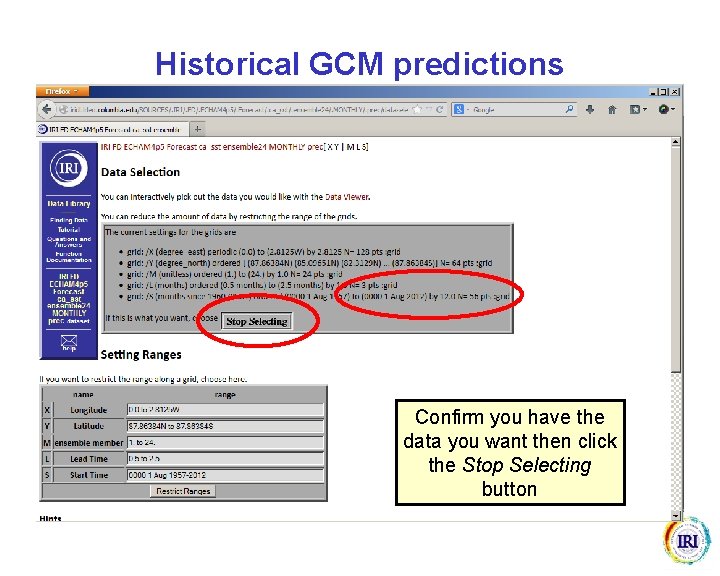
Historical GCM predictions Confirm you have the data you want then click the Stop Selecting button

Historical GCM predictions Select the Expert Mode link
![Historical GCM predictions Add the following lines mmday unitconvert 999 replace Na N M Historical GCM predictions Add the following lines: (mm/day) unitconvert -999 replace. Na. N [M]](https://slidetodoc.com/presentation_image_h/f37c5a6bb969625cf07034705c83721b/image-27.jpg)
Historical GCM predictions Add the following lines: (mm/day) unitconvert -999 replace. Na. N [M] average [L] /keepgrids average [X Y][S L add]cptv 10 Then click ok
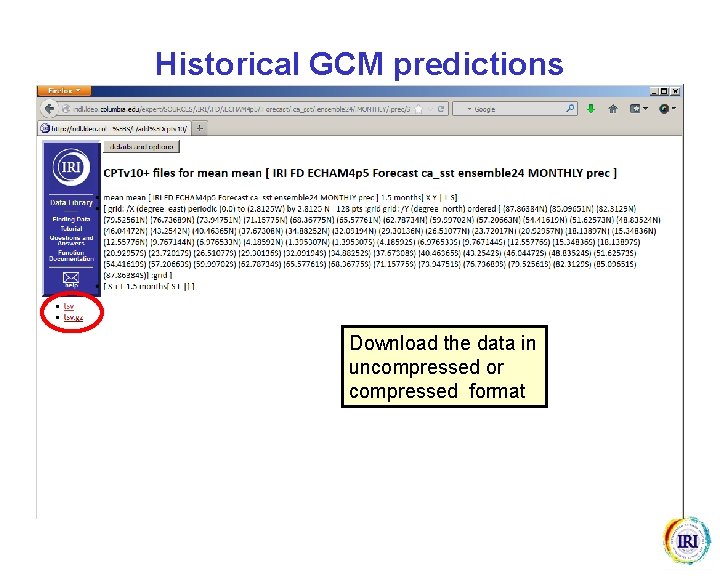
Historical GCM predictions Download the data in uncompressed or compressed format
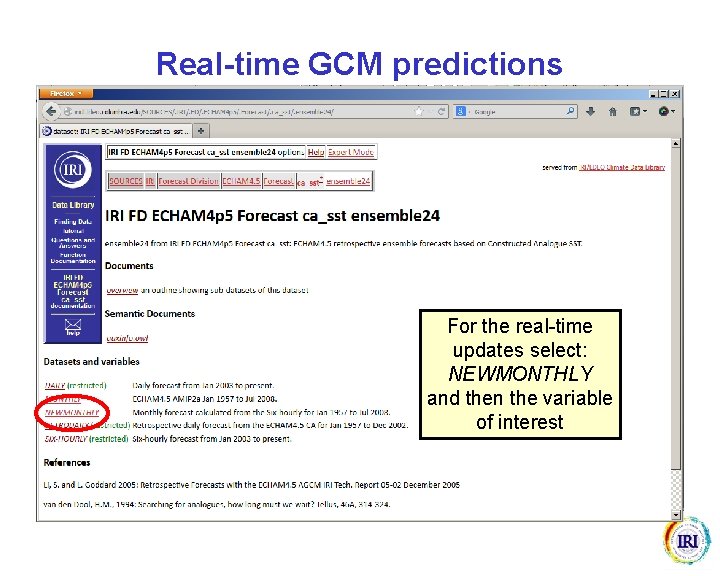
Real-time GCM predictions For the real-time updates select: NEWMONTHLY and then the variable of interest
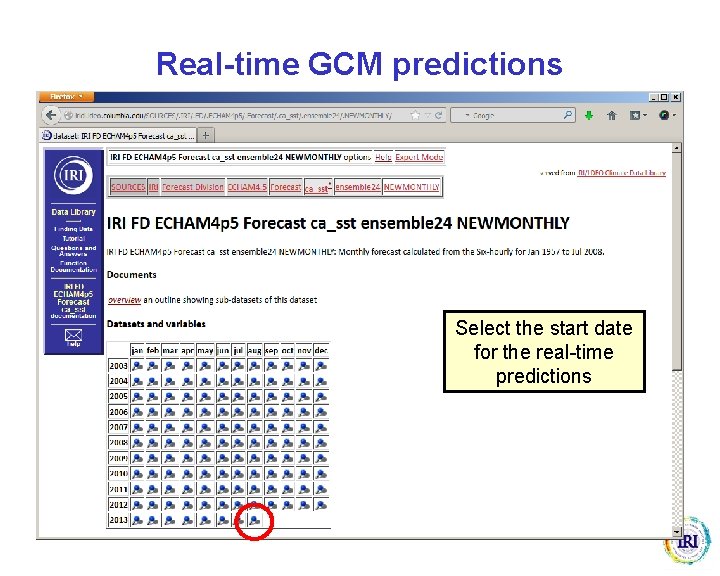
Real-time GCM predictions Select the start date for the real-time predictions
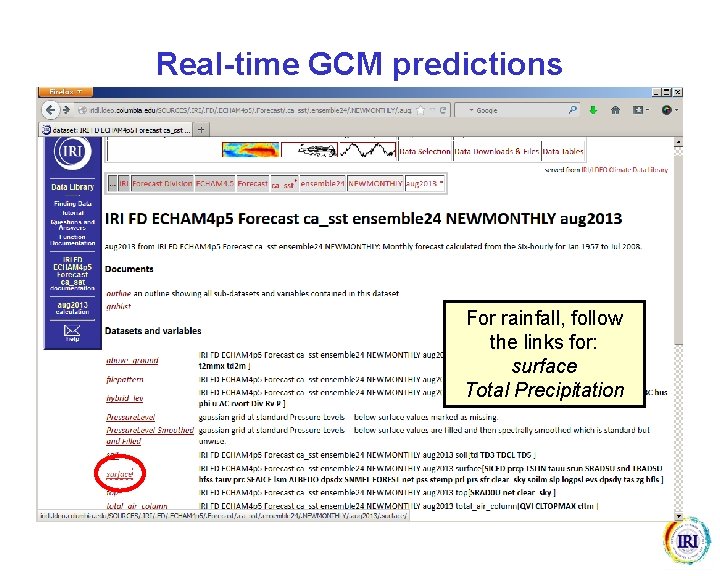
Real-time GCM predictions For rainfall, follow the links for: surface Total Precipitation
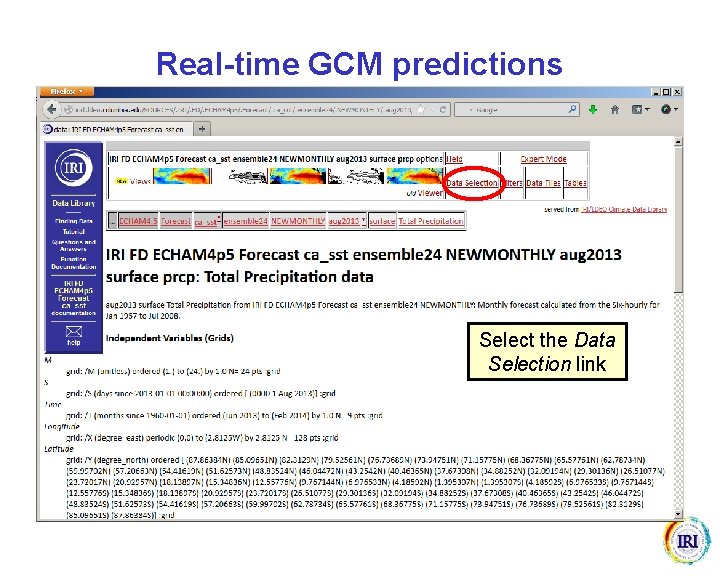
Real-time GCM predictions Select the Data Selection link
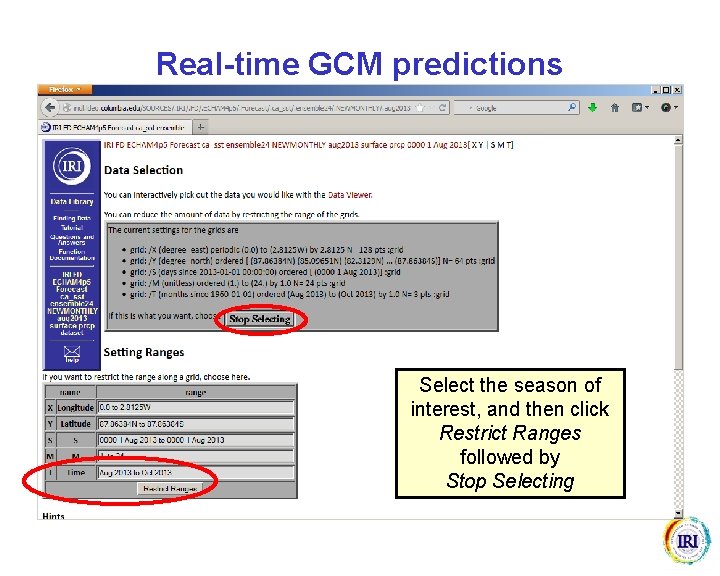
Real-time GCM predictions Select the season of interest, and then click Restrict Ranges followed by Stop Selecting
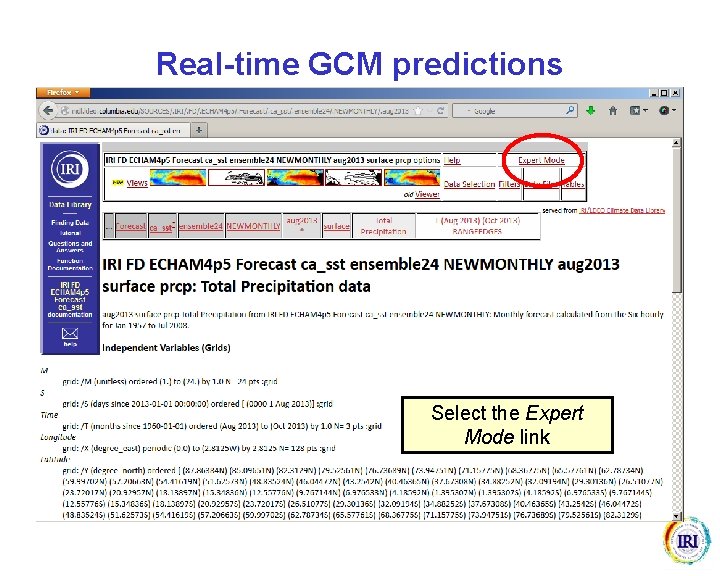
Real-time GCM predictions Select the Expert Mode link
![Realtime GCM predictions Add the following lines mmday unitconvert 999 replace Na N M Real-time GCM predictions Add the following lines: (mm/day) unitconvert -999 replace. Na. N [M]](https://slidetodoc.com/presentation_image_h/f37c5a6bb969625cf07034705c83721b/image-35.jpg)
Real-time GCM predictions Add the following lines: (mm/day) unitconvert -999 replace. Na. N [M] average [T] /keepgrids average [X Y][T]cptv 10 Then click ok
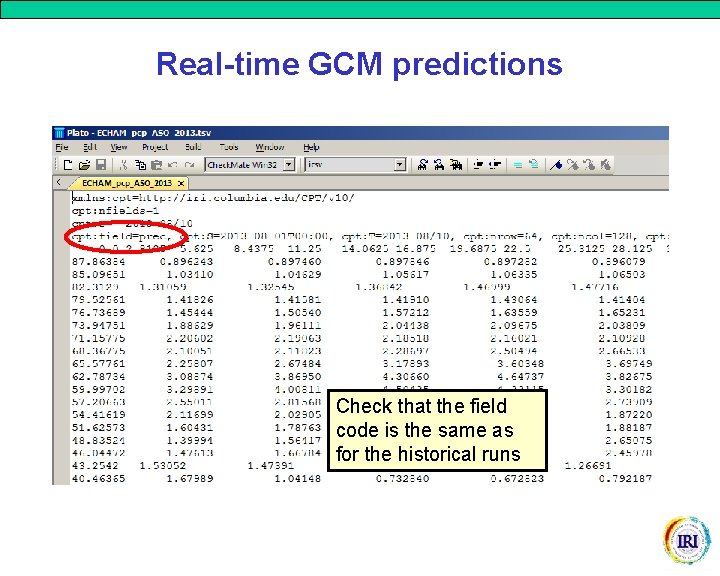
Real-time GCM predictions Check that the field code is the same as for the historical runs
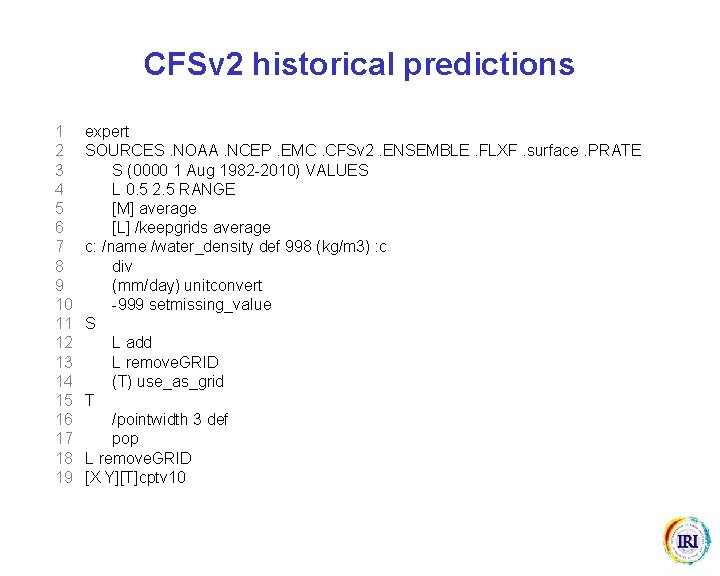
CFSv 2 historical predictions 1 2 3 4 5 6 7 8 9 10 11 12 13 14 15 16 17 18 19 expert SOURCES. NOAA. NCEP. EMC. CFSv 2. ENSEMBLE. FLXF. surface. PRATE S (0000 1 Aug 1982 -2010) VALUES L 0. 5 2. 5 RANGE [M] average [L] /keepgrids average c: /name /water_density def 998 (kg/m 3) : c div (mm/day) unitconvert -999 setmissing_value S L add L remove. GRID (T) use_as_grid T /pointwidth 3 def pop L remove. GRID [X Y][T]cptv 10

CFSv 2 real-time predictions 1 2 3 4 5 6 7 8 9 10 11 12 13 14 15 16 17 18 19 20 21 22 23 24 25 26 27 expert SOURCES. NOAA. NCEP. EMC. CFSv 2. MONTHLY_REALTIME. FLXF. surface. PRATE S (0000 1 Aug 2013) VALUES L 0. 5 2. 5 RANGE [L] /keepgrids average S (months since 1960 -01 -01) streamgridunitconvert S L add L remove. GRID (T) use_as_grid L remove. GRID SOURCES. NOAA. NCEP. EMC. CFSv 2. MONTHLY_REALTIME. FLXF. surface. PRATE S (0000 10 Jul 2013) (0000 15 Jul 2013) (0000 20 Jul 2013) (0000 25 Jul 2013) (0000 30 Jul 2013) VALUES L 1. 5 3. 5 RANGEEDGES [L M]average SOURCES. NOAA. NCEP. EMC. CFSv 2. MONTHLY_REALTIME. FLXF. surface. PRATE S (0000 4 Aug 2013) VALUES L 0. 5 2. 5 RANGEEDGES [L M]average appendstream [S] /keepgrids average S 2 index. T replace. GRID c: /name /water_density def 998 (kg/m 3) : c div (mm/day) unitconvert -999 setmissing_value [X Y][T]cptv 10
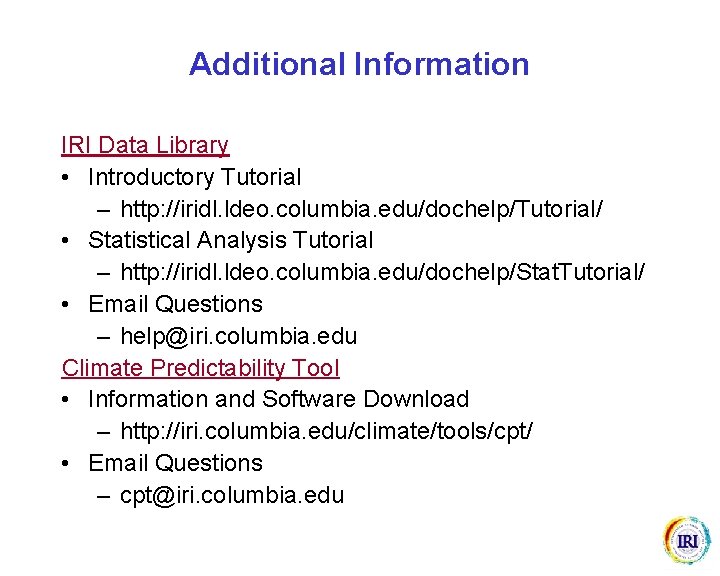
Additional Information IRI Data Library • Introductory Tutorial – http: //iridl. ldeo. columbia. edu/dochelp/Tutorial/ • Statistical Analysis Tutorial – http: //iridl. ldeo. columbia. edu/dochelp/Stat. Tutorial/ • Email Questions – help@iri. columbia. edu Climate Predictability Tool • Information and Software Download – http: //iri. columbia. edu/climate/tools/cpt/ • Email Questions – cpt@iri. columbia. edu
 Sybil dorsett
Sybil dorsett Qcm vba
Qcm vba Downloading and accesing
Downloading and accesing Thank you for downloading
Thank you for downloading Kontinuitetshantering i praktiken
Kontinuitetshantering i praktiken Typiska drag för en novell
Typiska drag för en novell Tack för att ni lyssnade bild
Tack för att ni lyssnade bild Returpilarna
Returpilarna Shingelfrisyren
Shingelfrisyren En lathund för arbete med kontinuitetshantering
En lathund för arbete med kontinuitetshantering Personalliggare bygg undantag
Personalliggare bygg undantag Personlig tidbok fylla i
Personlig tidbok fylla i Sura för anatom
Sura för anatom Vad är densitet
Vad är densitet Datorkunskap för nybörjare
Datorkunskap för nybörjare Tack för att ni lyssnade bild
Tack för att ni lyssnade bild Debatt artikel mall
Debatt artikel mall Magnetsjukhus
Magnetsjukhus Nyckelkompetenser för livslångt lärande
Nyckelkompetenser för livslångt lärande Påbyggnader för flakfordon
Påbyggnader för flakfordon Vätsketryck formel
Vätsketryck formel Publik sektor
Publik sektor Urban torhamn
Urban torhamn Presentera för publik crossboss
Presentera för publik crossboss Vad är ett minoritetsspråk
Vad är ett minoritetsspråk Plats för toran ark
Plats för toran ark Treserva lathund
Treserva lathund Fimbrietratt
Fimbrietratt Claes martinsson
Claes martinsson Cks
Cks Programskede byggprocessen
Programskede byggprocessen Mat för idrottare
Mat för idrottare Verktyg för automatisering av utbetalningar
Verktyg för automatisering av utbetalningar Rutin för avvikelsehantering
Rutin för avvikelsehantering Smärtskolan kunskap för livet
Smärtskolan kunskap för livet Ministerstyre för och nackdelar
Ministerstyre för och nackdelar Tack för att ni har lyssnat
Tack för att ni har lyssnat Hur ser ett referat ut
Hur ser ett referat ut Redogör för vad psykologi är
Redogör för vad psykologi är Borstål, egenskaper
Borstål, egenskaper