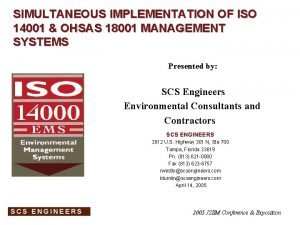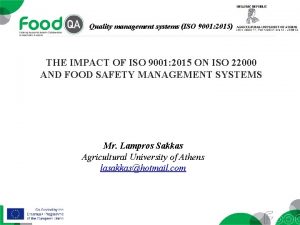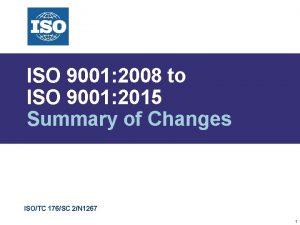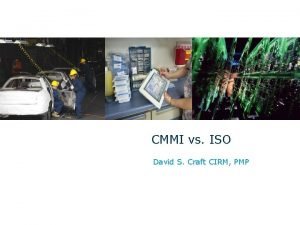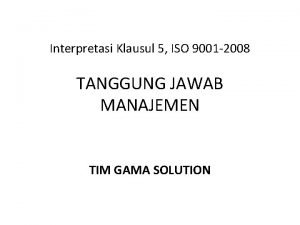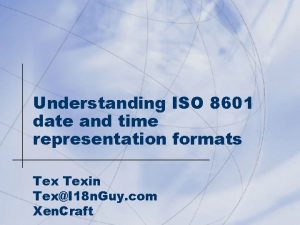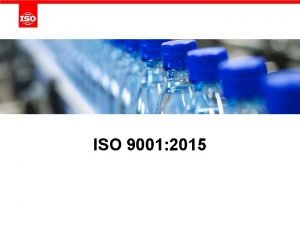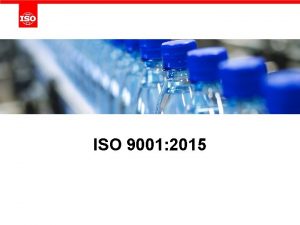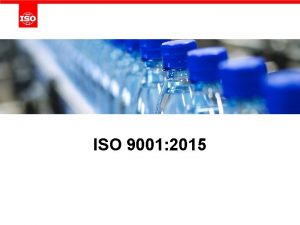DOTR900 USER MANUAL ISO 9001 DOTR900 Manual Notice


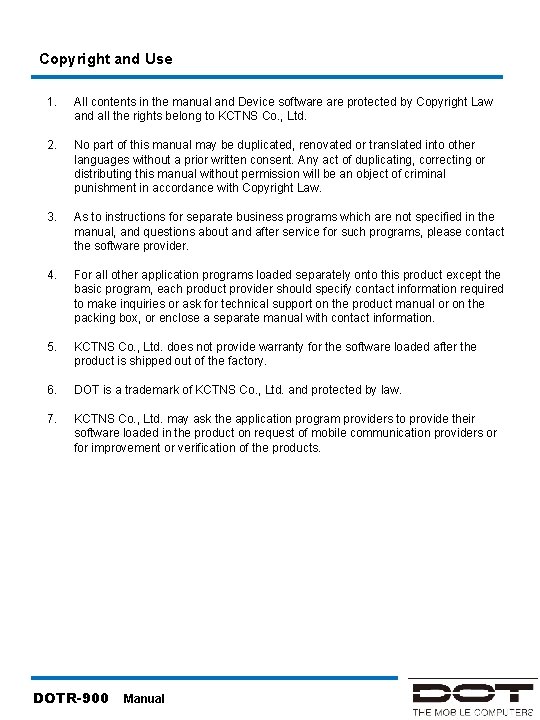
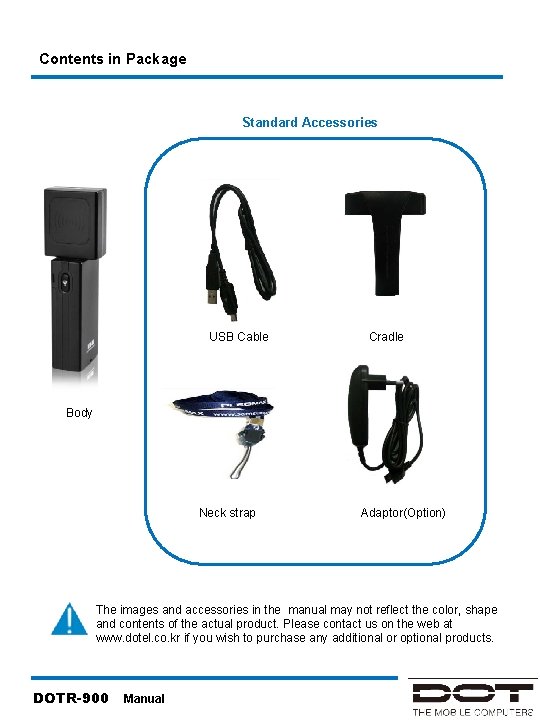
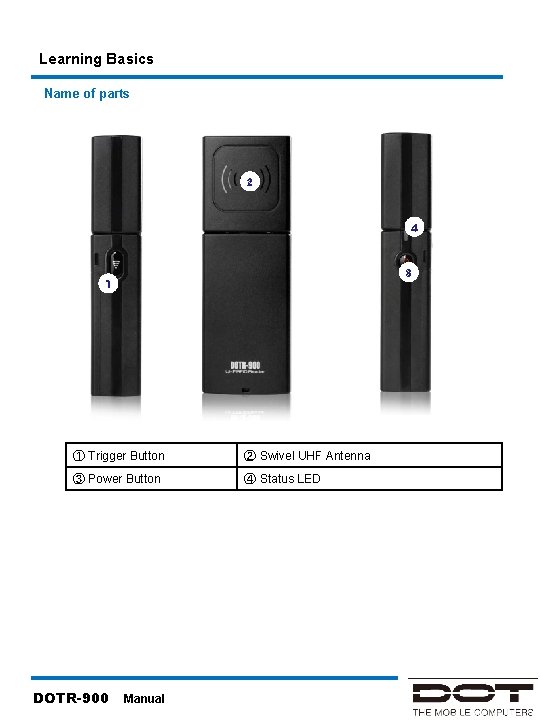

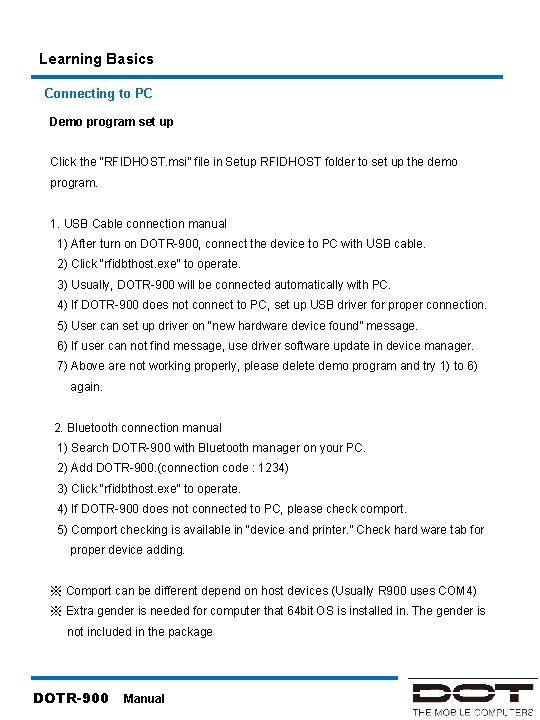

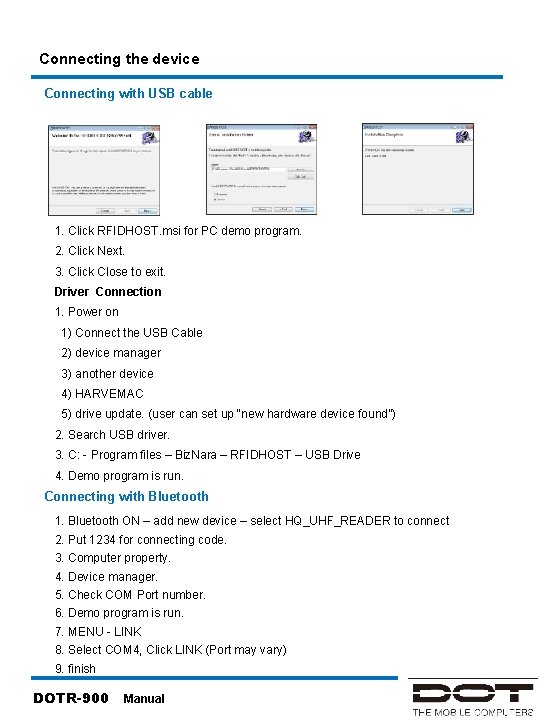
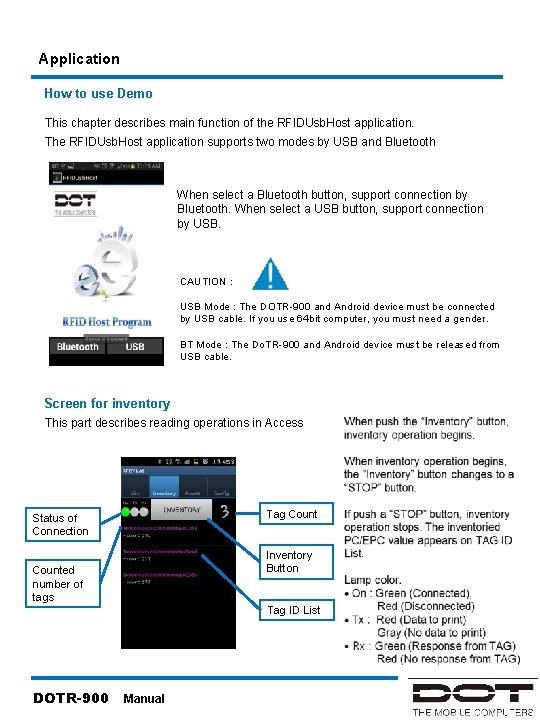

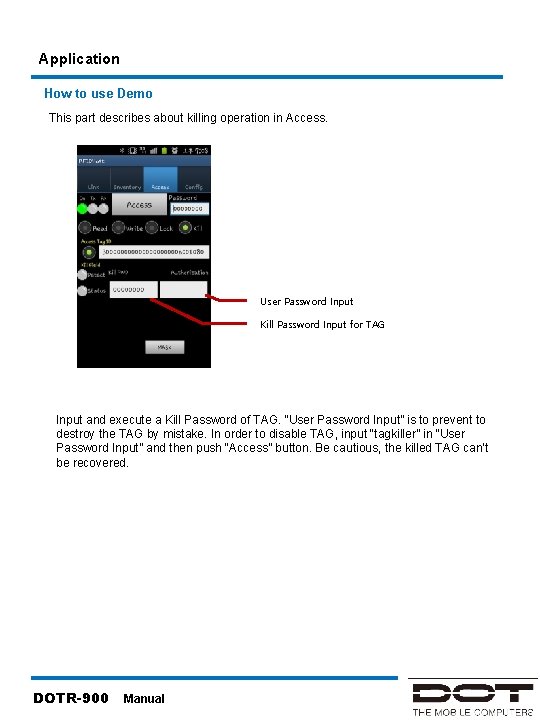

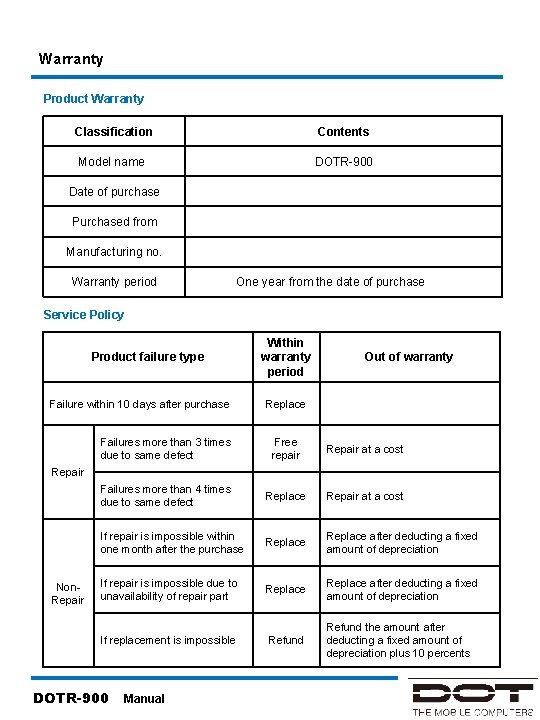
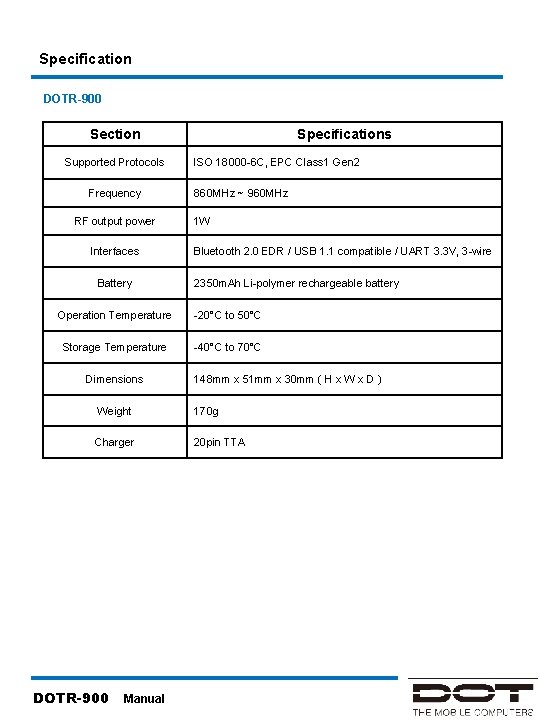
- Slides: 15

DOTR-900 USER MANUAL ISO 9001 DOTR-900 Manual

Notice 1. This manual is written based on the latest version of Demo program, it could be differed from the SW which you have now. 1. This manual is made for introducing brief information and usage of DOTR-900. 2. This Radio facilities have possibility which is mixed to electric wave in using. 3. Do not put the device close to heat or water. It causes trouble. DOTR-900 Manual
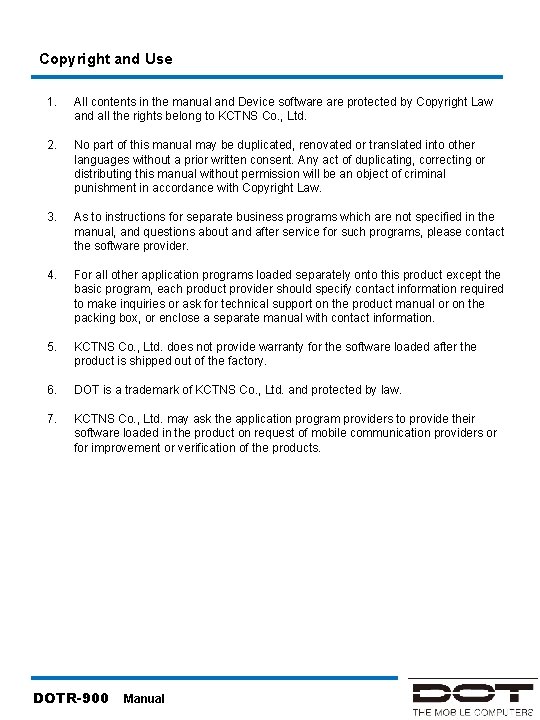
Copyright and Use 1. All contents in the manual and Device software protected by Copyright Law and all the rights belong to KCTNS Co. , Ltd. 2. No part of this manual may be duplicated, renovated or translated into other languages without a prior written consent. Any act of duplicating, correcting or distributing this manual without permission will be an object of criminal punishment in accordance with Copyright Law. 3. As to instructions for separate business programs which are not specified in the manual, and questions about and after service for such programs, please contact the software provider. 4. For all other application programs loaded separately onto this product except the basic program, each product provider should specify contact information required to make inquiries or ask for technical support on the product manual or on the packing box, or enclose a separate manual with contact information. 5. KCTNS Co. , Ltd. does not provide warranty for the software loaded after the product is shipped out of the factory. 6. DOT is a trademark of KCTNS Co. , Ltd. and protected by law. 7. KCTNS Co. , Ltd. may ask the application program providers to provide their software loaded in the product on request of mobile communication providers or for improvement or verification of the products. DOTR-900 Manual
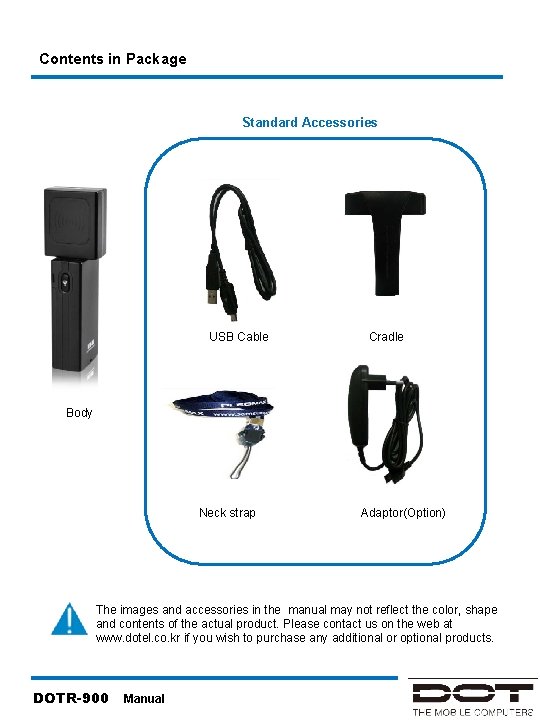
2. Before Using Contents in Package Standard Accessories USB Cable Cradle Body Neck strap Adaptor(Option) The images and accessories in the manual may not reflect the color, shape and contents of the actual product. Please contact us on the web at www. dotel. co. kr if you wish to purchase any additional or optional products. DOTR-900 Manual
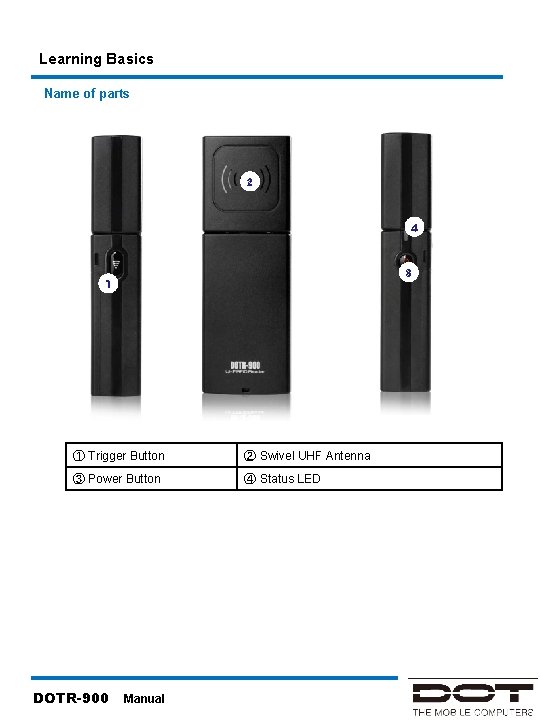
2. Before Using… Learning Basics Name of parts 2 4 3 1 ① Trigger Button ② Swivel UHF Antenna ③ Power Button ④ Status LED DOTR-900 Manual

2. Before Using… Learning Basics Power on & off 1. Power ON / OFF 1) Power on: Press and hold the power switch for 1 -2 sec, the device will be turn on with beep sound and Green LED. 2) Power off: Press and hold the power switch for more than 2 sec, the device will be turn off with beep sound. 3) Auto-off: if there is 5 minutes elapses without any action, the device will be turn off automatically with the ringing tone 10 seconds Alerts. User san set “Auto-off” time by setting program “R 900 SETUP” which will be provide SDK. 2. Usage: DOTR-900 can be used in wired and wireless, with various Host devices. 1) USB cable connection to PC or laptop. 2) Bluetooth wireless connection to Smartphone, PC or laptop. 3. Paring standby Status (Bluetooth) 1) To turn on the unit 2) Becoming in stand-by and being ready to pair with Bluetooth. Green LED flashes every two seconds. 3) Beep sound twice when succeed in paring. DOTR-900 Manual
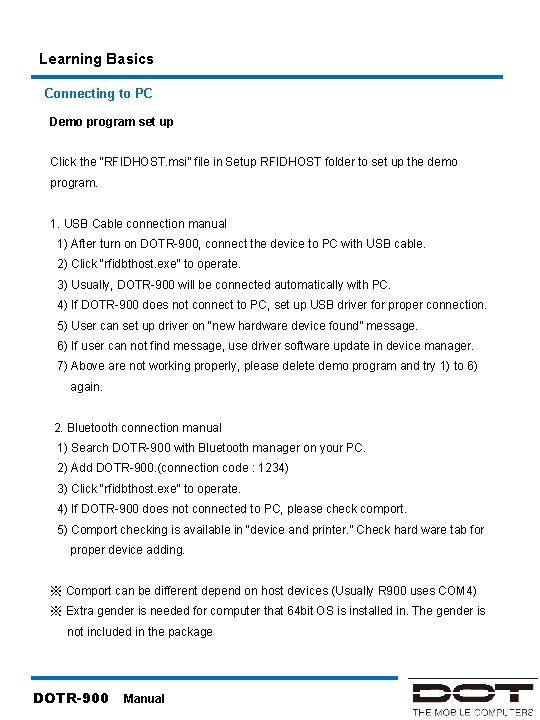
Learning Basics Connecting to PC Demo program set up Click the “RFIDHOST. msi” file in Setup RFIDHOST folder to set up the demo program. 1. USB Cable connection manual 1) After turn on DOTR-900, connect the device to PC with USB cable. 2) Click “rfidbthost. exe” to operate. 3) Usually, DOTR-900 will be connected automatically with PC. 4) If DOTR-900 does not connect to PC, set up USB driver for proper connection. 5) User can set up driver on “new hardware device found” message. 6) If user can not find message, use driver software update in device manager. 7) Above are not working properly, please delete demo program and try 1) to 6) again. 2. Bluetooth connection manual 1) Search DOTR-900 with Bluetooth manager on your PC. 2) Add DOTR-900. (connection code : 1234) 3) Click “rfidbthost. exe” to operate. 4) If DOTR-900 does not connected to PC, please check comport. 5) Comport checking is available in “device and printer. ” Check hard ware tab for proper device adding. ※ Comport can be different depend on host devices (Usually R 900 uses COM 4) ※ Extra gender is needed for computer that 64 bit OS is installed in. The gender is not included in the package DOTR-900 Manual

Learning Basics Connecting to Win CE Device Connection manual 1) Turn on Bluetooth function on your host device. 2) Run demo program (Click rfidhost. exe) 3) Enter Link screen (MENU-LINK) 4) Select COM 3 port, click LINK button. If user can not connect to host device, try below solution. 4) Search DOTR-900(HQ_UHF_READER) – Link screen 5) After DOTR-900 is found, Bind to COM 3. And click LINK button. Comport can be different depend on host devices (Usually R 900 uses COM 3) Depend on host device, DOTR-900 searching is not available in link screen. This demo program meet WCE 5. 0 standard. Depend on host device, this program is not available. Please contact manufacturer for further question. Connecting to Win Mobile Device Connection manual 1) Turn on Bluetooth function of host device. 2) Search DOTR-900 with Bluetooth manager of host device. 3) Connect DOTR-900. 4) DOTR-900 connect properly with host device when green LED is flashing. 5) Run demo program. (Click rfidhost. exe) 6) DOTR-900 will be connect to host device automatically. If user can not connect to host device, try below solution. 7) Search DOTR-900(HQ_UHF_READER) – Link screen 8) After DOTR-900 is found, Bind to COM 7. And click LINK button. Comport can be different depend on host devices (Usually R 900 uses COM 7) It is unavailable to search DOTR-900 in Link screen depending on host device. That time, Link COM 7 directly without search. This demo program Win 6. 5 may not work depending on host device. In that case, contact the manufacturer to ask. DOTR-900 Manual
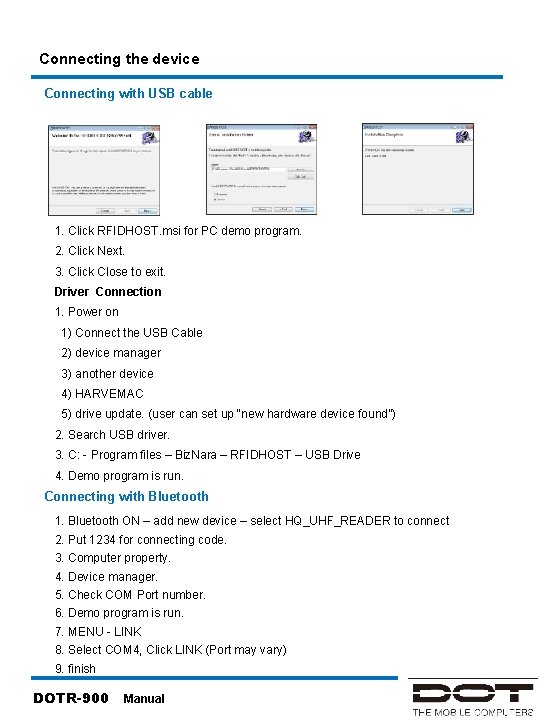
Connecting the device Connecting with USB cable 1. Click RFIDHOST. msi for PC demo program. 2. Click Next. 3. Click Close to exit. Driver Connection 1. Power on 1) Connect the USB Cable 2) device manager 3) another device 4) HARVEMAC 5) drive update. (user can set up “new hardware device found”) 2. Search USB driver. 3. C: - Program files – Biz. Nara – RFIDHOST – USB Drive 4. Demo program is run. Connecting with Bluetooth 1. Bluetooth ON – add new device – select HQ_UHF_READER to connect 2. Put 1234 for connecting code. 3. Computer property. 4. Device manager. 5. Check COM Port number. 6. Demo program is run. 7. MENU - LINK 8. Select COM 4, Click LINK (Port may vary) 9. finish DOTR-900 Manual
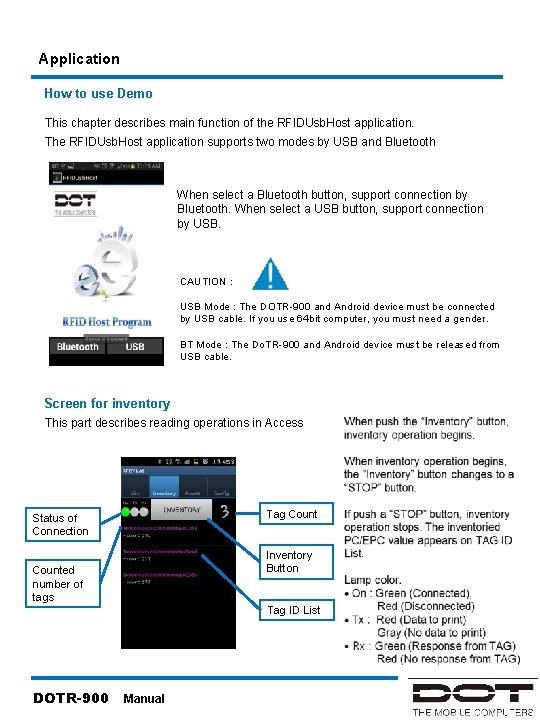
Application How to use Demo This chapter describes main function of the RFIDUsb. Host application. The RFIDUsb. Host application supports two modes by USB and Bluetooth When select a Bluetooth button, support connection by Bluetooth. When select a USB button, support connection by USB. CAUTION : USB Mode : The DOTR-900 and Android device must be connected by USB cable. If you use 64 bit computer, you must need a gender. BT Mode : The Do. TR-900 and Android device must be released from USB cable. Screen for inventory This part describes reading operations in Access Tag Count Status of Connection Inventory Button Counted number of tags Tag ID List DOTR-900 Manual

Application How to use Demo This part describes about reading operation in Access button Access password Select Access(read/write/lock/kill) Tag Memory Bank Detected Tag ID Tag Memory Word Count Tag Memory Start Offset Tag Query Mask Button Tag Memory Data When push “Access” button, access reading operation begins. When access reading operation begins, “Access” button changes to “STOP” button. It starts reading data from memory after TAG ID in access reading operation. Select a single TAG in screen of CONFIG before executing operation. In case of error, status lamp is changed to Red and error information prints out in “TAG Memory Data”. To access the selected ID’s TAG, push the left button of TAG ID window, When push “Tag Query Mask Button”, it changes to Tag query Window. Set a password in “Access password”. The default password is “ 0000”. Check “Tag Memory Bank” tab and select one out of EPC/PC, Access PWD, Kill PWD, TID, RESERVED, UII Area, TID Area, USER Area. Then it reads TAG Memory. DOTR-900 Manual
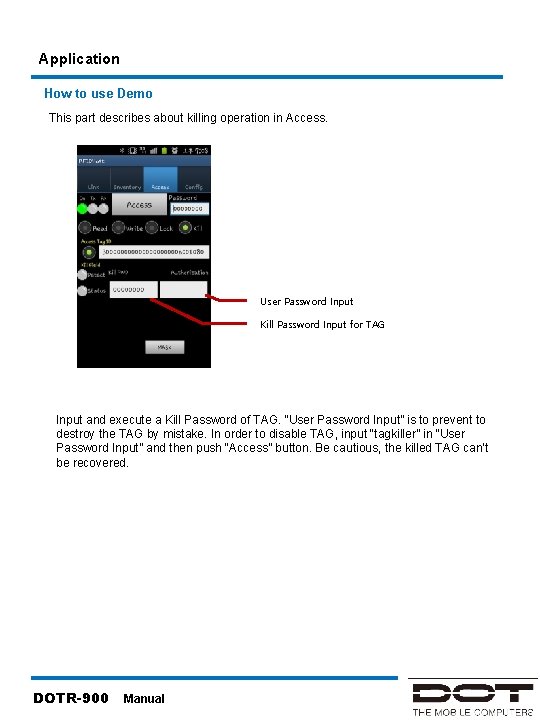
Application How to use Demo This part describes about killing operation in Access. User Password Input Kill Password Input for TAG Input and execute a Kill Password of TAG. “User Password Input” is to prevent to destroy the TAG by mistake. In order to disable TAG, input “tagkiller” in “User Password Input” and then push “Access” button. Be cautious, the killed TAG can’t be recovered. DOTR-900 Manual

Application How to use Demo Config. Auto Link Setting a session for Query Detect Sound Skip when detect same TAG Detect only one TAG Selection continuous Setting a target ab for Query Setting a Q value for Query Setting a timeout for Query Setting a maximum decrease output power Setting output duty MAC F/W Ver Demo app. program Ver Set parameters when query TAGs. This parameter value applies to “Inventory” and “Access”. Supported only in Bluetooth mode Session can be set to S 00, S 01, S 10 and S 11 when query. Q value can be set within range, from 1 to 32769 when query. Target can be set to A, B and AB when query. If timeout value for Query is 0, there is no timeout. The unit is sec. Maximum decrease power is 9 d. B. Output duty can be set 20~90% till. Battery State displays a battery life of DOTR-900. Select a single tag when running “Access”. Auto link is to connect automatically when disconnect. Provide a MAC F/W version. DOTR-900 Manual
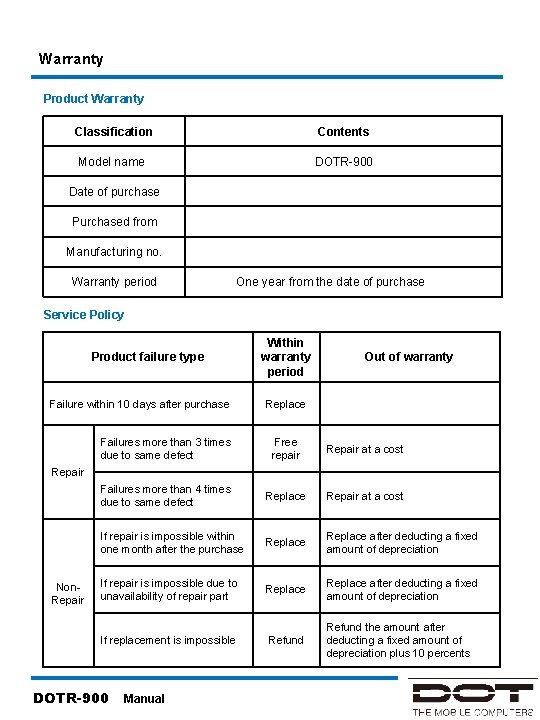
Warranty Product Warranty Classification Contents Model name DOTR-900 Date of purchase Purchased from Manufacturing no. Warranty period One year from the date of purchase Service Policy Product failure type Failure within 10 days after purchase Within warranty period Out of warranty Replace Failures more than 3 times due to same defect Free repair Repair at a cost Failures more than 4 times due to same defect Replace Repair at a cost If repair is impossible within one month after the purchase Replace after deducting a fixed amount of depreciation If repair is impossible due to unavailability of repair part Replace after deducting a fixed amount of depreciation Refund the amount after deducting a fixed amount of depreciation plus 10 percents Repair Non. Repair If replacement is impossible DOTR-900 Manual
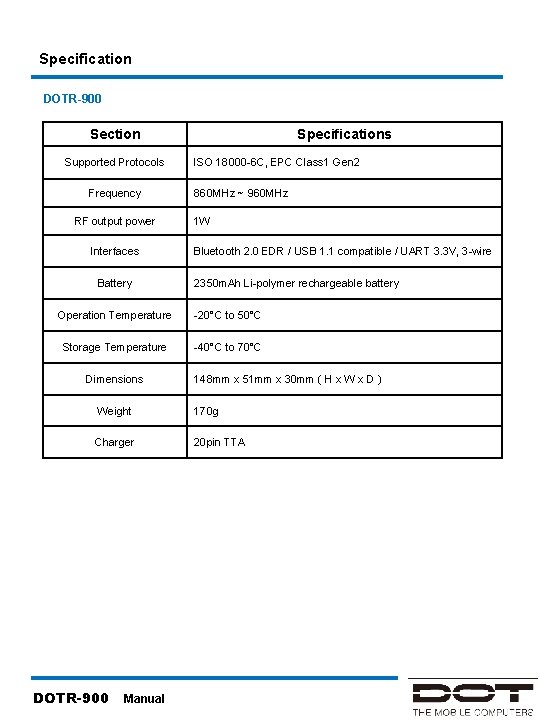
Specification DOTR-900 Section Supported Protocols Frequency RF output power Interfaces Battery Specifications ISO 18000 -6 C, EPC Class 1 Gen 2 860 MHz ~ 960 MHz 1 W Bluetooth 2. 0 EDR / USB 1. 1 compatible / UART 3. 3 V, 3 -wire 2350 m. Ah Li-polymer rechargeable battery Operation Temperature -20°C to 50°C Storage Temperature -40°C to 70°C Dimensions 148 mm x 51 mm x 30 mm ( H x W x D ) Weight 170 g Charger 20 pin TTA DOTR-900 Manual
 Iso 9000 norma
Iso 9000 norma Iso 9001 iso 14001 ohsas 18001 comparison
Iso 9001 iso 14001 ohsas 18001 comparison Iso 9001:2015 awareness training
Iso 9001:2015 awareness training Fiche processus formation
Fiche processus formation Iso 9001 vs cmmi
Iso 9001 vs cmmi Conclusiones normas iso
Conclusiones normas iso Major changes in iso 9001 for 2015
Major changes in iso 9001 for 2015 Laros iso 9001
Laros iso 9001 Iso 9001 summary
Iso 9001 summary Iso 9001 evolution
Iso 9001 evolution Cmmi vs iso 9001
Cmmi vs iso 9001 Iso 9002 wikipedia
Iso 9002 wikipedia Norma iso 9001:2008
Norma iso 9001:2008 Oportunidades iso 9001
Oportunidades iso 9001 Klausul 5 iso 9001
Klausul 5 iso 9001 May 2002 calendar
May 2002 calendar