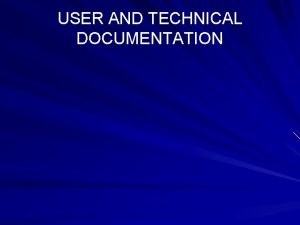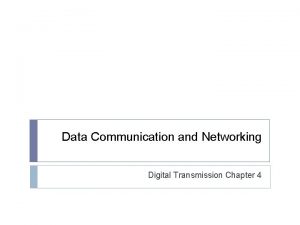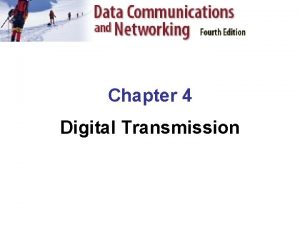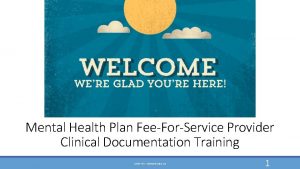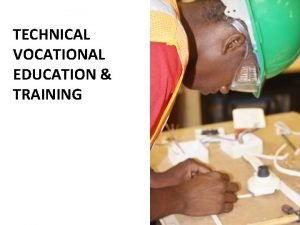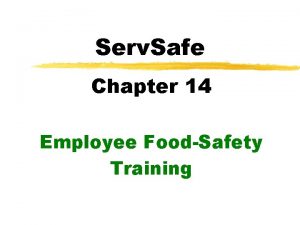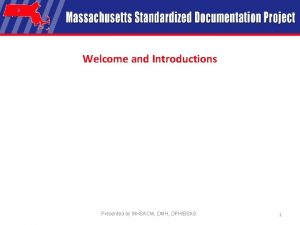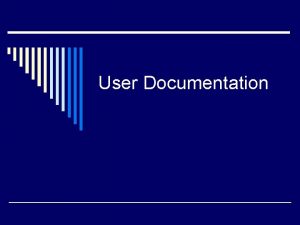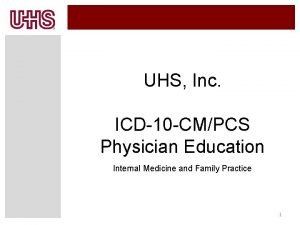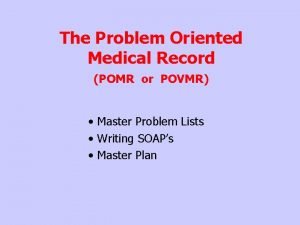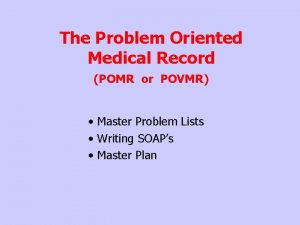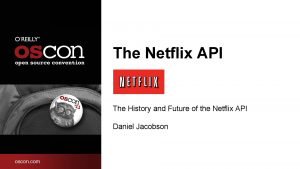Domore Technical Training Documentation Documentation 1 Element Documentation
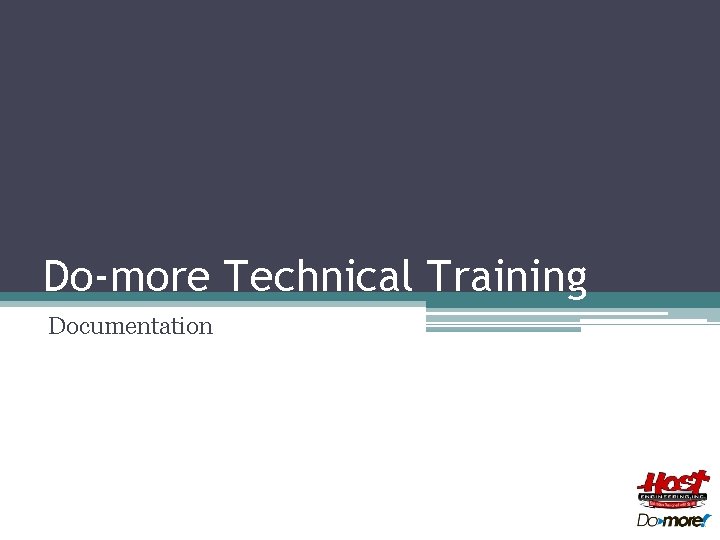

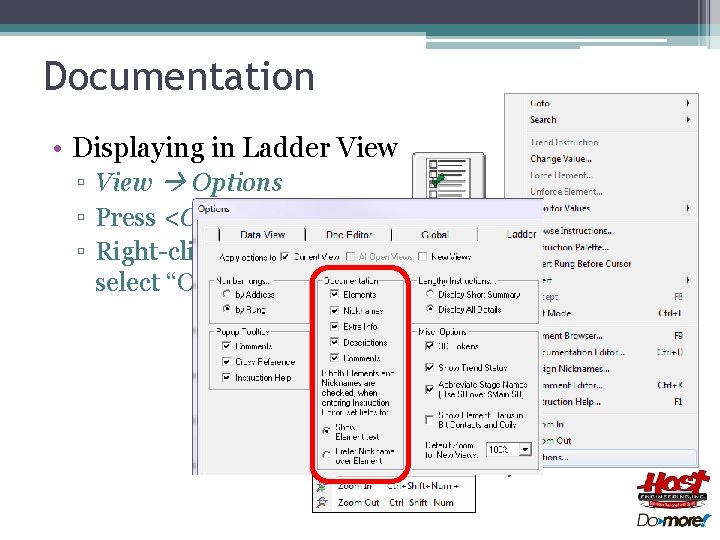
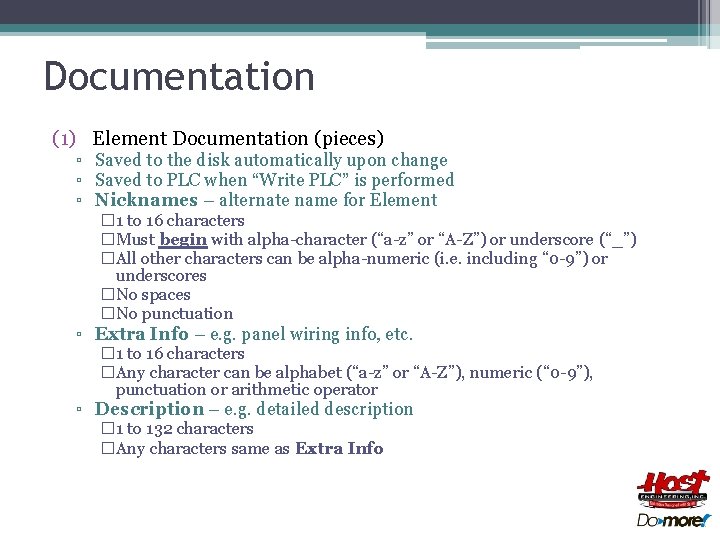
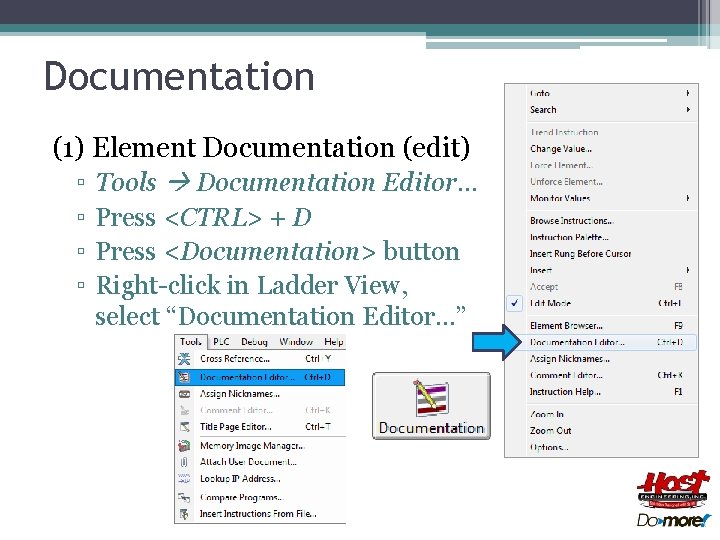
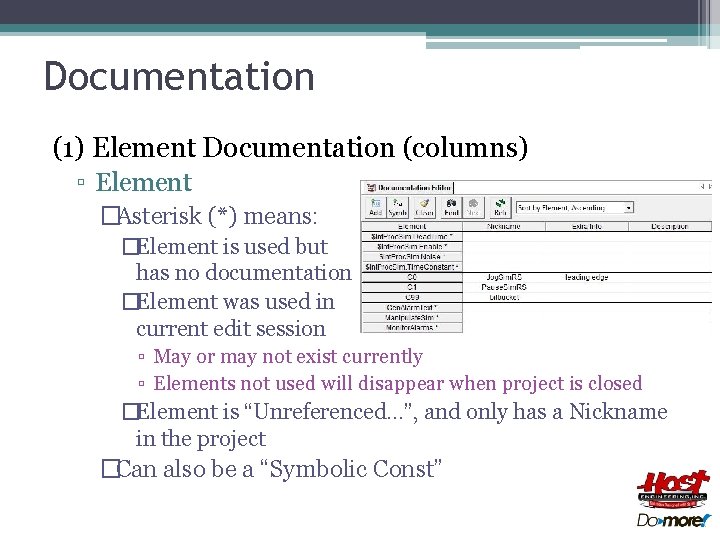
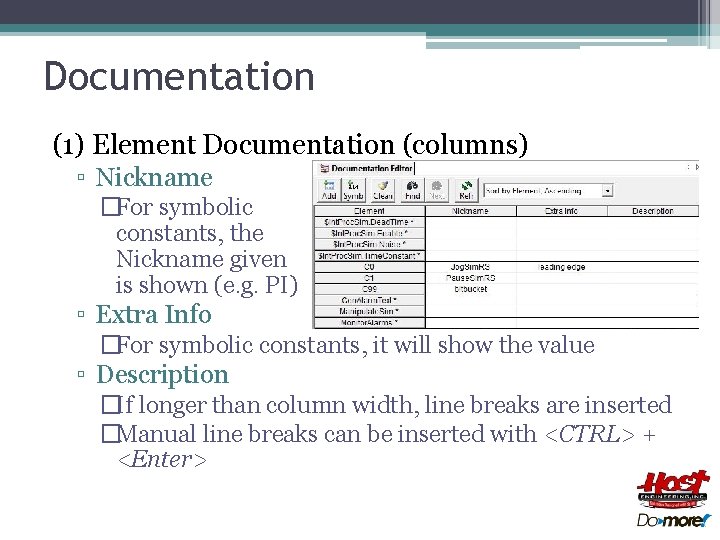
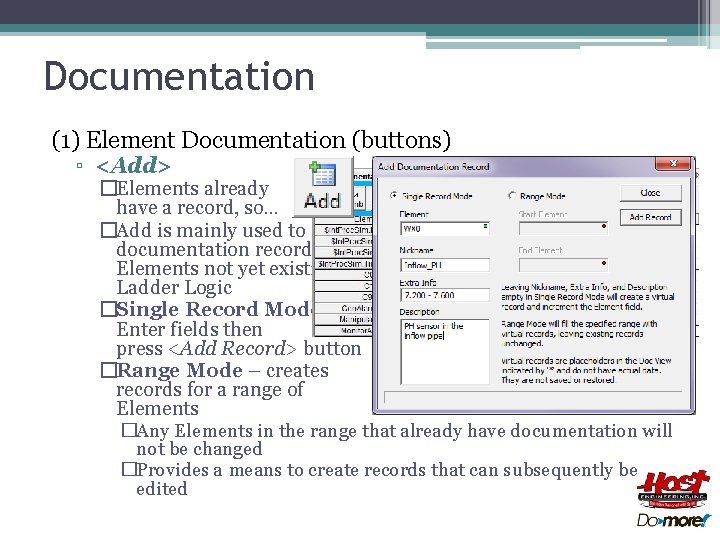

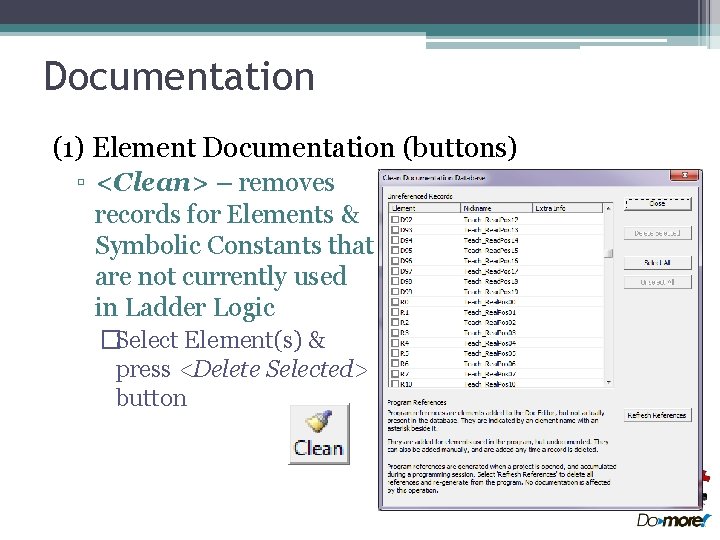
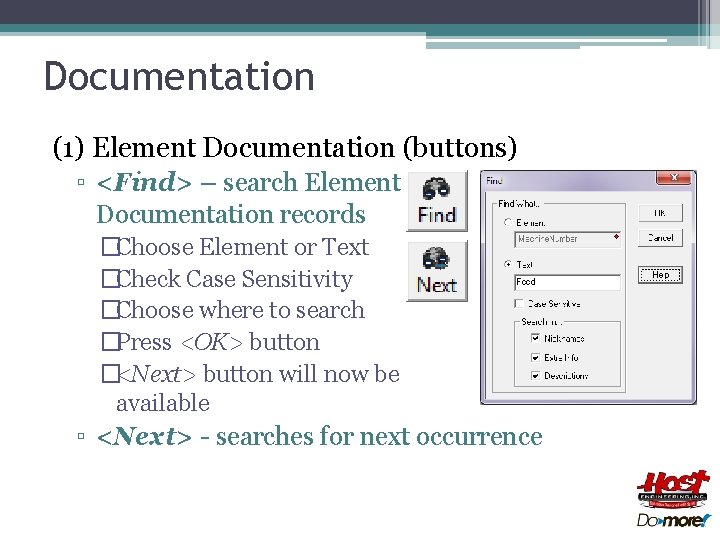
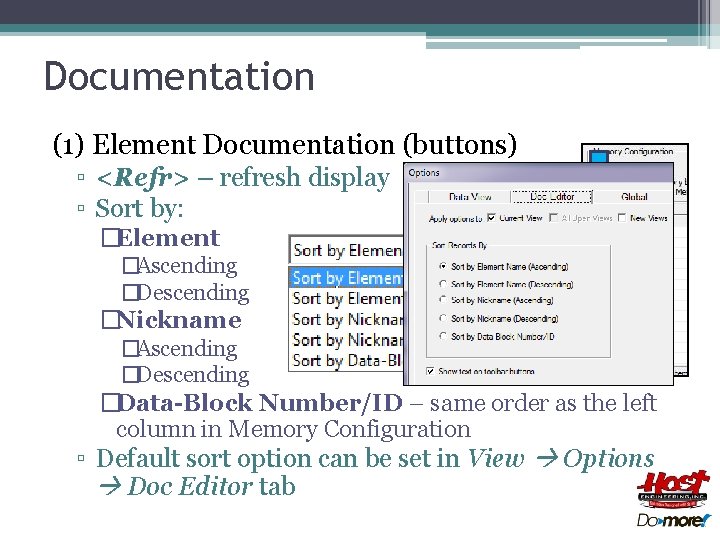
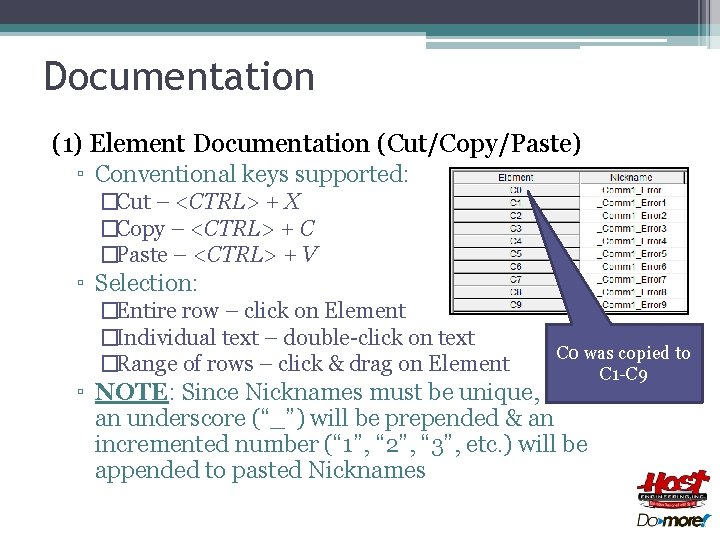
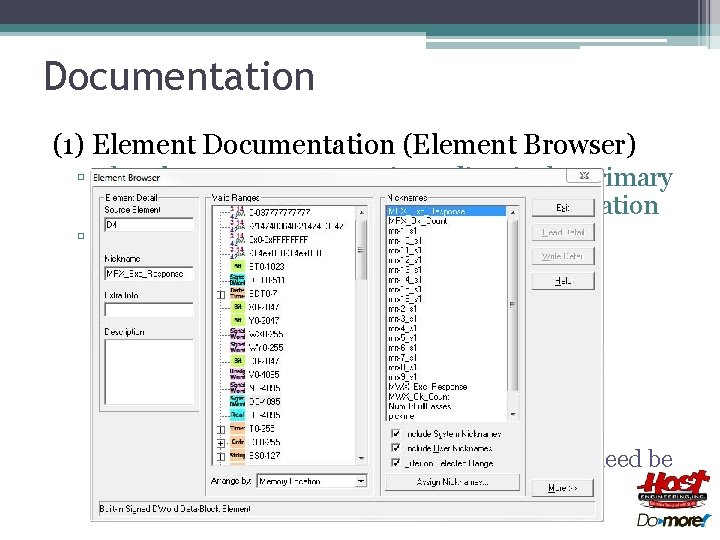
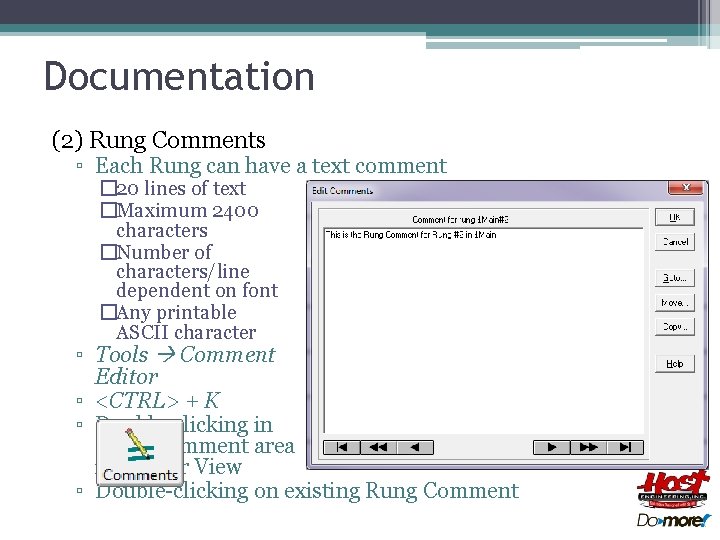
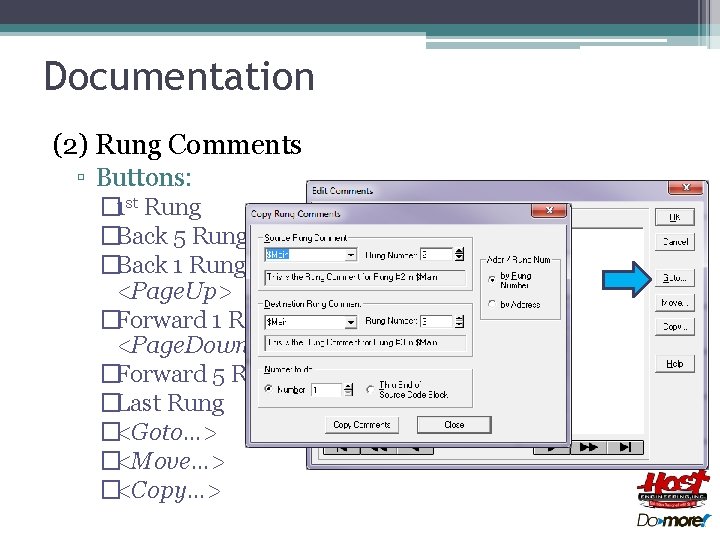
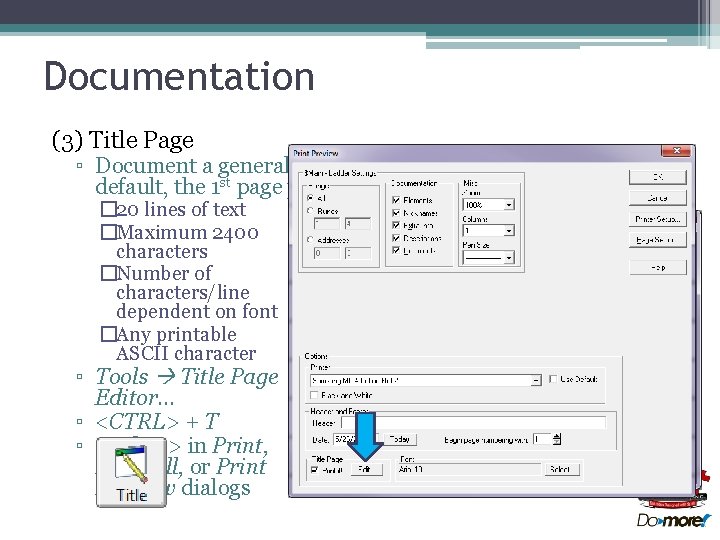

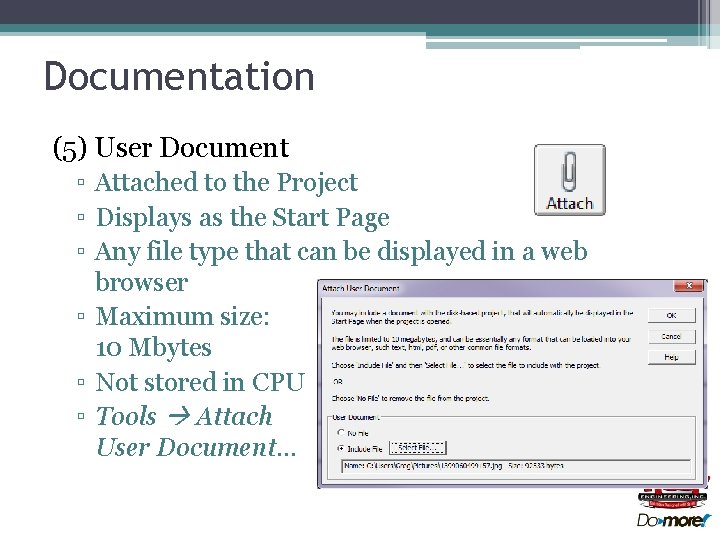
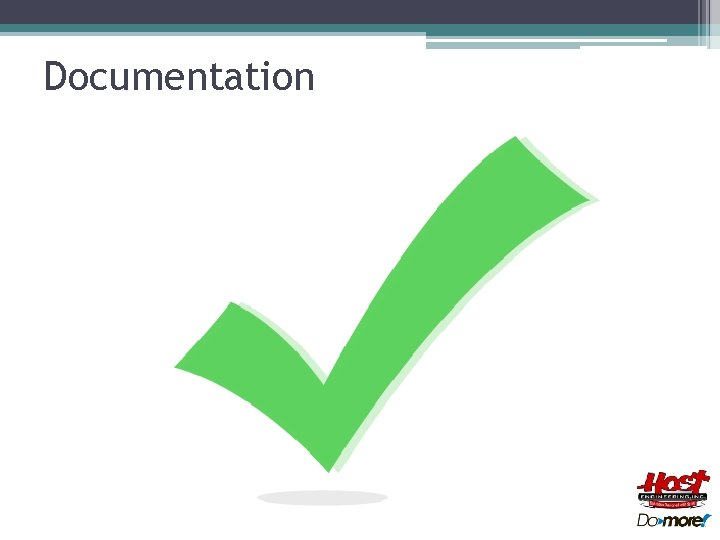
- Slides: 20
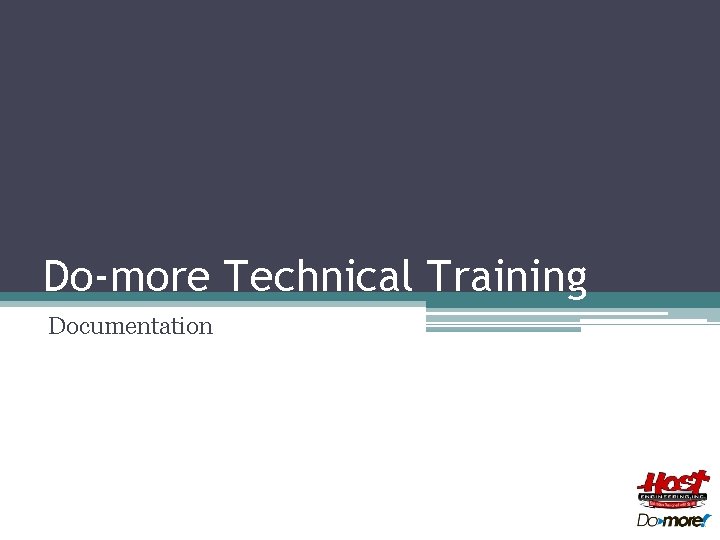
Do-more Technical Training Documentation

Documentation (1) Element Documentation ▫ Nickname ▫ Extra Info ▫ Description (2) Rung Comments (3) Title Page (4) Project Properties Page (5) *User Document * Not stored in the PLC
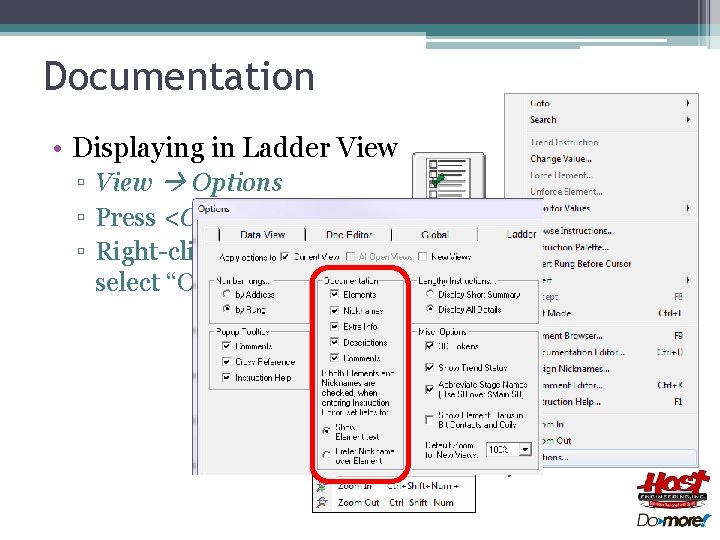
Documentation • Displaying in Ladder View ▫ View Options ▫ Press <Options> button ▫ Right-click in Ladder View, select “Options”
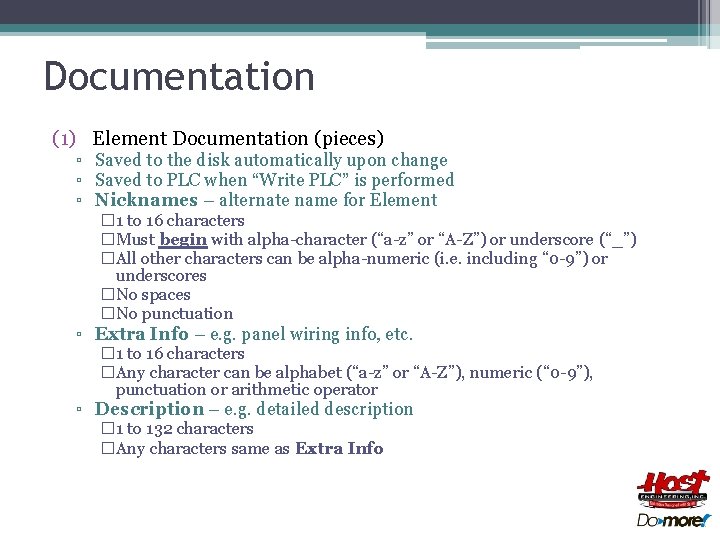
Documentation (1) Element Documentation (pieces) ▫ Saved to the disk automatically upon change ▫ Saved to PLC when “Write PLC” is performed ▫ Nicknames – alternate name for Element � 1 to 16 characters �Must begin with alpha-character (“a-z” or “A-Z”) or underscore (“_”) �All other characters can be alpha-numeric (i. e. including “ 0 -9”) or underscores �No spaces �No punctuation ▫ Extra Info – e. g. panel wiring info, etc. � 1 to 16 characters �Any character can be alphabet (“a-z” or “A-Z”), numeric (“ 0 -9”), punctuation or arithmetic operator ▫ Description – e. g. detailed description � 1 to 132 characters �Any characters same as Extra Info
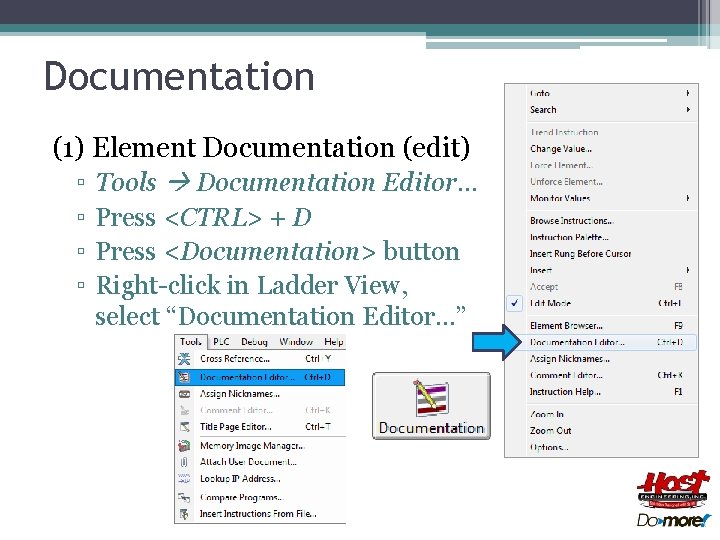
Documentation (1) Element Documentation (edit) ▫ Tools Documentation Editor… ▫ Press <CTRL> + D ▫ Press <Documentation> button ▫ Right-click in Ladder View, select “Documentation Editor…”
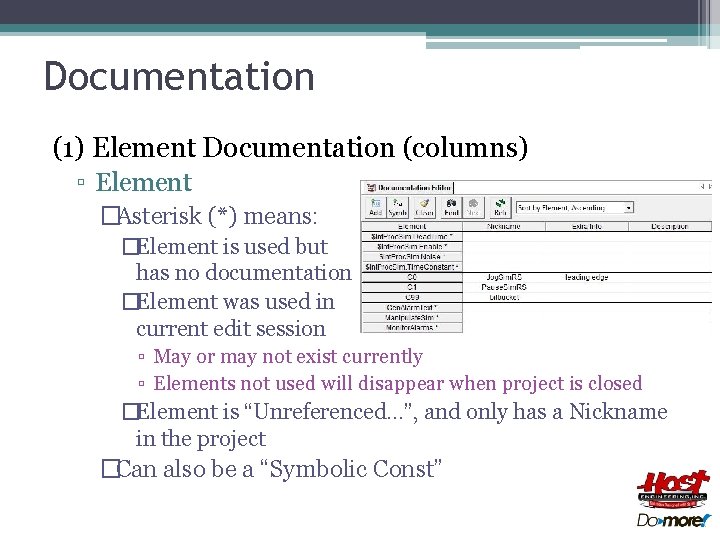
Documentation (1) Element Documentation (columns) ▫ Element �Asterisk (*) means: �Element is used but has no documentation �Element was used in current edit session ▫ May or may not exist currently ▫ Elements not used will disappear when project is closed �Element is “Unreferenced…”, and only has a Nickname in the project �Can also be a “Symbolic Const”
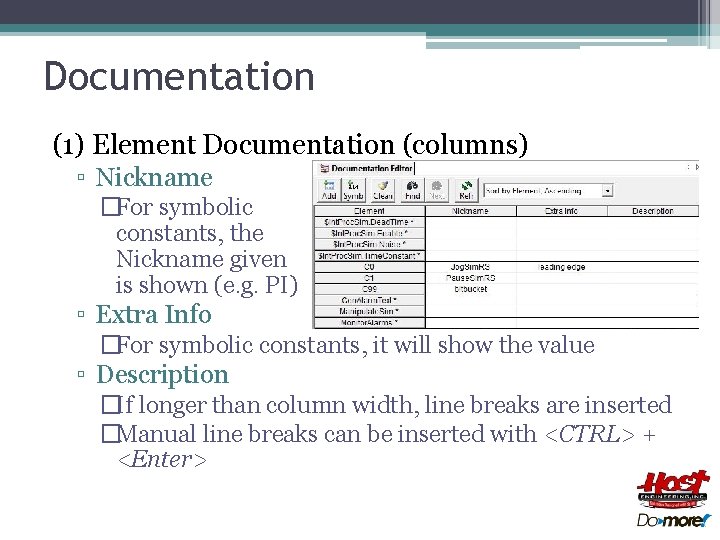
Documentation (1) Element Documentation (columns) ▫ Nickname �For symbolic constants, the Nickname given is shown (e. g. PI) ▫ Extra Info �For symbolic constants, it will show the value ▫ Description �If longer than column width, line breaks are inserted �Manual line breaks can be inserted with <CTRL> + <Enter>
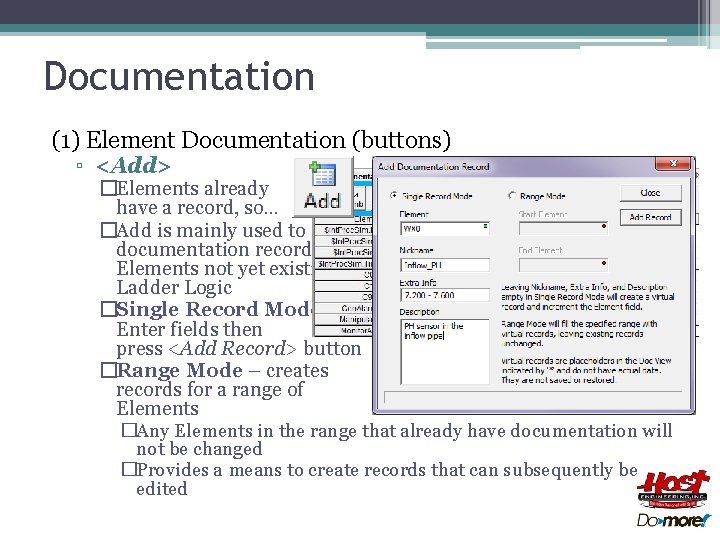
Documentation (1) Element Documentation (buttons) ▫ <Add> �Elements already have a record, so… �Add is mainly used to create documentation records for Elements not yet existing in Ladder Logic �Single Record Mode – Enter fields then press <Add Record> button �Range Mode – creates records for a range of Elements �Any Elements in the range that already have documentation will not be changed �Provides a means to create records that can subsequently be edited

Documentation (1) Element Documentation (buttons) ▫ <Symb> – adds a Symbolic Constant not already being used in the Ladder Logic �Enter the fields & press <Add Record> button �Notice: ▫ Constant’s Name shows up in the Nickname field ▫ Constant’s Value shows up in the Extra Info field
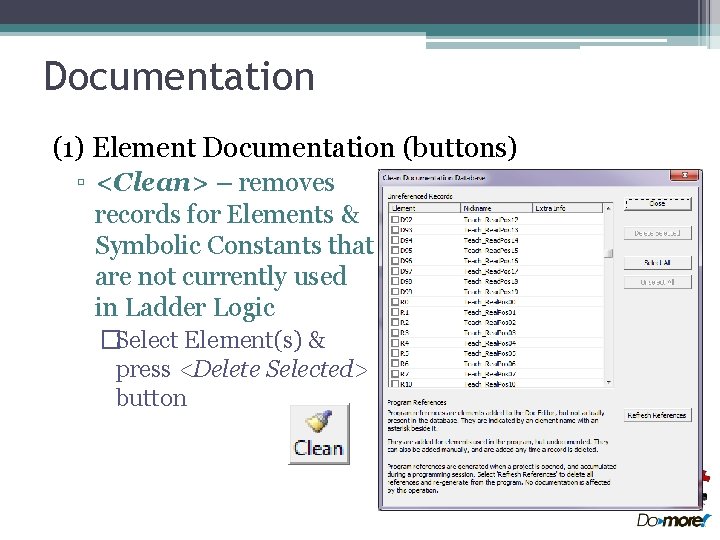
Documentation (1) Element Documentation (buttons) ▫ <Clean> – removes records for Elements & Symbolic Constants that are not currently used in Ladder Logic �Select Element(s) & press <Delete Selected> button
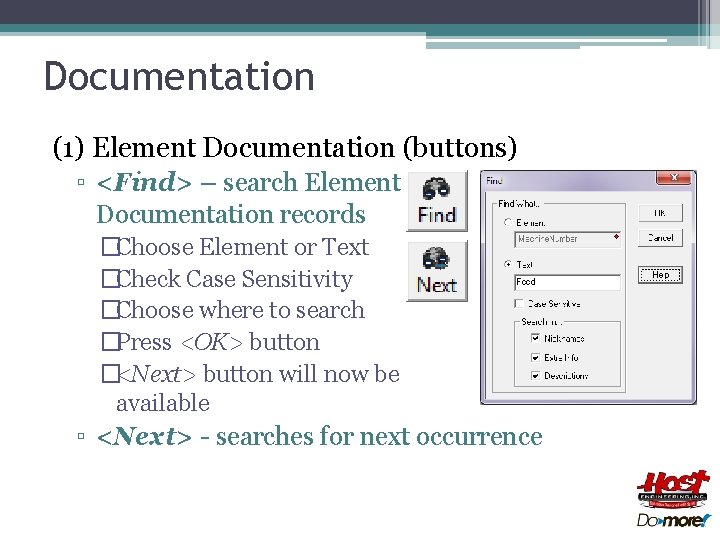
Documentation (1) Element Documentation (buttons) ▫ <Find> – search Element Documentation records �Choose Element or Text �Check Case Sensitivity �Choose where to search �Press <OK> button �<Next> button will now be available ▫ <Next> - searches for next occurrence
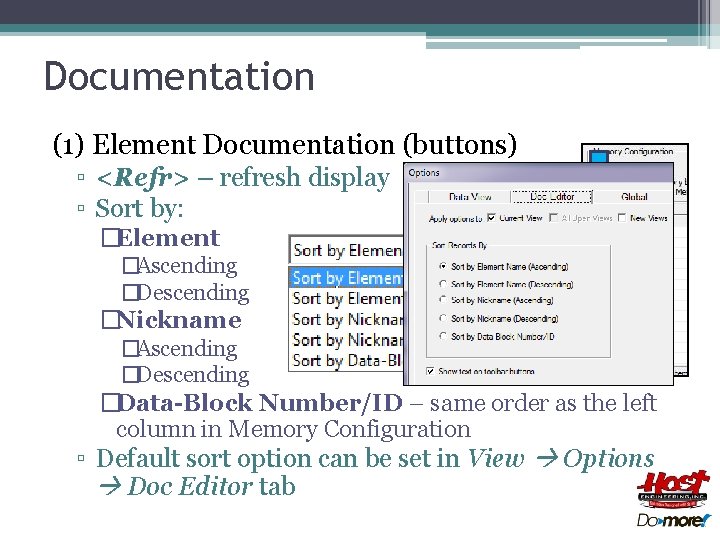
Documentation (1) Element Documentation (buttons) ▫ <Refr> – refresh display ▫ Sort by: �Element �Ascending �Descending �Nickname �Ascending �Descending �Data-Block Number/ID – same order as the left column in Memory Configuration ▫ Default sort option can be set in View Options Doc Editor tab
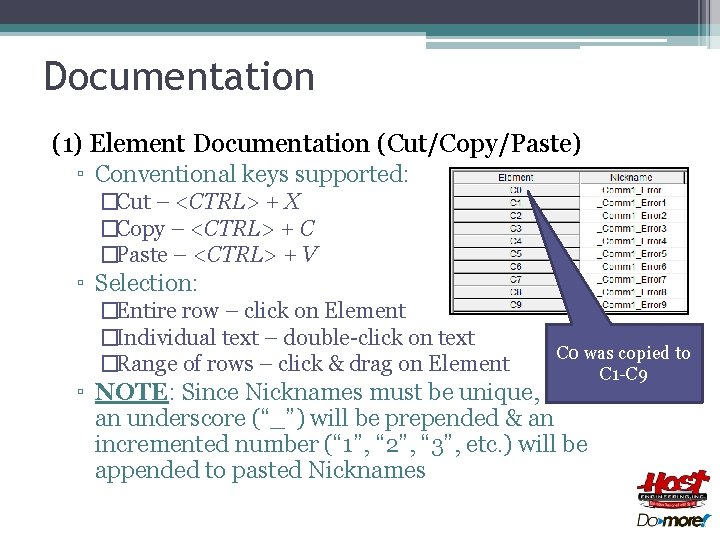
Documentation (1) Element Documentation (Cut/Copy/Paste) ▫ Conventional keys supported: �Cut – <CTRL> + X �Copy – <CTRL> + C �Paste – <CTRL> + V ▫ Selection: �Entire row – click on Element �Individual text – double-click on text �Range of rows – click & drag on Element C 0 was copied to C 1 -C 9 ▫ NOTE: Since Nicknames must be unique, an underscore (“_”) will be prepended & an incremented number (“ 1”, “ 2”, “ 3”, etc. ) will be appended to pasted Nicknames
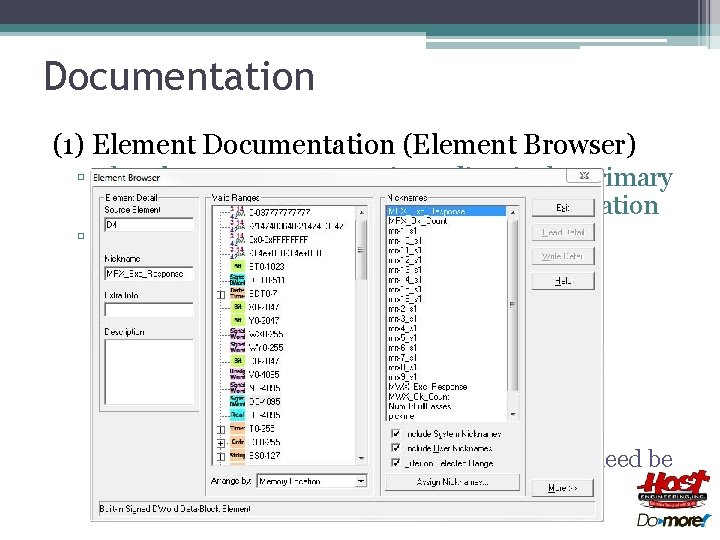
Documentation (1) Element Documentation (Element Browser) ▫ The Element Documentation Editor is the primary tool for creating/editing Element Documentation ▫ But Element Browser can be used as well �Search Element Browser �<F 9> key (1) Enter Source Element, Nickname, Extra Info, Description (2) Press <Write Detail> button �Use <Read Detail> button to reset the test if need be
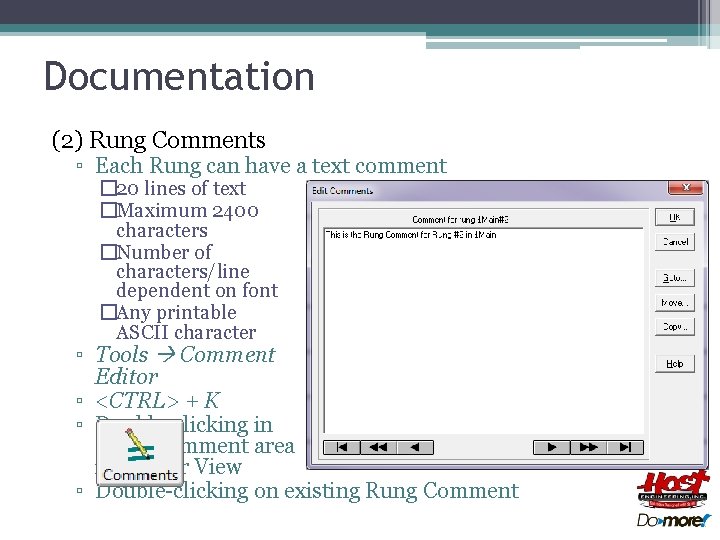
Documentation (2) Rung Comments ▫ Each Rung can have a text comment � 20 lines of text �Maximum 2400 characters �Number of characters/line dependent on font �Any printable ASCII character ▫ Tools Comment Editor ▫ <CTRL> + K ▫ Double-clicking in Rung Comment area in Ladder View ▫ Double-clicking on existing Rung Comment
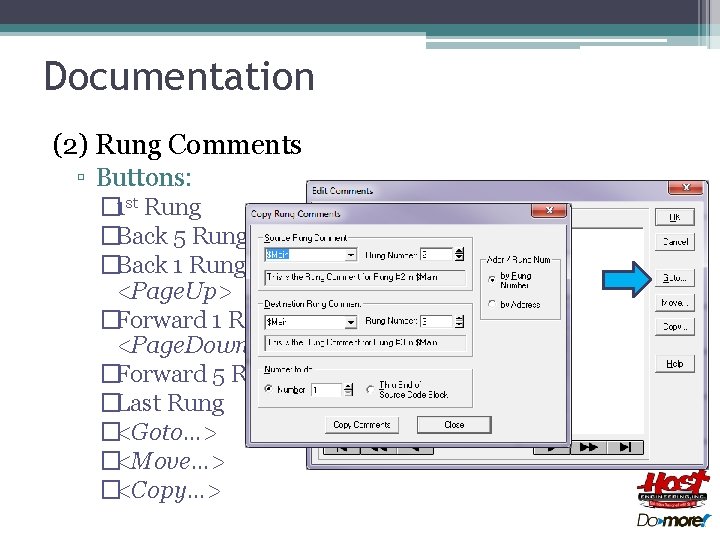
Documentation (2) Rung Comments ▫ Buttons: � 1 st Rung �Back 5 Rungs �Back 1 Rung, <Page. Up> �Forward 1 Rung, <Page. Down> �Forward 5 Rungs �Last Rung �<Goto…> �<Move…> �<Copy…>
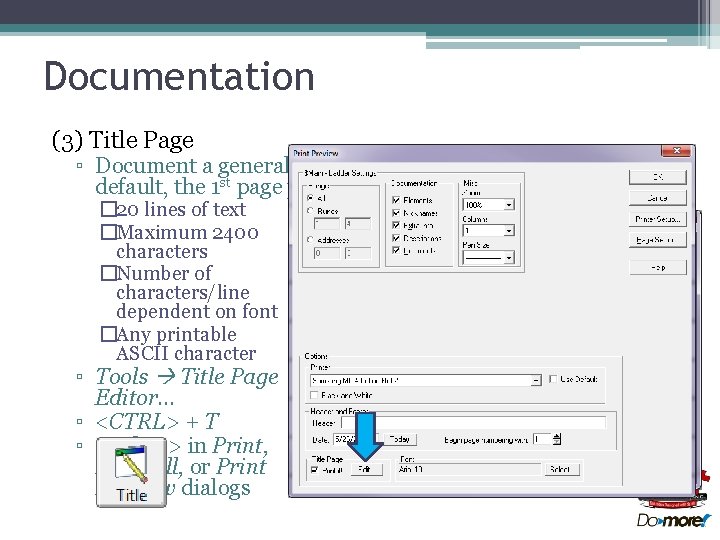
Documentation (3) Title Page ▫ Document a general description of entire project & is, by default, the 1 st page printed for Project � 20 lines of text �Maximum 2400 characters �Number of characters/line dependent on font �Any printable ASCII character ▫ Tools Title Page Editor… ▫ <CTRL> + T ▫ <Edit…> in Print, Print All, or Print Preview dialogs

Documentation (4) Project Properties Page ▫ Document information about Project (i. e. version numbers & changes since its creation) ▫ Displayed on Title Page ▫ Editor pulled up 1 st time Project is saved to disk ▫ File Properties
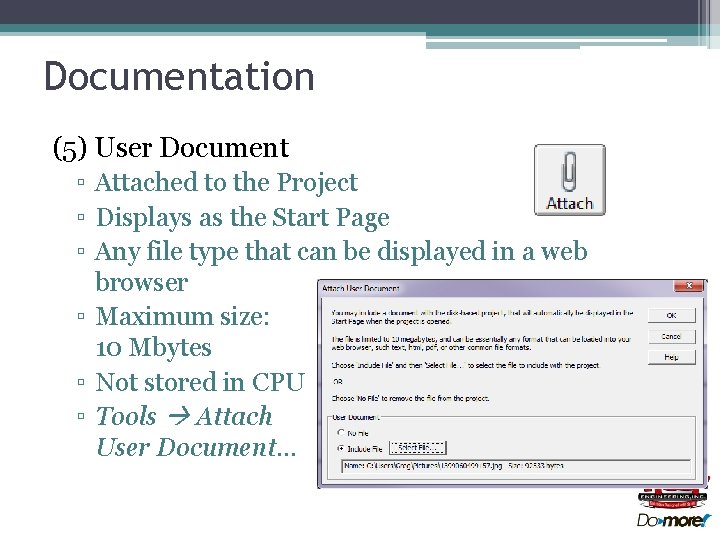
Documentation (5) User Document ▫ Attached to the Project ▫ Displays as the Start Page ▫ Any file type that can be displayed in a web browser ▫ Maximum size: 10 Mbytes ▫ Not stored in CPU ▫ Tools Attach User Document…
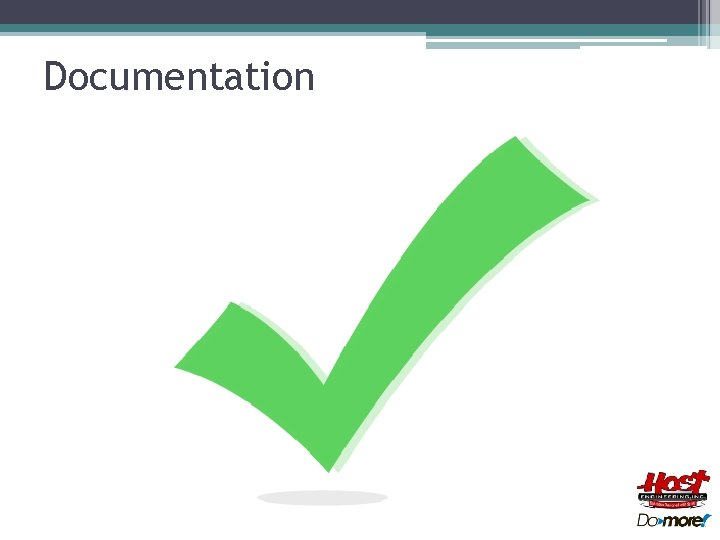
Documentation
 Domore designer
Domore designer Domore plc
Domore plc Domore designer
Domore designer User and technical documentation
User and technical documentation Elements of performance drama
Elements of performance drama Distinguish between a signal element and a data element.
Distinguish between a signal element and a data element. Signal element vs data element
Signal element vs data element Mental health documentation training
Mental health documentation training Max technical training
Max technical training Definition of technical vocational
Definition of technical vocational A key element to a successful training program is
A key element to a successful training program is Training is expensive without training it is more expensive
Training is expensive without training it is more expensive Metode of the job training
Metode of the job training Aggression replacement training facilitator training
Aggression replacement training facilitator training Kronos wfr login
Kronos wfr login Msdp forms
Msdp forms User documentation guidelines
User documentation guidelines Icd-10 tips for internal medicine
Icd-10 tips for internal medicine Master problem list example
Master problem list example Pomr medical definition
Pomr medical definition Netflix api versioning
Netflix api versioning