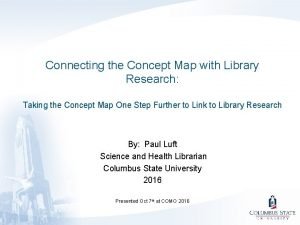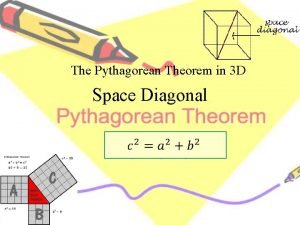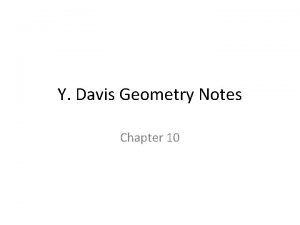Domore Technical Training Connecting Cmore Connecting Cmore Two
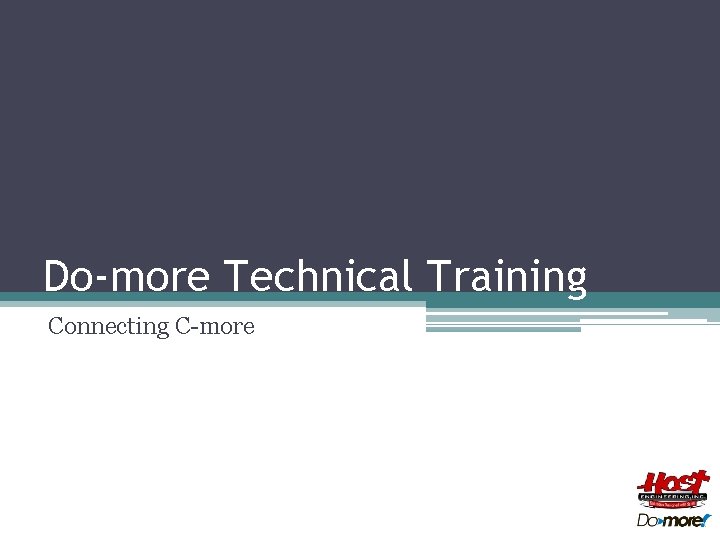

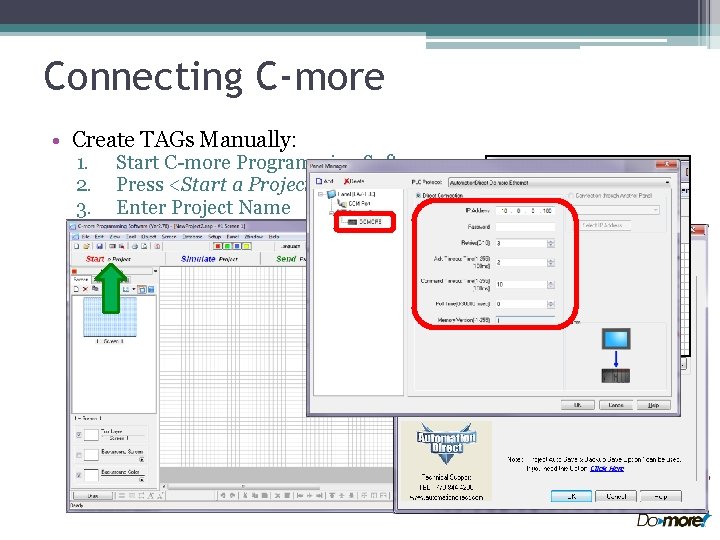
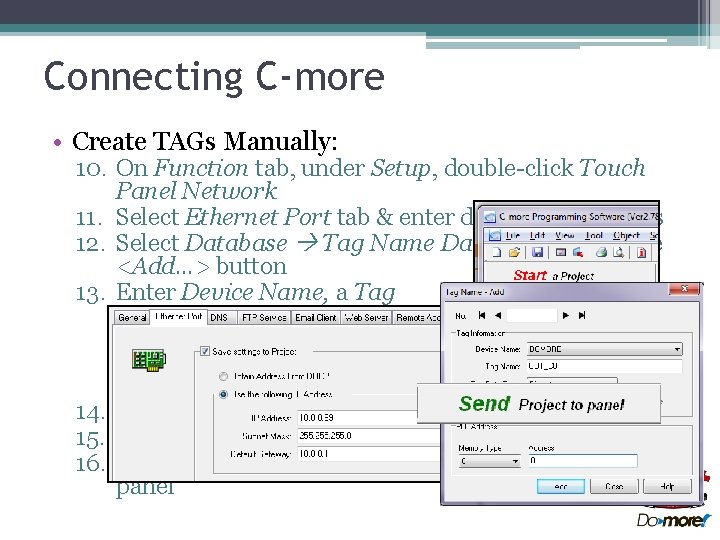


- Slides: 6
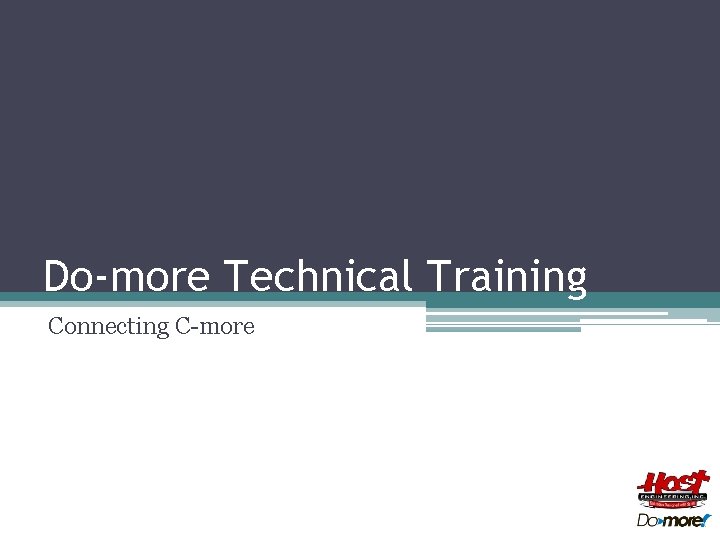
Do-more Technical Training Connecting C-more

Connecting C-more • Two easy ways: ▫ Create TAGs manually �…in C-more Programming ▫ Create TAGs automatically �…by importing an exported Element Documentation file from Do-more Designer
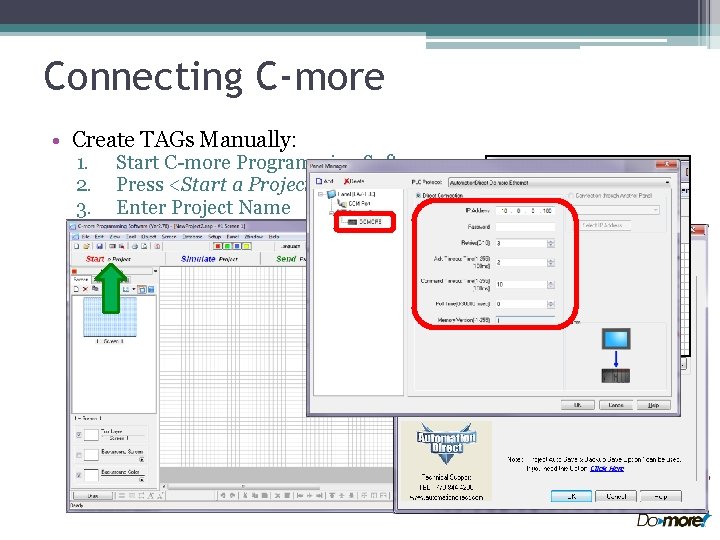
Connecting C-more • Create TAGs Manually: 1. 2. 3. 4. 5. Start C-more Programming Software Press <Start a Project> button Enter Project Name Select panel Select Do-more Protocol Automation. Direct Do-more Ethernet Automation. Direct Do-more Serial � � � 6. 7. 8. 9. NOTE: If this is picked make sure the Do-more port is set to “Do-more Programming” Press <OK> button Select Function tab, under Setup, double-click Panel Manager Name Device, enter connection parameters (e. g. IP Address or Serial parameters) & password (if needed) Press <OK> button
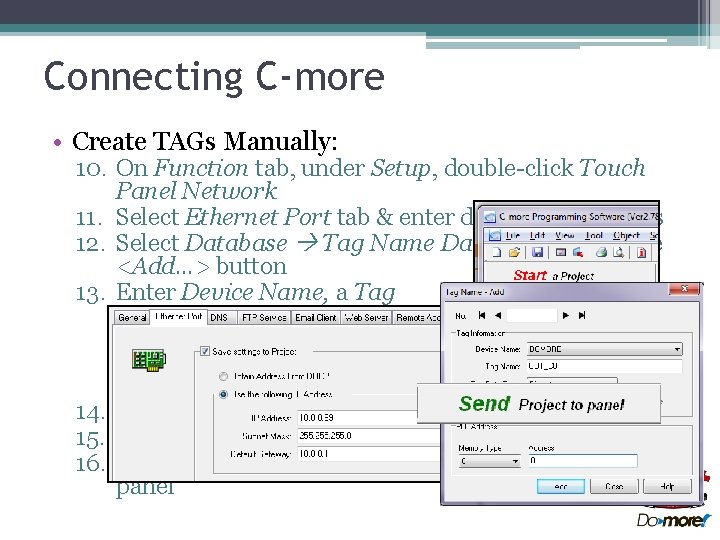
Connecting C-more • Create TAGs Manually: 10. On Function tab, under Setup, double-click Touch Panel Network 11. Select Ethernet Port tab & enter desired parameters 12. Select Database Tag Name Database…, then the <Add…> button 13. Enter Device Name, a Tag Data Type, then select the Memory Type & Address in the Do-more from the pull-down menus 14. Enter all desired TAGs… 15. Press <OK>, then <Close> 16. Save Project & Send it to the panel

Connecting C-more • Use Do-more’s exported Element Documentation file 1. In Do-more Designer (that has a documented project) select File Export Element Documentation 2. Choose the C-more Format desired: a. Tag Name (Nickname), Value Type, Element, Block Type, Block Name b. … PLUS All Used Elements 3. Name file & press <Save> button 4. In C-more Programming, select File Import Tag Name Database… 5. Check “From Do-more”, select File Path & Device, then press the <Import> button

Connecting C-more • Limitations ▫ No Heap Items ▫ No user-created Memory Blocks