DOMJavascript Hadassah Academic College Dr Solange Karsenty 1
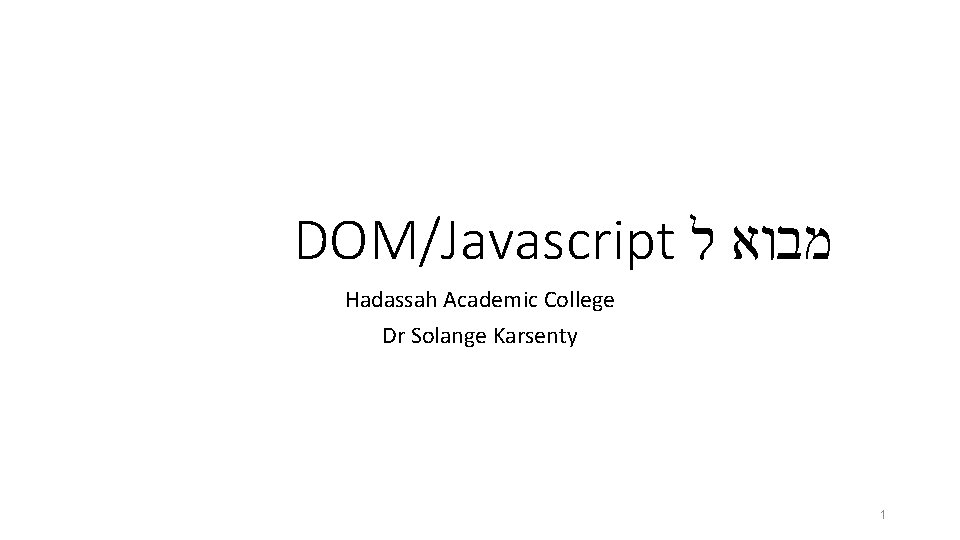
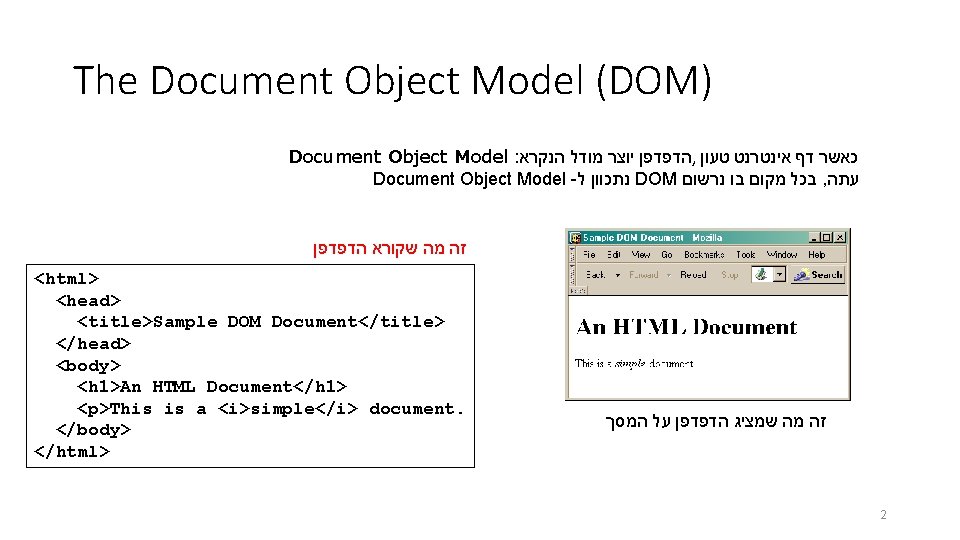
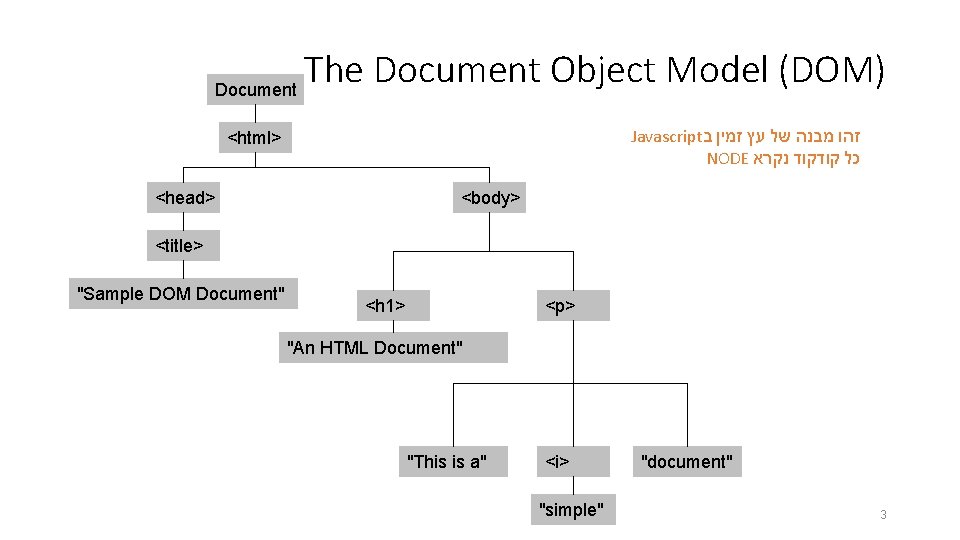
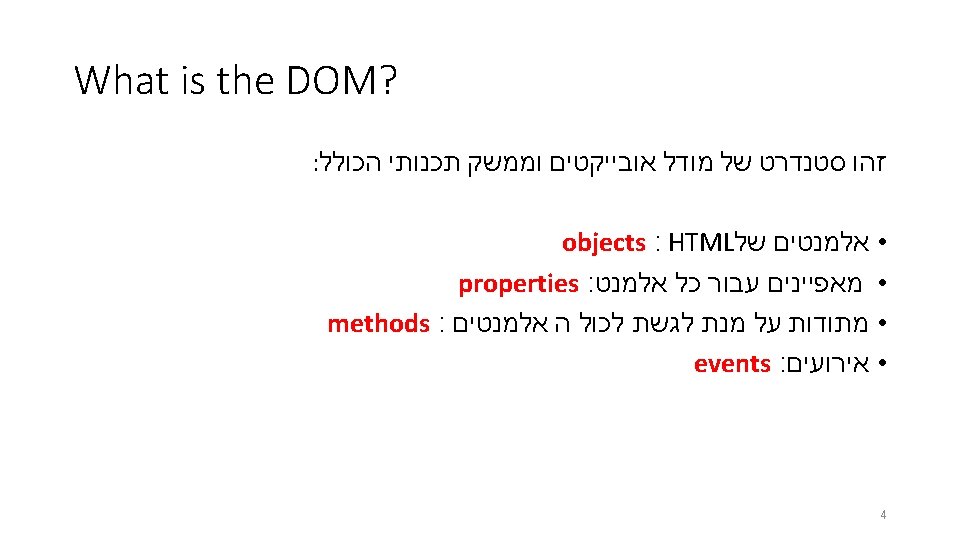
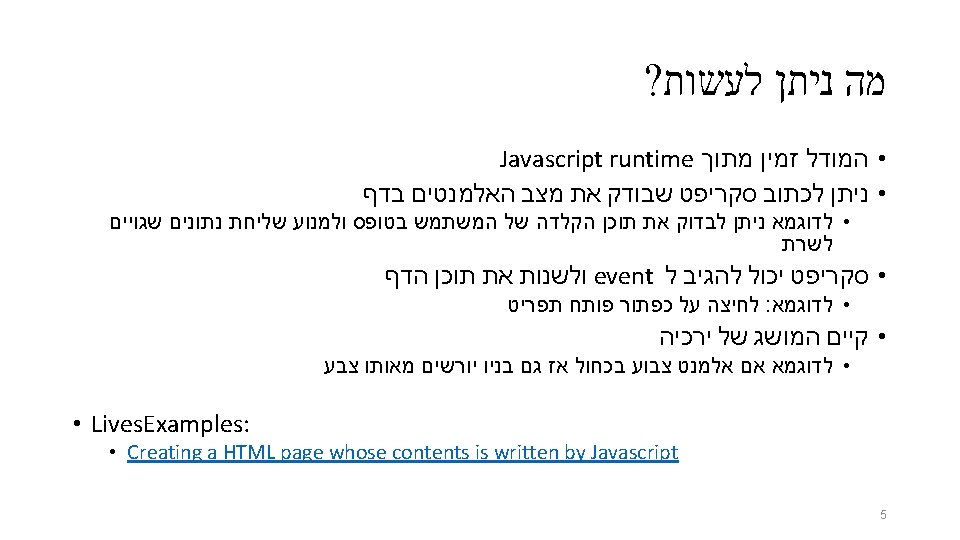
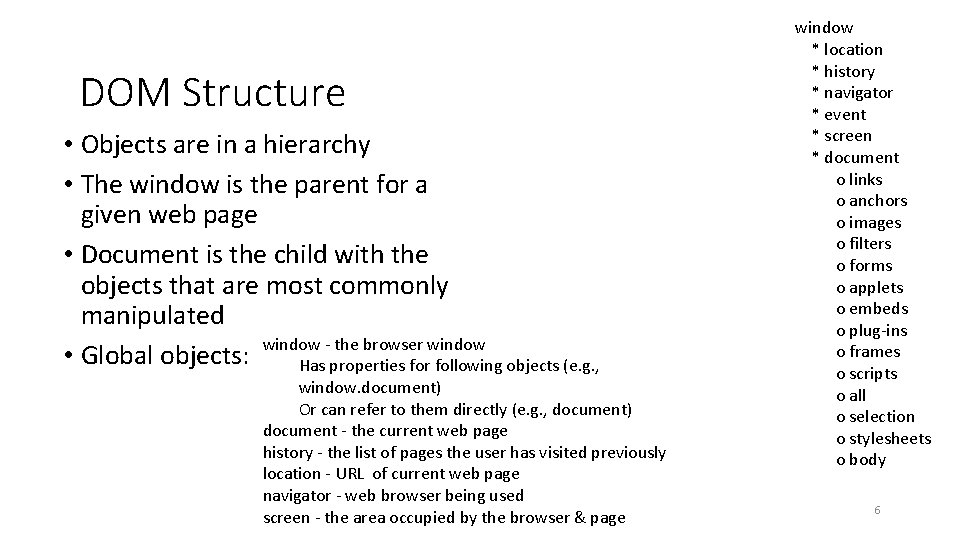
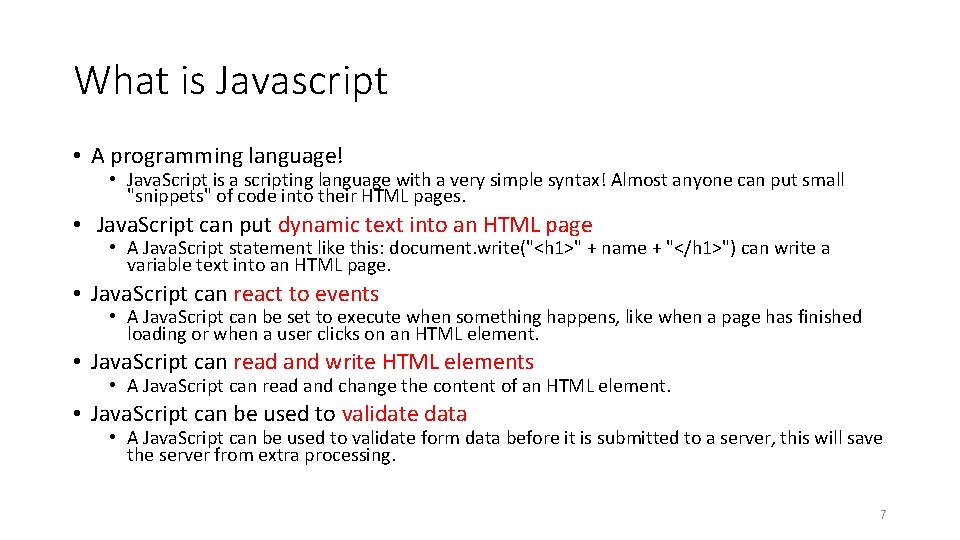
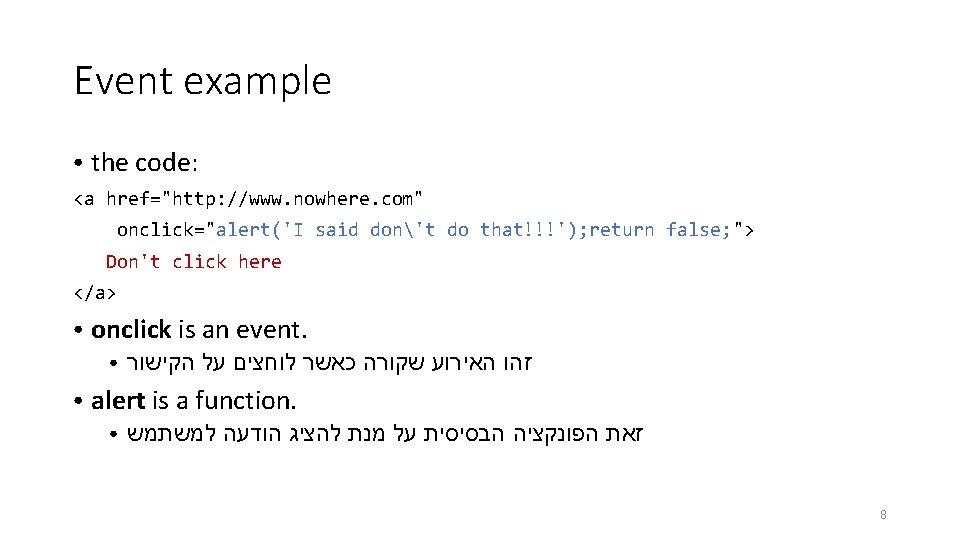
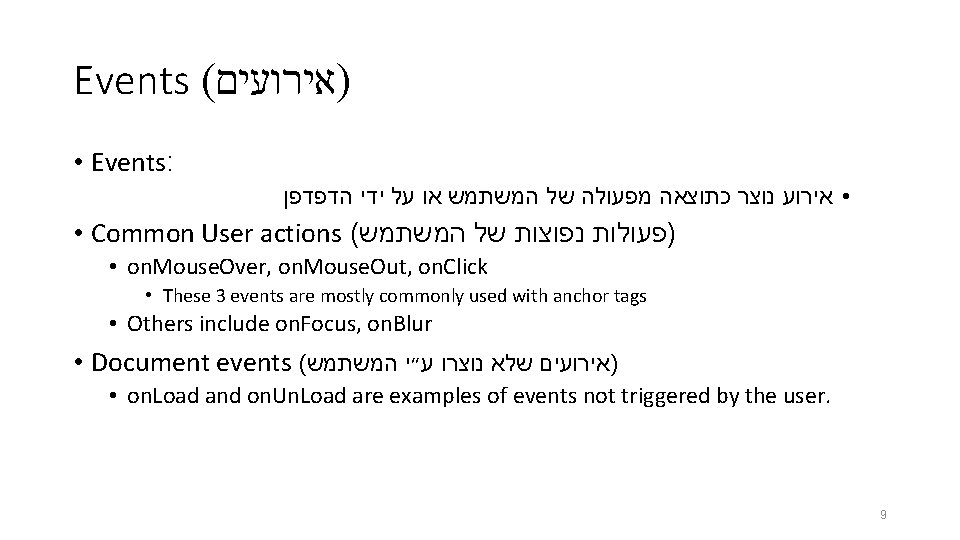
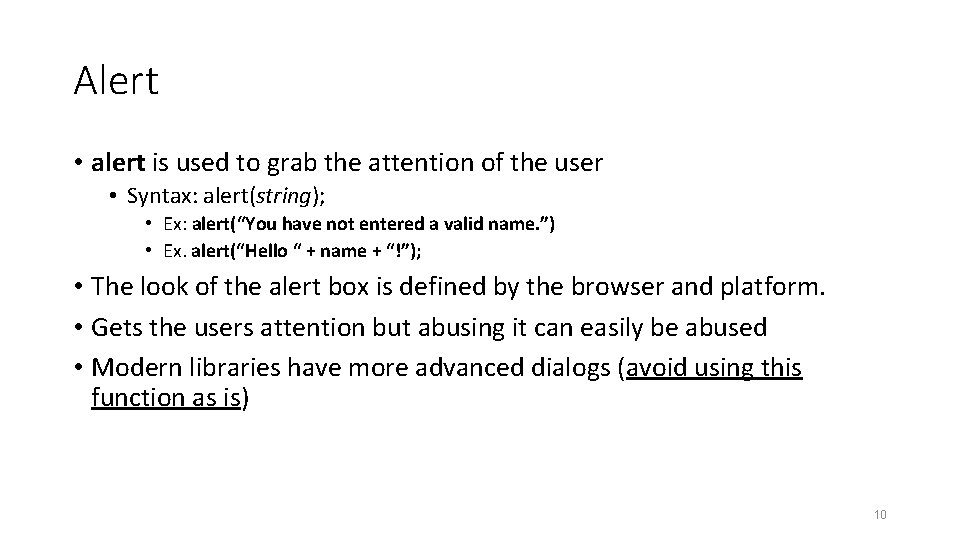
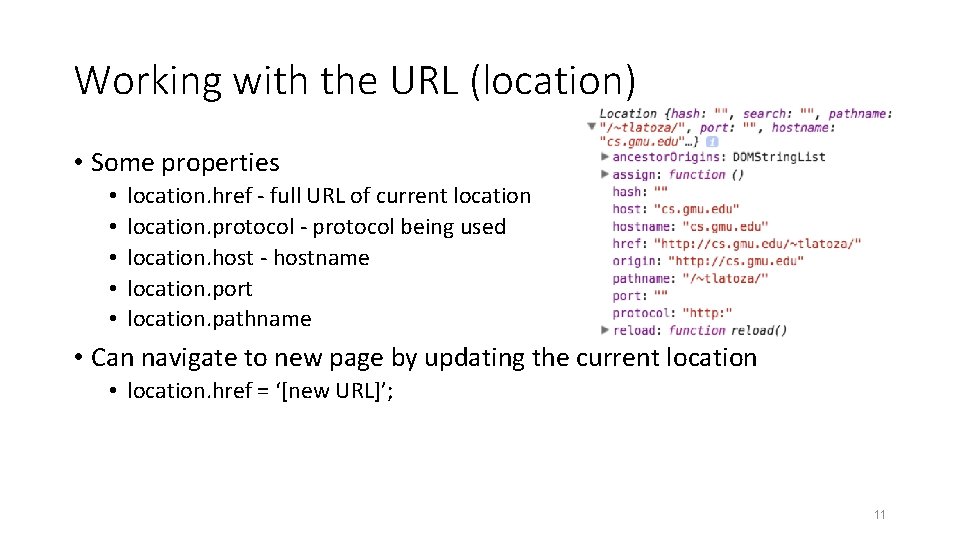
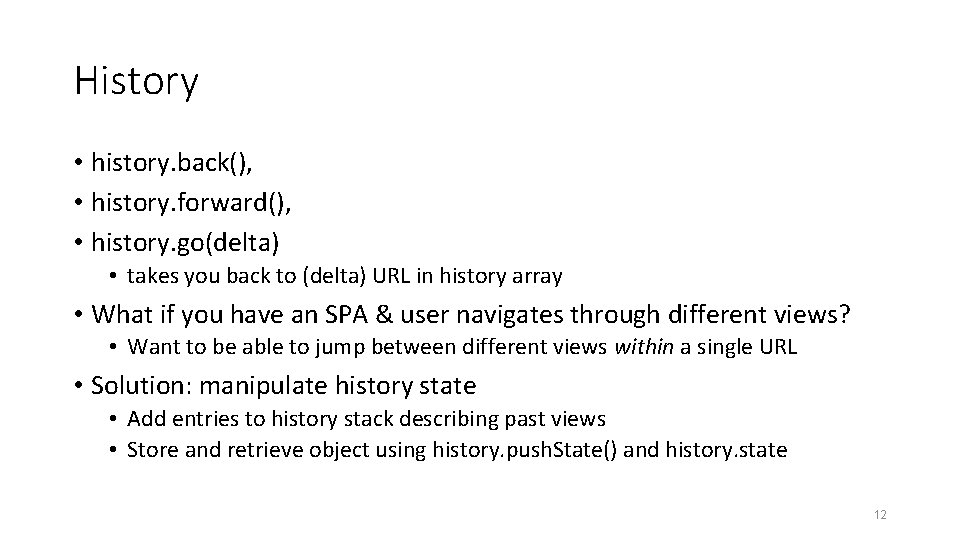
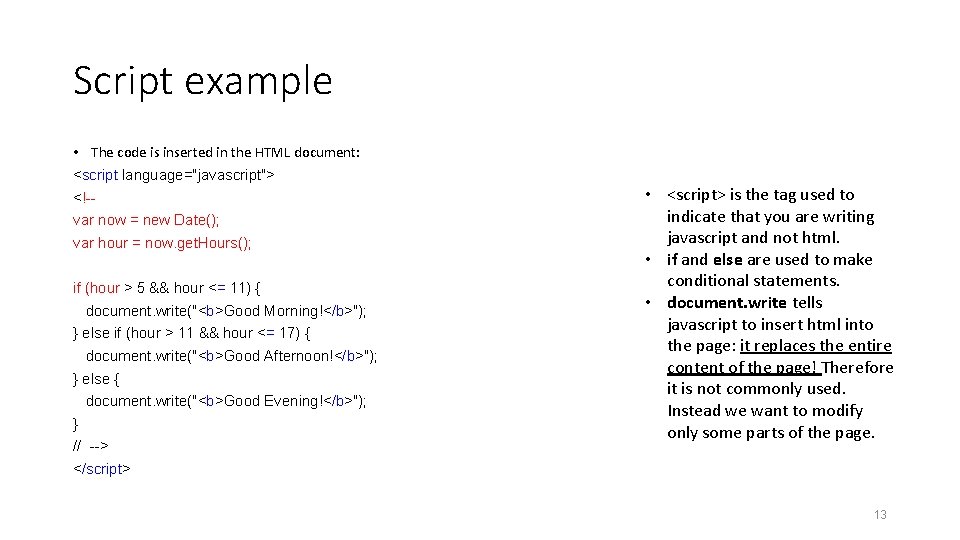
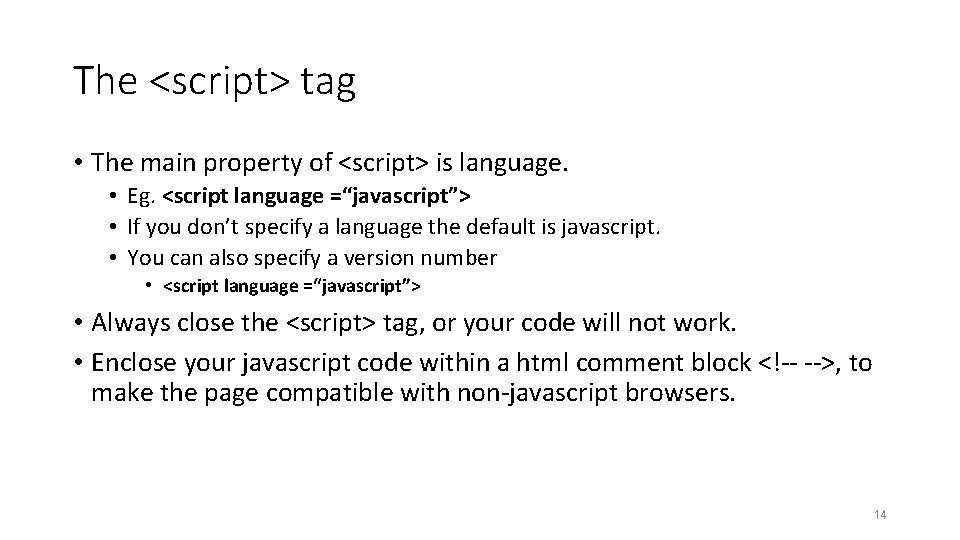
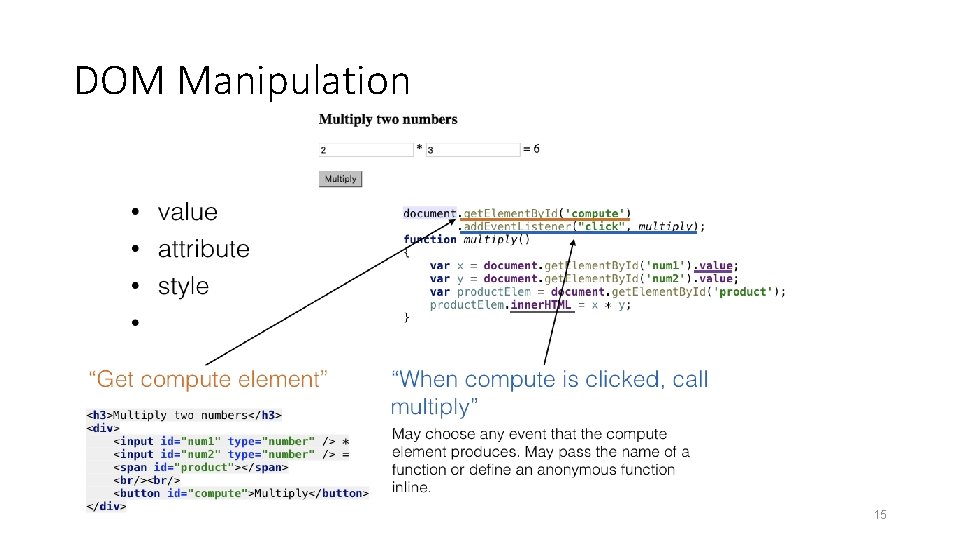
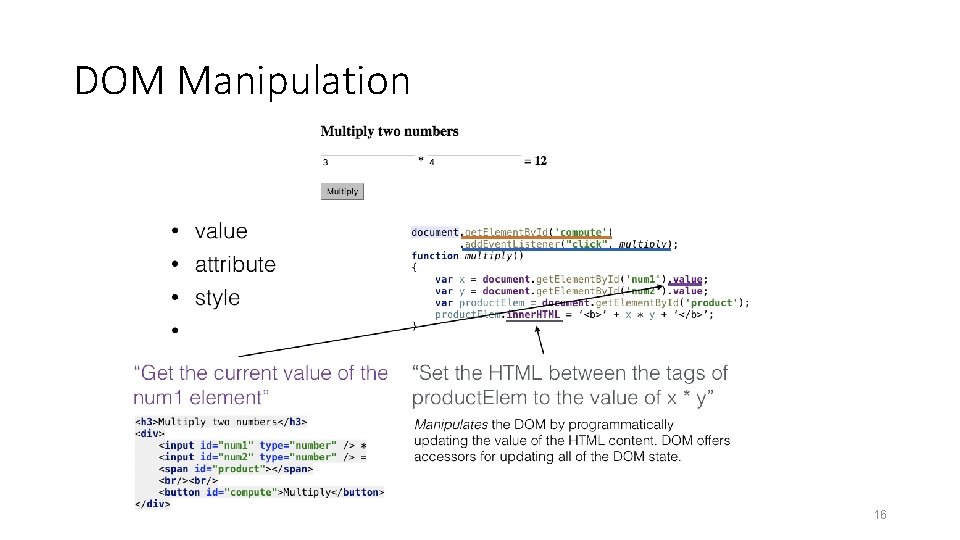

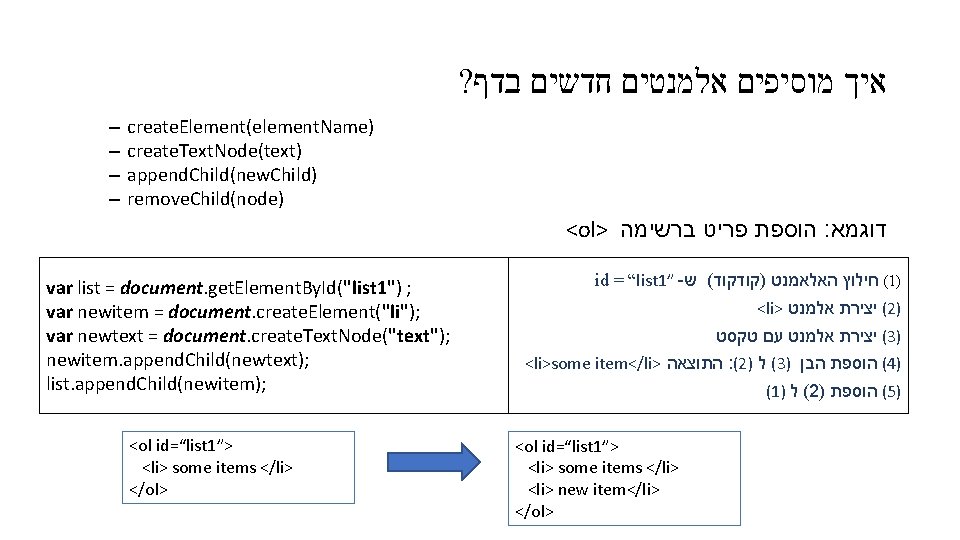
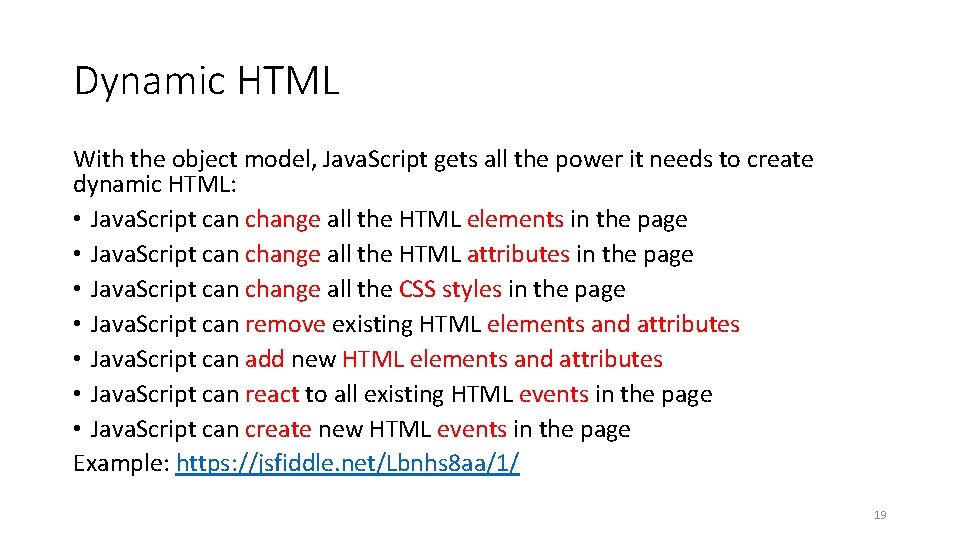
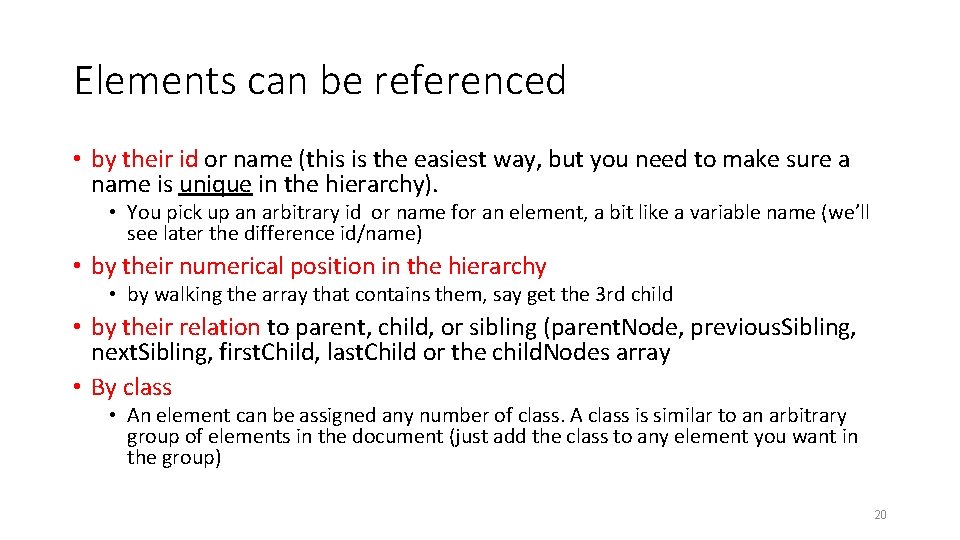
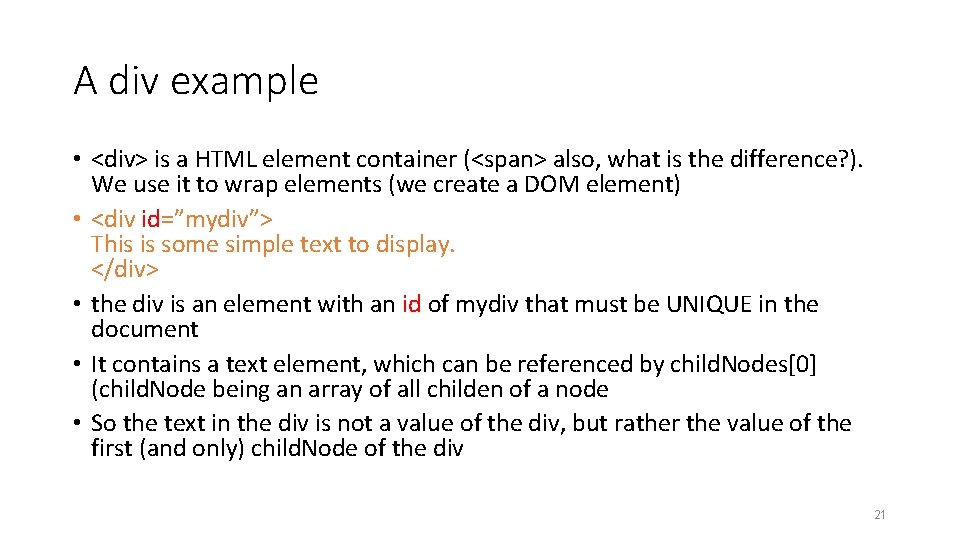
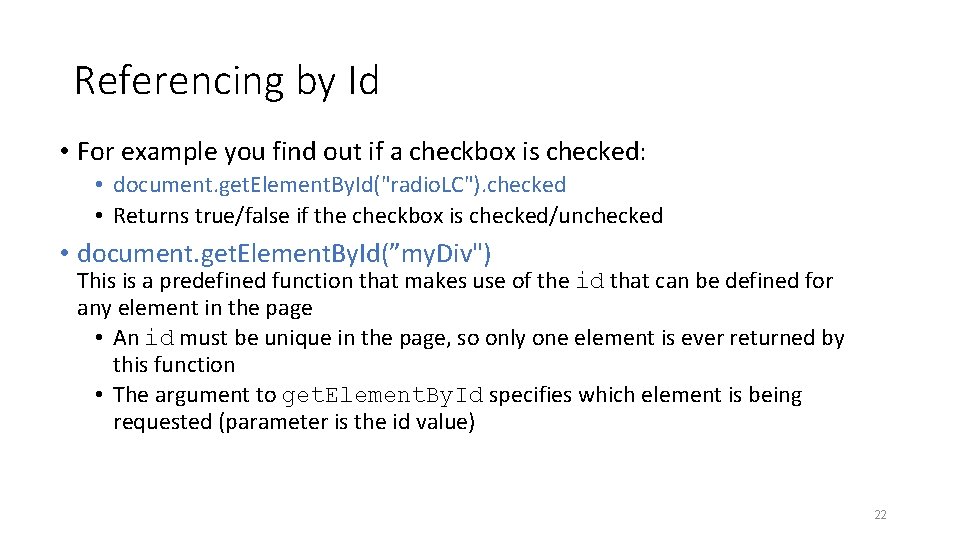
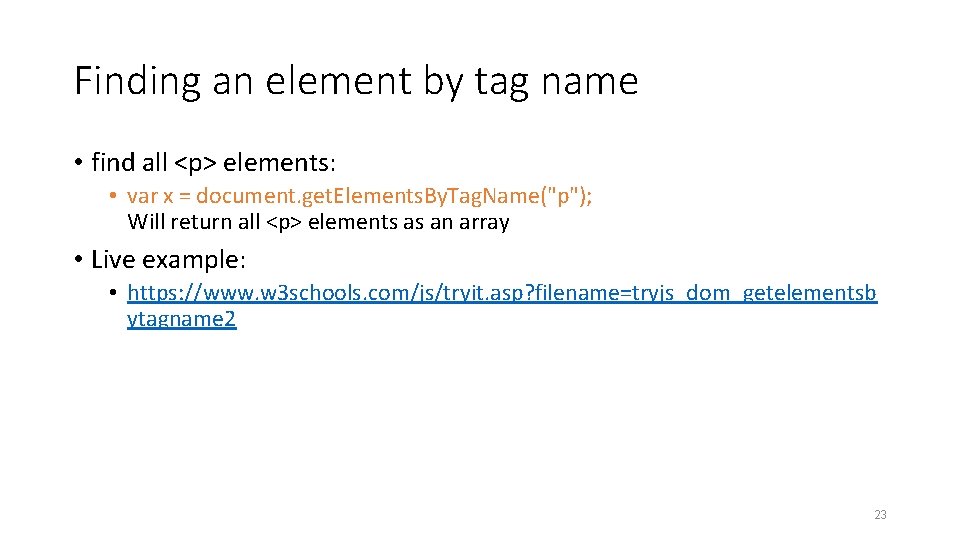
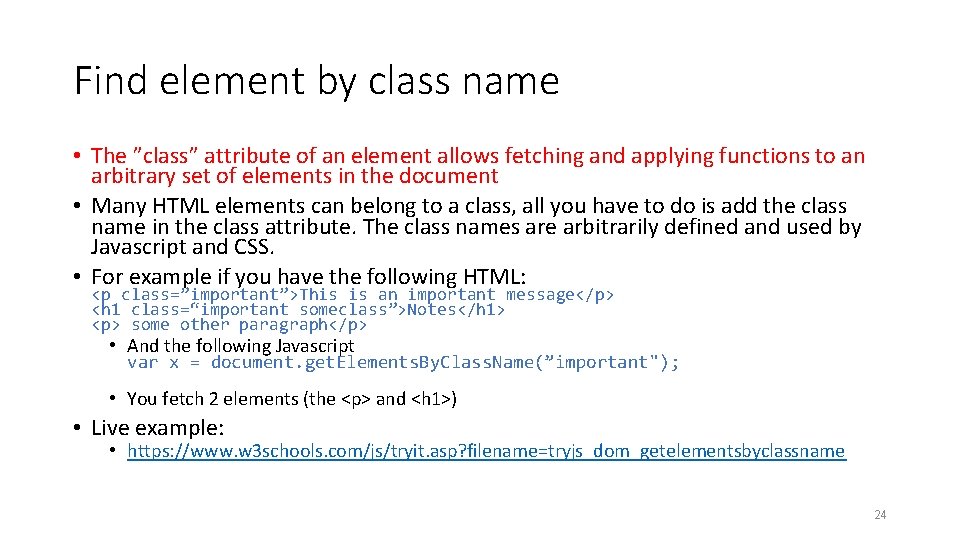
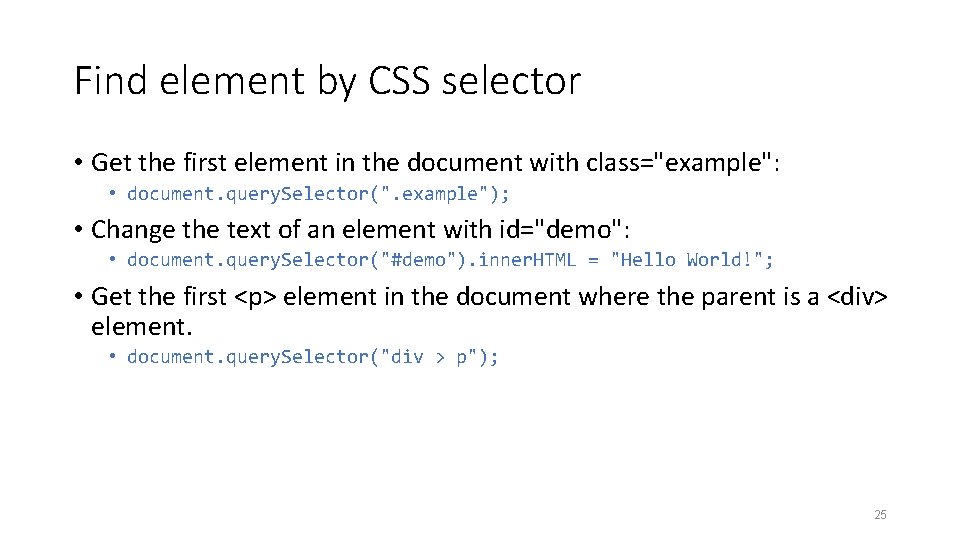

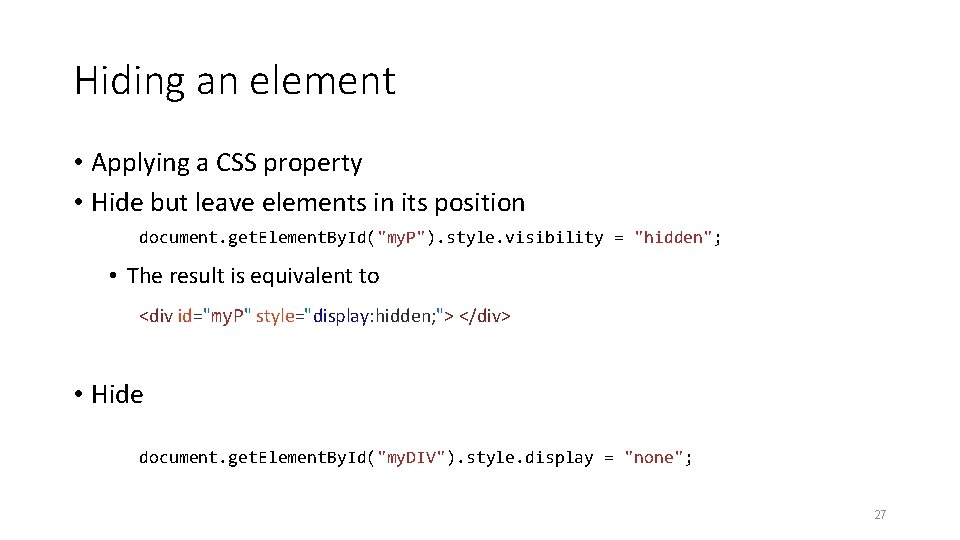
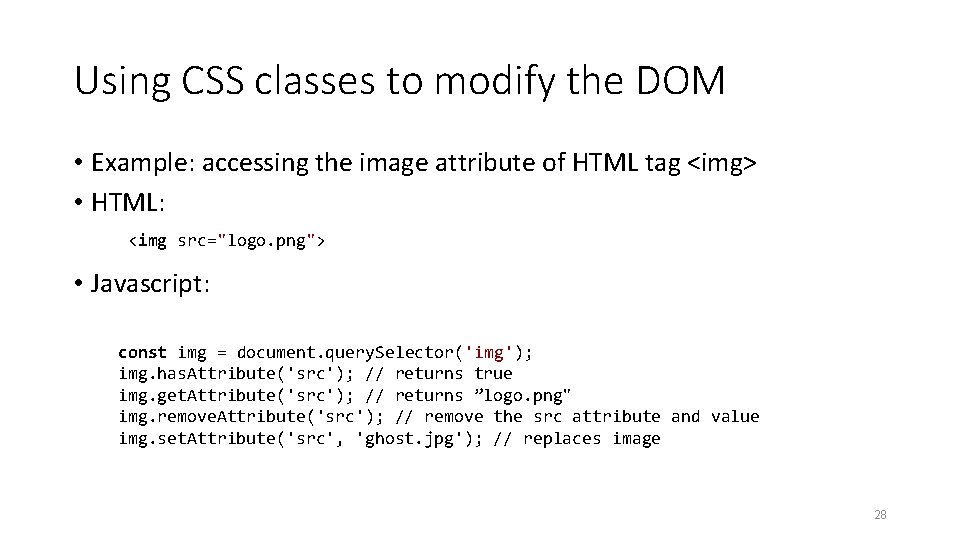
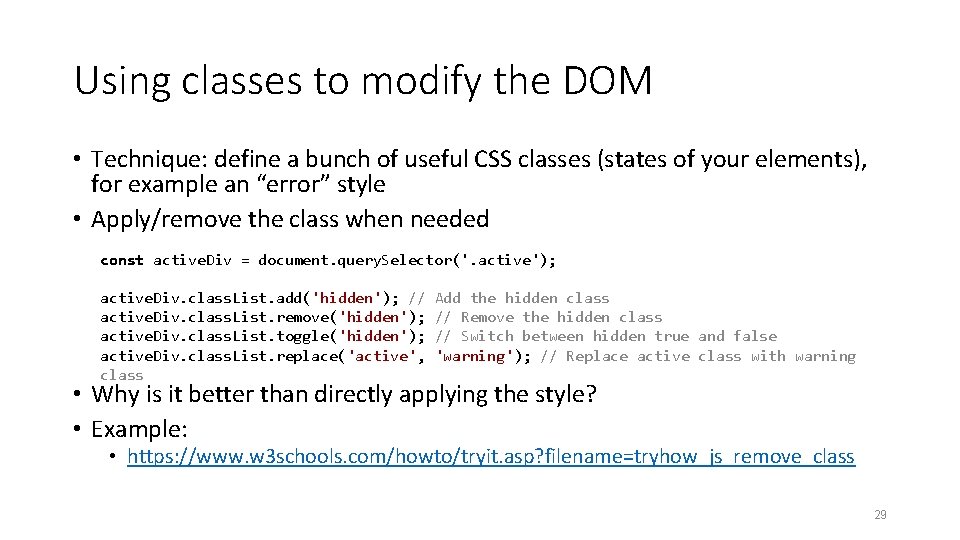
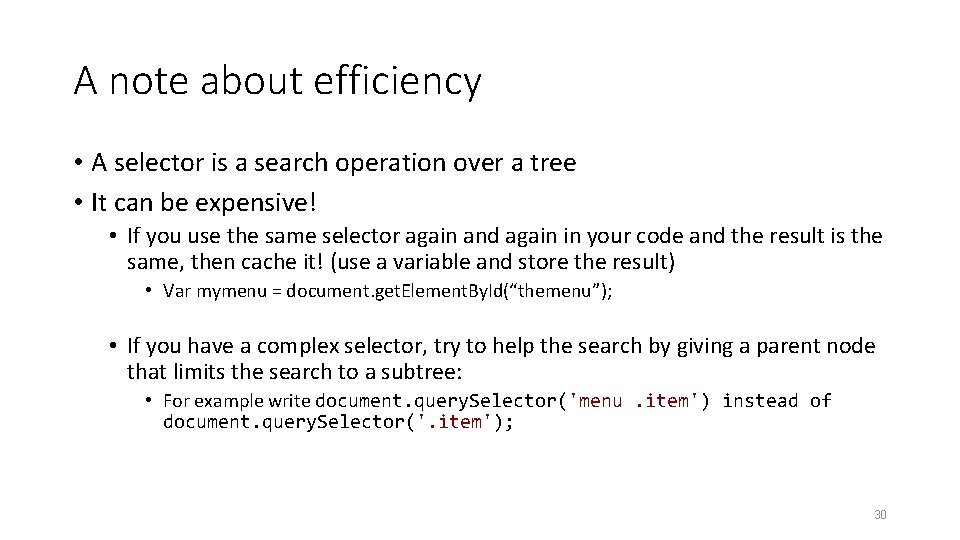
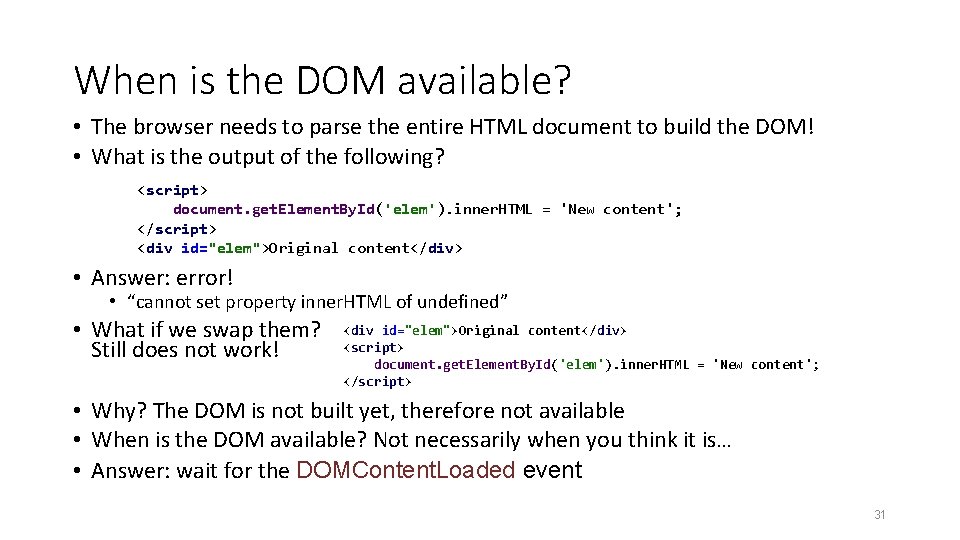
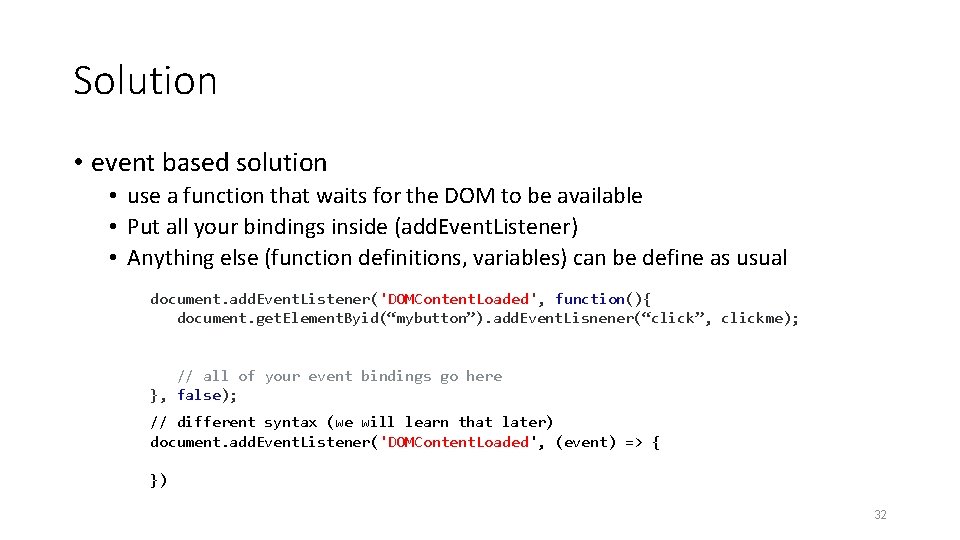
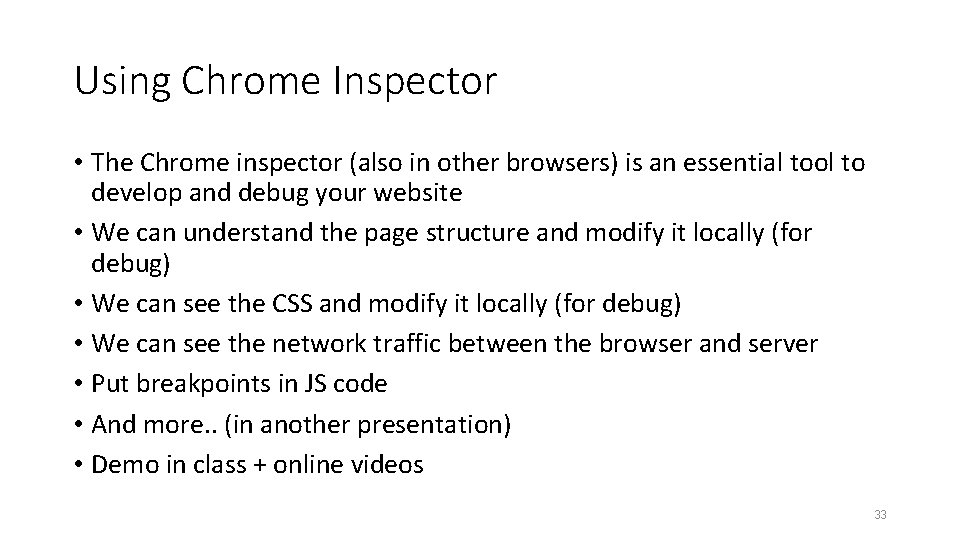
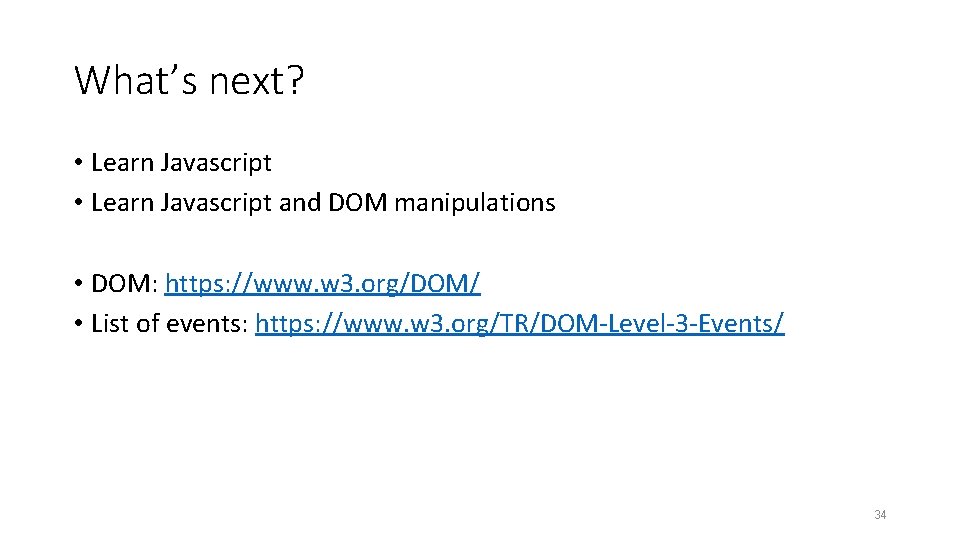
- Slides: 34
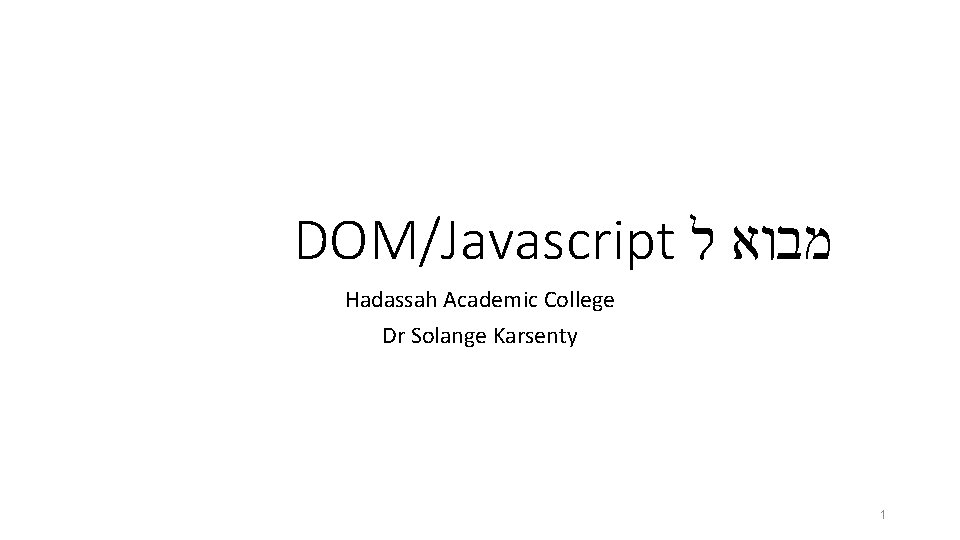
DOM/Javascript מבוא ל Hadassah Academic College Dr Solange Karsenty 1
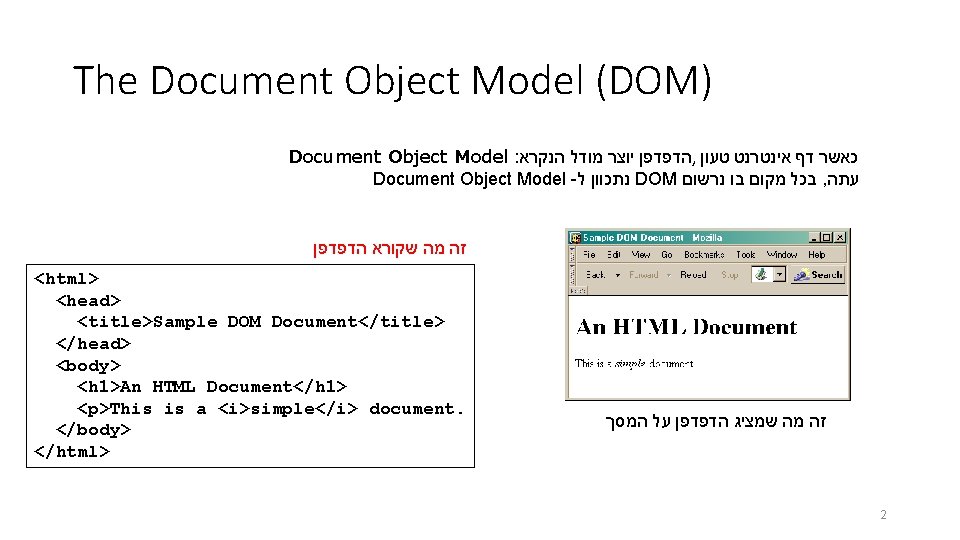
The Document Object Model (DOM) Document Object Model : הדפדפן יוצר מודל הנקרא , כאשר דף אינטרנט טעון Document Object Model - נתכוון ל DOM בכל מקום בו נרשום , עתה זה מה שקורא הדפדפן <html> <head> <title>Sample DOM Document</title> </head> <body> <h 1>An HTML Document</h 1> <p>This is a <i>simple</i> document. </body> </html> זה מה שמציג הדפדפן על המסך 2
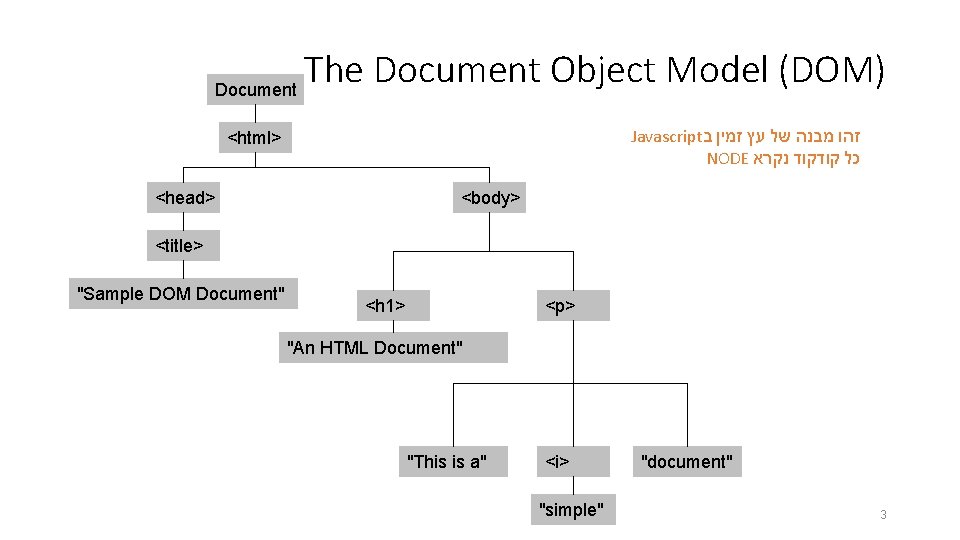
Document The Document Object Model (DOM) Javascript זהו מבנה של עץ זמין ב NODE כל קודקוד נקרא <html> <head> <body> <title> "Sample DOM Document" <h 1> <p> "An HTML Document" "This is a" <i> "simple" "document" 3
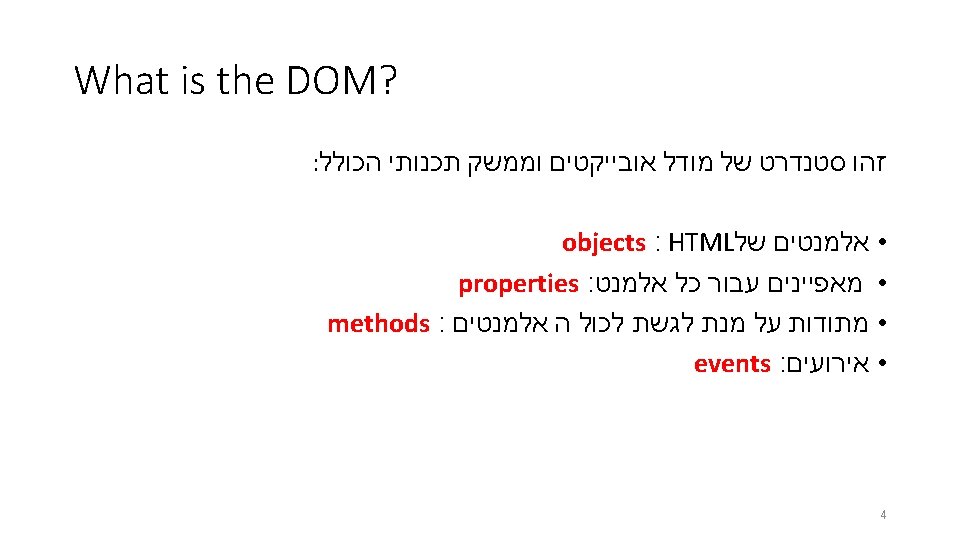
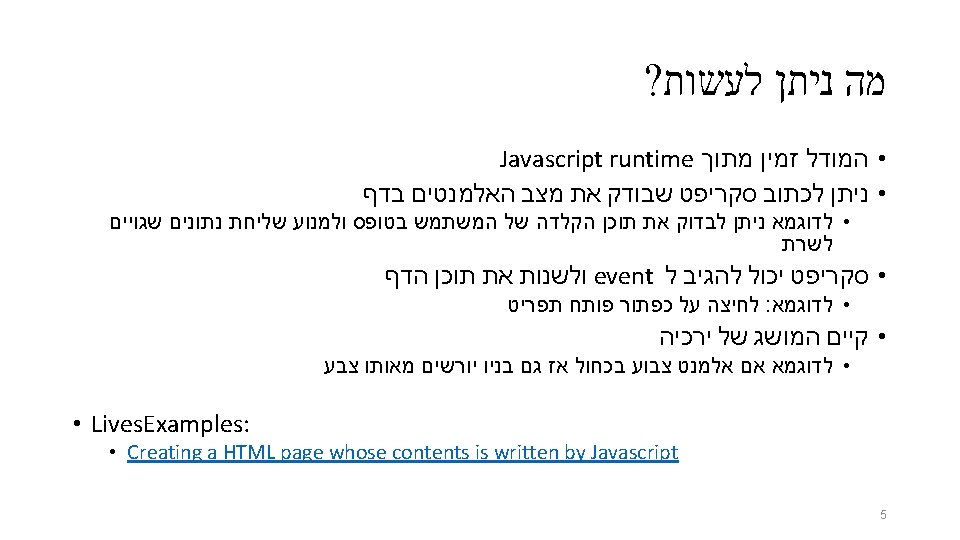
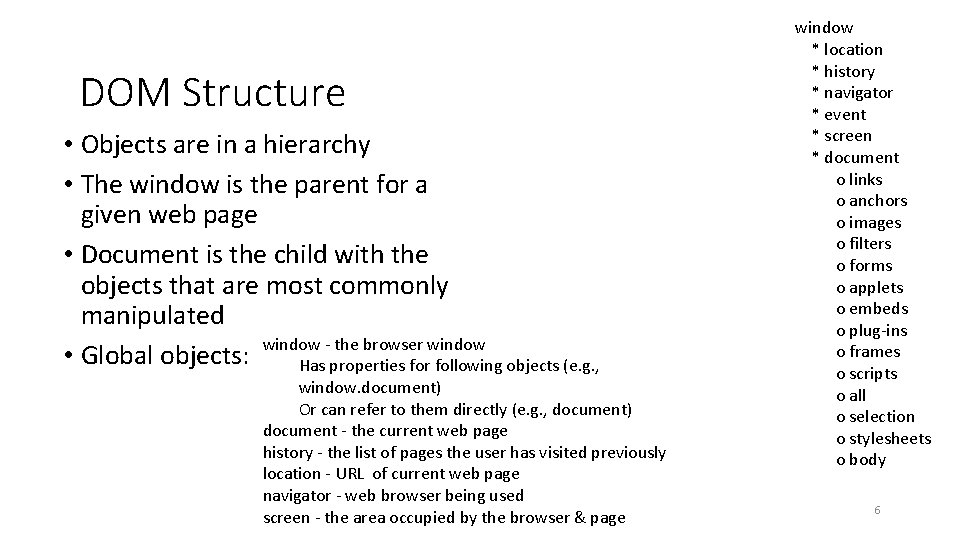
DOM Structure • Objects are in a hierarchy • The window is the parent for a given web page • Document is the child with the objects that are most commonly manipulated window - the browser window • Global objects: Has properties for following objects (e. g. , window. document) Or can refer to them directly (e. g. , document) document - the current web page history - the list of pages the user has visited previously location - URL of current web page navigator - web browser being used screen - the area occupied by the browser & page window * location * history * navigator * event * screen * document o links o anchors o images o filters o forms o applets o embeds o plug-ins o frames o scripts o all o selection o stylesheets o body 6
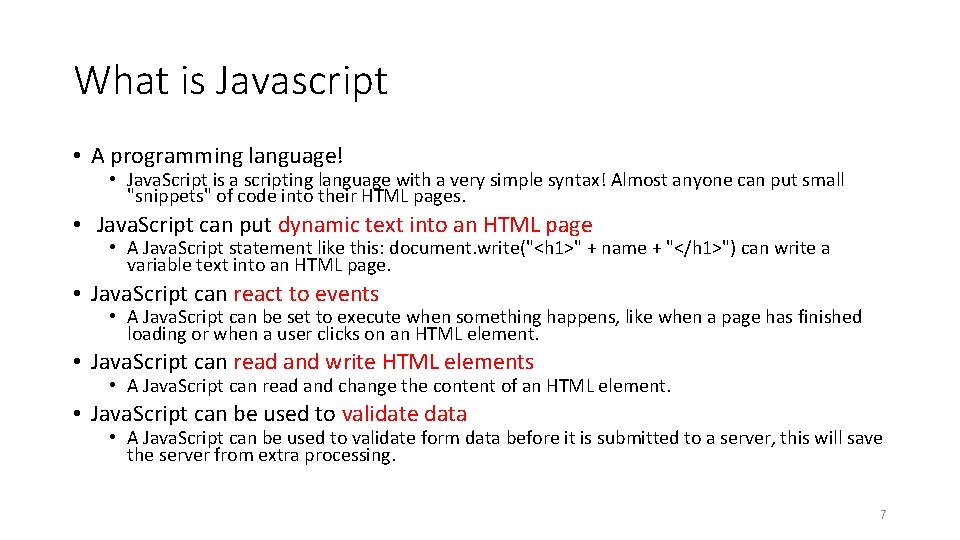
What is Javascript • A programming language! • Java. Script is a scripting language with a very simple syntax! Almost anyone can put small "snippets" of code into their HTML pages. • Java. Script can put dynamic text into an HTML page • A Java. Script statement like this: document. write("<h 1>" + name + "</h 1>") can write a variable text into an HTML page. • Java. Script can react to events • A Java. Script can be set to execute when something happens, like when a page has finished loading or when a user clicks on an HTML element. • Java. Script can read and write HTML elements • A Java. Script can read and change the content of an HTML element. • Java. Script can be used to validate data • A Java. Script can be used to validate form data before it is submitted to a server, this will save the server from extra processing. 7
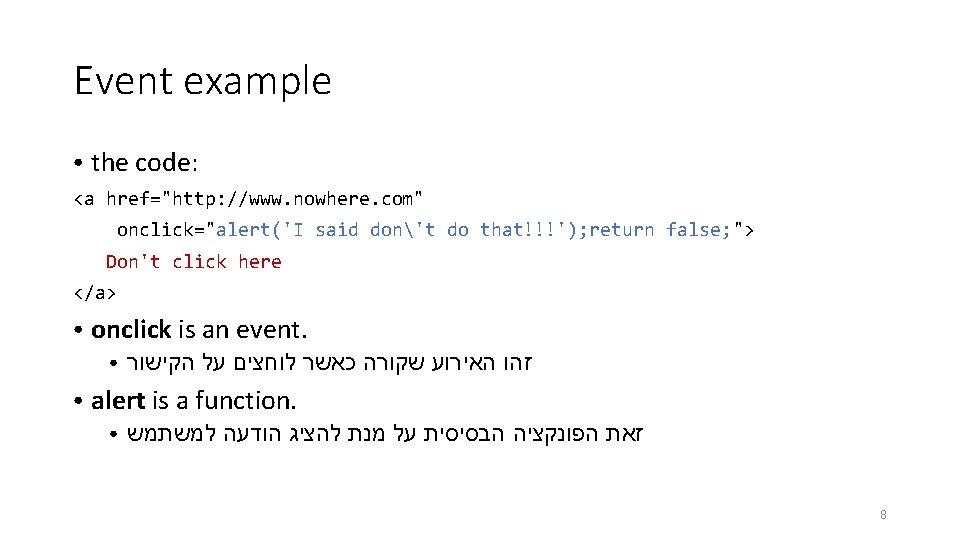
Event example ● the code: <a href="http: //www. nowhere. com" onclick="alert('I said don't do that!!!'); return false; "> Don't click here </a> ● onclick is an event. ● ● זהו האירוע שקורה כאשר לוחצים על הקישור alert is a function. ● זאת הפונקציה הבסיסית על מנת להציג הודעה למשתמש 8
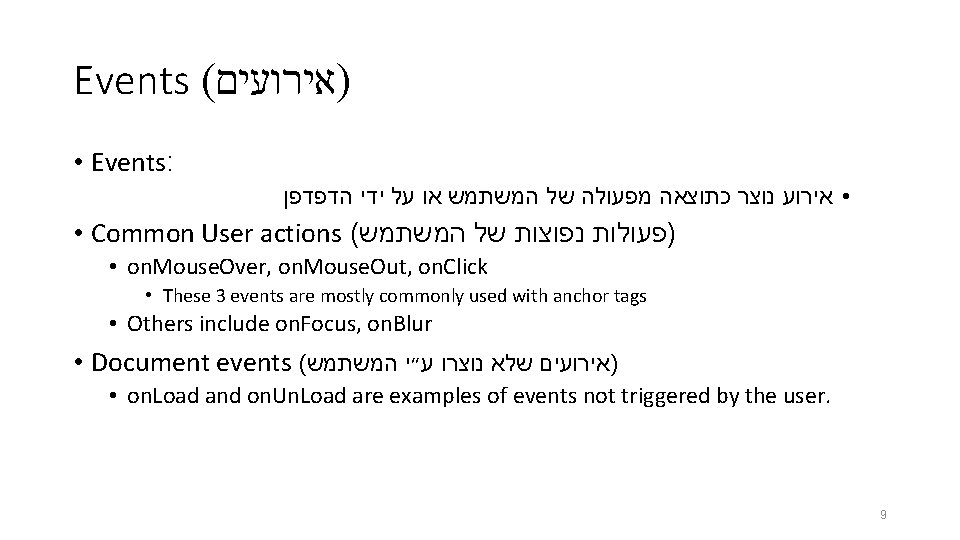
Events ( )אירועים • Events: • אירוע נוצר כתוצאה מפעולה של המשתמש או על ידי הדפדפן • Common User actions ( )פעולות נפוצות של המשתמש • on. Mouse. Over, on. Mouse. Out, on. Click • These 3 events are mostly commonly used with anchor tags • Others include on. Focus, on. Blur • Document events ( )אירועים שלא נוצרו ע״י המשתמש • on. Load and on. Un. Load are examples of events not triggered by the user. 9
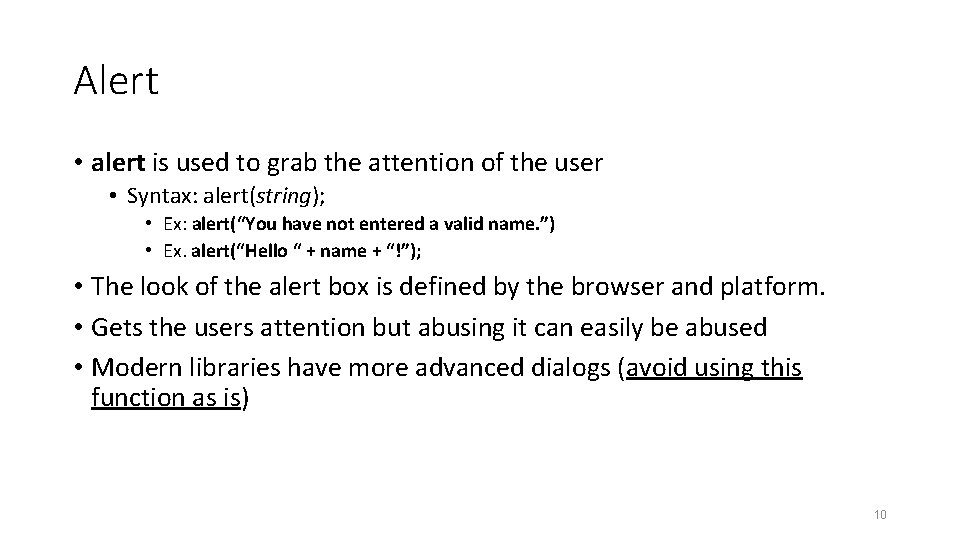
Alert • alert is used to grab the attention of the user • Syntax: alert(string); • Ex: alert(“You have not entered a valid name. ”) • Ex. alert(“Hello “ + name + “!”); • The look of the alert box is defined by the browser and platform. • Gets the users attention but abusing it can easily be abused • Modern libraries have more advanced dialogs (avoid using this function as is) 10
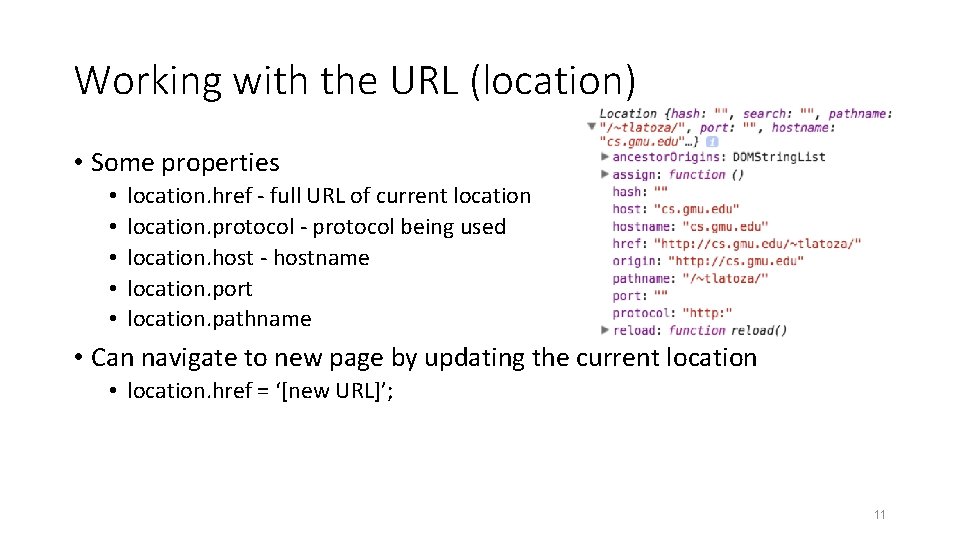
Working with the URL (location) • Some properties • • • location. href - full URL of current location. protocol - protocol being used location. host - hostname location. port location. pathname • Can navigate to new page by updating the current location • location. href = ‘[new URL]’; 11
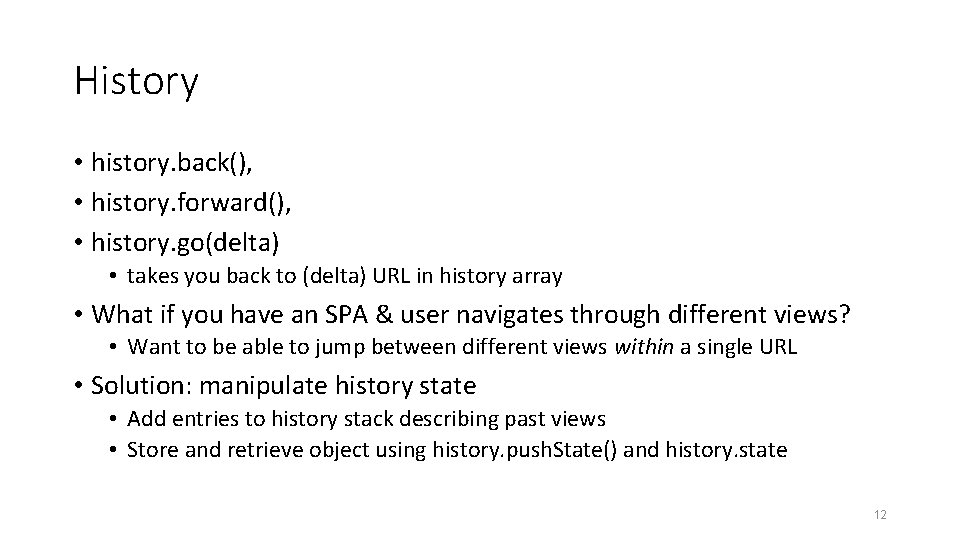
History • history. back(), • history. forward(), • history. go(delta) • takes you back to (delta) URL in history array • What if you have an SPA & user navigates through different views? • Want to be able to jump between different views within a single URL • Solution: manipulate history state • Add entries to history stack describing past views • Store and retrieve object using history. push. State() and history. state 12
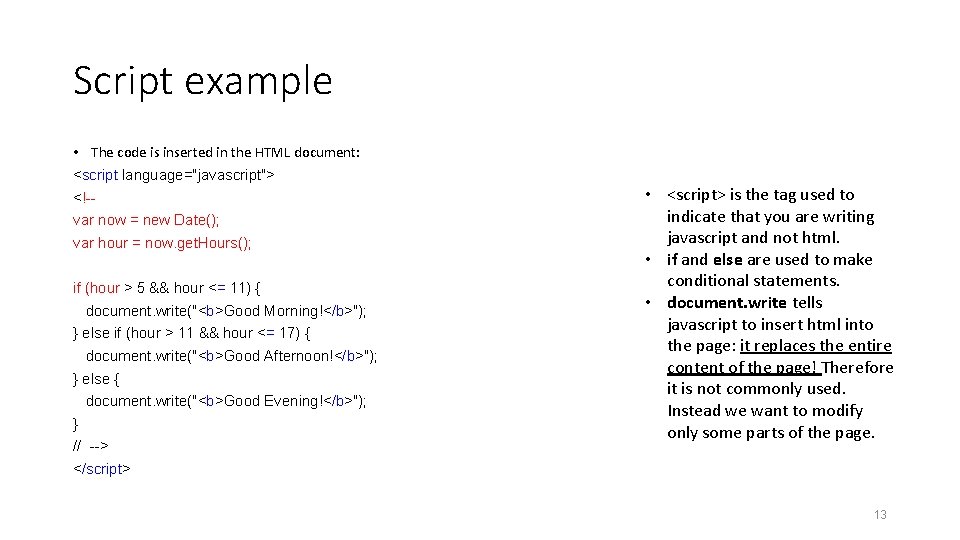
Script example • The code is inserted in the HTML document: <script language="javascript"> <!-var now = new Date(); var hour = now. get. Hours(); if (hour > 5 && hour <= 11) { document. write("<b>Good Morning!</b>"); } else if (hour > 11 && hour <= 17) { document. write("<b>Good Afternoon!</b>"); } else { document. write("<b>Good Evening!</b>"); } // --> • <script> is the tag used to indicate that you are writing javascript and not html. • if and else are used to make conditional statements. • document. write tells javascript to insert html into the page: it replaces the entire content of the page! Therefore it is not commonly used. Instead we want to modify only some parts of the page. </script> 13
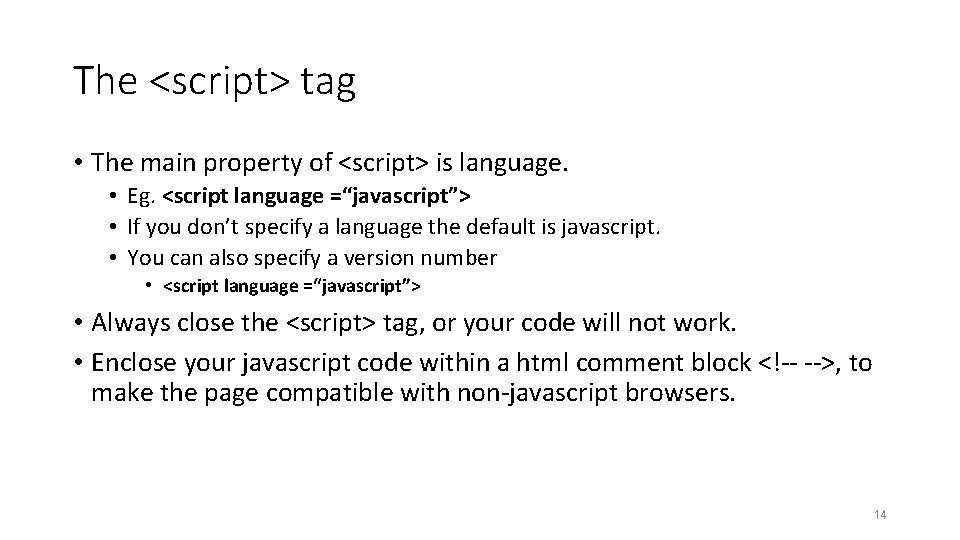
The <script> tag • The main property of <script> is language. • Eg. <script language =“javascript”> • If you don’t specify a language the default is javascript. • You can also specify a version number • <script language =“javascript”> • Always close the <script> tag, or your code will not work. • Enclose your javascript code within a html comment block <!-- -->, to make the page compatible with non-javascript browsers. 14
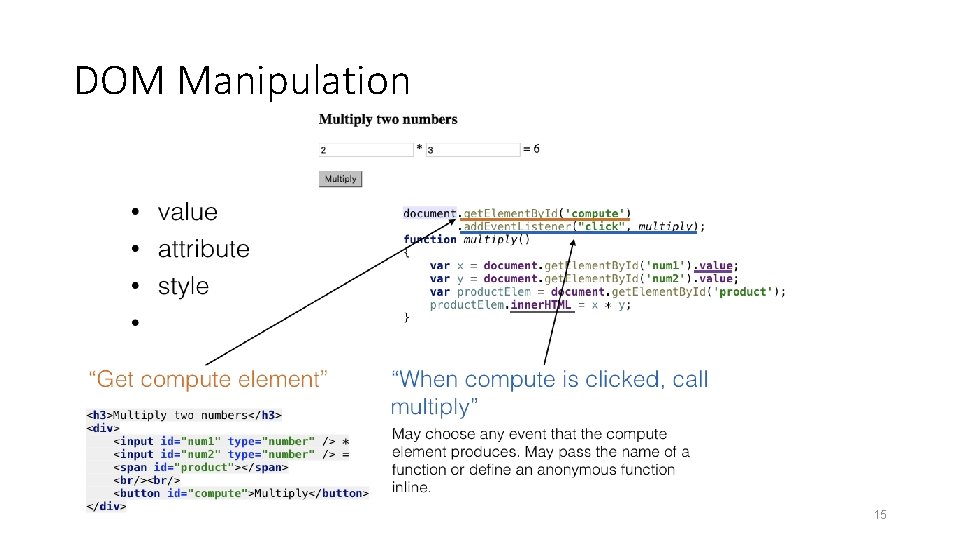
DOM Manipulation 15
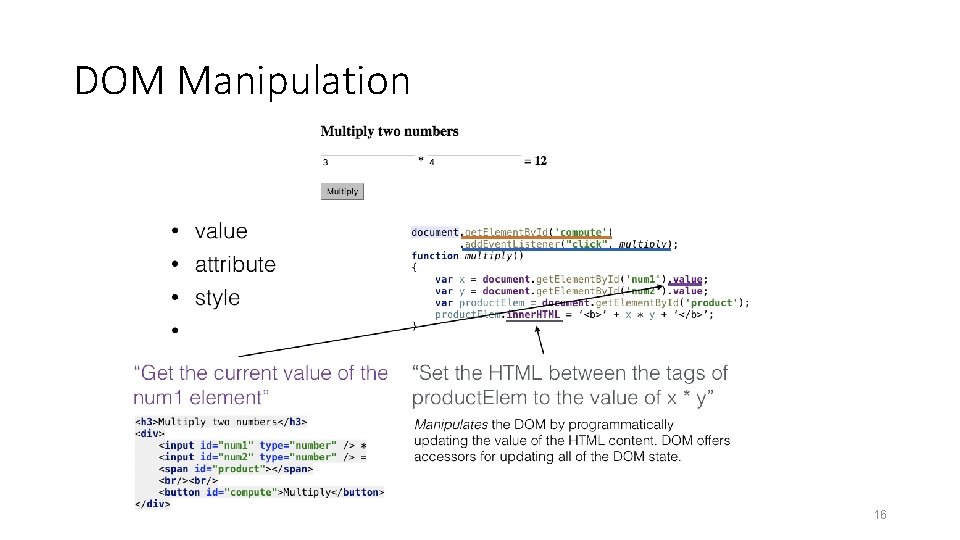
DOM Manipulation 16

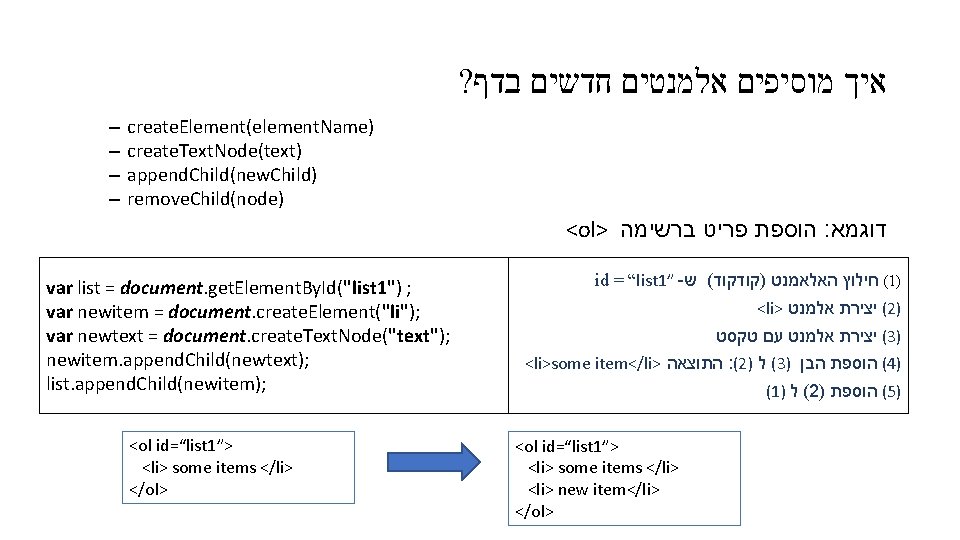
? איך מוסיפים אלמנטים חדשים בדף – – create. Element(element. Name) create. Text. Node(text) append. Child(new. Child) remove. Child(node) <ol> הוספת פריט ברשימה : דוגמא var list = document. get. Element. By. Id("list 1") ; var newitem = document. create. Element("li"); var newtext = document. create. Text. Node("text"); newitem. append. Child(newtext); list. append. Child(newitem); <ol id=“list 1”> <li> some items </li> </ol> id = “list 1” - ( חילוץ האלאמנט )קודקוד( ש 1) <li> ( יצירת אלמנט 2) ( יצירת אלמנט עם טקסט 3) <li>some item</li> התוצאה : (2) ( ל 3) ( הוספת הבן 4) (1) ( ל 2) ( הוספת 5) <ol id=“list 1”> <li> some items </li> <li> new item</li> </ol>
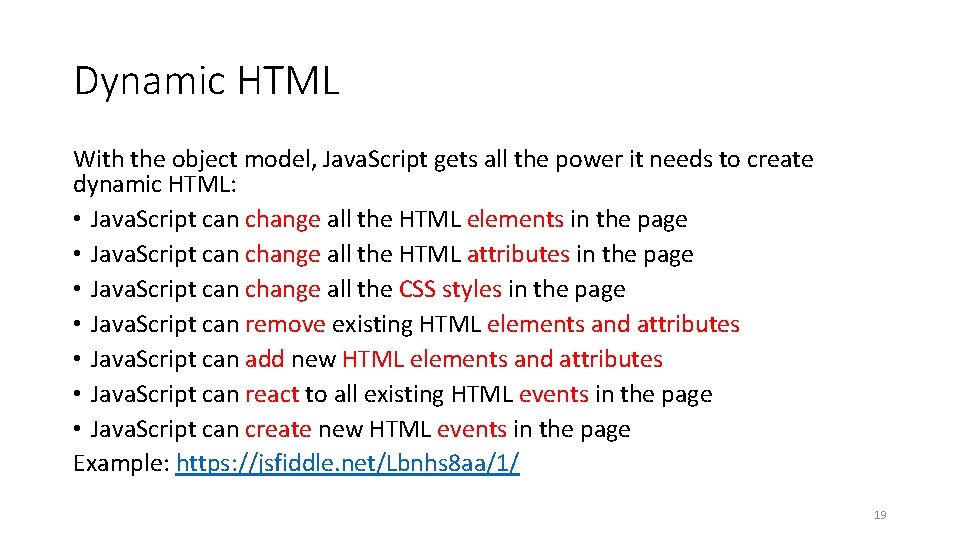
Dynamic HTML With the object model, Java. Script gets all the power it needs to create dynamic HTML: • Java. Script can change all the HTML elements in the page • Java. Script can change all the HTML attributes in the page • Java. Script can change all the CSS styles in the page • Java. Script can remove existing HTML elements and attributes • Java. Script can add new HTML elements and attributes • Java. Script can react to all existing HTML events in the page • Java. Script can create new HTML events in the page Example: https: //jsfiddle. net/Lbnhs 8 aa/1/ 19
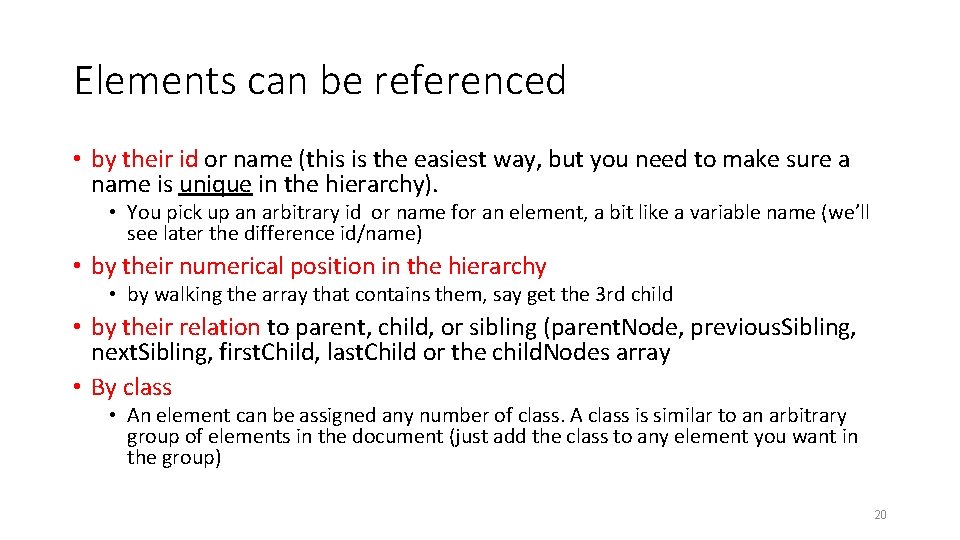
Elements can be referenced • by their id or name (this is the easiest way, but you need to make sure a name is unique in the hierarchy). • You pick up an arbitrary id or name for an element, a bit like a variable name (we’ll see later the difference id/name) • by their numerical position in the hierarchy • by walking the array that contains them, say get the 3 rd child • by their relation to parent, child, or sibling (parent. Node, previous. Sibling, next. Sibling, first. Child, last. Child or the child. Nodes array • By class • An element can be assigned any number of class. A class is similar to an arbitrary group of elements in the document (just add the class to any element you want in the group) 20
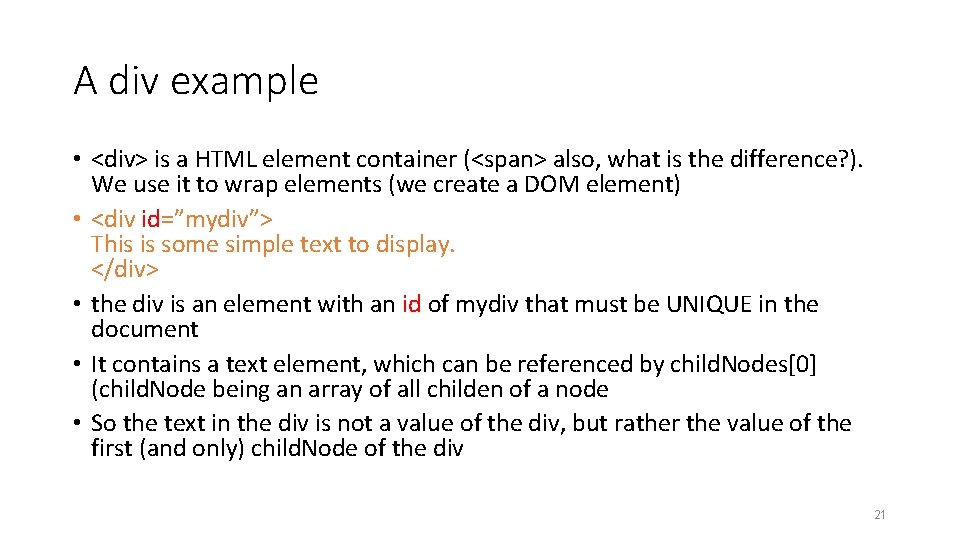
A div example • <div> is a HTML element container (<span> also, what is the difference? ). We use it to wrap elements (we create a DOM element) • <div id=”mydiv”> This is some simple text to display. </div> • the div is an element with an id of mydiv that must be UNIQUE in the document • It contains a text element, which can be referenced by child. Nodes[0] (child. Node being an array of all childen of a node • So the text in the div is not a value of the div, but rather the value of the first (and only) child. Node of the div 21
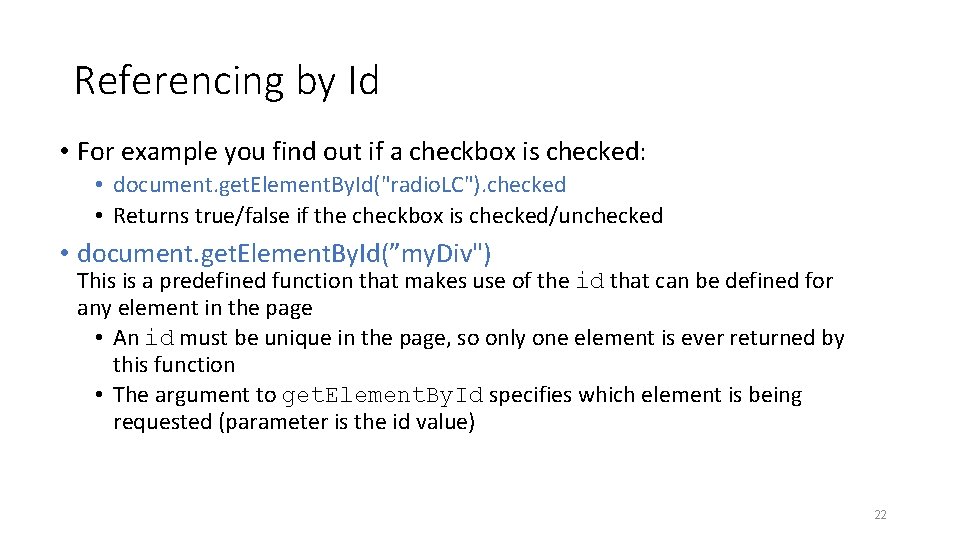
Referencing by Id • For example you find out if a checkbox is checked: • document. get. Element. By. Id("radio. LC"). checked • Returns true/false if the checkbox is checked/unchecked • document. get. Element. By. Id(”my. Div") This is a predefined function that makes use of the id that can be defined for any element in the page • An id must be unique in the page, so only one element is ever returned by this function • The argument to get. Element. By. Id specifies which element is being requested (parameter is the id value) 22
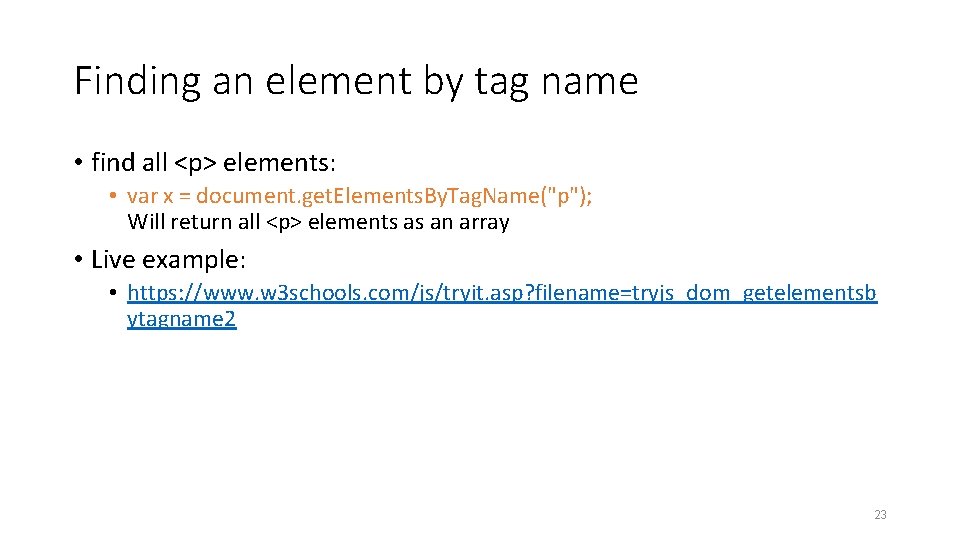
Finding an element by tag name • find all <p> elements: • var x = document. get. Elements. By. Tag. Name("p"); Will return all <p> elements as an array • Live example: • https: //www. w 3 schools. com/js/tryit. asp? filename=tryjs_dom_getelementsb ytagname 2 23
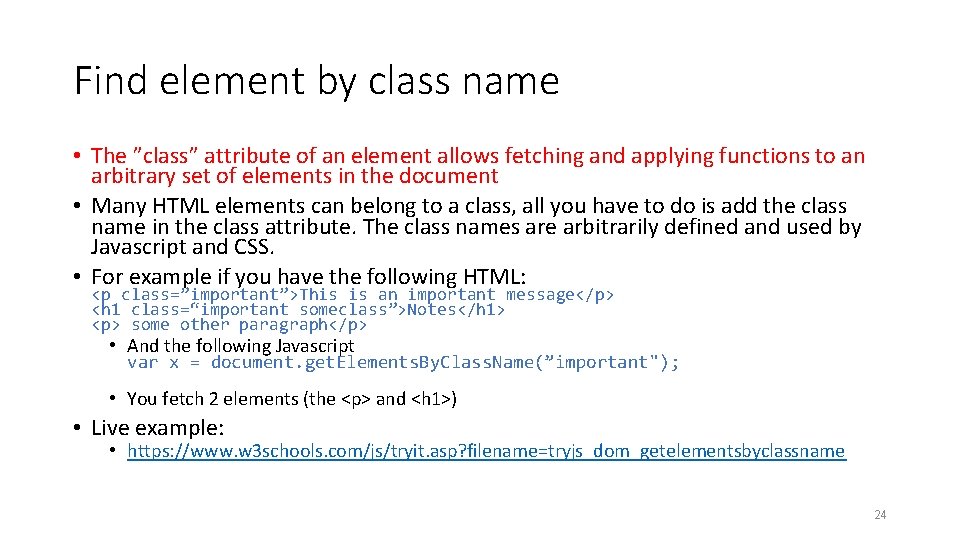
Find element by class name • The ”class” attribute of an element allows fetching and applying functions to an arbitrary set of elements in the document • Many HTML elements can belong to a class, all you have to do is add the class name in the class attribute. The class names are arbitrarily defined and used by Javascript and CSS. • For example if you have the following HTML: <p class=”important”>This is an important message</p> <h 1 class=“important someclass”>Notes</h 1> <p> some other paragraph</p> • And the following Javascript var x = document. get. Elements. By. Class. Name(”important"); • You fetch 2 elements (the <p> and <h 1>) • Live example: • https: //www. w 3 schools. com/js/tryit. asp? filename=tryjs_dom_getelementsbyclassname 24
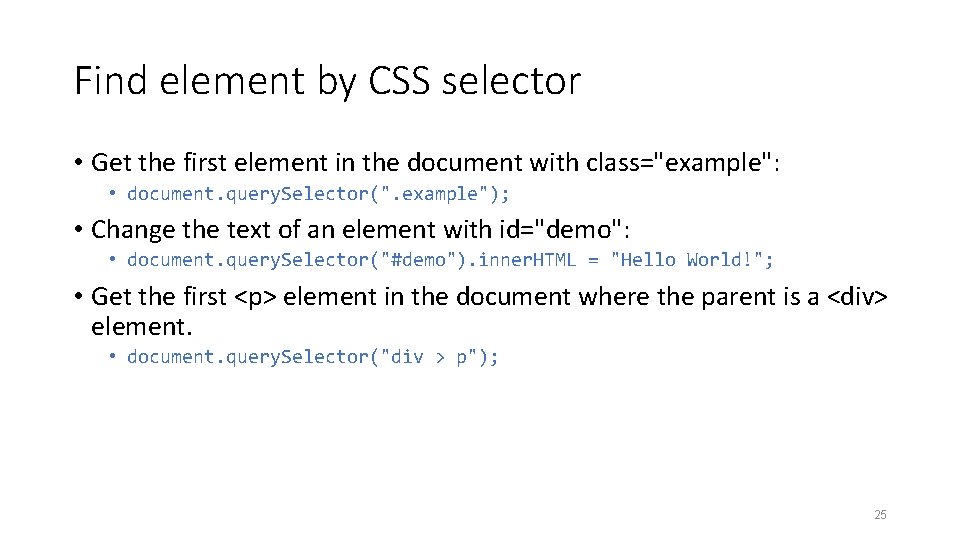
Find element by CSS selector • Get the first element in the document with class="example": • document. query. Selector(". example"); • Change the text of an element with id="demo": • document. query. Selector("#demo"). inner. HTML = "Hello World!"; • Get the first <p> element in the document where the parent is a <div> element. • document. query. Selector("div > p"); 25

Examples of events • Form element events • change, focus, blur • Network events • online, offline • View events • resize, scroll • Clipboard events • cut, copy, paste • Keyboard events • keydown, keypress, keypup • Mouse events • mouseenter, mouseleave, mousemove, mousedown, mouseup, click, dblclick, select 26
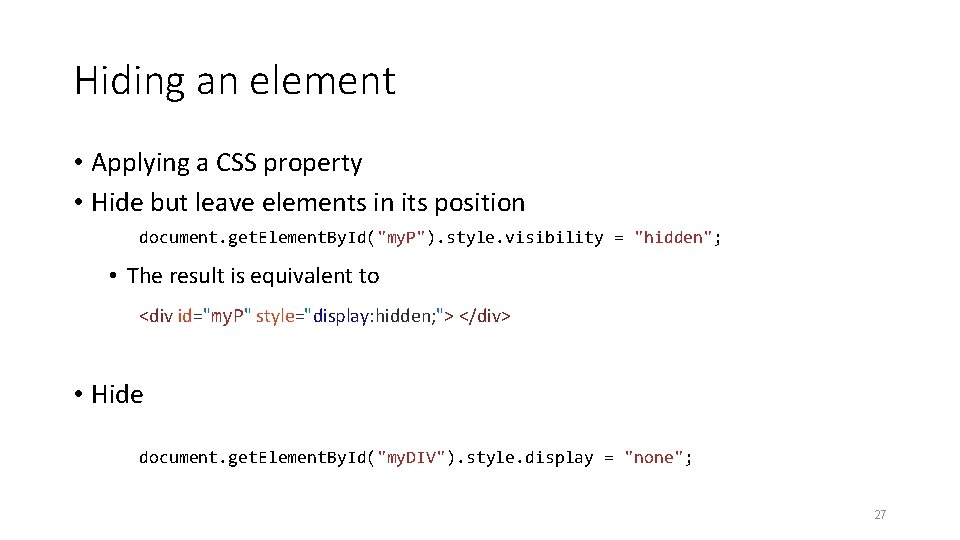
Hiding an element • Applying a CSS property • Hide but leave elements in its position document. get. Element. By. Id("my. P"). style. visibility = "hidden"; • The result is equivalent to <div id="my. P" style="display: hidden; "> </div> • Hide document. get. Element. By. Id("my. DIV"). style. display = "none"; 27
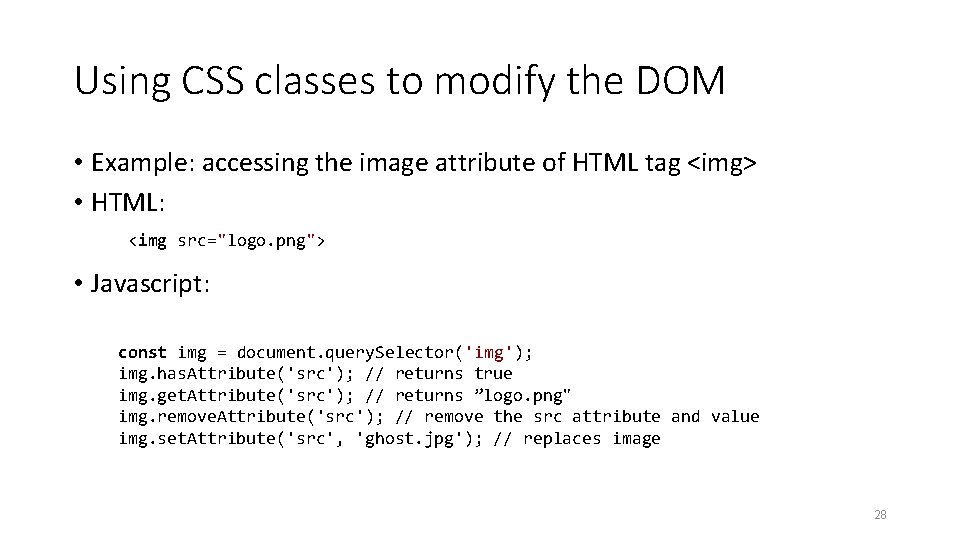
Using CSS classes to modify the DOM • Example: accessing the image attribute of HTML tag <img> • HTML: <img src="logo. png"> • Javascript: const img = document. query. Selector('img'); img. has. Attribute('src'); // returns true img. get. Attribute('src'); // returns ”logo. png" img. remove. Attribute('src'); // remove the src attribute and value img. set. Attribute('src', 'ghost. jpg'); // replaces image 28
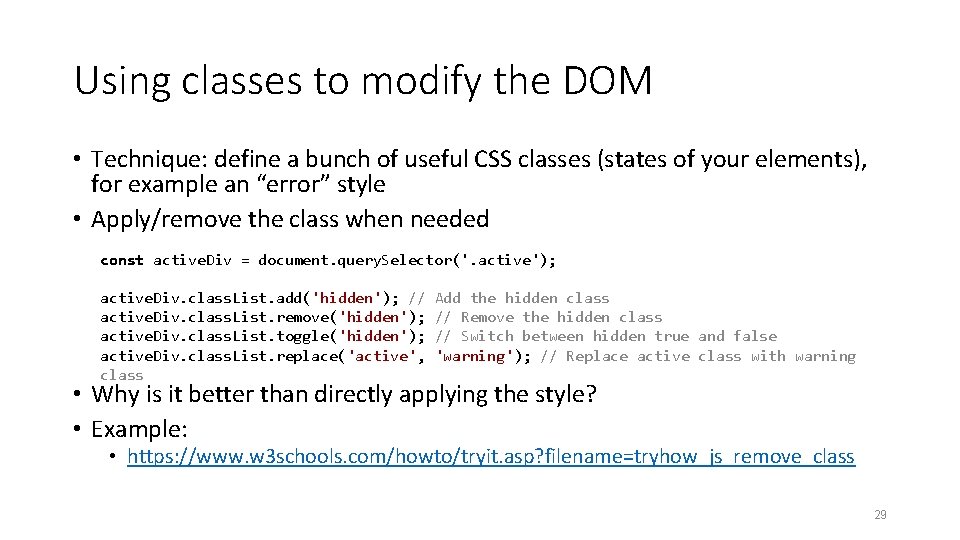
Using classes to modify the DOM • Technique: define a bunch of useful CSS classes (states of your elements), for example an “error” style • Apply/remove the class when needed const active. Div = document. query. Selector('. active'); active. Div. class. List. add('hidden'); // active. Div. class. List. remove('hidden'); active. Div. class. List. toggle('hidden'); active. Div. class. List. replace('active', class Add the hidden class // Remove the hidden class // Switch between hidden true and false 'warning'); // Replace active class with warning • Why is it better than directly applying the style? • Example: • https: //www. w 3 schools. com/howto/tryit. asp? filename=tryhow_js_remove_class 29
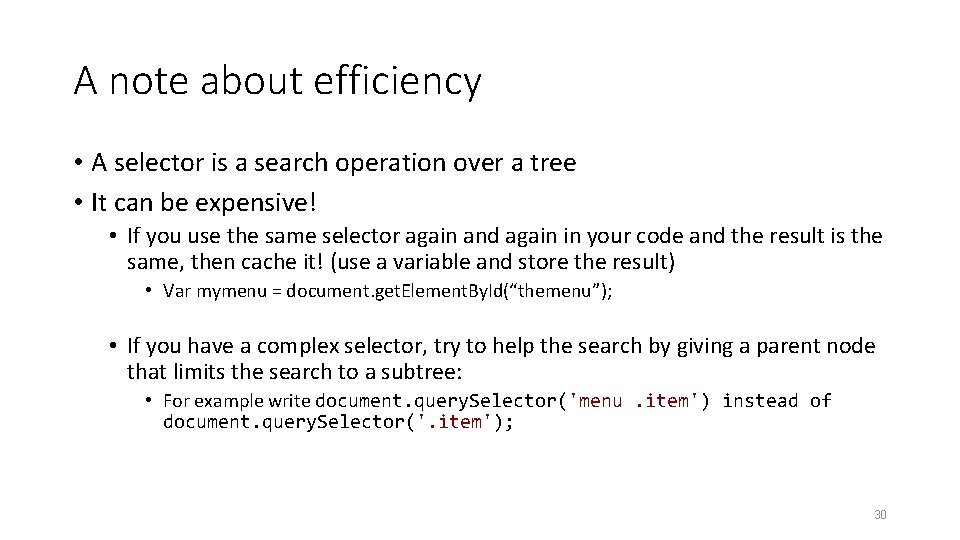
A note about efficiency • A selector is a search operation over a tree • It can be expensive! • If you use the same selector again and again in your code and the result is the same, then cache it! (use a variable and store the result) • Var mymenu = document. get. Element. By. Id(“themenu”); • If you have a complex selector, try to help the search by giving a parent node that limits the search to a subtree: • For example write document. query. Selector('menu. item') instead of document. query. Selector('. item'); 30
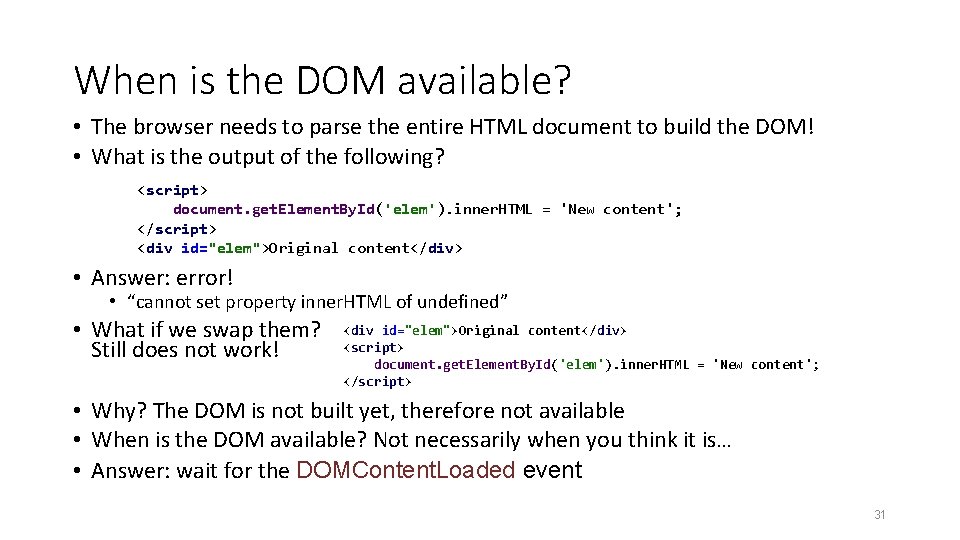
When is the DOM available? • The browser needs to parse the entire HTML document to build the DOM! • What is the output of the following? <script> document. get. Element. By. Id('elem'). inner. HTML = 'New content'; </script> <div id="elem">Original content</div> • Answer: error! • “cannot set property inner. HTML of undefined” • What if we swap them? Still does not work! <div id="elem">Original content</div> <script> document. get. Element. By. Id('elem'). inner. HTML = 'New content'; </script> • Why? The DOM is not built yet, therefore not available • When is the DOM available? Not necessarily when you think it is… • Answer: wait for the DOMContent. Loaded event 31
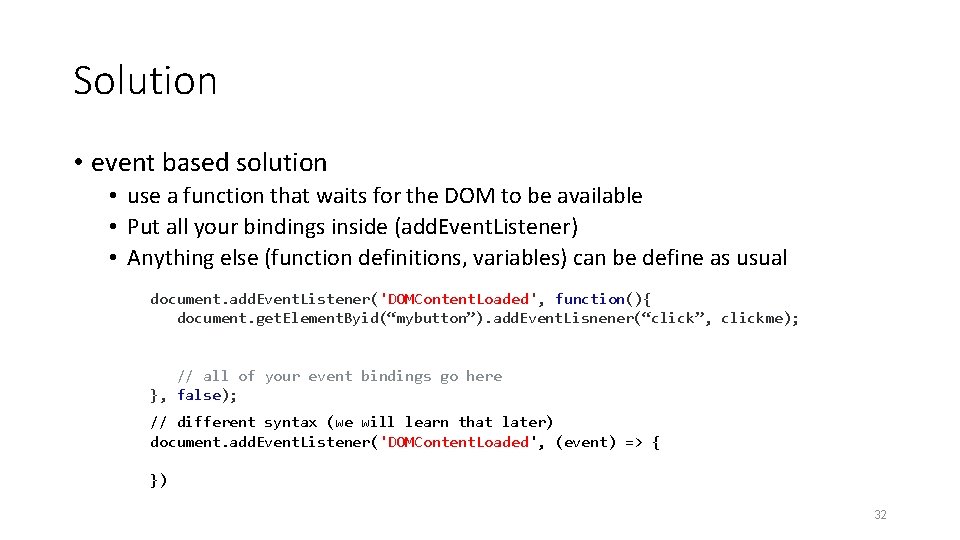
Solution • event based solution • use a function that waits for the DOM to be available • Put all your bindings inside (add. Event. Listener) • Anything else (function definitions, variables) can be define as usual document. add. Event. Listener('DOMContent. Loaded', function(){ document. get. Element. Byid(“mybutton”). add. Event. Lisnener(“click”, clickme); // all of your event bindings go here }, false); // different syntax (we will learn that later) document. add. Event. Listener('DOMContent. Loaded', (event) => { }) 32
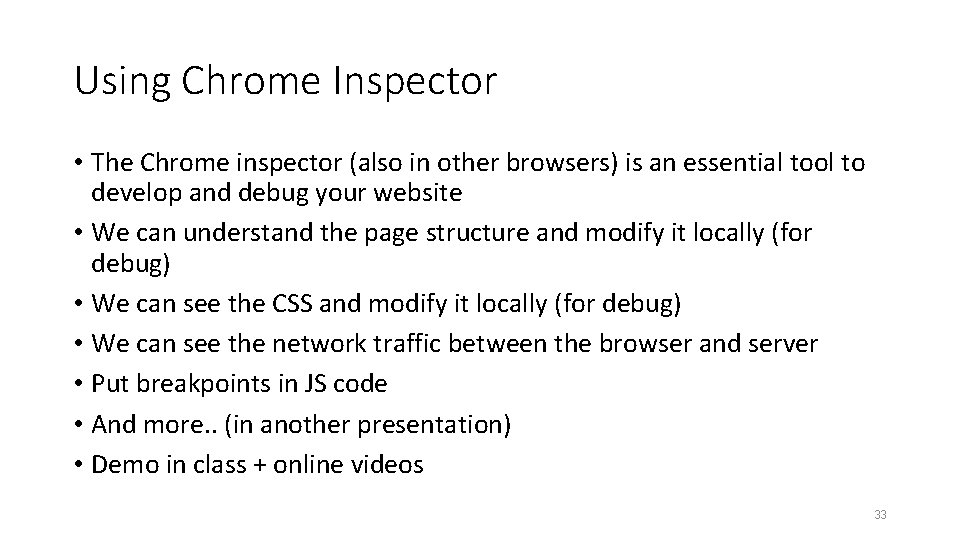
Using Chrome Inspector • The Chrome inspector (also in other browsers) is an essential tool to develop and debug your website • We can understand the page structure and modify it locally (for debug) • We can see the CSS and modify it locally (for debug) • We can see the network traffic between the browser and server • Put breakpoints in JS code • And more. . (in another presentation) • Demo in class + online videos 33
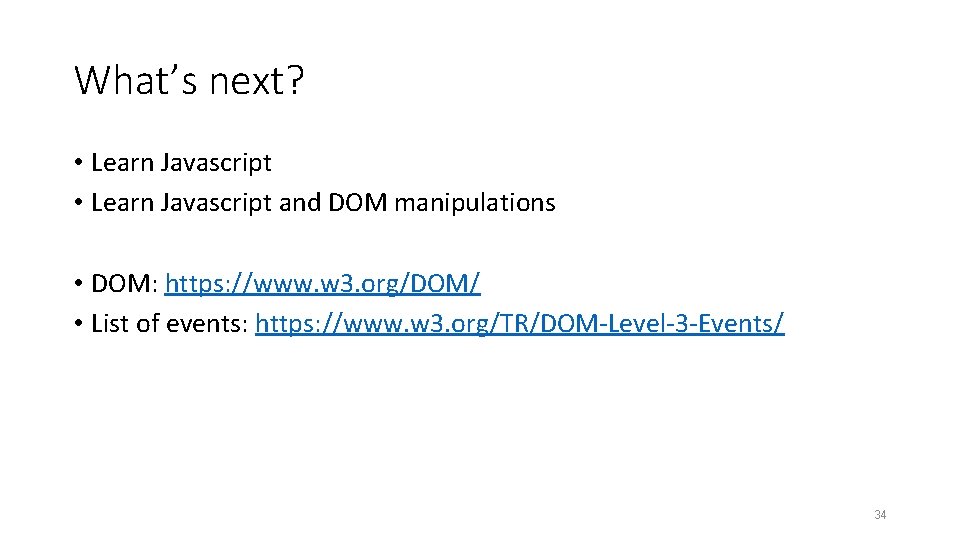
What’s next? • Learn Javascript and DOM manipulations • DOM: https: //www. w 3. org/DOM/ • List of events: https: //www. w 3. org/TR/DOM-Level-3 -Events/ 34