Document Processing Keyboarding Objective 04 01 Apply formatting
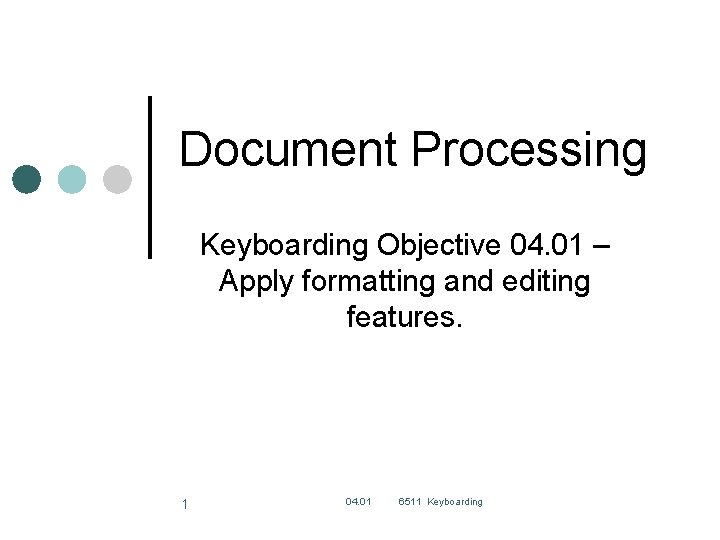
Document Processing Keyboarding Objective 04. 01 – Apply formatting and editing features. 1 04. 01 6511 Keyboarding
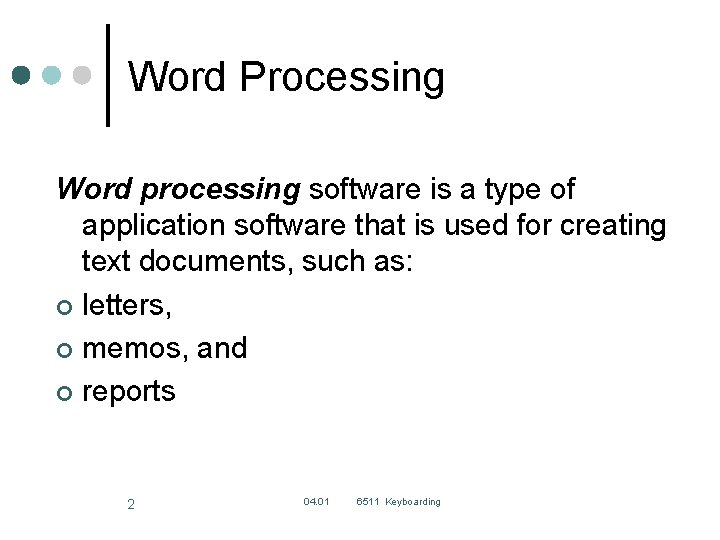
Word Processing Word processing software is a type of application software that is used for creating text documents, such as: ¢ letters, ¢ memos, and ¢ reports 2 04. 01 6511 Keyboarding
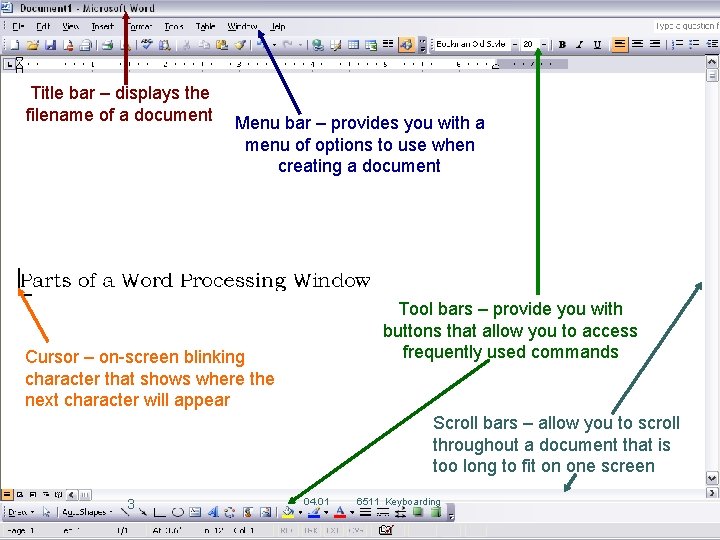
Title bar – displays the filename of a document Menu bar – provides you with a menu of options to use when creating a document Tool bars – provide you with buttons that allow you to access frequently used commands Cursor – on-screen blinking character that shows where the next character will appear Scroll bars – allow you to scroll throughout a document that is too long to fit on one screen 3 04. 01 6511 Keyboarding
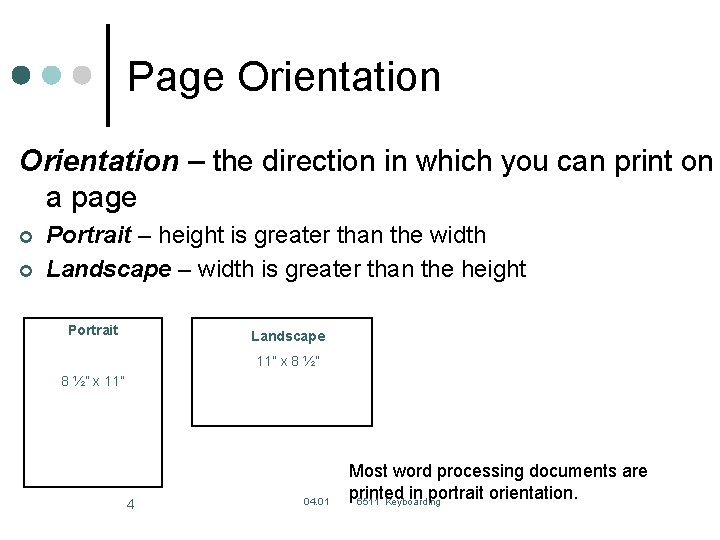
Page Orientation – the direction in which you can print on a page ¢ ¢ Portrait – height is greater than the width Landscape – width is greater than the height Portrait Landscape 11” x 8 ½” x 11” 4 04. 01 Most word processing documents are printed in portrait orientation. 6511 Keyboarding
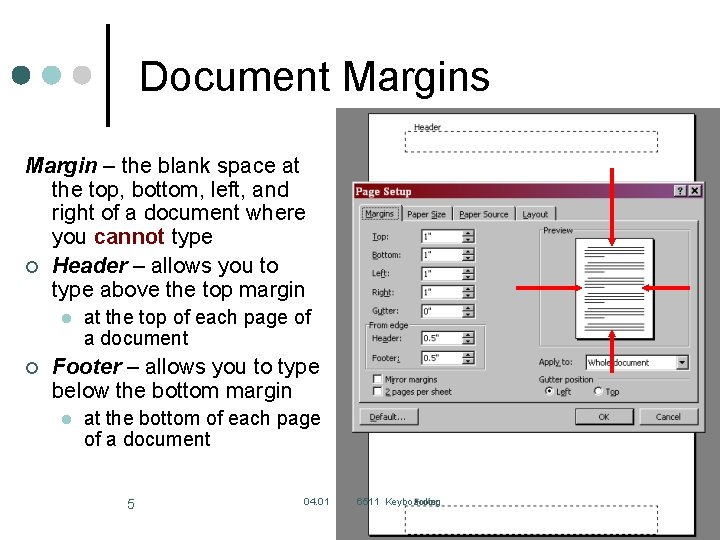
Document Margins Margin – the blank space at the top, bottom, left, and right of a document where you cannot type ¢ Header – allows you to type above the top margin l ¢ at the top of each page of a document Footer – allows you to type below the bottom margin l at the bottom of each page of a document 5 04. 01 6511 Keyboarding
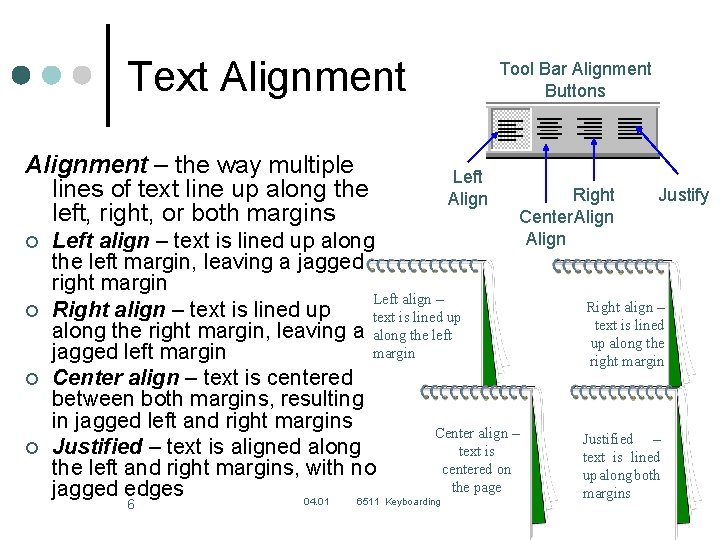
Text Alignment – the way multiple lines of text line up along the left, right, or both margins ¢ ¢ Tool Bar Alignment Buttons Left Align Right Center Align Left align – text is lined up along the left margin, leaving a jagged right margin Left align – Right align – text is lined up along the right margin, leaving a along the left margin jagged left margin Center align – text is centered between both margins, resulting in jagged left and right margins Center align – Justified – text is aligned along text is centered on the left and right margins, with no the page jagged edges 04. 01 6511 Keyboarding 6 Justify Right align – text is lined up along the right margin Justified – text is lined up along both margins
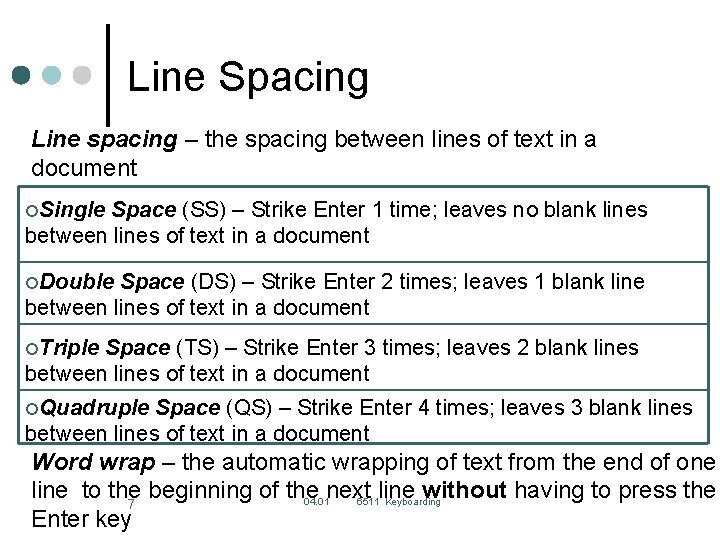
Line Spacing Line spacing – the spacing between lines of text in a document ¢Single Space (SS) – Strike Enter 1 time; leaves no blank lines between lines of text in a document ¢Double Space (DS) – Strike Enter 2 times; leaves 1 blank line between lines of text in a document ¢Triple Space (TS) – Strike Enter 3 times; leaves 2 blank lines between lines of text in a document ¢Quadruple Space (QS) – Strike Enter 4 times; leaves 3 blank lines between lines of text in a document Word wrap – the automatic wrapping of text from the end of one line to the beginning of the next line without having to press the 04. 01 6511 Keyboarding 7 Enter key
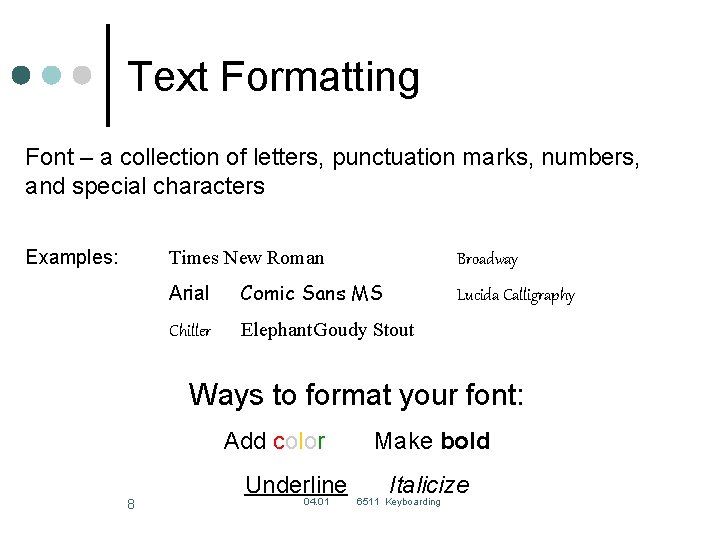
Text Formatting Font – a collection of letters, punctuation marks, numbers, and special characters Examples: Times New Roman Broadway Arial Comic Sans MS Chiller Elephant. Goudy Stout Lucida Calligraphy Ways to format your font: Add color 8 Underline 04. 01 Make bold Italicize 6511 Keyboarding
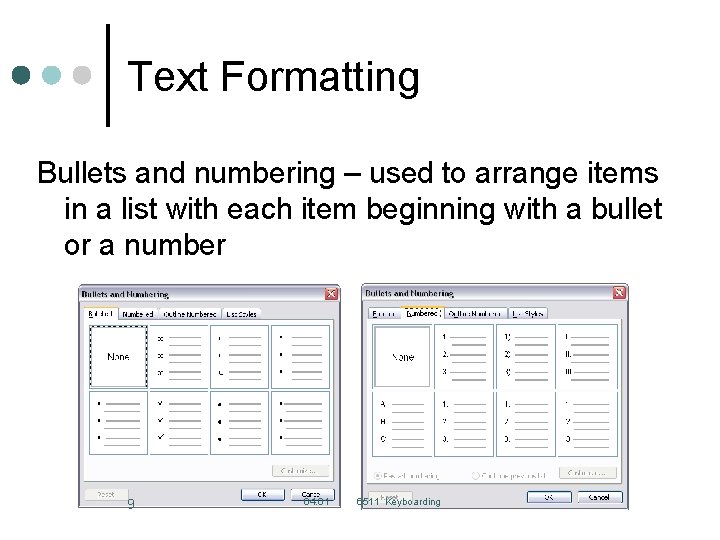
Text Formatting Bullets and numbering – used to arrange items in a list with each item beginning with a bullet or a number 9 04. 01 6511 Keyboarding
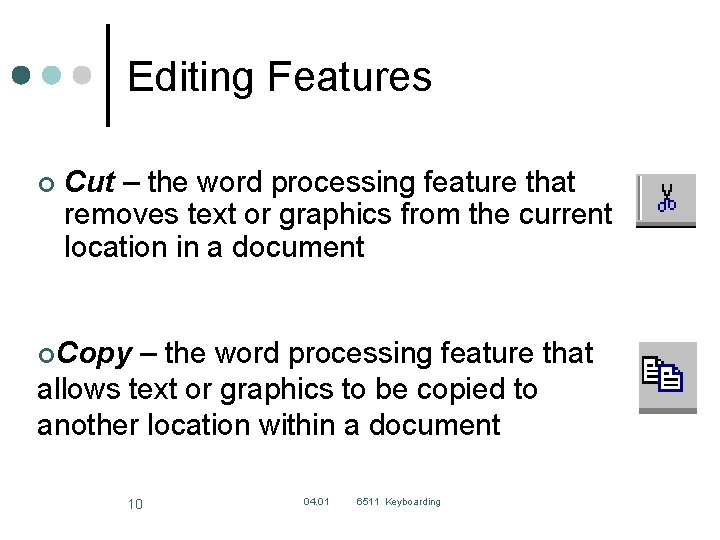
Editing Features ¢ Cut – the word processing feature that removes text or graphics from the current location in a document ¢Copy – the word processing feature that allows text or graphics to be copied to another location within a document 10 04. 01 6511 Keyboarding
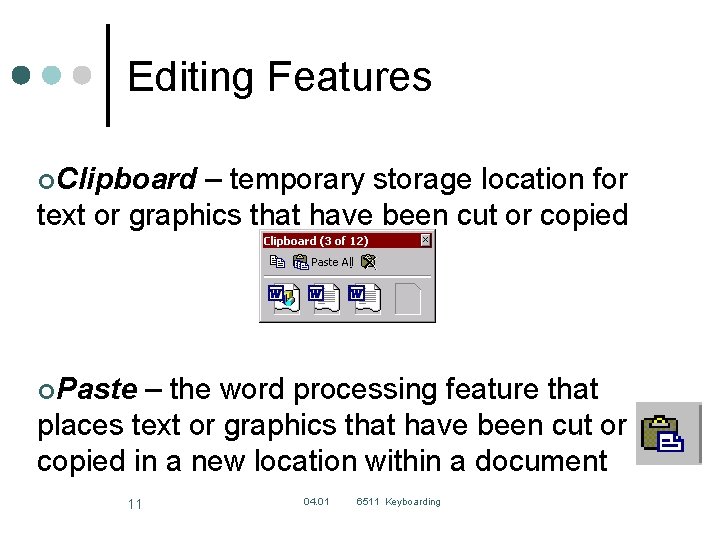
Editing Features ¢Clipboard – temporary storage location for text or graphics that have been cut or copied ¢Paste – the word processing feature that places text or graphics that have been cut or copied in a new location within a document 11 04. 01 6511 Keyboarding
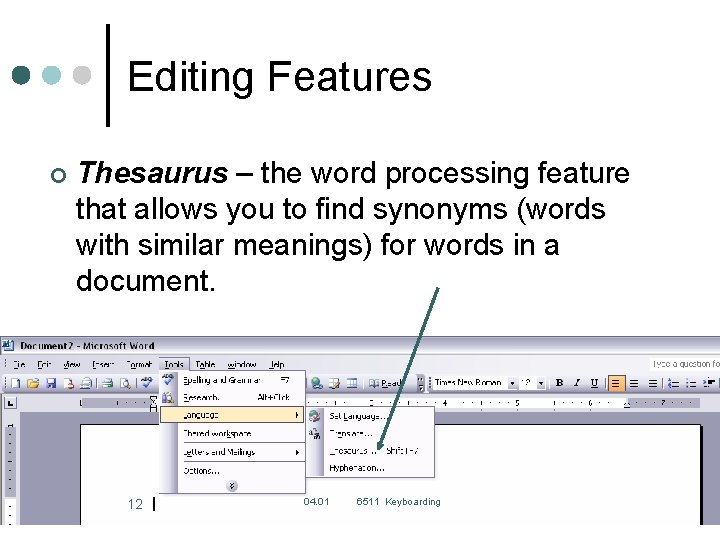
Editing Features ¢ Thesaurus – the word processing feature that allows you to find synonyms (words with similar meanings) for words in a document. 12 04. 01 6511 Keyboarding
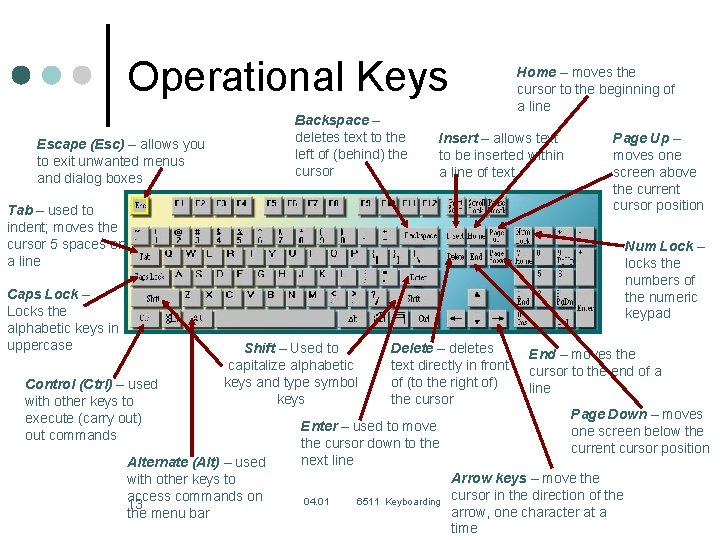
Operational Keys Backspace – deletes text to the left of (behind) the cursor Escape (Esc) – allows you to exit unwanted menus and dialog boxes Home – moves the cursor to the beginning of a line Insert – allows text to be inserted within a line of text Tab – used to indent; moves the cursor 5 spaces on a line Page Up – moves one screen above the current cursor position Num Lock – locks the numbers of the numeric keypad Caps Lock – Locks the alphabetic keys in uppercase Control (Ctrl) – used with other keys to execute (carry out) out commands Shift – Used to capitalize alphabetic keys and type symbol keys Alternate (Alt) – used with other keys to access commands on 13 the menu bar Delete – deletes text directly in front of (to the right of) the cursor Enter – used to move the cursor down to the next line 04. 01 6511 Keyboarding End – moves the cursor to the end of a line Page Down – moves one screen below the current cursor position Arrow keys – move the cursor in the direction of the arrow, one character at a time
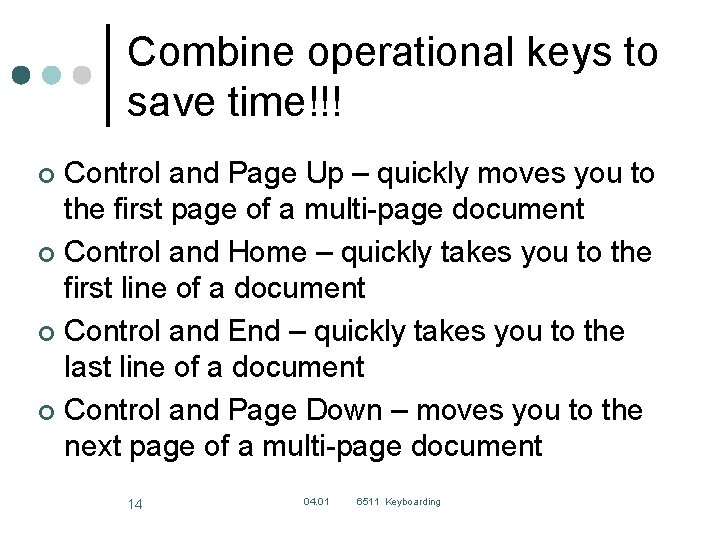
Combine operational keys to save time!!! Control and Page Up – quickly moves you to the first page of a multi-page document ¢ Control and Home – quickly takes you to the first line of a document ¢ Control and End – quickly takes you to the last line of a document ¢ Control and Page Down – moves you to the next page of a multi-page document ¢ 14 04. 01 6511 Keyboarding
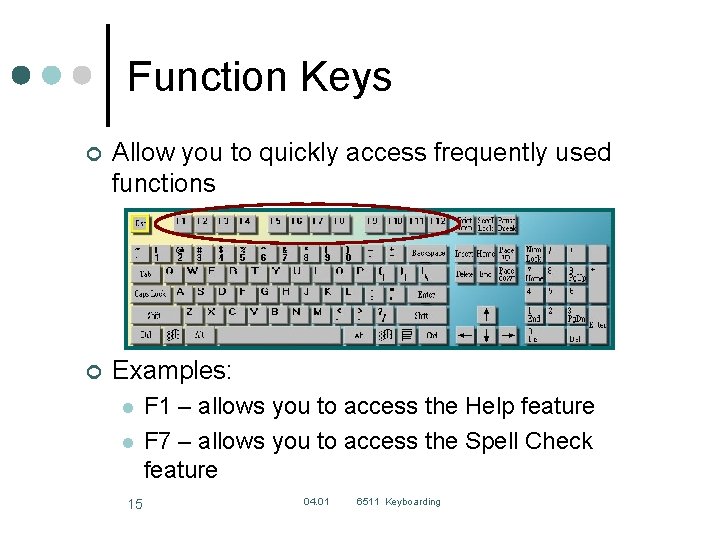
Function Keys ¢ Allow you to quickly access frequently used functions ¢ Examples: l l 15 F 1 – allows you to access the Help feature F 7 – allows you to access the Spell Check feature 04. 01 6511 Keyboarding
- Slides: 15