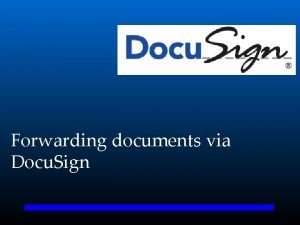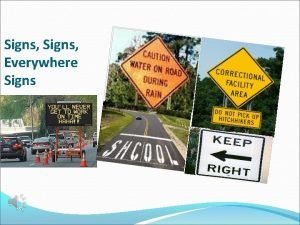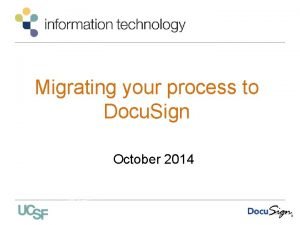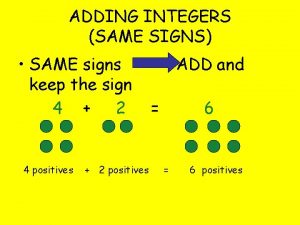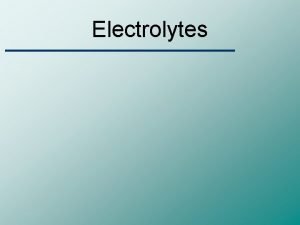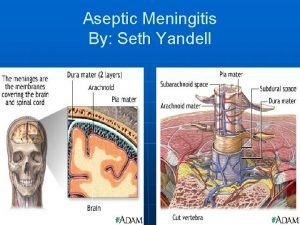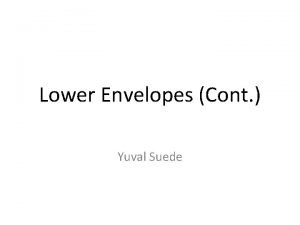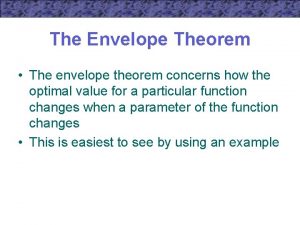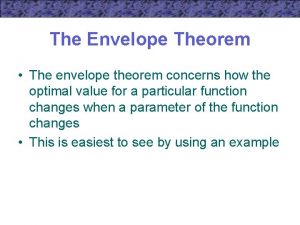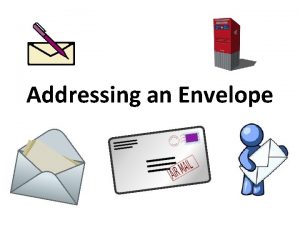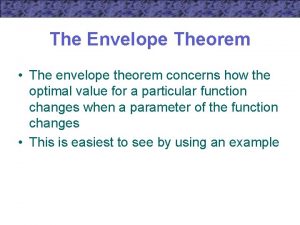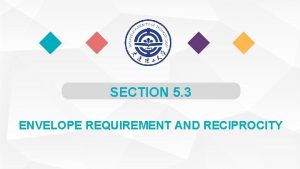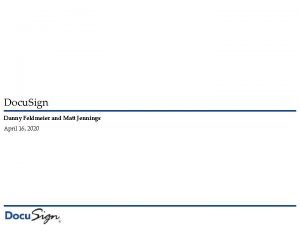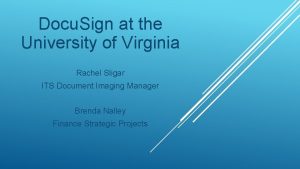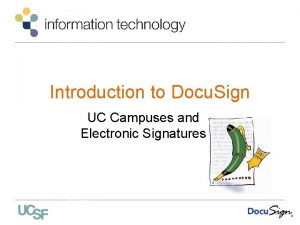Docu Sign Create Envelope HLUS IT 04062020 1
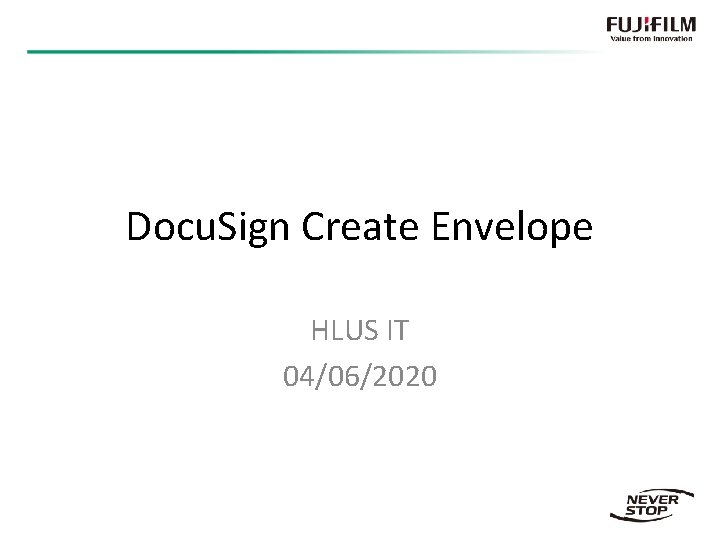
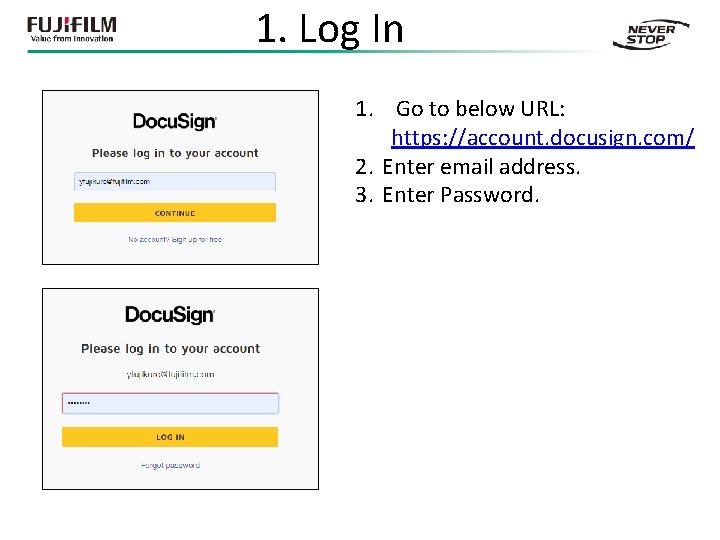
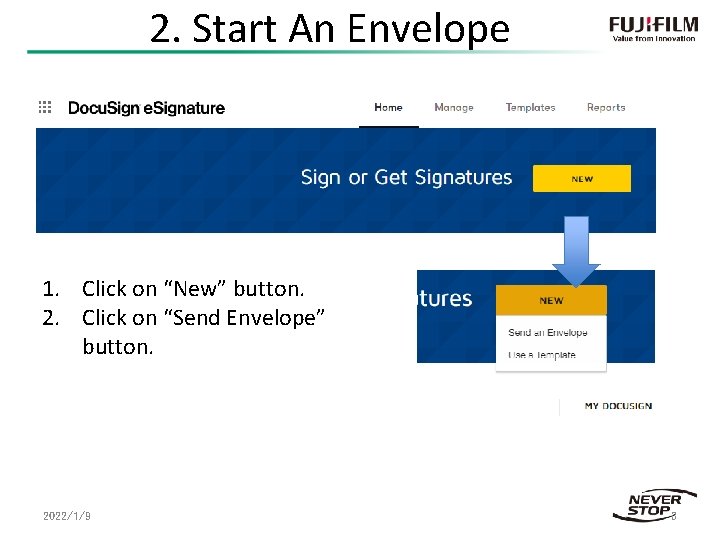
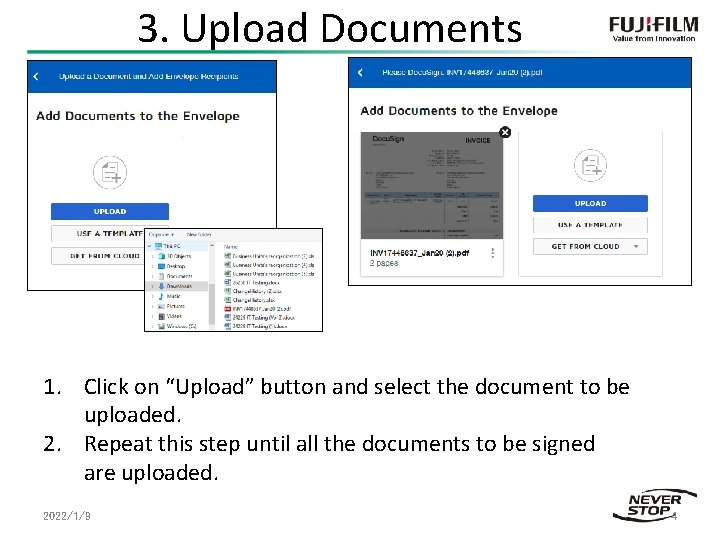
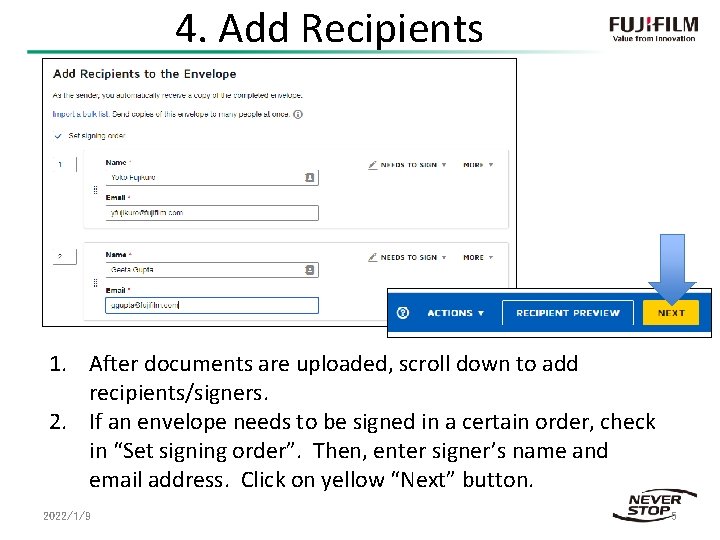
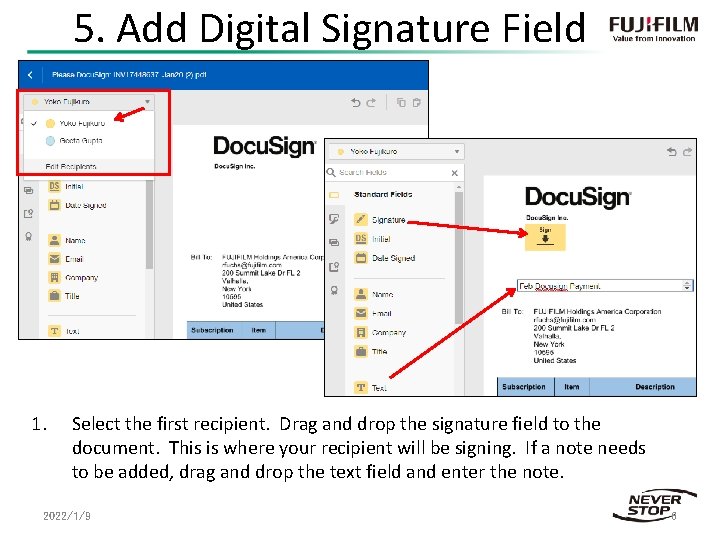
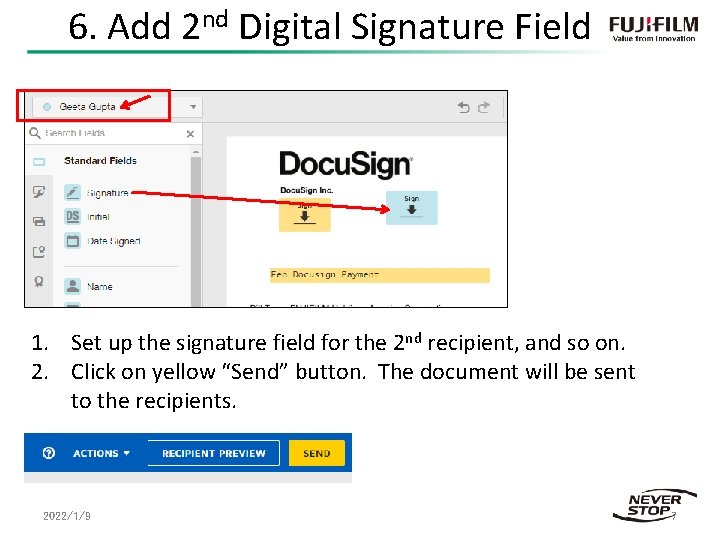
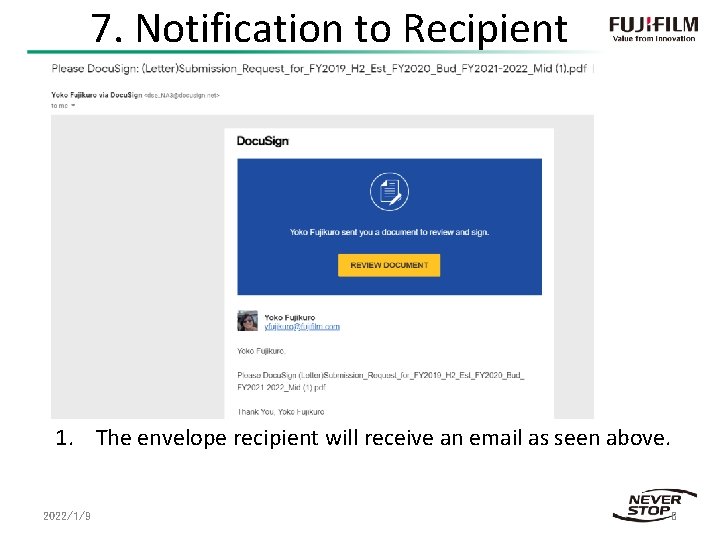
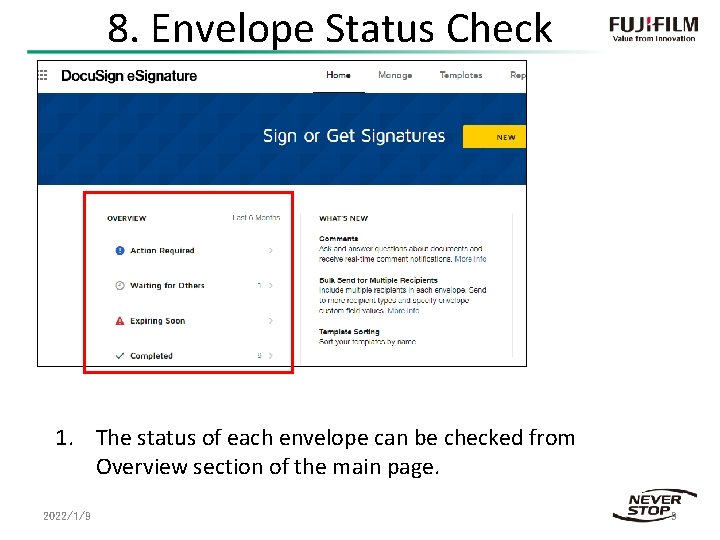
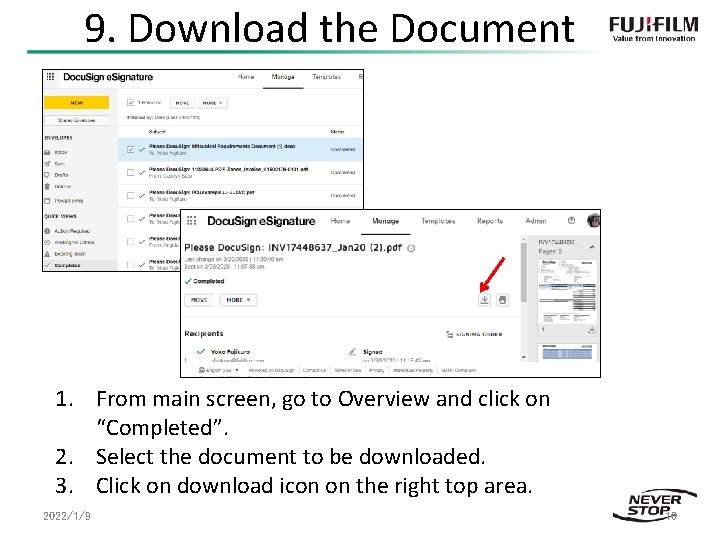
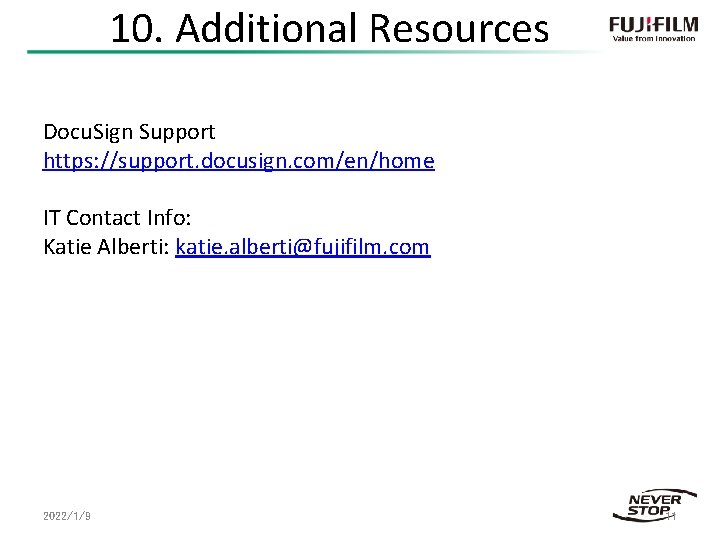
- Slides: 11
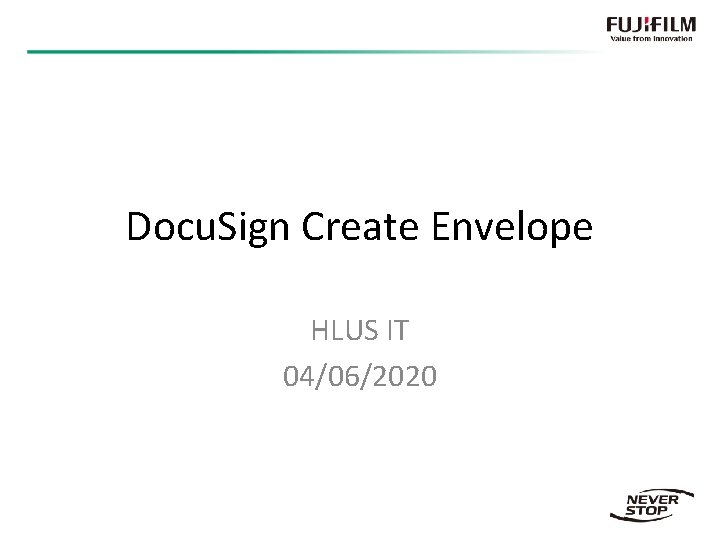
Docu. Sign Create Envelope HLUS IT 04/06/2020
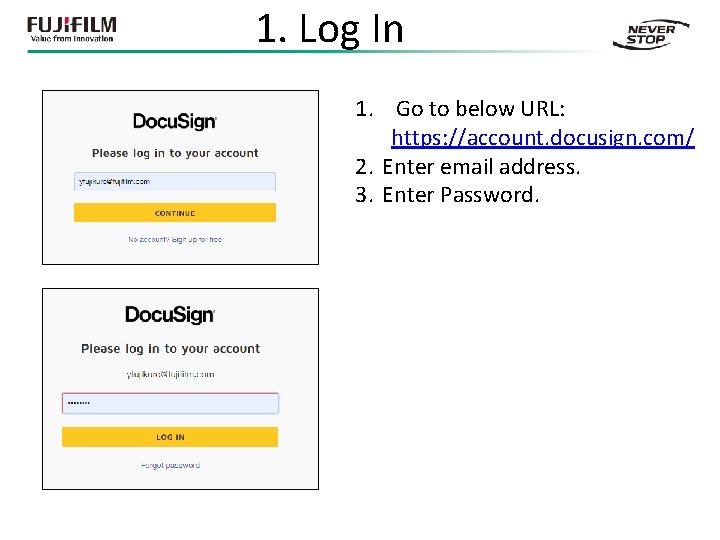
1. Log In 1. Go to below URL: https: //account. docusign. com/ 2. Enter email address. 3. Enter Password.
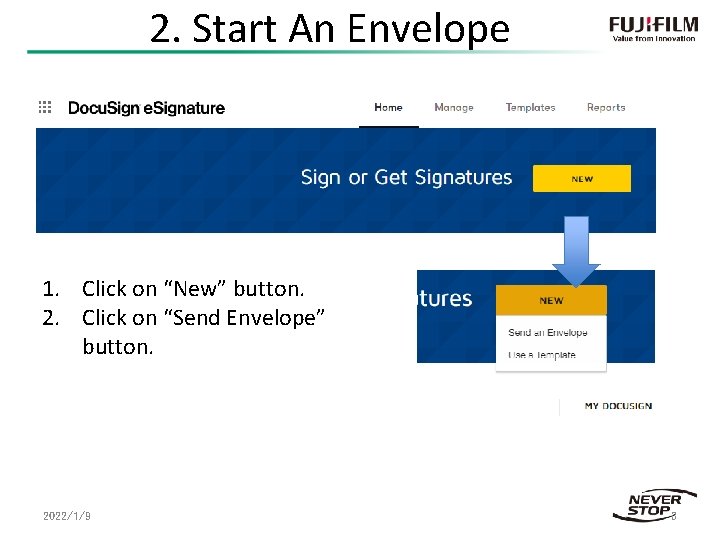
2. Start An Envelope 1. Click on “New” button. 2. Click on “Send Envelope” button. 2022/1/9 3
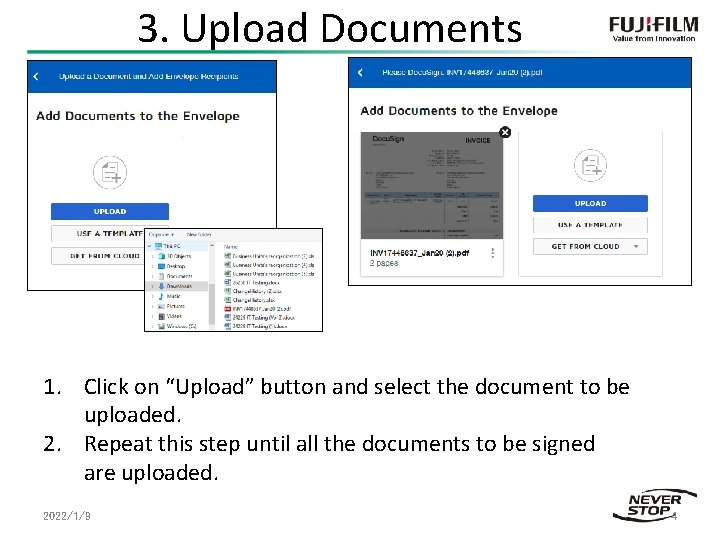
3. Upload Documents 1. Click on “Upload” button and select the document to be uploaded. 2. Repeat this step until all the documents to be signed are uploaded. 2022/1/9 4
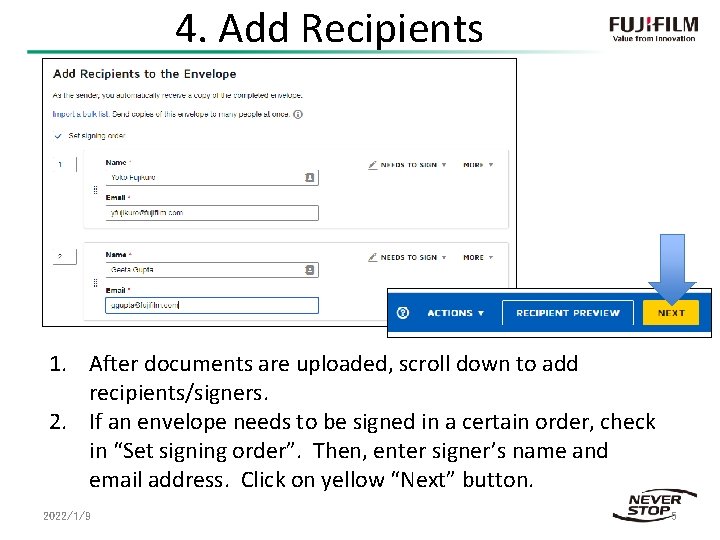
4. Add Recipients 1. After documents are uploaded, scroll down to add recipients/signers. 2. If an envelope needs to be signed in a certain order, check in “Set signing order”. Then, enter signer’s name and email address. Click on yellow “Next” button. 2022/1/9 5
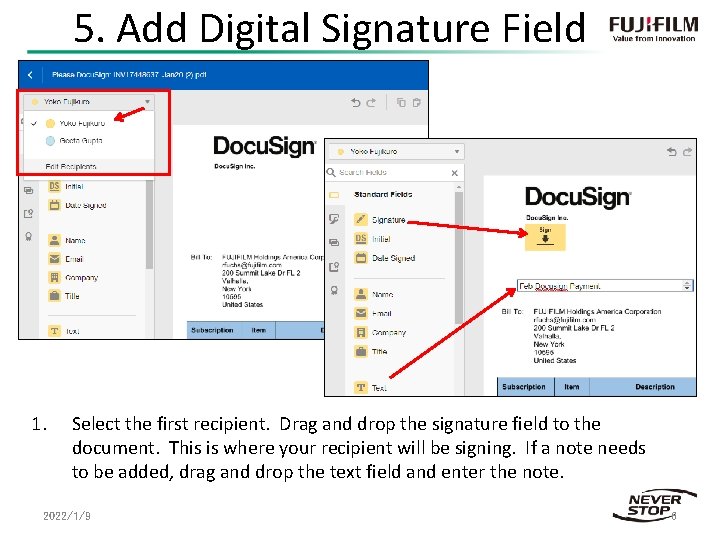
5. Add Digital Signature Field 1. Select the first recipient. Drag and drop the signature field to the document. This is where your recipient will be signing. If a note needs to be added, drag and drop the text field and enter the note. 2022/1/9 6
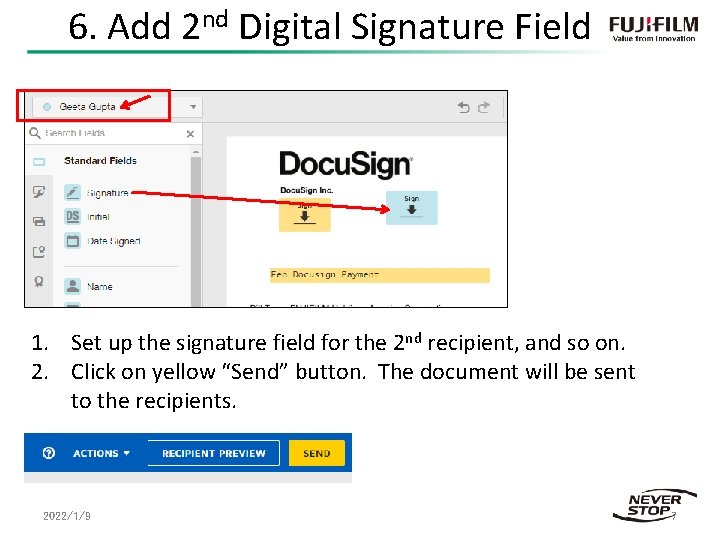
6. Add 2 nd Digital Signature Field 1. Set up the signature field for the 2 nd recipient, and so on. 2. Click on yellow “Send” button. The document will be sent to the recipients. 2022/1/9 7
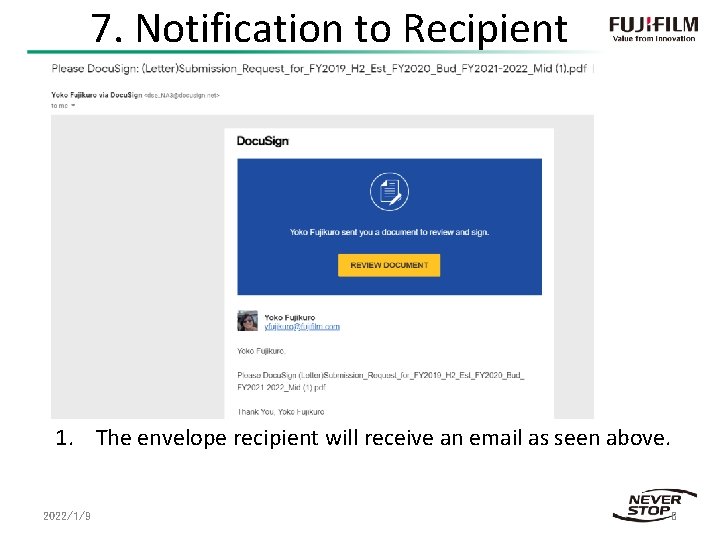
7. Notification to Recipient 1. The envelope recipient will receive an email as seen above. 2022/1/9 8
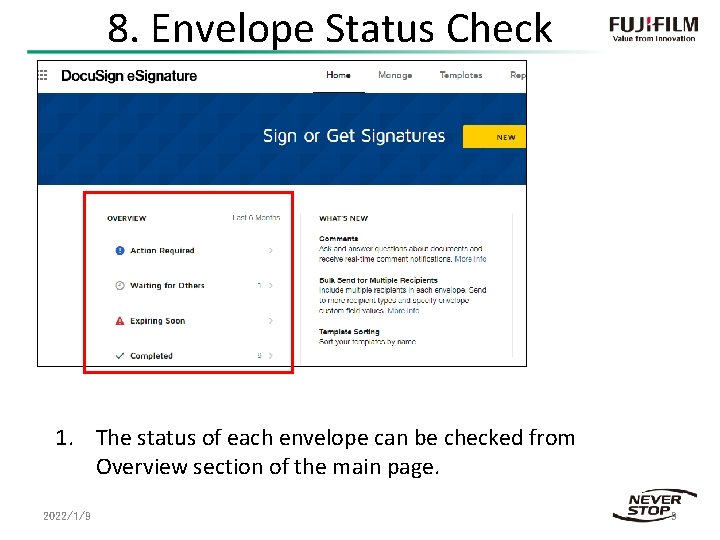
8. Envelope Status Check 1. The status of each envelope can be checked from Overview section of the main page. 2022/1/9 9
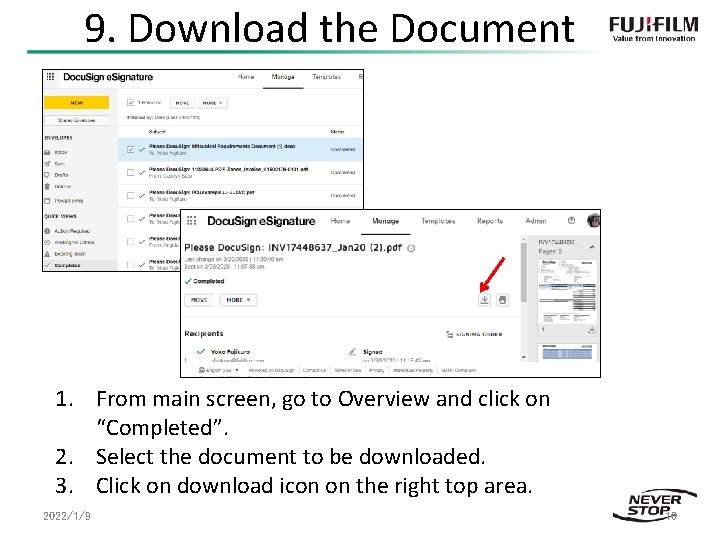
9. Download the Document 1. From main screen, go to Overview and click on “Completed”. 2. Select the document to be downloaded. 3. Click on download icon on the right top area. 2022/1/9 10
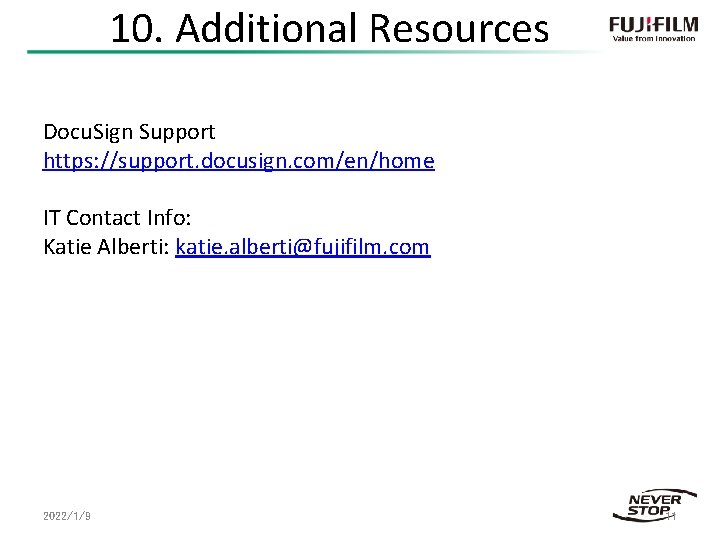
10. Additional Resources Docu. Sign Support https: //support. docusign. com/en/home IT Contact Info: Katie Alberti: katie. alberti@fujifilm. com 2022/1/9 11