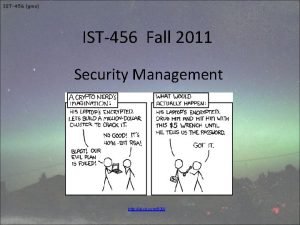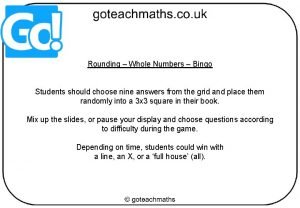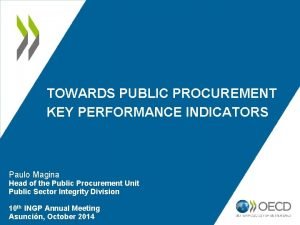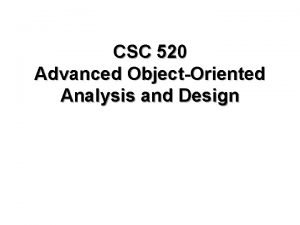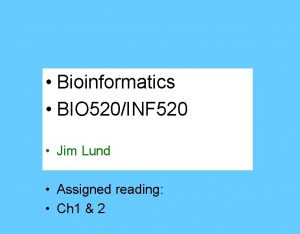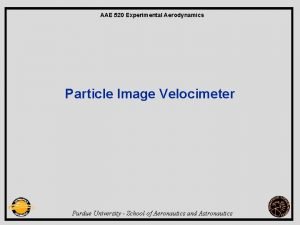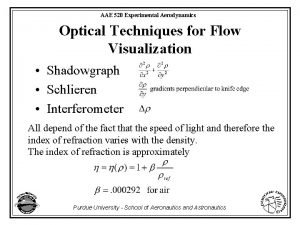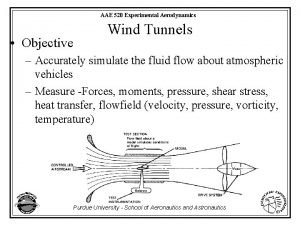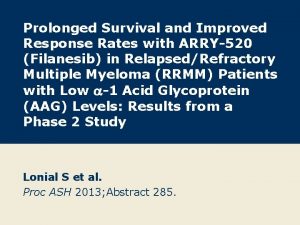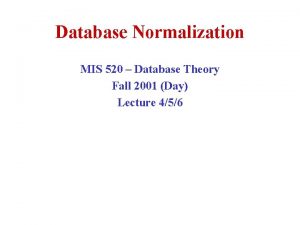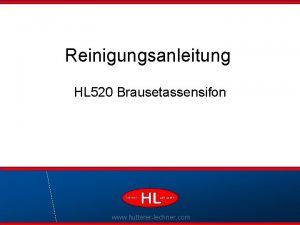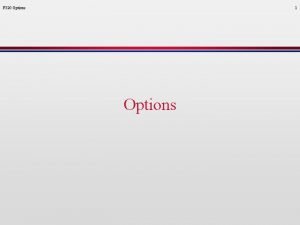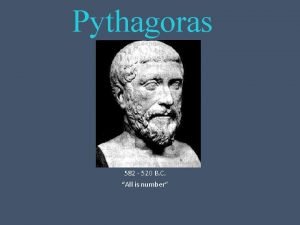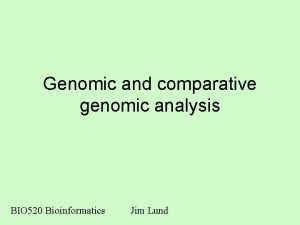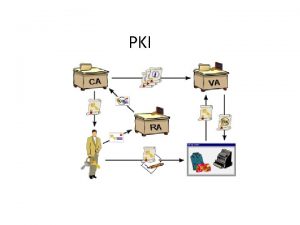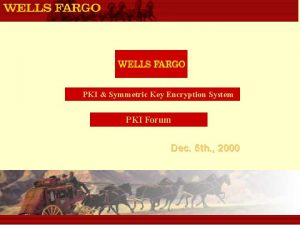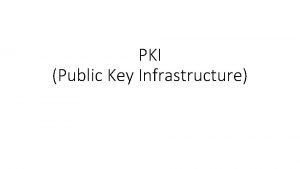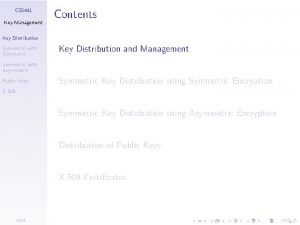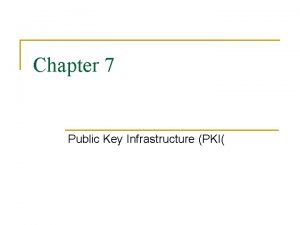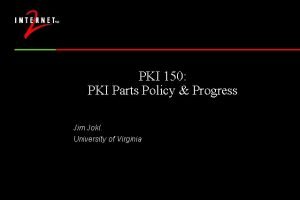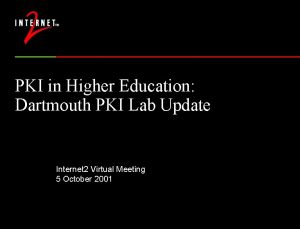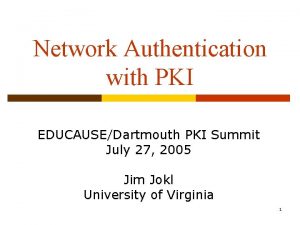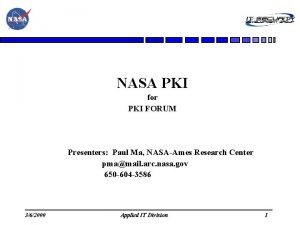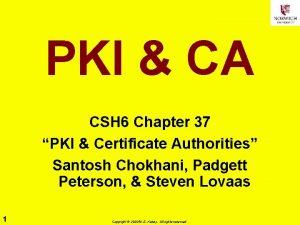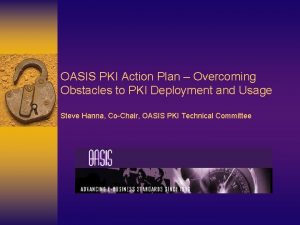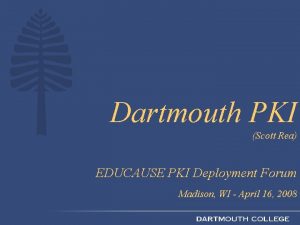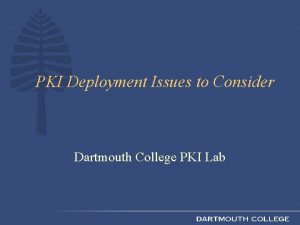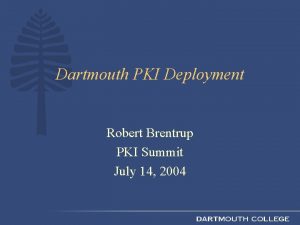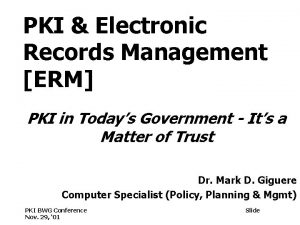Do D PKI Automatic Key Recovery 520 538
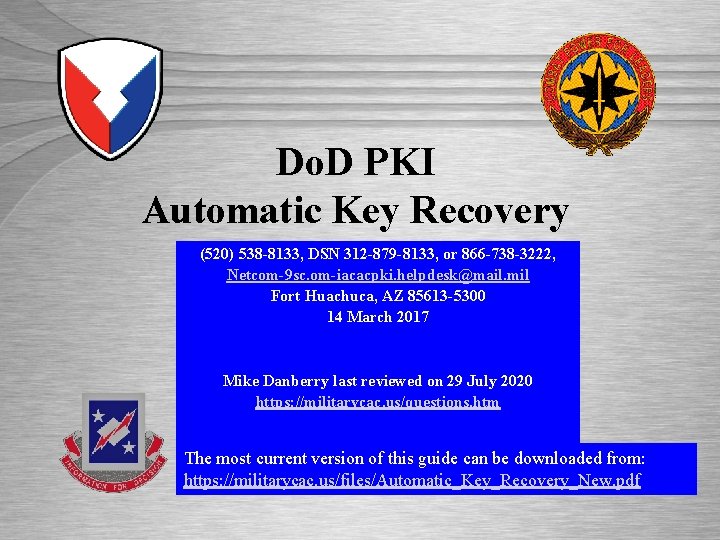
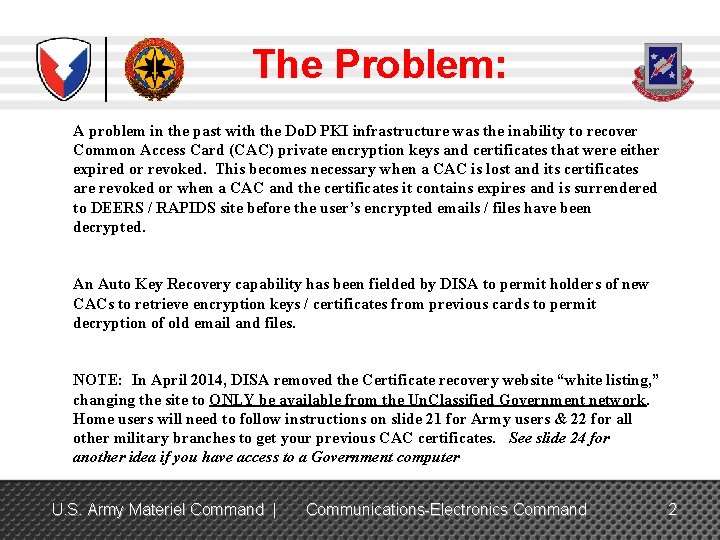
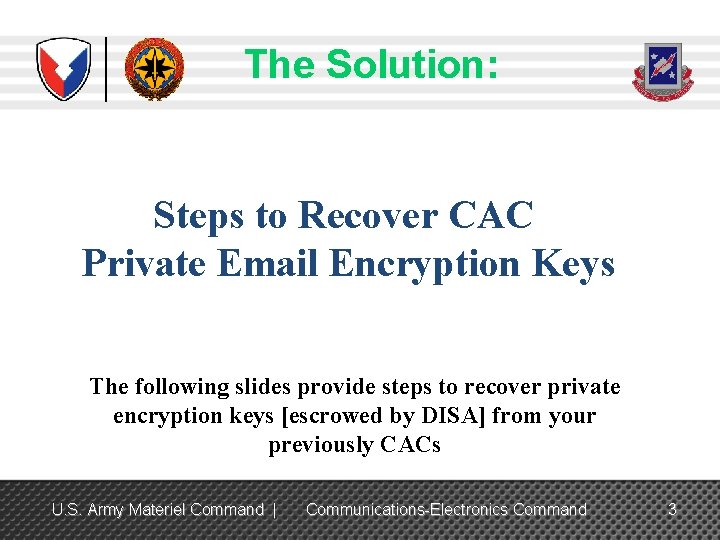

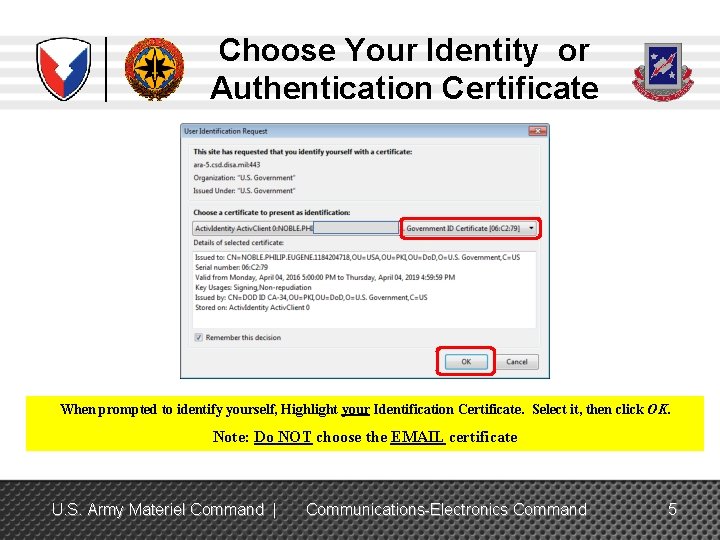
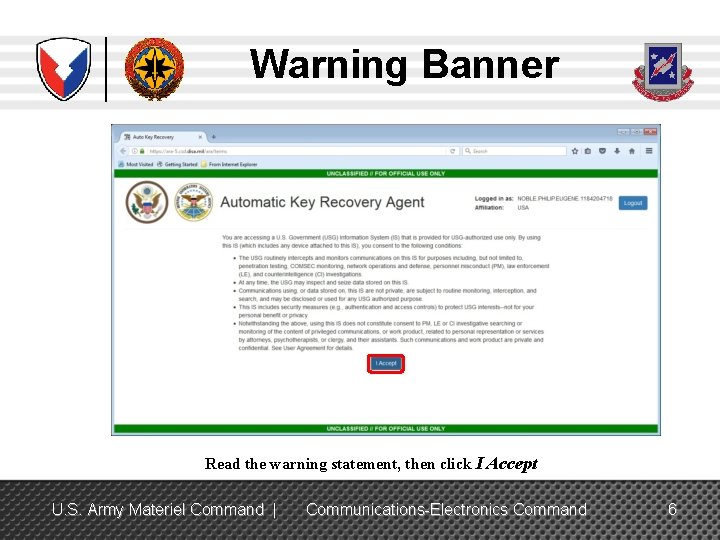
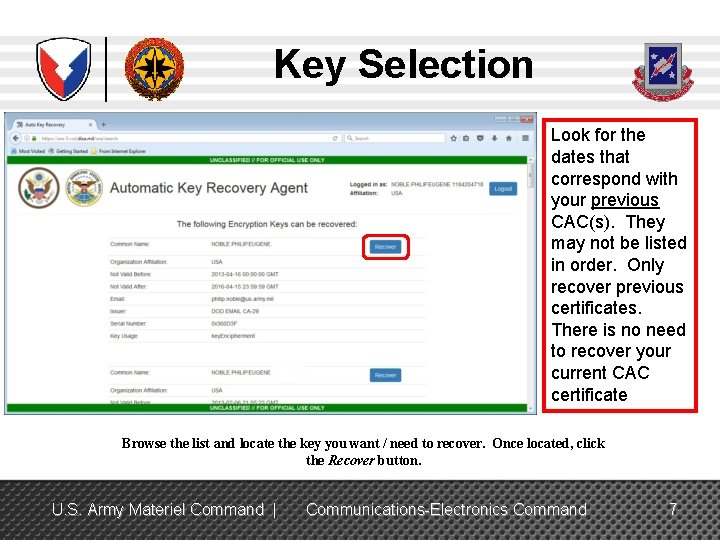
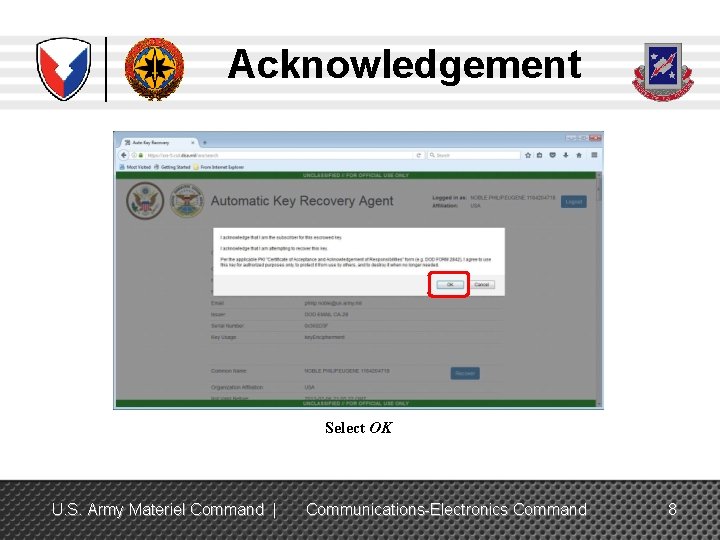
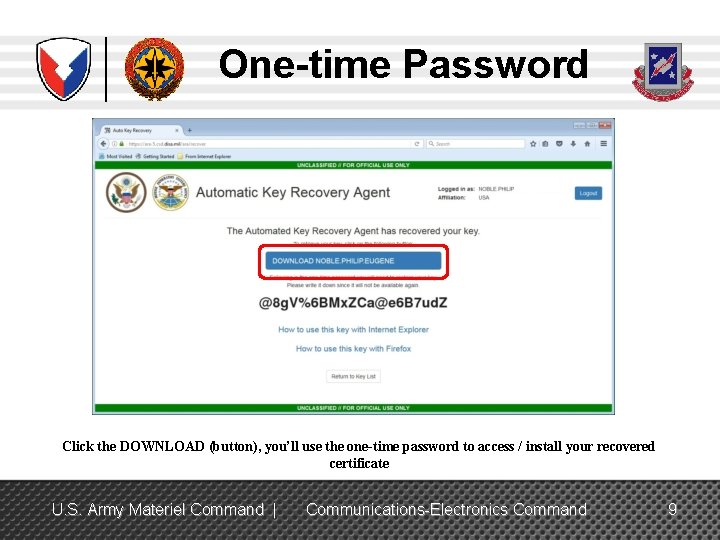
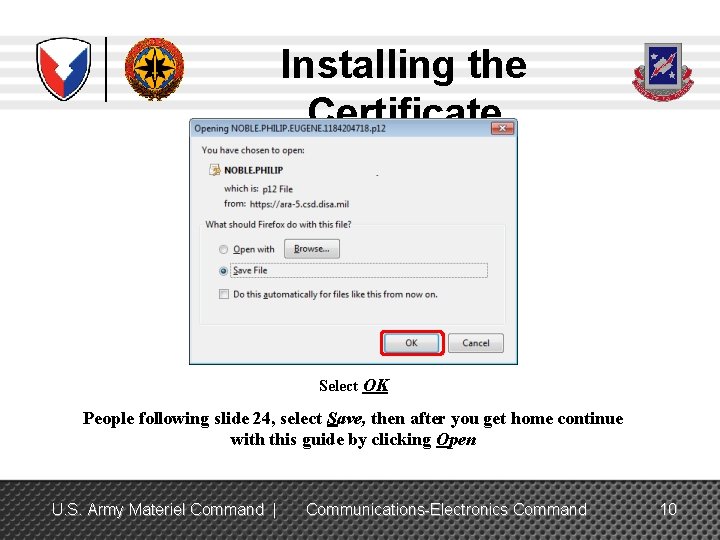
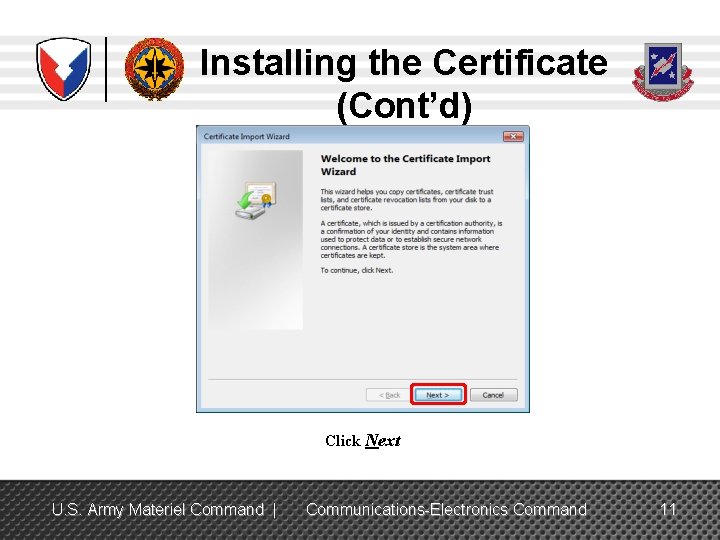
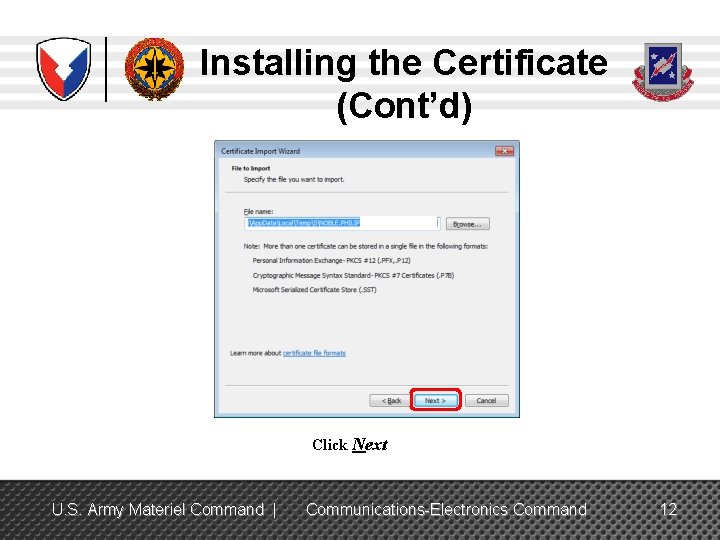
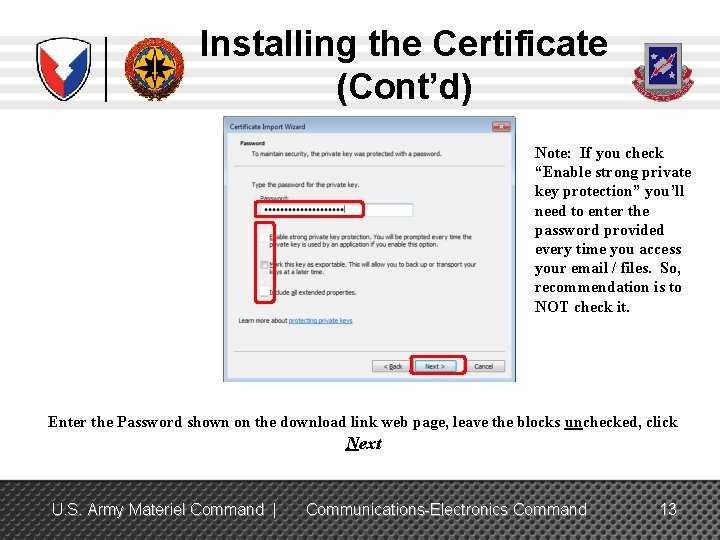
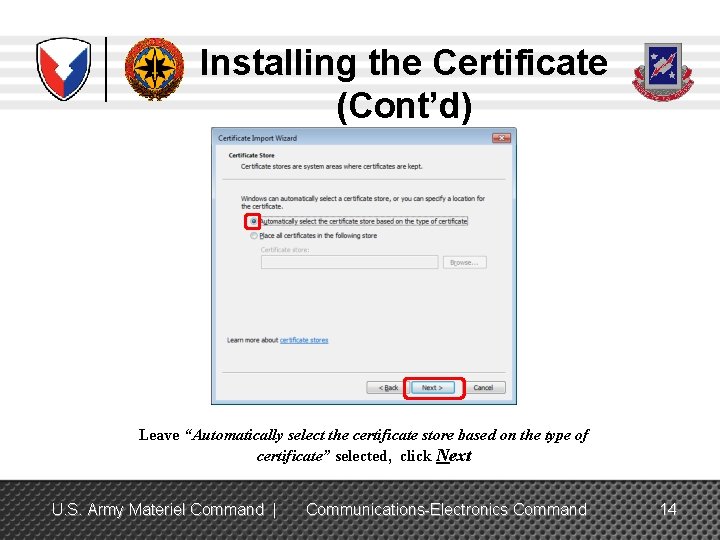
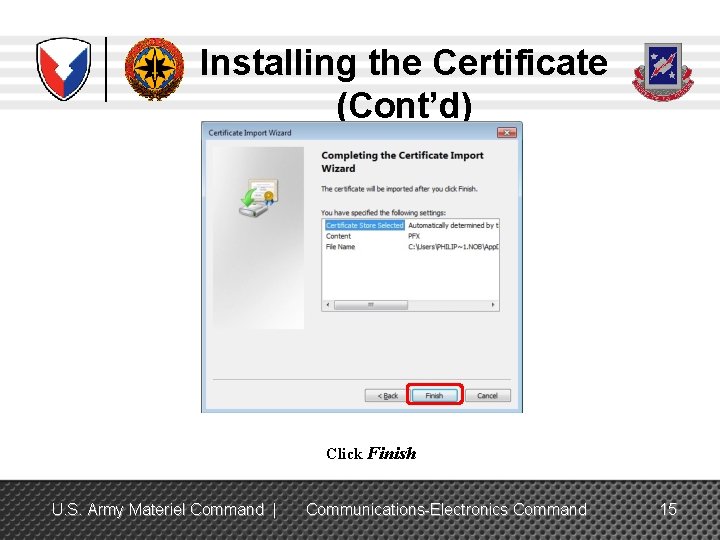
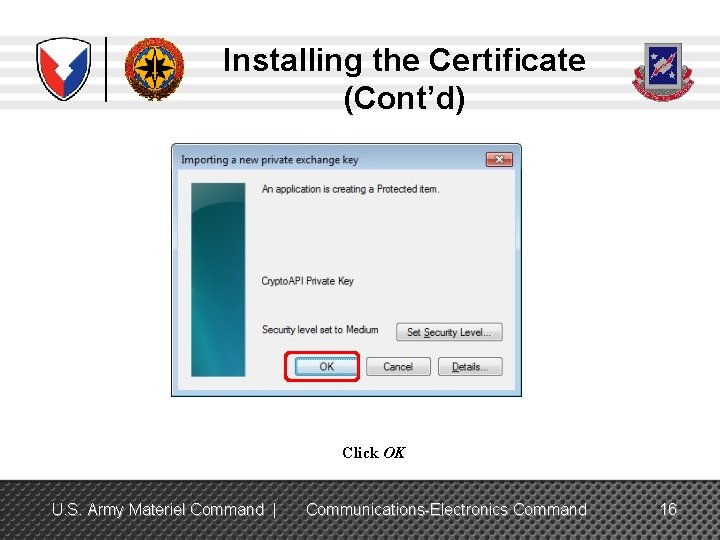
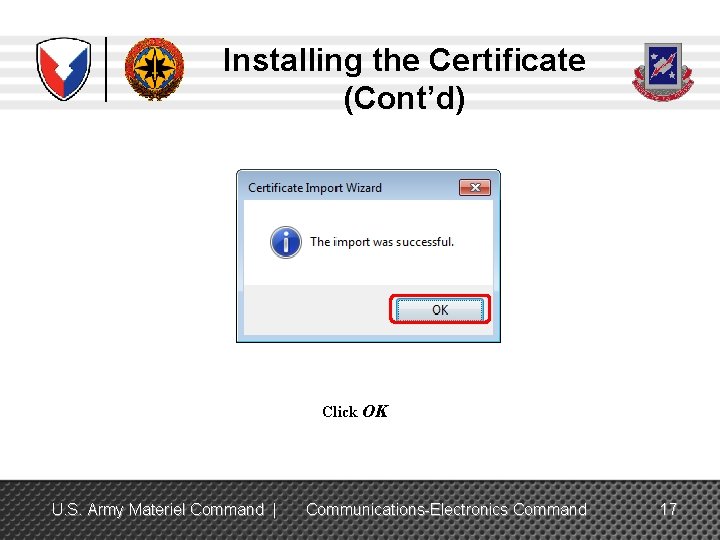
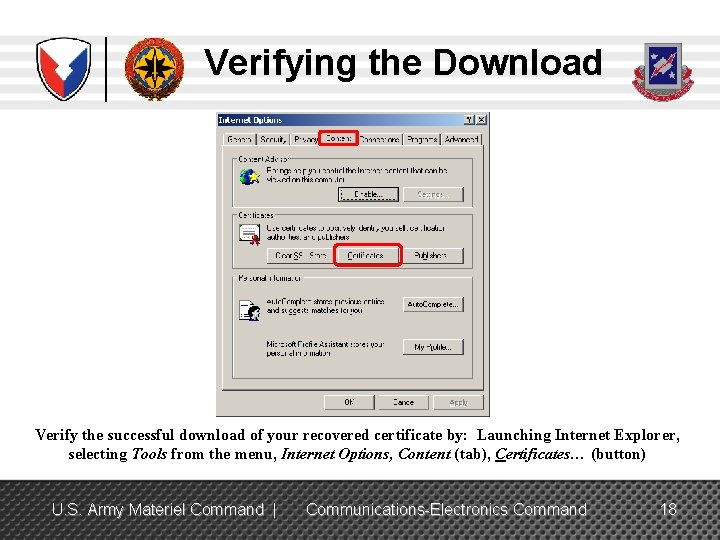
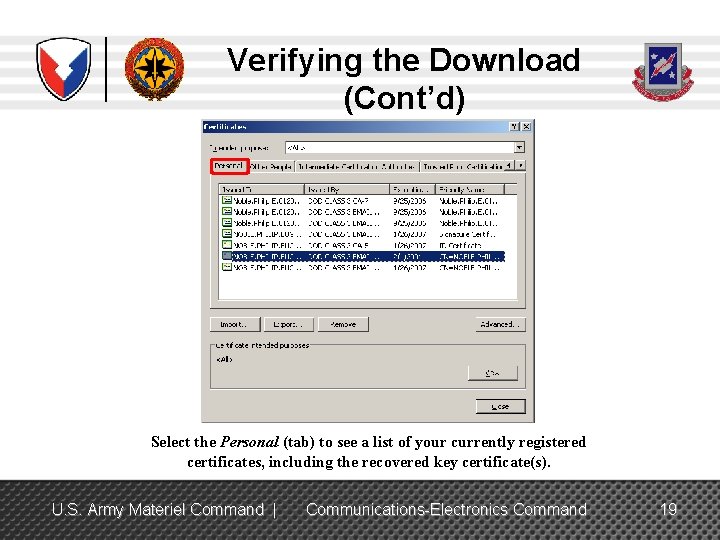
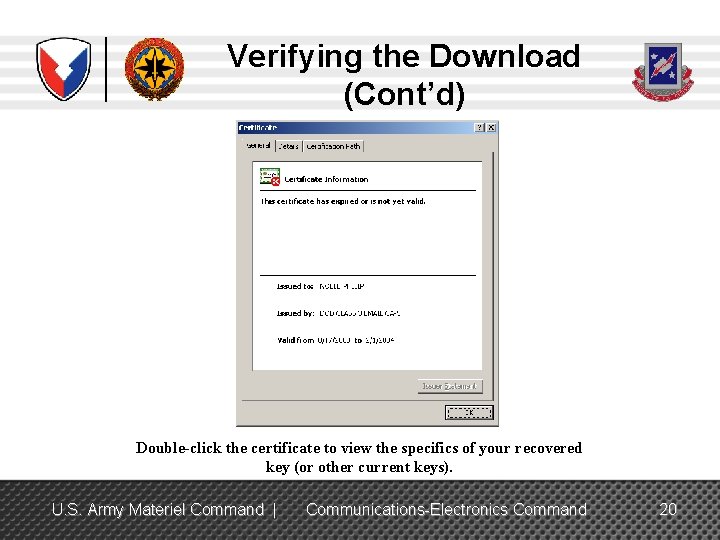
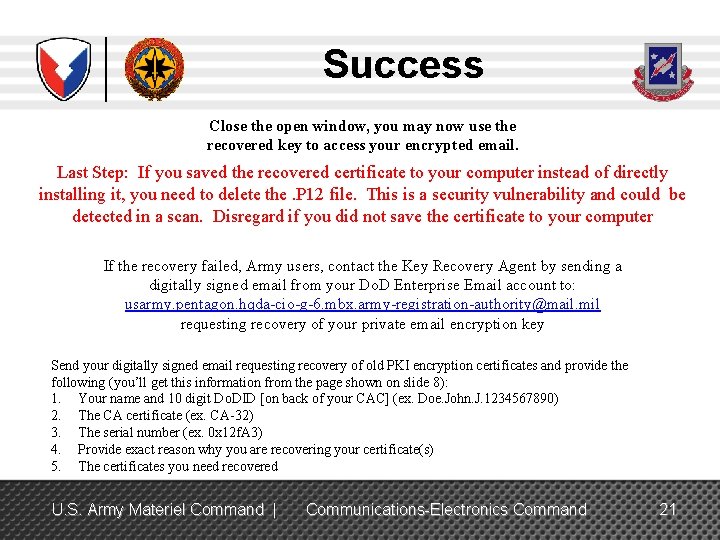
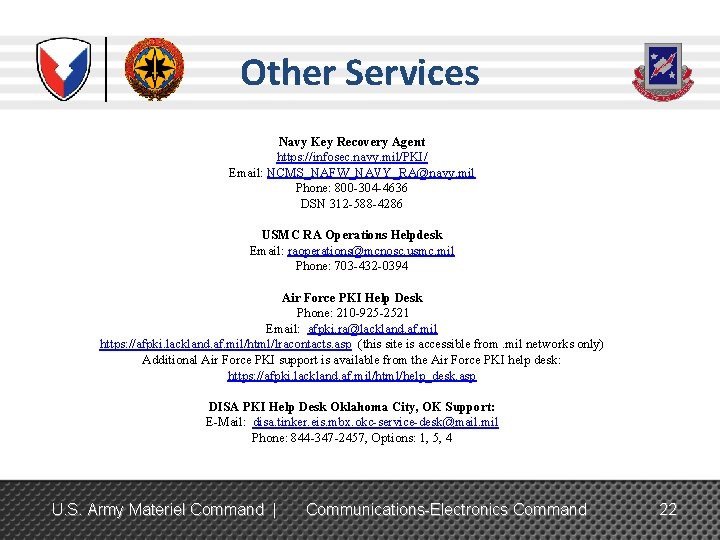
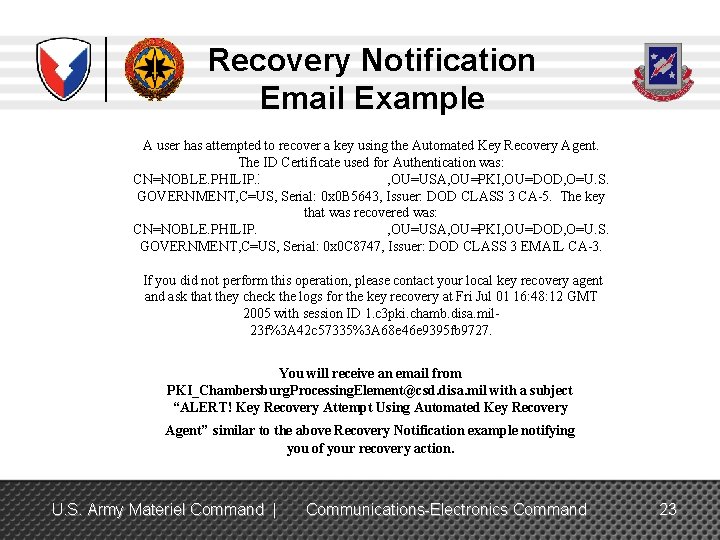
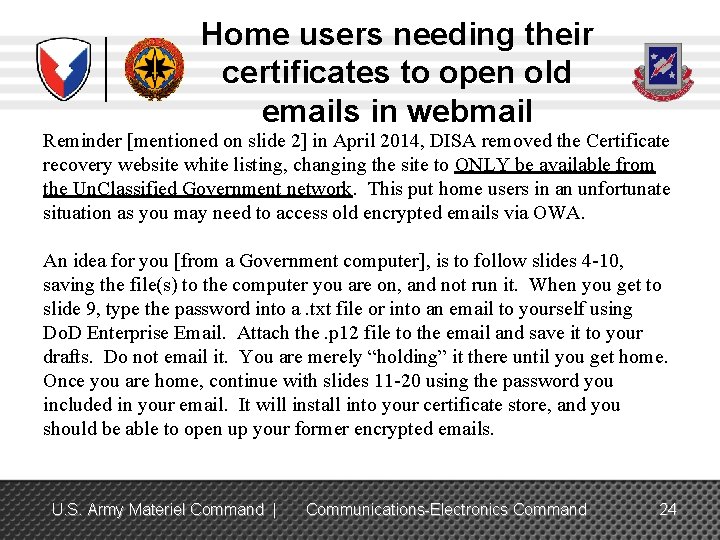
- Slides: 24
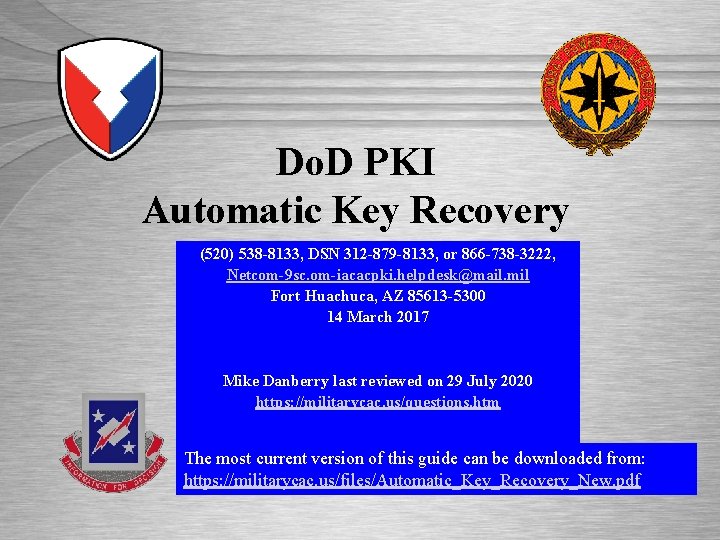
Do. D PKI Automatic Key Recovery (520) 538 -8133, DSN 312 -879 -8133, or 866 -738 -3222, Netcom-9 sc. om-iacacpki. helpdesk@mail. mil Fort Huachuca, AZ 85613 -5300 14 March 2017 Mike Danberry last reviewed on 29 July 2020 https: //militarycac. us/questions. htm The most current version of this guide can be downloaded from: https: //militarycac. us/files/Automatic_Key_Recovery_New. pdf ISEC: Excellence in Engineering
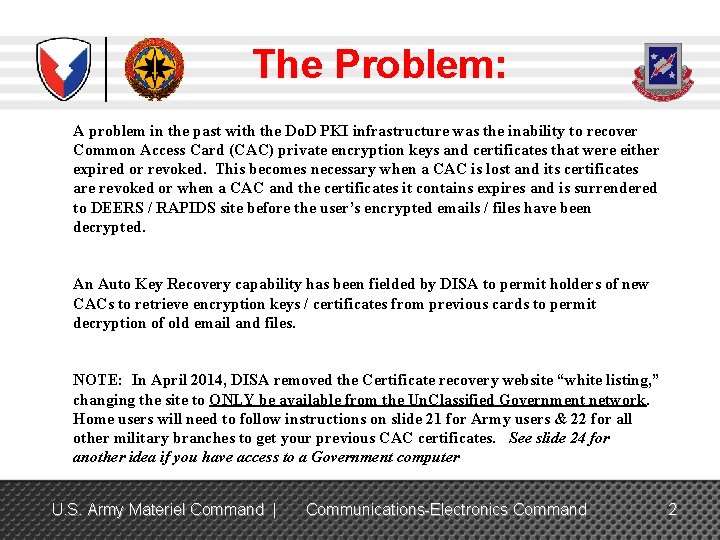
The Problem: A problem in the past with the Do. D PKI infrastructure was the inability to recover Common Access Card (CAC) private encryption keys and certificates that were either expired or revoked. This becomes necessary when a CAC is lost and its certificates are revoked or when a CAC and the certificates it contains expires and is surrendered to DEERS / RAPIDS site before the user’s encrypted emails / files have been decrypted. An Auto Key Recovery capability has been fielded by DISA to permit holders of new CACs to retrieve encryption keys / certificates from previous cards to permit decryption of old email and files. NOTE: In April 2014, DISA removed the Certificate recovery website “white listing, ” changing the site to ONLY be available from the Un. Classified Government network. Home users will need to follow instructions on slide 21 for Army users & 22 for all other military branches to get your previous CAC certificates. See slide 24 for another idea if you have access to a Government computer U. S. Army Materiel Command | Communications-Electronics Command 2
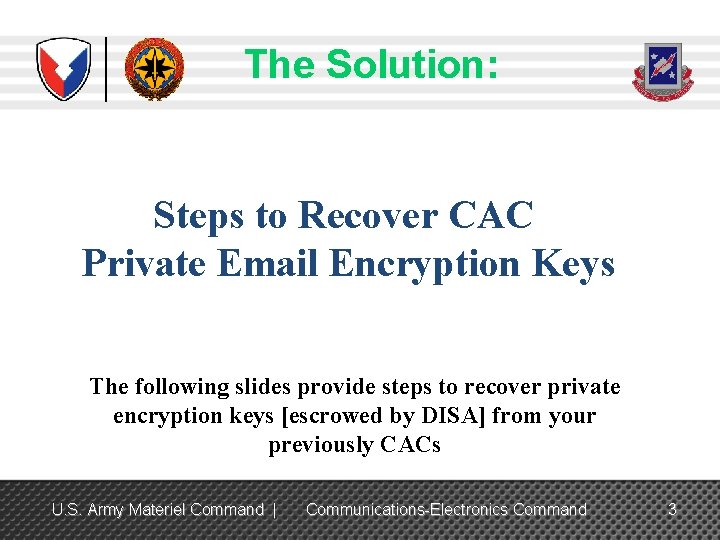
The Solution: Steps to Recover CAC Private Email Encryption Keys The following slides provide steps to recover private encryption keys [escrowed by DISA] from your previously CACs U. S. Army Materiel Command | Communications-Electronics Command 3

URLs for Key Recovery The links listed below are ONLY accessible from the Government Un. Classified network, They will NOT work from a personal computer at home TLS 1. 0, 1. 1, & 1. 2 must be checked on your Government computer in Internet Explorer, Tools, Internet Options, Advanced (tab). Some Government computer users may have to use Firefox, as their commands have blocked the ability to check TLS 1. 0, 1. 1, & 1. 2 NOTE: Some people have had better success using Firefox or Chrome https: //ara-5. csd. disa. mil or https: //ara-6. csd. disa. mil SIPR users: https: //krp. csd. disa. smil. mil/krp/ss/self. Service. jsp Note: The links shown above ARE case sensitive If the keys fail in the links, follow instructions on slide 21 for Army users & 23 for all other military branches. U. S. Army Materiel Command | Communications-Electronics Command 4
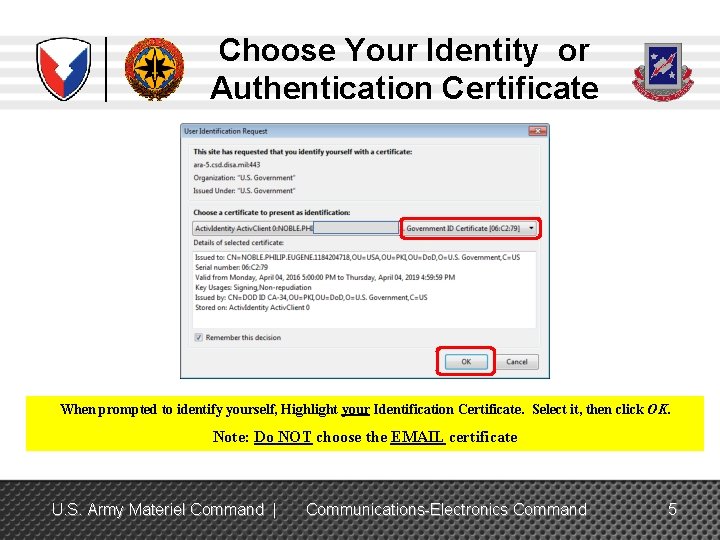
Choose Your Identity or Authentication Certificate When prompted to identify yourself, Highlight your Identification Certificate. Select it, then click OK. Note: Do NOT choose the EMAIL certificate U. S. Army Materiel Command | Communications-Electronics Command 5
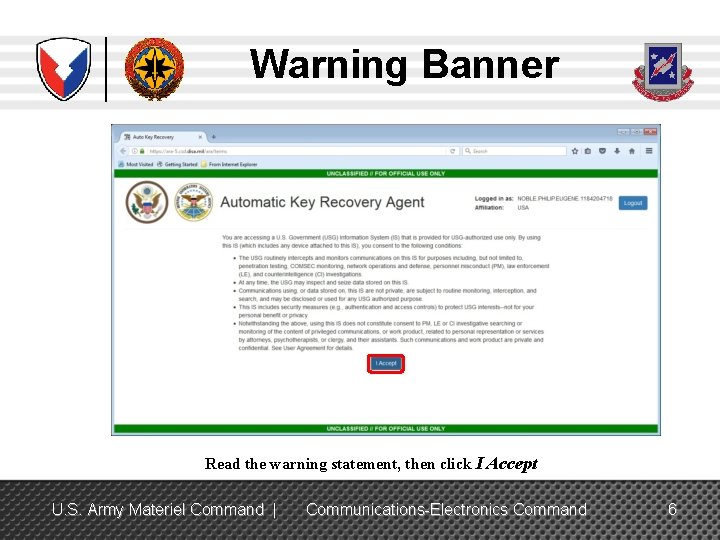
Warning Banner Read the warning statement, then click I Accept U. S. Army Materiel Command | Communications-Electronics Command 6
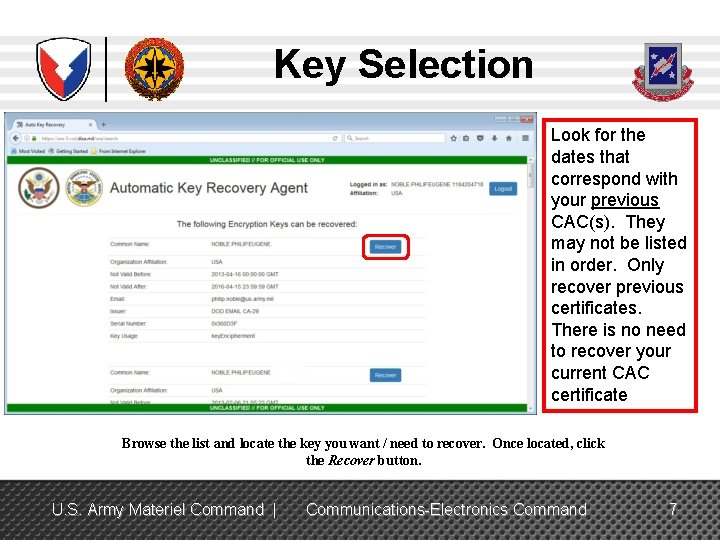
Key Selection Look for the dates that correspond with your previous CAC(s). They may not be listed in order. Only recover previous certificates. There is no need to recover your current CAC certificate Browse the list and locate the key you want / need to recover. Once located, click the Recover button. U. S. Army Materiel Command | Communications-Electronics Command 7
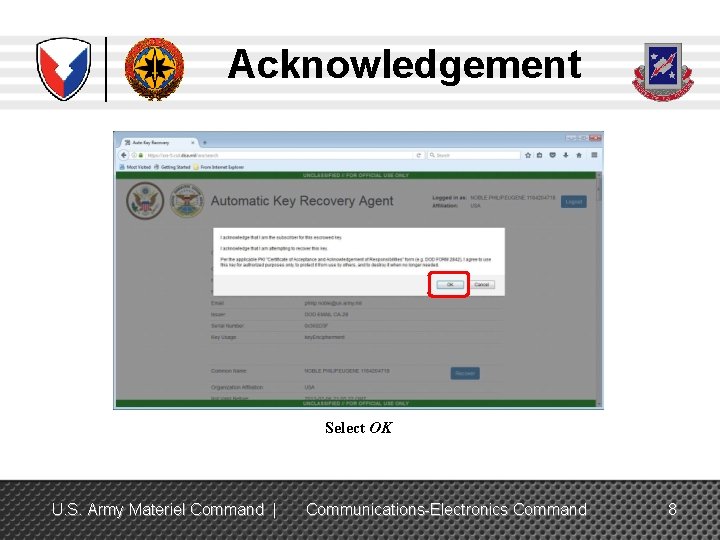
Acknowledgement Select OK U. S. Army Materiel Command | Communications-Electronics Command 8
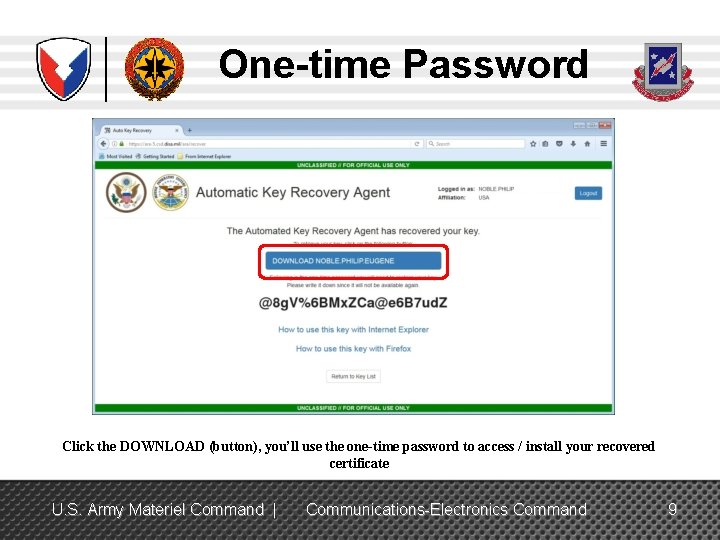
One-time Password Click the DOWNLOAD (button), you’ll use the one-time password to access / install your recovered certificate U. S. Army Materiel Command | Communications-Electronics Command 9
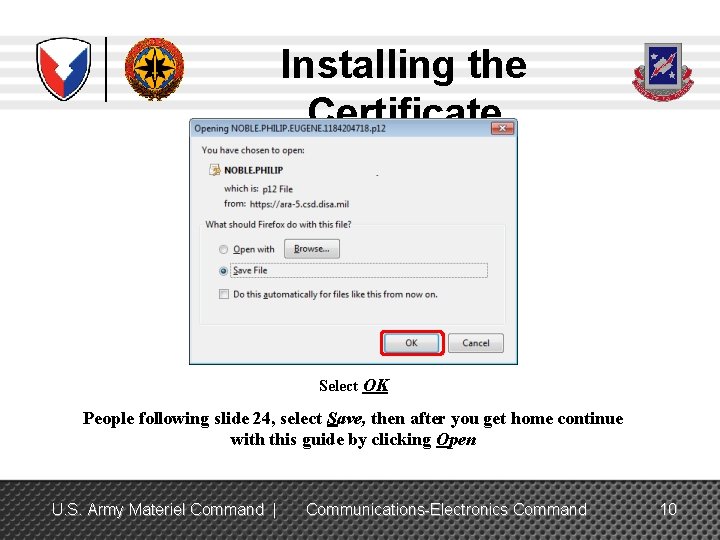
Installing the Certificate Select OK People following slide 24, select Save, then after you get home continue with this guide by clicking Open U. S. Army Materiel Command | Communications-Electronics Command 10
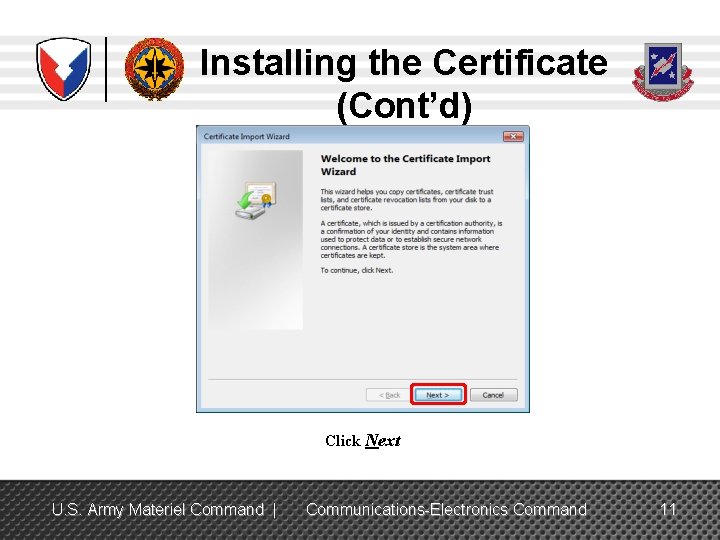
Installing the Certificate (Cont’d) Click Next U. S. Army Materiel Command | Communications-Electronics Command 11
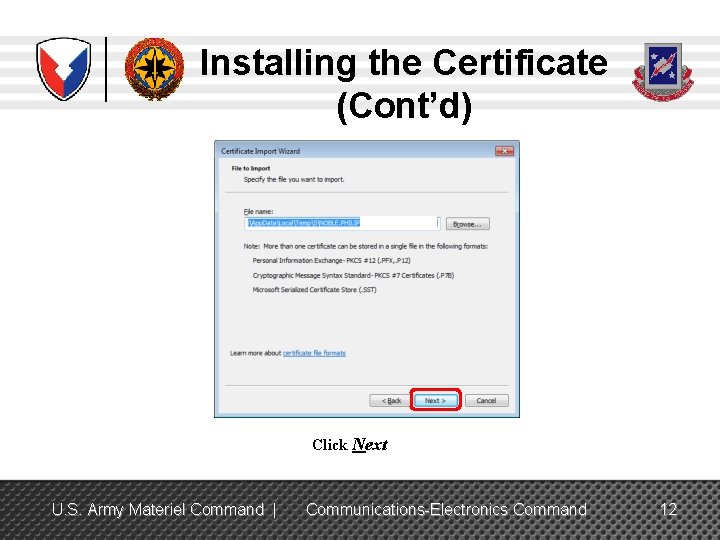
Installing the Certificate (Cont’d) Click Next U. S. Army Materiel Command | Communications-Electronics Command 12
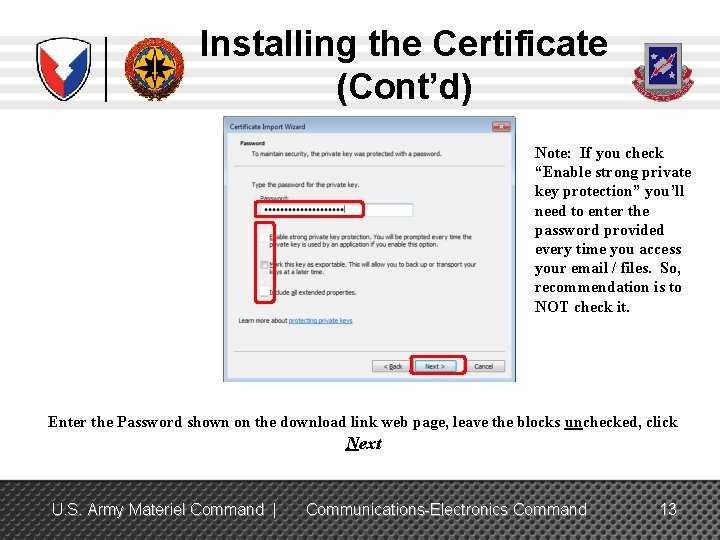
Installing the Certificate (Cont’d) Note: If you check “Enable strong private key protection” you’ll need to enter the password provided every time you access your email / files. So, recommendation is to NOT check it. Enter the Password shown on the download link web page, leave the blocks unchecked, click Next U. S. Army Materiel Command | Communications-Electronics Command 13
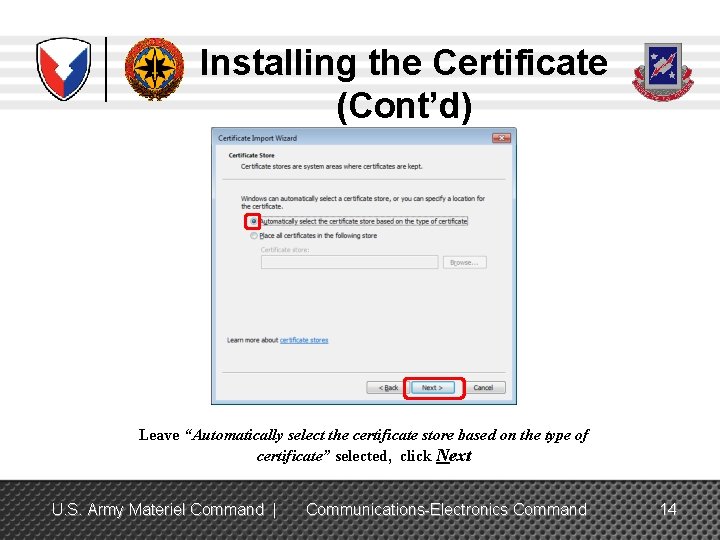
Installing the Certificate (Cont’d) Leave “Automatically select the certificate store based on the type of certificate” selected, click Next U. S. Army Materiel Command | Communications-Electronics Command 14
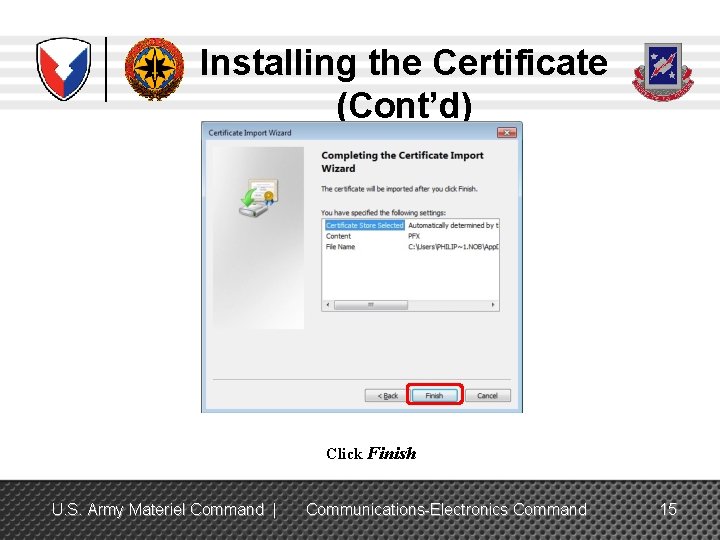
Installing the Certificate (Cont’d) Click Finish U. S. Army Materiel Command | Communications-Electronics Command 15
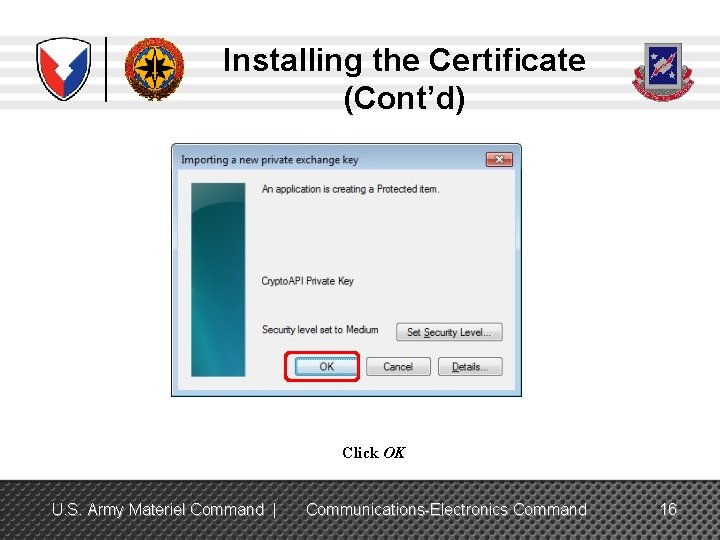
Installing the Certificate (Cont’d) Click OK U. S. Army Materiel Command | Communications-Electronics Command 16
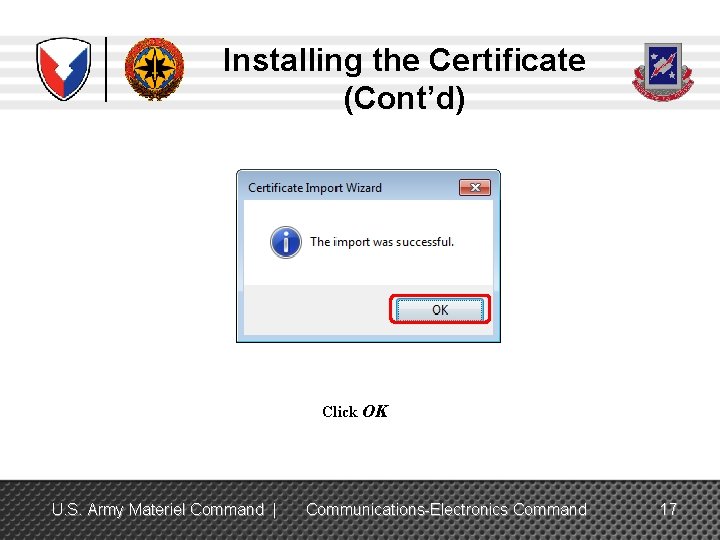
Installing the Certificate (Cont’d) Click OK U. S. Army Materiel Command | Communications-Electronics Command 17
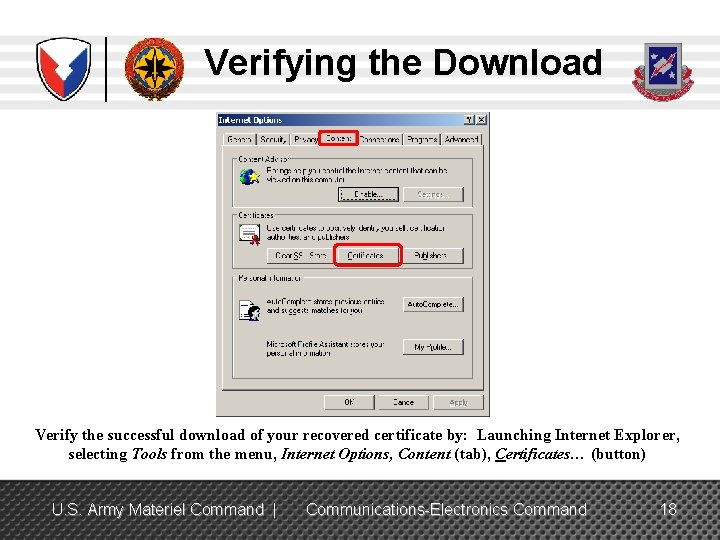
Verifying the Download Verify the successful download of your recovered certificate by: Launching Internet Explorer, selecting Tools from the menu, Internet Options, Content (tab), Certificates… (button) U. S. Army Materiel Command | Communications-Electronics Command 18
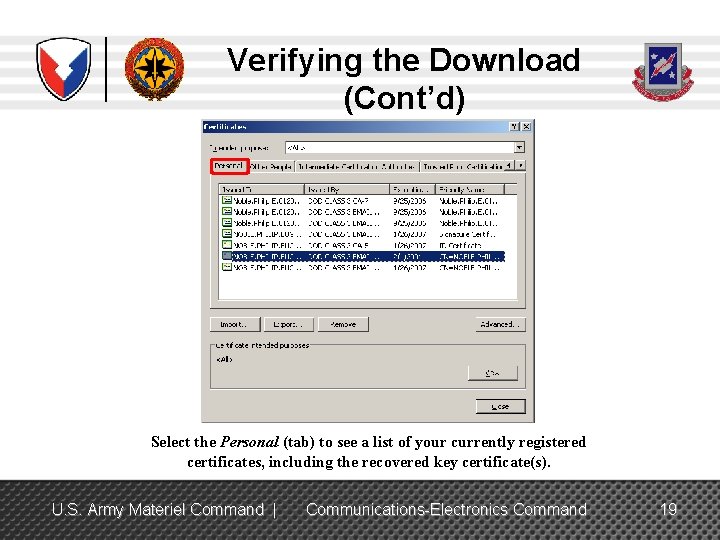
Verifying the Download (Cont’d) Select the Personal (tab) to see a list of your currently registered certificates, including the recovered key certificate(s). U. S. Army Materiel Command | Communications-Electronics Command 19
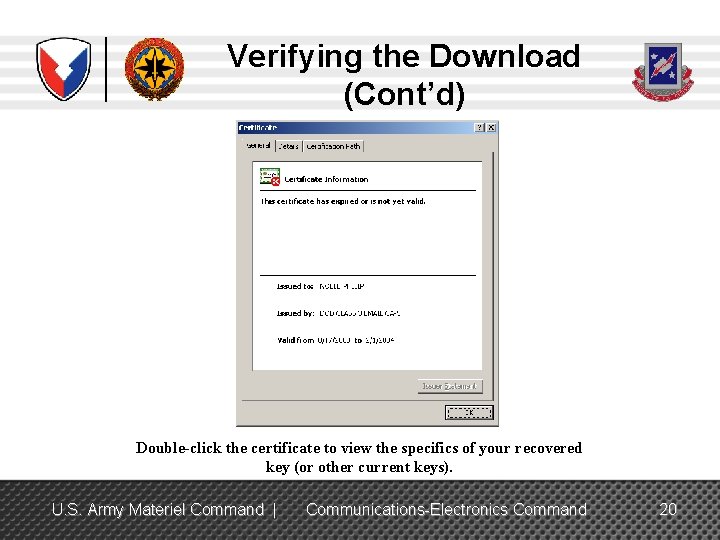
Verifying the Download (Cont’d) Double-click the certificate to view the specifics of your recovered key (or other current keys). U. S. Army Materiel Command | Communications-Electronics Command 20
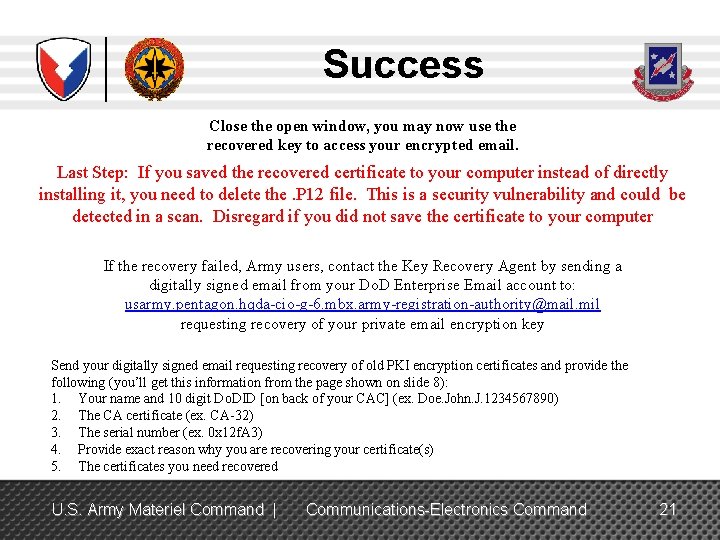
Success Close the open window, you may now use the recovered key to access your encrypted email. Last Step: If you saved the recovered certificate to your computer instead of directly installing it, you need to delete the. P 12 file. This is a security vulnerability and could be detected in a scan. Disregard if you did not save the certificate to your computer If the recovery failed, Army users, contact the Key Recovery Agent by sending a digitally signed email from your Do. D Enterprise Email account to: usarmy. pentagon. hqda-cio-g-6. mbx. army-registration-authority@mail. mil requesting recovery of your private email encryption key Send your digitally signed email requesting recovery of old PKI encryption certificates and provide the following (you’ll get this information from the page shown on slide 8): 1. Your name and 10 digit Do. DID [on back of your CAC] (ex. Doe. John. J. 1234567890) 2. The CA certificate (ex. CA-32) 3. The serial number (ex. 0 x 12 f. A 3) 4. Provide exact reason why you are recovering your certificate(s) 5. The certificates you need recovered U. S. Army Materiel Command | Communications-Electronics Command 21
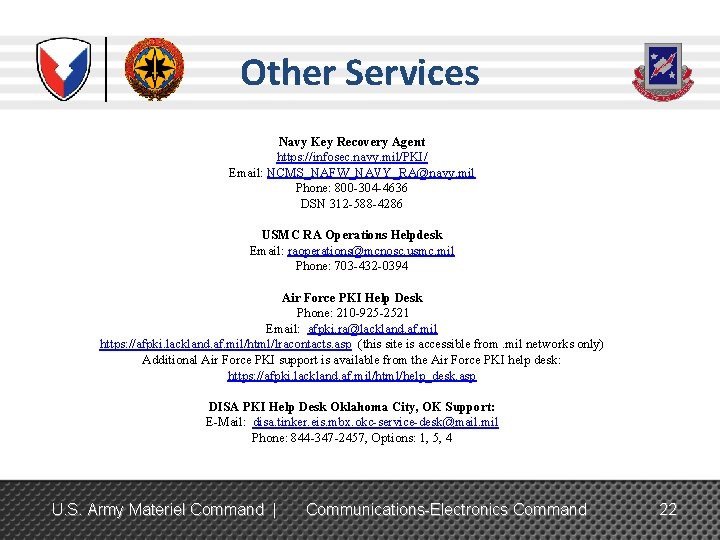
Other Services Navy Key Recovery Agent https: //infosec. navy. mil/PKI/ Email: NCMS_NAFW_NAVY_RA@navy. mil Phone: 800 -304 -4636 DSN 312 -588 -4286 USMC RA Operations Helpdesk Email: raoperations@mcnosc. usmc. mil Phone: 703 -432 -0394 Air Force PKI Help Desk Phone: 210 -925 -2521 Email: afpki. ra@lackland. af. mil https: //afpki. lackland. af. mil/html/lracontacts. asp (this site is accessible from. mil networks only) Additional Air Force PKI support is available from the Air Force PKI help desk: https: //afpki. lackland. af. mil/html/help_desk. asp DISA PKI Help Desk Oklahoma City, OK Support: E-Mail: disa. tinker. eis. mbx. okc-service-desk@mail. mil Phone: 844 -347 -2457, Options: 1, 5, 4 U. S. Army Materiel Command | Communications-Electronics Command 22
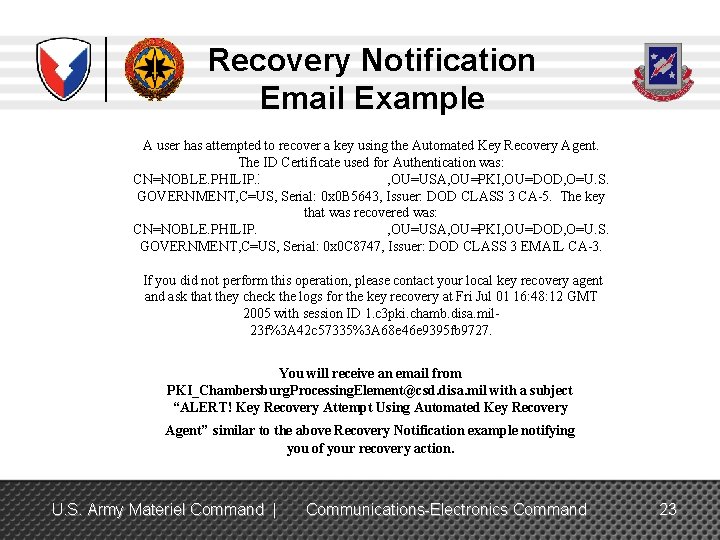
Recovery Notification Email Example A user has attempted to recover a key using the Automated Key Recovery Agent. The ID Certificate used for Authentication was: CN=NOBLE. PHILIP. EUGENE. 1184204718, OU=USA, OU=PKI, OU=DOD, O=U. S. GOVERNMENT, C=US, Serial: 0 x 0 B 5643, Issuer: DOD CLASS 3 CA-5. The key that was recovered was: CN=NOBLE. PHILIP. EUGENE. 1184204718, OU=USA, OU=PKI, OU=DOD, O=U. S. GOVERNMENT, C=US, Serial: 0 x 0 C 8747, Issuer: DOD CLASS 3 EMAIL CA-3. If you did not perform this operation, please contact your local key recovery agent and ask that they check the logs for the key recovery at Fri Jul 01 16: 48: 12 GMT 2005 with session ID 1. c 3 pki. chamb. disa. mil 23 f%3 A 42 c 57335%3 A 68 e 46 e 9395 fb 9727. You will receive an email from PKI_Chambersburg. Processing. Element@csd. disa. mil with a subject “ALERT! Key Recovery Attempt Using Automated Key Recovery Agent” similar to the above Recovery Notification example notifying you of your recovery action. U. S. Army Materiel Command | Communications-Electronics Command 23
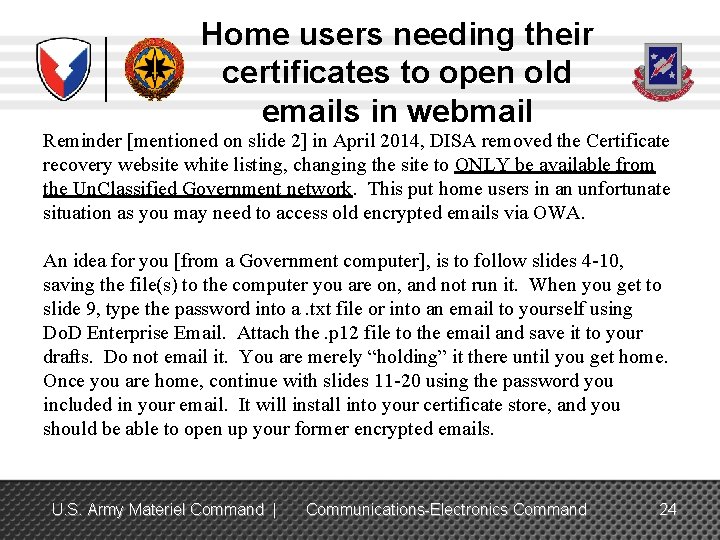
Home users needing their certificates to open old emails in webmail Reminder [mentioned on slide 2] in April 2014, DISA removed the Certificate recovery website white listing, changing the site to ONLY be available from the Un. Classified Government network. This put home users in an unfortunate situation as you may need to access old encrypted emails via OWA. An idea for you [from a Government computer], is to follow slides 4 -10, saving the file(s) to the computer you are on, and not run it. When you get to slide 9, type the password into a. txt file or into an email to yourself using Do. D Enterprise Email. Attach the. p 12 file to the email and save it to your drafts. Do not email it. You are merely “holding” it there until you get home. Once you are home, continue with slides 11 -20 using the password you included in your email. It will install into your certificate store, and you should be able to open up your former encrypted emails. U. S. Army Materiel Command | Communications-Electronics Command 24
 Recover pki certificates
Recover pki certificates Https://xkcd.com/538/
Https://xkcd.com/538/ Establecimiento del papado 538
Establecimiento del papado 538 Round 68 538 to the nearest ten
Round 68 538 to the nearest ten Pki performance key indicators
Pki performance key indicators Dts gate motor not opening
Dts gate motor not opening Cidb pps requirement
Cidb pps requirement Csc520
Csc520 Kni 520
Kni 520 If a runner exerts 350 j of work
If a runner exerts 350 j of work 12vac35-105-160
12vac35-105-160 Bio 520
Bio 520 Aae 520
Aae 520 Aae 520
Aae 520 Aerodynamics
Aerodynamics Arry-520
Arry-520 3nf decomposition example
3nf decomposition example Opwekking 520 tekst
Opwekking 520 tekst Www.rigexpert.com
Www.rigexpert.com Hl 520
Hl 520 Nep 520
Nep 520 F 520
F 520 Sharp el-520
Sharp el-520 520 bc
520 bc Bio520
Bio520