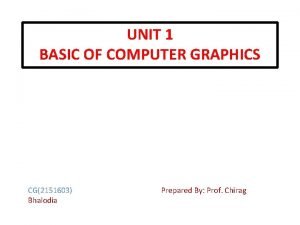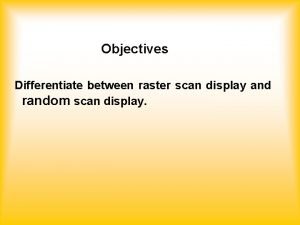Display Equipment List Use this procedure to display
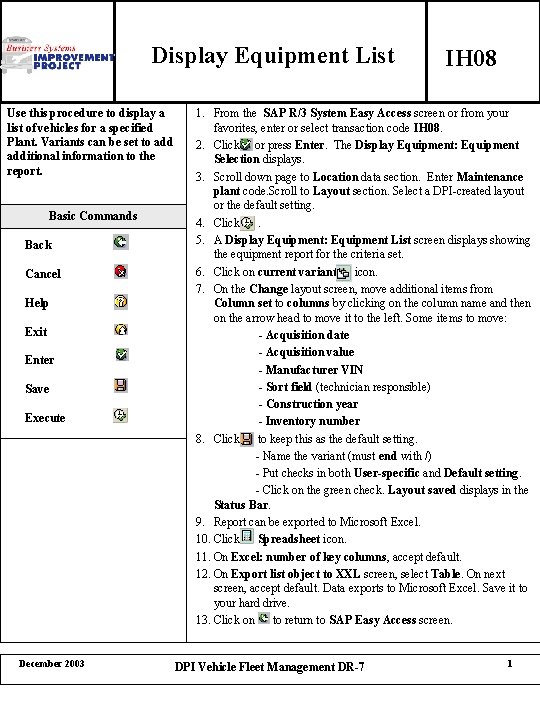
- Slides: 1
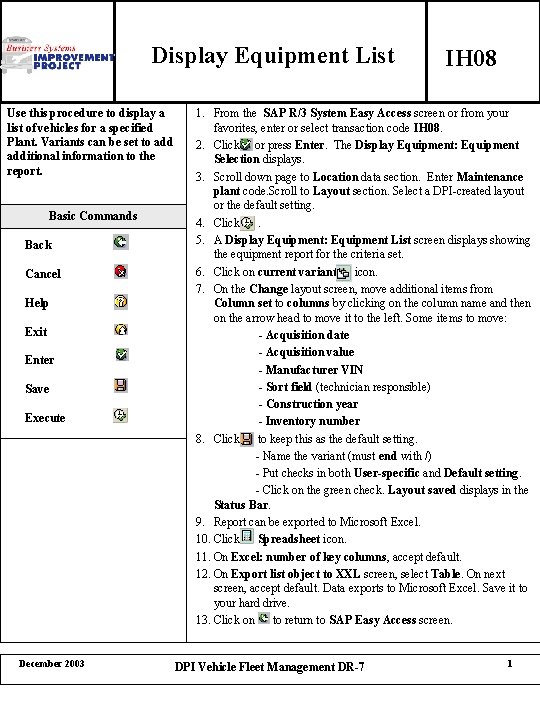
Display Equipment List Use this procedure to display a list of vehicles for a specified Plant. Variants can be set to additional information to the report. Basic Commands Back Cancel Help Exit Enter Save Execute December 2003 IH 08 1. From the SAP R/3 System Easy Access screen or from your favorites, enter or select transaction code IH 08. 2. Click or press Enter. The Display Equipment: Equipment Selection displays. 3. Scroll down page to Location data section. Enter Maintenance plant code. Scroll to Layout section. Select a DPI-created layout or the default setting. 4. Click. 5. A Display Equipment: Equipment List screen displays showing the equipment report for the criteria set. 6. Click on current variant icon. 7. On the Change layout screen, move additional items from Column set to columns by clicking on the column name and then on the arrow head to move it to the left. Some items to move: - Acquisition date - Acquisition value - Manufacturer VIN - Sort field (technician responsible) - Construction year - Inventory number 8. Click to keep this as the default setting. - Name the variant (must end with /) - Put checks in both User-specific and Default setting. - Click on the green check. Layout saved displays in the Status Bar. 9. Report can be exported to Microsoft Excel. 10. Click Spreadsheet icon. 11. On Excel: number of key columns, accept default. 12. On Export list object to XXL screen, select Table. On next screen, accept default. Data exports to Microsoft Excel. Save it to your hard drive. 13. Click on to return to SAP Easy Access screen. DPI Vehicle Fleet Management DR-7 1