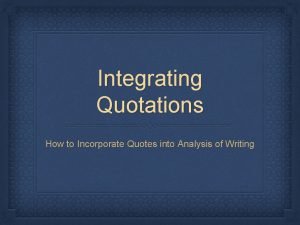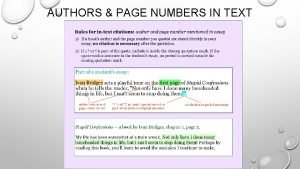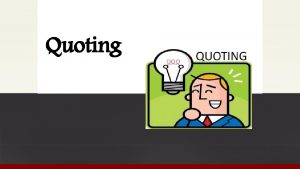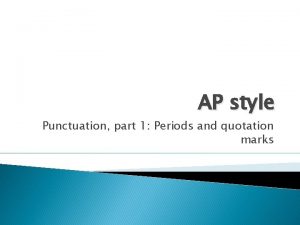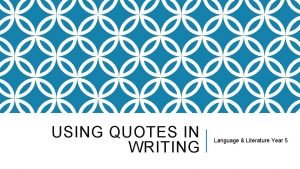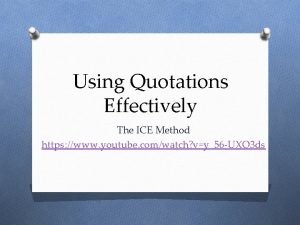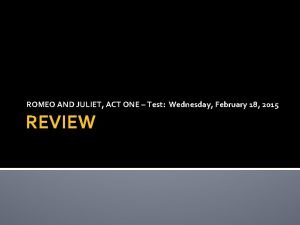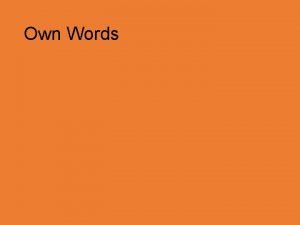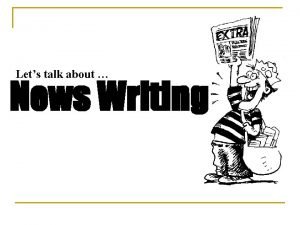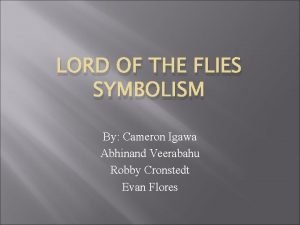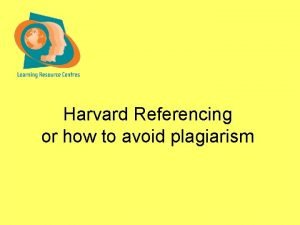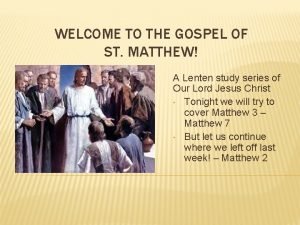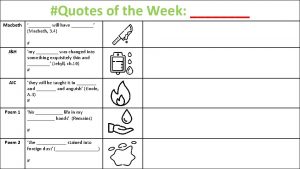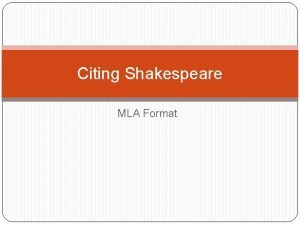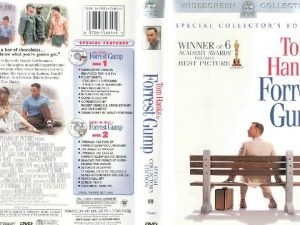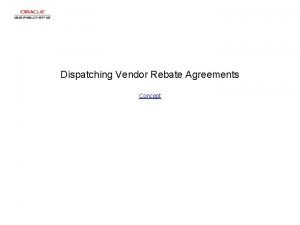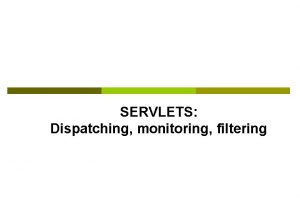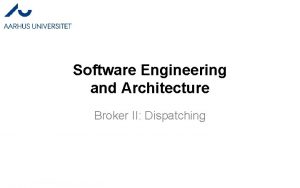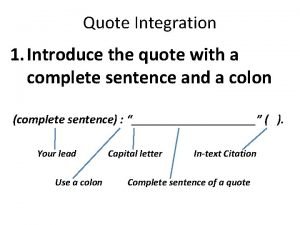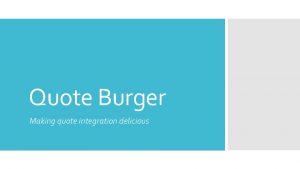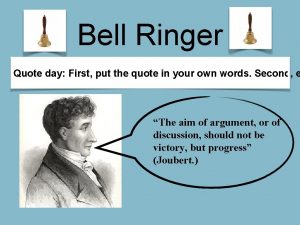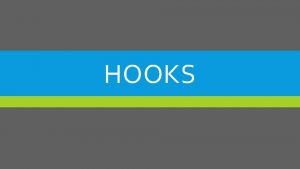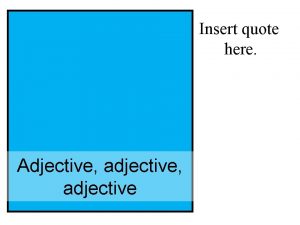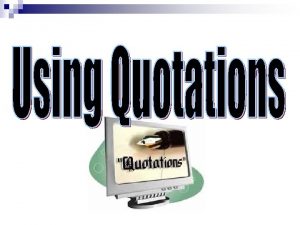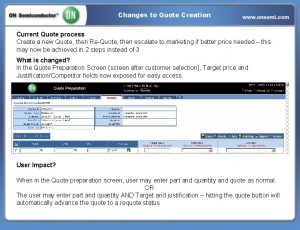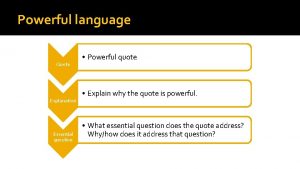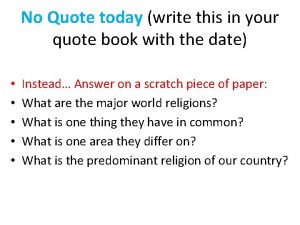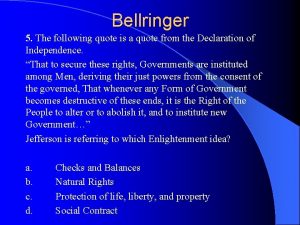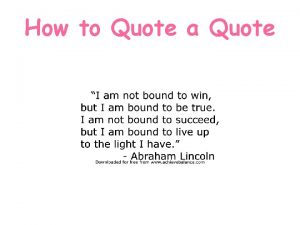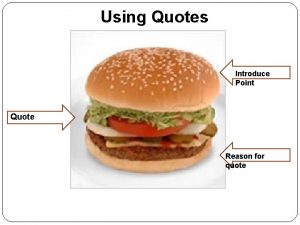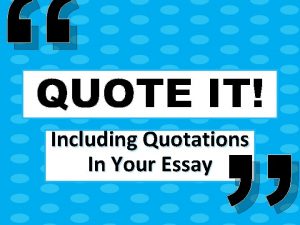Dispatching a Quote Concept Dispatching a Quote Dispatching
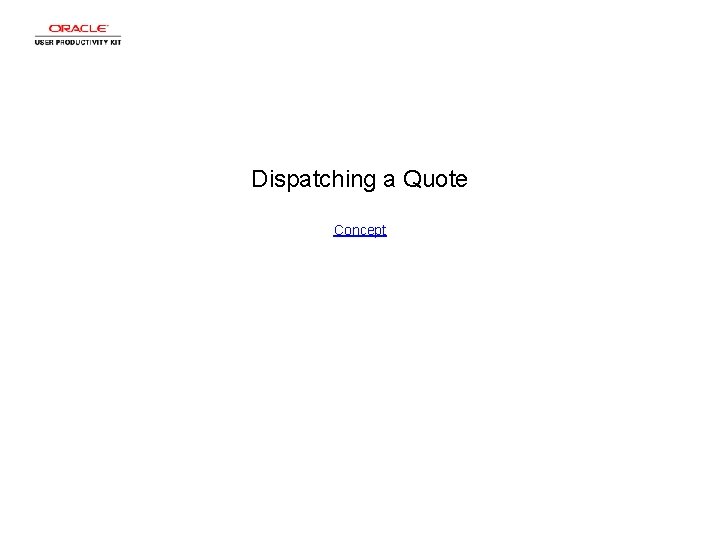
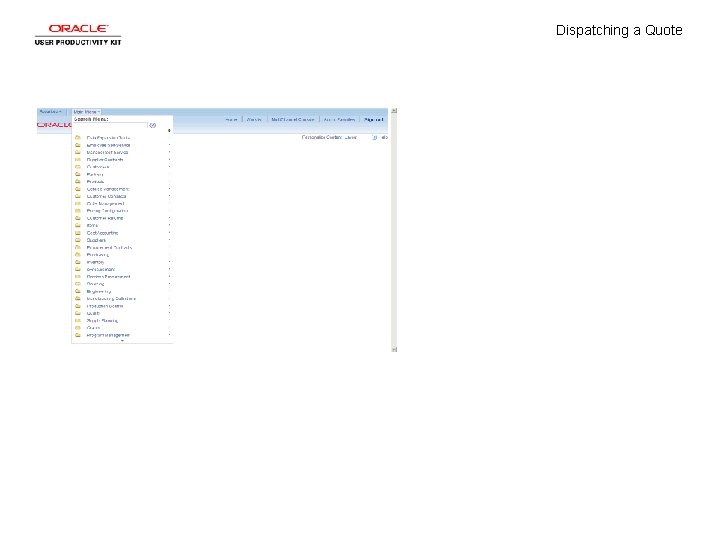
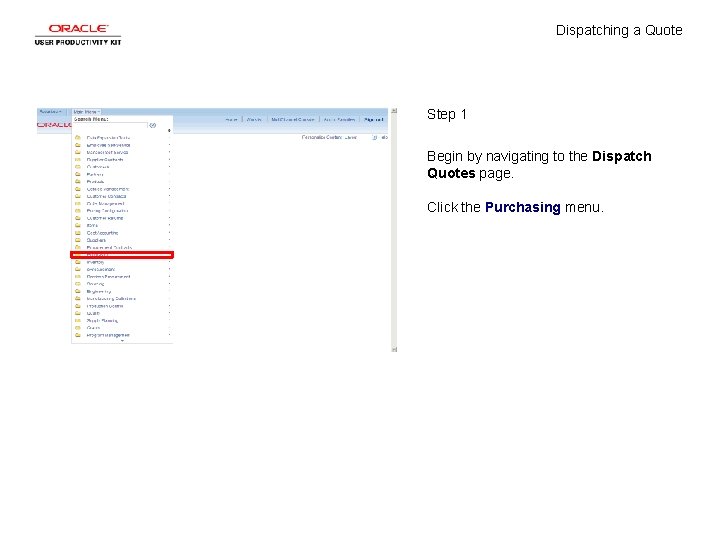
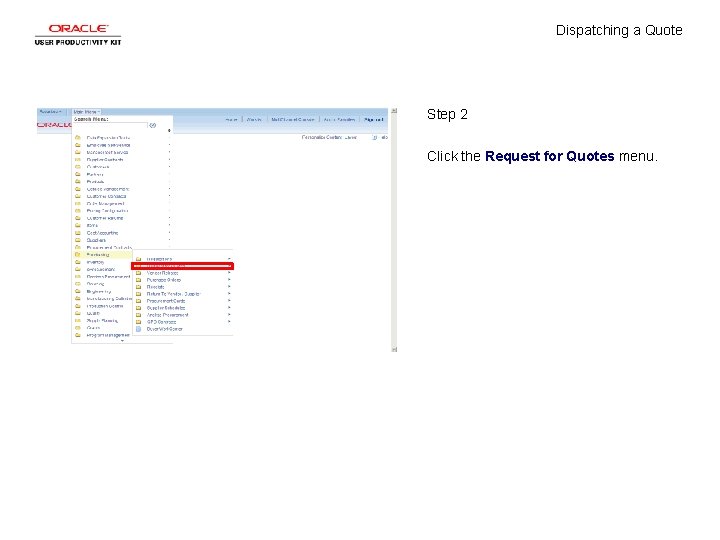
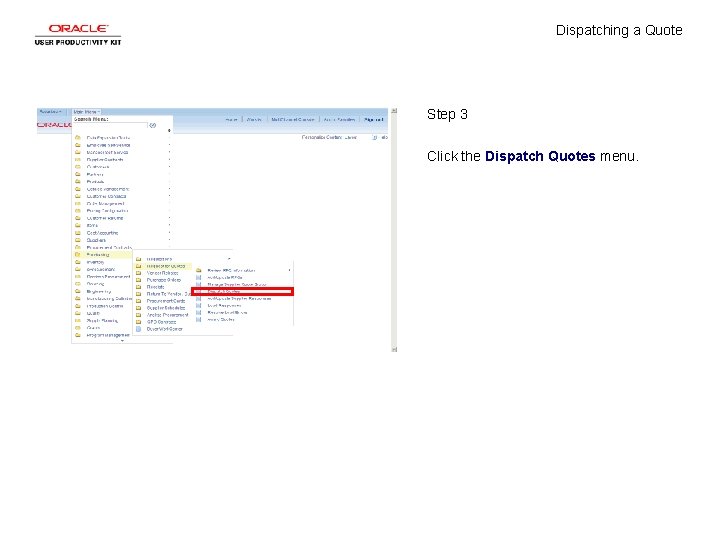
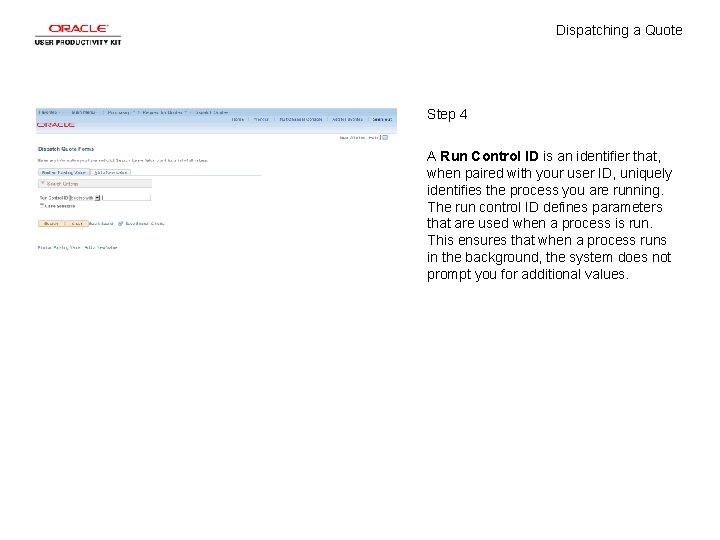
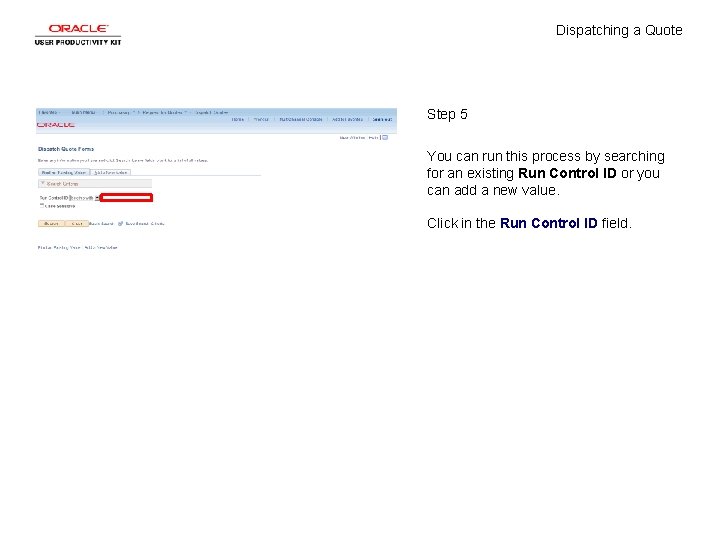
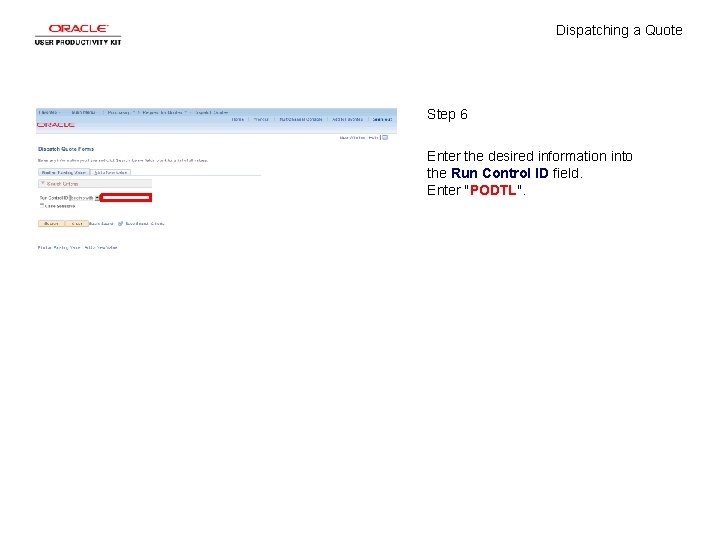
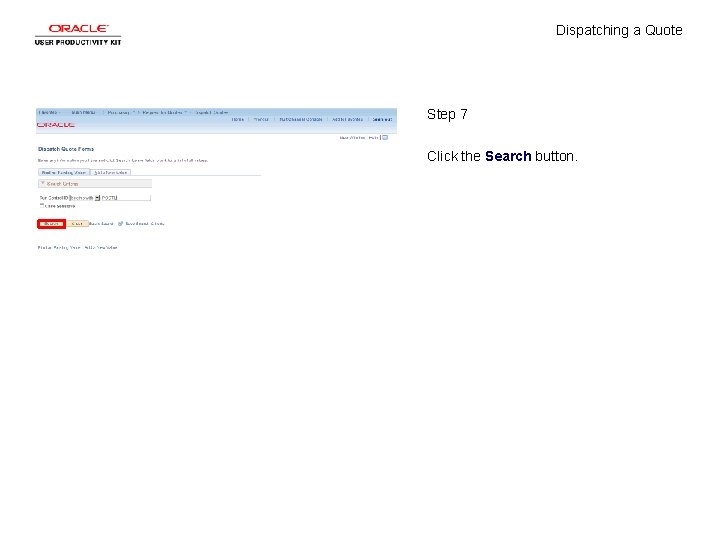
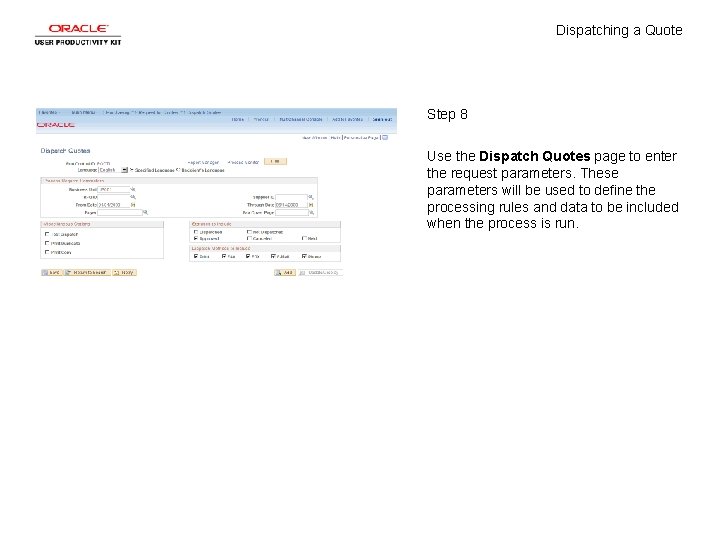
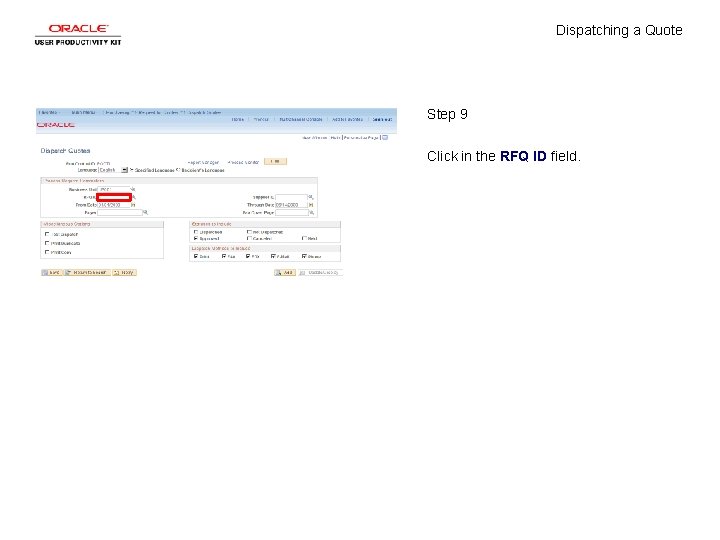
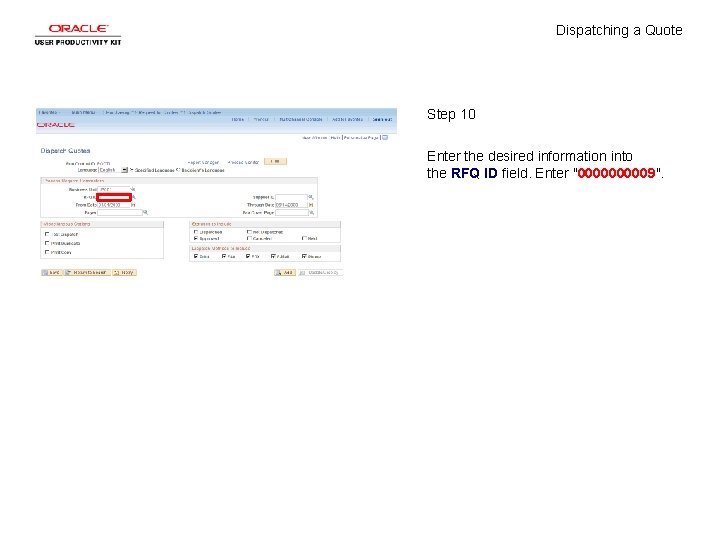
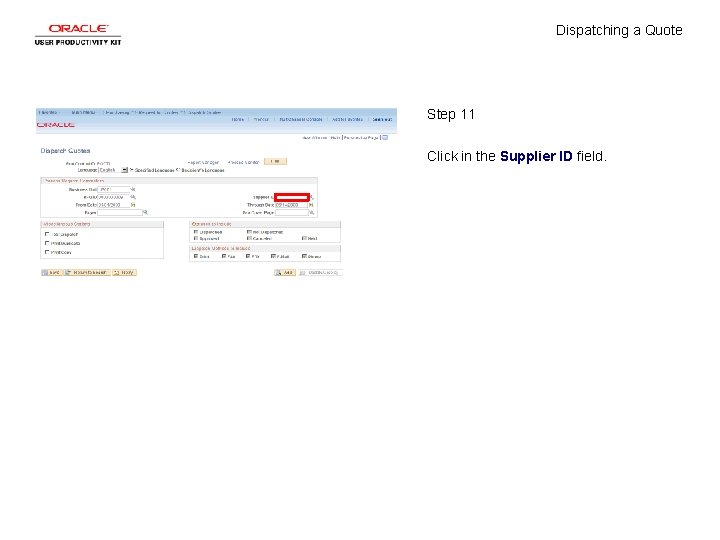
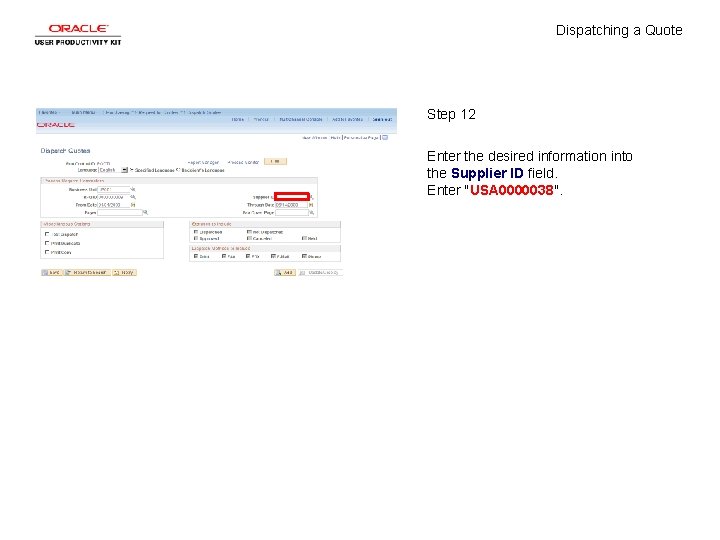
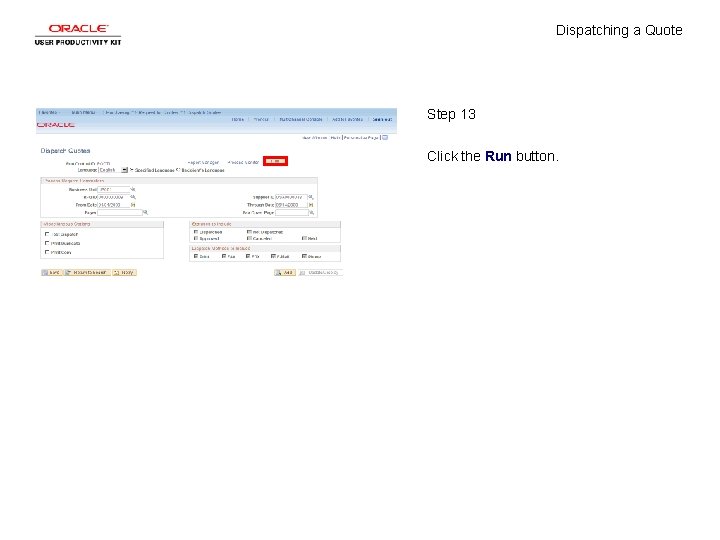

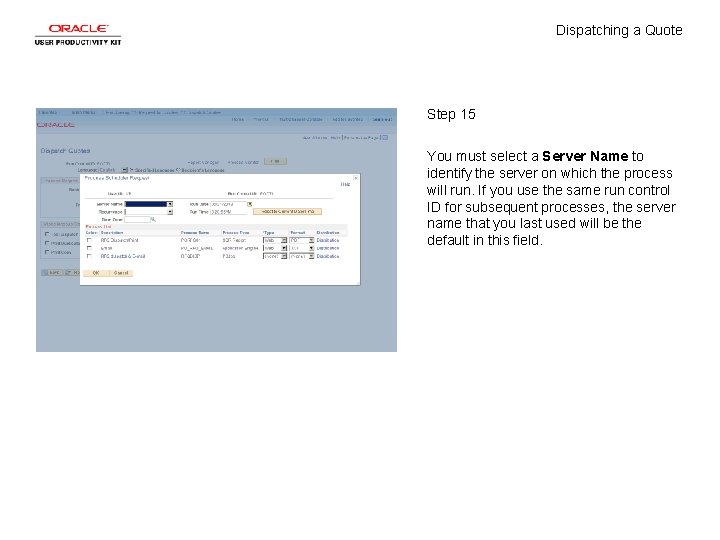
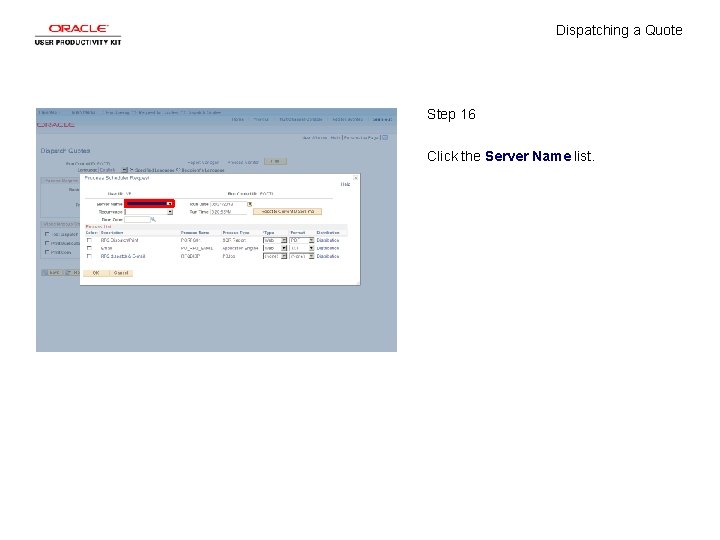
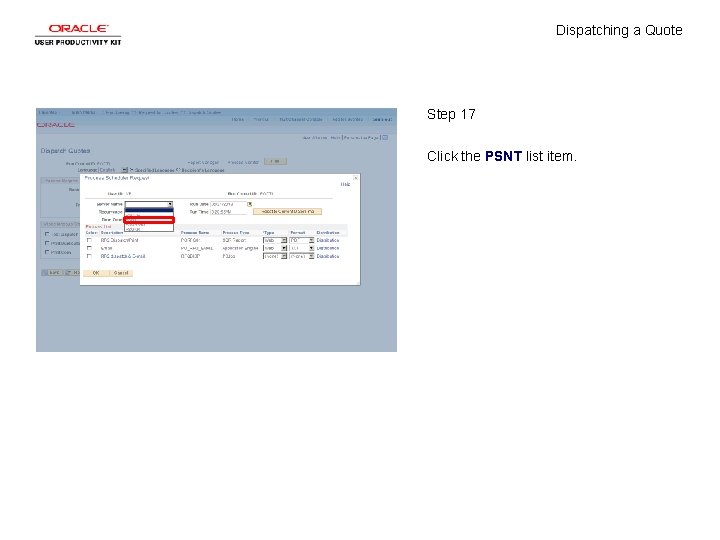
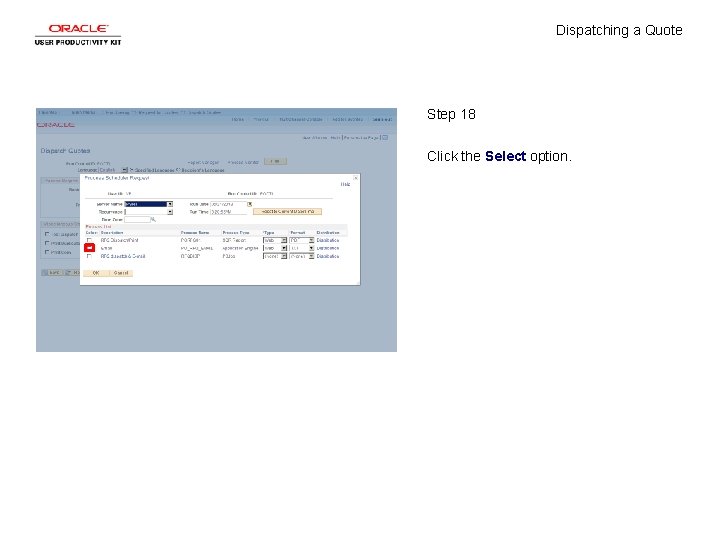
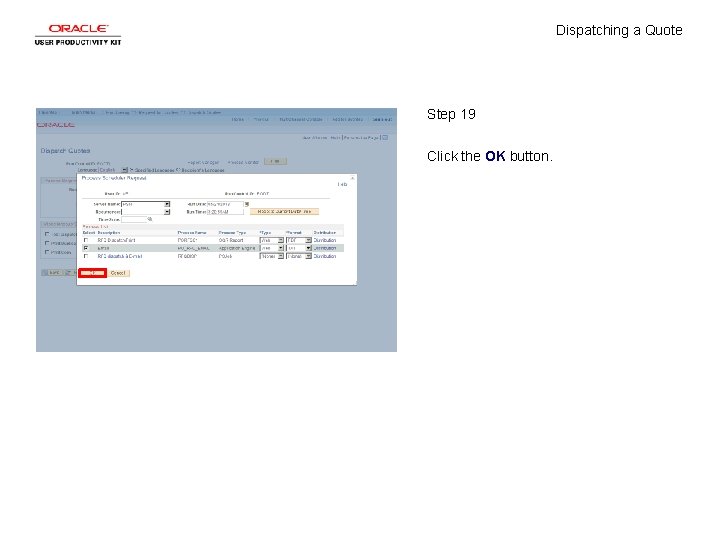
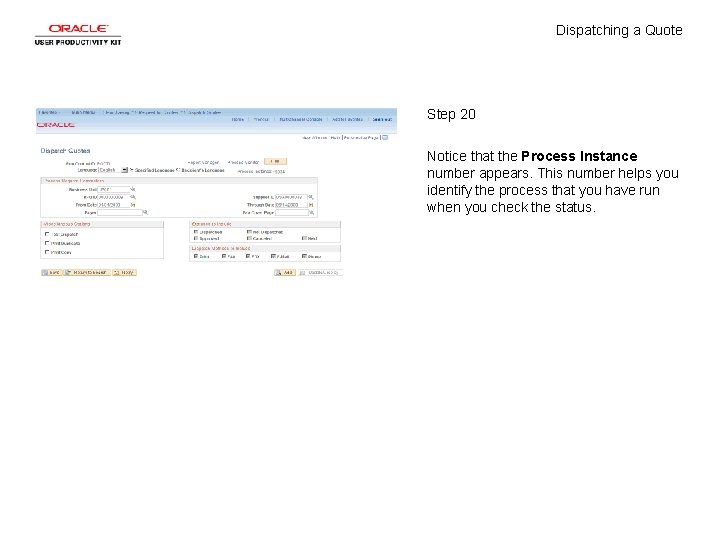
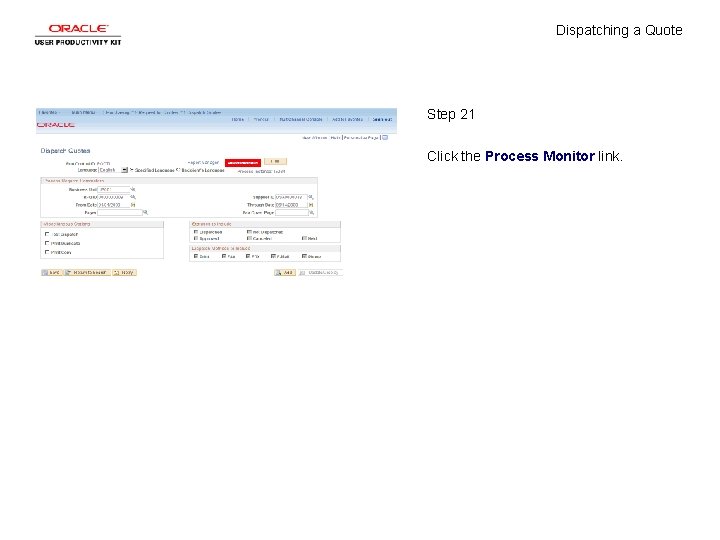
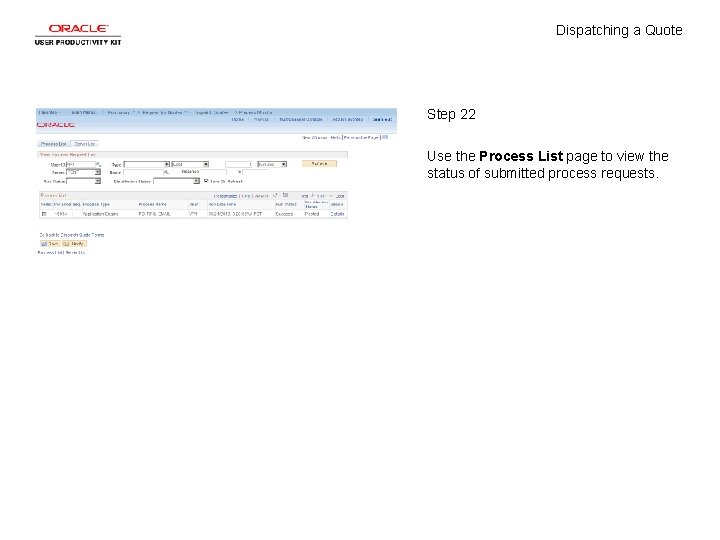
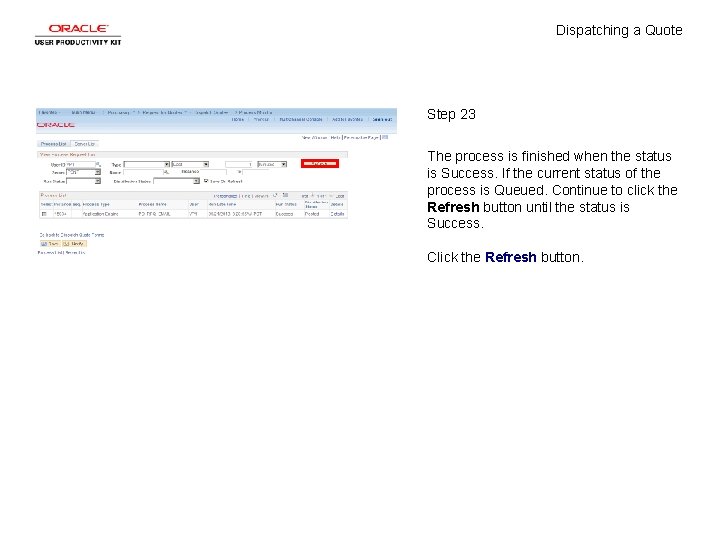
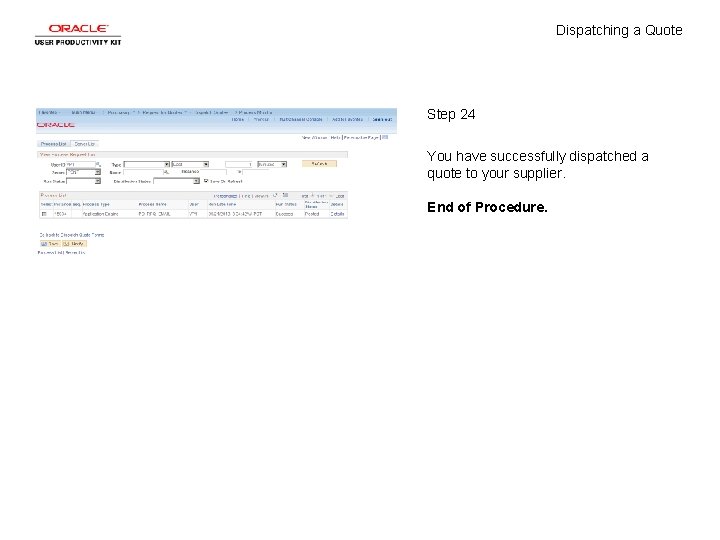
- Slides: 26
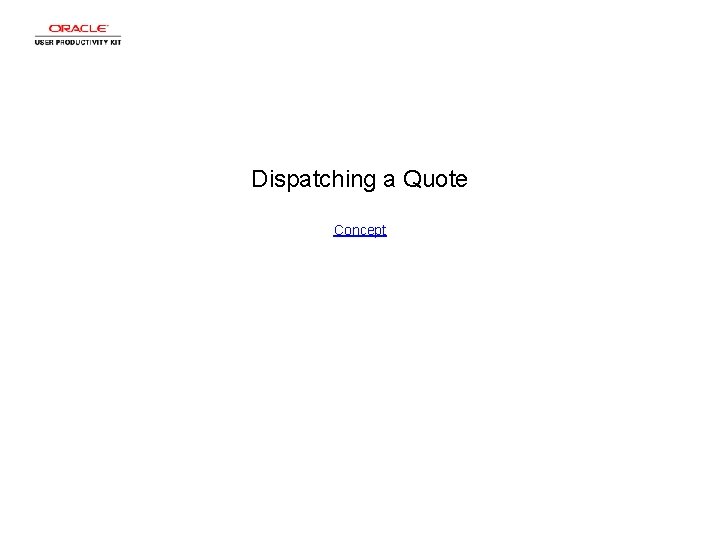
Dispatching a Quote Concept
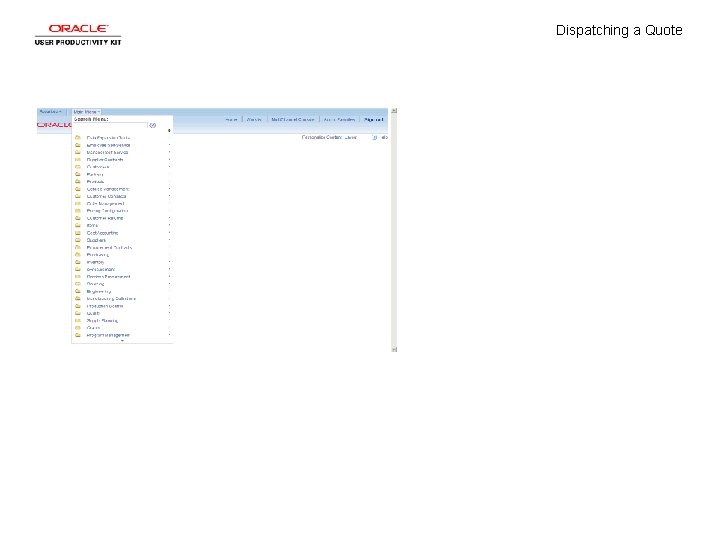
Dispatching a Quote
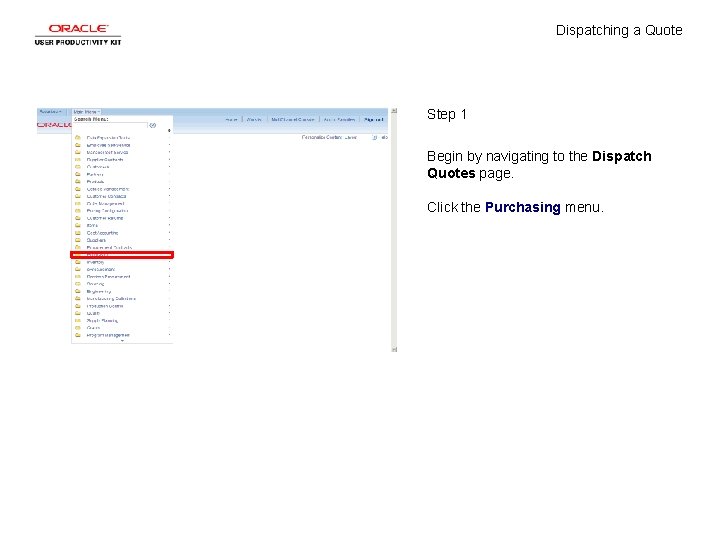
Dispatching a Quote Step 1 Begin by navigating to the Dispatch Quotes page. Click the Purchasing menu.
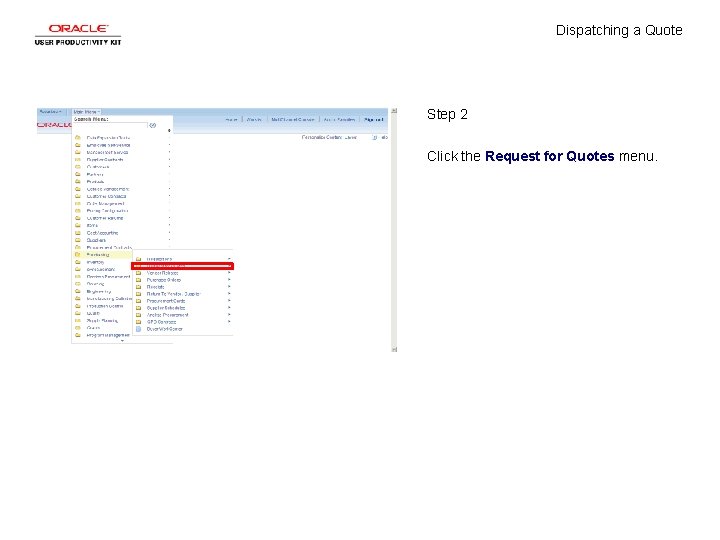
Dispatching a Quote Step 2 Click the Request for Quotes menu.
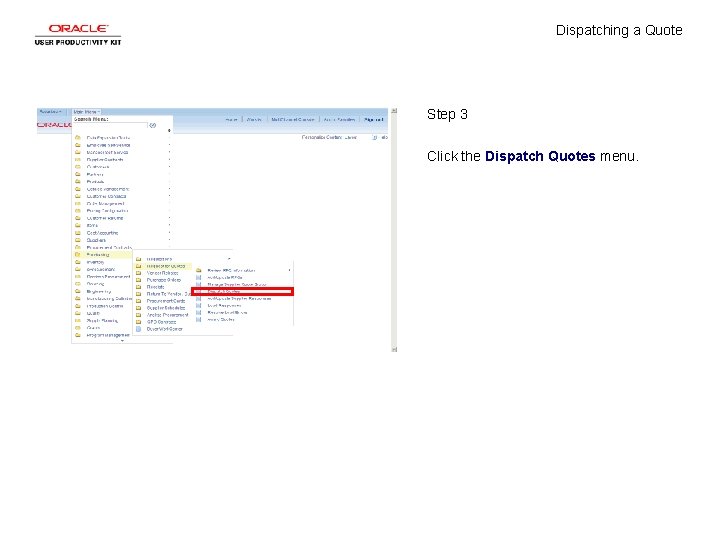
Dispatching a Quote Step 3 Click the Dispatch Quotes menu.
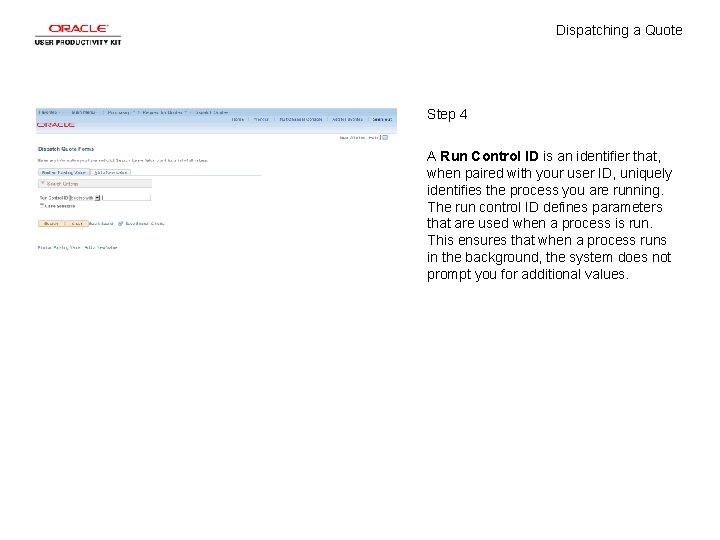
Dispatching a Quote Step 4 A Run Control ID is an identifier that, when paired with your user ID, uniquely identifies the process you are running. The run control ID defines parameters that are used when a process is run. This ensures that when a process runs in the background, the system does not prompt you for additional values.
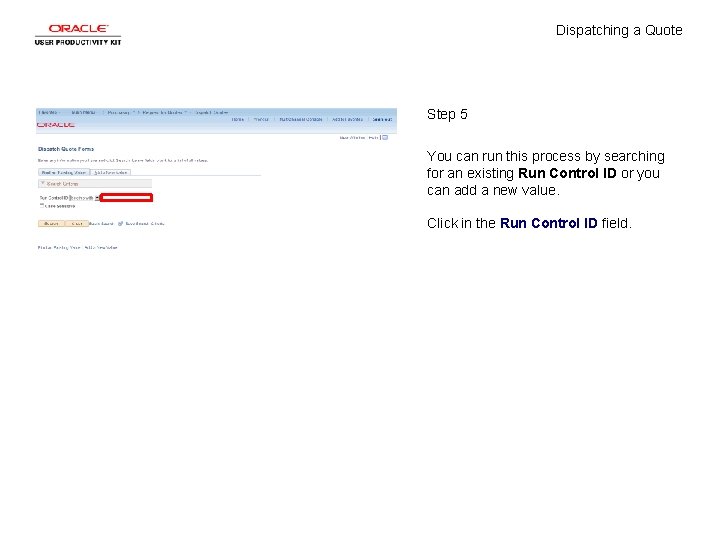
Dispatching a Quote Step 5 You can run this process by searching for an existing Run Control ID or you can add a new value. Click in the Run Control ID field.
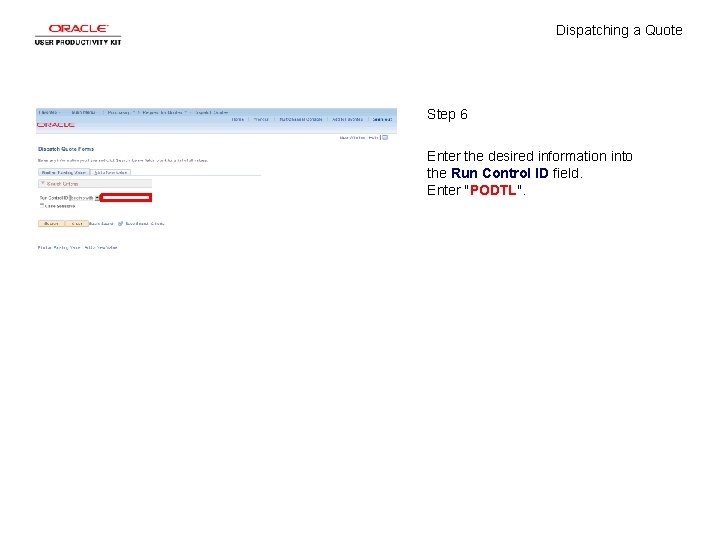
Dispatching a Quote Step 6 Enter the desired information into the Run Control ID field. Enter "PODTL".
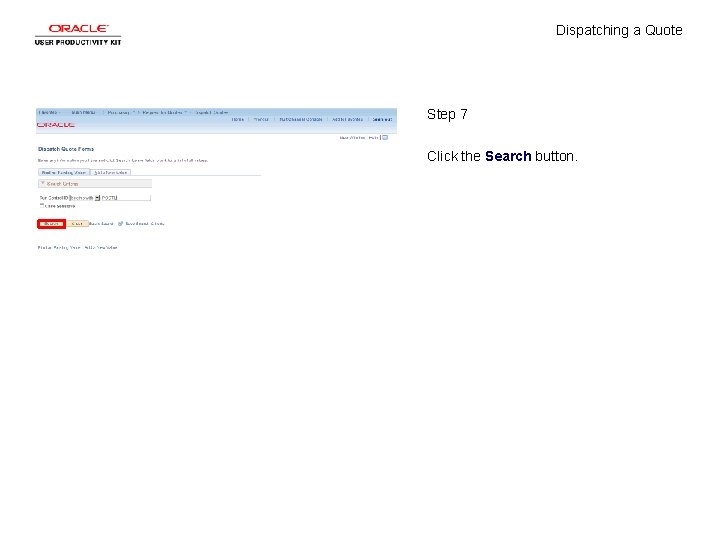
Dispatching a Quote Step 7 Click the Search button.
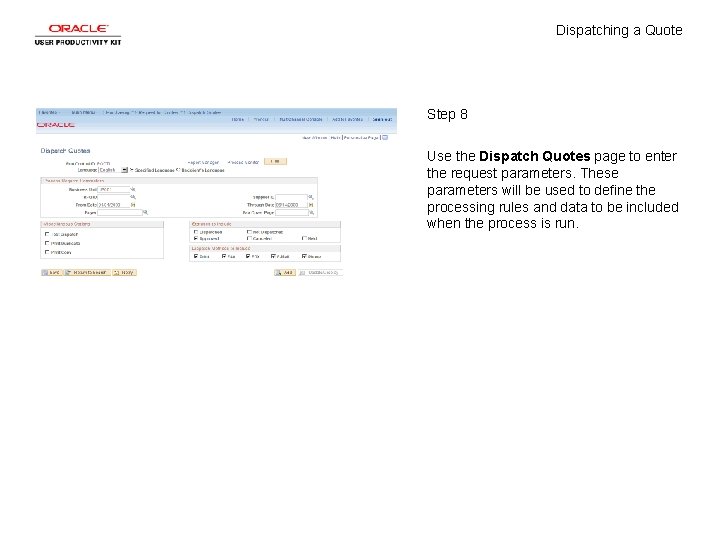
Dispatching a Quote Step 8 Use the Dispatch Quotes page to enter the request parameters. These parameters will be used to define the processing rules and data to be included when the process is run.
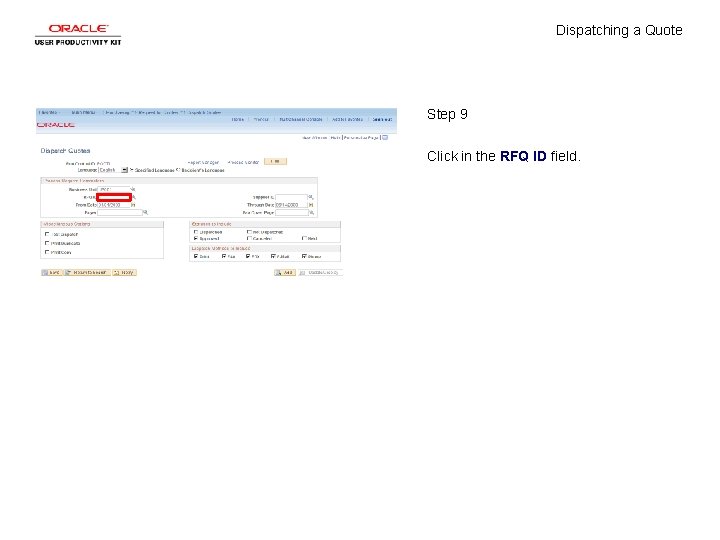
Dispatching a Quote Step 9 Click in the RFQ ID field.
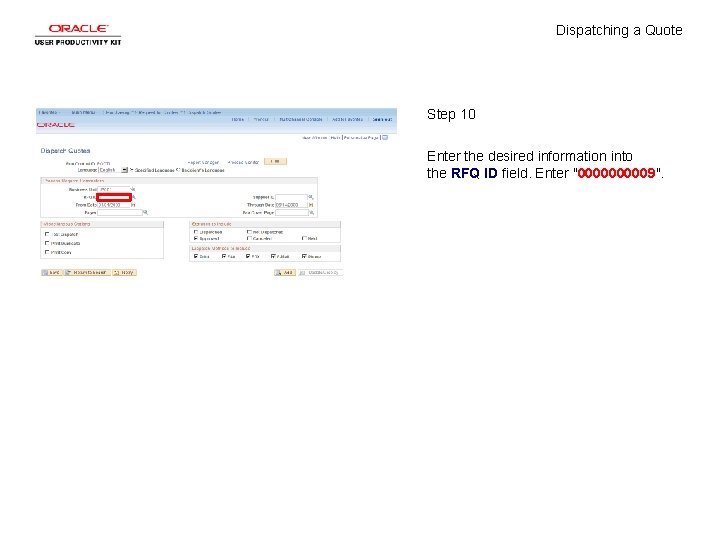
Dispatching a Quote Step 10 Enter the desired information into the RFQ ID field. Enter "000009".
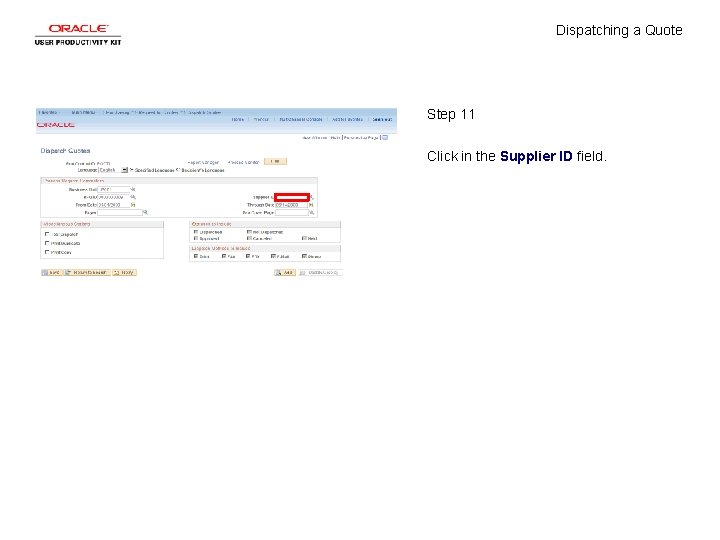
Dispatching a Quote Step 11 Click in the Supplier ID field.
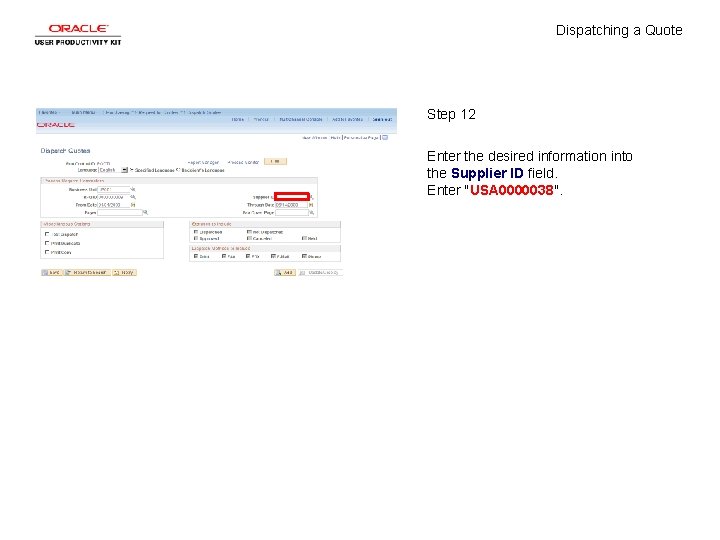
Dispatching a Quote Step 12 Enter the desired information into the Supplier ID field. Enter "USA 0000038".
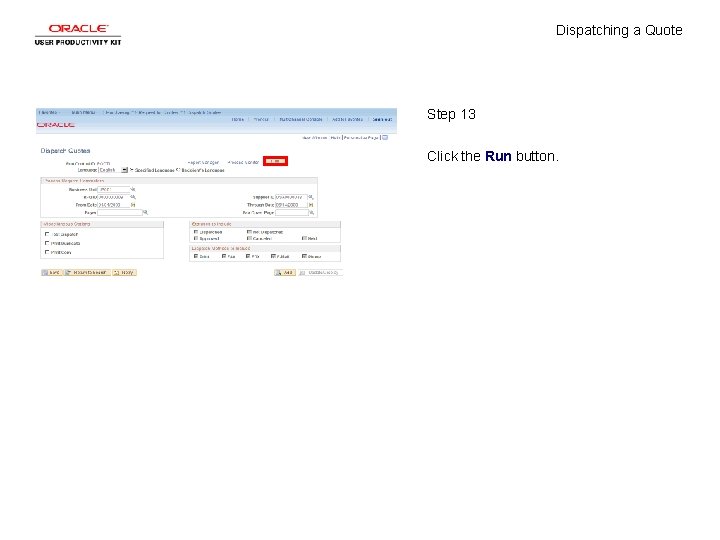
Dispatching a Quote Step 13 Click the Run button.

Dispatching a Quote Step 14 Use the Process Scheduler Request page to enter or update parameters, such as server name and process output format.
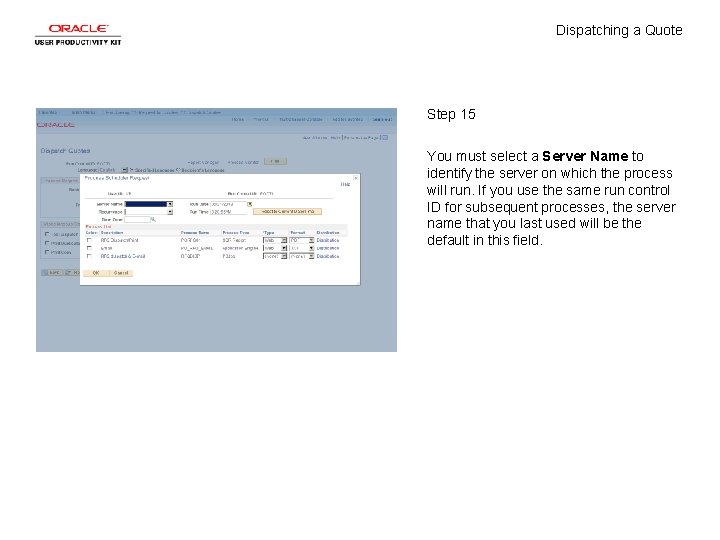
Dispatching a Quote Step 15 You must select a Server Name to identify the server on which the process will run. If you use the same run control ID for subsequent processes, the server name that you last used will be the default in this field.
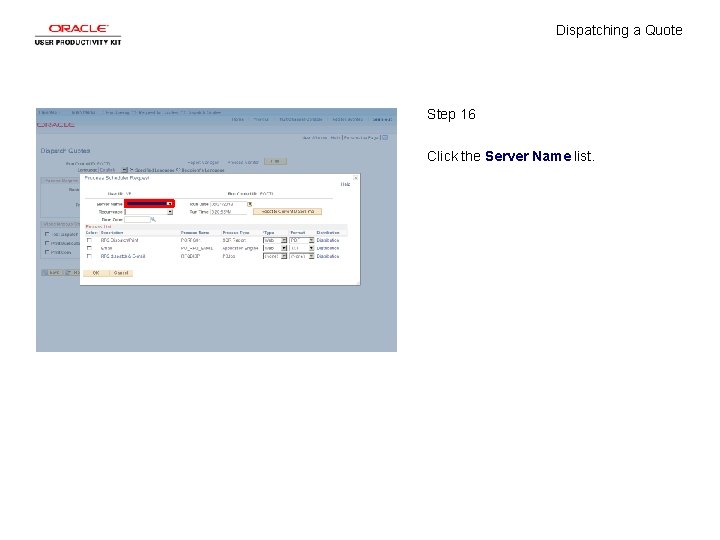
Dispatching a Quote Step 16 Click the Server Name list.
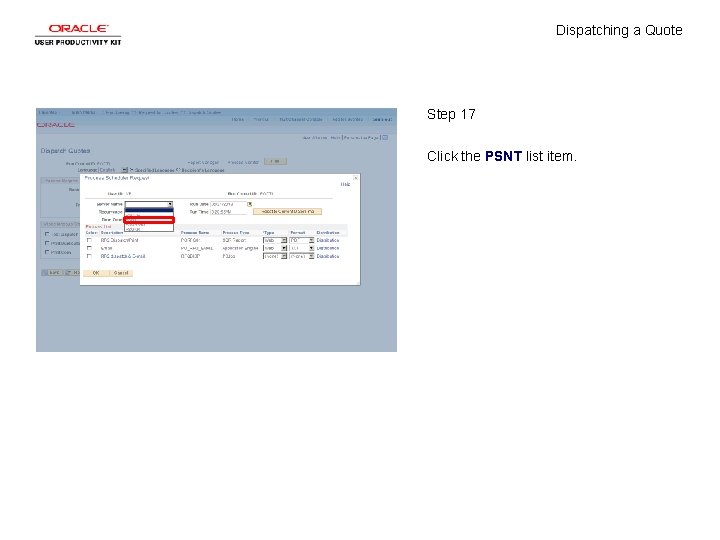
Dispatching a Quote Step 17 Click the PSNT list item.
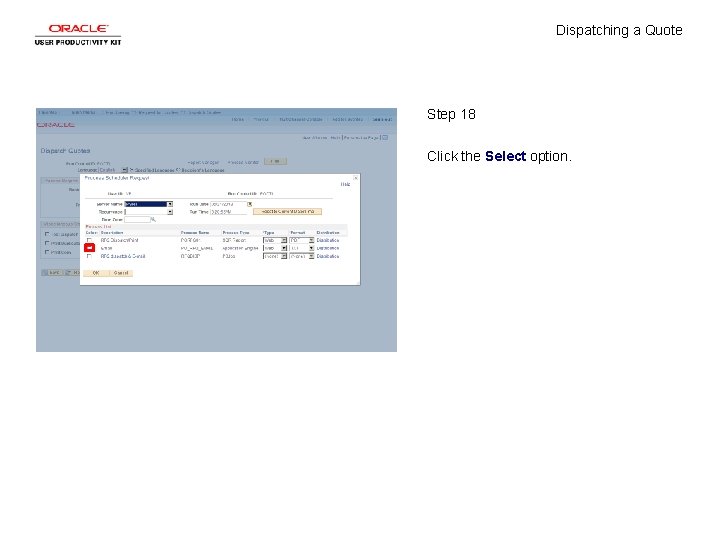
Dispatching a Quote Step 18 Click the Select option.
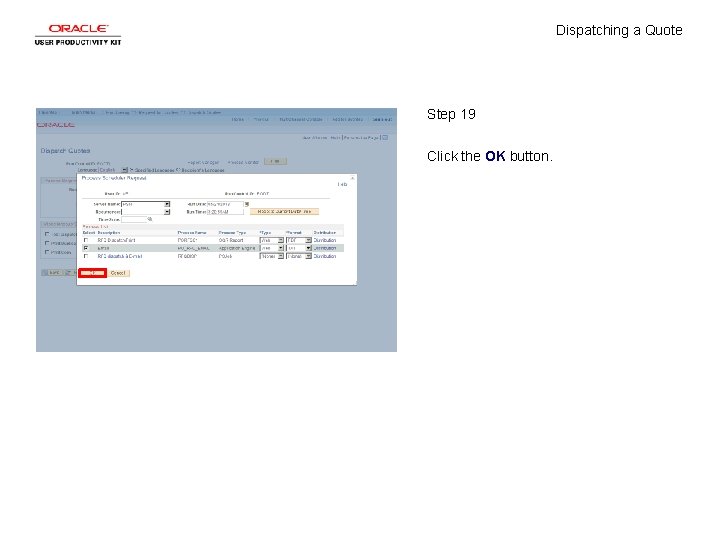
Dispatching a Quote Step 19 Click the OK button.
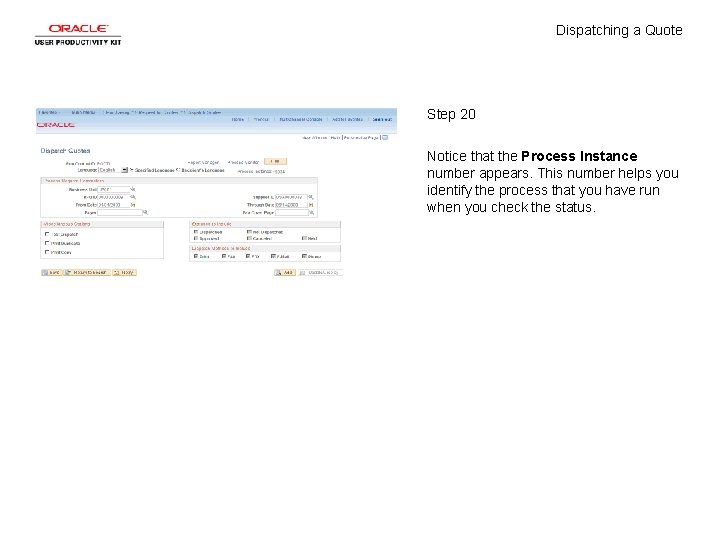
Dispatching a Quote Step 20 Notice that the Process Instance number appears. This number helps you identify the process that you have run when you check the status.
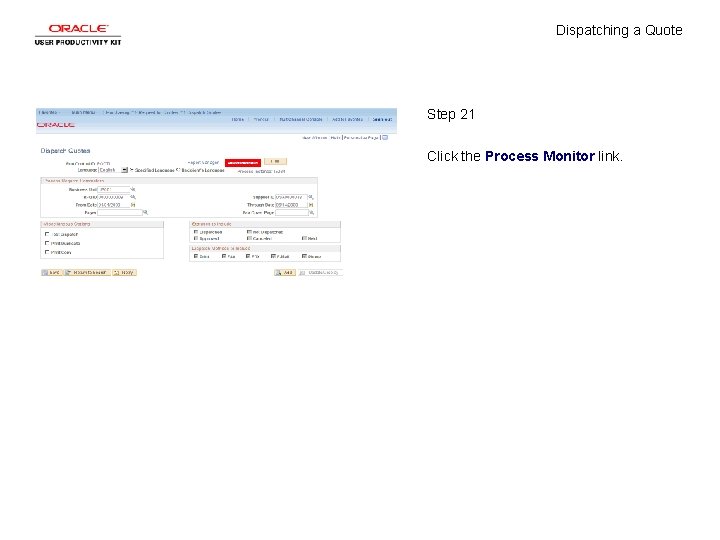
Dispatching a Quote Step 21 Click the Process Monitor link.
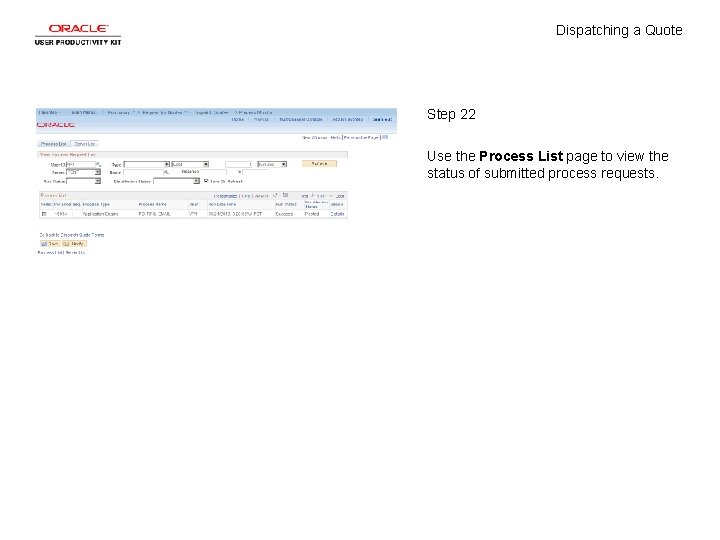
Dispatching a Quote Step 22 Use the Process List page to view the status of submitted process requests.
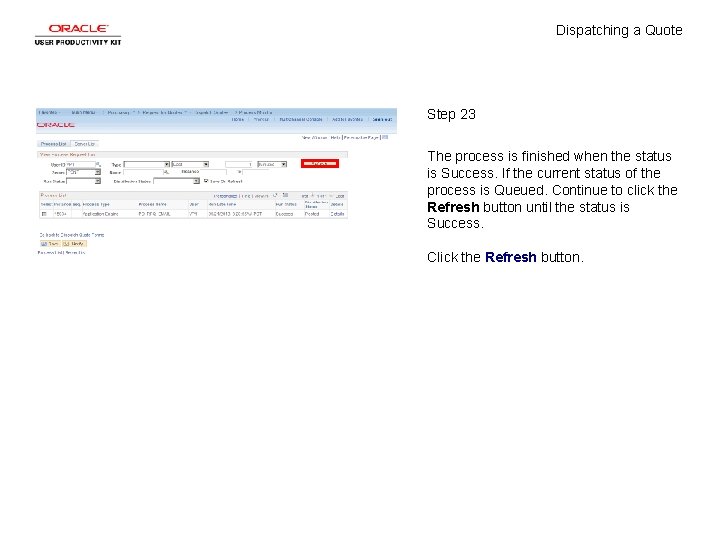
Dispatching a Quote Step 23 The process is finished when the status is Success. If the current status of the process is Queued. Continue to click the Refresh button until the status is Success. Click the Refresh button.
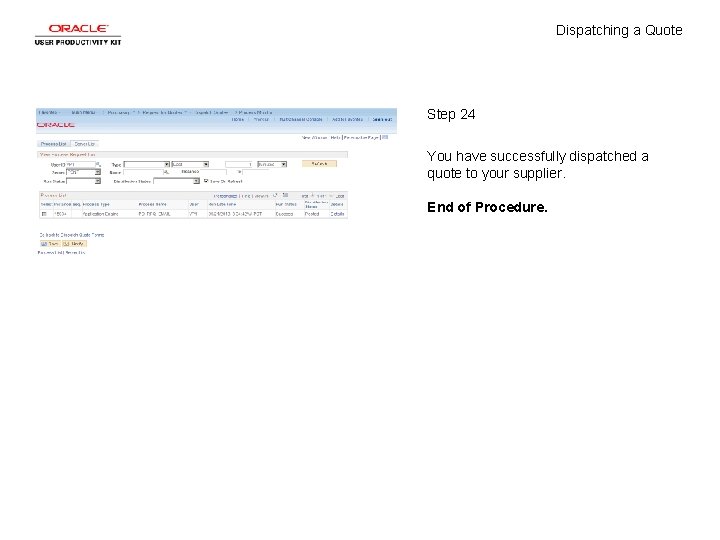
Dispatching a Quote Step 24 You have successfully dispatched a quote to your supplier. End of Procedure.
 Hotshot dispatching service
Hotshot dispatching service Efficient dispatching
Efficient dispatching Integrating quotes
Integrating quotes In text citation 2 authors
In text citation 2 authors How to quote a quote apa
How to quote a quote apa Ap style quotes
Ap style quotes Dialogue quote vs flow quote
Dialogue quote vs flow quote Real self and ideal self concept
Real self and ideal self concept Contoh marketing concept
Contoh marketing concept Ice method in writing
Ice method in writing 1 corinthians 11:5-6
1 corinthians 11:5-6 Romeo and juliet act 1 test answer key
Romeo and juliet act 1 test answer key Quote summarizer
Quote summarizer News writing
News writing Blackberry stock price
Blackberry stock price Roger heaves the rock onto piggy with a sense of
Roger heaves the rock onto piggy with a sense of How to use punctuation in quotes
How to use punctuation in quotes Bibliography harvard method
Bibliography harvard method Srl acquisto quote proprie
Srl acquisto quote proprie Studienstiftung selbstbewerbung quote
Studienstiftung selbstbewerbung quote Jealousy seeds
Jealousy seeds Even the devil can quote scripture
Even the devil can quote scripture Macbeth obsession quotes
Macbeth obsession quotes Othello mla citation
Othello mla citation Forrest gump kkk quote
Forrest gump kkk quote Xyz affair quote
Xyz affair quote Famous lines from phantom of the opera
Famous lines from phantom of the opera