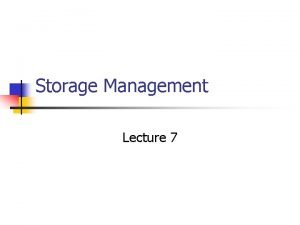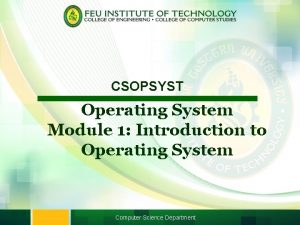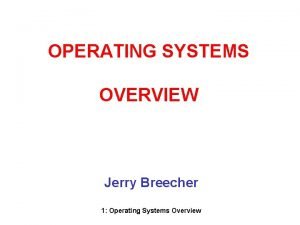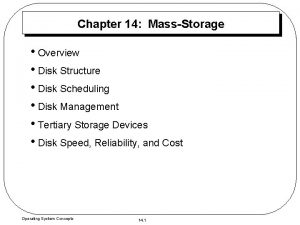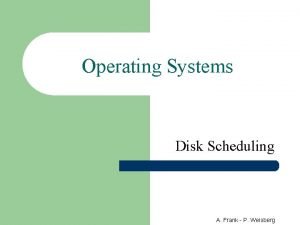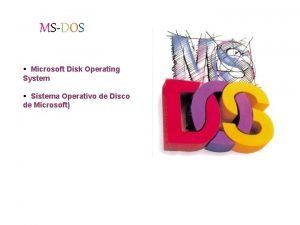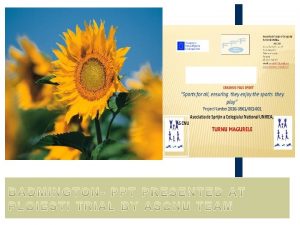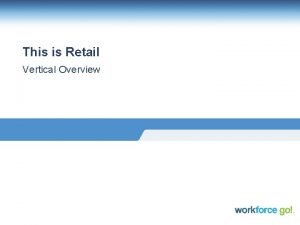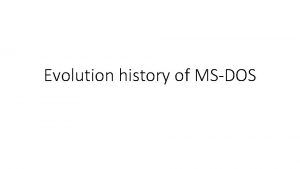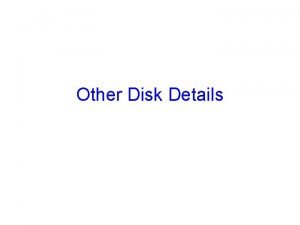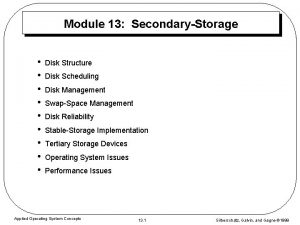Disk Operating SystemDOS MSDOS Overview MSDOS is an













- Slides: 13

Disk Operating System(DOS)

MS-DOS Overview ü MS-DOS is an acronym for Micro. Soft Disk Operating System ü It is a CUI based operating system. ü It provides user with a command prompt (generally called as C: ) where various command could be typed. ü When one operates in the DOS environment, one interacts with the command interpreter, which interprets the commands given by user. ü It provides an environment for execution of various application programs like MS-Word, MODBANKER, ISBS etc. Introduction to Computers 10/7/2020 2

What is Command ü It is a string of characters which tells the computer what to do. ü When one types commands to a computer, one is conversing with the operating system's command interpreter. ü For example, to copy a file called file. txt from the 3 -1/2" floppy drive to the hard drive, one could type C: > copy a: file. txt c: The word "copy" is a DOS command which causes files to be copied from one location to another Introduction to Computers 10/7/2020 3

Entering the DOS Environment ü If the OS is DOS then the system will directly show prompt (C: >) ü If the OS is windows one must either terminate the Windows environment, or open a DOS shell within the Windows environment. Ist Method: Terminating Windows Environment Select “Restart in MS-DOS Mode” from Shut Down in Start Menu. IInd Method: Opening DOS Shell in Windows Select Start>Programs>Accessories>Command Prompt (XP) Start>Programs>Accessories>MS-DOS Prompt (98) Introduction to Computers 10/7/2020 4

Files and Directory Files ü ü ü A file is a collection of Records. It is the smallest unit of File System (Storage) in a computer. Any document created using computer is a file. This document could either be a letter, any excel sheet, any image or even a database. Directory ü ü ü A collection of files is directory (in DOS) or folder (in Windows) It is analogous to the Office Folder which contains various documents. A directory/folder eases the management of related files/ documents, like the various circulars related to personnel could be placed in a directory called “personnel” and all the circulars related to loans could be placed in a directory called “loans”. Introduction to Computers 10/7/2020 5

Filenames in DOS? ü The filename in DOS have the following format. <name>. <ext> ü It has two parts the name and the extension. ü The name could be of 8 characters and the extension of 3 characters. ü The filename can contain alphabets and numbers. It cannot contain any special character other than underscore (_) and also no spaces. Introduction to Computers 10/7/2020 6

Organization of files in DOS üThe DOS file system is a hierarchical file system. üFiles are collected into directories, and directories may contain both files and other directories. üThere is always a directory which is not contained by any other, called the root which is represented by the backslash '' character. Introduction to Computers 10/7/2020 7

Organization of files in DOS (Contd. ) üConcept of Path: Every file can be specified by enumerating all of the directories between the root and it, separated by the backslash '' character, and appending the file name to the end. üThe drive which contains the root is specified at the head of the path, separated from the root by a colon (': ') üThe hard drive is most commonly known as the C: drive, and the floppy drives are usually called A: (3 -1/2 inch) and B: (5 -1/4 inch). Introduction to Computers 10/7/2020 8

Some DOS Commands dir: Listing of all the directories. C: > dir cls: Clears the screen. C: > cls copy con: Creates a file. C: > copy con <filename> < Write your Contents Here> Press Ctrl-Z (^Z) to finish writing. Ex: C: > copy con test. dat Lets Make UCO a top class Bank. Ctrl-Z (^Z) 1 file(s) copied. (A Message will be shown on the system) This will create a file named test. dat having some data. Introduction to Computers 10/7/2020 9

Some DOS Commands (Contd. ) edit: Edits a file. C: > edit <filename> This will open a editor window where the contents of file can be seen. These contents could also be edited here and on saving, the contents of file will change. type: Displays the content of a file. C: > type <filename> This will display the contents of file on the computer. The contents of file could only be viewed but could not be changed, as in the case of edit. Introduction to Computers 10/7/2020 10

Some DOS Commands (Contd. ) md: Make Directory. C: > md (directory name> This will create a directory with the specified name. cd: Change Directory. C: > cd (directory name> This will change the directory from current directory to the specified directory. rd: Remove Directory. C: > rd (directory name> If the directory is needed to be removed permanently from the computer, use this command. For this command to be executed it is necessary that the directory should be empty and user should be on a directory above it. Introduction to Computers 10/7/2020 11

Some DOS Commands (Contd. ) copy: Copies a file. C: > copy <source> <destination> This will copy the file from the source location to the specified destination. The command creates a copy of the file on the destination i. e. the file would be found on both the location. move: Moves a file. C: > move <source> <destination> This will move the file from the source location to the specified destination. The file from the source location would be removed and would be moved to the destination. Introduction to Computers 12

Some DOS Commands (Contd. ) ren: Renames a file. C: > ren <old filename> <new filename> This will change the name (rename) of the file to a new name as specified. del: Deletes a file. C: > del <filename> This will delete the file permanently from the system. Introduction to Computers 10/7/2020 13
 Como entrar en ms dos
Como entrar en ms dos Msdos
Msdos Disk storage types
Disk storage types I/o device management in operating system
I/o device management in operating system Operating systems overview
Operating systems overview Disk structure in operating system
Disk structure in operating system Disk scheduling in operating system
Disk scheduling in operating system Ms-dos – microsoft disk operating system (1981)
Ms-dos – microsoft disk operating system (1981) Microsoft disk operating system
Microsoft disk operating system Operating system
Operating system 1 kings overview
1 kings overview Where does badminton originated
Where does badminton originated Papercut job tickerting print software
Papercut job tickerting print software Vertical retail
Vertical retail