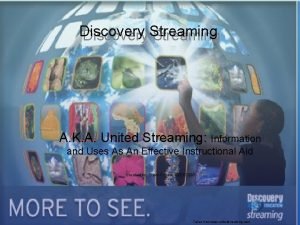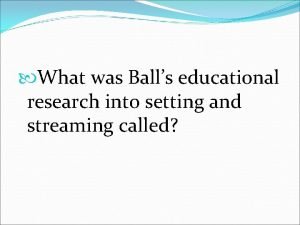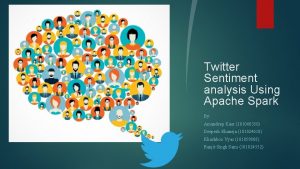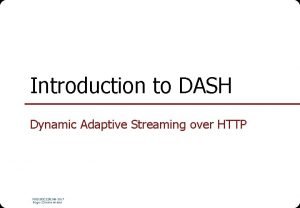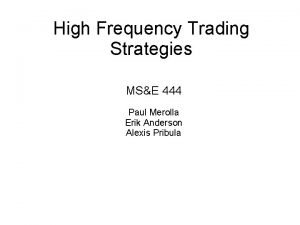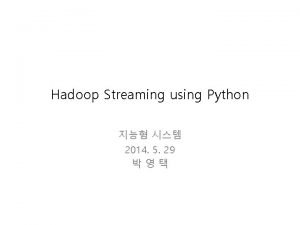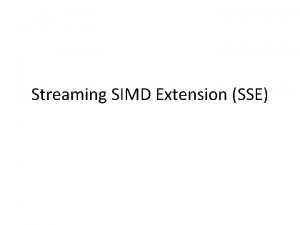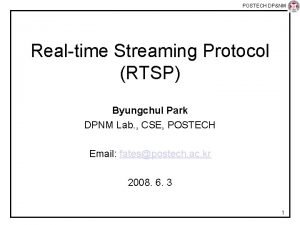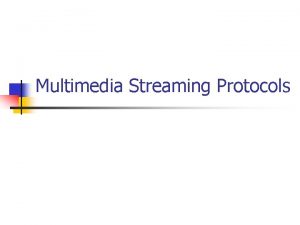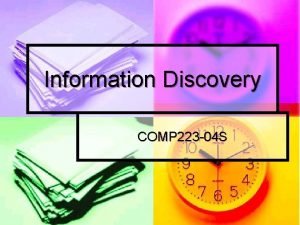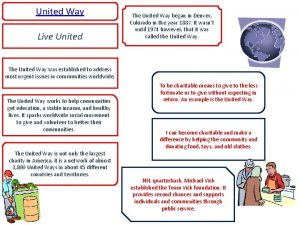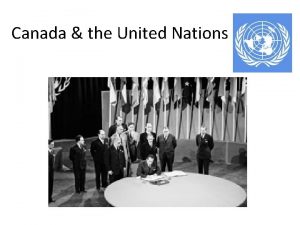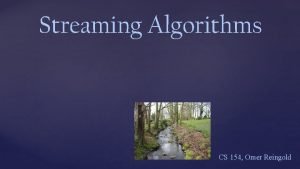Discovery Streaming A K A United Streaming Information
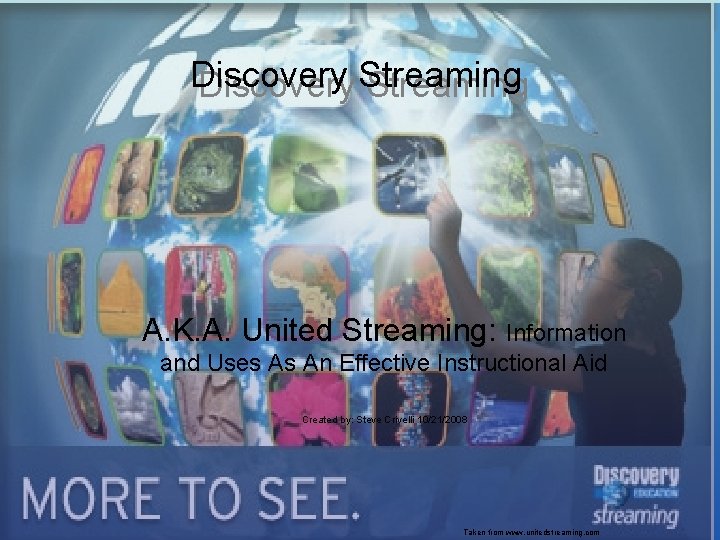
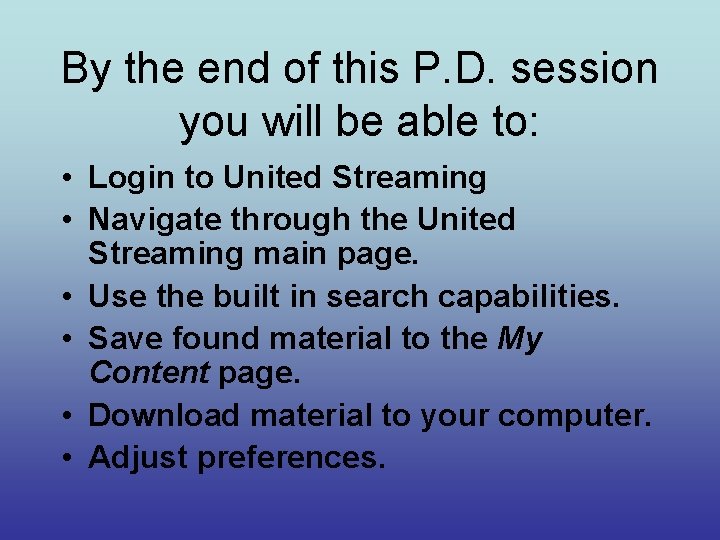
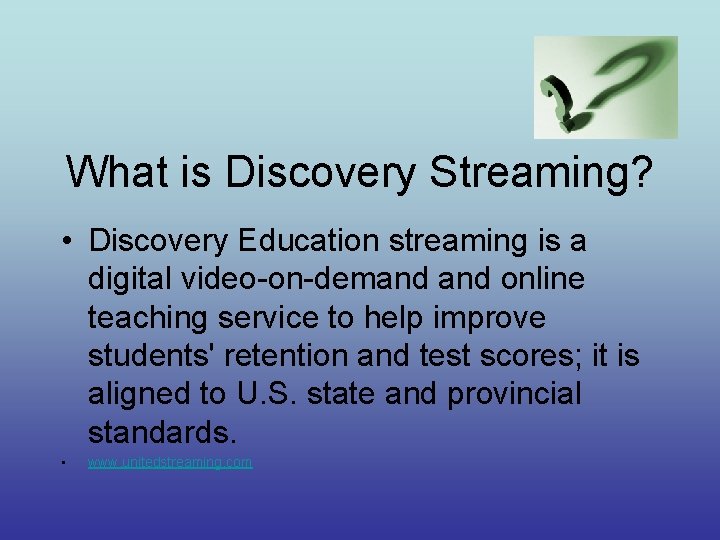
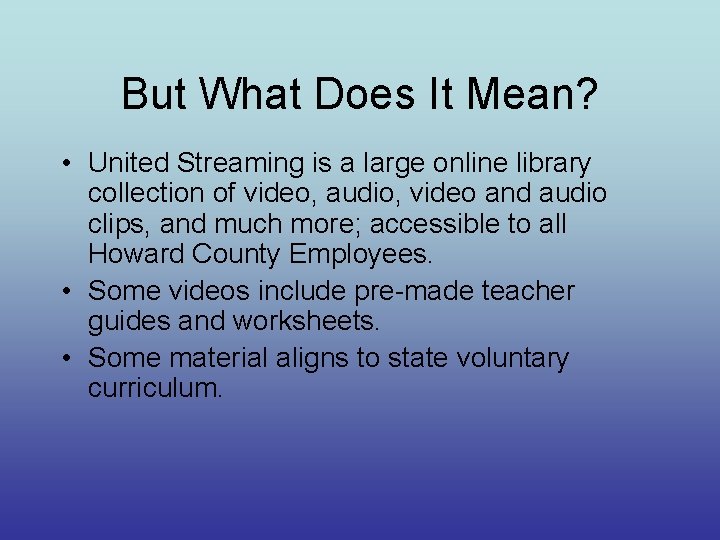
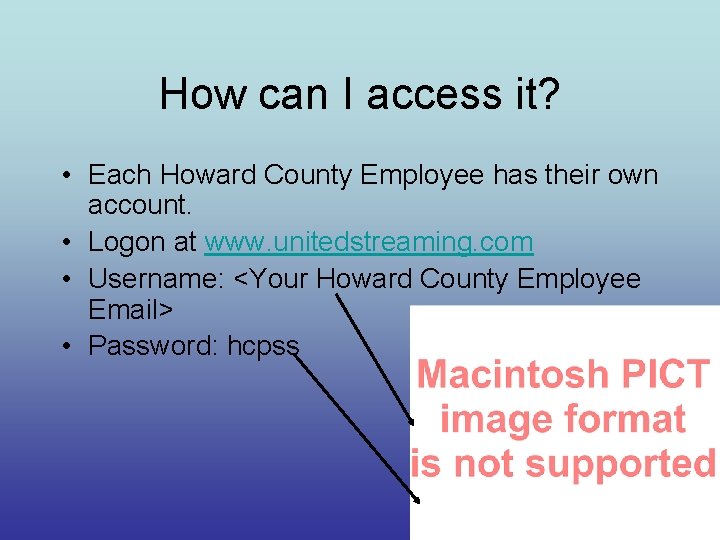
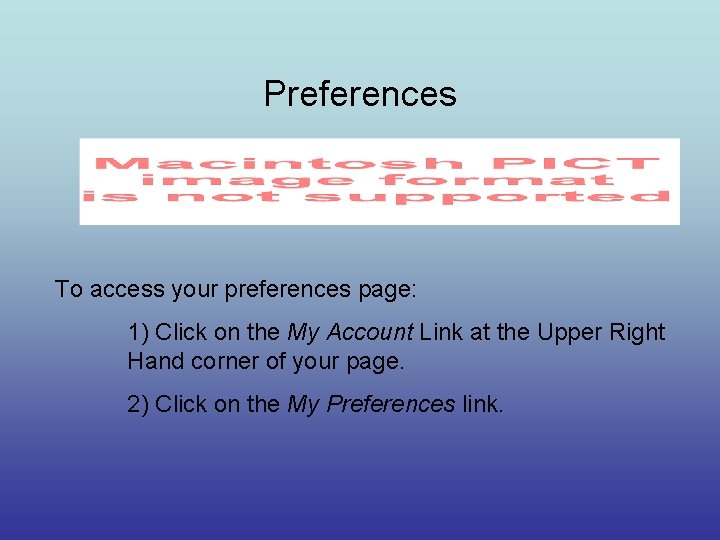
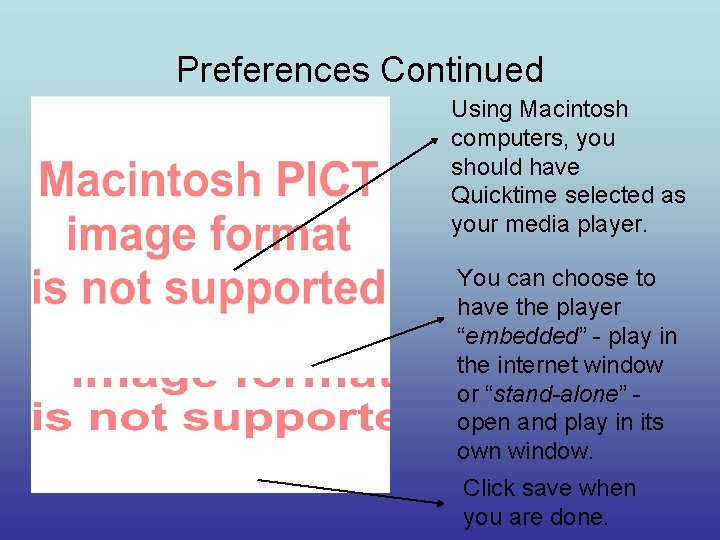
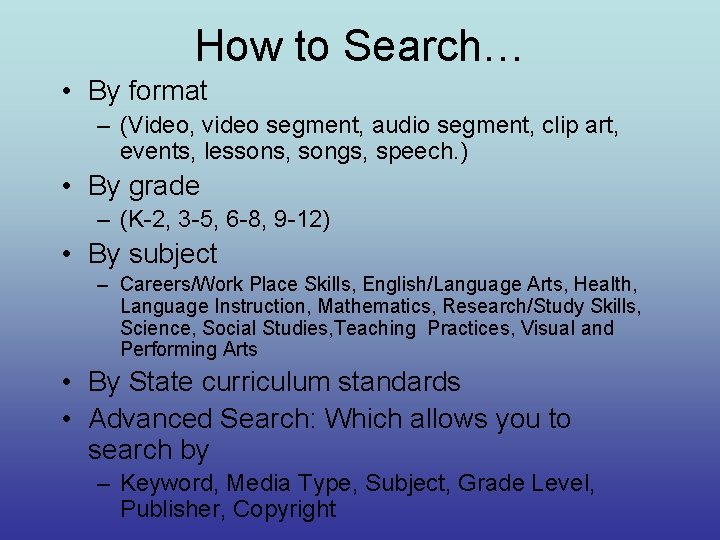
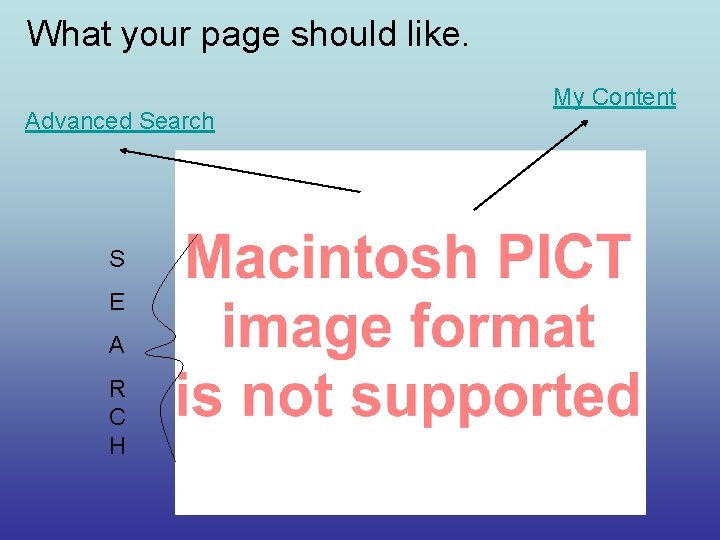
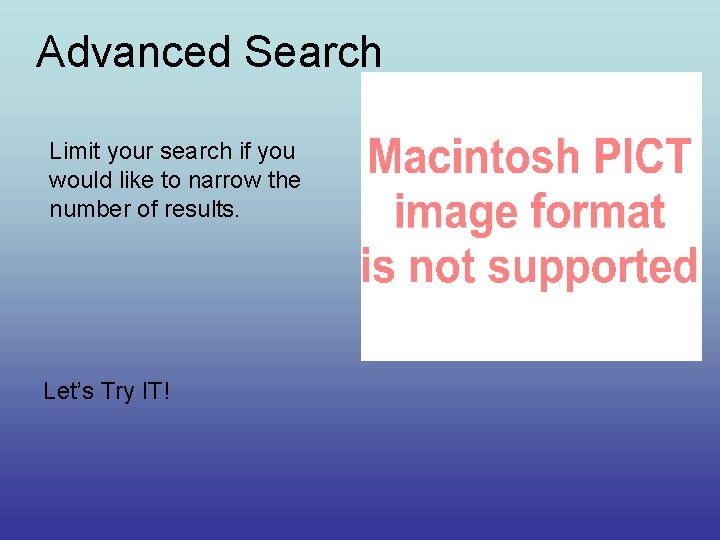
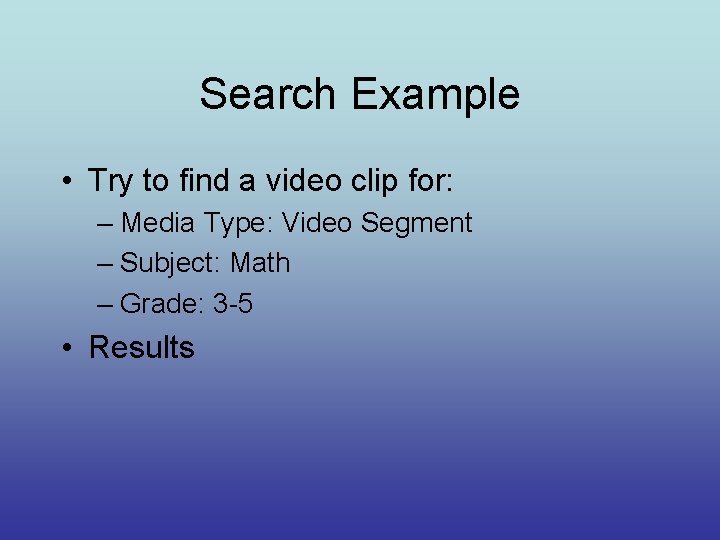
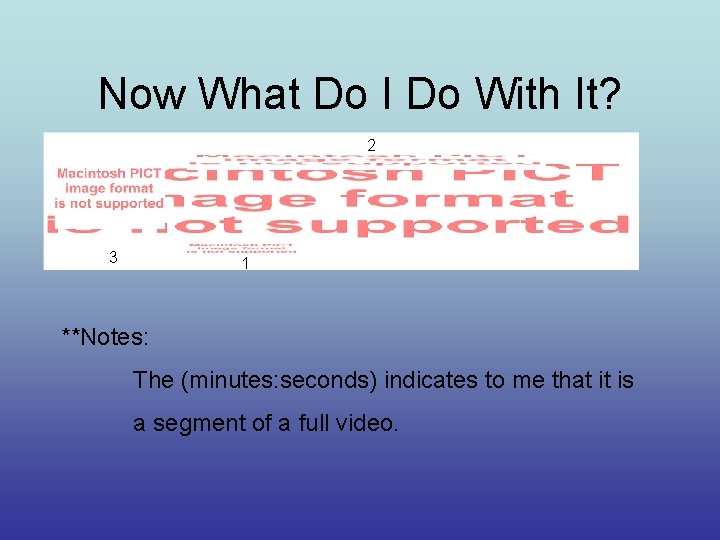
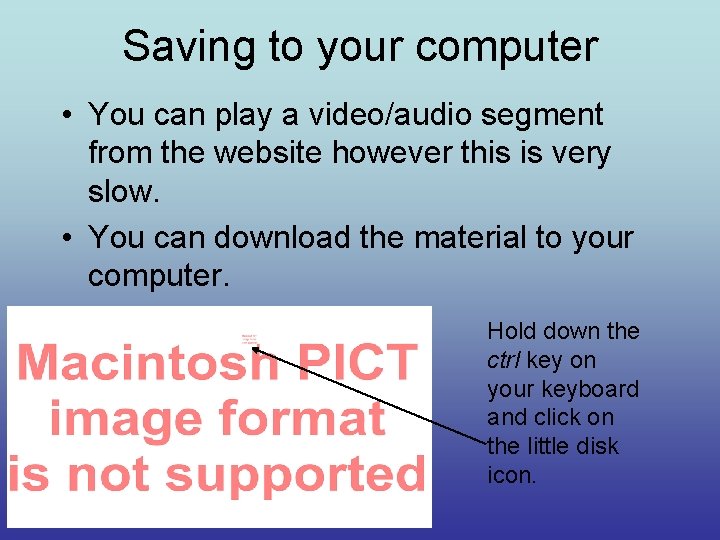
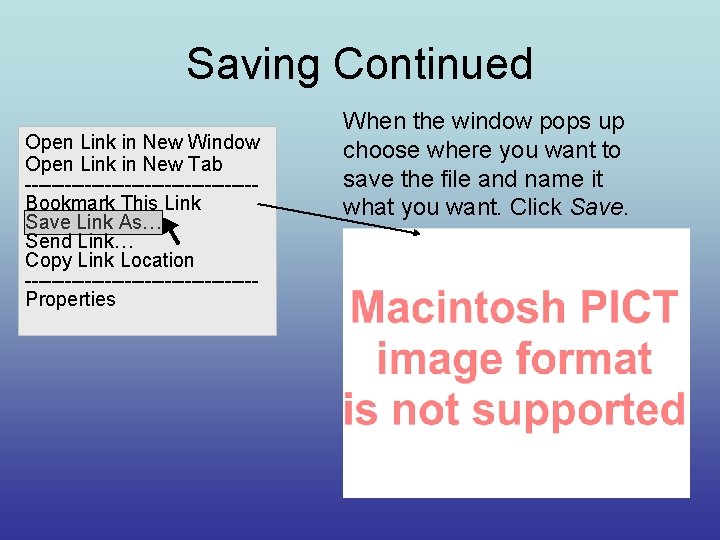
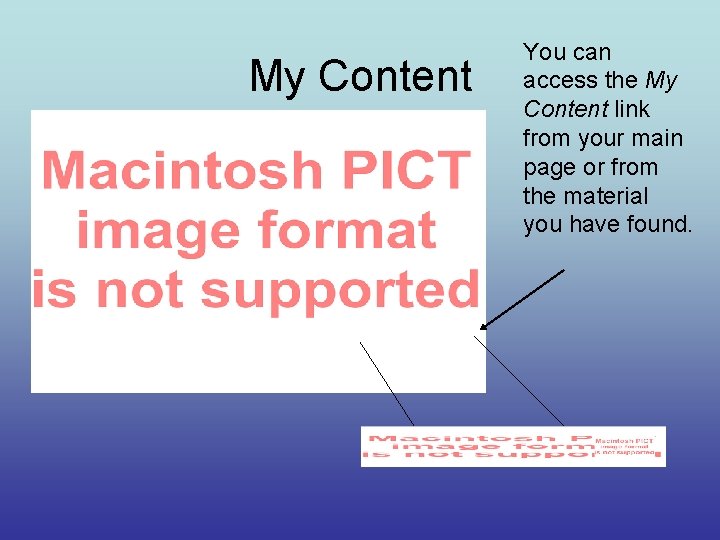
- Slides: 15
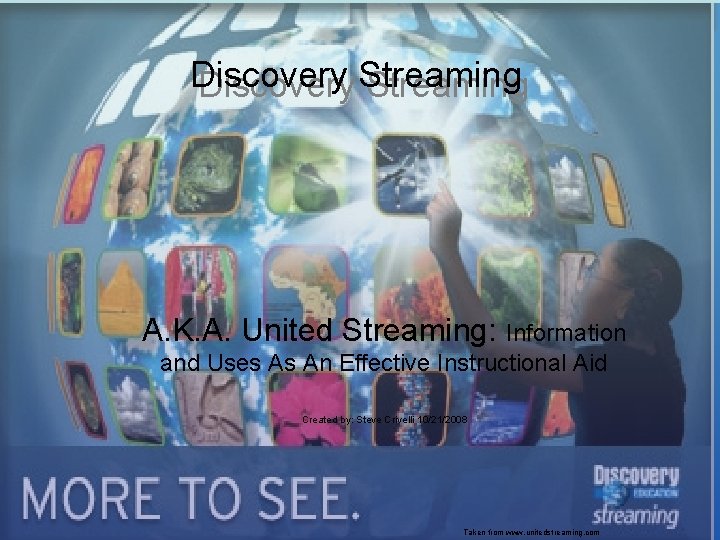
Discovery Streaming A. K. A. United Streaming: Information and Uses As An Effective Instructional Aid Created by: Steve Crivelli 10/21/2008 Taken from www. unitedstreaming. com
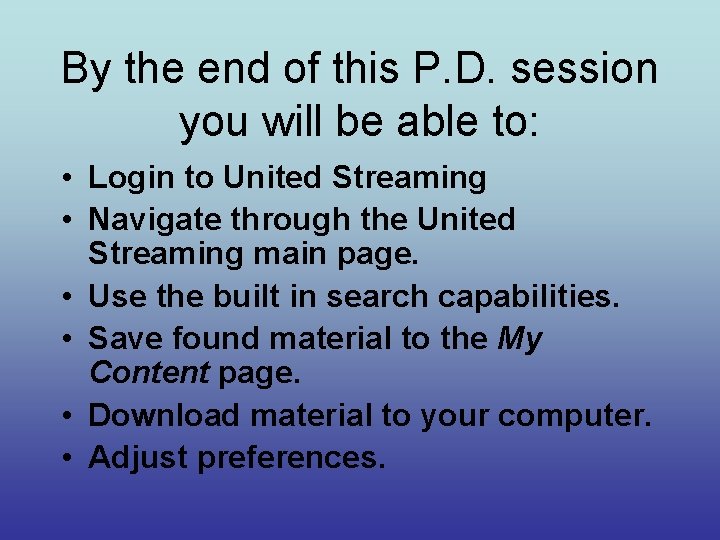
By the end of this P. D. session you will be able to: • Login to United Streaming • Navigate through the United Streaming main page. • Use the built in search capabilities. • Save found material to the My Content page. • Download material to your computer. • Adjust preferences.
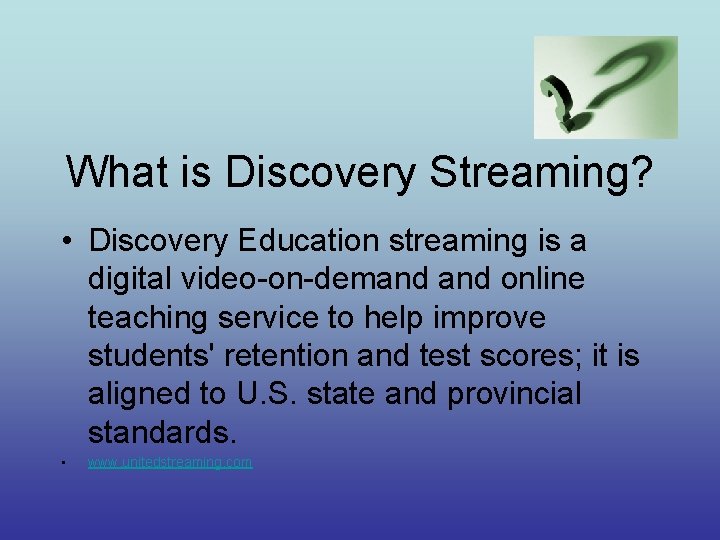
What is Discovery Streaming? • Discovery Education streaming is a digital video-on-demand online teaching service to help improve students' retention and test scores; it is aligned to U. S. state and provincial standards. • www. unitedstreaming. com
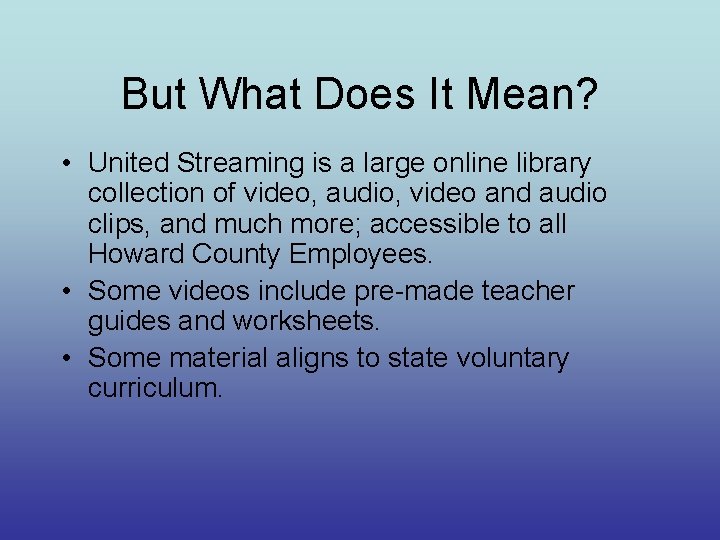
But What Does It Mean? • United Streaming is a large online library collection of video, audio, video and audio clips, and much more; accessible to all Howard County Employees. • Some videos include pre-made teacher guides and worksheets. • Some material aligns to state voluntary curriculum.
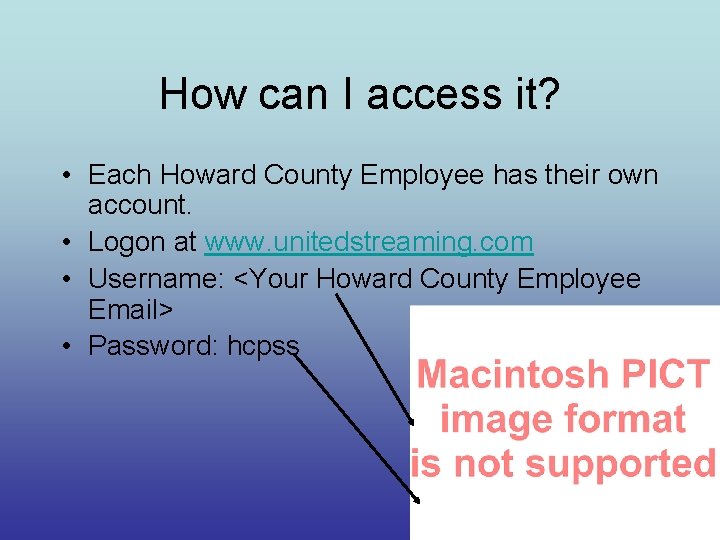
How can I access it? • Each Howard County Employee has their own account. • Logon at www. unitedstreaming. com • Username: <Your Howard County Employee Email> • Password: hcpss
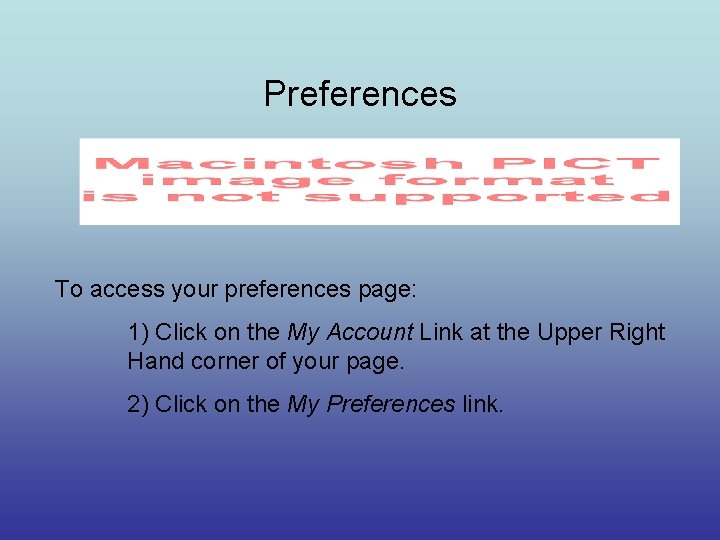
Preferences To access your preferences page: 1) Click on the My Account Link at the Upper Right Hand corner of your page. 2) Click on the My Preferences link.
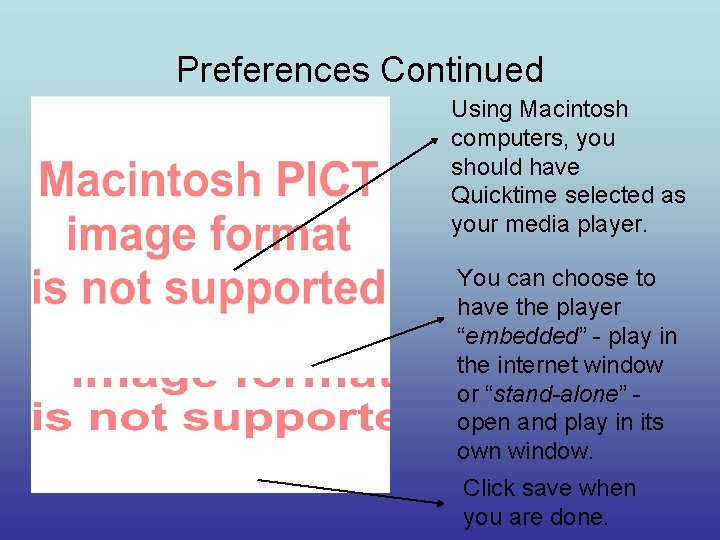
Preferences Continued Using Macintosh computers, you should have Quicktime selected as your media player. You can choose to have the player “embedded” - play in the internet window or “stand-alone” open and play in its own window. Click save when you are done.
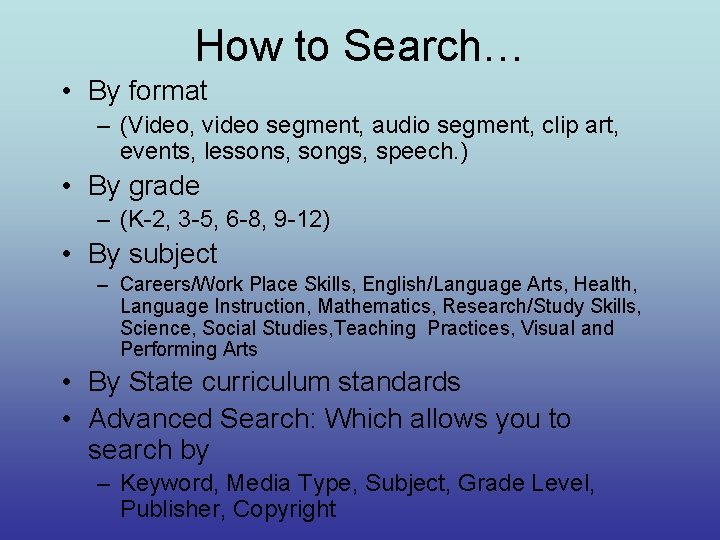
How to Search… • By format – (Video, video segment, audio segment, clip art, events, lessons, songs, speech. ) • By grade – (K-2, 3 -5, 6 -8, 9 -12) • By subject – Careers/Work Place Skills, English/Language Arts, Health, Language Instruction, Mathematics, Research/Study Skills, Science, Social Studies, Teaching Practices, Visual and Performing Arts • By State curriculum standards • Advanced Search: Which allows you to search by – Keyword, Media Type, Subject, Grade Level, Publisher, Copyright
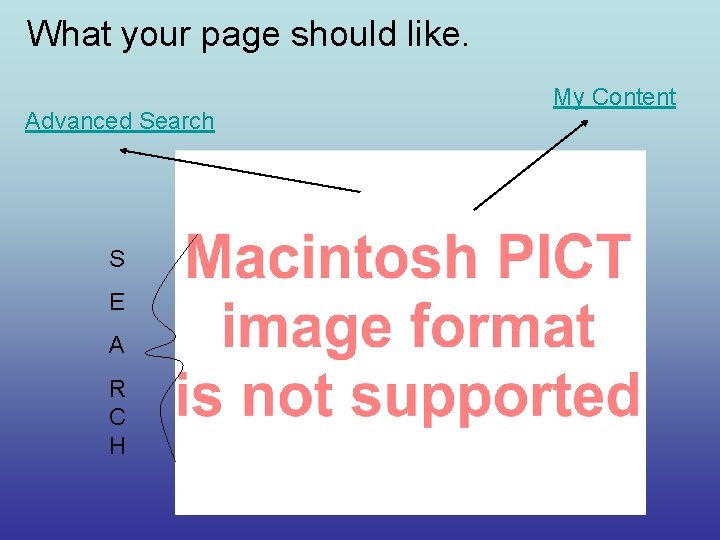
What your page should like. Advanced Search S E A R C H My Content
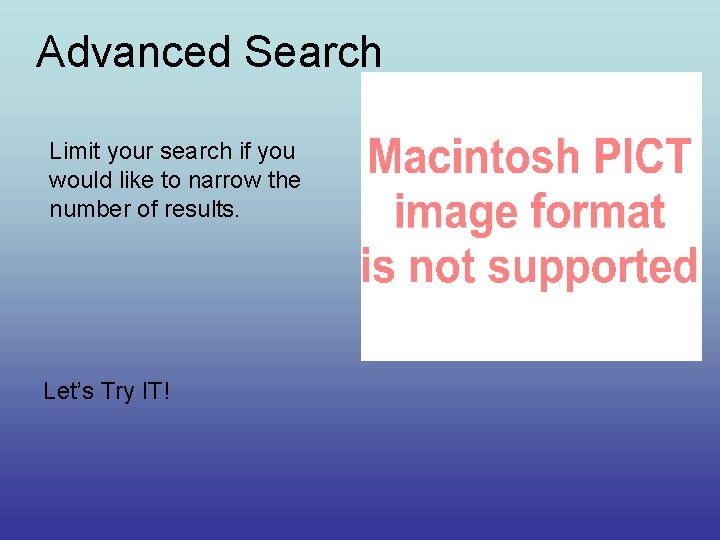
Advanced Search Limit your search if you would like to narrow the number of results. Let’s Try IT!
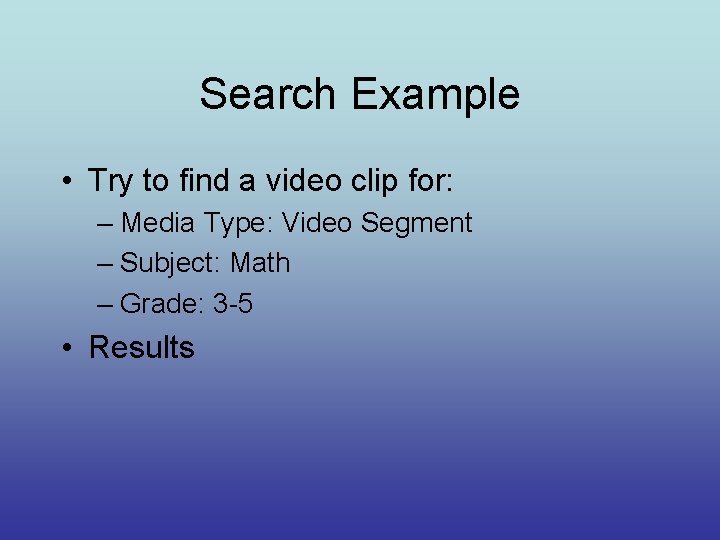
Search Example • Try to find a video clip for: – Media Type: Video Segment – Subject: Math – Grade: 3 -5 • Results
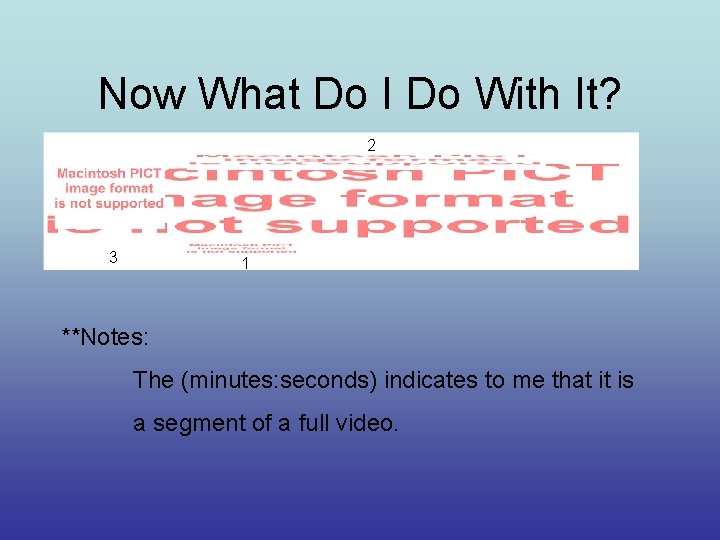
Now What Do I Do With It? 2 3 1 **Notes: The (minutes: seconds) indicates to me that it is a segment of a full video.
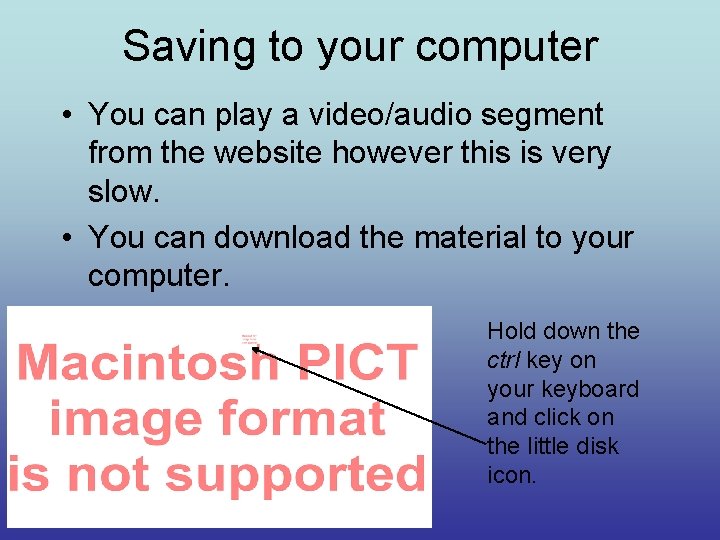
Saving to your computer • You can play a video/audio segment from the website however this is very slow. • You can download the material to your computer. Hold down the ctrl key on your keyboard and click on the little disk icon.
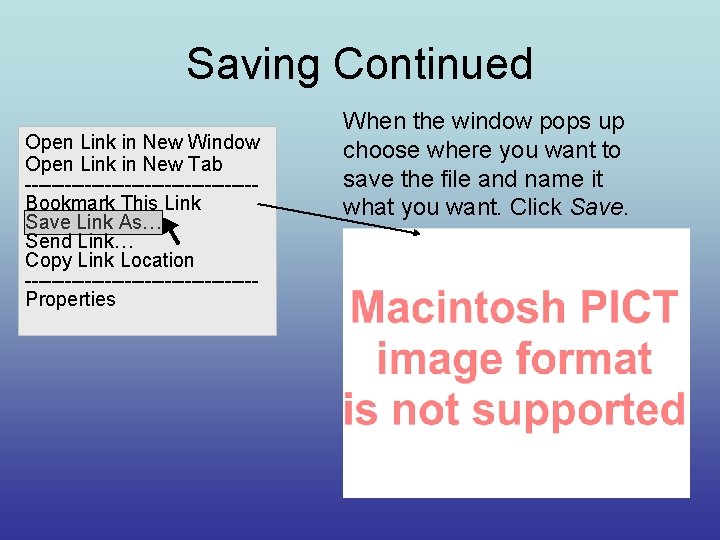
Saving Continued Open Link in New Window Open Link in New Tab -----------------Bookmark This Link Save Link As… Send Link… Copy Link Location -----------------Properties When the window pops up choose where you want to save the file and name it what you want. Click Save.
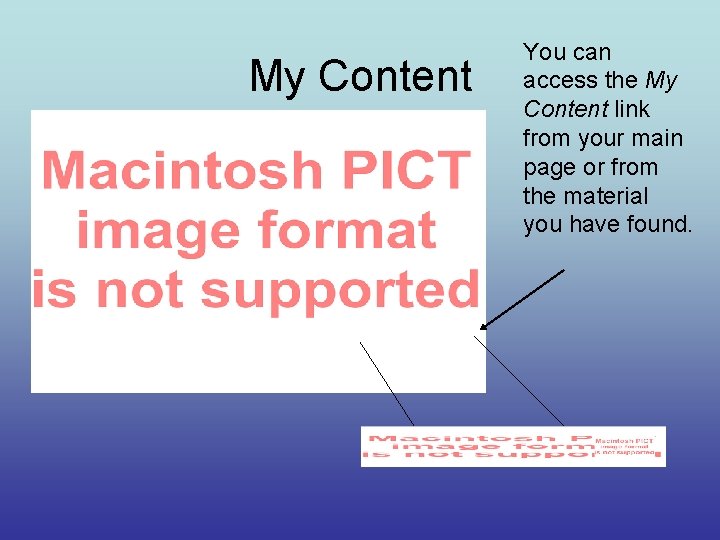
My Content You can access the My Content link from your main page or from the material you have found.
 United streaming videos
United streaming videos Information discovery and delivery
Information discovery and delivery Ball setting and streaming
Ball setting and streaming Sentiment analysis spark
Sentiment analysis spark Handling of time in the prime of miss jean brodie
Handling of time in the prime of miss jean brodie Dynamic adaptive streaming over http implementation
Dynamic adaptive streaming over http implementation Alexis pribula
Alexis pribula Hadoop streaming python
Hadoop streaming python Streaming telemetry
Streaming telemetry Streaming simd extensions
Streaming simd extensions Streaming current
Streaming current Severance streaming
Severance streaming Realtime streaming protocol
Realtime streaming protocol Multimedia streaming protocols
Multimedia streaming protocols High efficiency streaming protocol
High efficiency streaming protocol Konsep stream
Konsep stream