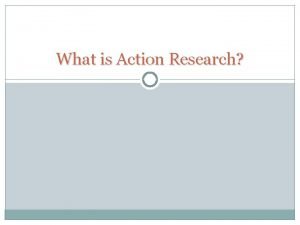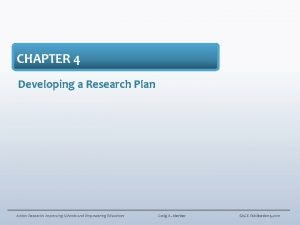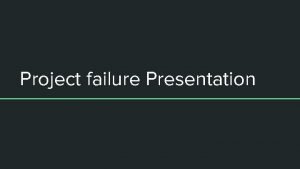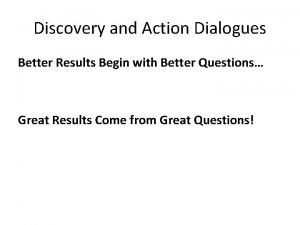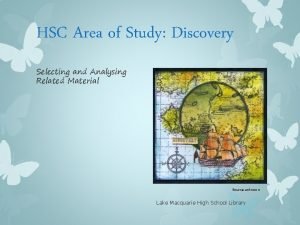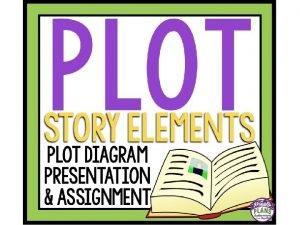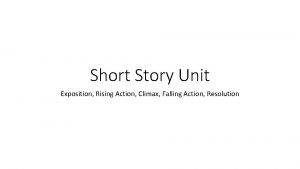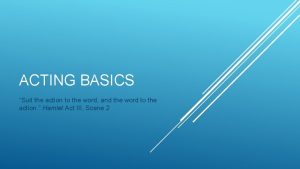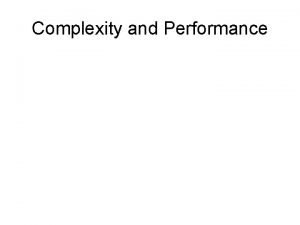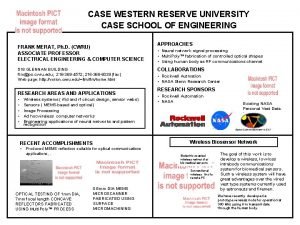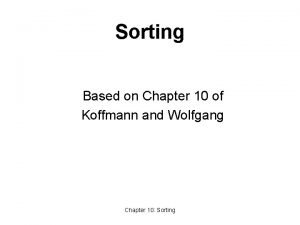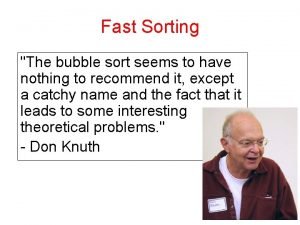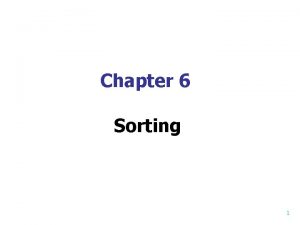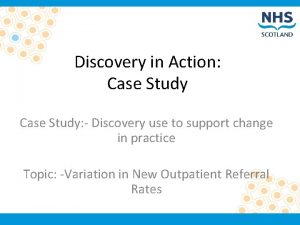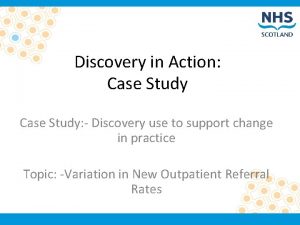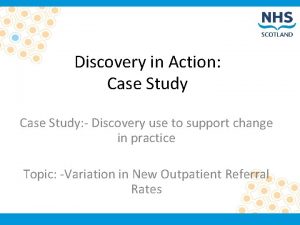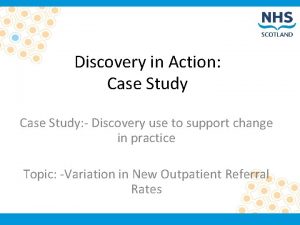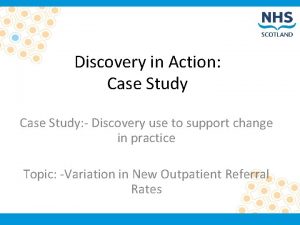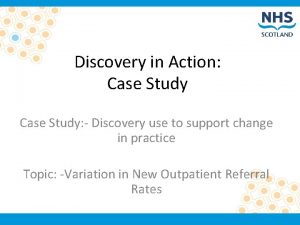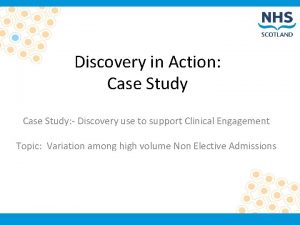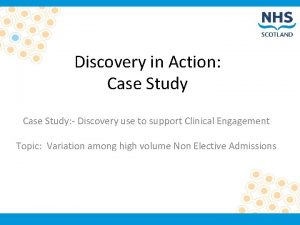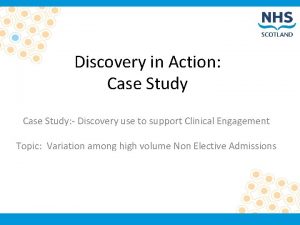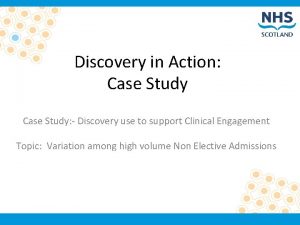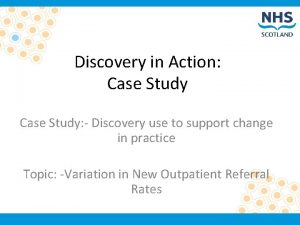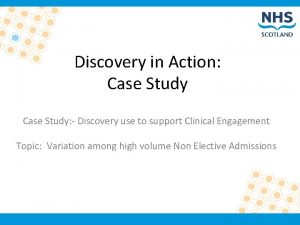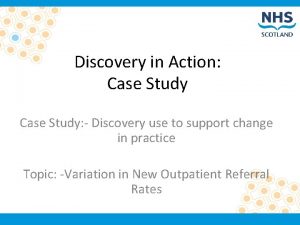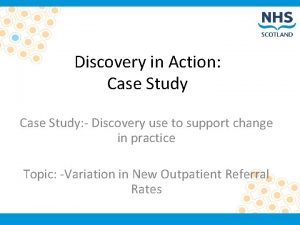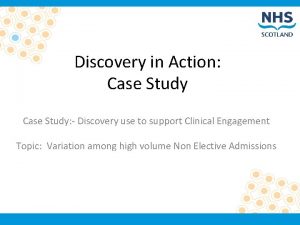Discovery in Action Case Study Discovery use to
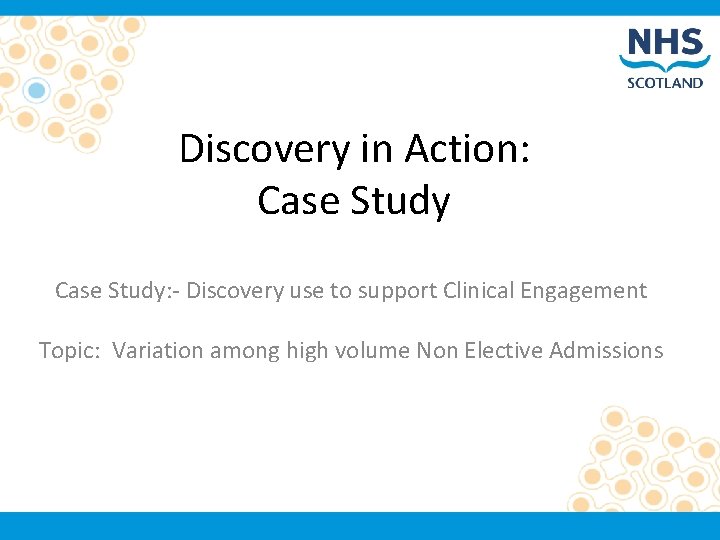
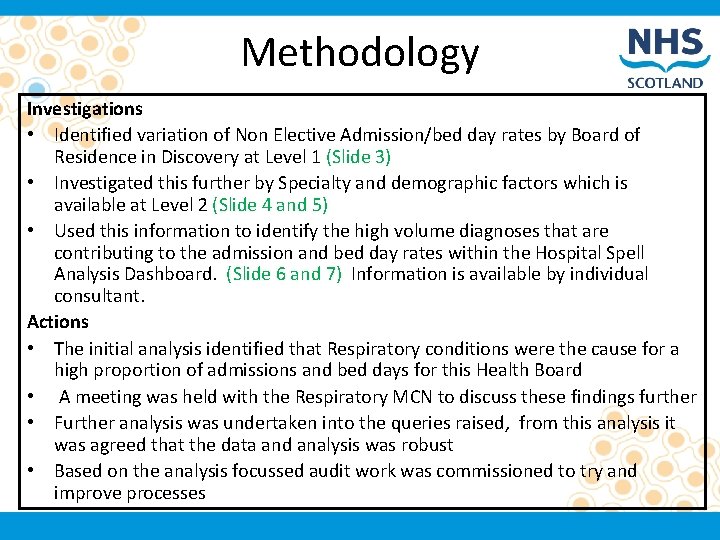
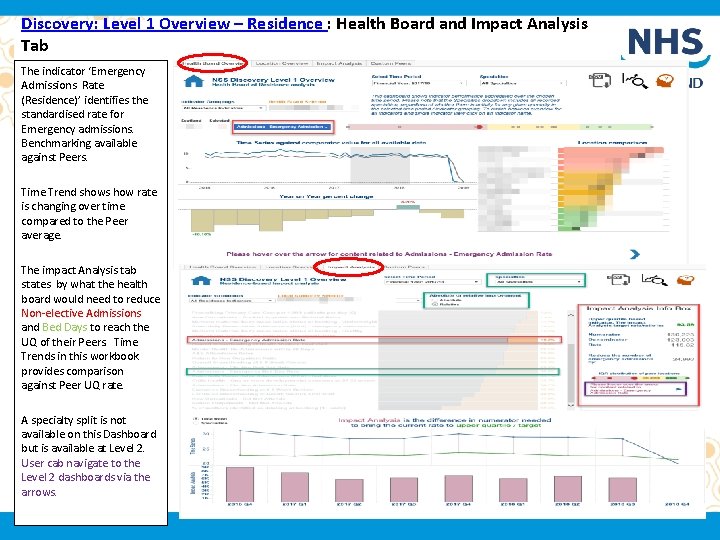
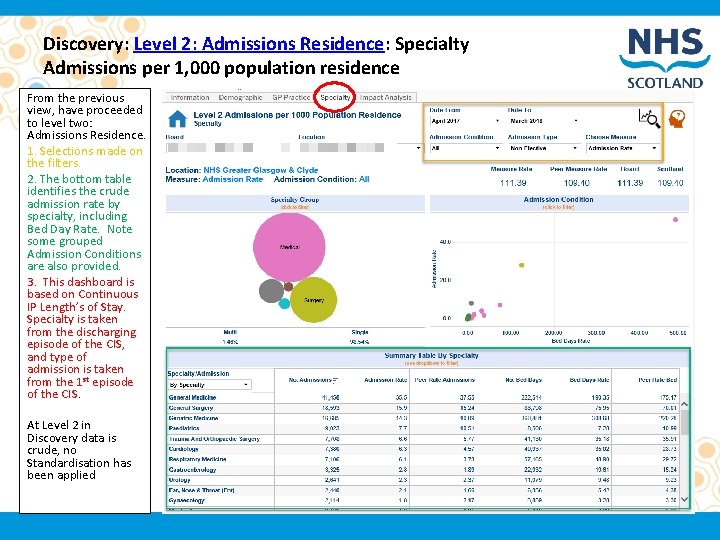
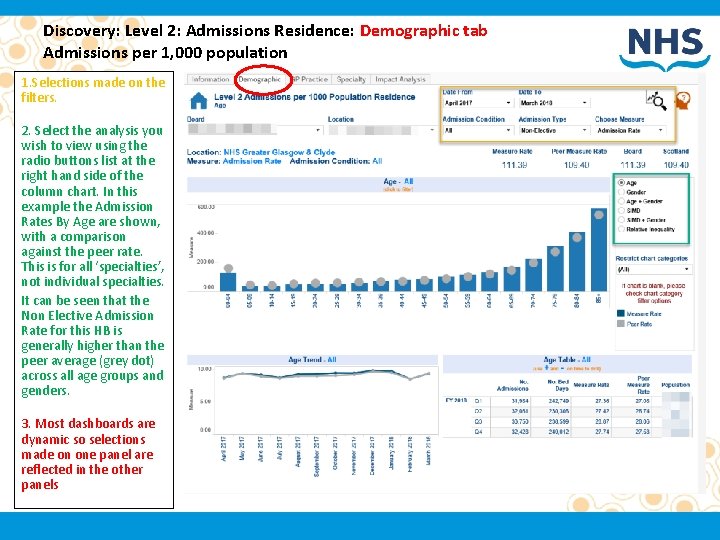
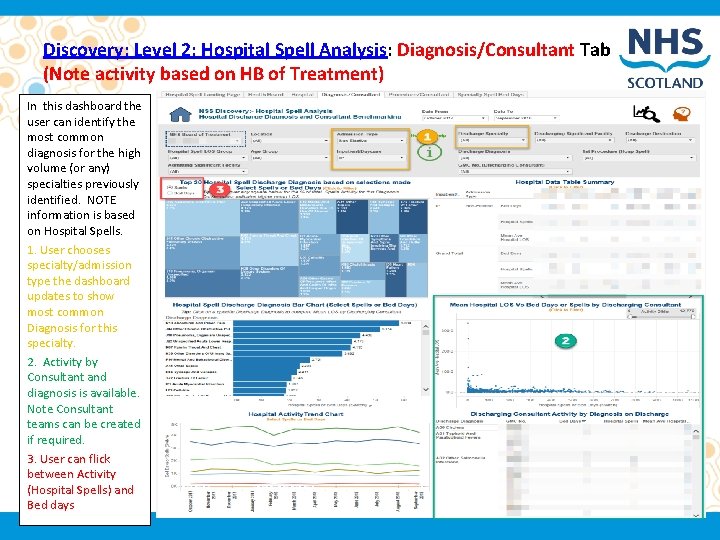
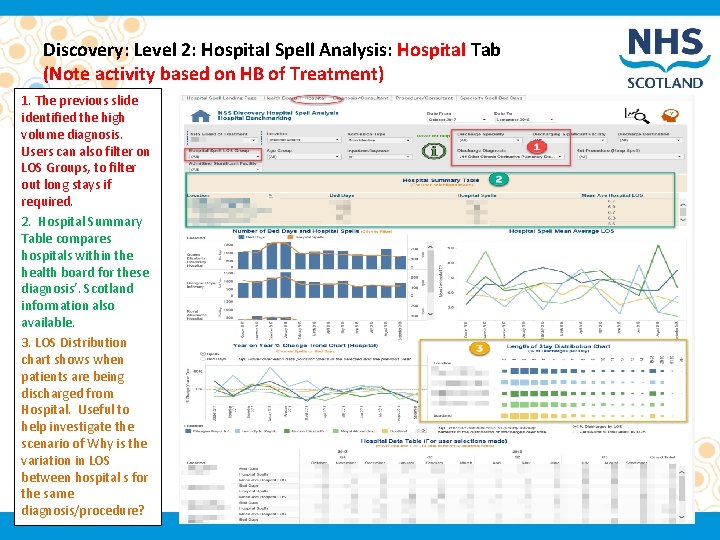
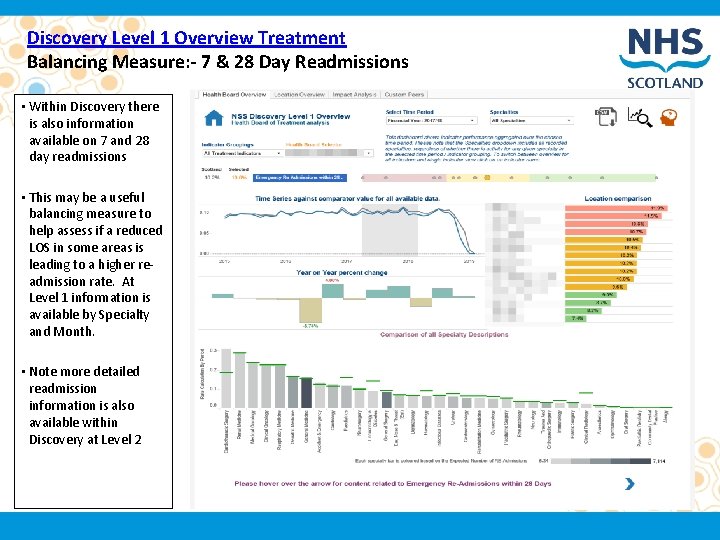
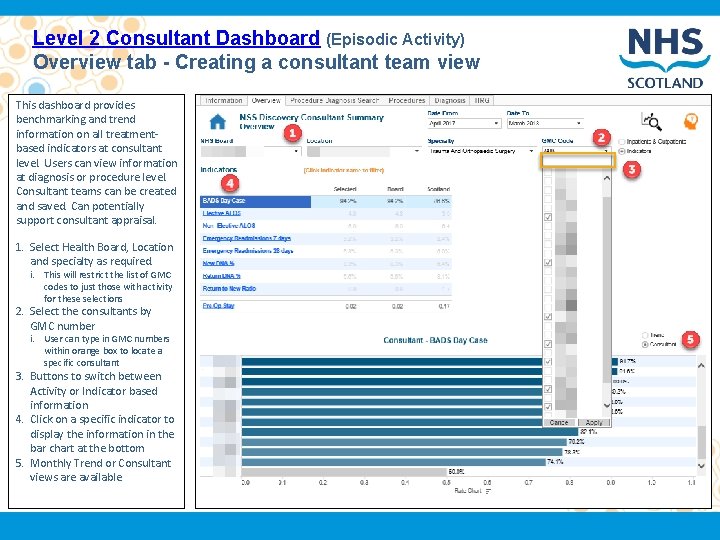
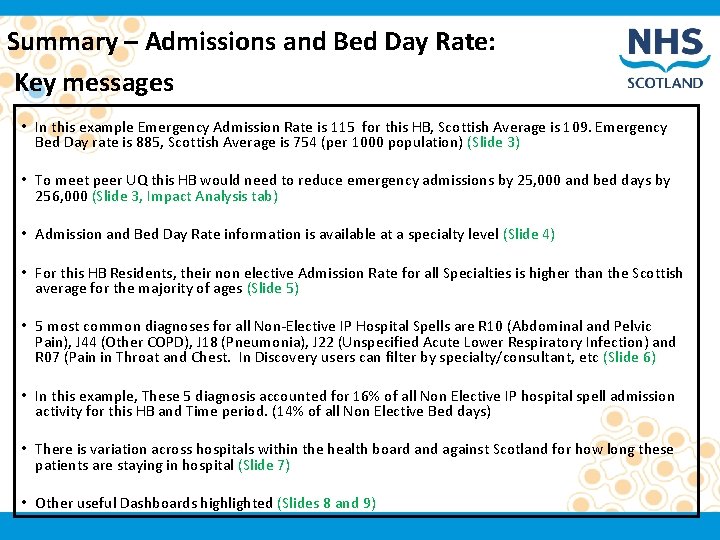

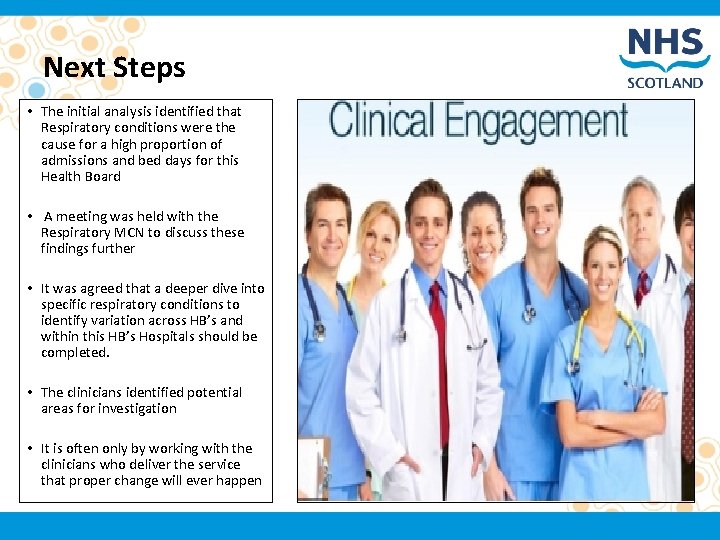
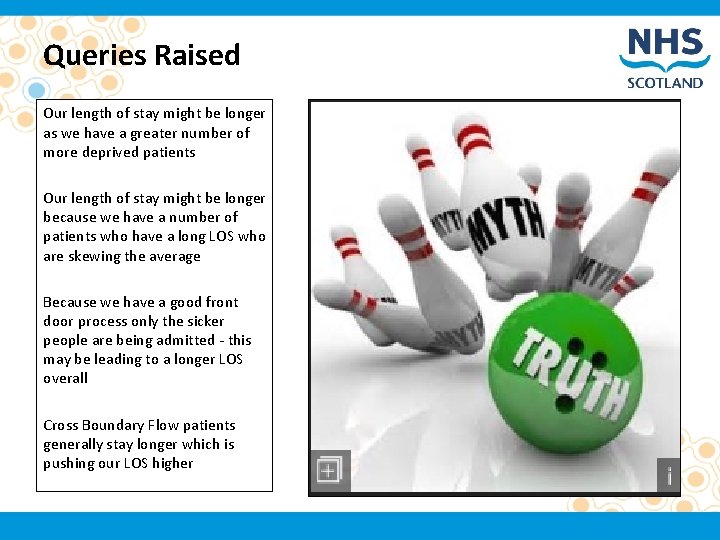
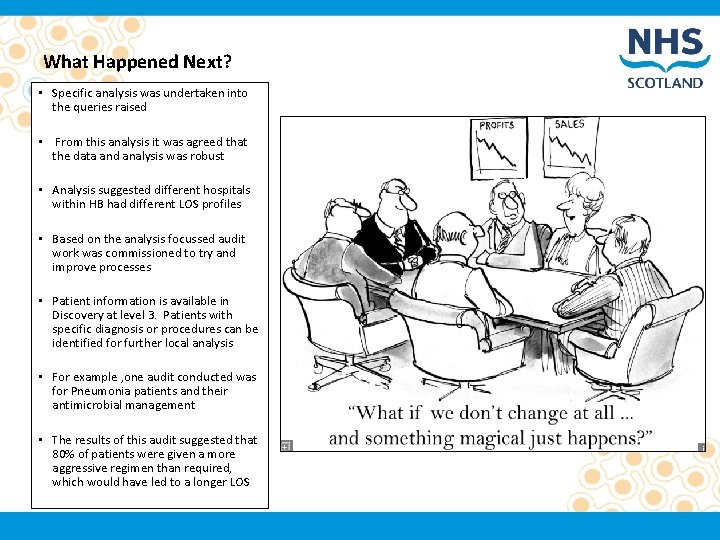
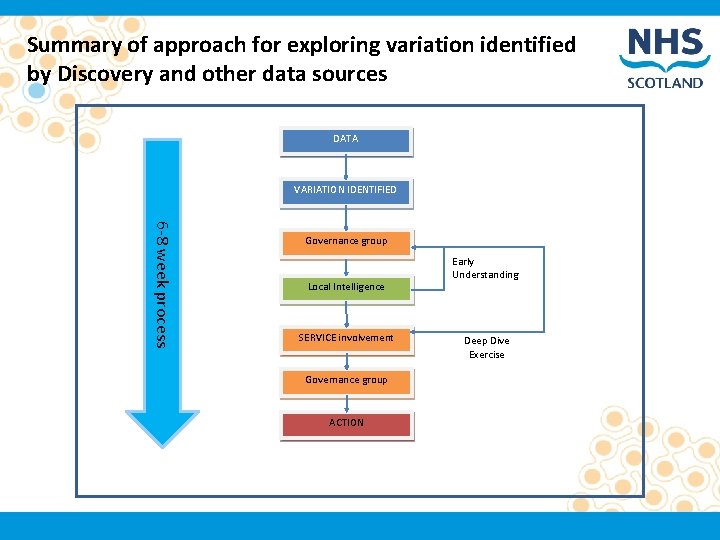
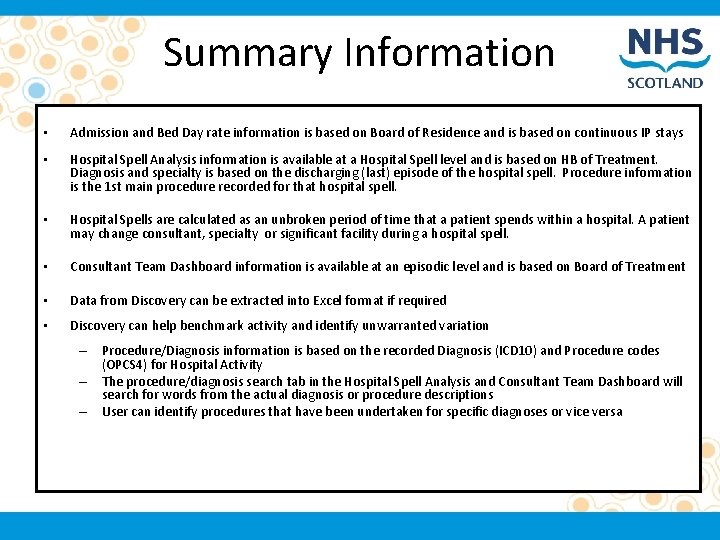
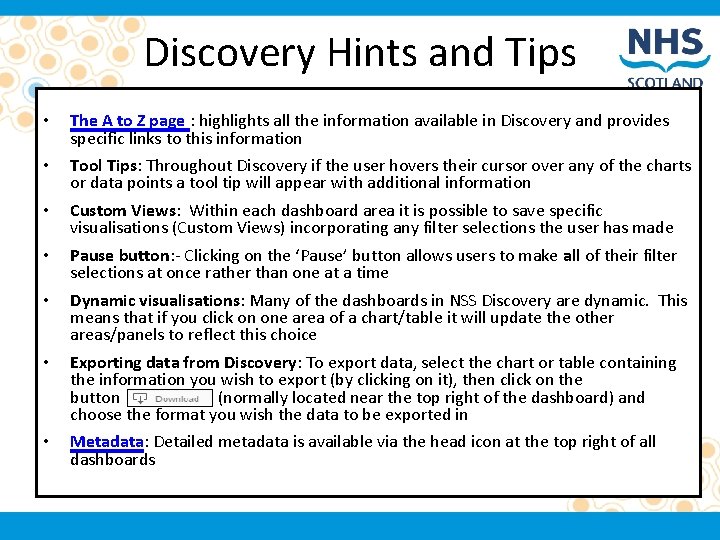
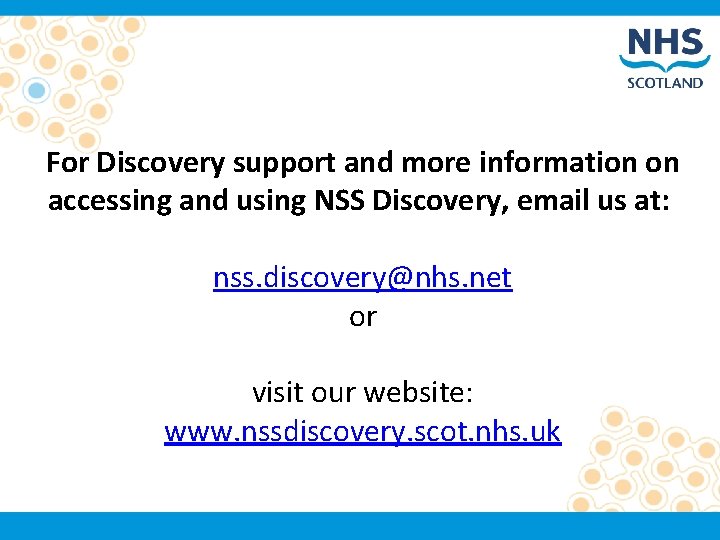
- Slides: 18
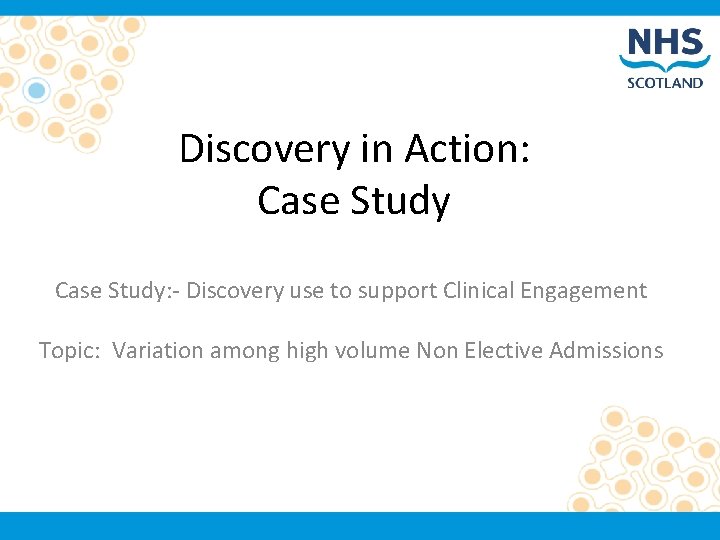
Discovery in Action: Case Study: - Discovery use to support Clinical Engagement Topic: Variation among high volume Non Elective Admissions
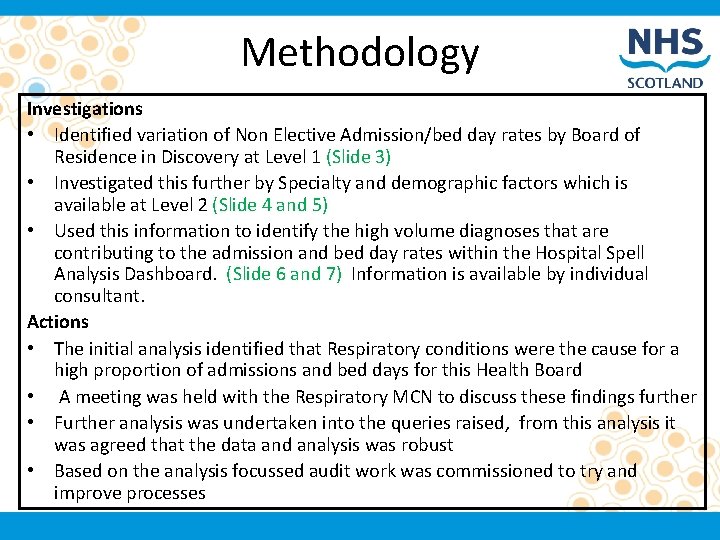
Methodology Investigations • Identified variation of Non Elective Admission/bed day rates by Board of Residence in Discovery at Level 1 (Slide 3) • Investigated this further by Specialty and demographic factors which is available at Level 2 (Slide 4 and 5) • Used this information to identify the high volume diagnoses that are contributing to the admission and bed day rates within the Hospital Spell Analysis Dashboard. (Slide 6 and 7) Information is available by individual consultant. Actions • The initial analysis identified that Respiratory conditions were the cause for a high proportion of admissions and bed days for this Health Board • A meeting was held with the Respiratory MCN to discuss these findings further • Further analysis was undertaken into the queries raised, from this analysis it was agreed that the data and analysis was robust • Based on the analysis focussed audit work was commissioned to try and improve processes
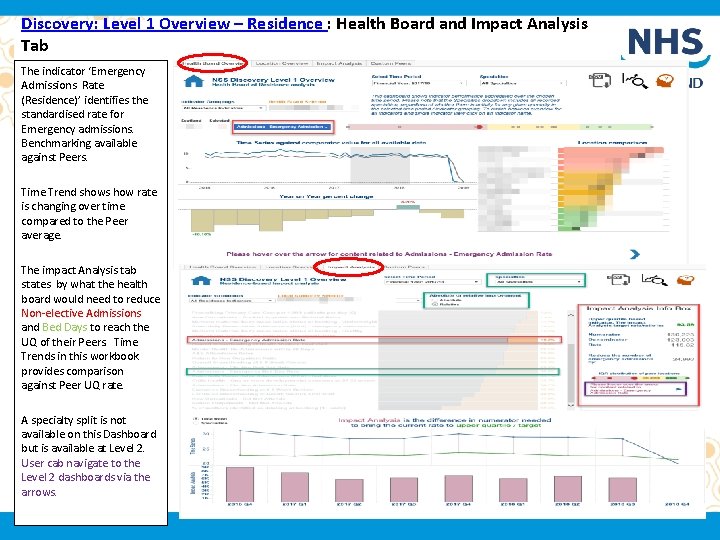
Discovery: Level 1 Overview – Residence : Health Board and Impact Analysis Tab The indicator ‘Emergency Admissions Rate (Residence)’ identifies the standardised rate for Emergency admissions. Benchmarking available against Peers. Time Trend shows how rate is changing over time compared to the Peer average. The impact Analysis tab states by what the health board would need to reduce Non-elective Admissions and Bed Days to reach the UQ of their Peers. Time Trends in this workbook provides comparison against Peer UQ rate. A specialty split is not available on this Dashboard but is available at Level 2. User cab navigate to the Level 2 dashboards via the arrows.
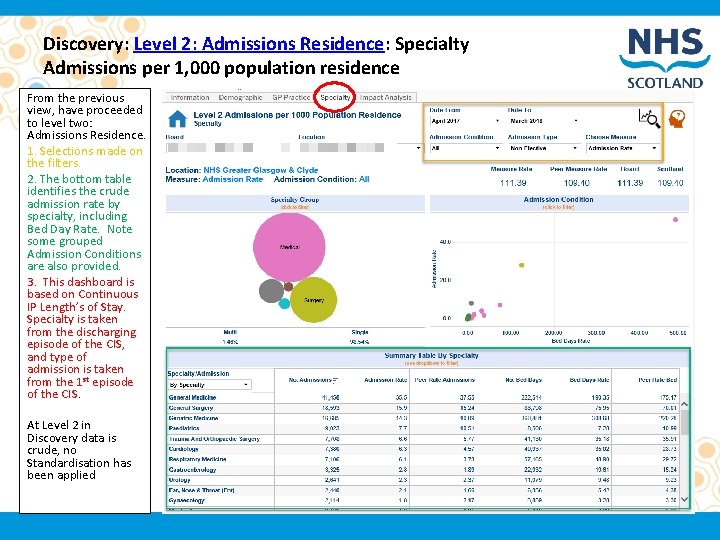
Discovery: Level 2: Admissions Residence: Specialty Admissions per 1, 000 population residence From the previous view, have proceeded to level two: Admissions Residence. 1. Selections made on the filters. 2. The bottom table identifies the crude admission rate by specialty, including Bed Day Rate. Note some grouped Admission Conditions are also provided. 3. This dashboard is based on Continuous IP Length’s of Stay. Specialty is taken from the discharging episode of the CIS, and type of admission is taken from the 1 st episode of the CIS. At Level 2 in Discovery data is crude, no Standardisation has been applied
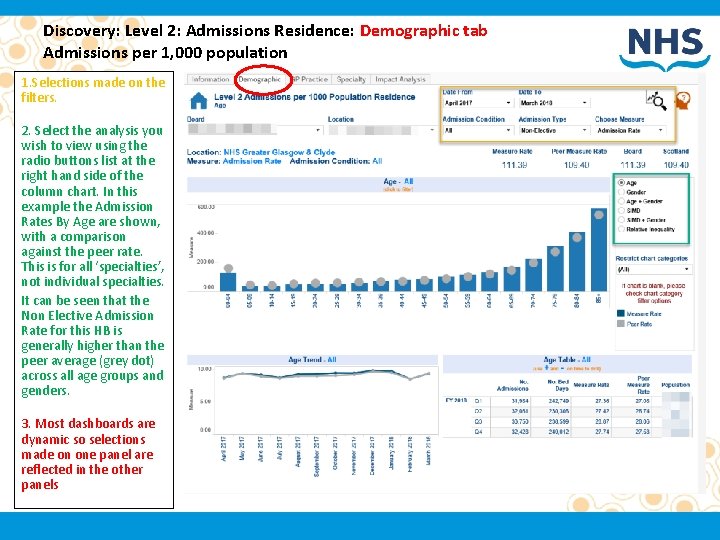
Discovery: Level 2: Admissions Residence: Demographic tab Admissions per 1, 000 population 1. Selections made on the filters. 2. Select the analysis you wish to view using the radio buttons list at the right hand side of the column chart. In this example the Admission Rates By Age are shown, with a comparison against the peer rate. This is for all ‘specialties’, not individual specialties. It can be seen that the Non Elective Admission Rate for this HB is generally higher than the peer average (grey dot) across all age groups and genders. 3. Most dashboards are dynamic so selections made on one panel are reflected in the other panels
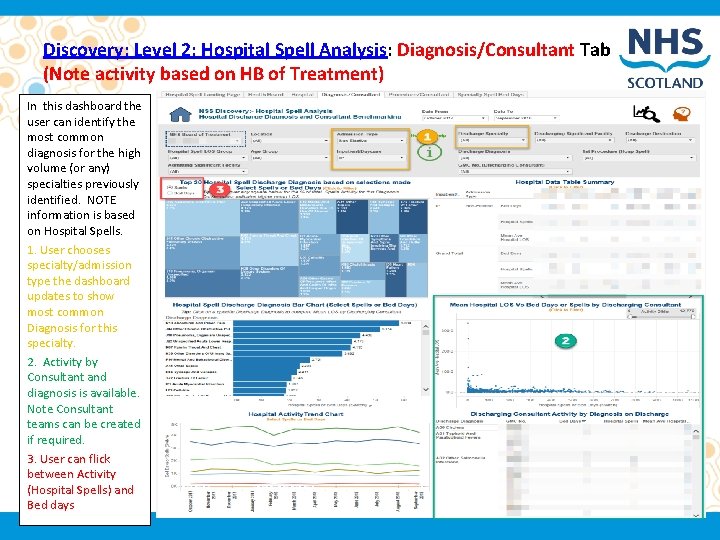
Discovery: Level 2: Hospital Spell Analysis: Diagnosis/Consultant Tab (Note activity based on HB of Treatment) In this dashboard the user can identify the most common diagnosis for the high volume (or any) specialties previously identified. NOTE information is based on Hospital Spells. 1. User chooses specialty/admission type the dashboard updates to show most common Diagnosis for this specialty. 2. Activity by Consultant and diagnosis is available. Note Consultant teams can be created if required. 3. User can flick between Activity (Hospital Spells) and Bed days
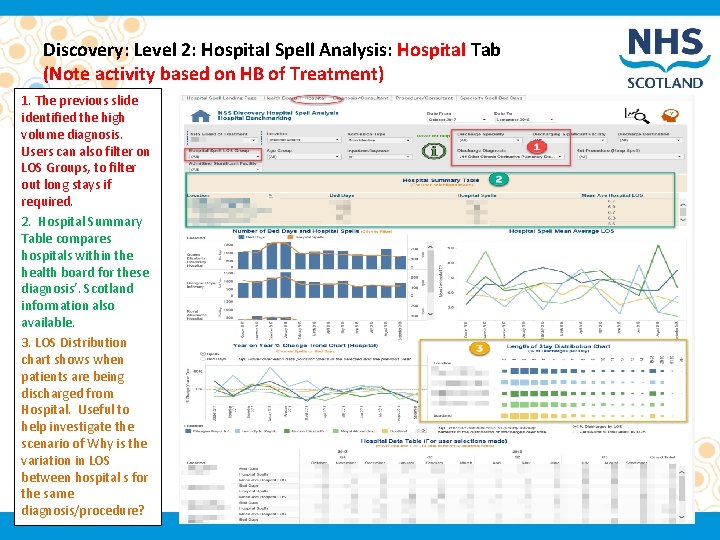
Discovery: Level 2: Hospital Spell Analysis: Hospital Tab (Note activity based on HB of Treatment) 1. The previous slide identified the high volume diagnosis. Users can also filter on LOS Groups, to filter out long stays if required. 2. Hospital Summary Table compares hospitals within the health board for these diagnosis’. Scotland information also available. 3. LOS Distribution chart shows when patients are being discharged from Hospital. Useful to help investigate the scenario of Why is the variation in LOS between hospital s for the same diagnosis/procedure?
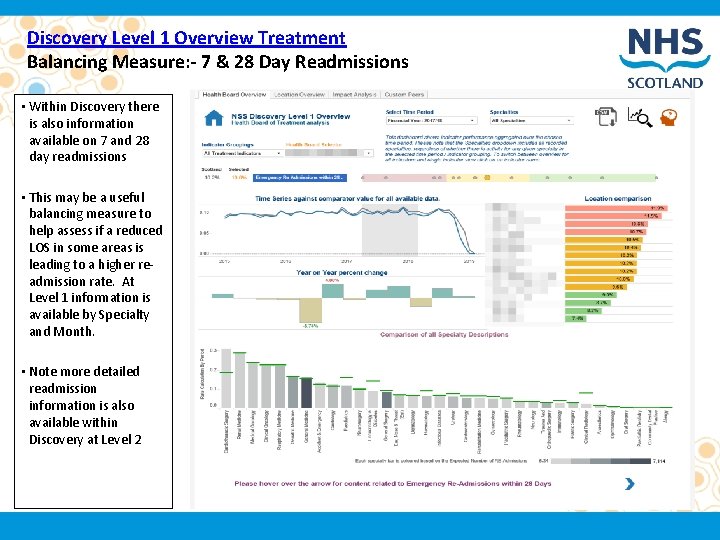
Discovery Level 1 Overview Treatment Balancing Measure: - 7 & 28 Day Readmissions • Within Discovery there is also information available on 7 and 28 day readmissions • This may be a useful balancing measure to help assess if a reduced LOS in some areas is leading to a higher readmission rate. At Level 1 information is available by Specialty and Month. • Note more detailed readmission information is also available within Discovery at Level 2
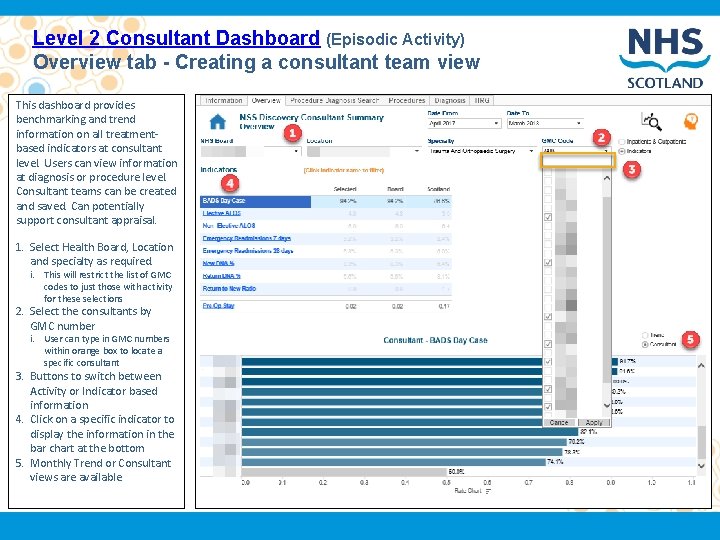
Level 2 Consultant Dashboard (Episodic Activity) Overview tab - Creating a consultant team view This dashboard provides benchmarking and trend information on all treatmentbased indicators at consultant level. Users can view information at diagnosis or procedure level. Consultant teams can be created and saved. Can potentially support consultant appraisal. 1. Select Health Board, Location and specialty as required. i. This will restrict the list of GMC codes to just those with activity for these selections 2. Select the consultants by GMC number i. User can type in GMC numbers within orange box to locate a specific consultant 3. Buttons to switch between Activity or Indicator based information 4. Click on a specific indicator to display the information in the bar chart at the bottom 5. Monthly Trend or Consultant views are available
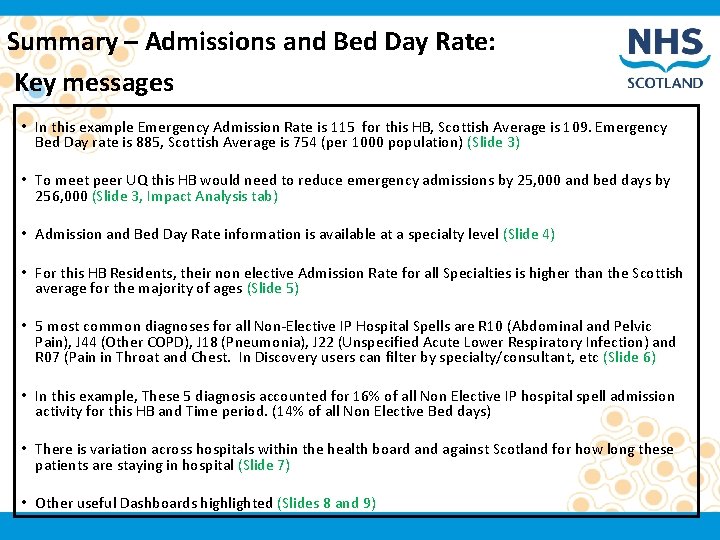
Summary – Admissions and Bed Day Rate: Key messages • In this example Emergency Admission Rate is 115 for this HB, Scottish Average is 109. Emergency Bed Day rate is 885, Scottish Average is 754 (per 1000 population) (Slide 3) • To meet peer UQ this HB would need to reduce emergency admissions by 25, 000 and bed days by 256, 000 (Slide 3, Impact Analysis tab) • Admission and Bed Day Rate information is available at a specialty level (Slide 4) • For this HB Residents, their non elective Admission Rate for all Specialties is higher than the Scottish average for the majority of ages (Slide 5) • 5 most common diagnoses for all Non-Elective IP Hospital Spells are R 10 (Abdominal and Pelvic Pain), J 44 (Other COPD), J 18 (Pneumonia), J 22 (Unspecified Acute Lower Respiratory Infection) and R 07 (Pain in Throat and Chest. In Discovery users can filter by specialty/consultant, etc (Slide 6) • In this example, These 5 diagnosis accounted for 16% of all Non Elective IP hospital spell admission activity for this HB and Time period. (14% of all Non Elective Bed days) • There is variation across hospitals within the health board and against Scotland for how long these patients are staying in hospital (Slide 7) • Other useful Dashboards highlighted (Slides 8 and 9)

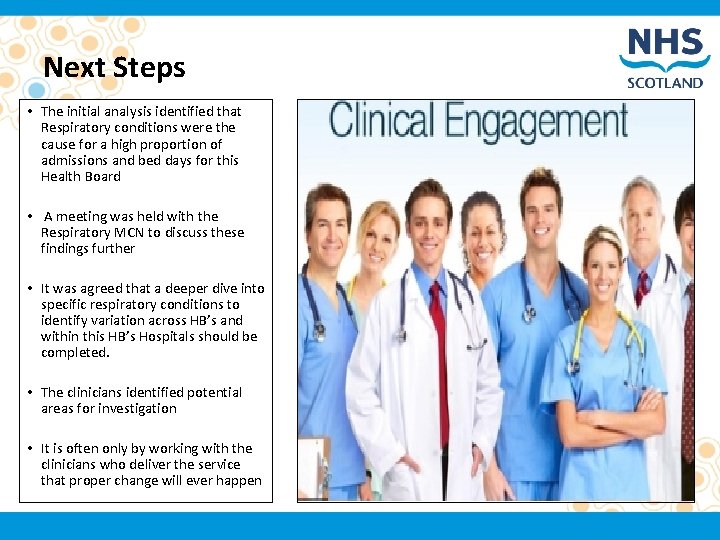
Next Steps • The initial analysis identified that Respiratory conditions were the cause for a high proportion of admissions and bed days for this Health Board • A meeting was held with the Respiratory MCN to discuss these findings further • It was agreed that a deeper dive into specific respiratory conditions to identify variation across HB’s and within this HB’s Hospitals should be completed. • The clinicians identified potential areas for investigation • It is often only by working with the clinicians who deliver the service that proper change will ever happen
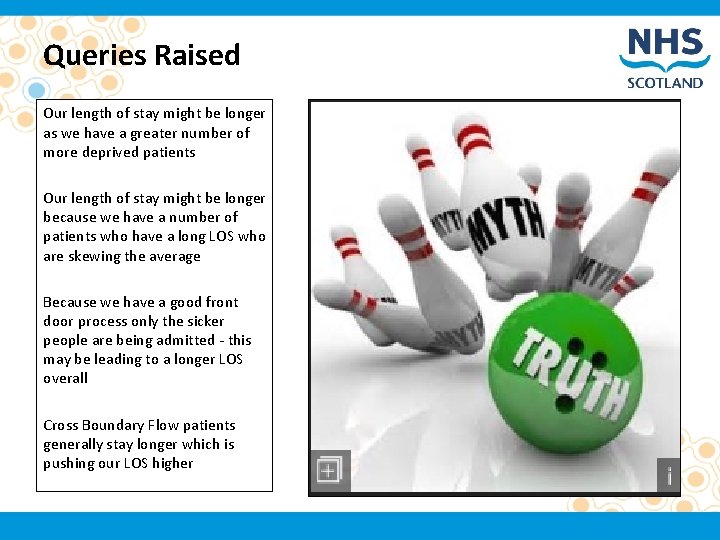
Queries Raised Our length of stay might be longer as we have a greater number of more deprived patients Our length of stay might be longer because we have a number of patients who have a long LOS who are skewing the average Because we have a good front door process only the sicker people are being admitted - this may be leading to a longer LOS overall Cross Boundary Flow patients generally stay longer which is pushing our LOS higher
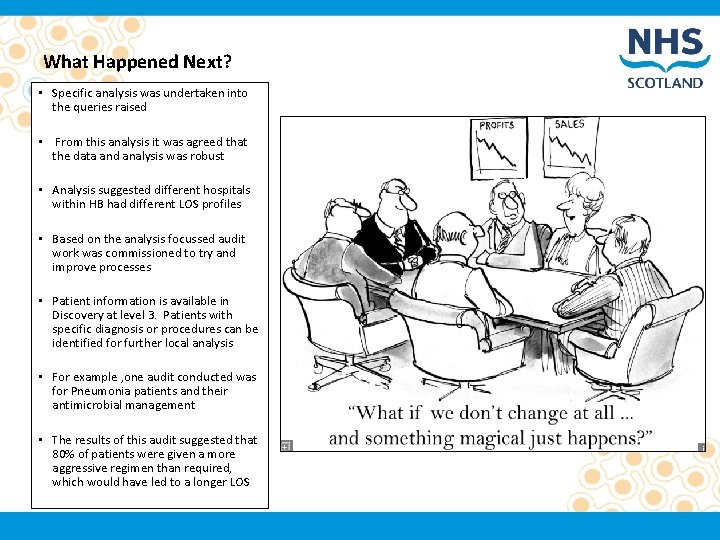
What Happened Next? • Specific analysis was undertaken into the queries raised • From this analysis it was agreed that the data and analysis was robust • Analysis suggested different hospitals within HB had different LOS profiles • Based on the analysis focussed audit work was commissioned to try and improve processes • Patient information is available in Discovery at level 3. Patients with specific diagnosis or procedures can be identified for further local analysis • For example , one audit conducted was for Pneumonia patients and their antimicrobial management • The results of this audit suggested that 80% of patients were given a more aggressive regimen than required, which would have led to a longer LOS
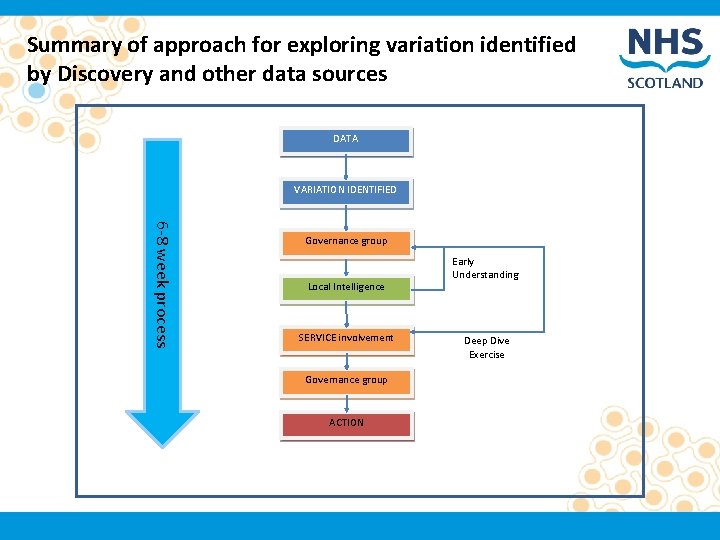
Summary of approach for exploring variation identified by Discovery and other data sources DATA VARIATION IDENTIFIED 6 -8 week process Governance group Local Intelligence SERVICE involvement Governance group ACTION Early Understanding Deep Dive Exercise
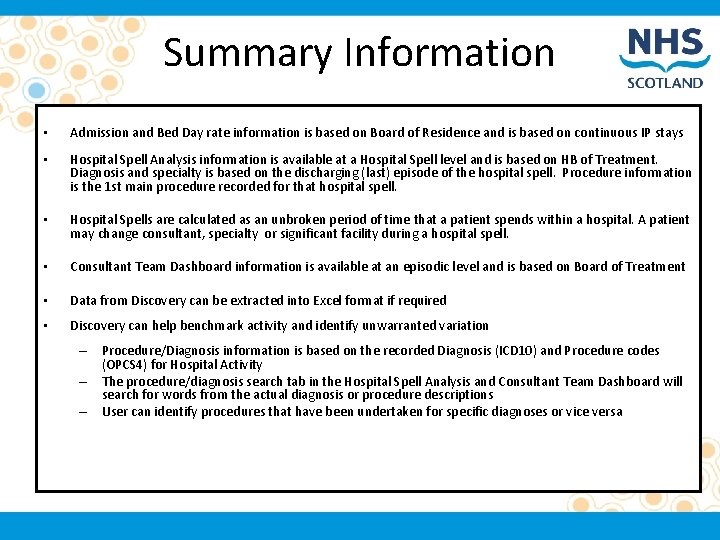
Summary Information • Admission and Bed Day rate information is based on Board of Residence and is based on continuous IP stays • Hospital Spell Analysis information is available at a Hospital Spell level and is based on HB of Treatment. Diagnosis and specialty is based on the discharging (last) episode of the hospital spell. Procedure information is the 1 st main procedure recorded for that hospital spell. • Hospital Spells are calculated as an unbroken period of time that a patient spends within a hospital. A patient may change consultant, specialty or significant facility during a hospital spell. • Consultant Team Dashboard information is available at an episodic level and is based on Board of Treatment • Data from Discovery can be extracted into Excel format if required • Discovery can help benchmark activity and identify unwarranted variation – Procedure/Diagnosis information is based on the recorded Diagnosis (ICD 10) and Procedure codes (OPCS 4) for Hospital Activity – The procedure/diagnosis search tab in the Hospital Spell Analysis and Consultant Team Dashboard will search for words from the actual diagnosis or procedure descriptions – User can identify procedures that have been undertaken for specific diagnoses or vice versa
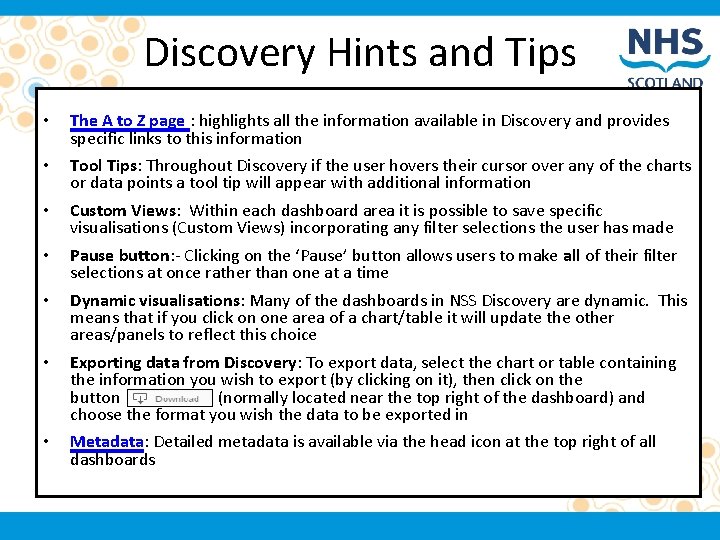
Discovery Hints and Tips • The A to Z page : highlights all the information available in Discovery and provides specific links to this information • Tool Tips: Throughout Discovery if the user hovers their cursor over any of the charts or data points a tool tip will appear with additional information • Custom Views: Within each dashboard area it is possible to save specific visualisations (Custom Views) incorporating any filter selections the user has made • Pause button: - Clicking on the ‘Pause’ button allows users to make all of their filter selections at once rather than one at a time • Dynamic visualisations: Many of the dashboards in NSS Discovery are dynamic. This means that if you click on one area of a chart/table it will update the other areas/panels to reflect this choice • Exporting data from Discovery: To export data, select the chart or table containing the information you wish to export (by clicking on it), then click on the button (normally located near the top right of the dashboard) and choose the format you wish the data to be exported in • Metadata: Detailed metadata is available via the head icon at the top right of all dashboards
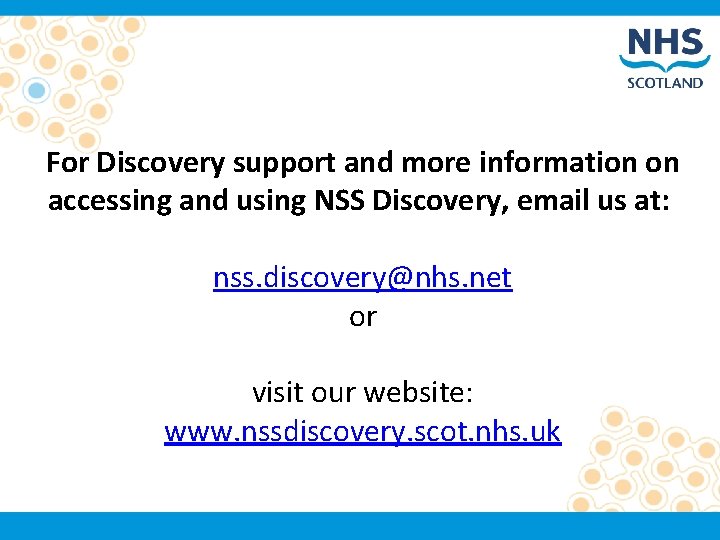
For Discovery support and more information on accessing and using NSS Discovery, email us at: nss. discovery@nhs. net or visit our website: www. nssdiscovery. scot. nhs. uk
 Action research vs case study
Action research vs case study Action research chapter 4
Action research chapter 4 Best case worst case average case
Best case worst case average case Hershey's erp failure
Hershey's erp failure Discovery and action dialogue
Discovery and action dialogue Area of study discovery
Area of study discovery Chronological sequential in medias res flashback
Chronological sequential in medias res flashback What is the theme
What is the theme The 5 stages of plot
The 5 stages of plot Exposition in a rose for emily
Exposition in a rose for emily Suit the action to the word the word to the action meaning
Suit the action to the word the word to the action meaning The negro family the case for national action
The negro family the case for national action Example of action research paper
Example of action research paper Long case vs short case
Long case vs short case Average case binary search
Average case binary search Case western reserve university case school of engineering
Case western reserve university case school of engineering Bubble sort best case and worst case
Bubble sort best case and worst case Bubble sort best case and worst case
Bubble sort best case and worst case Bubble sort best case and worst case
Bubble sort best case and worst case