Discovering SQL INSTALLING MS SQL Server 2008 R
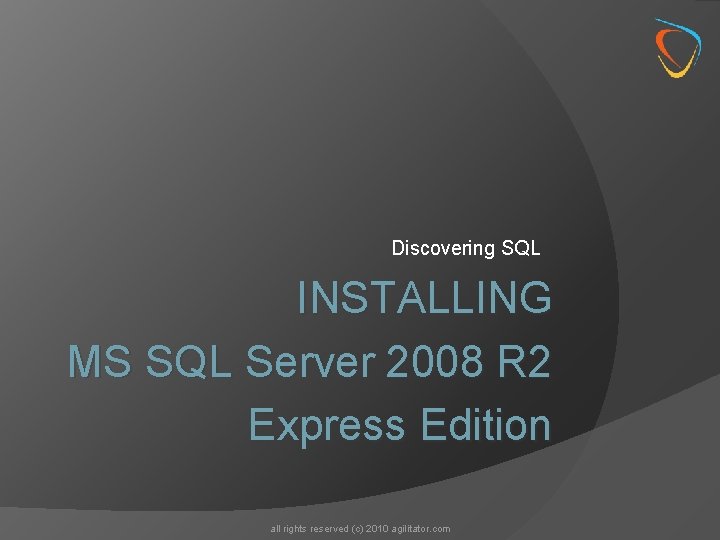
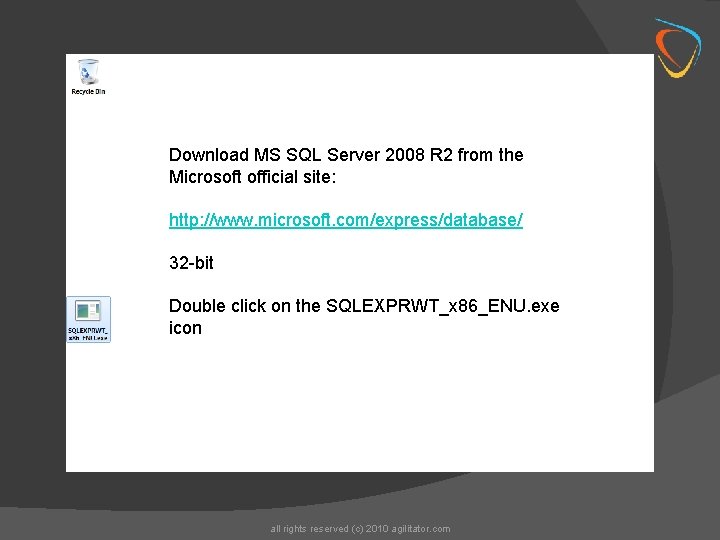
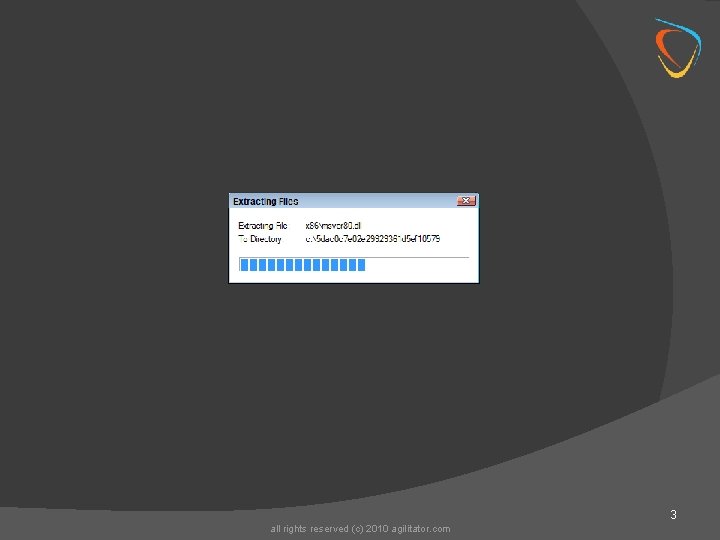
![Allow installation to proceed by clicking [Yes] button 4 all rights reserved (c) 2010 Allow installation to proceed by clicking [Yes] button 4 all rights reserved (c) 2010](https://slidetodoc.com/presentation_image_h2/409fee71b55c9a112e6d370854684544/image-4.jpg)
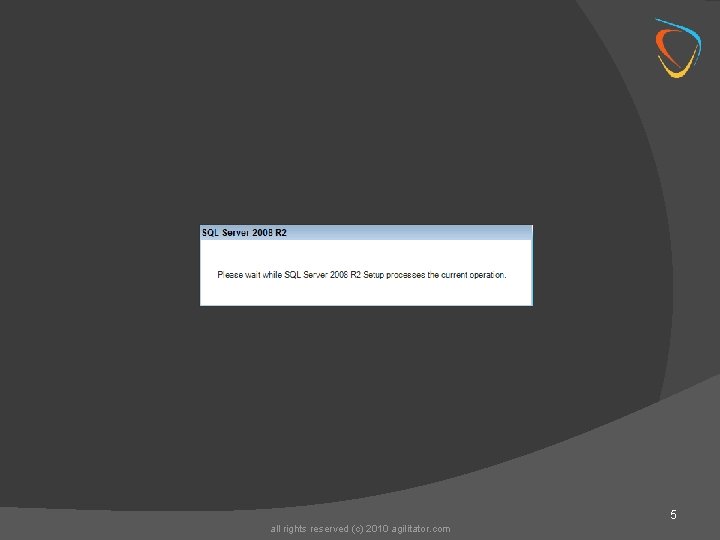
![Click [New installation or add featured to an existing installation] link to start the Click [New installation or add featured to an existing installation] link to start the](https://slidetodoc.com/presentation_image_h2/409fee71b55c9a112e6d370854684544/image-6.jpg)

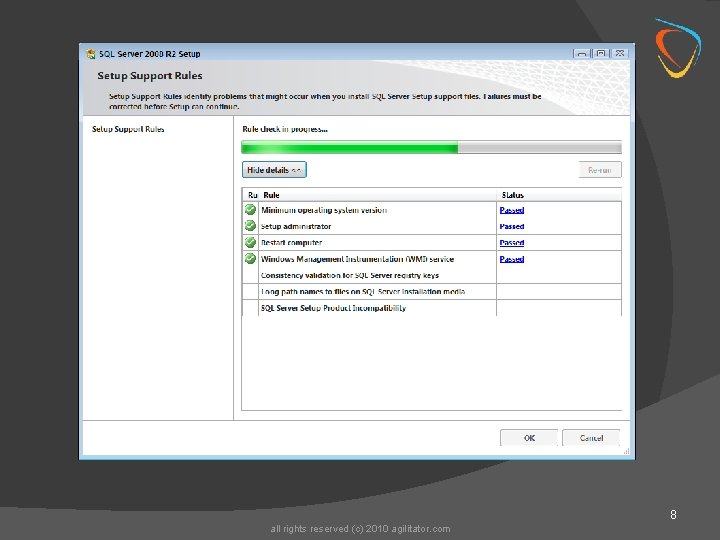
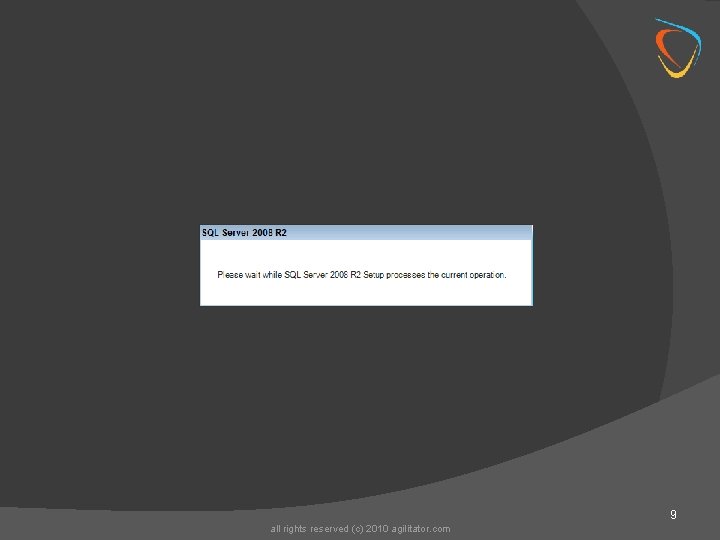
![Accept the License Agreement Click [Next] button all rights reserved (c) 2010 agilitator. com Accept the License Agreement Click [Next] button all rights reserved (c) 2010 agilitator. com](https://slidetodoc.com/presentation_image_h2/409fee71b55c9a112e6d370854684544/image-10.jpg)
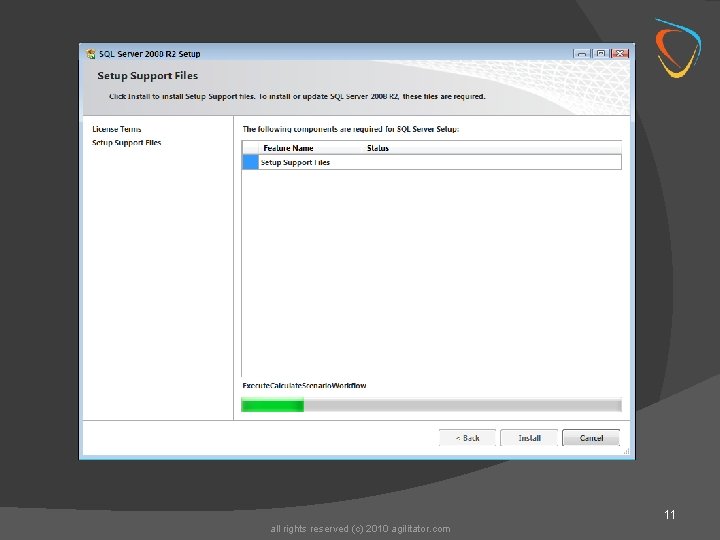
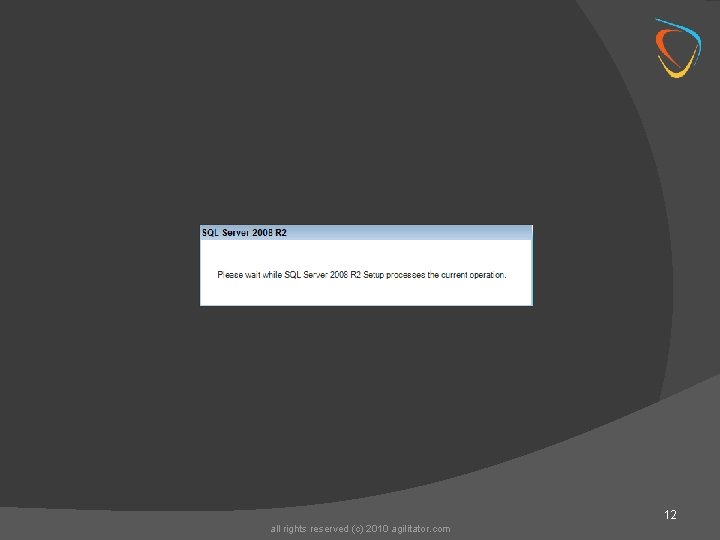
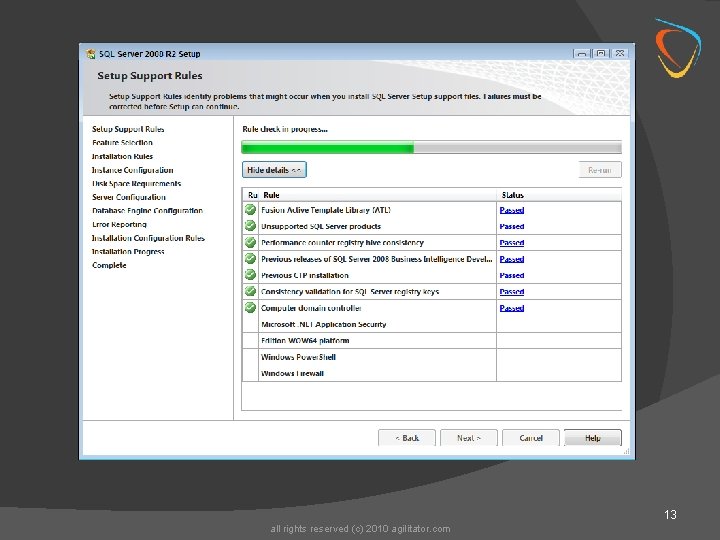
![Select the Database Engine Services and Management Tools - Basic options and click [Next] Select the Database Engine Services and Management Tools - Basic options and click [Next]](https://slidetodoc.com/presentation_image_h2/409fee71b55c9a112e6d370854684544/image-14.jpg)
![Select the Default Instance option Click [Next] button all rights reserved (c) 2010 agilitator. Select the Default Instance option Click [Next] button all rights reserved (c) 2010 agilitator.](https://slidetodoc.com/presentation_image_h2/409fee71b55c9a112e6d370854684544/image-15.jpg)
![Select the [Collation] tab 16 all rights reserved (c) 2010 agilitator. com Select the [Collation] tab 16 all rights reserved (c) 2010 agilitator. com](https://slidetodoc.com/presentation_image_h2/409fee71b55c9a112e6d370854684544/image-16.jpg)
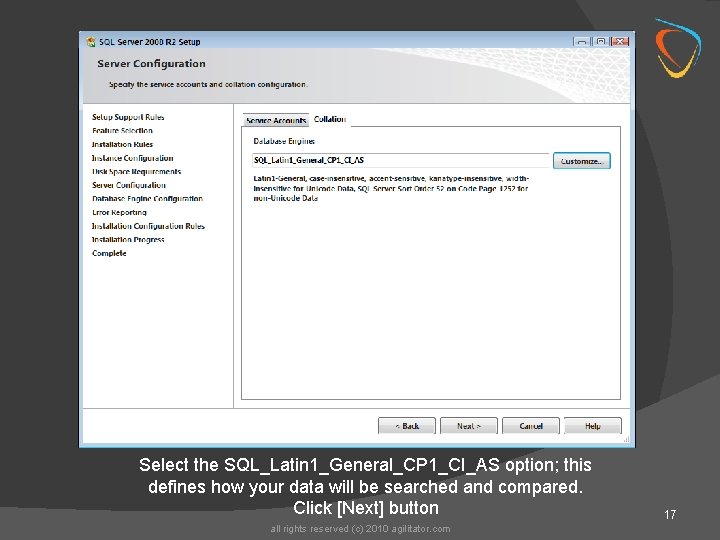
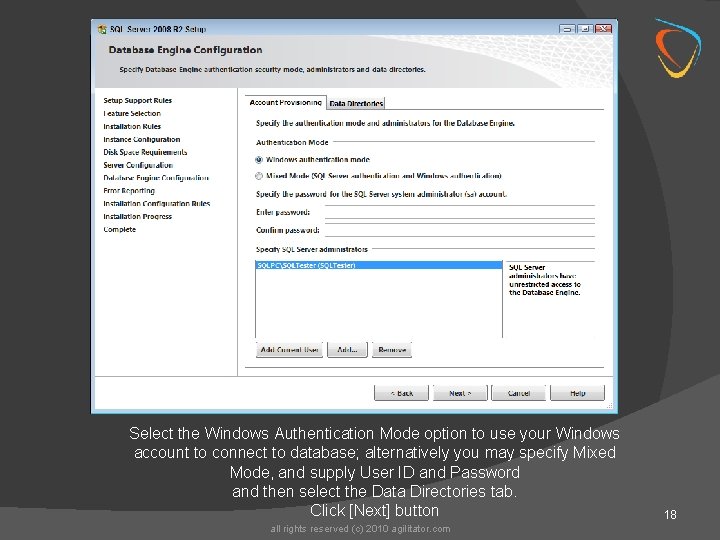
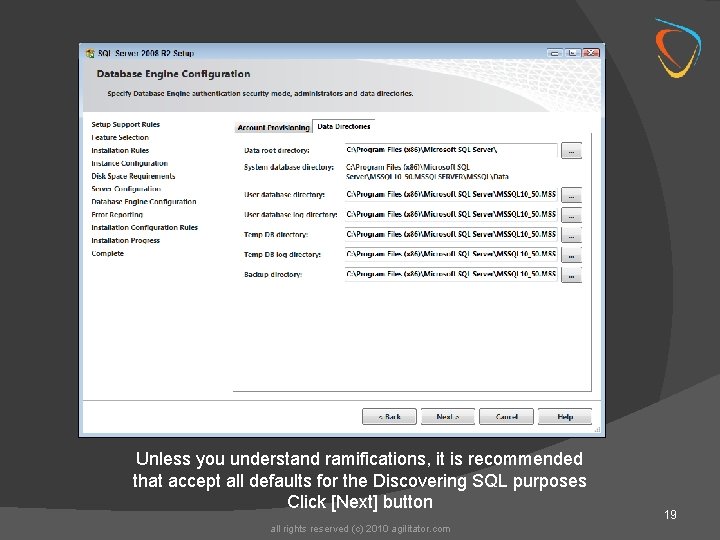
![Click [Next] button 20 all rights reserved (c) 2010 agilitator. com Click [Next] button 20 all rights reserved (c) 2010 agilitator. com](https://slidetodoc.com/presentation_image_h2/409fee71b55c9a112e6d370854684544/image-20.jpg)
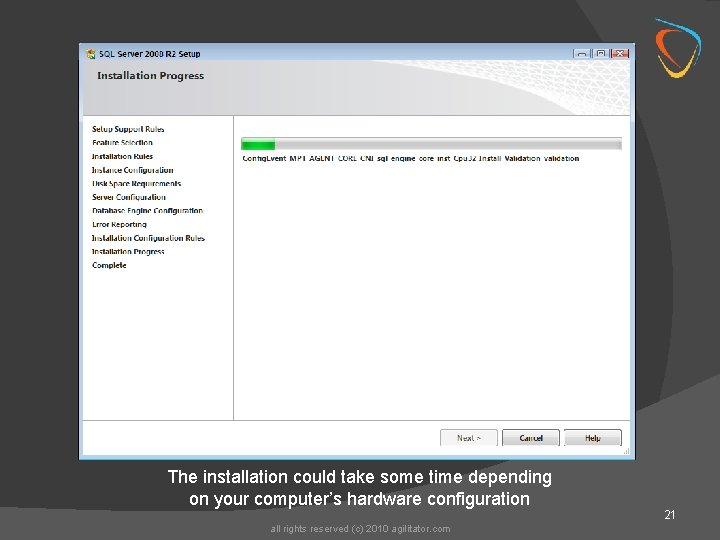
![Click [Close] button 22 all rights reserved (c) 2010 agilitator. com Click [Close] button 22 all rights reserved (c) 2010 agilitator. com](https://slidetodoc.com/presentation_image_h2/409fee71b55c9a112e6d370854684544/image-22.jpg)
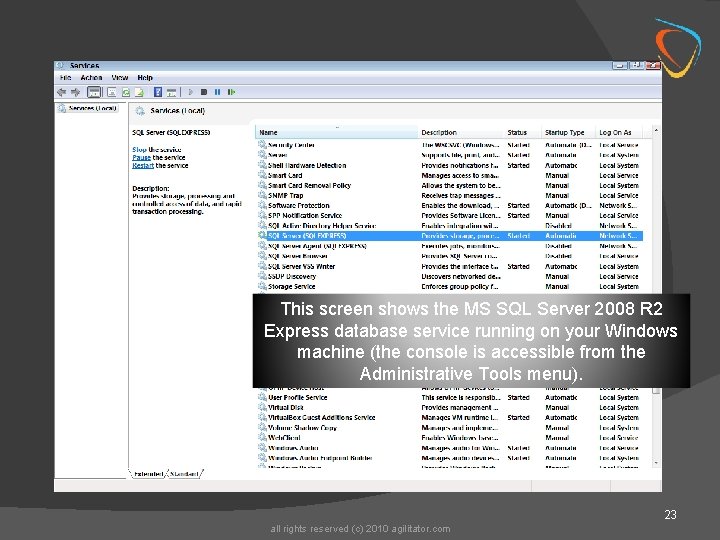
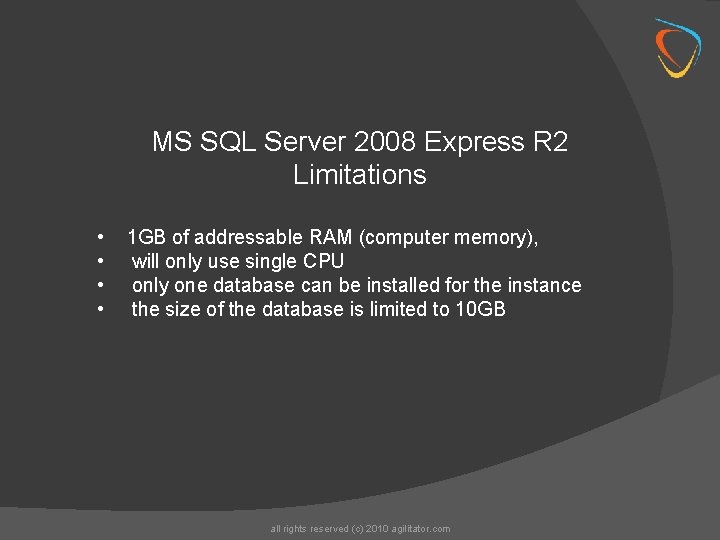
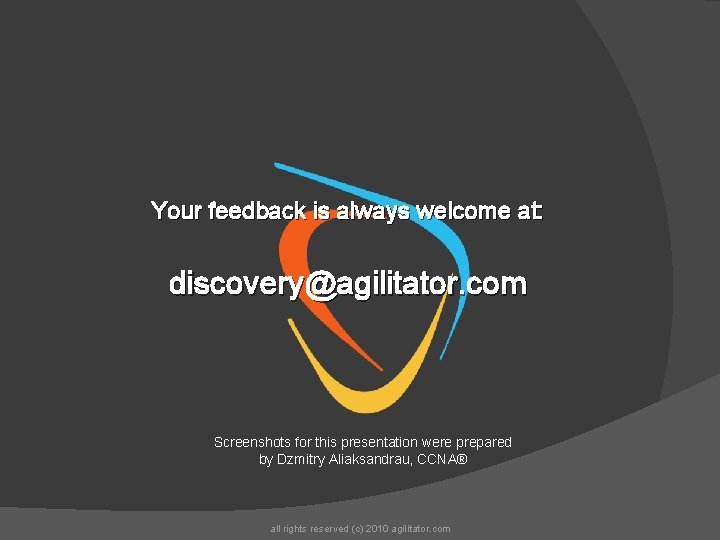
- Slides: 25
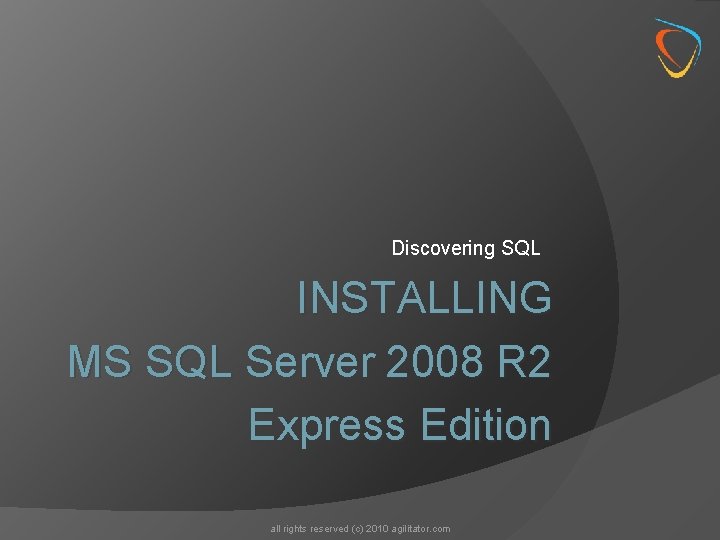
Discovering SQL INSTALLING MS SQL Server 2008 R 2 Express Edition all rights reserved (c) 2010 agilitator. com
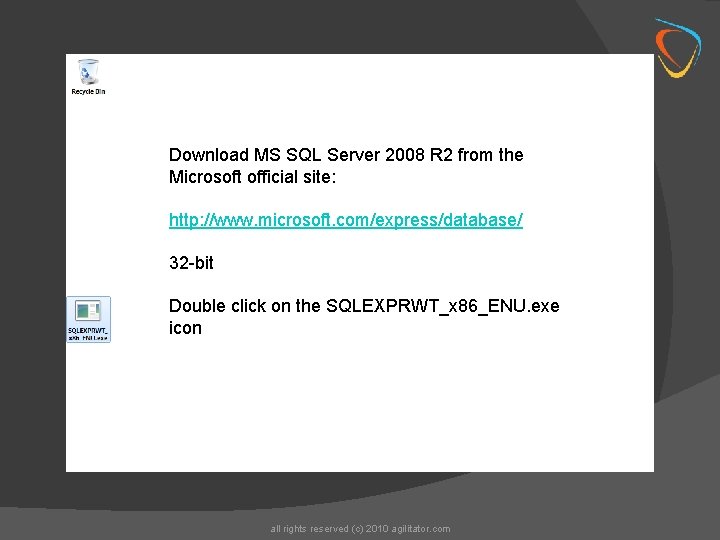
Download MS SQL Server 2008 R 2 from the Microsoft official site: http: //www. microsoft. com/express/database/ 32 -bit Double click on the SQLEXPRWT_x 86_ENU. exe icon all rights reserved (c) 2010 agilitator. com
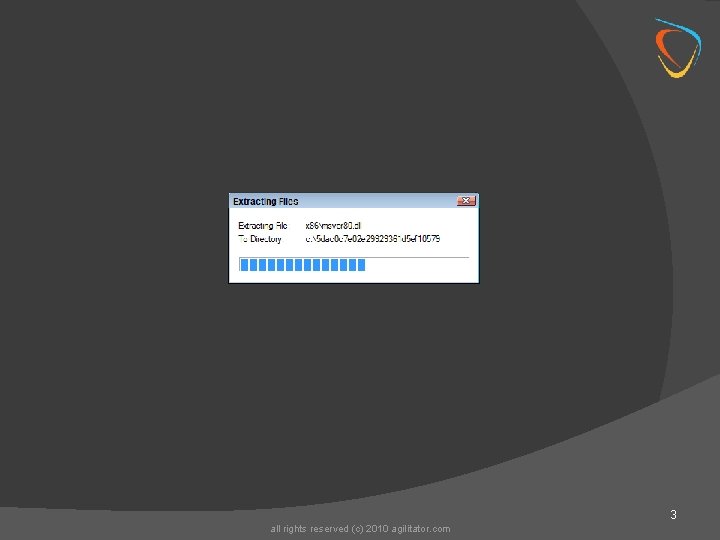
3 all rights reserved (c) 2010 agilitator. com
![Allow installation to proceed by clicking Yes button 4 all rights reserved c 2010 Allow installation to proceed by clicking [Yes] button 4 all rights reserved (c) 2010](https://slidetodoc.com/presentation_image_h2/409fee71b55c9a112e6d370854684544/image-4.jpg)
Allow installation to proceed by clicking [Yes] button 4 all rights reserved (c) 2010 agilitator. com
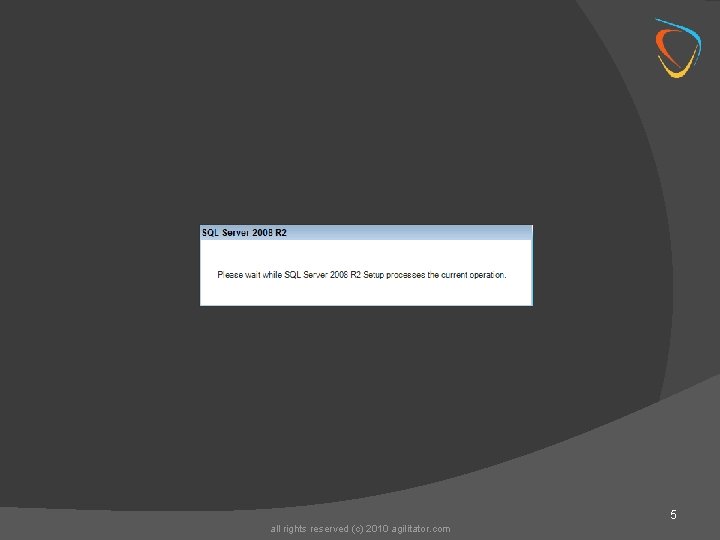
5 all rights reserved (c) 2010 agilitator. com
![Click New installation or add featured to an existing installation link to start the Click [New installation or add featured to an existing installation] link to start the](https://slidetodoc.com/presentation_image_h2/409fee71b55c9a112e6d370854684544/image-6.jpg)
Click [New installation or add featured to an existing installation] link to start the installation all rights reserved (c) 2010 agilitator. com 6

7 all rights reserved (c) 2010 agilitator. com
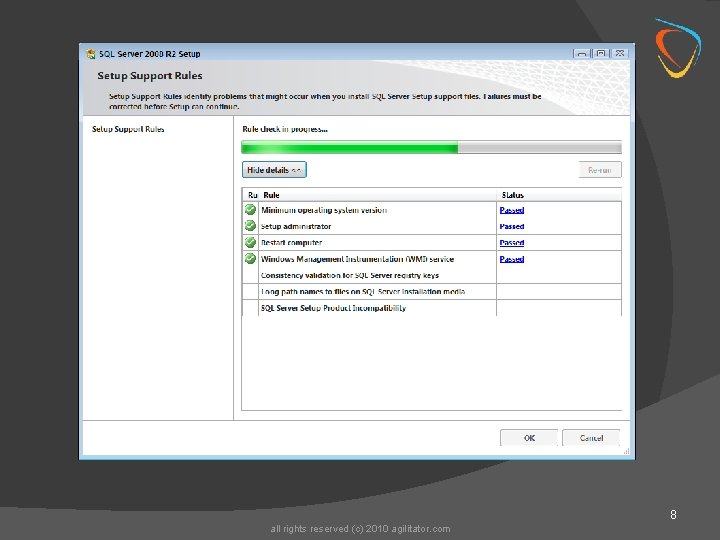
8 all rights reserved (c) 2010 agilitator. com
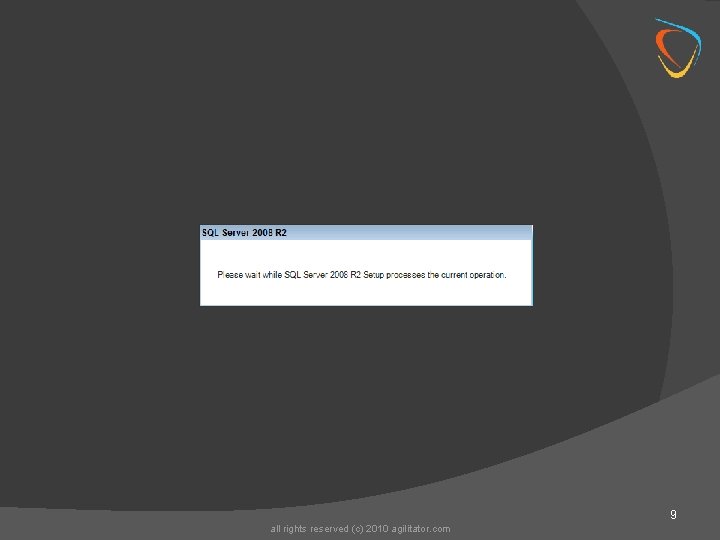
9 all rights reserved (c) 2010 agilitator. com
![Accept the License Agreement Click Next button all rights reserved c 2010 agilitator com Accept the License Agreement Click [Next] button all rights reserved (c) 2010 agilitator. com](https://slidetodoc.com/presentation_image_h2/409fee71b55c9a112e6d370854684544/image-10.jpg)
Accept the License Agreement Click [Next] button all rights reserved (c) 2010 agilitator. com 10
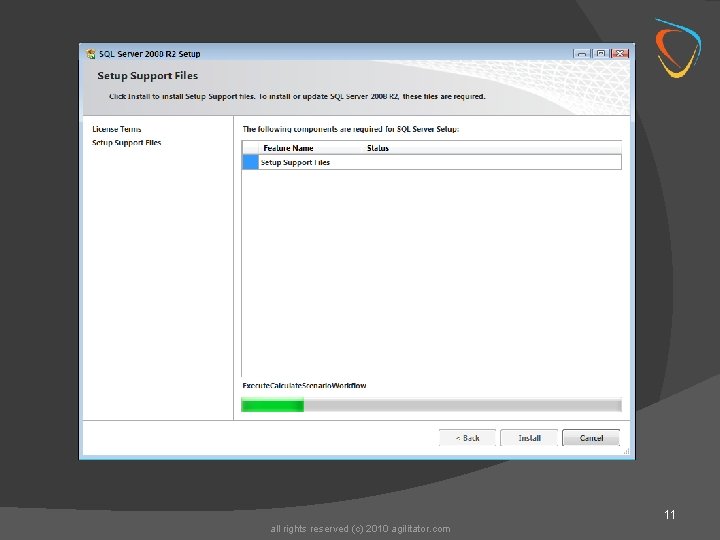
11 all rights reserved (c) 2010 agilitator. com
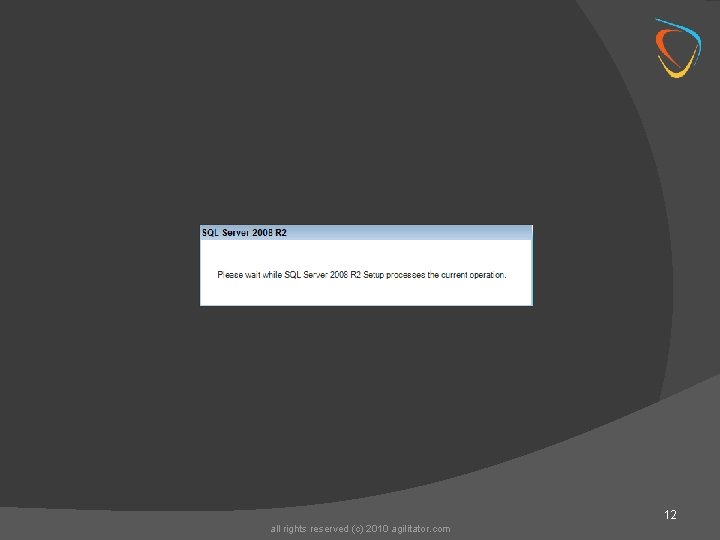
12 all rights reserved (c) 2010 agilitator. com
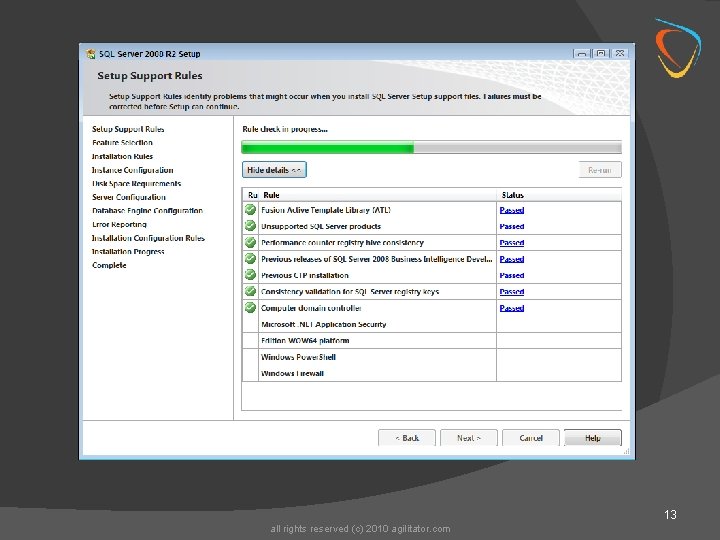
13 all rights reserved (c) 2010 agilitator. com
![Select the Database Engine Services and Management Tools Basic options and click Next Select the Database Engine Services and Management Tools - Basic options and click [Next]](https://slidetodoc.com/presentation_image_h2/409fee71b55c9a112e6d370854684544/image-14.jpg)
Select the Database Engine Services and Management Tools - Basic options and click [Next] button all rights reserved (c) 2010 agilitator. com 14
![Select the Default Instance option Click Next button all rights reserved c 2010 agilitator Select the Default Instance option Click [Next] button all rights reserved (c) 2010 agilitator.](https://slidetodoc.com/presentation_image_h2/409fee71b55c9a112e6d370854684544/image-15.jpg)
Select the Default Instance option Click [Next] button all rights reserved (c) 2010 agilitator. com 15
![Select the Collation tab 16 all rights reserved c 2010 agilitator com Select the [Collation] tab 16 all rights reserved (c) 2010 agilitator. com](https://slidetodoc.com/presentation_image_h2/409fee71b55c9a112e6d370854684544/image-16.jpg)
Select the [Collation] tab 16 all rights reserved (c) 2010 agilitator. com
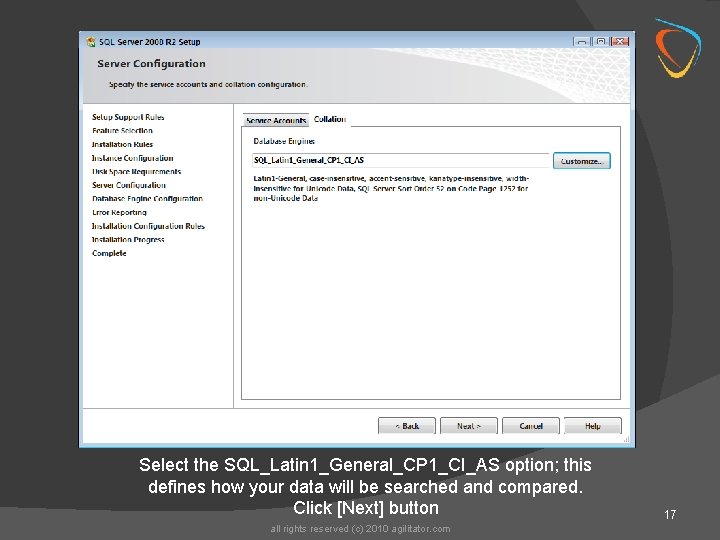
Select the SQL_Latin 1_General_CP 1_CI_AS option; this defines how your data will be searched and compared. Click [Next] button all rights reserved (c) 2010 agilitator. com 17
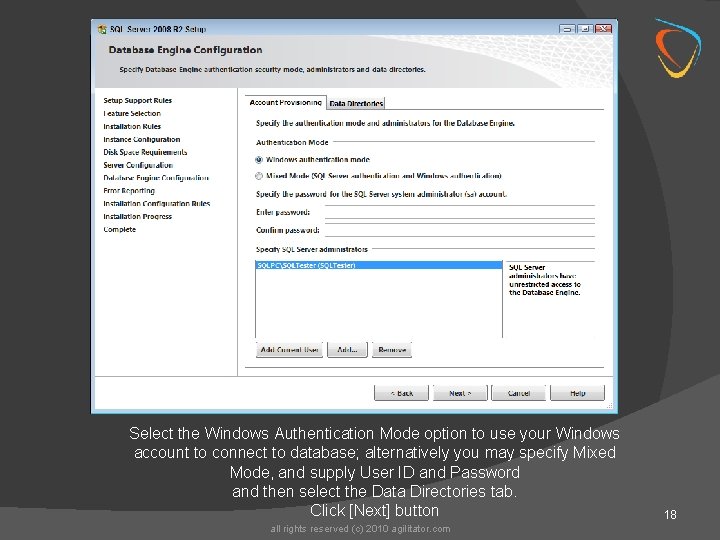
Select the Windows Authentication Mode option to use your Windows account to connect to database; alternatively you may specify Mixed Mode, and supply User ID and Password and then select the Data Directories tab. Click [Next] button all rights reserved (c) 2010 agilitator. com 18
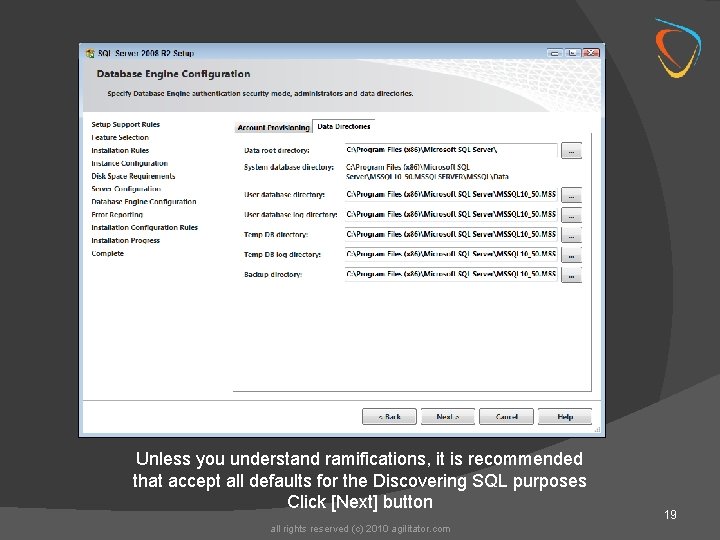
Unless you understand ramifications, it is recommended that accept all defaults for the Discovering SQL purposes Click [Next] button all rights reserved (c) 2010 agilitator. com 19
![Click Next button 20 all rights reserved c 2010 agilitator com Click [Next] button 20 all rights reserved (c) 2010 agilitator. com](https://slidetodoc.com/presentation_image_h2/409fee71b55c9a112e6d370854684544/image-20.jpg)
Click [Next] button 20 all rights reserved (c) 2010 agilitator. com
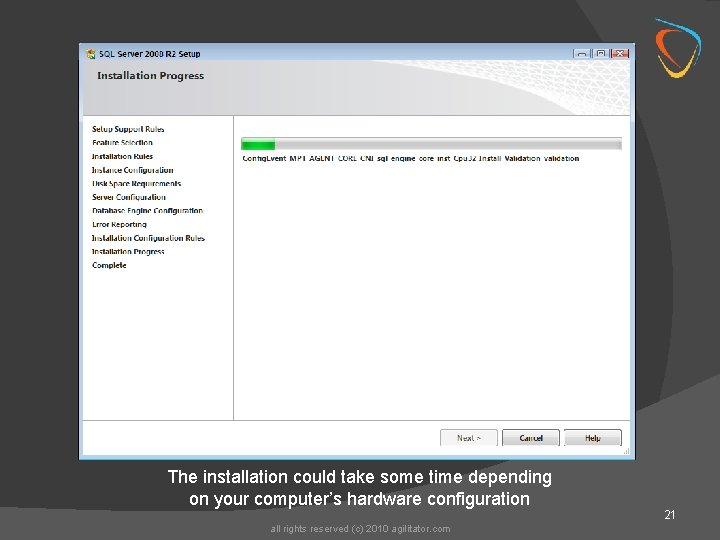
The installation could take some time depending on your computer’s hardware configuration all rights reserved (c) 2010 agilitator. com 21
![Click Close button 22 all rights reserved c 2010 agilitator com Click [Close] button 22 all rights reserved (c) 2010 agilitator. com](https://slidetodoc.com/presentation_image_h2/409fee71b55c9a112e6d370854684544/image-22.jpg)
Click [Close] button 22 all rights reserved (c) 2010 agilitator. com
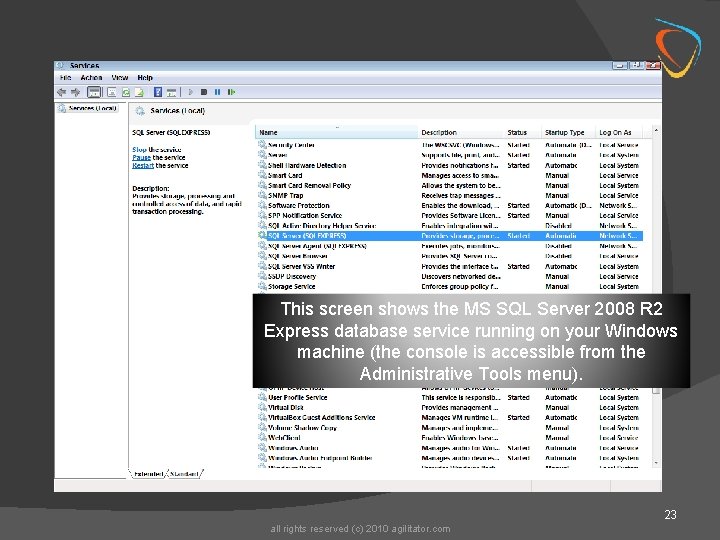
This screen shows the MS SQL Server 2008 R 2 Express database service running on your Windows machine (the console is accessible from the Administrative Tools menu). 23 all rights reserved (c) 2010 agilitator. com
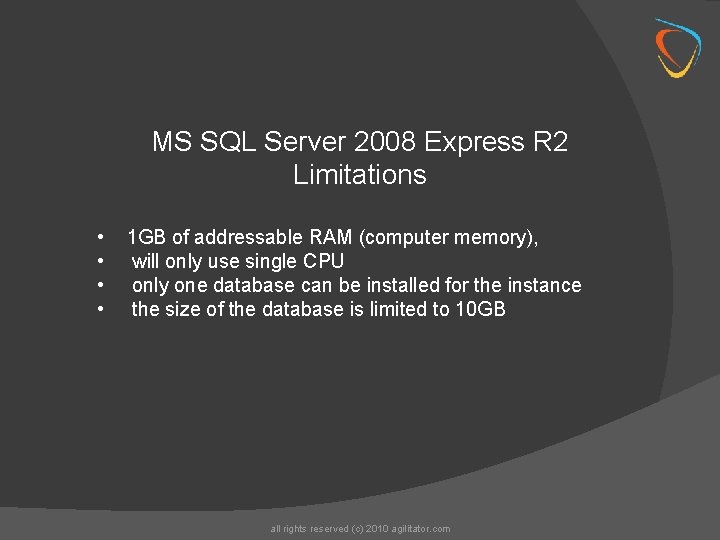
MS SQL Server 2008 Express R 2 Limitations • • 1 GB of addressable RAM (computer memory), will only use single CPU only one database can be installed for the instance the size of the database is limited to 10 GB all rights reserved (c) 2010 agilitator. com
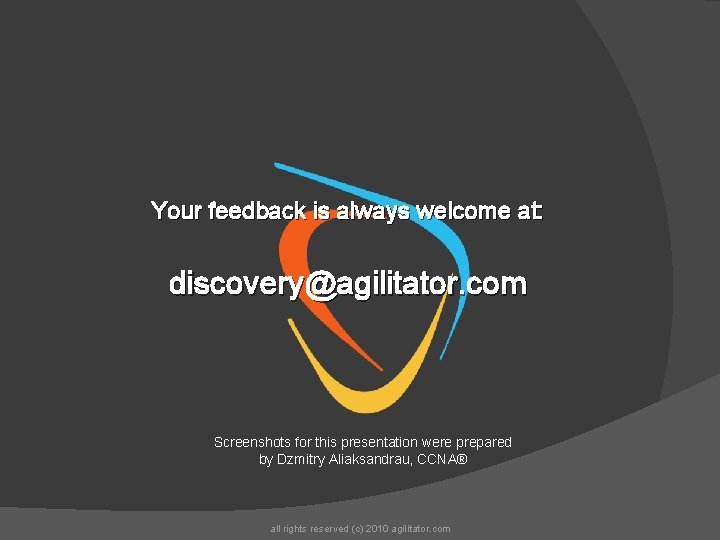
Your feedback is always welcome at: discovery@agilitator. com Screenshots for this presentation were prepared by Dzmitry Aliaksandrau, CCNA® all rights reserved (c) 2010 agilitator. com