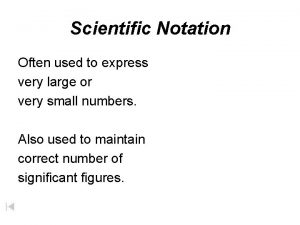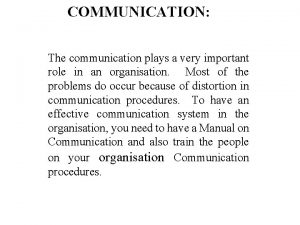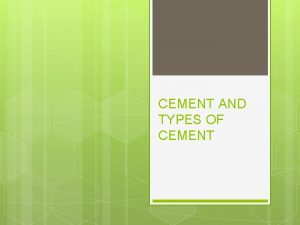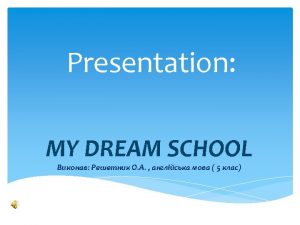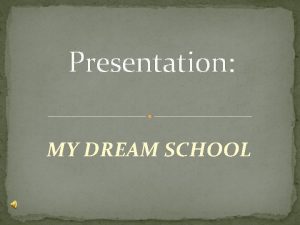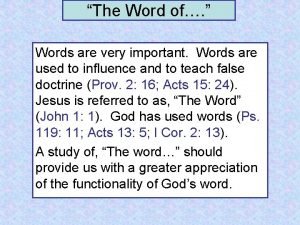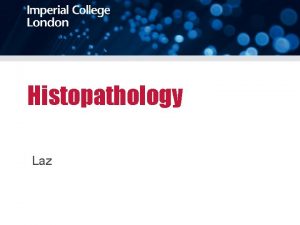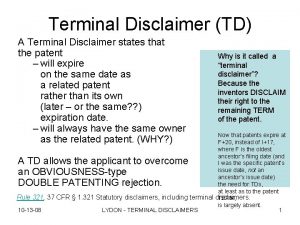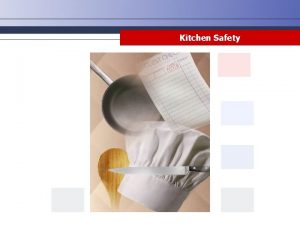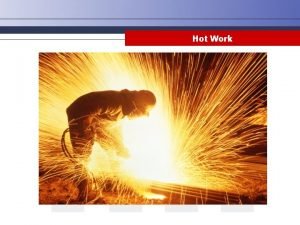Disclaimers General Disclaimer It is very important for
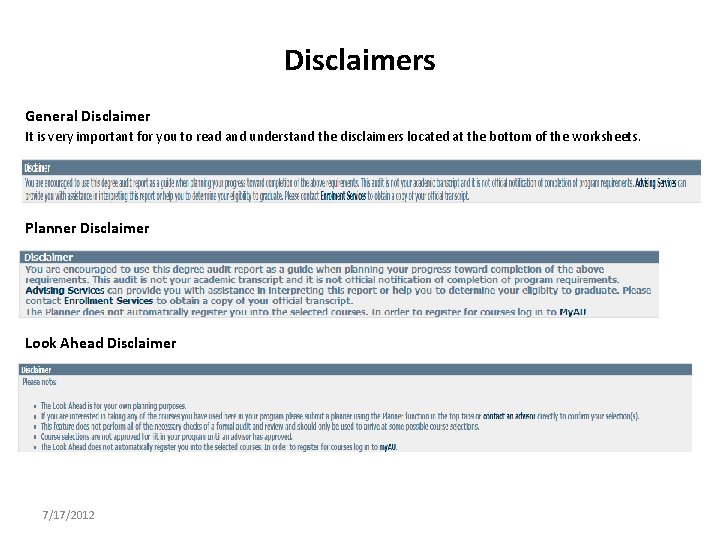
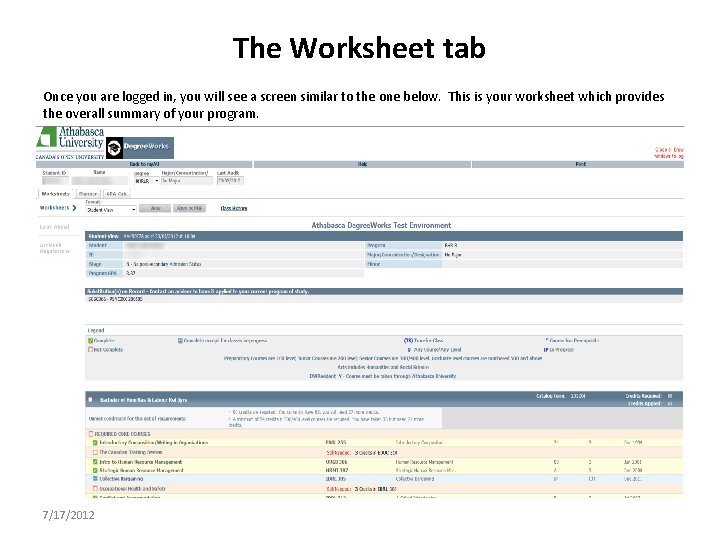
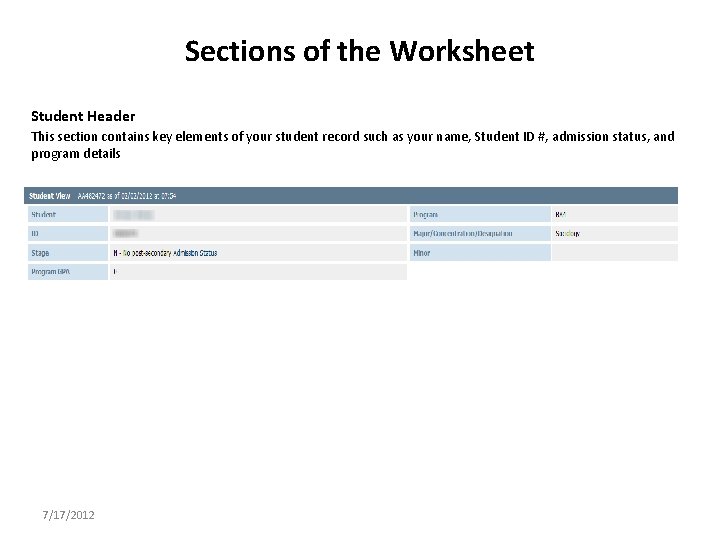

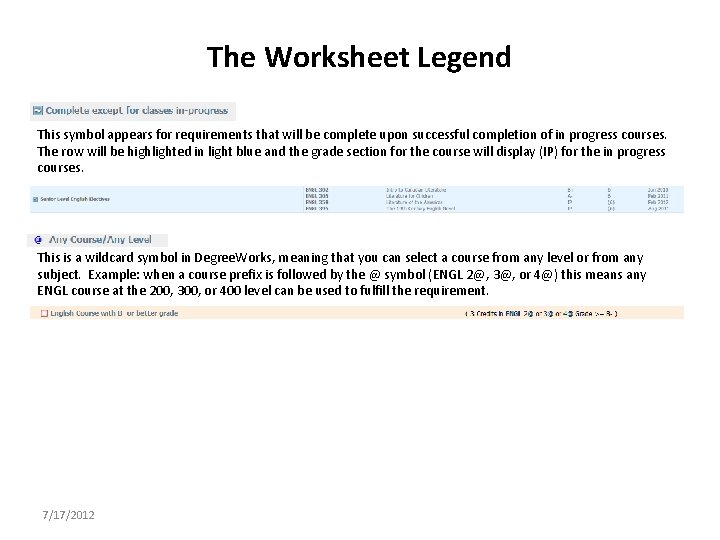
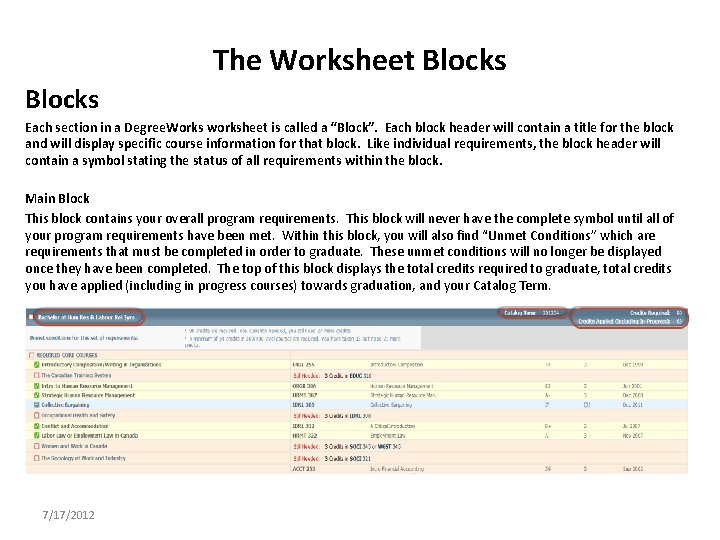
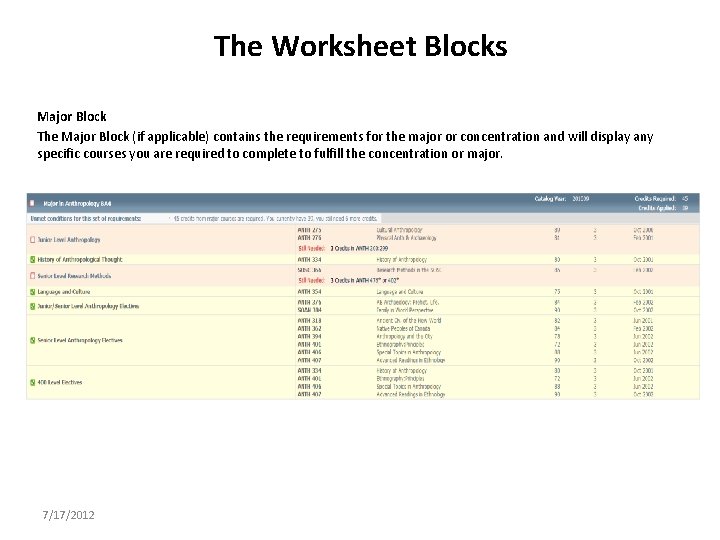
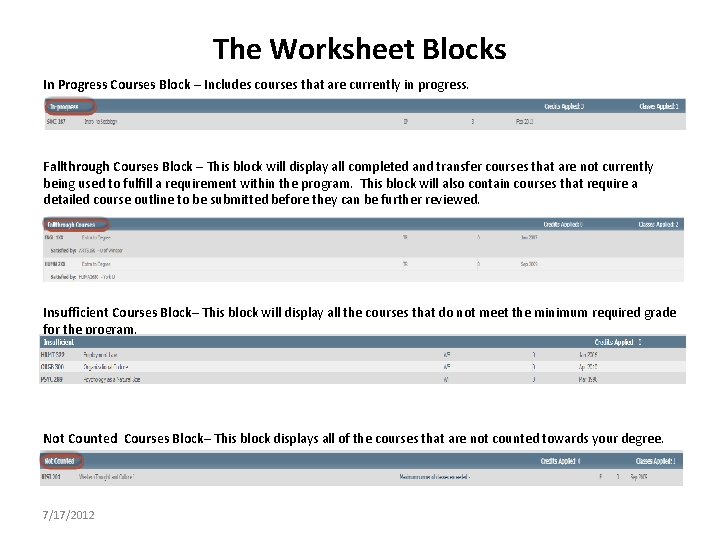
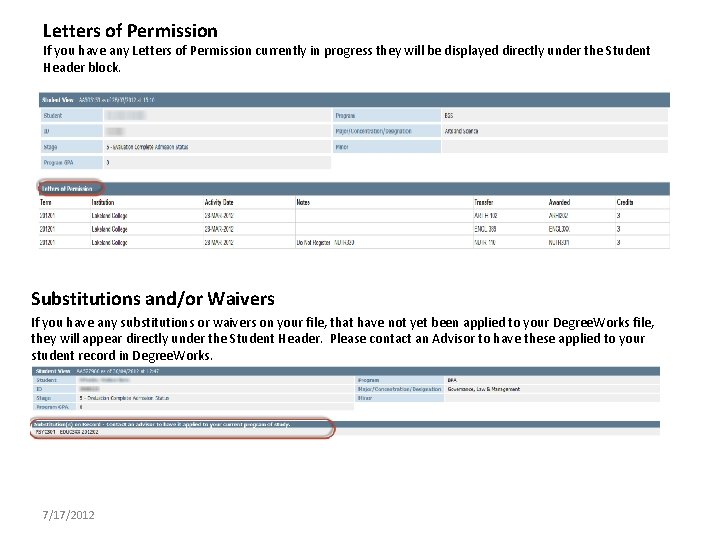
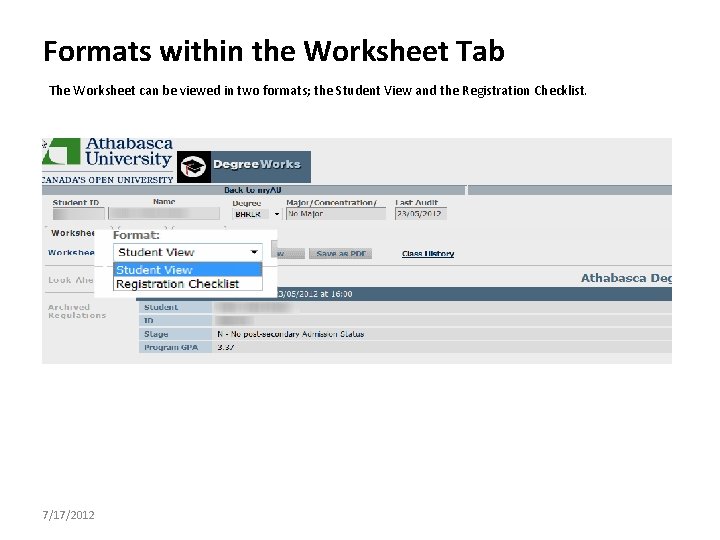

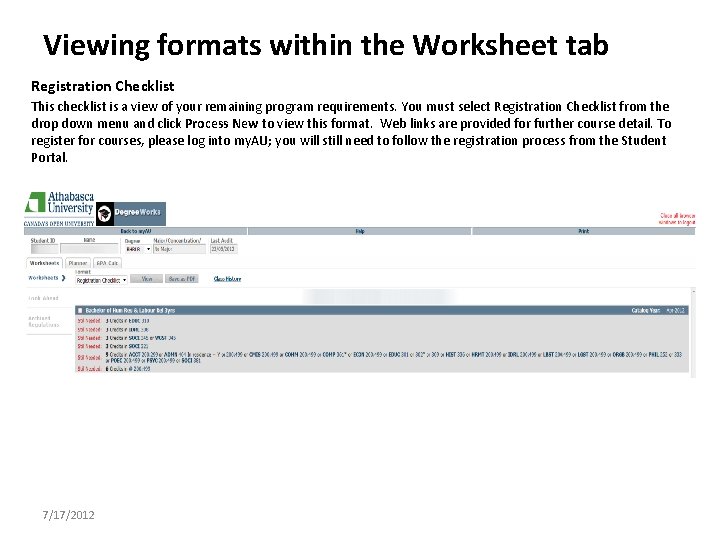
- Slides: 12
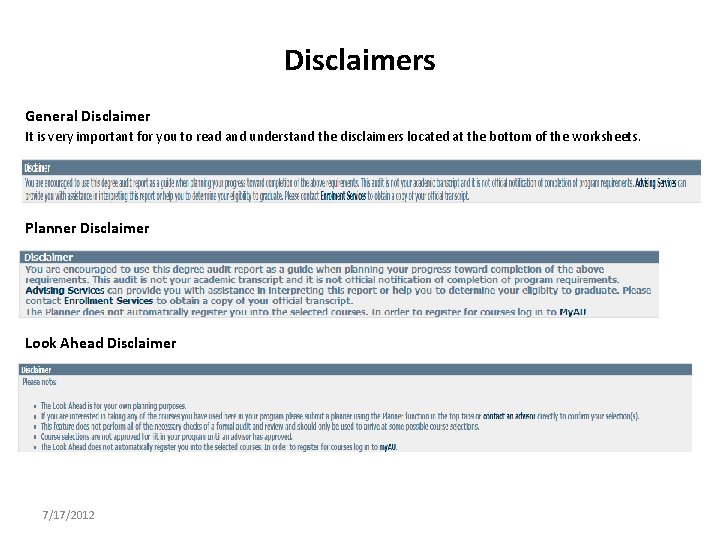
Disclaimers General Disclaimer It is very important for you to read and understand the disclaimers located at the bottom of the worksheets. Planner Disclaimer Look Ahead Disclaimer 7/17/2012
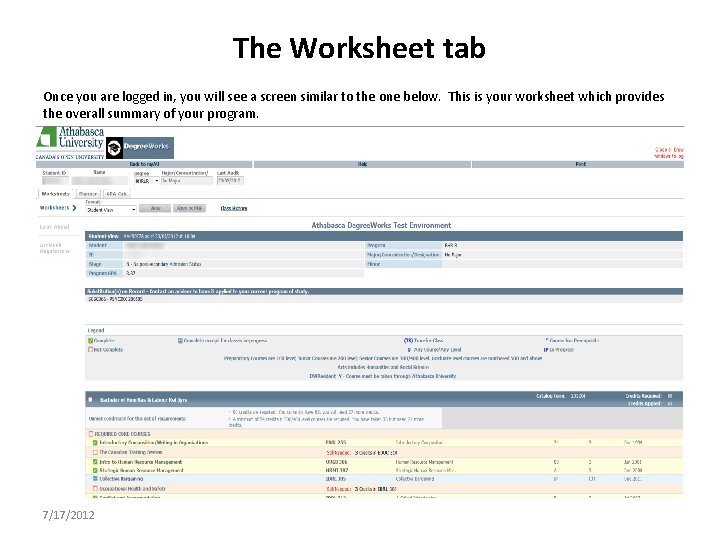
The Worksheet tab Once you are logged in, you will see a screen similar to the one below. This is your worksheet which provides the overall summary of your program. 7/17/2012
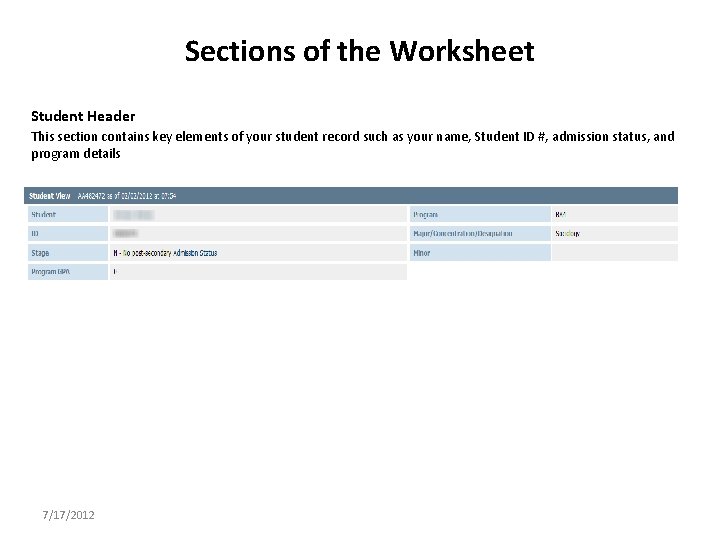
Sections of the Worksheet Student Header This section contains key elements of your student record such as your name, Student ID #, admission status, and program details 7/17/2012

The Worksheet Legend The legend contains all of the unique symbols that are important for interpreting the Degree. Works worksheet. This symbol will appear beside all requirements that have been completed within the audit. The row will be highlighted in yellow and will display the course(s) that fulfilled the requirement along with the grade or status and the term in which the course was taken. This symbol will appear beside all requirements that have not yet been completed. The row will be highlighted in red and will also indicate the course(s) that will be required to complete the requirement. 7/17/2012
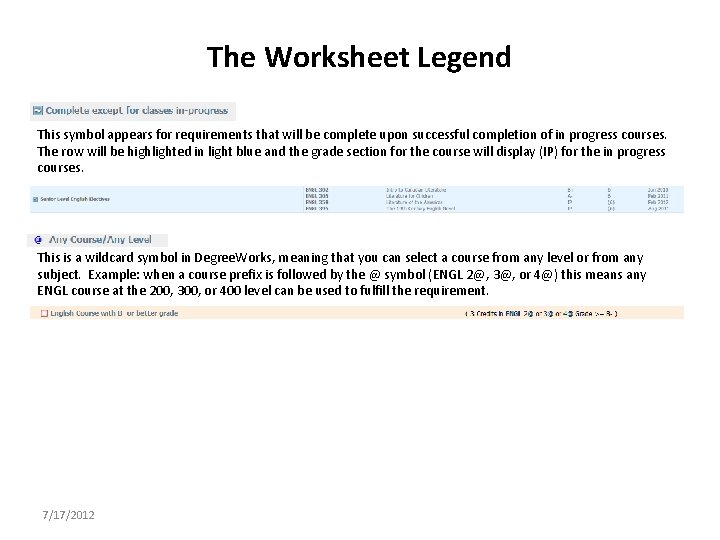
The Worksheet Legend This symbol appears for requirements that will be complete upon successful completion of in progress courses. The row will be highlighted in light blue and the grade section for the course will display (IP) for the in progress courses. This is a wildcard symbol in Degree. Works, meaning that you can select a course from any level or from any subject. Example: when a course prefix is followed by the @ symbol (ENGL 2@, 3@, or 4@) this means any ENGL course at the 200, 300, or 400 level can be used to fulfill the requirement. 7/17/2012
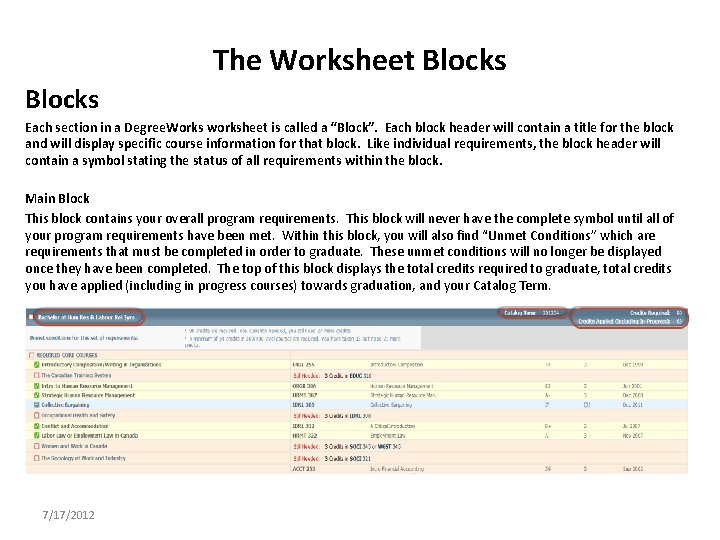
The Worksheet Blocks Each section in a Degree. Works worksheet is called a “Block”. Each block header will contain a title for the block and will display specific course information for that block. Like individual requirements, the block header will contain a symbol stating the status of all requirements within the block. Main Block This block contains your overall program requirements. This block will never have the complete symbol until all of your program requirements have been met. Within this block, you will also find “Unmet Conditions” which are requirements that must be completed in order to graduate. These unmet conditions will no longer be displayed once they have been completed. The top of this block displays the total credits required to graduate, total credits you have applied (including in progress courses) towards graduation, and your Catalog Term. 7/17/2012
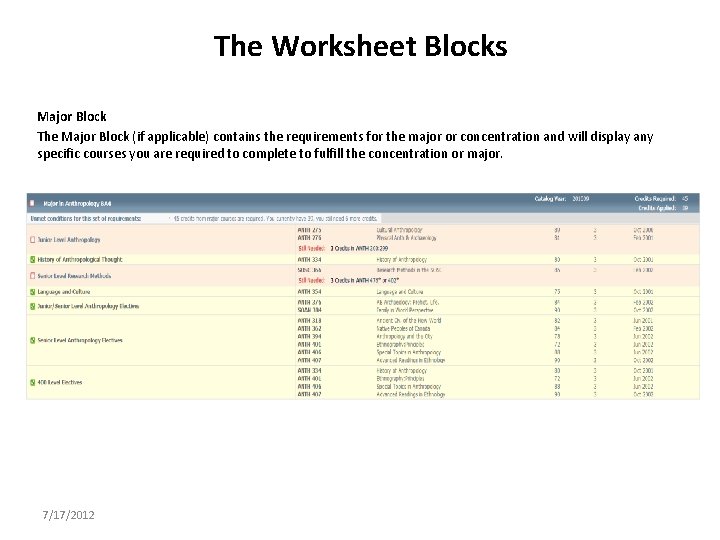
The Worksheet Blocks Major Block The Major Block (if applicable) contains the requirements for the major or concentration and will display any specific courses you are required to complete to fulfill the concentration or major. 7/17/2012
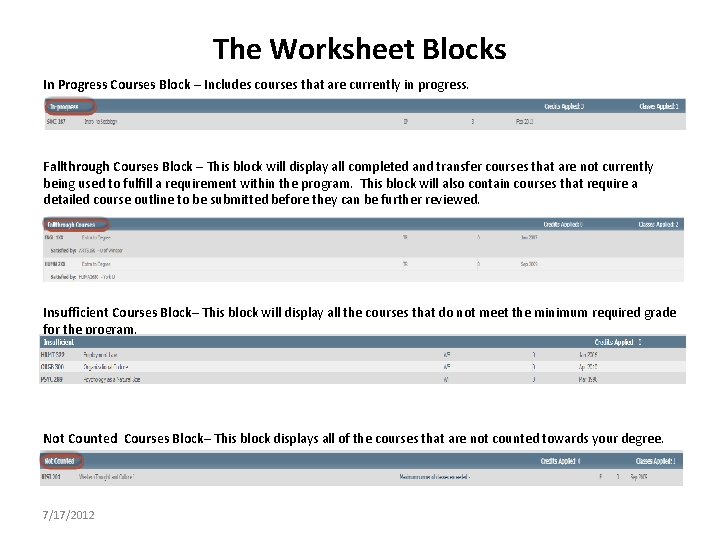
The Worksheet Blocks In Progress Courses Block – Includes courses that are currently in progress. Fallthrough Courses Block – This block will display all completed and transfer courses that are not currently being used to fulfill a requirement within the program. This block will also contain courses that require a detailed course outline to be submitted before they can be further reviewed. Insufficient Courses Block– This block will display all the courses that do not meet the minimum required grade for the program. Not Counted Courses Block– This block displays all of the courses that are not counted towards your degree. 7/17/2012
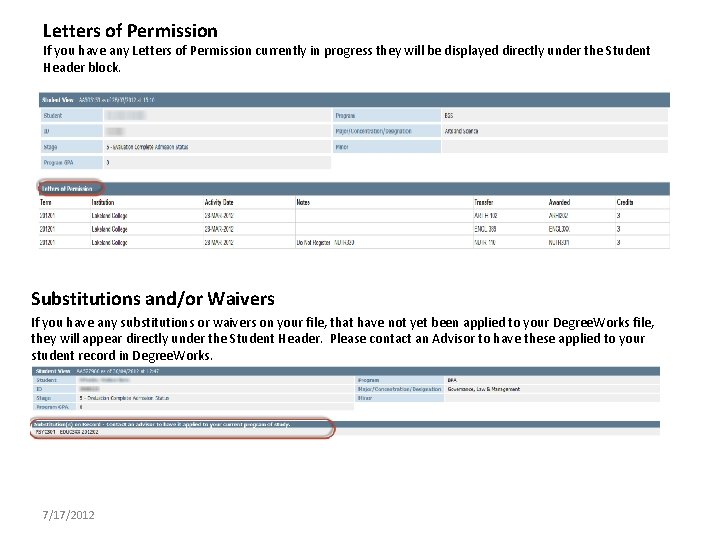
Letters of Permission If you have any Letters of Permission currently in progress they will be displayed directly under the Student Header block. Substitutions and/or Waivers If you have any substitutions or waivers on your file, that have not yet been applied to your Degree. Works file, they will appear directly under the Student Header. Please contact an Advisor to have these applied to your student record in Degree. Works. 7/17/2012
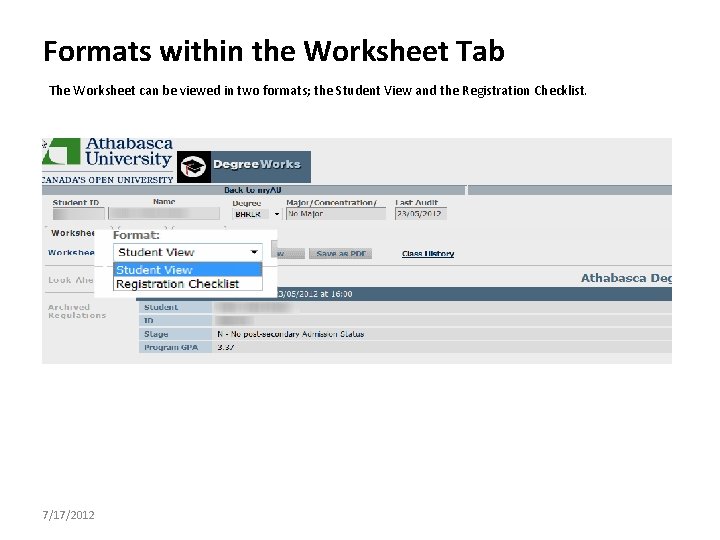
Formats within the Worksheet Tab The Worksheet can be viewed in two formats; the Student View and the Registration Checklist. 7/17/2012

Viewing formats within the Worksheet tab Student View This is the default view of the Worksheet Tab. 7/17/2012
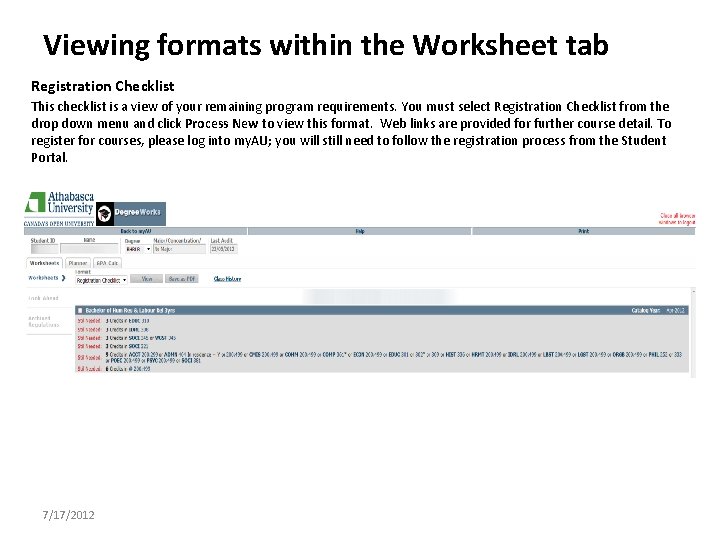
Viewing formats within the Worksheet tab Registration Checklist This checklist is a view of your remaining program requirements. You must select Registration Checklist from the drop down menu and click Process New to view this format. Web links are provided for further course detail. To register for courses, please log into my. AU; you will still need to follow the registration process from the Student Portal. 7/17/2012
 Very bad to very good scale
Very bad to very good scale Quantifiers of food
Quantifiers of food Multiplication of scientific notation
Multiplication of scientific notation Fewfewfewf
Fewfewfewf Is a very shallow skillet with very short sloping sides
Is a very shallow skillet with very short sloping sides Communication plays a very important role in
Communication plays a very important role in Hi im dog
Hi im dog Smile is very important
Smile is very important In cement hardening process instants are very important
In cement hardening process instants are very important School is very important for
School is very important for School of my dreams
School of my dreams Very important word
Very important word Radio telex stations
Radio telex stations