DISCIPLINESPECIFIC BROWSING AND SEARCHING Citation databases Research 4
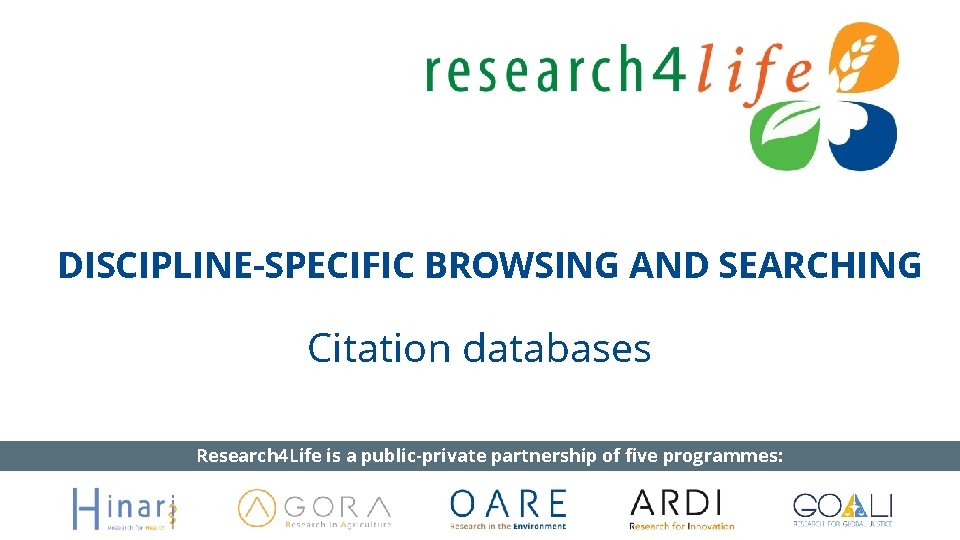
DISCIPLINE-SPECIFIC BROWSING AND SEARCHING Citation databases Research 4 Life is a public-private partnership of five programmes:
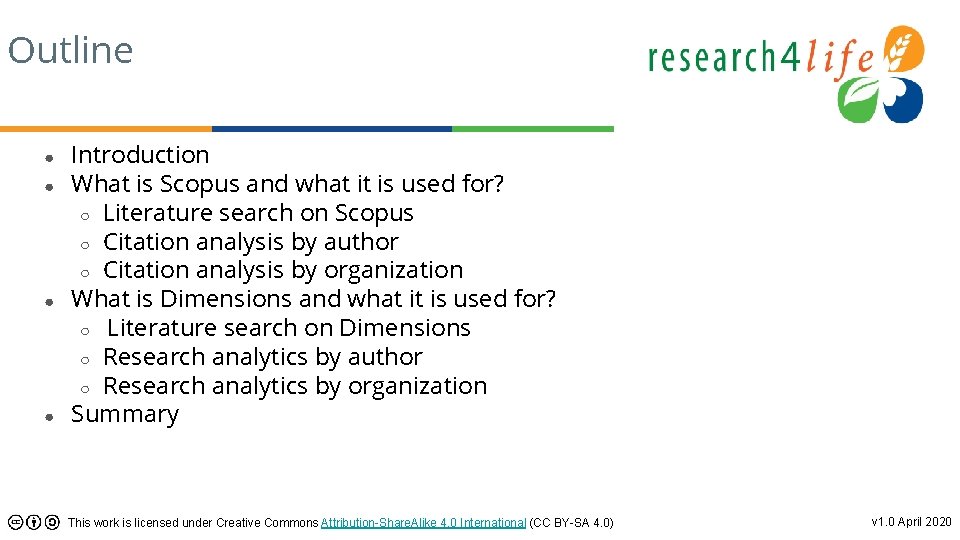
Outline ● ● Introduction What is Scopus and what it is used for? ○ Literature search on Scopus ○ Citation analysis by author ○ Citation analysis by organization What is Dimensions and what it is used for? ○ Literature search on Dimensions ○ Research analytics by author ○ Research analytics by organization Summary This work is licensed under Creative Commons Attribution-Share. Alike 4. 0 International (CC BY-SA 4. 0) v 1. 0 April 2020
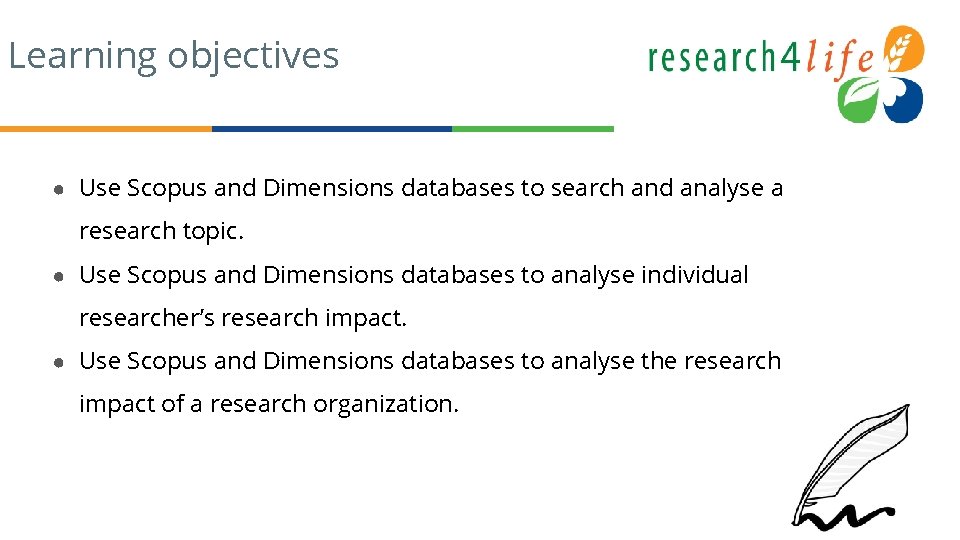
Learning objectives ● Use Scopus and Dimensions databases to search and analyse a research topic. ● Use Scopus and Dimensions databases to analyse individual researcher’s research impact. ● Use Scopus and Dimensions databases to analyse the research impact of a research organization.
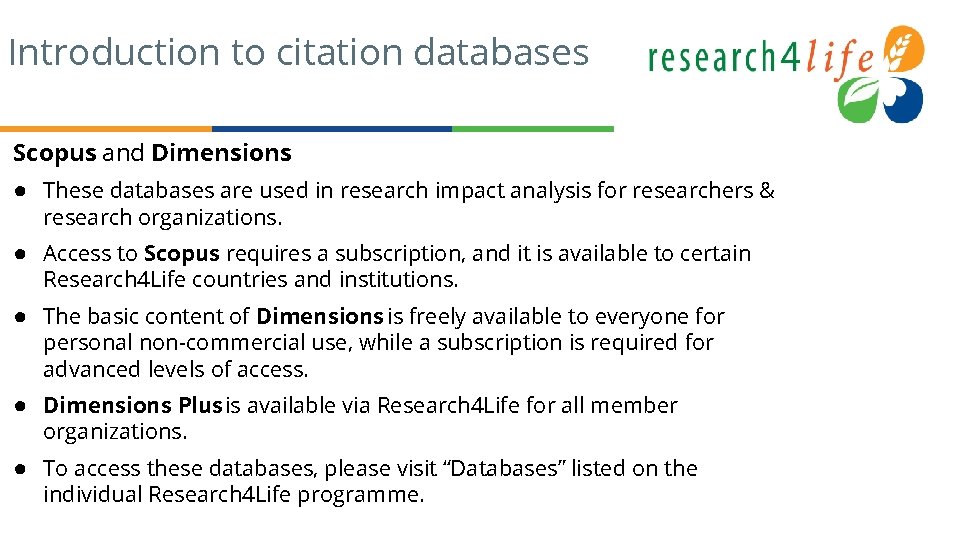
Introduction to citation databases Scopus and Dimensions ● These databases are used in research impact analysis for researchers & research organizations. ● Access to Scopus requires a subscription, and it is available to certain Research 4 Life countries and institutions. ● The basic content of Dimensions is freely available to everyone for personal non-commercial use, while a subscription is required for advanced levels of access. ● Dimensions Plus is available via Research 4 Life for all member organizations. ● To access these databases, please visit “Databases” listed on the individual Research 4 Life programme.
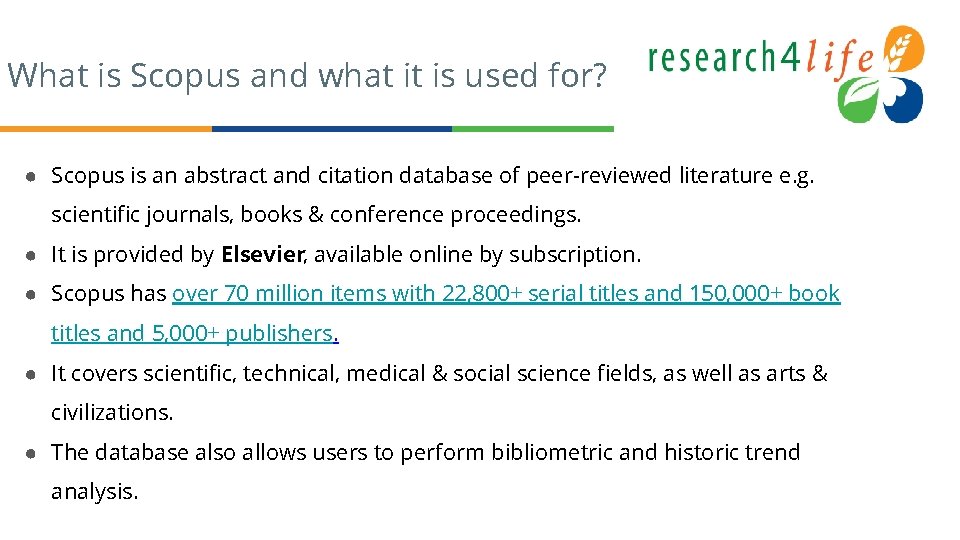
What is Scopus and what it is used for? ● Scopus is an abstract and citation database of peer-reviewed literature e. g. scientific journals, books & conference proceedings. ● It is provided by Elsevier, available online by subscription. ● Scopus has over 70 million items with 22, 800+ serial titles and 150, 000+ book titles and 5, 000+ publishers. ● It covers scientific, technical, medical & social science fields, as well as arts & civilizations. ● The database also allows users to perform bibliometric and historic trend analysis.
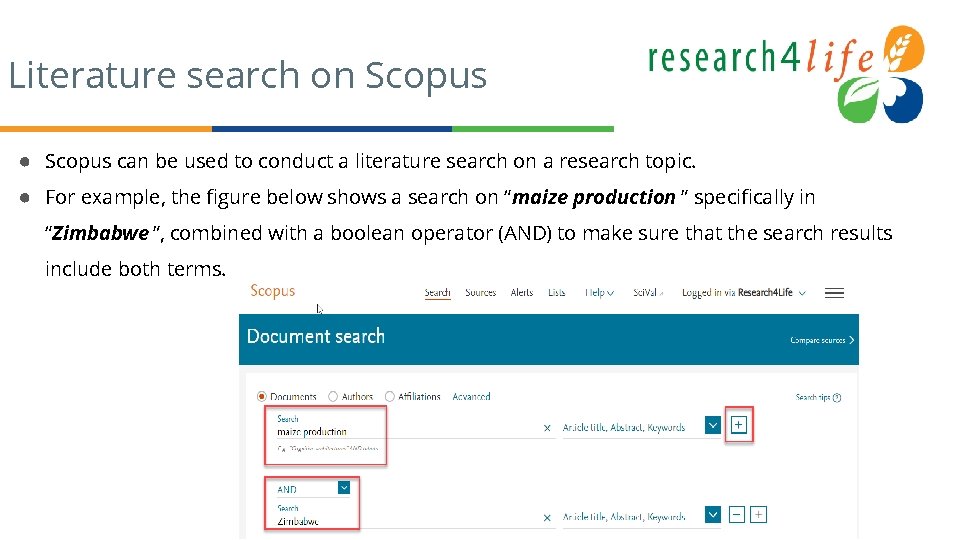
Literature search on Scopus ● Scopus can be used to conduct a literature search on a research topic. ● For example, the figure below shows a search on “maize production ” specifically in “Zimbabwe ”, combined with a boolean operator (AND) to make sure that the search results include both terms.
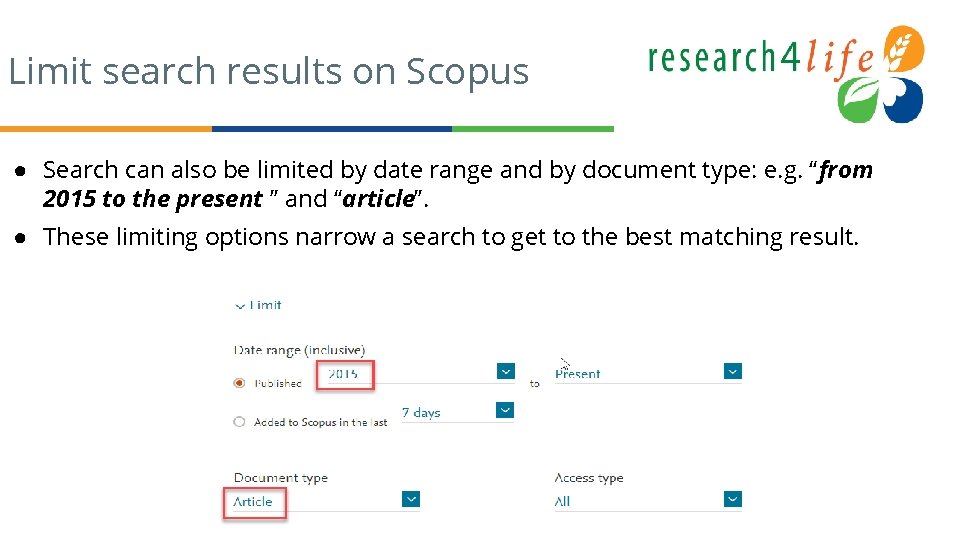
Limit search results on Scopus ● Search can also be limited by date range and by document type: e. g. “from 2015 to the present ” and “article”. ● These limiting options narrow a search to get to the best matching result.
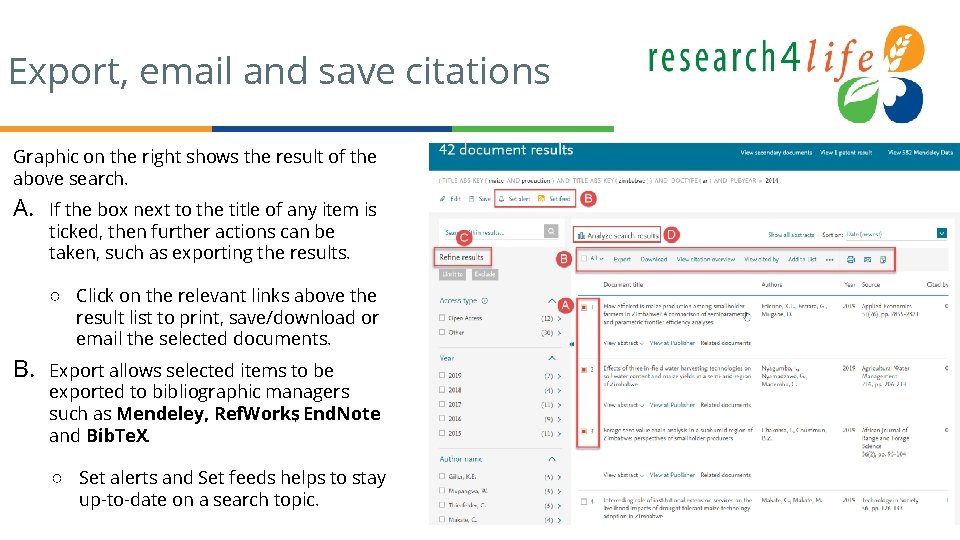
Export, email and save citations Graphic on the right shows the result of the above search. A. If the box next to the title of any item is ticked, then further actions can be taken, such as exporting the results. ○ Click on the relevant links above the result list to print, save/download or email the selected documents. B. Export allows selected items to be exported to bibliographic managers such as Mendeley, Ref. Works, End. Note and Bib. Te. X. ○ Set alerts and Set feeds helps to stay up-to-date on a search topic.
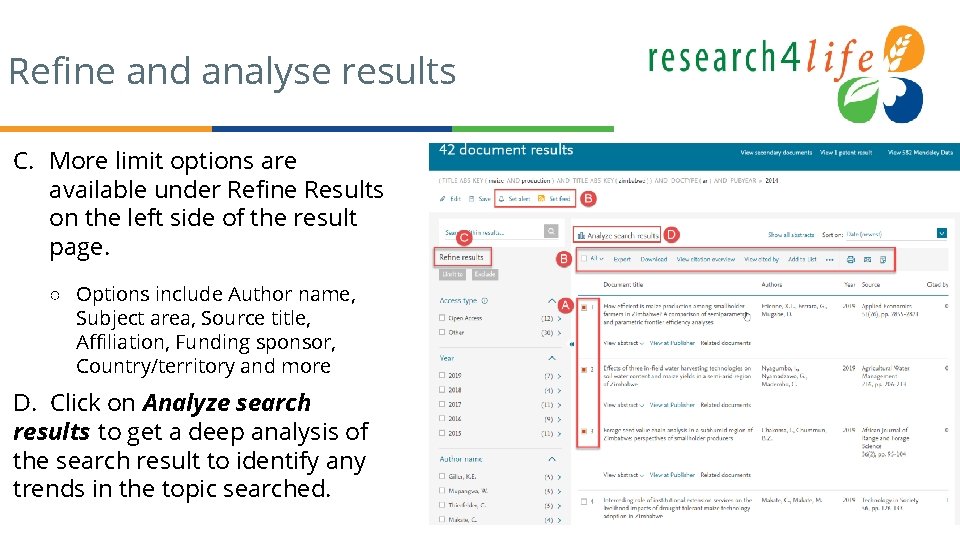
Refine and analyse results C. More limit options are available under Refine Results on the left side of the result page. ○ Options include Author name, Subject area, Source title, Affiliation, Funding sponsor, Country/territory and more D. Click on Analyze search results to get a deep analysis of the search result to identify any trends in the topic searched.
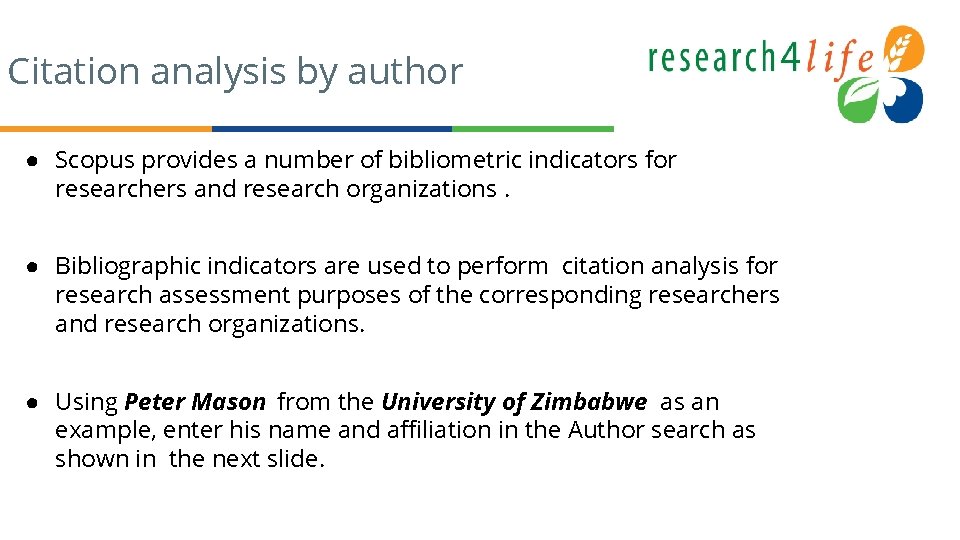
Citation analysis by author ● Scopus provides a number of bibliometric indicators for researchers and research organizations. ● Bibliographic indicators are used to perform citation analysis for research assessment purposes of the corresponding researchers and research organizations. ● Using Peter Mason from the University of Zimbabwe as an example, enter his name and affiliation in the Author search as shown in the next slide.
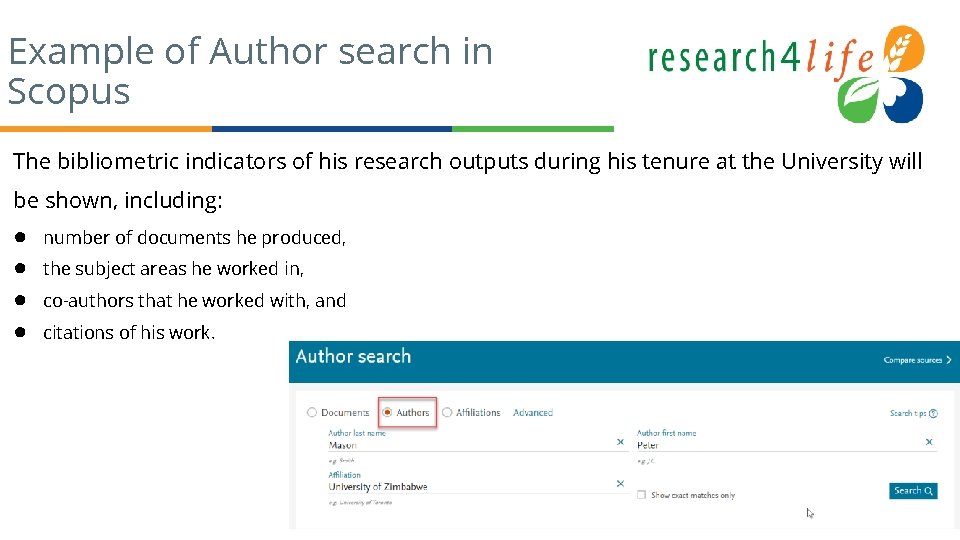
Example of Author search in Scopus The bibliometric indicators of his research outputs during his tenure at the University will be shown, including: ● ● number of documents he produced, the subject areas he worked in, co-authors that he worked with, and citations of his work.
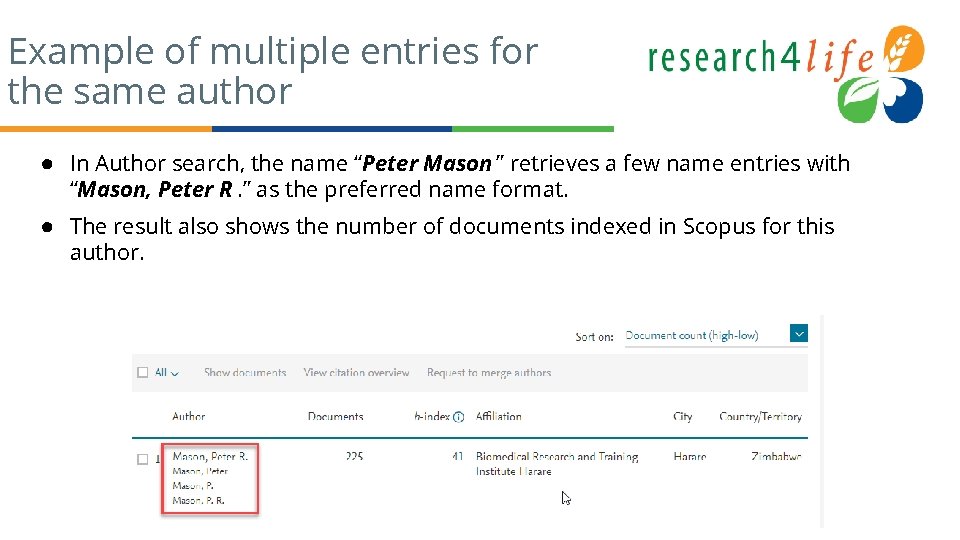
Example of multiple entries for the same author ● In Author search, the name “Peter Mason ” retrieves a few name entries with “Mason, Peter R. ” as the preferred name format. ● The result also shows the number of documents indexed in Scopus for this author.
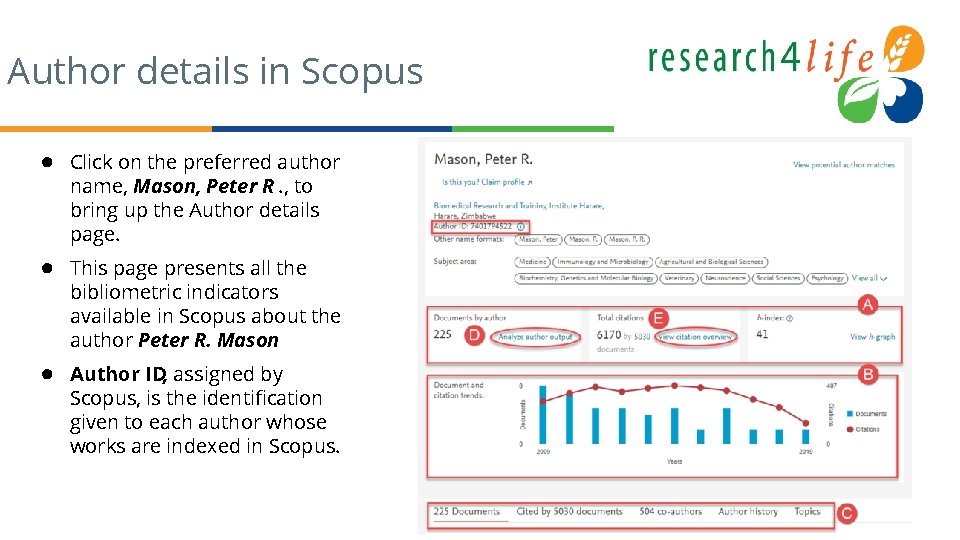
Author details in Scopus ● Click on the preferred author name, Mason, Peter R. , to bring up the Author details page. ● This page presents all the bibliometric indicators available in Scopus about the author Peter R. Mason ● Author ID, assigned by Scopus, is the identification given to each author whose works are indexed in Scopus.
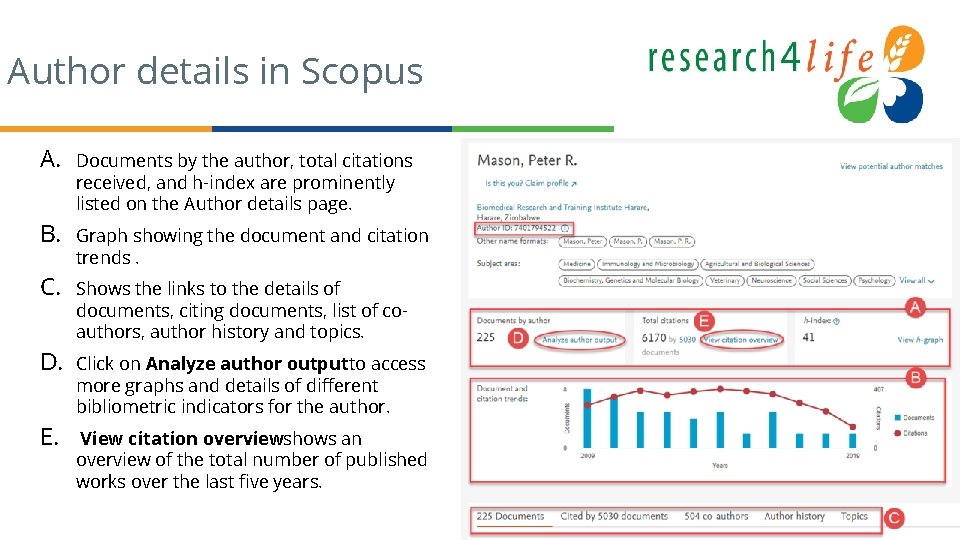
Author details in Scopus A. Documents by the author, total citations received, and h-index are prominently listed on the Author details page. B. Graph showing the document and citation trends. C. Shows the links to the details of documents, citing documents, list of coauthors, author history and topics. D. Click on Analyze author output to access more graphs and details of different bibliometric indicators for the author. E. View citation overviewshows an overview of the total number of published works over the last five years.
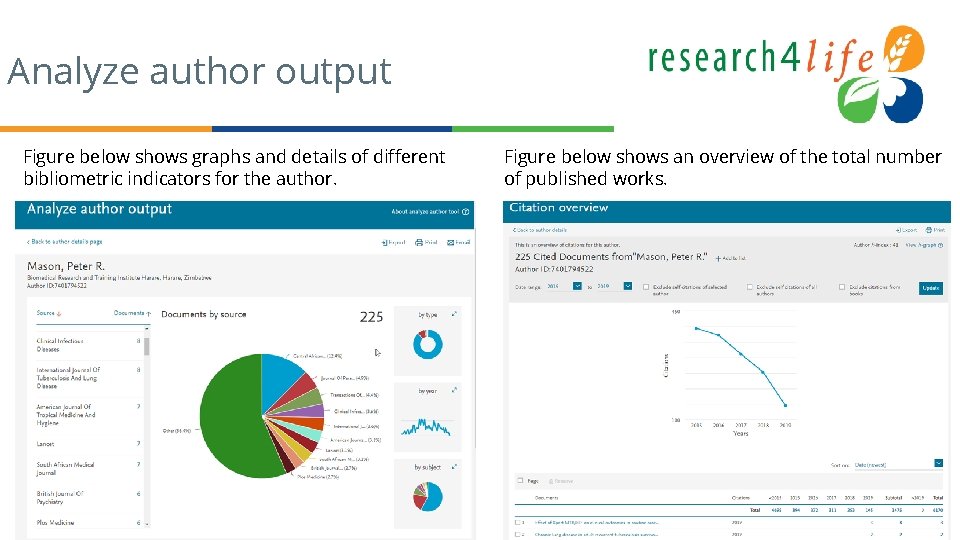
Analyze author output Figure below shows graphs and details of different bibliometric indicators for the author. Figure below shows an overview of the total number of published works.
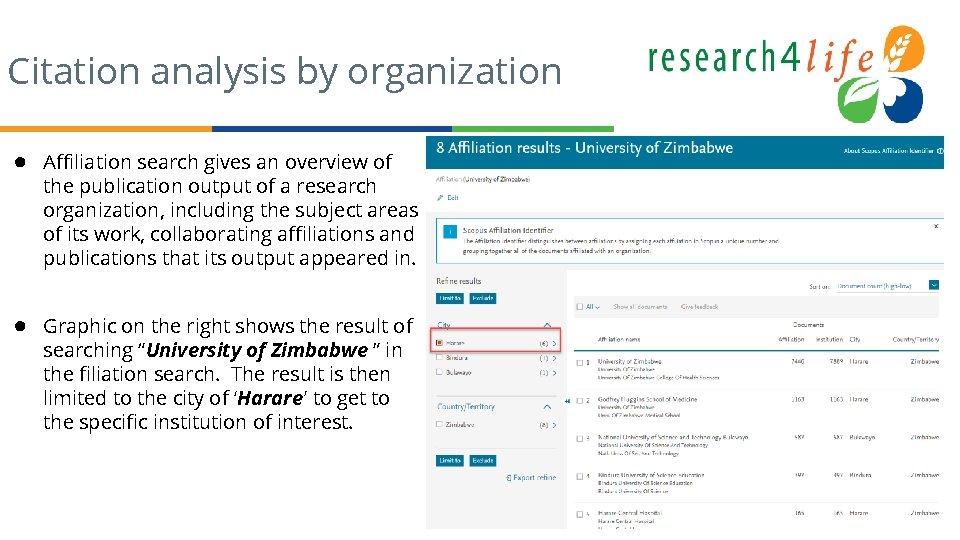
Citation analysis by organization ● Affiliation search gives an overview of the publication output of a research organization, including the subject areas of its work, collaborating affiliations and publications that its output appeared in. ● Graphic on the right shows the result of searching “University of Zimbabwe ” in the filiation search. The result is then limited to the city of ‘Harare’ to get to the specific institution of interest.
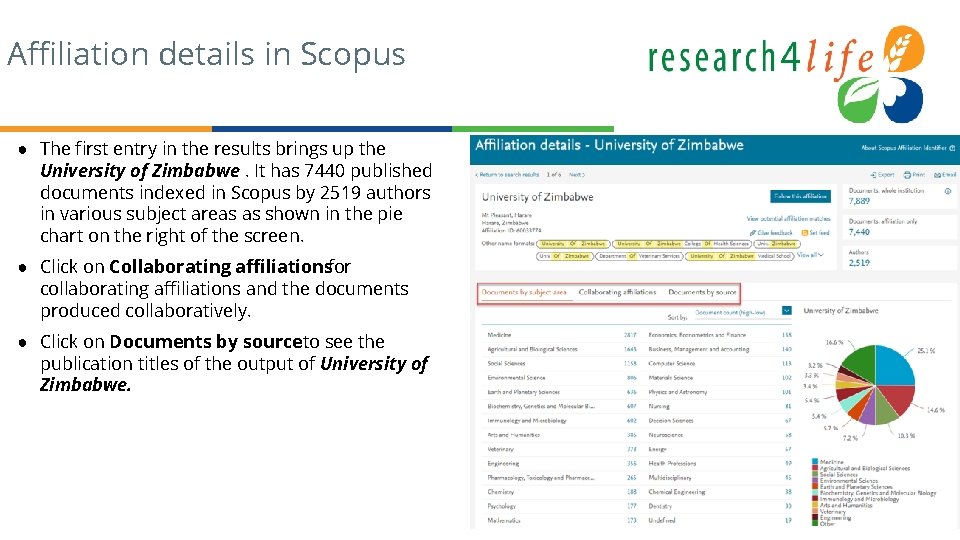
Affiliation details in Scopus ● The first entry in the results brings up the University of Zimbabwe. It has 7440 published documents indexed in Scopus by 2519 authors in various subject areas as shown in the pie chart on the right of the screen. ● Click on Collaborating affiliationsfor collaborating affiliations and the documents produced collaboratively. ● Click on Documents by sourceto see the publication titles of the output of University of Zimbabwe.
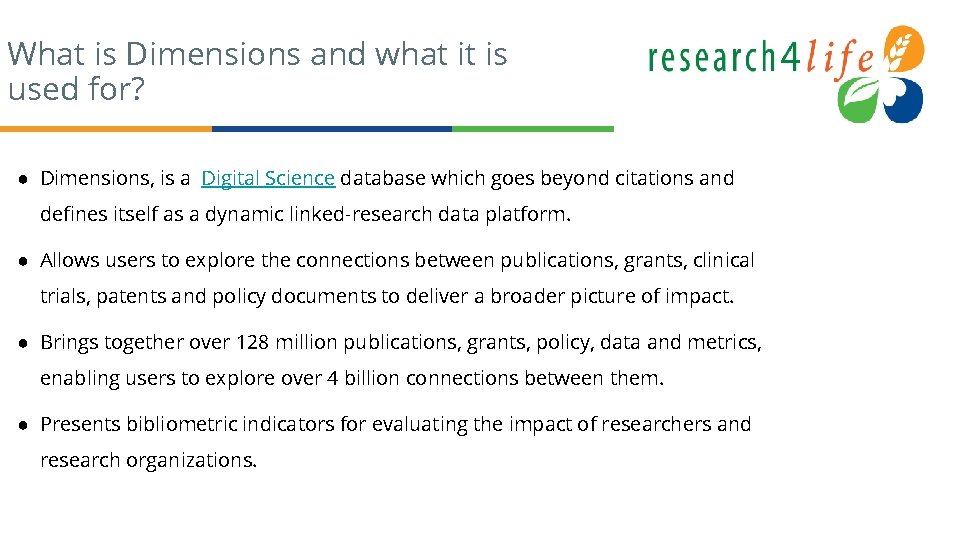
What is Dimensions and what it is used for? ● Dimensions, is a Digital Science database which goes beyond citations and defines itself as a dynamic linked-research data platform. ● Allows users to explore the connections between publications, grants, clinical trials, patents and policy documents to deliver a broader picture of impact. ● Brings together over 128 million publications, grants, policy, data and metrics, enabling users to explore over 4 billion connections between them. ● Presents bibliometric indicators for evaluating the impact of researchers and research organizations.
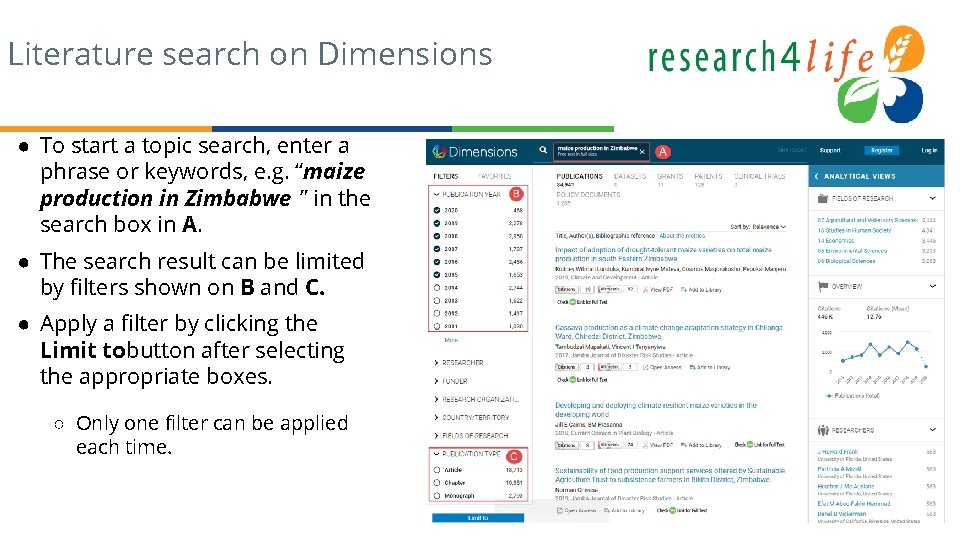
Literature search on Dimensions ● To start a topic search, enter a phrase or keywords, e. g. “maize production in Zimbabwe ” in the search box in A. ● The search result can be limited by filters shown on B and C. ● Apply a filter by clicking the Limit tobutton after selecting the appropriate boxes. ○ Only one filter can be applied each time.
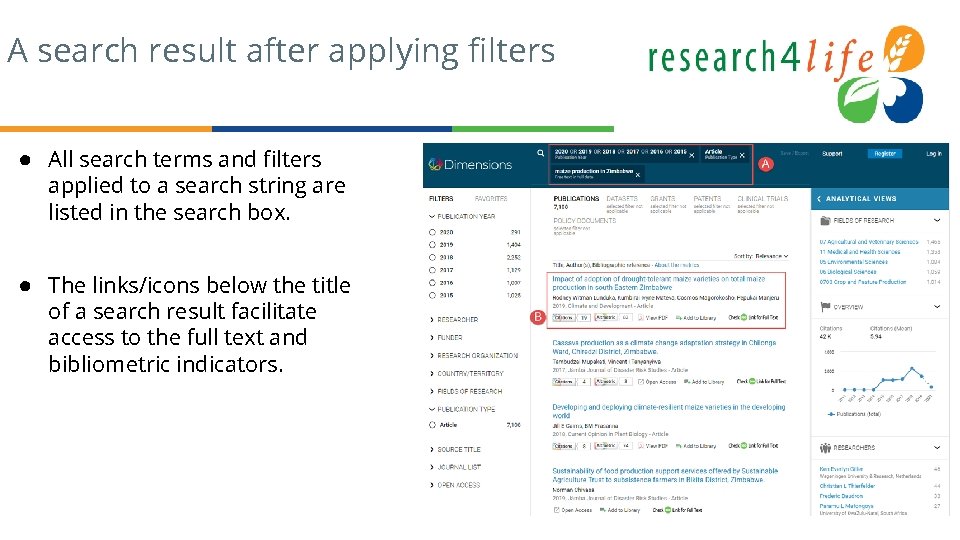
A search result after applying filters ● All search terms and filters applied to a search string are listed in the search box. ● The links/icons below the title of a search result facilitate access to the full text and bibliometric indicators.
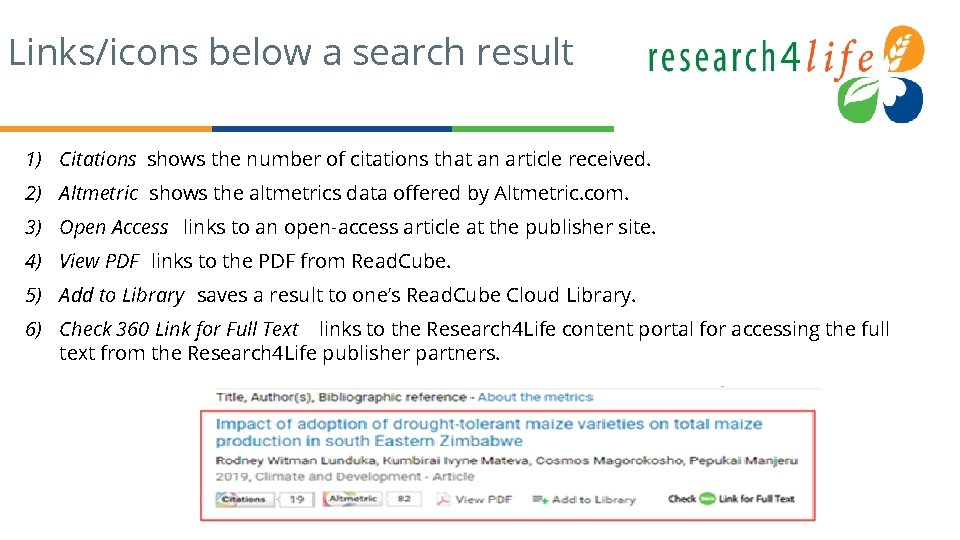
Links/icons below a search result 1) Citations shows the number of citations that an article received. 2) Altmetric shows the altmetrics data offered by Altmetric. com. 3) Open Access links to an open-access article at the publisher site. 4) View PDF links to the PDF from Read. Cube. 5) Add to Library saves a result to one’s Read. Cube Cloud Library. 6) Check 360 Link for Full Text links to the Research 4 Life content portal for accessing the full text from the Research 4 Life publisher partners.
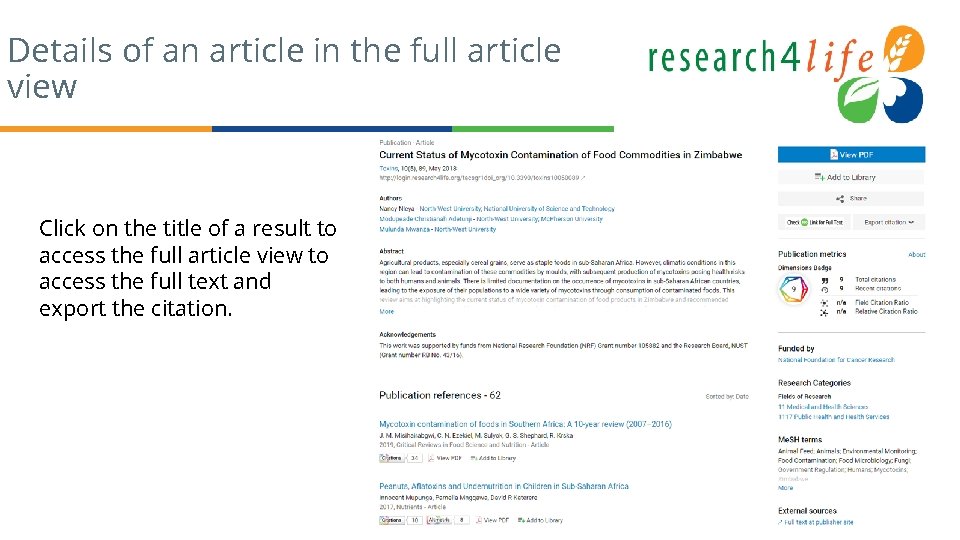
Details of an article in the full article view Click on the title of a result to access the full article view to access the full text and export the citation.
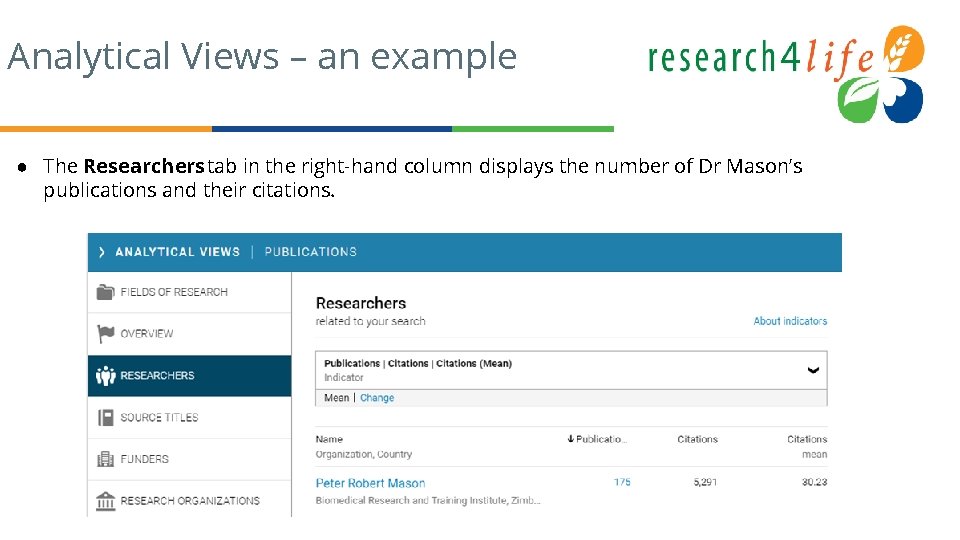
Analytical Views – an example ● The Researchers tab in the right-hand column displays the number of Dr Mason’s publications and their citations.
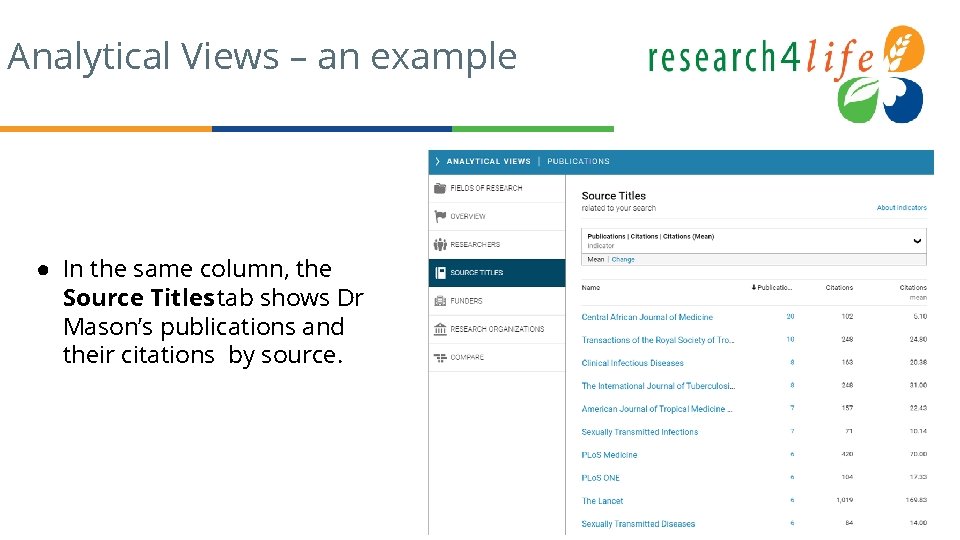
Analytical Views – an example ● In the same column, the Source Titles tab shows Dr Mason’s publications and their citations by source.
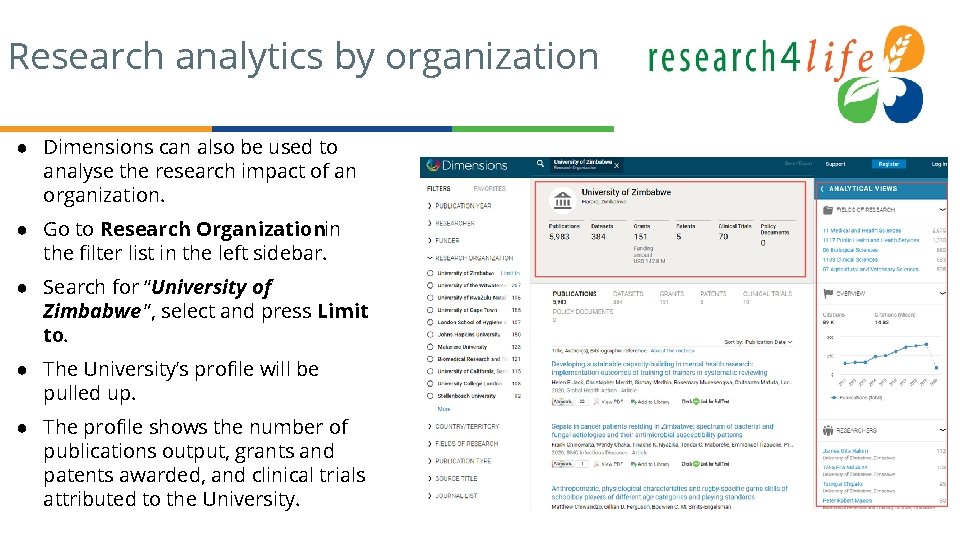
Research analytics by organization ● Dimensions can also be used to analyse the research impact of an organization. ● Go to Research Organizationin the filter list in the left sidebar. ● Search for “University of Zimbabwe ”, select and press Limit to. ● The University’s profile will be pulled up. ● The profile shows the number of publications output, grants and patents awarded, and clinical trials attributed to the University.
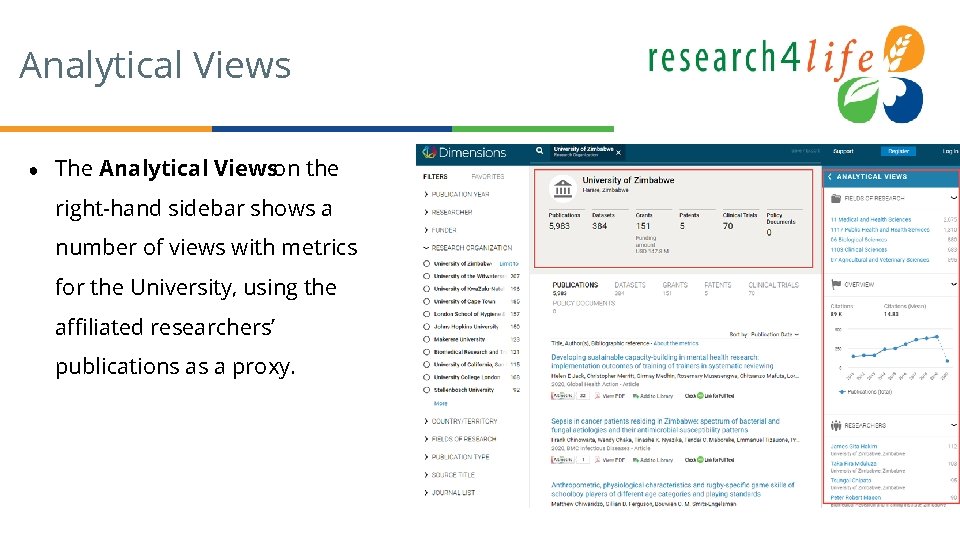
Analytical Views ● The Analytical Viewson the right-hand sidebar shows a number of views with metrics for the University, using the affiliated researchers’ publications as a proxy.
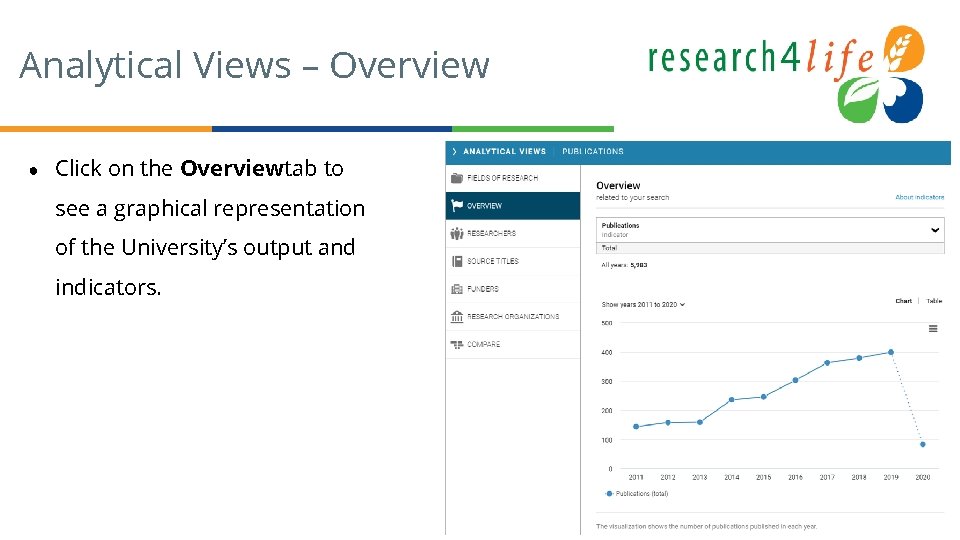
Analytical Views – Overview ● Click on the Overview tab to see a graphical representation of the University’s output and indicators.
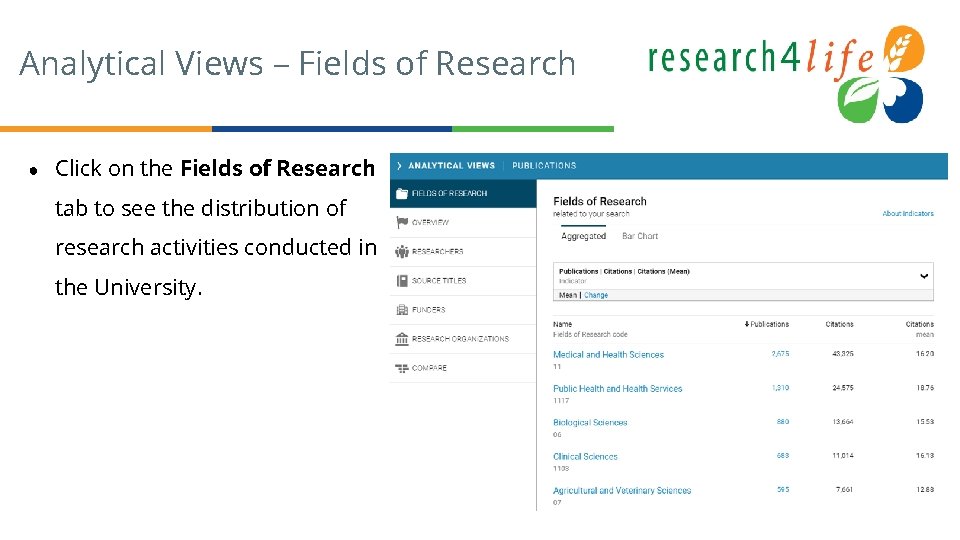
Analytical Views – Fields of Research ● Click on the Fields of Research tab to see the distribution of research activities conducted in the University.
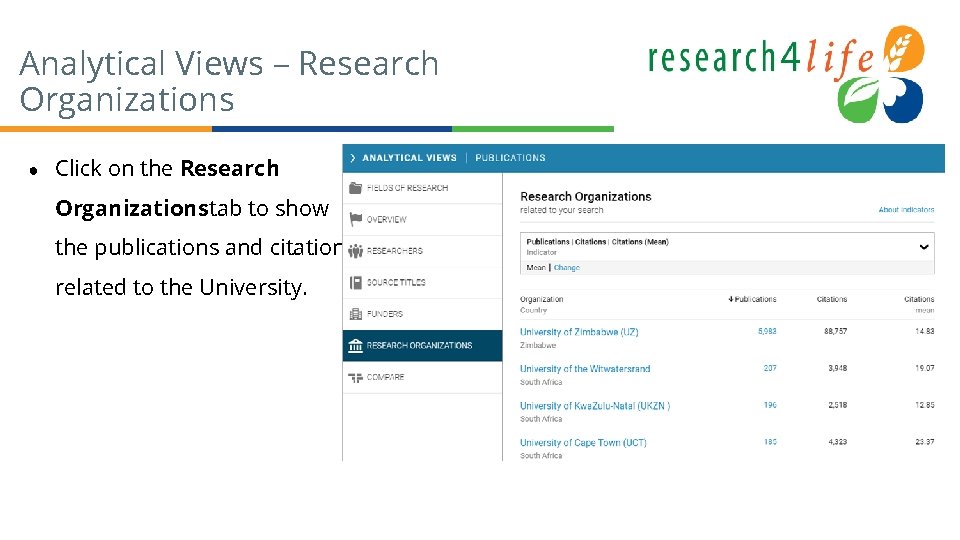
Analytical Views – Research Organizations ● Click on the Research Organizationstab to show the publications and citations related to the University.
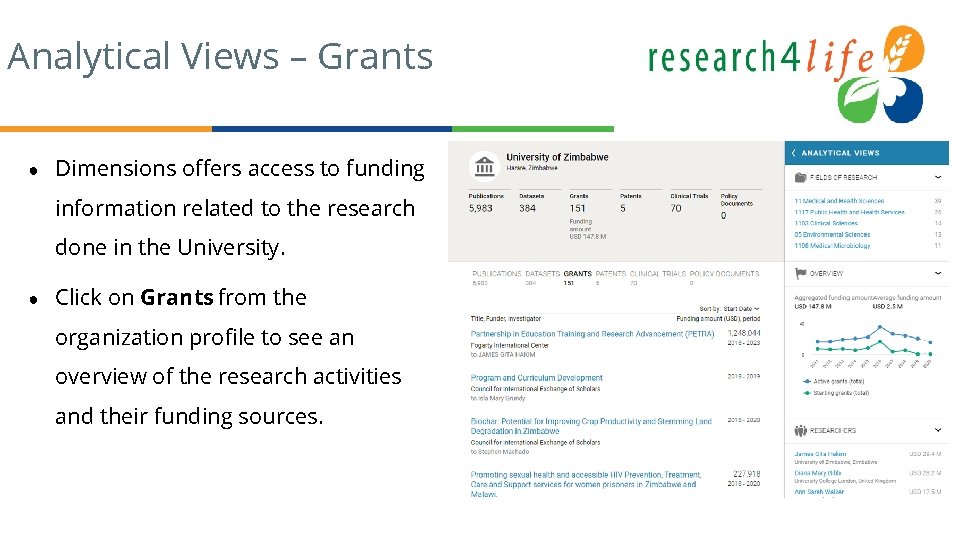
Analytical Views – Grants ● Dimensions offers access to funding information related to the research done in the University. ● Click on Grants from the organization profile to see an overview of the research activities and their funding sources.
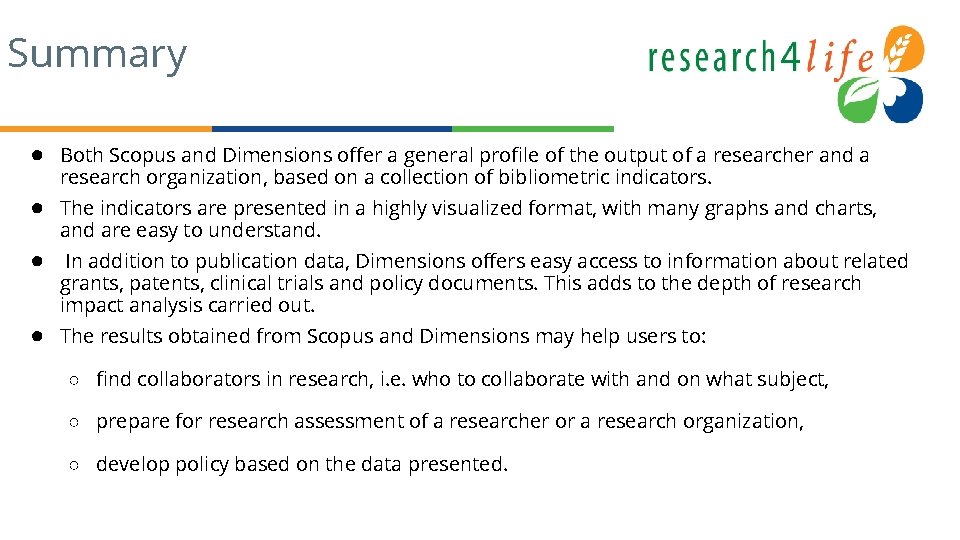
Summary ● Both Scopus and Dimensions offer a general profile of the output of a researcher and a research organization, based on a collection of bibliometric indicators. ● The indicators are presented in a highly visualized format, with many graphs and charts, and are easy to understand. ● In addition to publication data, Dimensions offers easy access to information about related grants, patents, clinical trials and policy documents. This adds to the depth of research impact analysis carried out. ● The results obtained from Scopus and Dimensions may help users to: ○ find collaborators in research, i. e. who to collaborate with and on what subject, ○ prepare for research assessment of a researcher or a research organization, ○ develop policy based on the data presented.
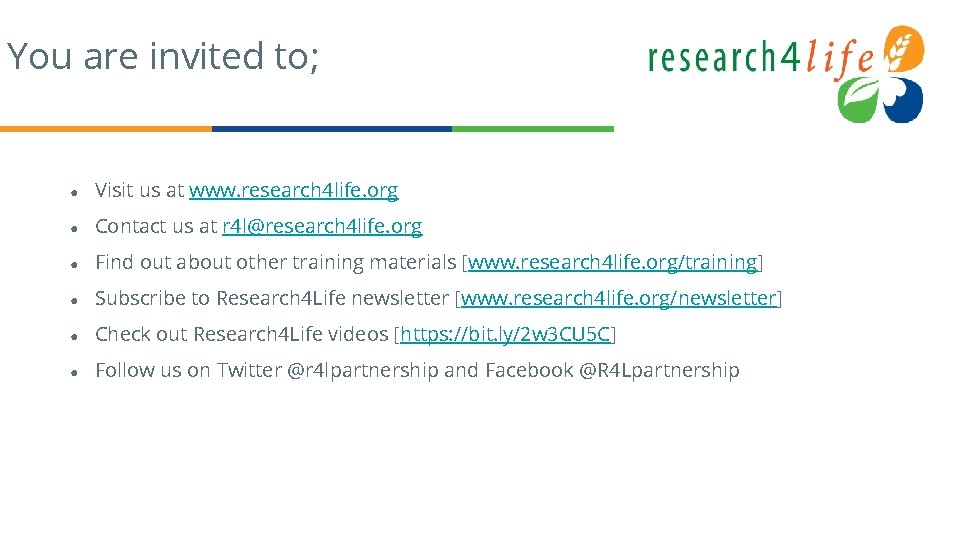
You are invited to; ● Visit us at www. research 4 life. org ● Contact us at r 4 l@research 4 life. org ● Find out about other training materials [www. research 4 life. org/training] ● Subscribe to Research 4 Life newsletter [www. research 4 life. org/newsletter] ● Check out Research 4 Life videos [https: //bit. ly/2 w 3 CU 5 C] ● Follow us on Twitter @r 4 lpartnership and Facebook @R 4 Lpartnership
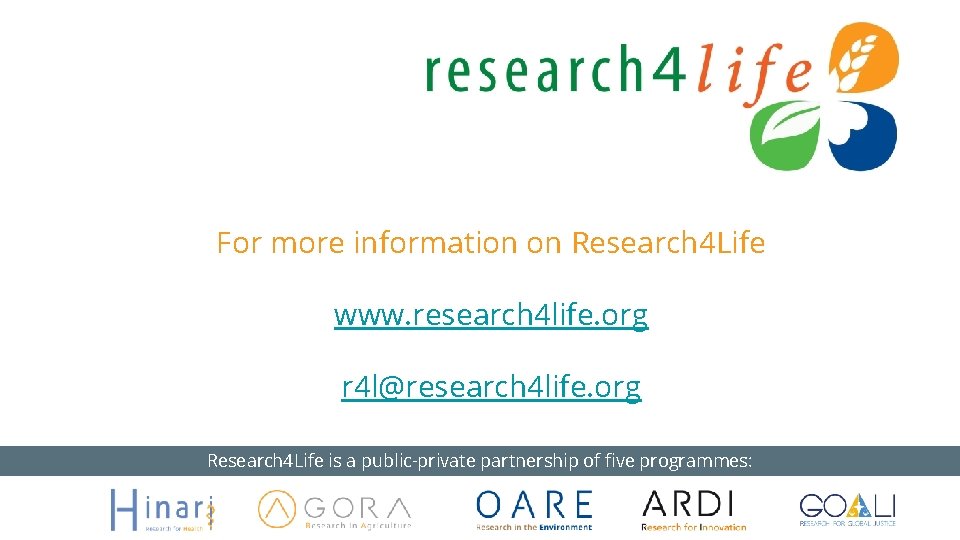
For more information on Research 4 Life www. research 4 life. org r 4 l@research 4 life. org Research 4 Life is a public-private partnership of five programmes:
- Slides: 33