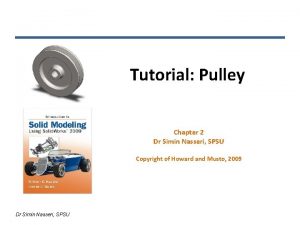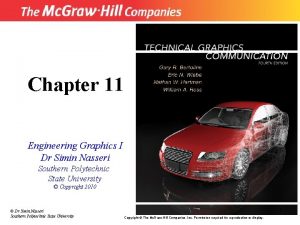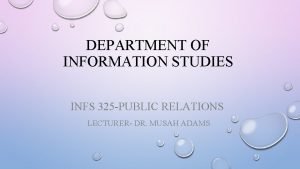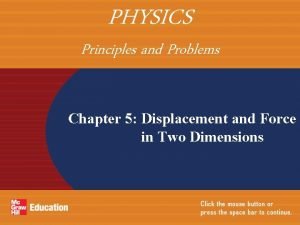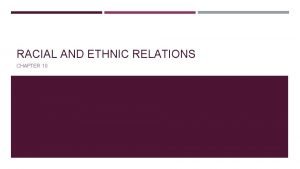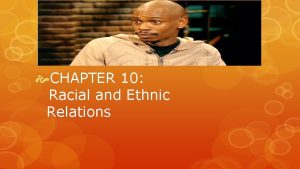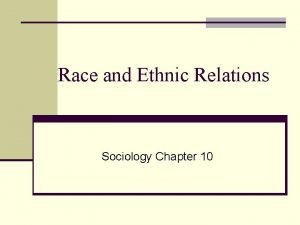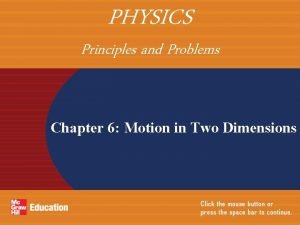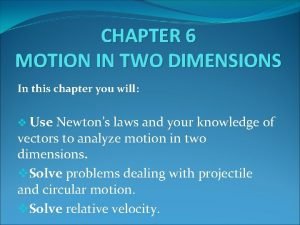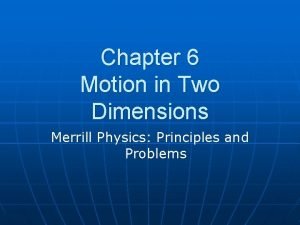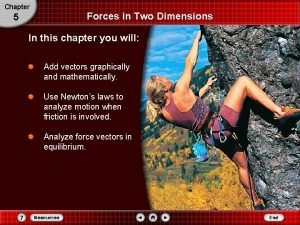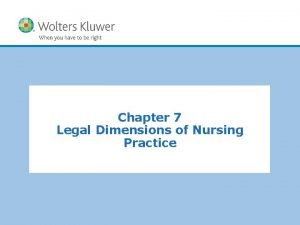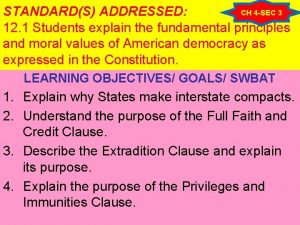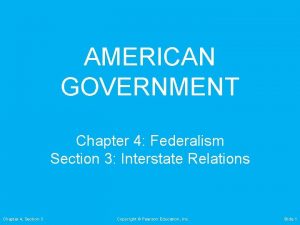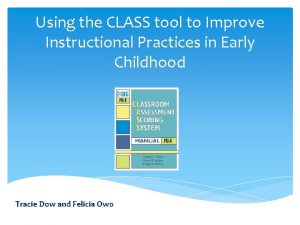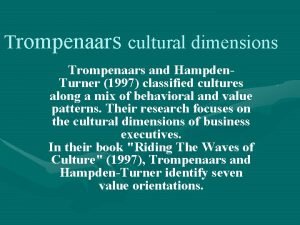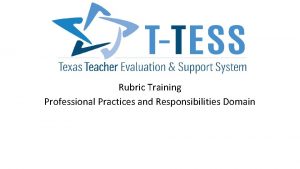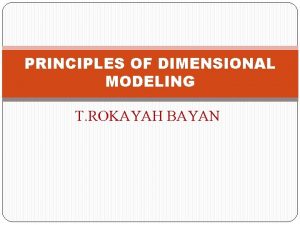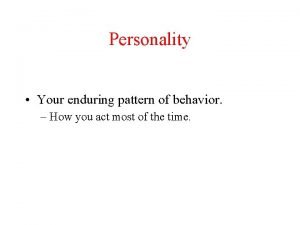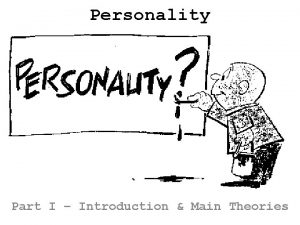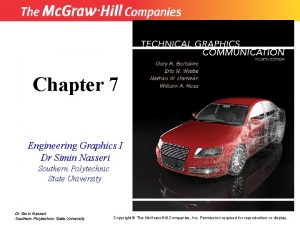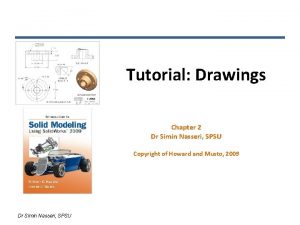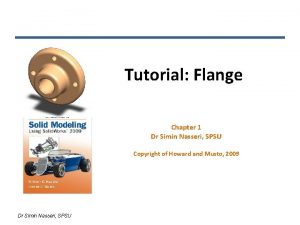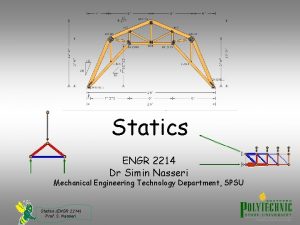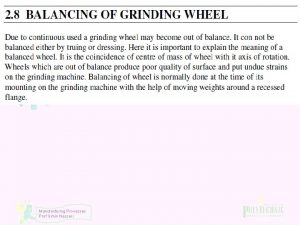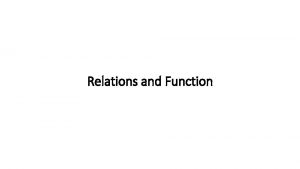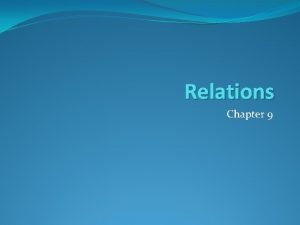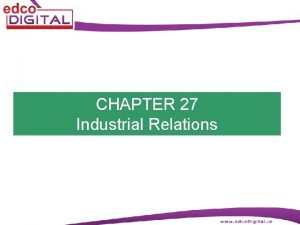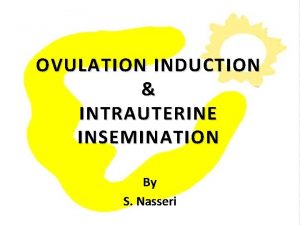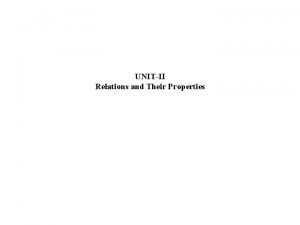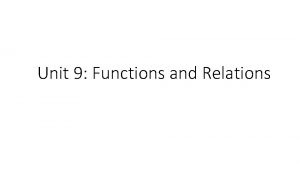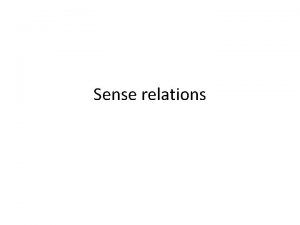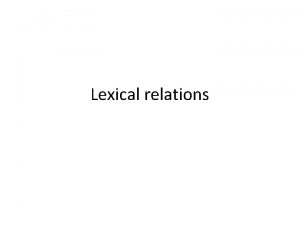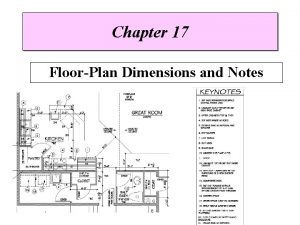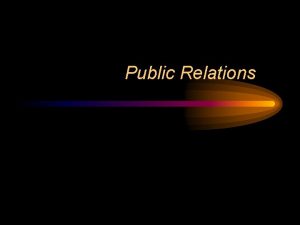Dimensions and Relations Chapter 1 Dr Simin Nasseri
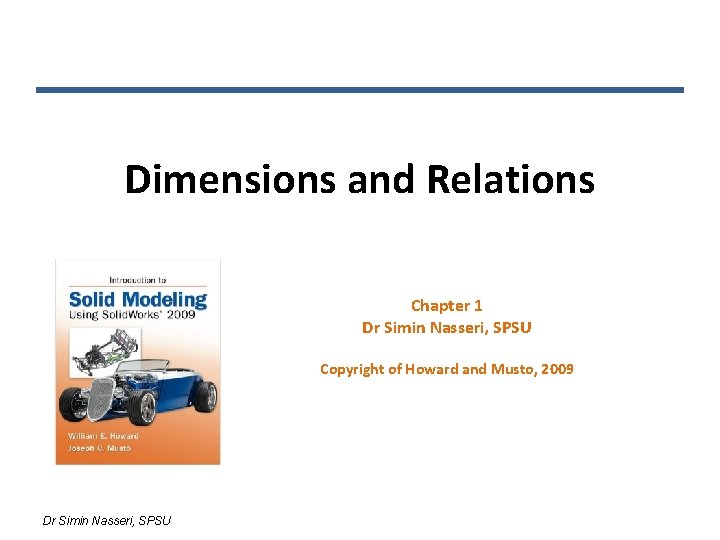
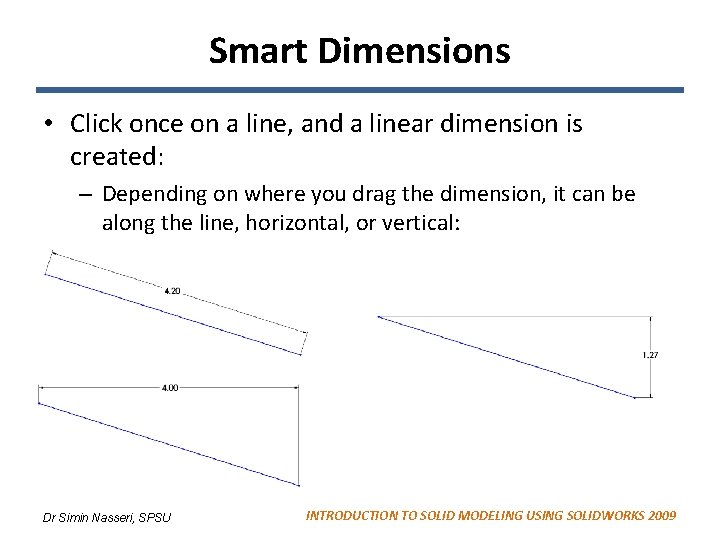
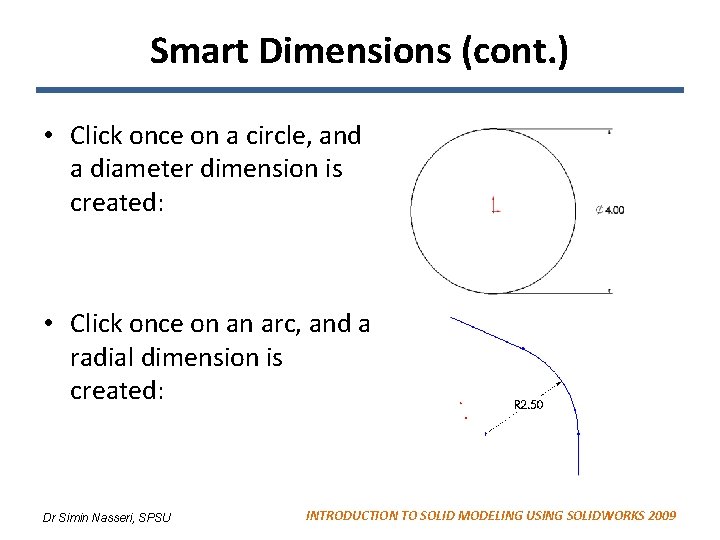
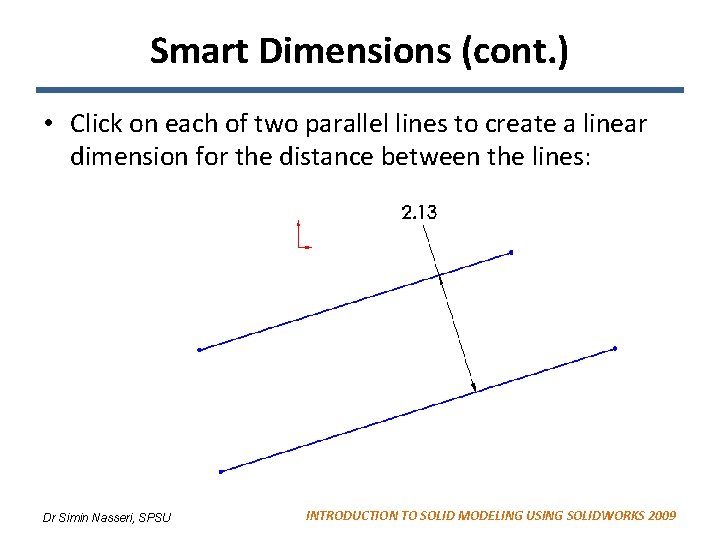
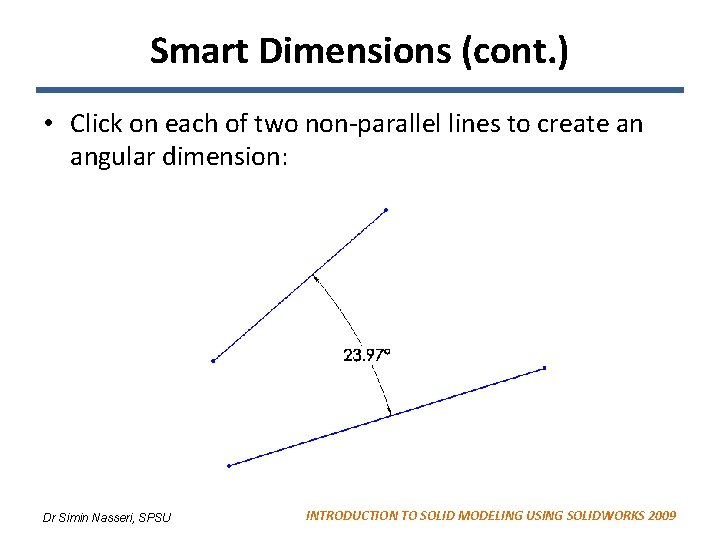
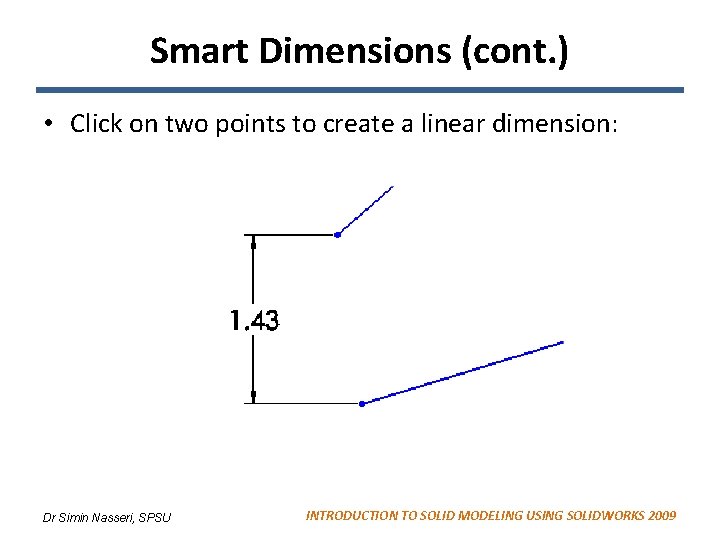
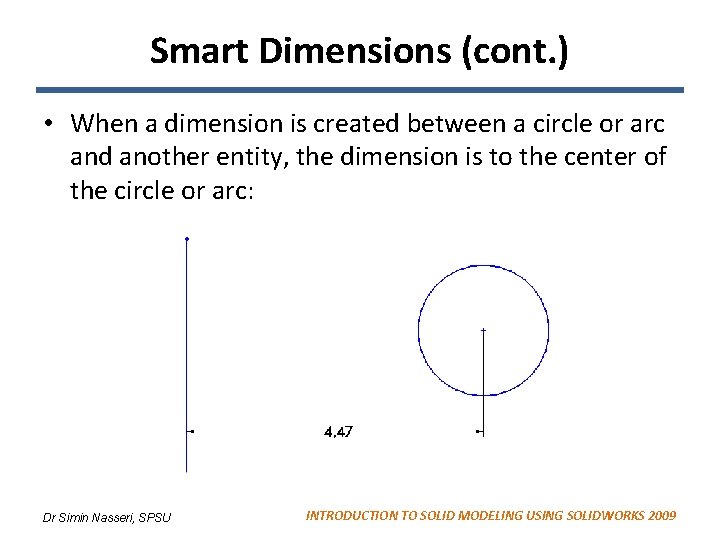
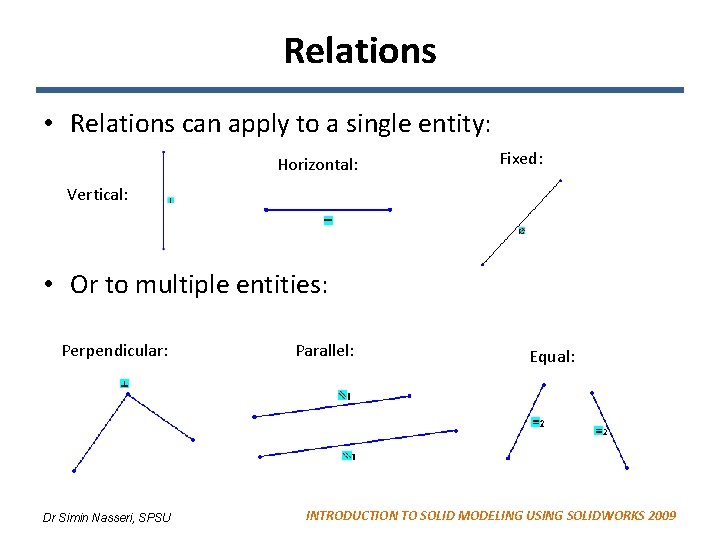
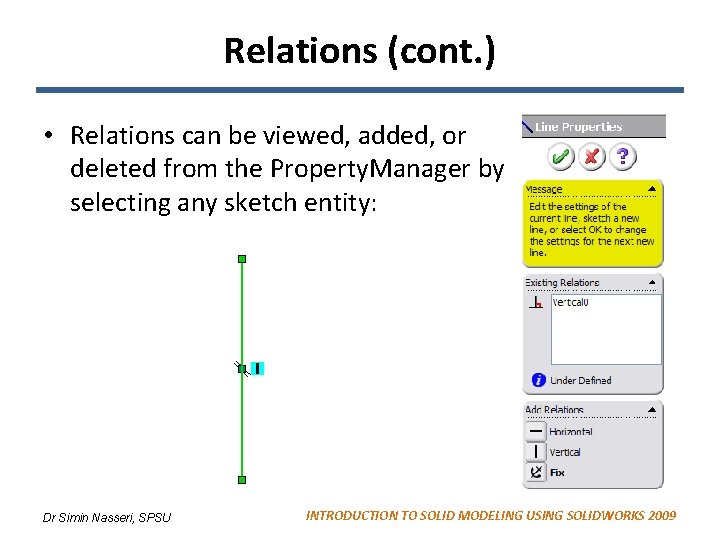


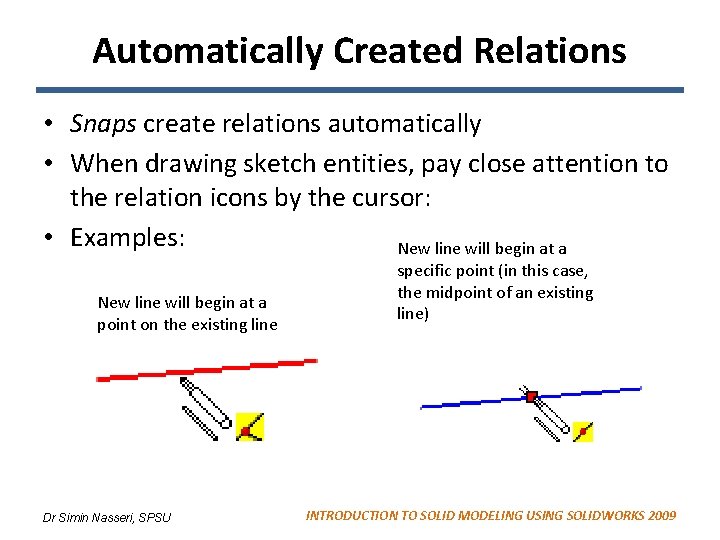
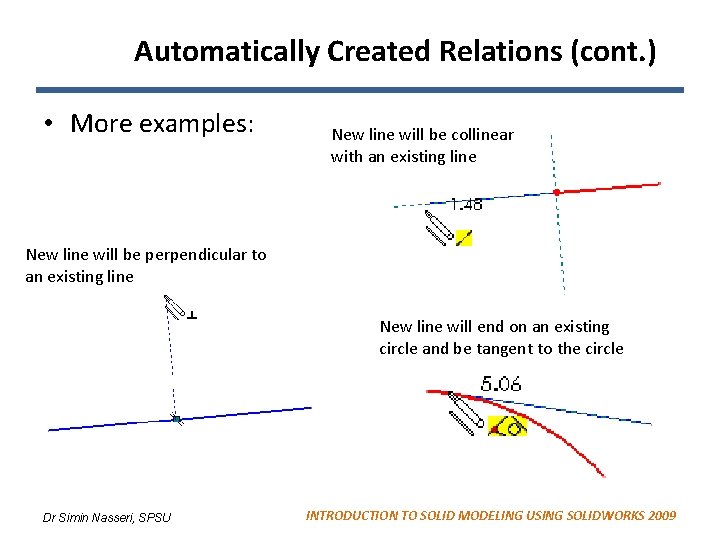

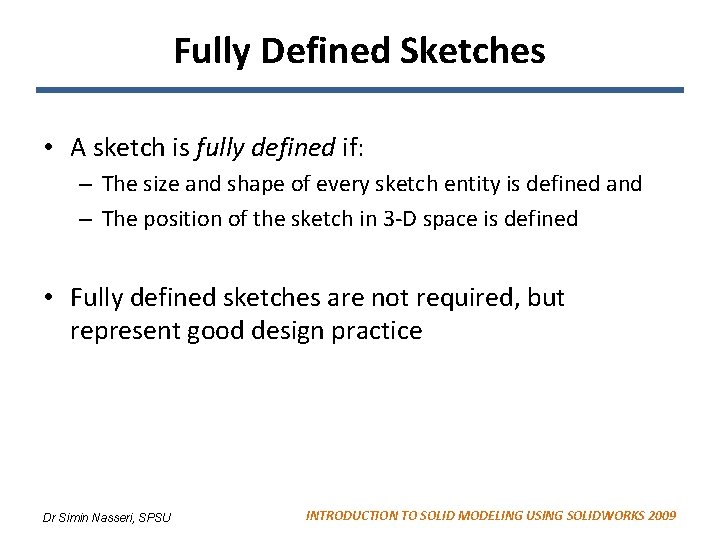
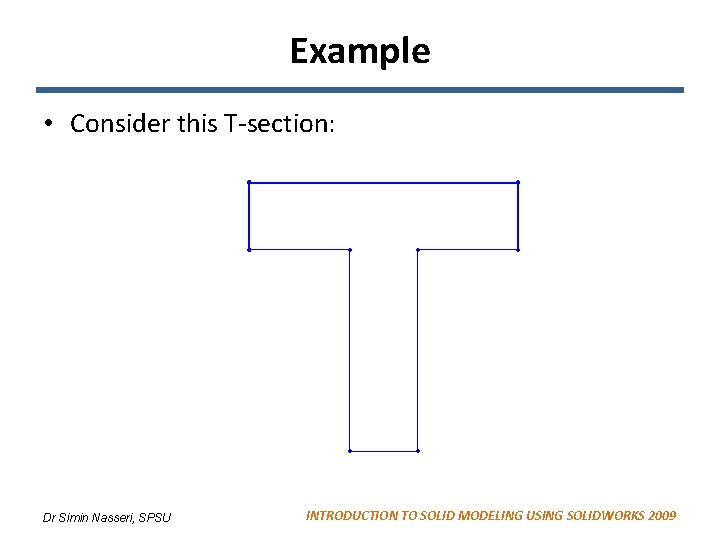
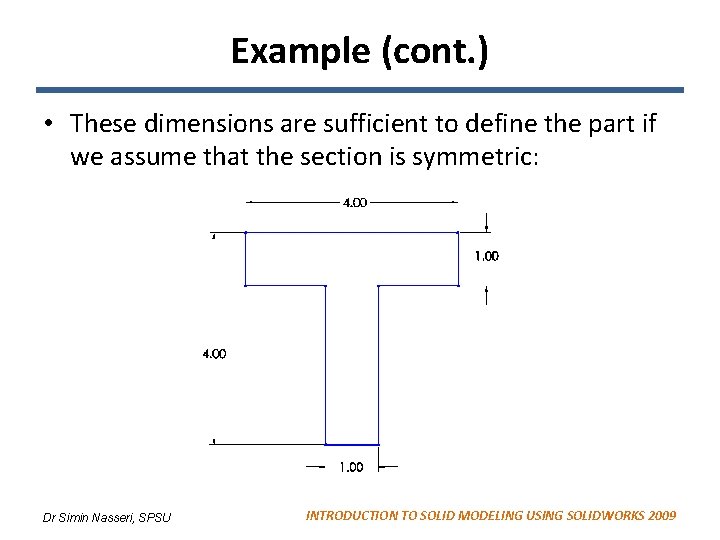
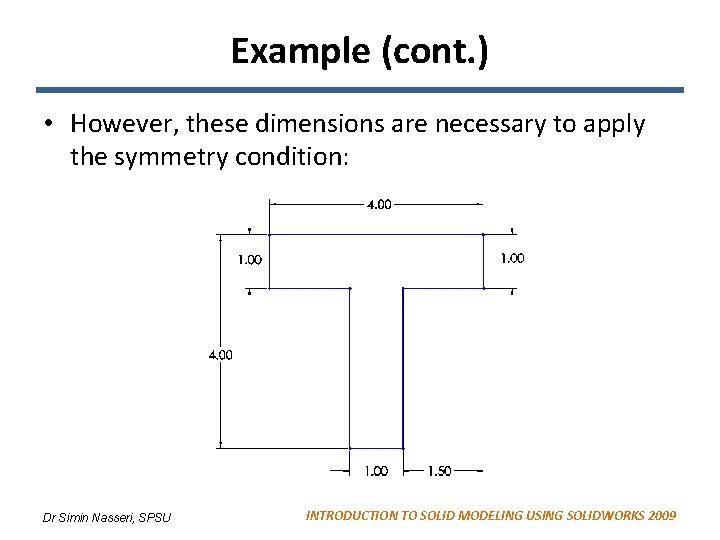
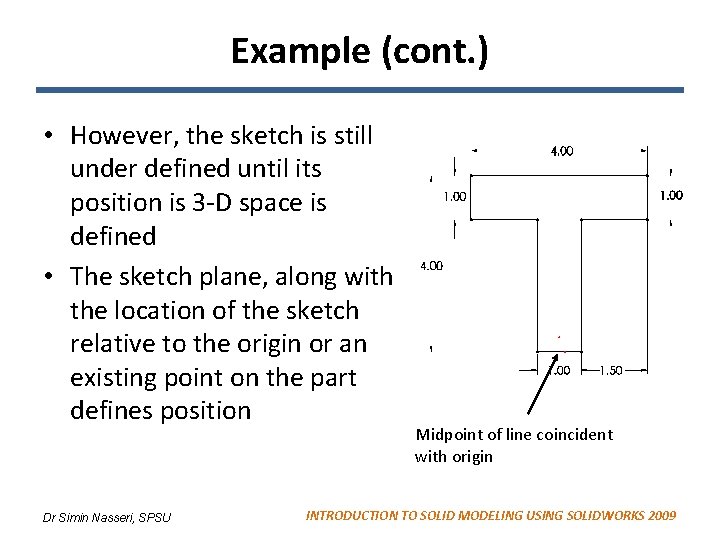
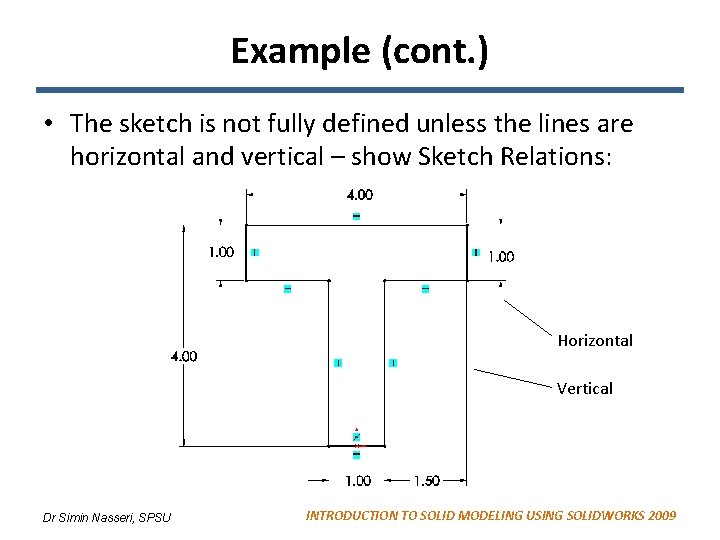
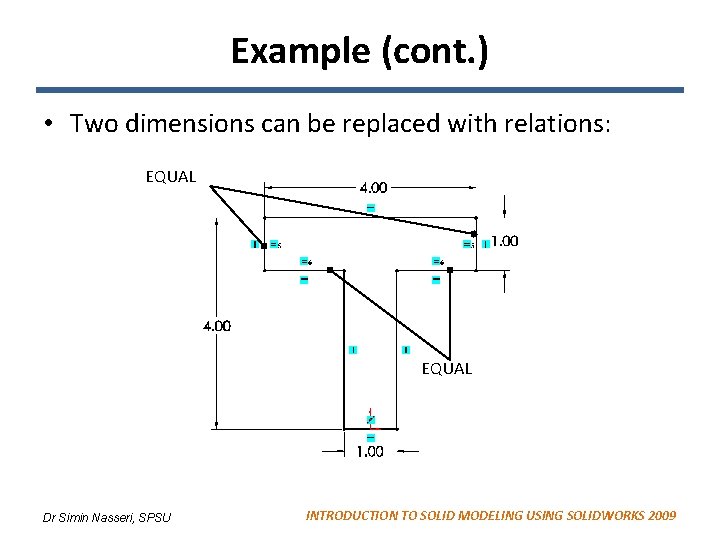
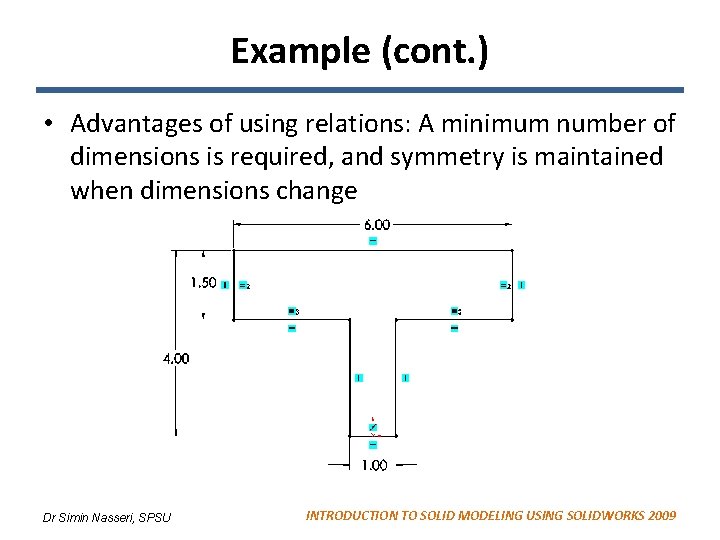
- Slides: 22
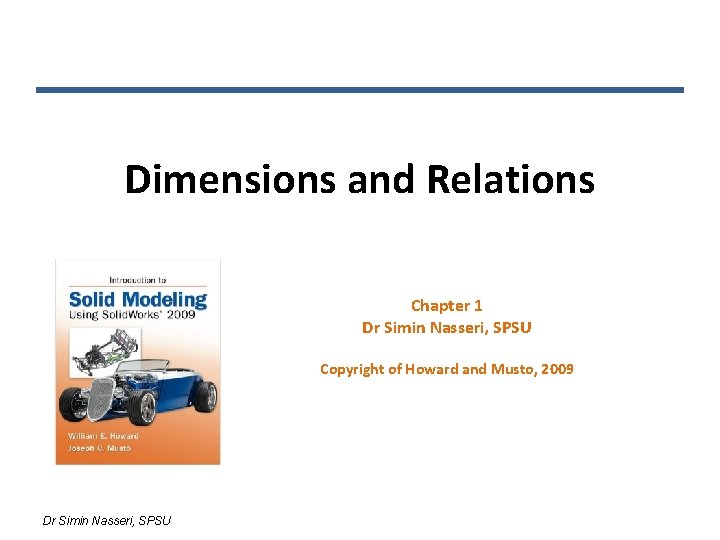
Dimensions and Relations Chapter 1 Dr Simin Nasseri, SPSU Copyright of Howard and Musto, 2009 Dr Simin Nasseri, SPSU
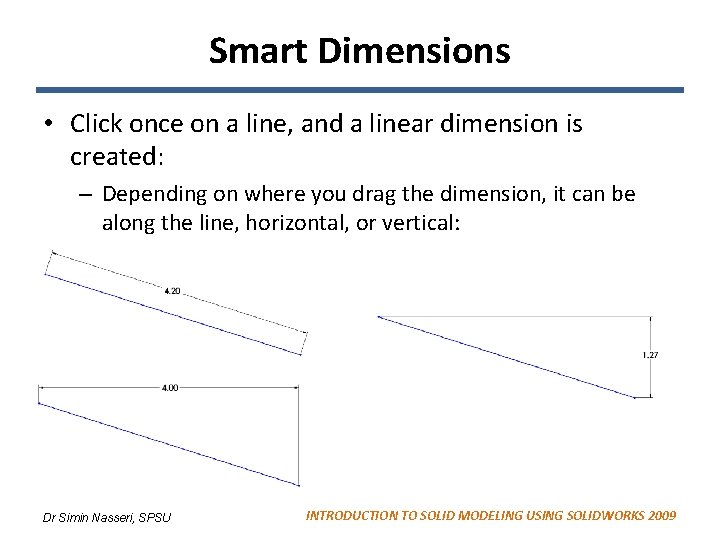
Smart Dimensions • Click once on a line, and a linear dimension is created: – Depending on where you drag the dimension, it can be along the line, horizontal, or vertical: Dr Simin Nasseri, SPSU INTRODUCTION TO SOLID MODELING USING SOLIDWORKS 2009
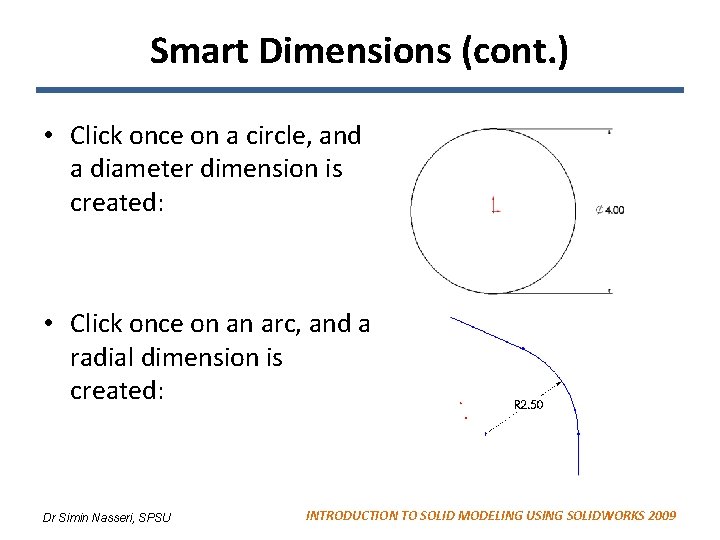
Smart Dimensions (cont. ) • Click once on a circle, and a diameter dimension is created: • Click once on an arc, and a radial dimension is created: Dr Simin Nasseri, SPSU INTRODUCTION TO SOLID MODELING USING SOLIDWORKS 2009
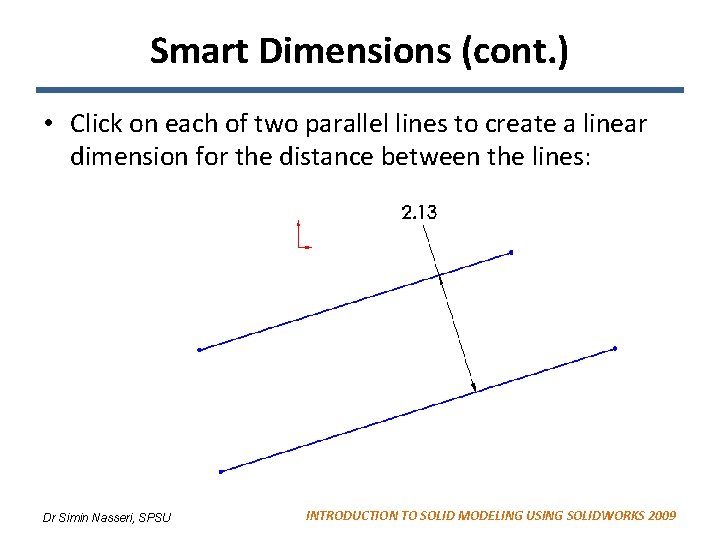
Smart Dimensions (cont. ) • Click on each of two parallel lines to create a linear dimension for the distance between the lines: Dr Simin Nasseri, SPSU INTRODUCTION TO SOLID MODELING USING SOLIDWORKS 2009
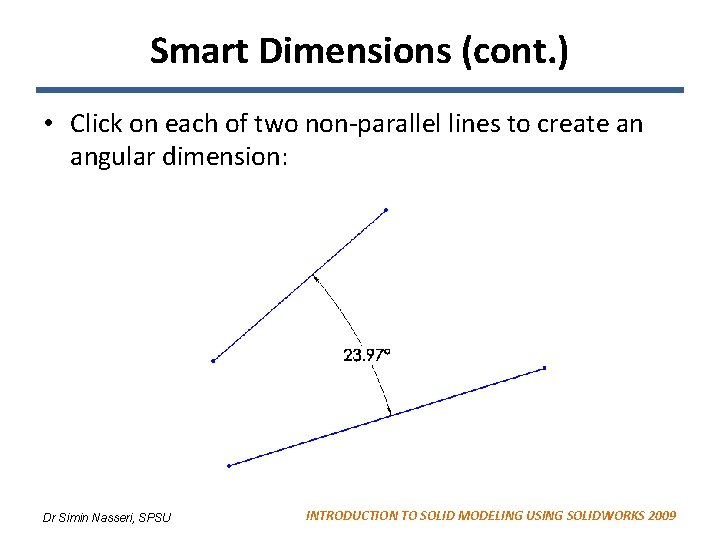
Smart Dimensions (cont. ) • Click on each of two non-parallel lines to create an angular dimension: Dr Simin Nasseri, SPSU INTRODUCTION TO SOLID MODELING USING SOLIDWORKS 2009
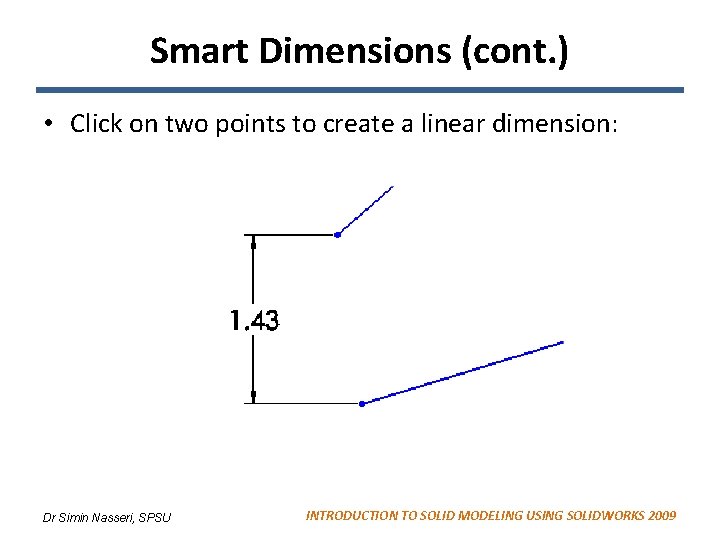
Smart Dimensions (cont. ) • Click on two points to create a linear dimension: Dr Simin Nasseri, SPSU INTRODUCTION TO SOLID MODELING USING SOLIDWORKS 2009
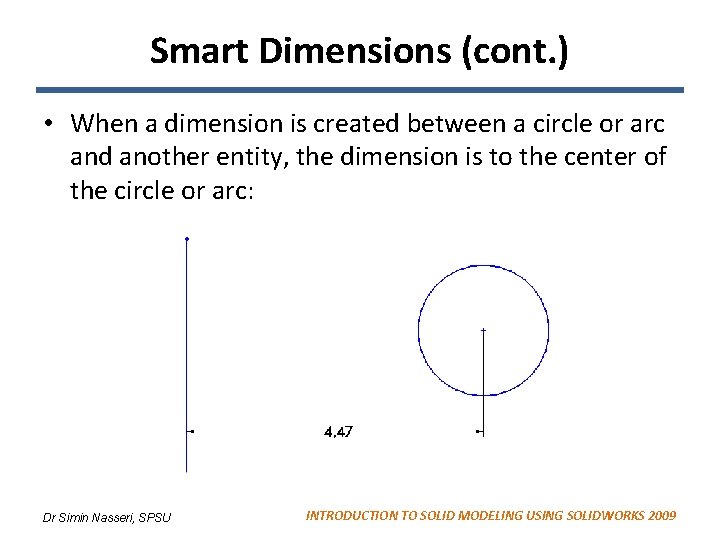
Smart Dimensions (cont. ) • When a dimension is created between a circle or arc and another entity, the dimension is to the center of the circle or arc: Dr Simin Nasseri, SPSU INTRODUCTION TO SOLID MODELING USING SOLIDWORKS 2009
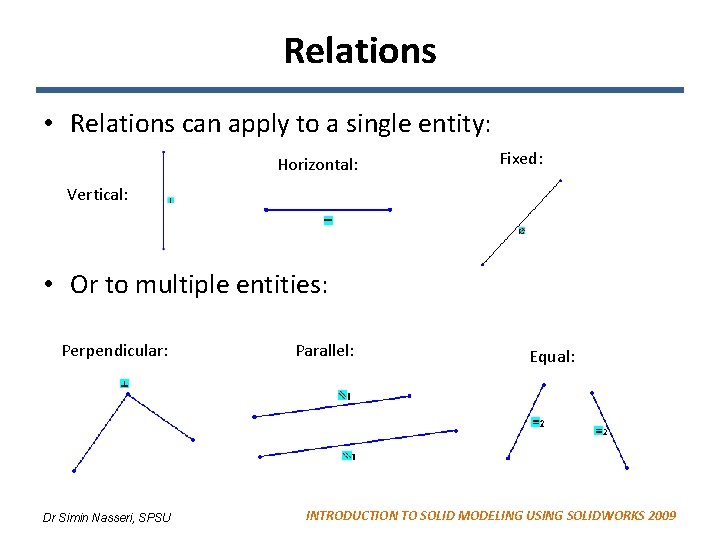
Relations • Relations can apply to a single entity: Horizontal: Fixed: Vertical: • Or to multiple entities: Perpendicular: Dr Simin Nasseri, SPSU Parallel: Equal: INTRODUCTION TO SOLID MODELING USING SOLIDWORKS 2009
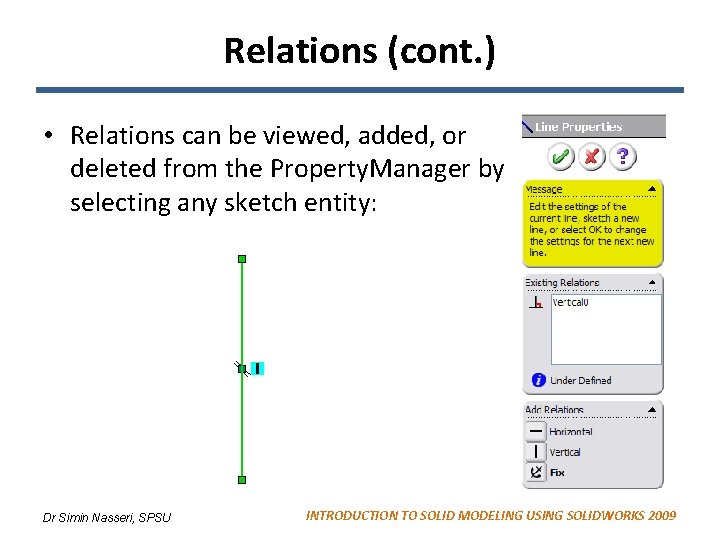
Relations (cont. ) • Relations can be viewed, added, or deleted from the Property. Manager by selecting any sketch entity: Dr Simin Nasseri, SPSU INTRODUCTION TO SOLID MODELING USING SOLIDWORKS 2009

Relations (cont. ) • Select multiple entities by holding the Ctrl key while making selections. Relations between the entities can be viewed , added, or deleted from the Property. Manager: Dr Simin Nasseri, SPSU INTRODUCTION TO SOLID MODELING USING SOLIDWORKS 2009

Viewing Relations • Select View: Sketch Relations from the main menu Dr Simin Nasseri, SPSU INTRODUCTION TO SOLID MODELING USING SOLIDWORKS 2009
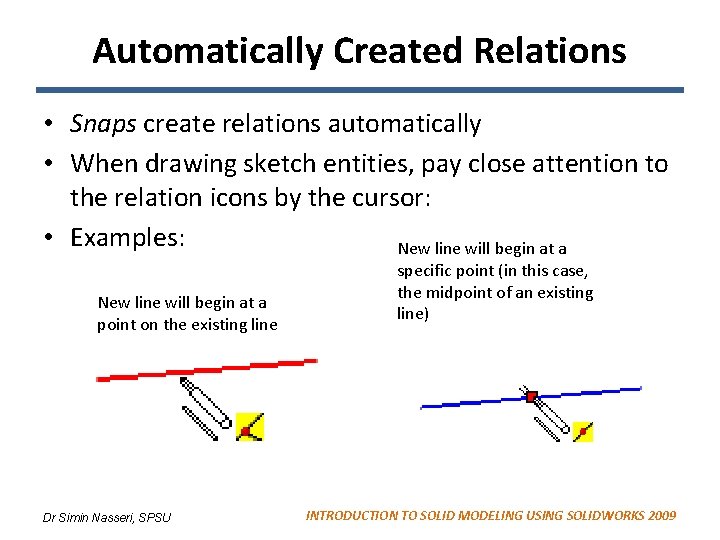
Automatically Created Relations • Snaps create relations automatically • When drawing sketch entities, pay close attention to the relation icons by the cursor: • Examples: New line will begin at a point on the existing line Dr Simin Nasseri, SPSU specific point (in this case, the midpoint of an existing line) INTRODUCTION TO SOLID MODELING USING SOLIDWORKS 2009
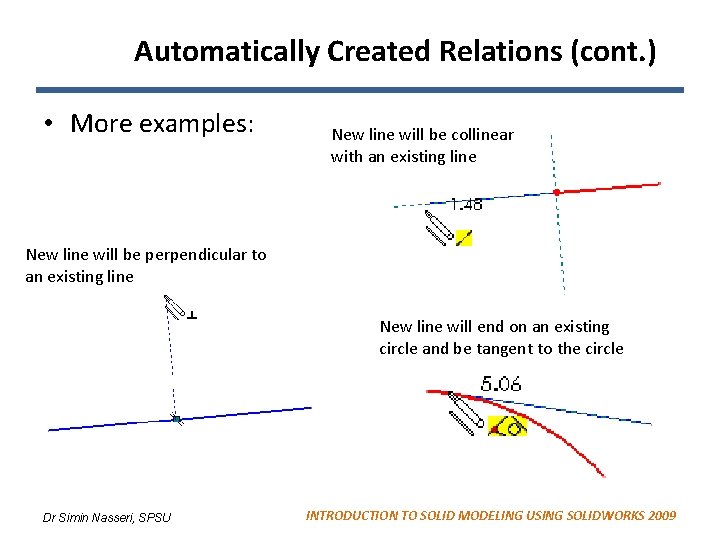
Automatically Created Relations (cont. ) • More examples: New line will be collinear with an existing line New line will be perpendicular to an existing line New line will end on an existing circle and be tangent to the circle Dr Simin Nasseri, SPSU INTRODUCTION TO SOLID MODELING USING SOLIDWORKS 2009

Relation Icons Horizontal Coincident Concentric Tangent Vertical Midpoint Coradial Symmetric Parallel Intersection Fixed Pierce Perpendicular Equal Collinear Along x (3 D Sketch) Dr Simin Nasseri, SPSU INTRODUCTION TO SOLID MODELING USING SOLIDWORKS 2009
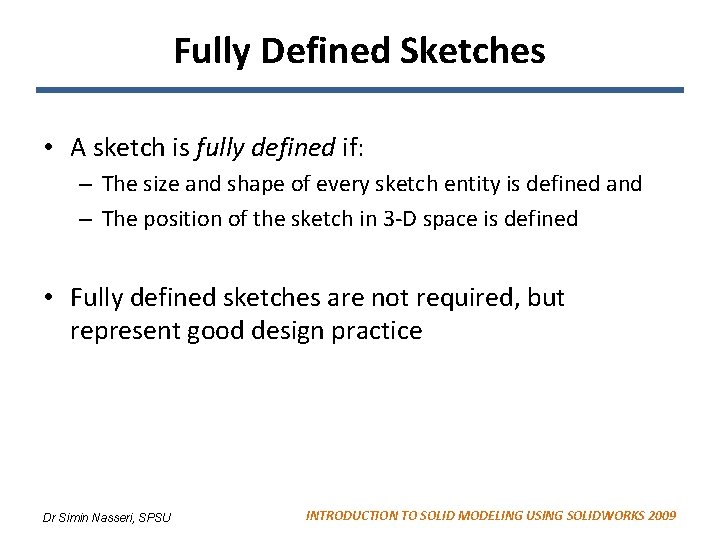
Fully Defined Sketches • A sketch is fully defined if: – The size and shape of every sketch entity is defined and – The position of the sketch in 3 -D space is defined • Fully defined sketches are not required, but represent good design practice Dr Simin Nasseri, SPSU INTRODUCTION TO SOLID MODELING USING SOLIDWORKS 2009
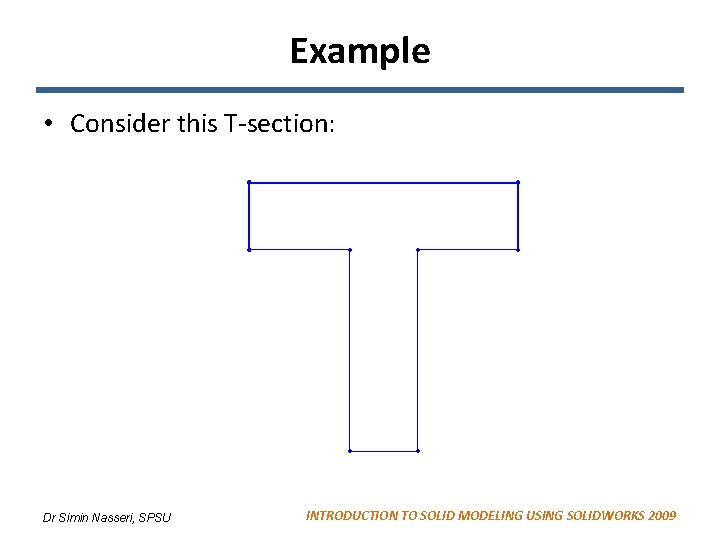
Example • Consider this T-section: Dr Simin Nasseri, SPSU INTRODUCTION TO SOLID MODELING USING SOLIDWORKS 2009
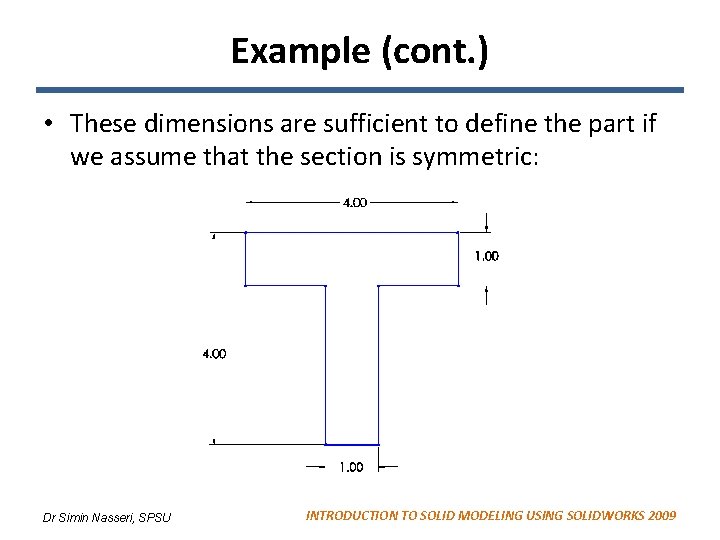
Example (cont. ) • These dimensions are sufficient to define the part if we assume that the section is symmetric: Dr Simin Nasseri, SPSU INTRODUCTION TO SOLID MODELING USING SOLIDWORKS 2009
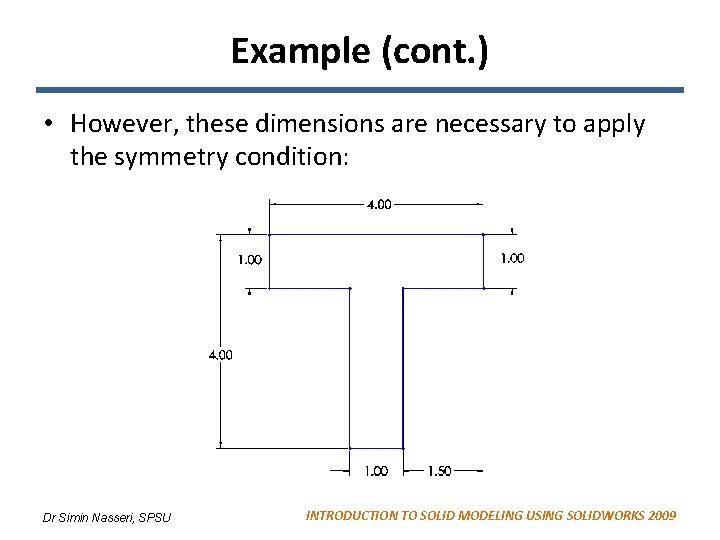
Example (cont. ) • However, these dimensions are necessary to apply the symmetry condition: Dr Simin Nasseri, SPSU INTRODUCTION TO SOLID MODELING USING SOLIDWORKS 2009
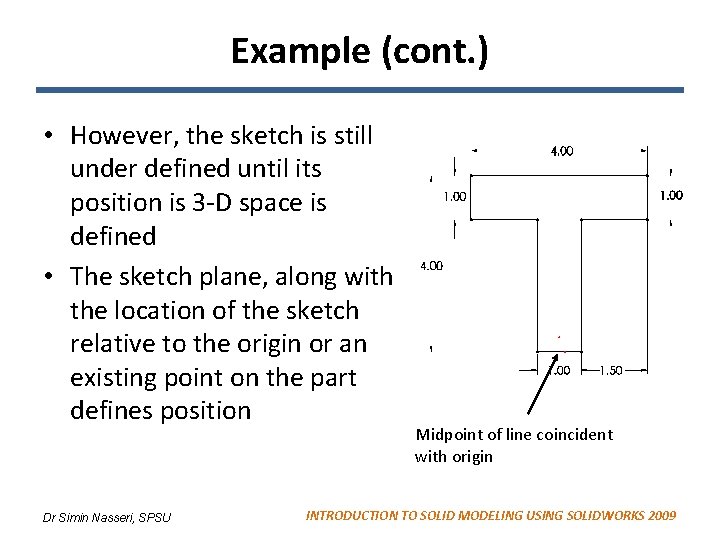
Example (cont. ) • However, the sketch is still under defined until its position is 3 -D space is defined • The sketch plane, along with the location of the sketch relative to the origin or an existing point on the part defines position Dr Simin Nasseri, SPSU Midpoint of line coincident with origin INTRODUCTION TO SOLID MODELING USING SOLIDWORKS 2009
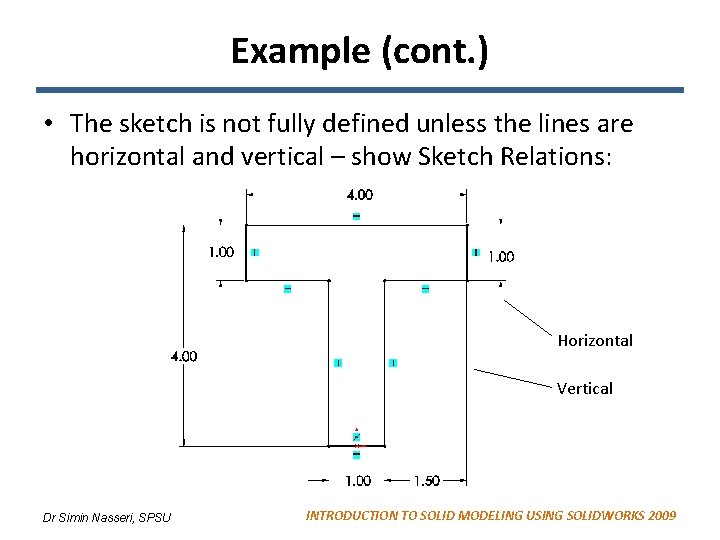
Example (cont. ) • The sketch is not fully defined unless the lines are horizontal and vertical – show Sketch Relations: Horizontal Vertical Dr Simin Nasseri, SPSU INTRODUCTION TO SOLID MODELING USING SOLIDWORKS 2009
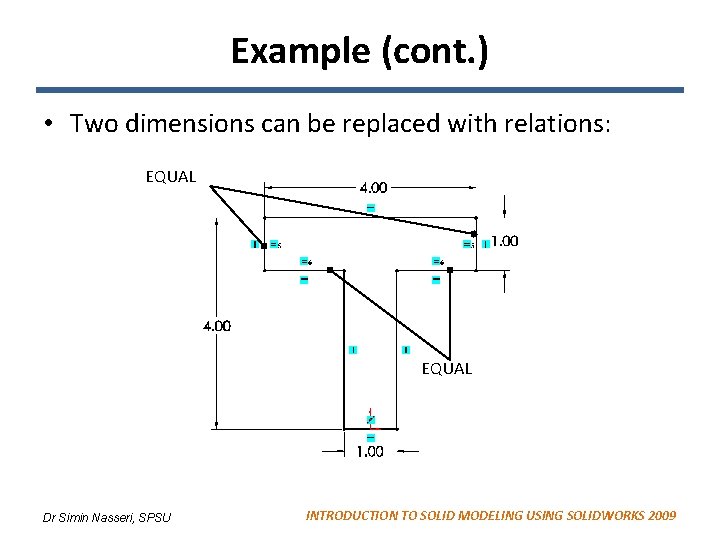
Example (cont. ) • Two dimensions can be replaced with relations: EQUAL Dr Simin Nasseri, SPSU INTRODUCTION TO SOLID MODELING USING SOLIDWORKS 2009
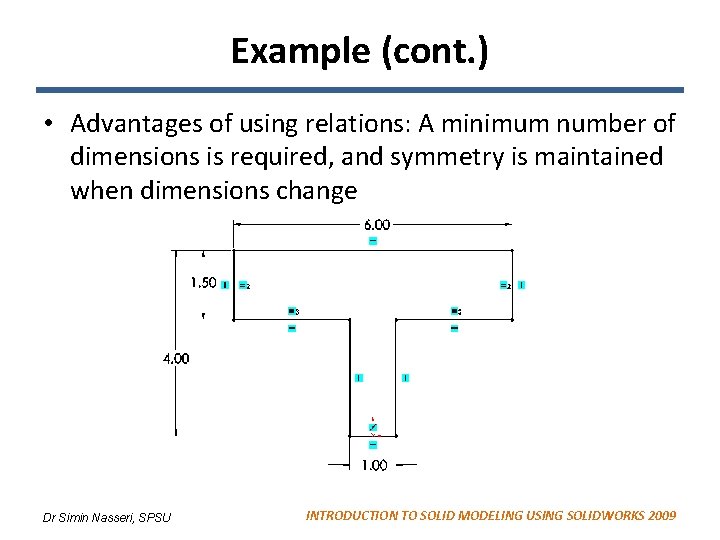
Example (cont. ) • Advantages of using relations: A minimum number of dimensions is required, and symmetry is maintained when dimensions change Dr Simin Nasseri, SPSU INTRODUCTION TO SOLID MODELING USING SOLIDWORKS 2009
 Simin nasseri
Simin nasseri Cavalier
Cavalier Trusses lie on a plane
Trusses lie on a plane Employee relations in public relations
Employee relations in public relations Chapter 5 displacement and force in two dimensions
Chapter 5 displacement and force in two dimensions Chapter 10 racial and ethnic relations
Chapter 10 racial and ethnic relations Chapter 10 racial and ethnic relations
Chapter 10 racial and ethnic relations Chapter 10 racial and ethnic relations review worksheet
Chapter 10 racial and ethnic relations review worksheet Physics: principles and problems chapter 6 answers
Physics: principles and problems chapter 6 answers A 45-kg merry-go-round worker
A 45-kg merry-go-round worker Chapter 6 motion in two dimensions
Chapter 6 motion in two dimensions Chapter 6 motion in two dimensions
Chapter 6 motion in two dimensions Chapter 5 forces in two dimensions test
Chapter 5 forces in two dimensions test Legal safeguards in nursing practice
Legal safeguards in nursing practice Chapter 4 section 3 interstate relations answer key
Chapter 4 section 3 interstate relations answer key Chapter 4 section 3
Chapter 4 section 3 Class instructional support domain
Class instructional support domain Trompenaars and hampden-turner cultural dimensions
Trompenaars and hampden-turner cultural dimensions T-tess domains summary
T-tess domains summary Degenerate dimensions
Degenerate dimensions Hans and sybil eysenck
Hans and sybil eysenck Hans and sybil eysenck personality dimensions
Hans and sybil eysenck personality dimensions Hans and sybil eysenck personality dimensions
Hans and sybil eysenck personality dimensions