Digital Pattern Simulations Pattern Simulations Pattern Simulations What
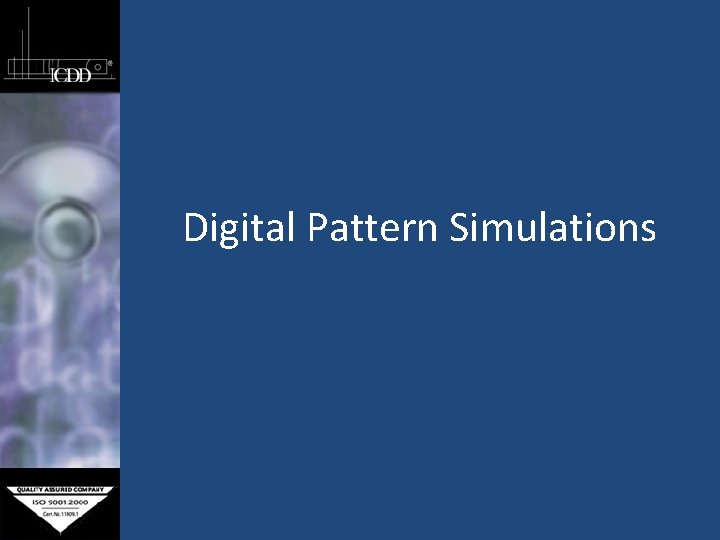
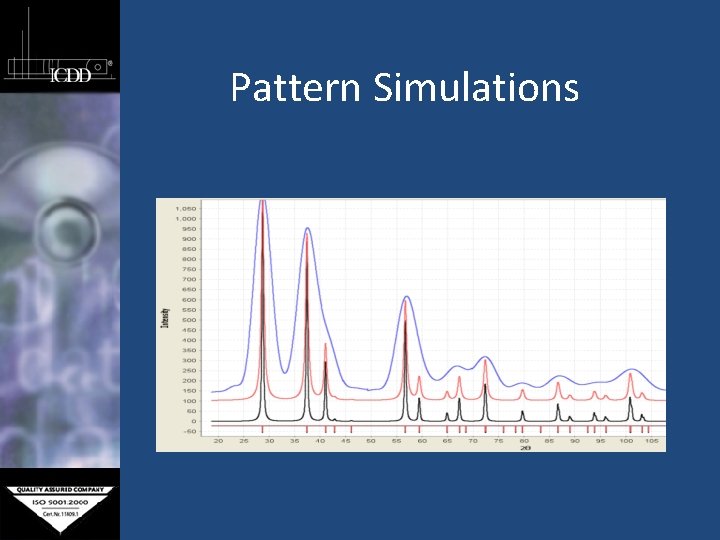
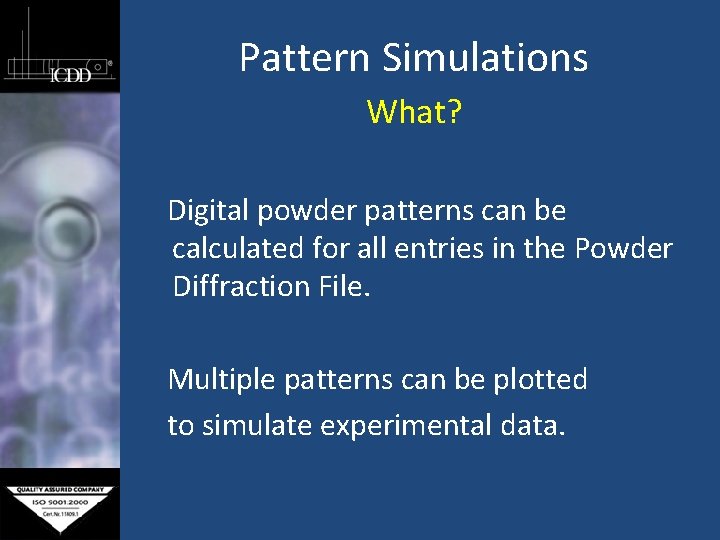

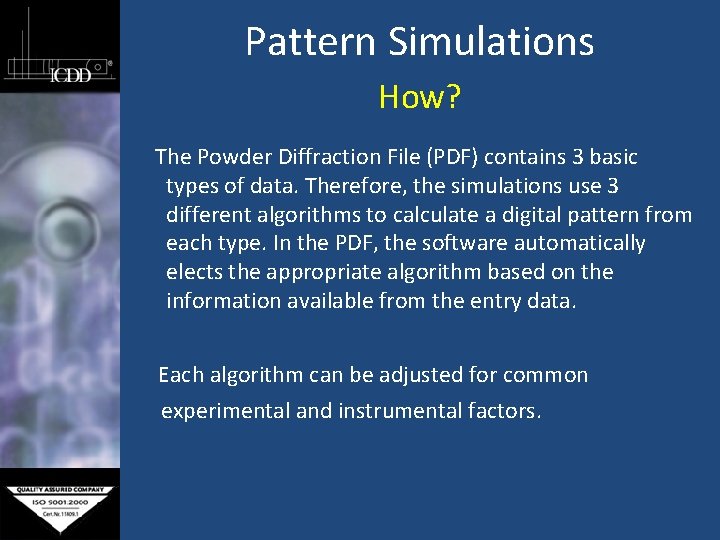
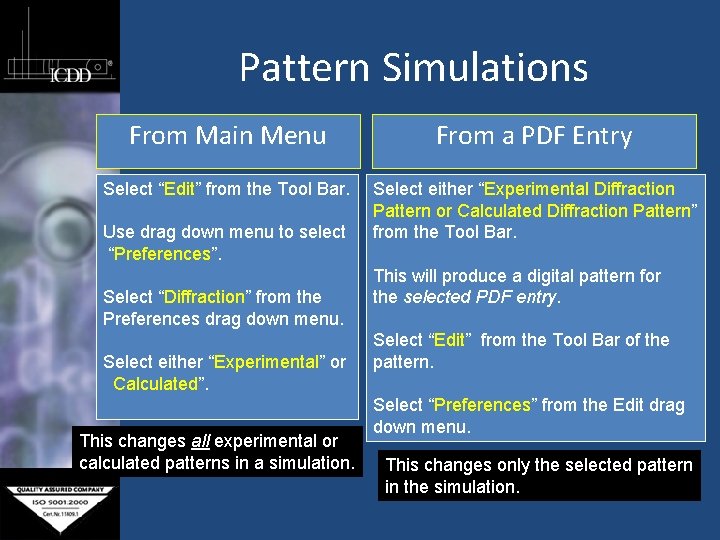
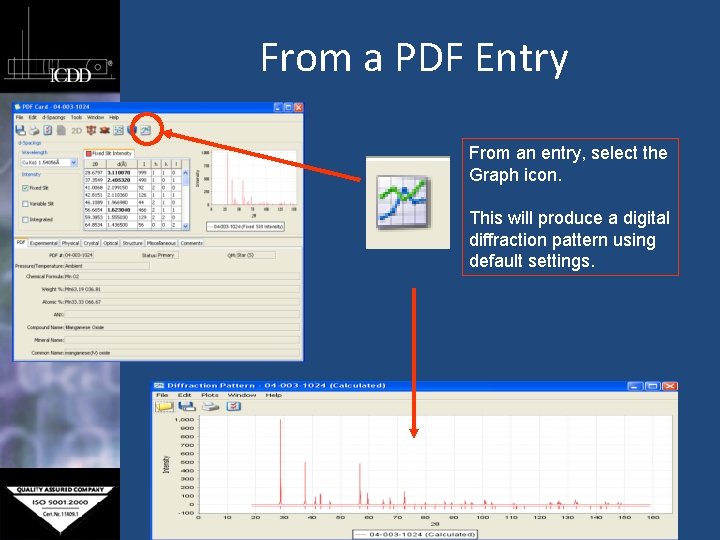
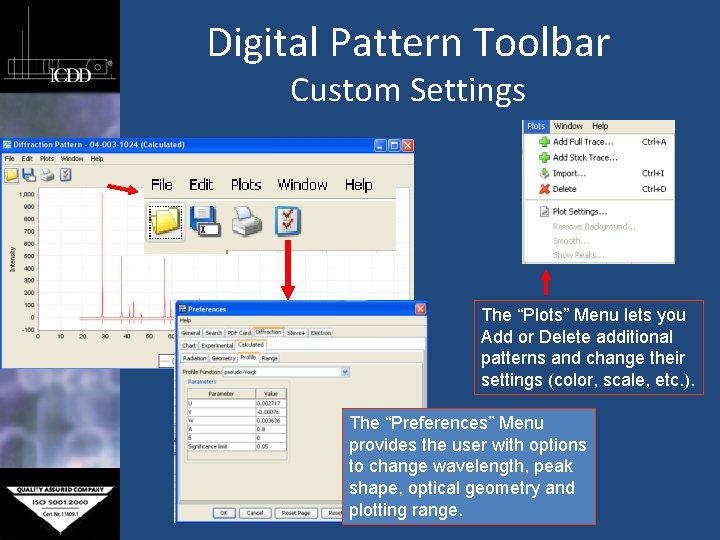
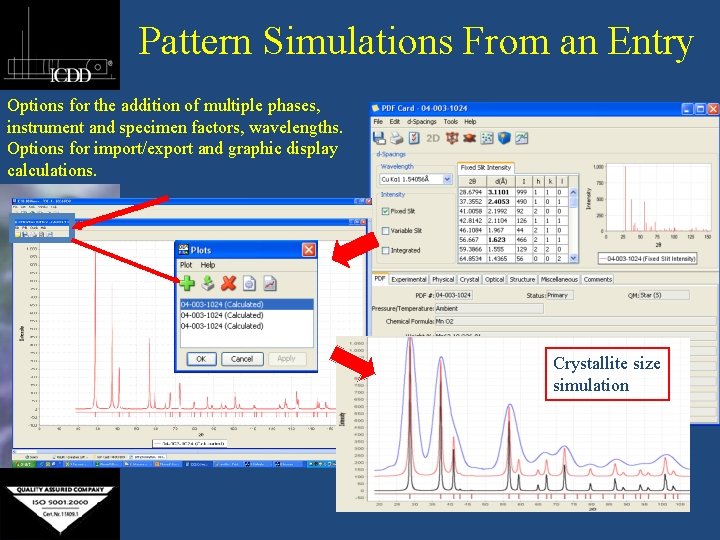
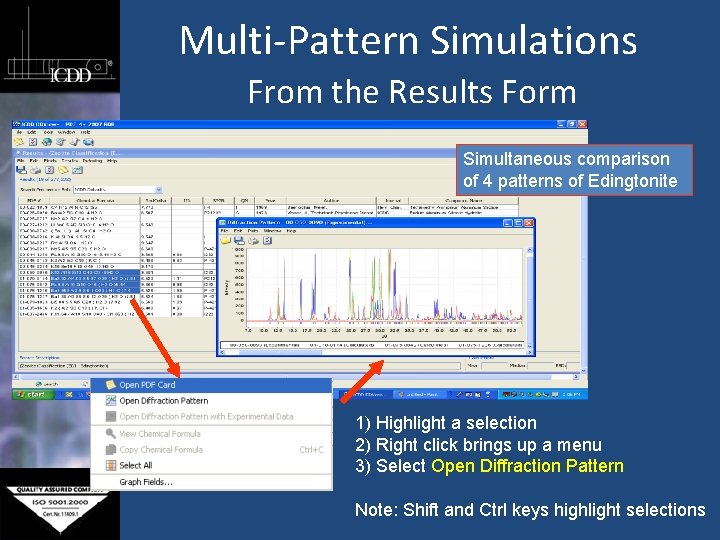
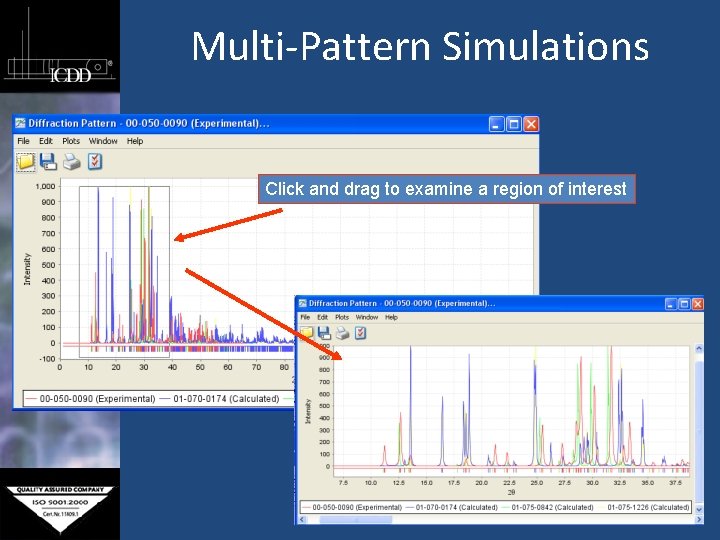
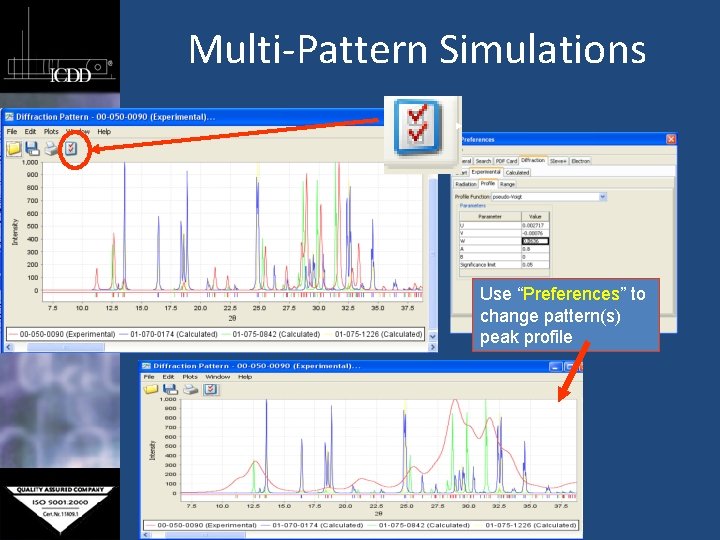
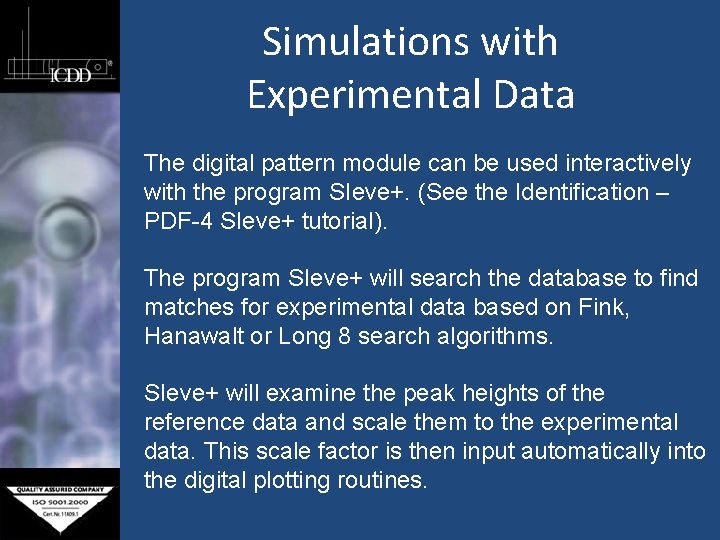
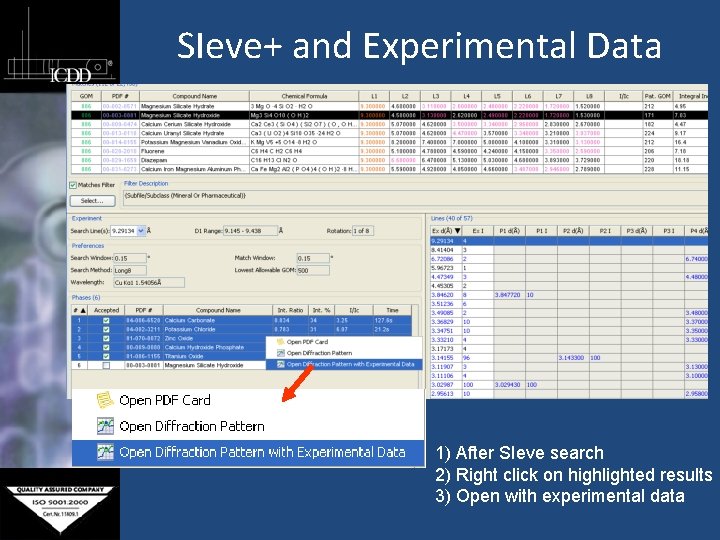
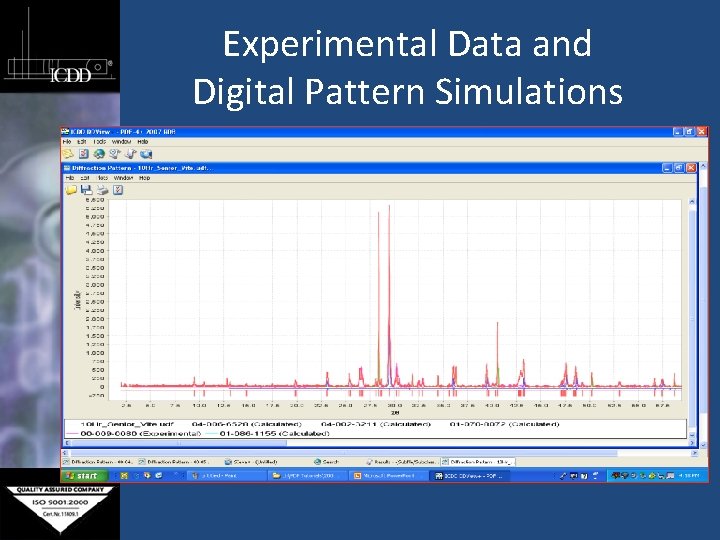
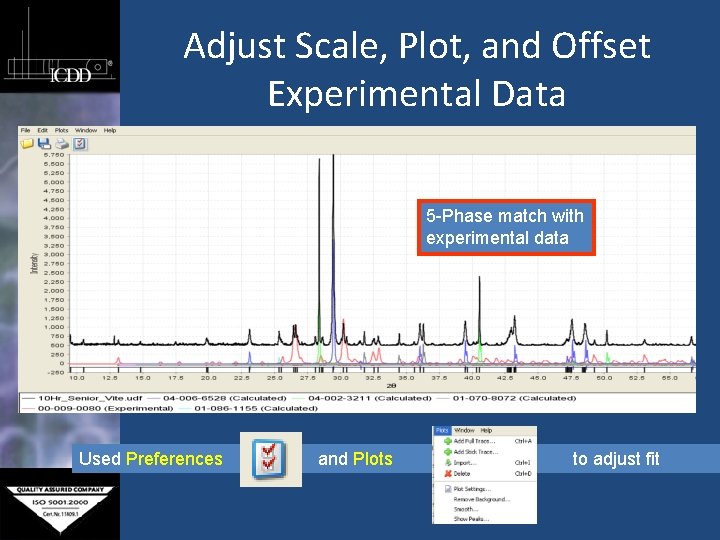
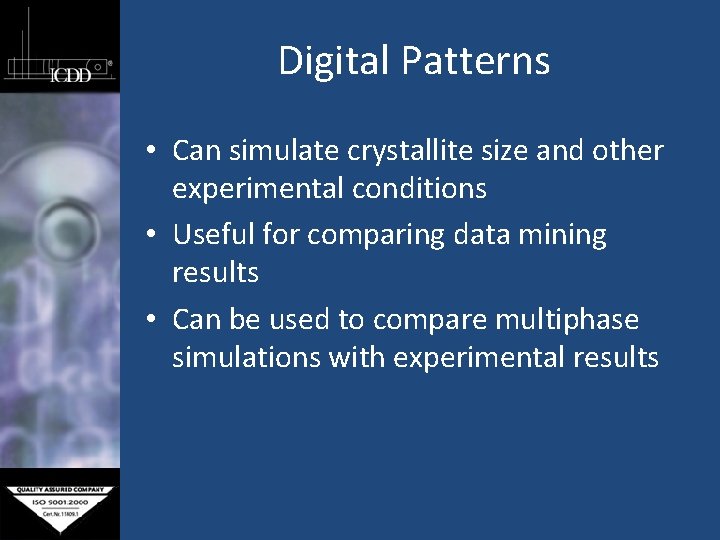
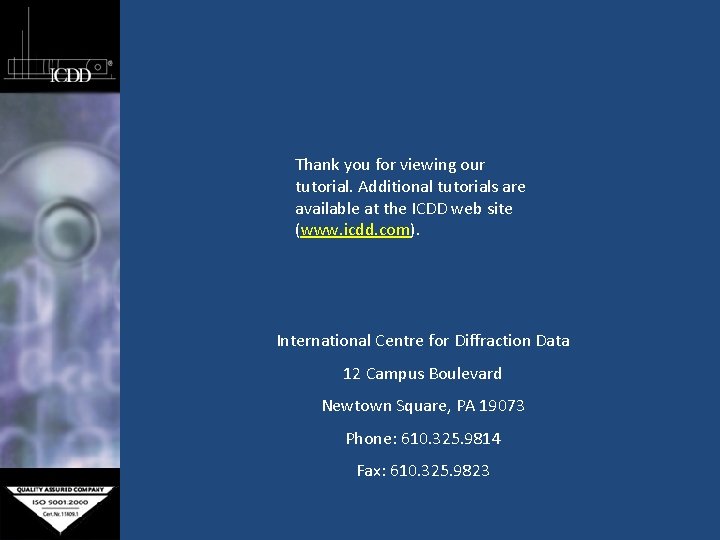
- Slides: 18
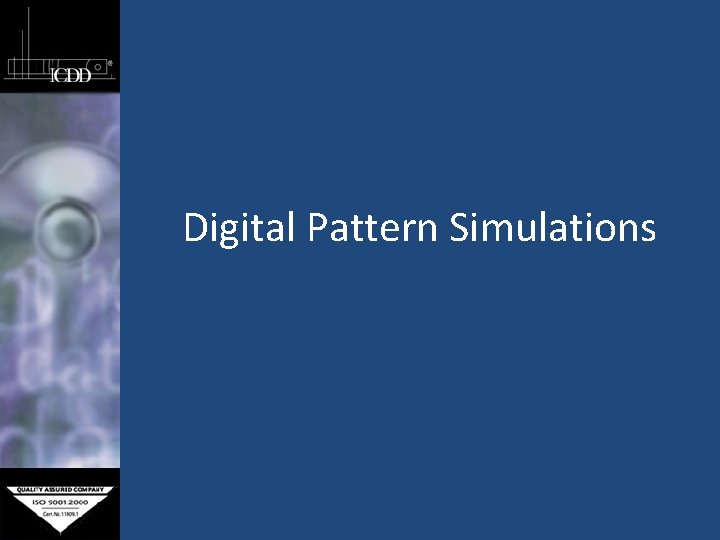
Digital Pattern Simulations
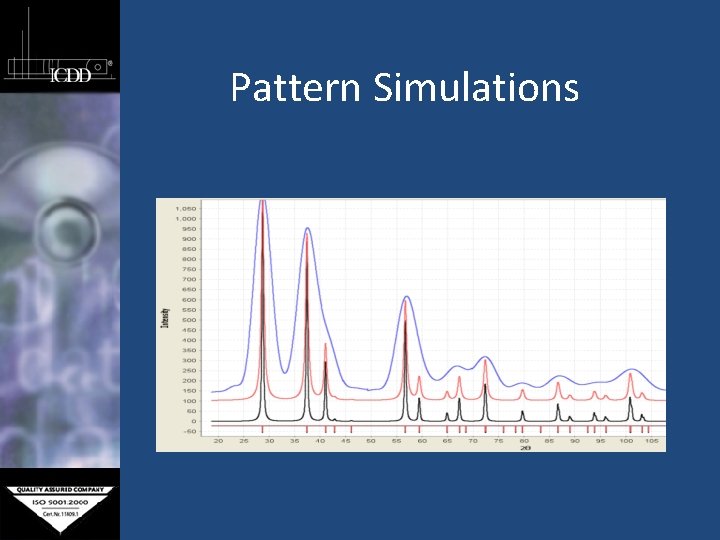
Pattern Simulations
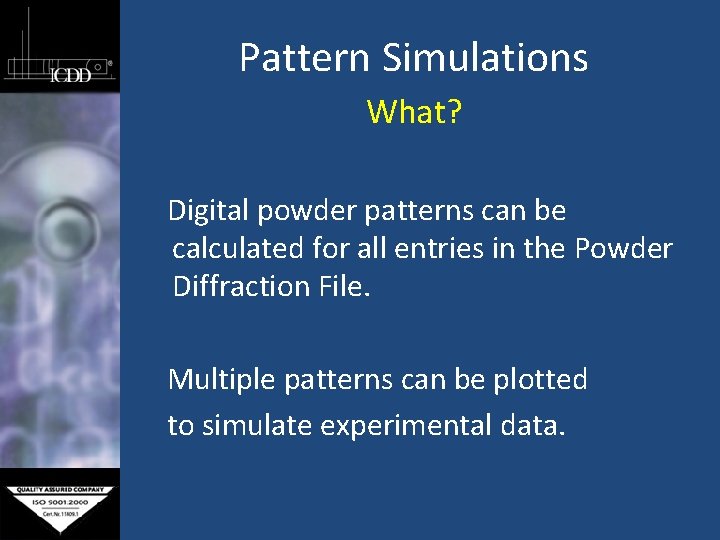
Pattern Simulations What? Digital powder patterns can be calculated for all entries in the Powder Diffraction File. Multiple patterns can be plotted to simulate experimental data.

Pattern Simulations Why? Digital pattern calculations can be varied to account for instrumental and experimental conditions normally present in a diffraction experiment. By using digital patterns, reference data can be adjusted to more closely simulate experimental data for either phase identification or quantitative analysis.
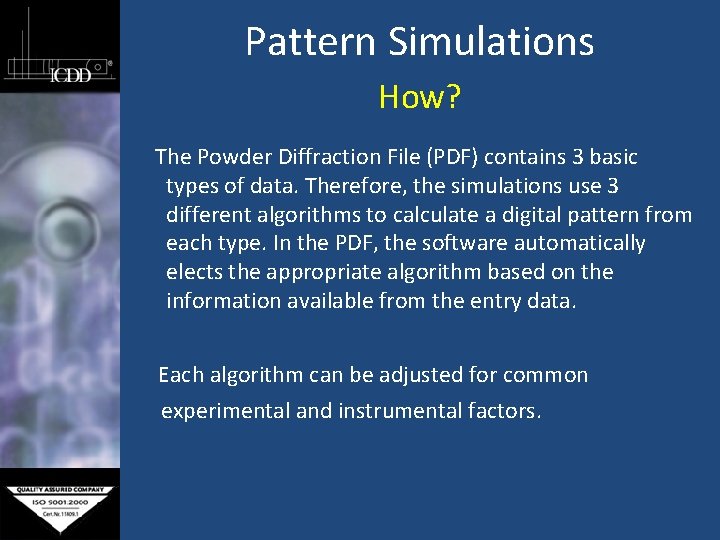
Pattern Simulations How? The Powder Diffraction File (PDF) contains 3 basic types of data. Therefore, the simulations use 3 different algorithms to calculate a digital pattern from each type. In the PDF, the software automatically elects the appropriate algorithm based on the information available from the entry data. Each algorithm can be adjusted for common experimental and instrumental factors.
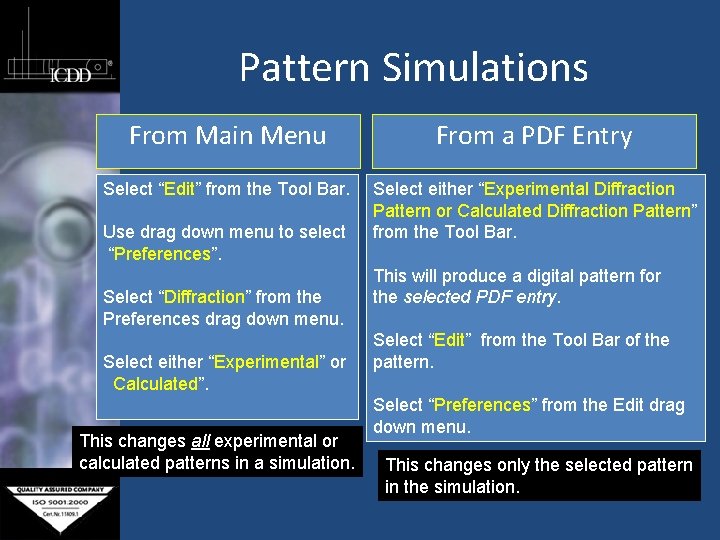
Pattern Simulations From Main Menu From a PDF Entry Select “Edit” from the Tool Bar. Select either “Experimental Diffraction Pattern or Calculated Diffraction Pattern” from the Tool Bar. Use drag down menu to select “Preferences”. Select “Diffraction” from the Preferences drag down menu. Select either “Experimental” or Calculated”. This changes all experimental or calculated patterns in a simulation. This will produce a digital pattern for the selected PDF entry. Select “Edit” from the Tool Bar of the pattern. Select “Preferences” from the Edit drag down menu. This changes only the selected pattern in the simulation.
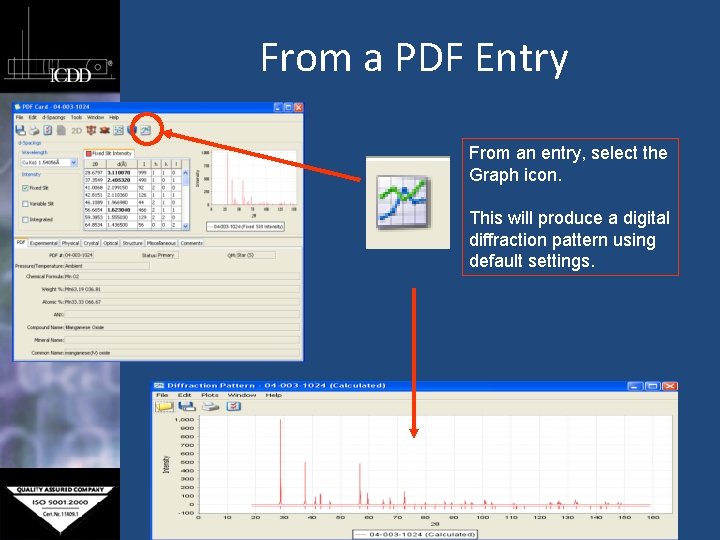
From a PDF Entry From an entry, select the Graph icon. This will produce a digital diffraction pattern using default settings.
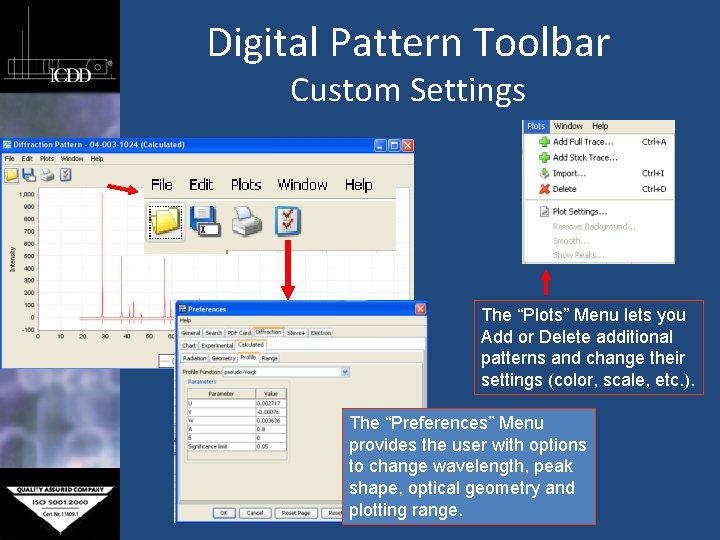
Digital Pattern Toolbar Custom Settings The “Plots” Menu lets you Add or Delete additional patterns and change their settings (color, scale, etc. ). The “Preferences” Menu provides the user with options to change wavelength, peak shape, optical geometry and plotting range.
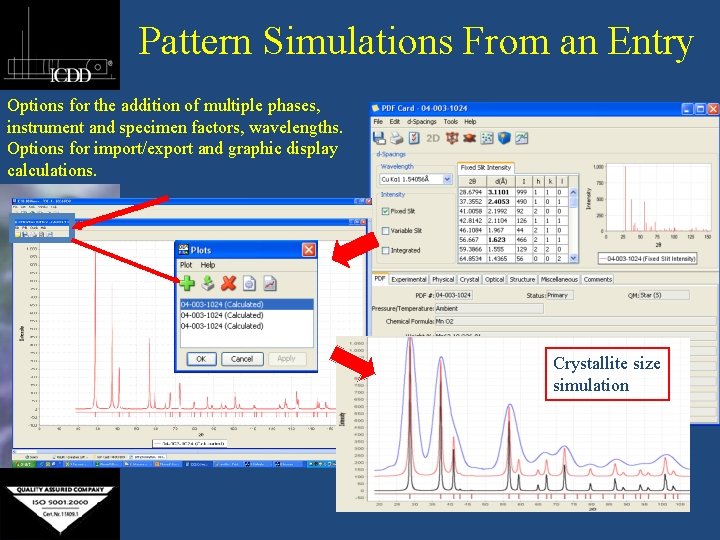
Pattern Simulations From an Entry Options for the addition of multiple phases, instrument and specimen factors, wavelengths. Options for import/export and graphic display calculations. Crystallite size simulation
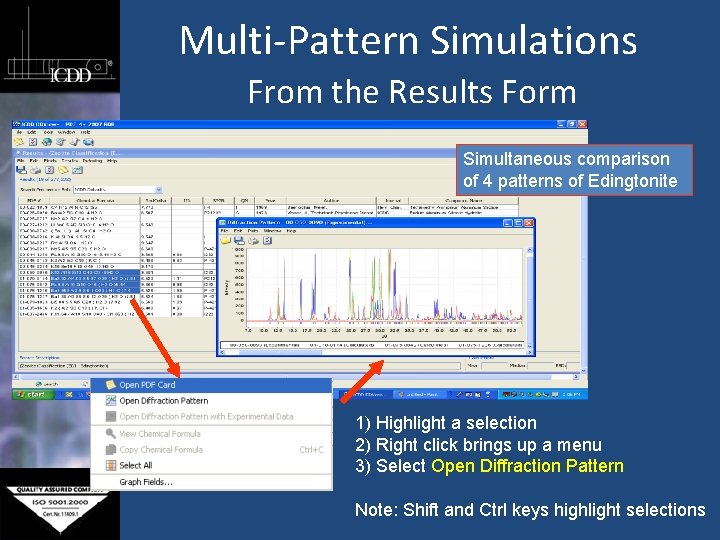
Multi-Pattern Simulations From the Results Form Simultaneous comparison of 4 patterns of Edingtonite 1) Highlight a selection 2) Right click brings up a menu 3) Select Open Diffraction Pattern Note: Shift and Ctrl keys highlight selections
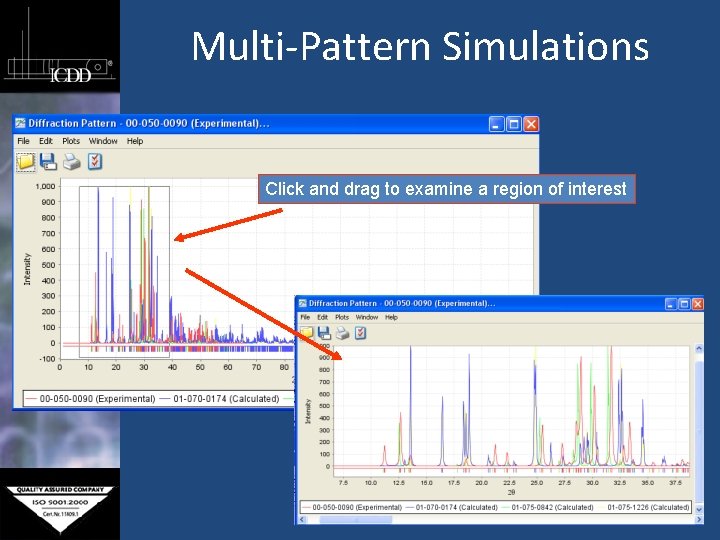
Multi-Pattern Simulations Click and drag to examine a region of interest
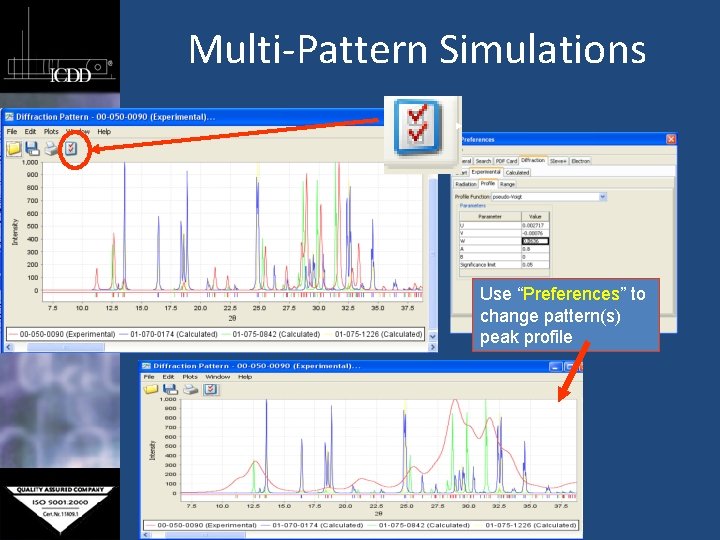
Multi-Pattern Simulations Use “Preferences” to change pattern(s) peak profile
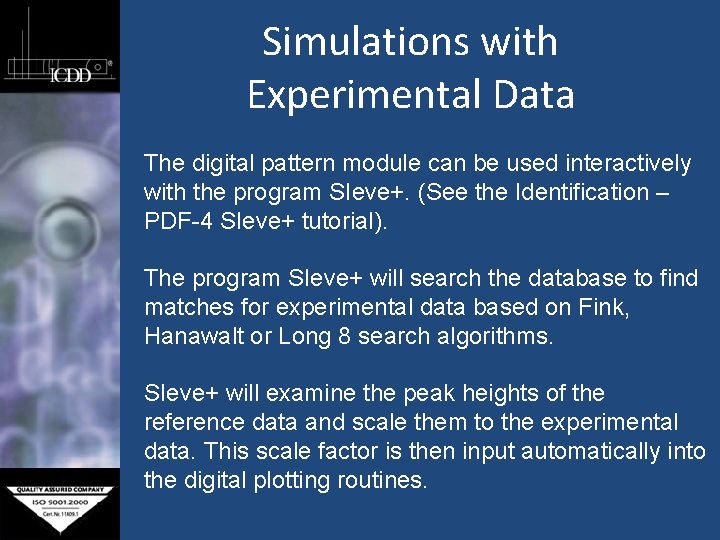
Simulations with Experimental Data The digital pattern module can be used interactively with the program SIeve+. (See the Identification – PDF-4 SIeve+ tutorial). The program SIeve+ will search the database to find matches for experimental data based on Fink, Hanawalt or Long 8 search algorithms. SIeve+ will examine the peak heights of the reference data and scale them to the experimental data. This scale factor is then input automatically into the digital plotting routines.
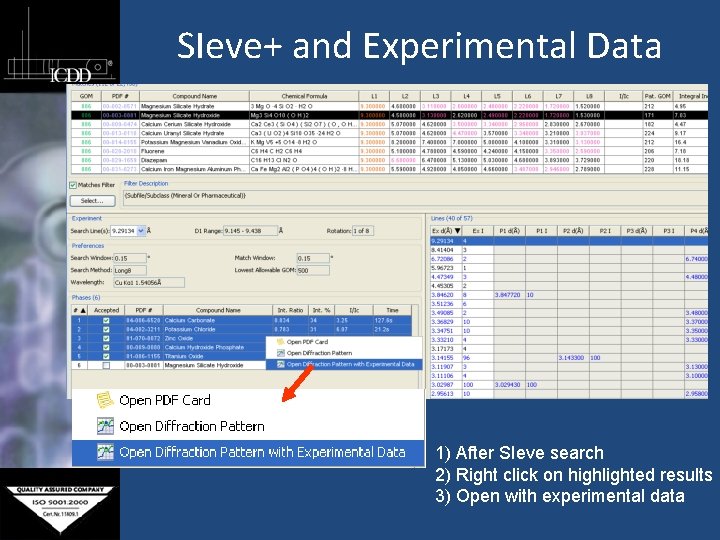
SIeve+ and Experimental Data 1) After SIeve search 2) Right click on highlighted results 3) Open with experimental data
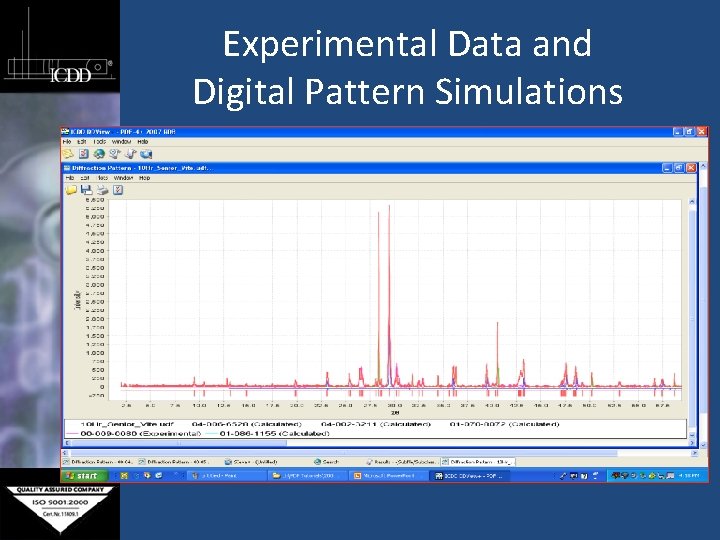
Experimental Data and Digital Pattern Simulations
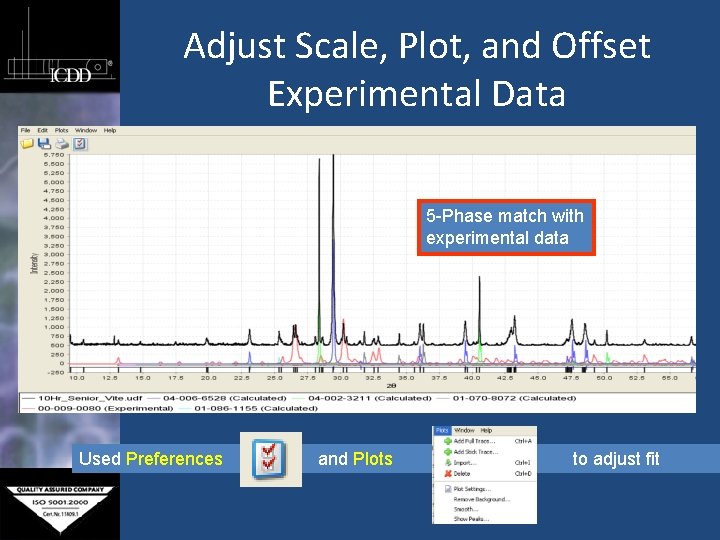
Adjust Scale, Plot, and Offset Experimental Data 5 -Phase match with experimental data Used Preferences and Plots to adjust fit
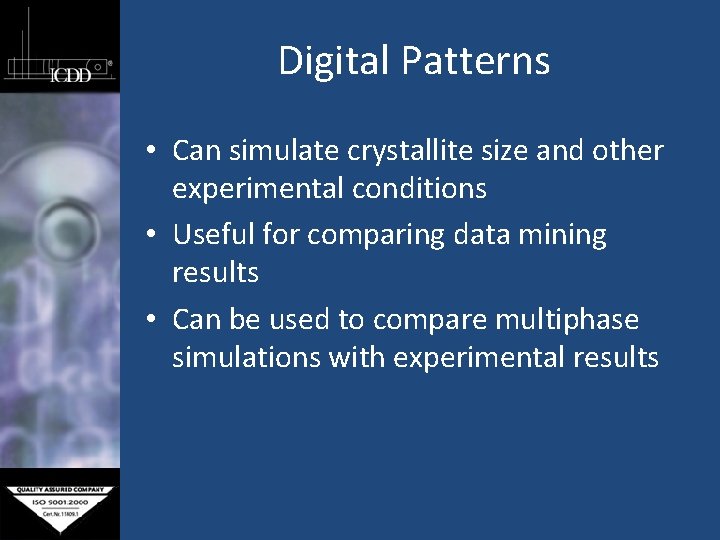
Digital Patterns • Can simulate crystallite size and other experimental conditions • Useful for comparing data mining results • Can be used to compare multiphase simulations with experimental results
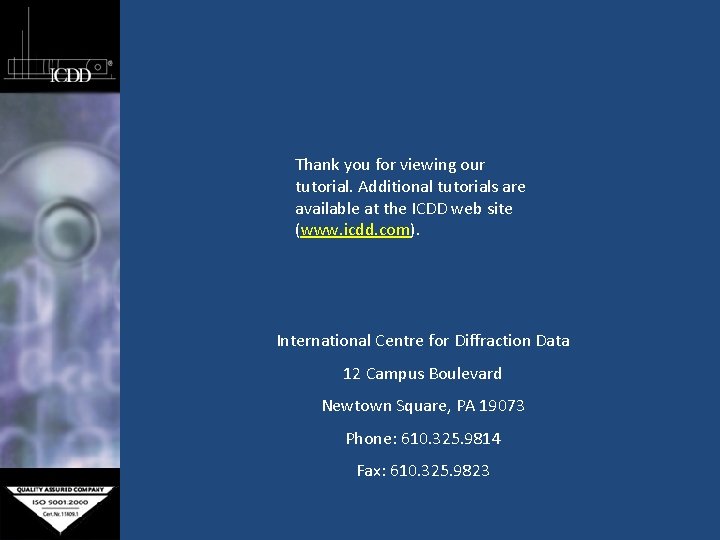
Thank you for viewing our tutorial. Additional tutorials are available at the ICDD web site (www. icdd. com). International Centre for Diffraction Data 12 Campus Boulevard Newtown Square, PA 19073 Phone: 610. 325. 9814 Fax: 610. 325. 9823