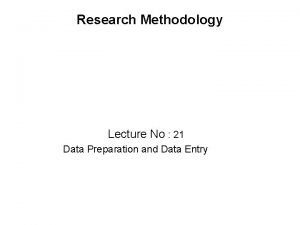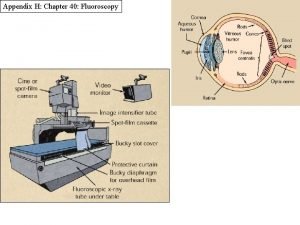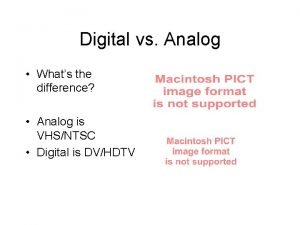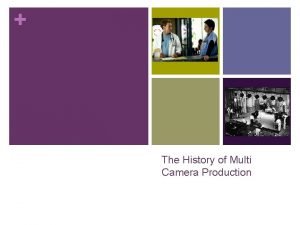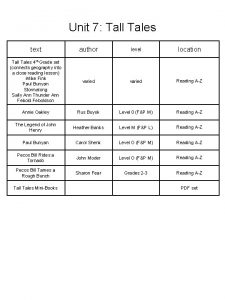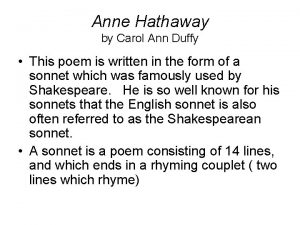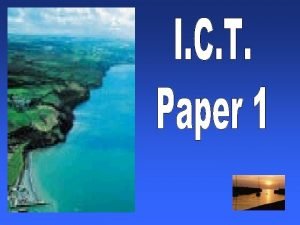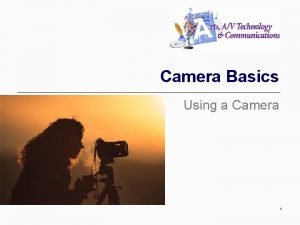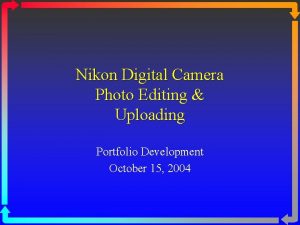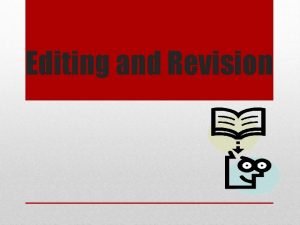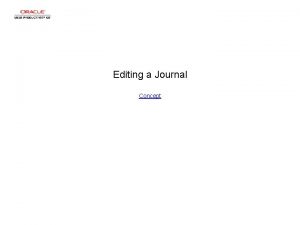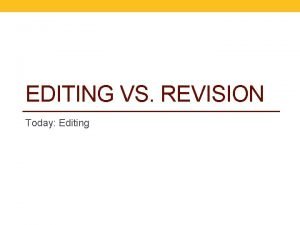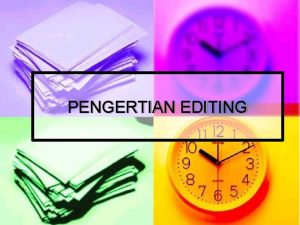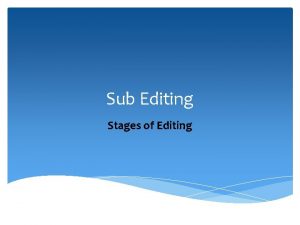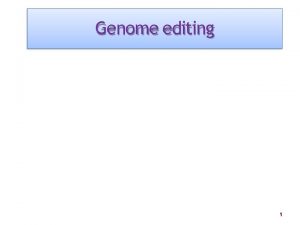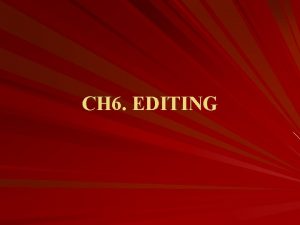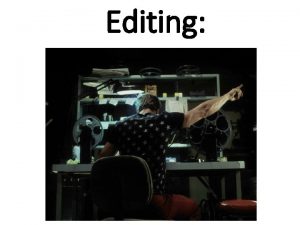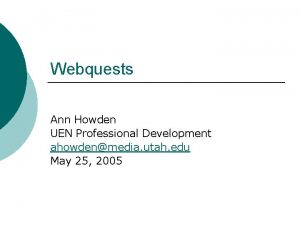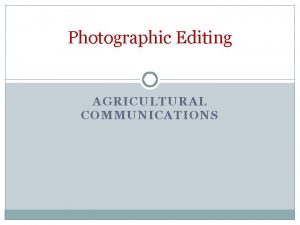Digital Camera II Advanced Photo Editing Ann Howden

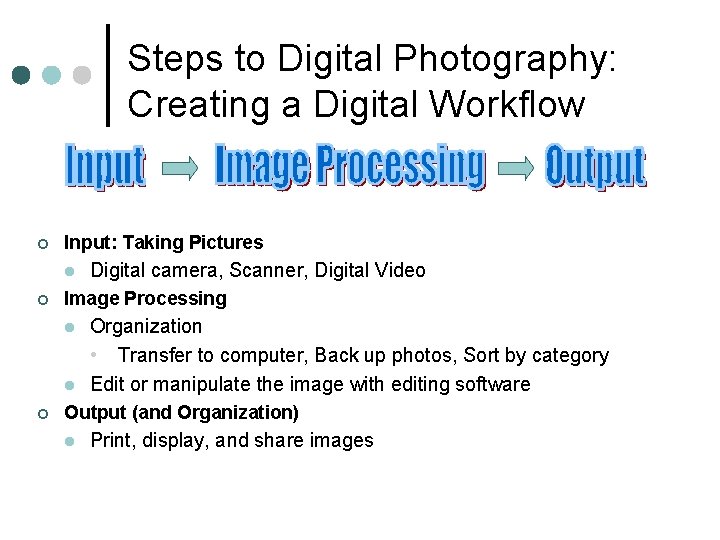

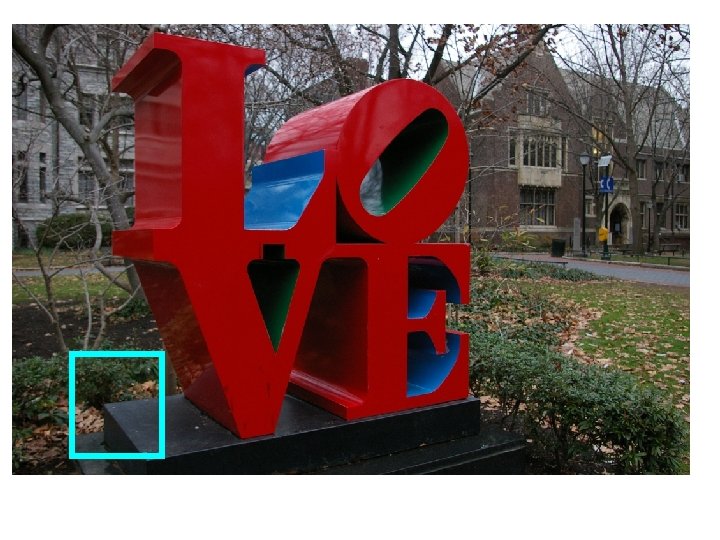
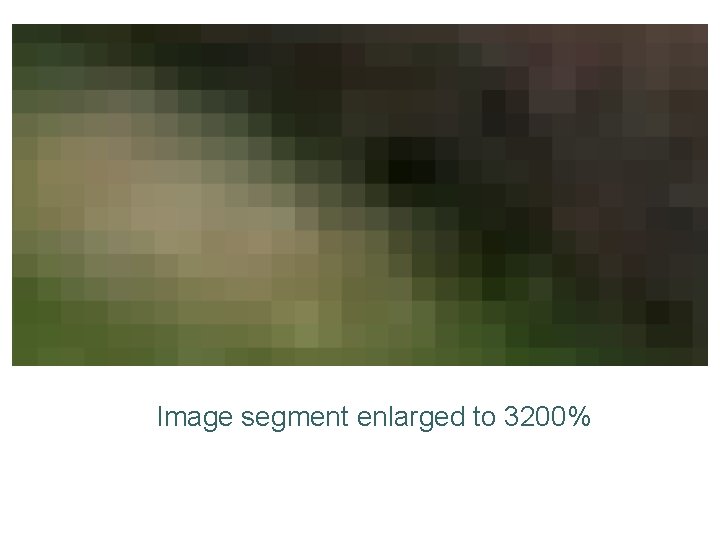
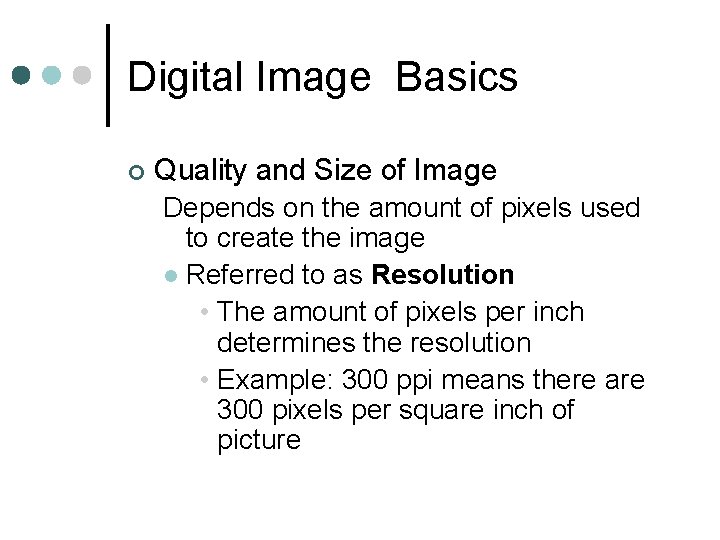

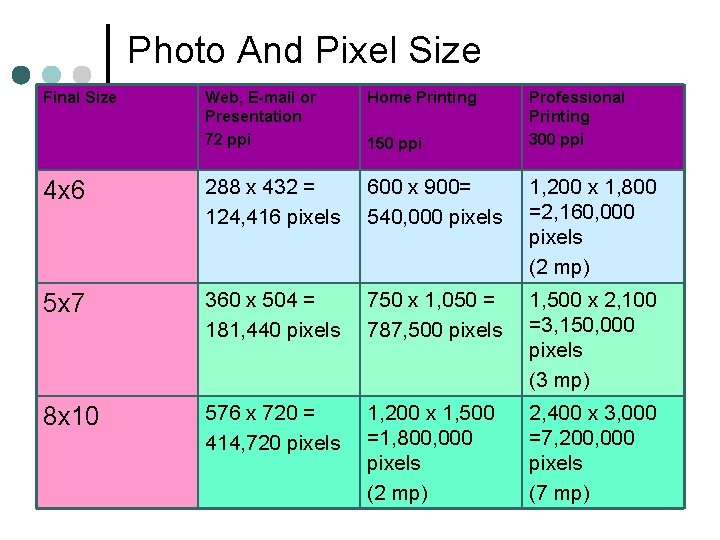
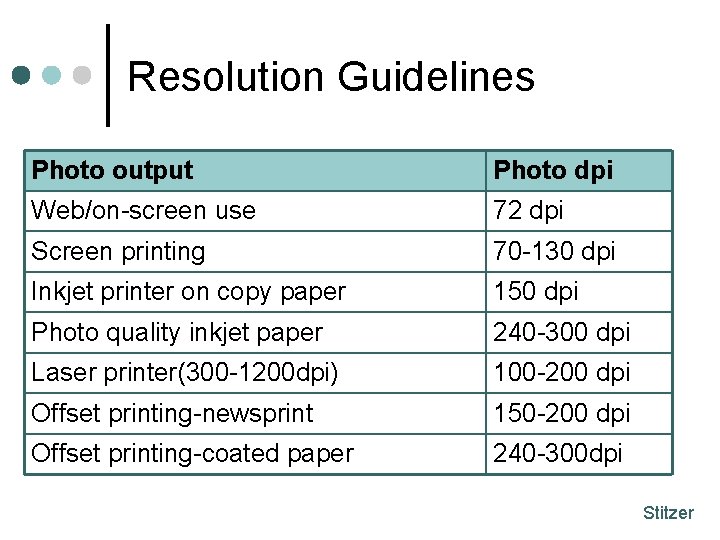
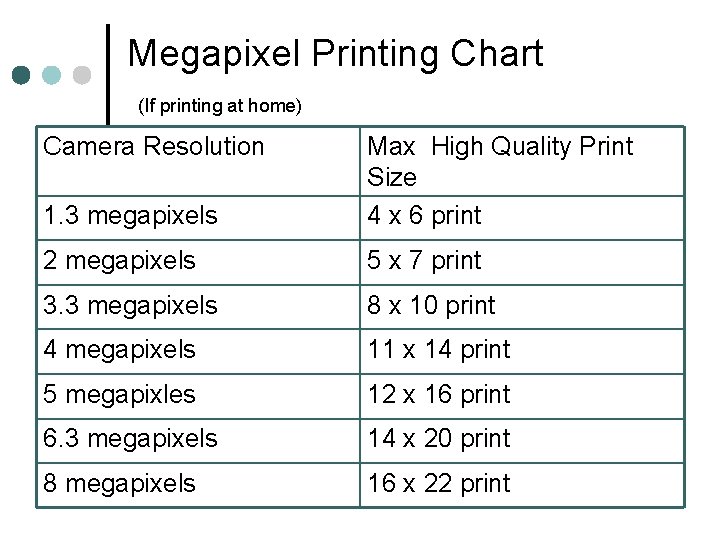
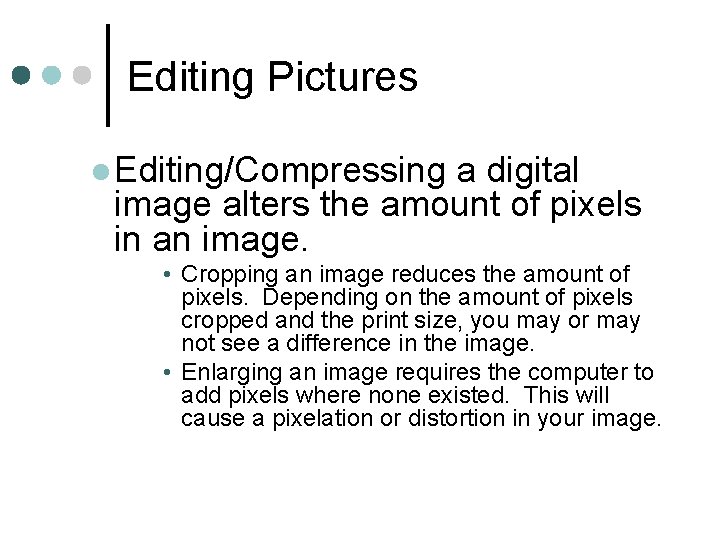
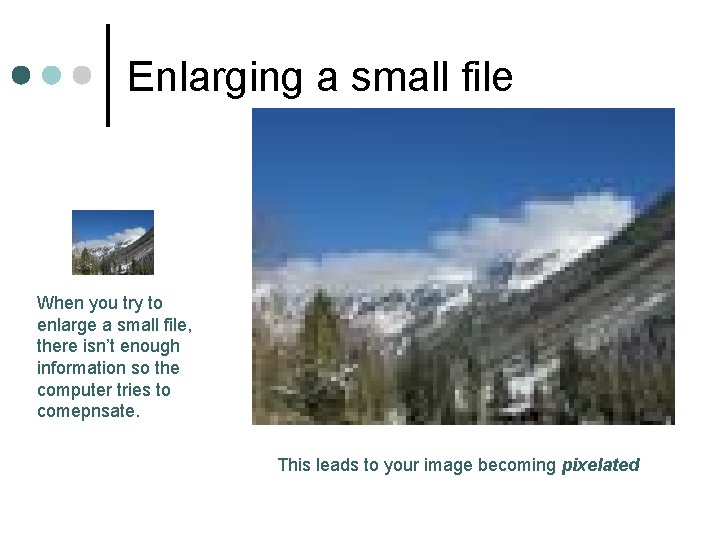
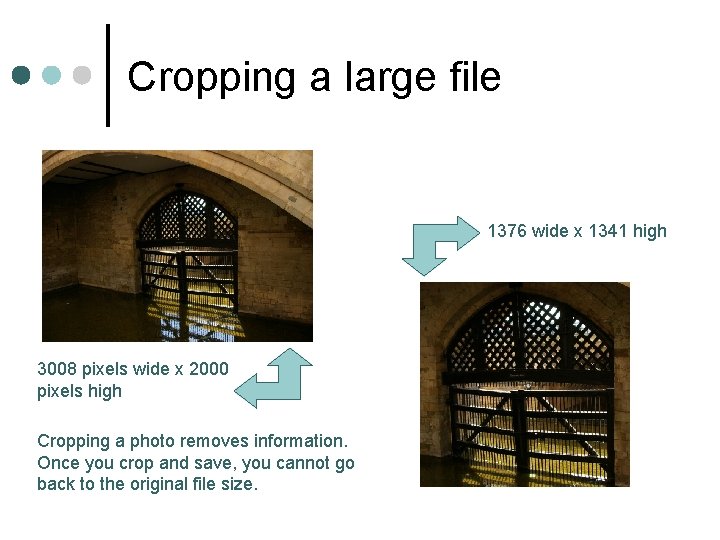
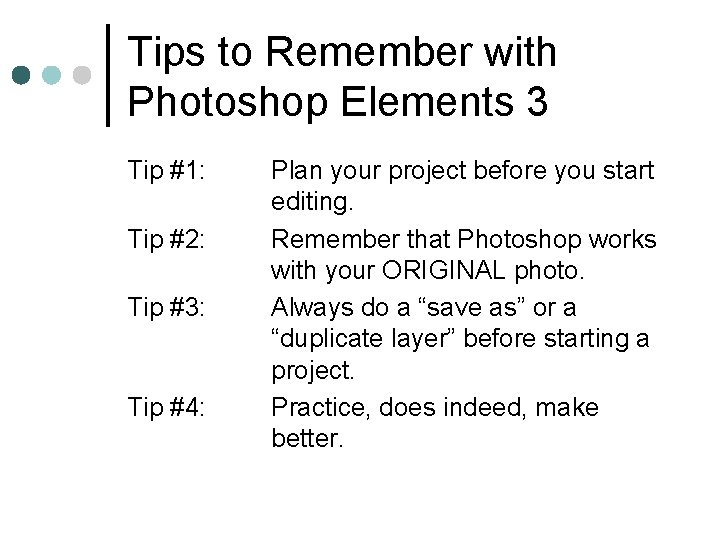
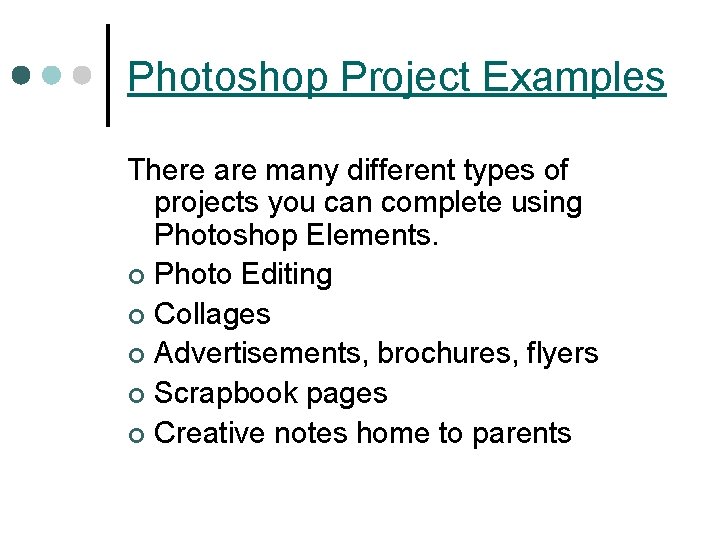
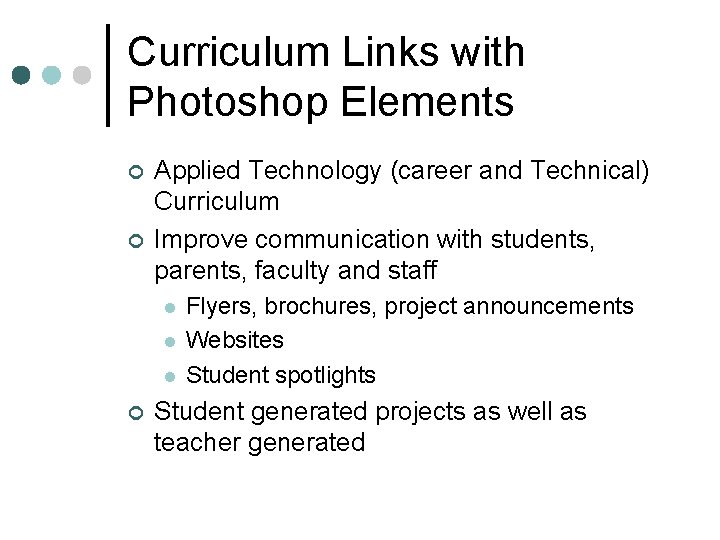

- Slides: 17

Digital Camera II Advanced Photo Editing Ann Howden UEN Professional Development
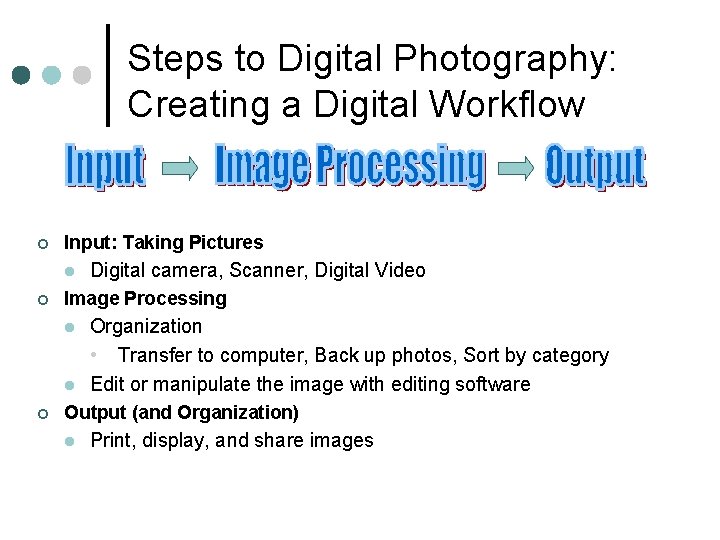
Steps to Digital Photography: Creating a Digital Workflow ¢ Input: Taking Pictures l ¢ Image Processing l l ¢ Digital camera, Scanner, Digital Video Organization • Transfer to computer, Back up photos, Sort by category Edit or manipulate the image with editing software Output (and Organization) l Print, display, and share images

Digital Image Basics ¢ Digital Images are made up of Pixels l l Pixels are small units of light that make up the image. Each range of light is given a number to represent a color. • White = 0 • Black = 255 • All other colors fall in between this range l When you edit a photo in Photoshop, most of the work you will do is “pixellevel editing”.
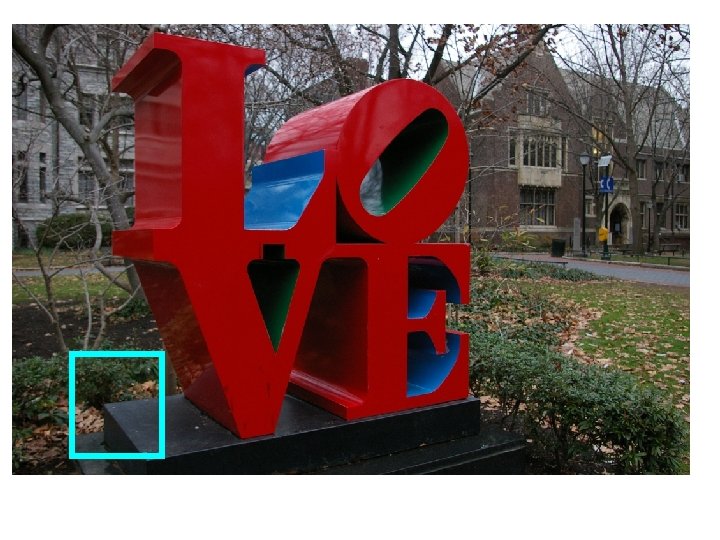
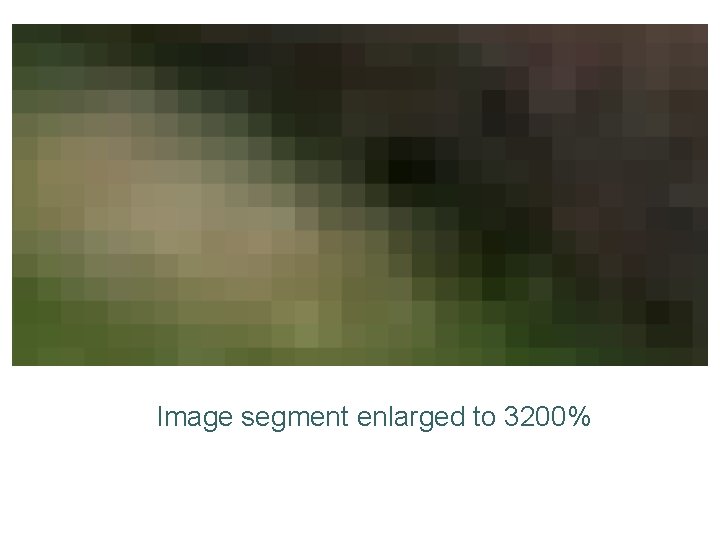
Image segment enlarged to 3200%
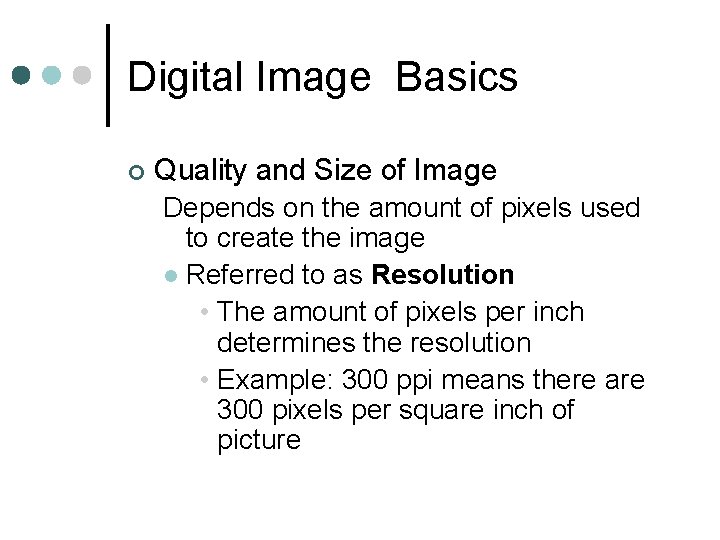
Digital Image Basics ¢ Quality and Size of Image Depends on the amount of pixels used to create the image l Referred to as Resolution • The amount of pixels per inch determines the resolution • Example: 300 ppi means there are 300 pixels per square inch of picture

A tip to remember… ¢ No matter the size of picture file, a digital image will usually look good on a computer screen. l ¢ A 1 megapixel camera will display pictures on a computer screen as big as 8 x 10 that look great. Megapixels really matter when you want to print your images. l A 2 megapixel camera will make beautiful 4 x 6 prints, but really should not be printed any bigger.
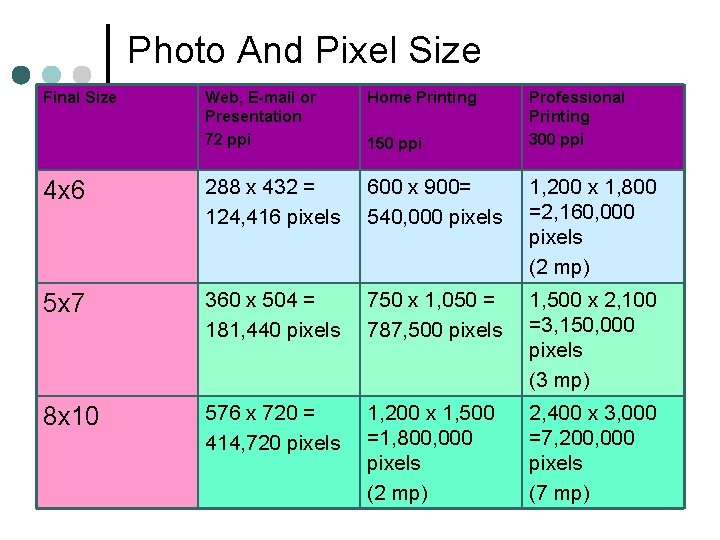
Photo And Pixel Size Final Size Web, E-mail or Presentation 72 ppi Home Printing 4 x 6 288 x 432 = 124, 416 pixels 600 x 900= 540, 000 pixels 1, 200 x 1, 800 =2, 160, 000 pixels (2 mp) 5 x 7 360 x 504 = 181, 440 pixels 750 x 1, 050 = 787, 500 pixels 1, 500 x 2, 100 =3, 150, 000 pixels (3 mp) 8 x 10 576 x 720 = 414, 720 pixels 1, 200 x 1, 500 =1, 800, 000 pixels (2 mp) 2, 400 x 3, 000 =7, 200, 000 pixels (7 mp) 150 ppi Professional Printing 300 ppi
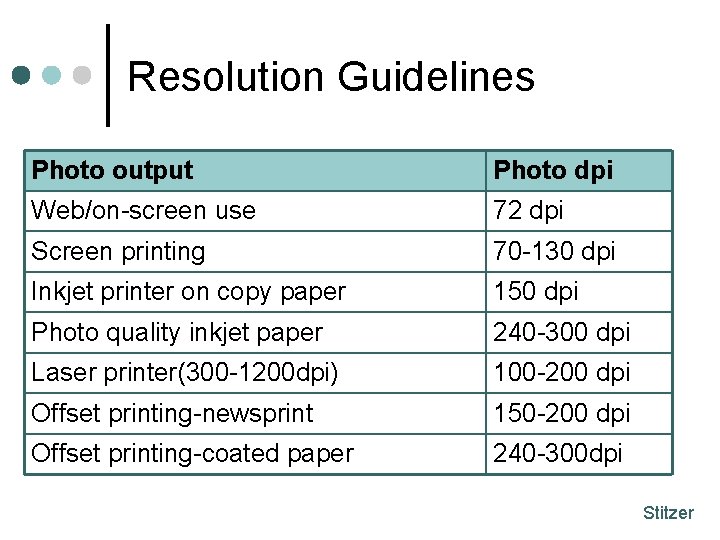
Resolution Guidelines Photo output Photo dpi Web/on-screen use 72 dpi Screen printing 70 -130 dpi Inkjet printer on copy paper 150 dpi Photo quality inkjet paper 240 -300 dpi Laser printer(300 -1200 dpi) 100 -200 dpi Offset printing-newsprint 150 -200 dpi Offset printing-coated paper 240 -300 dpi Stitzer
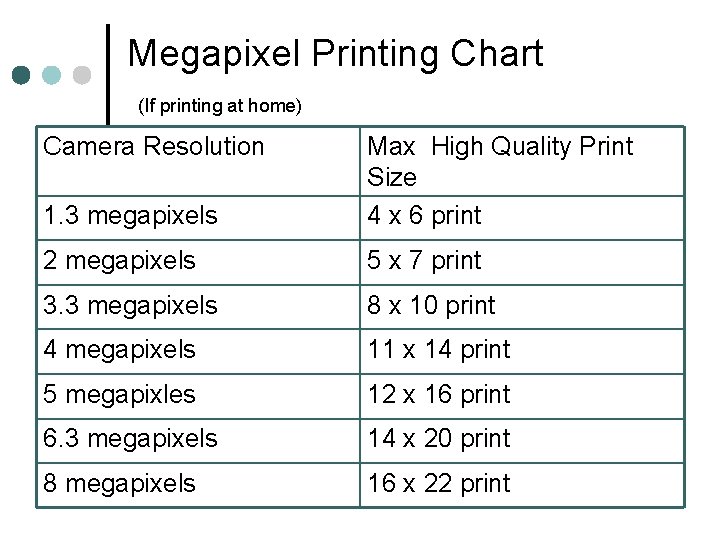
Megapixel Printing Chart (If printing at home) Camera Resolution 1. 3 megapixels Max High Quality Print Size 4 x 6 print 2 megapixels 5 x 7 print 3. 3 megapixels 8 x 10 print 4 megapixels 11 x 14 print 5 megapixles 12 x 16 print 6. 3 megapixels 14 x 20 print 8 megapixels 16 x 22 print
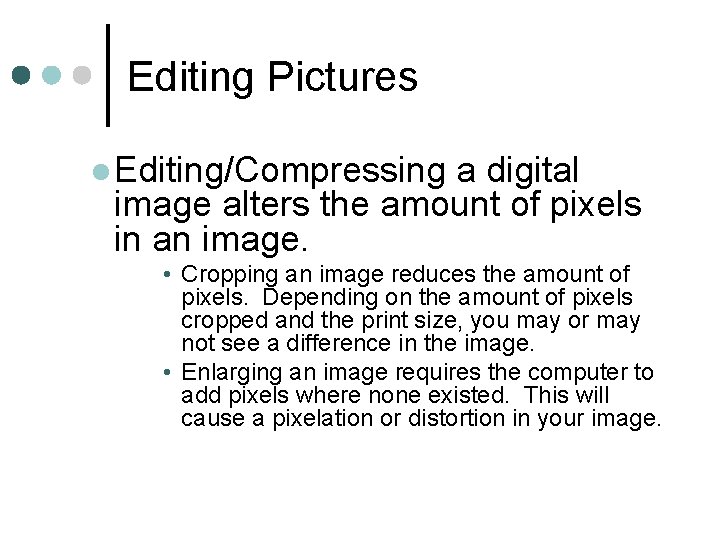
Editing Pictures l Editing/Compressing a digital image alters the amount of pixels in an image. • Cropping an image reduces the amount of pixels. Depending on the amount of pixels cropped and the print size, you may or may not see a difference in the image. • Enlarging an image requires the computer to add pixels where none existed. This will cause a pixelation or distortion in your image.
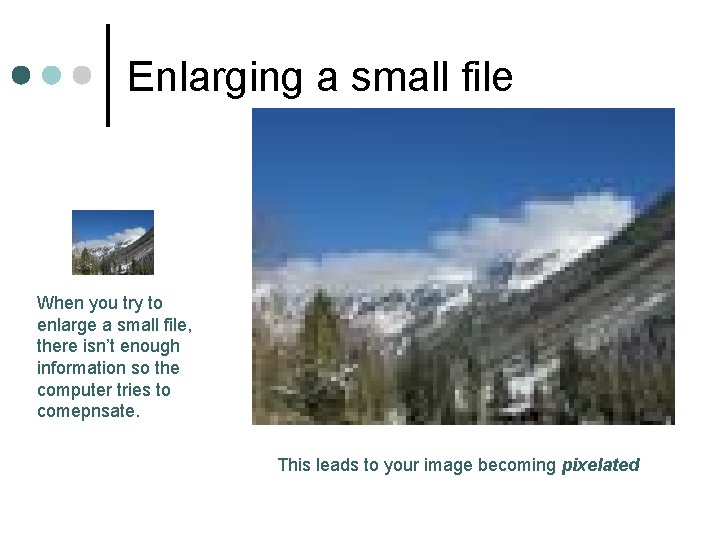
Enlarging a small file When you try to enlarge a small file, there isn’t enough information so the computer tries to comepnsate. This leads to your image becoming pixelated
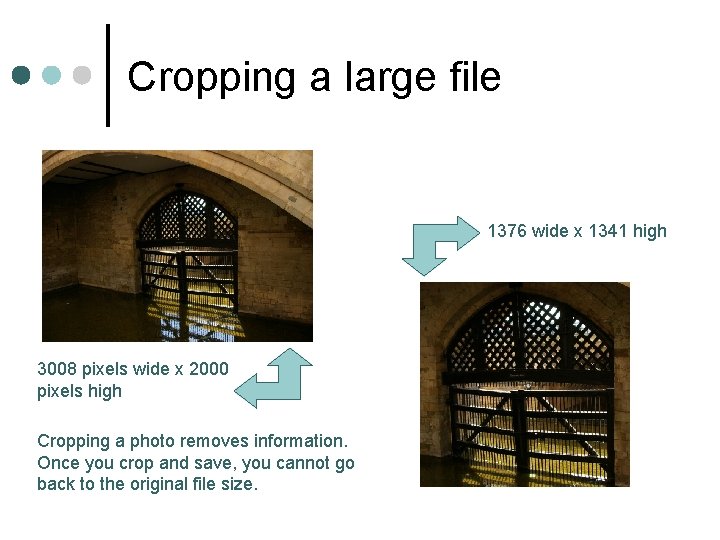
Cropping a large file 1376 wide x 1341 high 3008 pixels wide x 2000 pixels high Cropping a photo removes information. Once you crop and save, you cannot go back to the original file size.
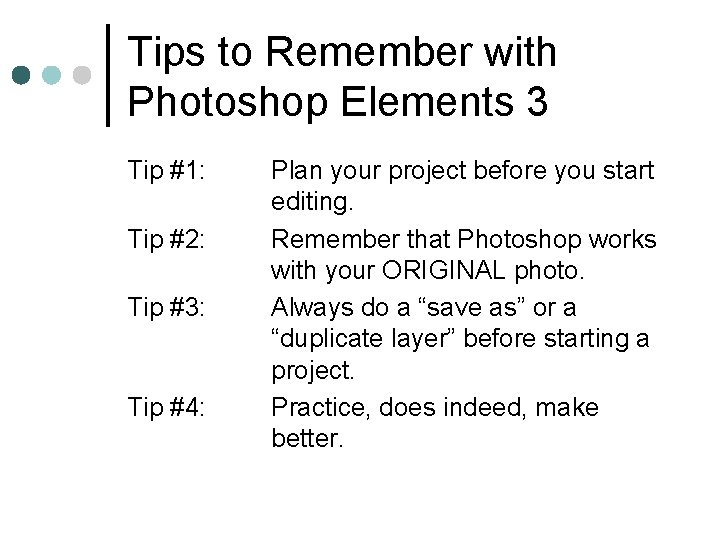
Tips to Remember with Photoshop Elements 3 Tip #1: Tip #2: Tip #3: Tip #4: Plan your project before you start editing. Remember that Photoshop works with your ORIGINAL photo. Always do a “save as” or a “duplicate layer” before starting a project. Practice, does indeed, make better.
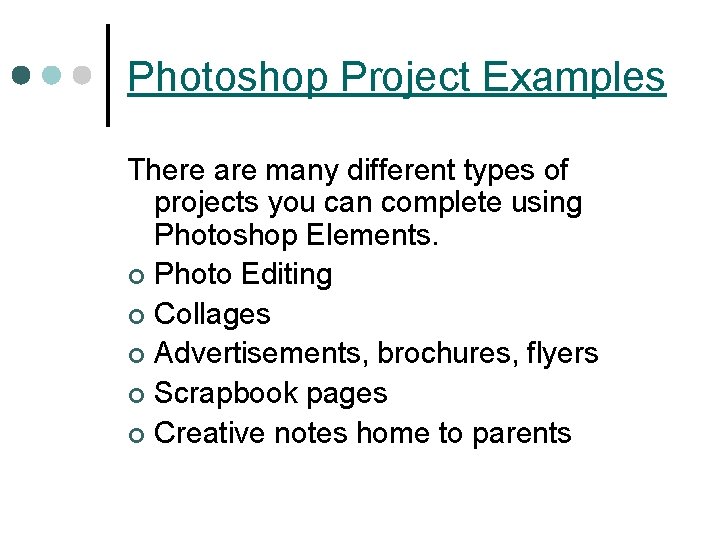
Photoshop Project Examples There are many different types of projects you can complete using Photoshop Elements. ¢ Photo Editing ¢ Collages ¢ Advertisements, brochures, flyers ¢ Scrapbook pages ¢ Creative notes home to parents
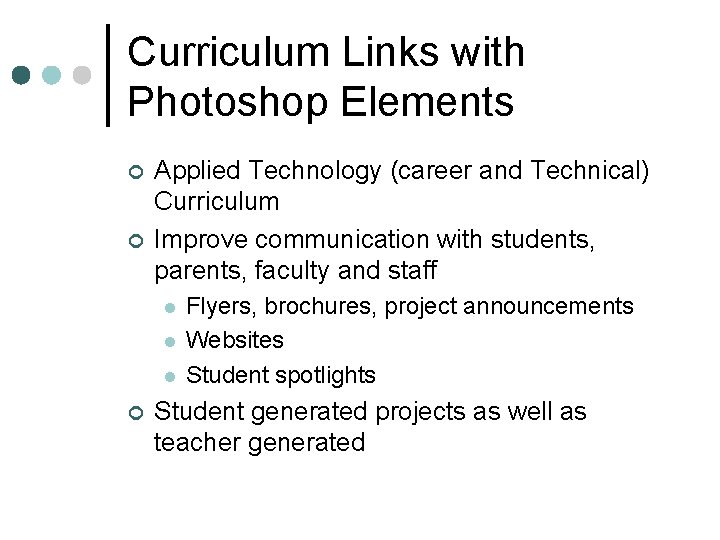
Curriculum Links with Photoshop Elements ¢ ¢ Applied Technology (career and Technical) Curriculum Improve communication with students, parents, faculty and staff l l l ¢ Flyers, brochures, project announcements Websites Student spotlights Student generated projects as well as teacher generated

Digital Camera II Advanced Photo Editing Ann Howden UEN Professional Development
 Field editing and central editing in research
Field editing and central editing in research Linear and nonlinear editing
Linear and nonlinear editing Howden methodist church
Howden methodist church Picnik photo editing
Picnik photo editing Photo editing rubrics
Photo editing rubrics Spot film device
Spot film device Digital vs analog video
Digital vs analog video Single camera production
Single camera production Camera movement
Camera movement Tall tale characters
Tall tale characters Carol ann duffy anne hathaway
Carol ann duffy anne hathaway Oedeme en pelerine definition
Oedeme en pelerine definition Digital camera electronics
Digital camera electronics Keyboard mouse scanner digital camera
Keyboard mouse scanner digital camera Parts of camera obscura
Parts of camera obscura Video camera basics
Video camera basics Digital camera embedded system
Digital camera embedded system Digital camera processors
Digital camera processors