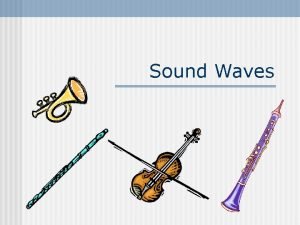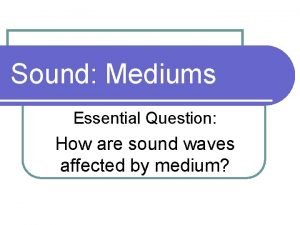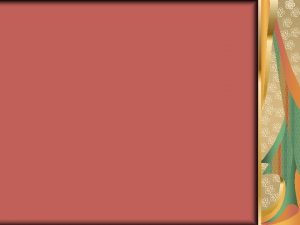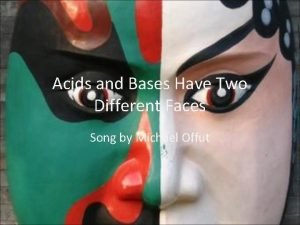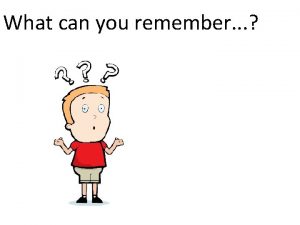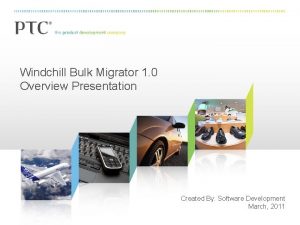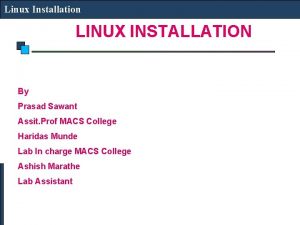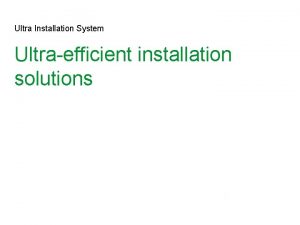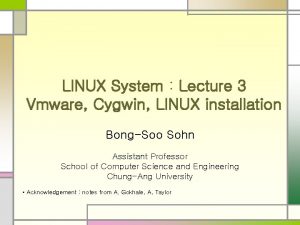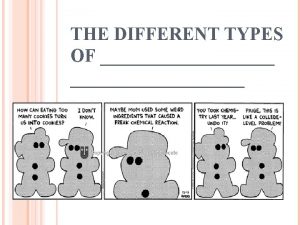Different types of Linux installation Types of Linux
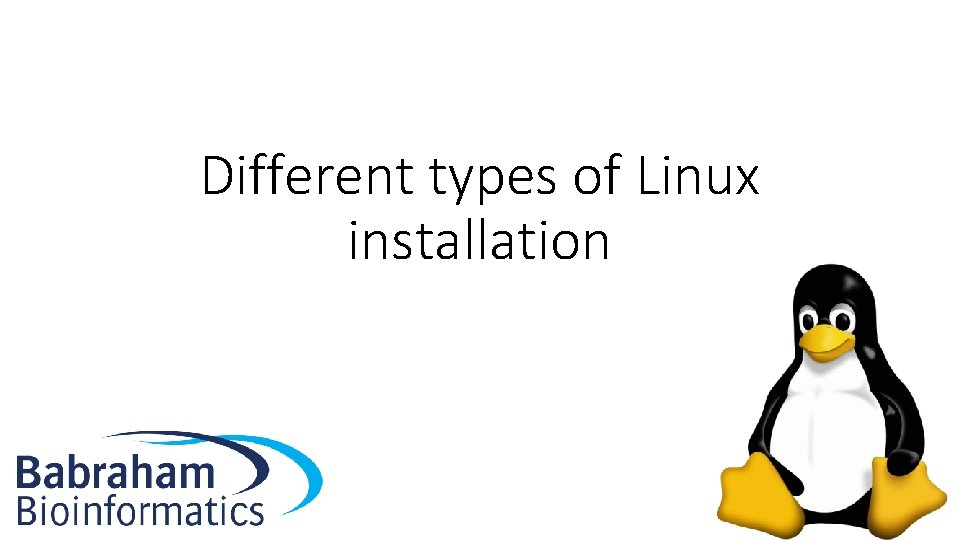
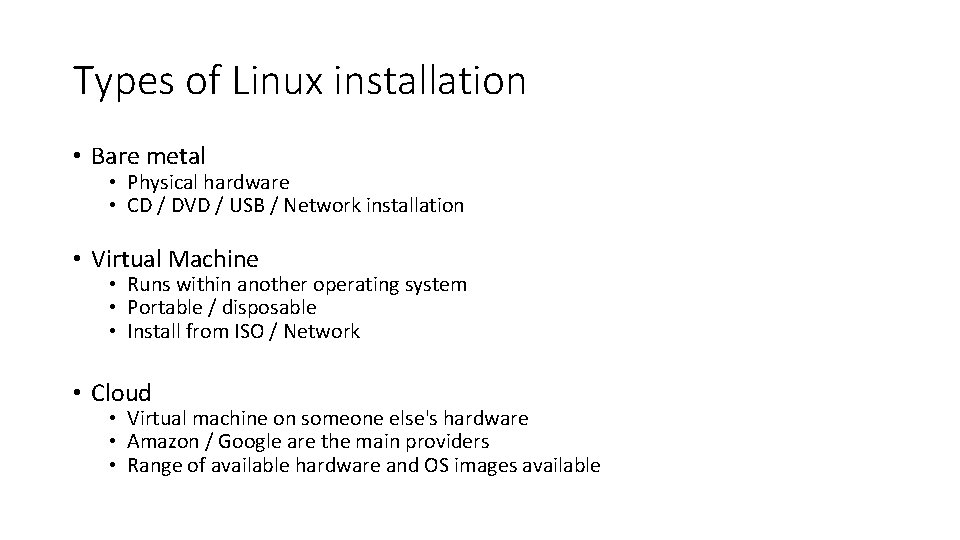
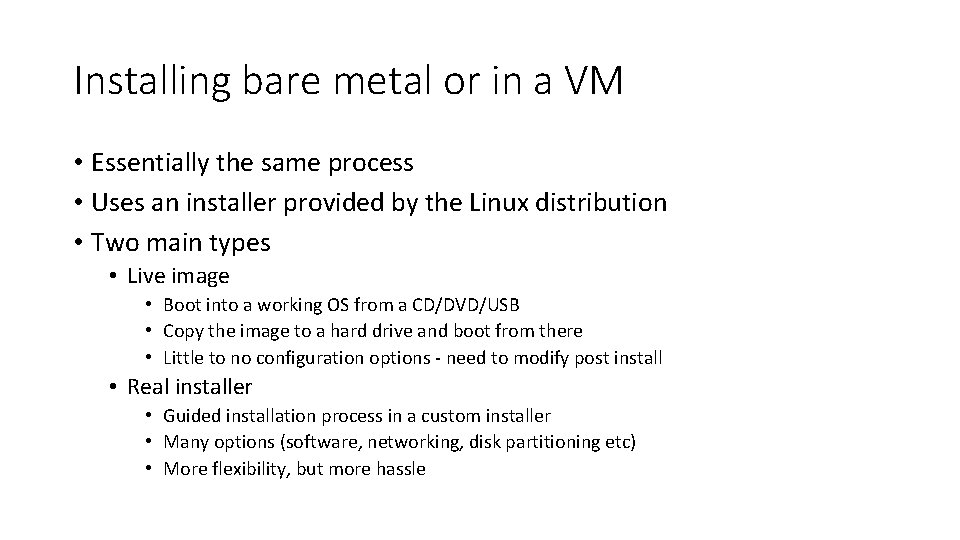
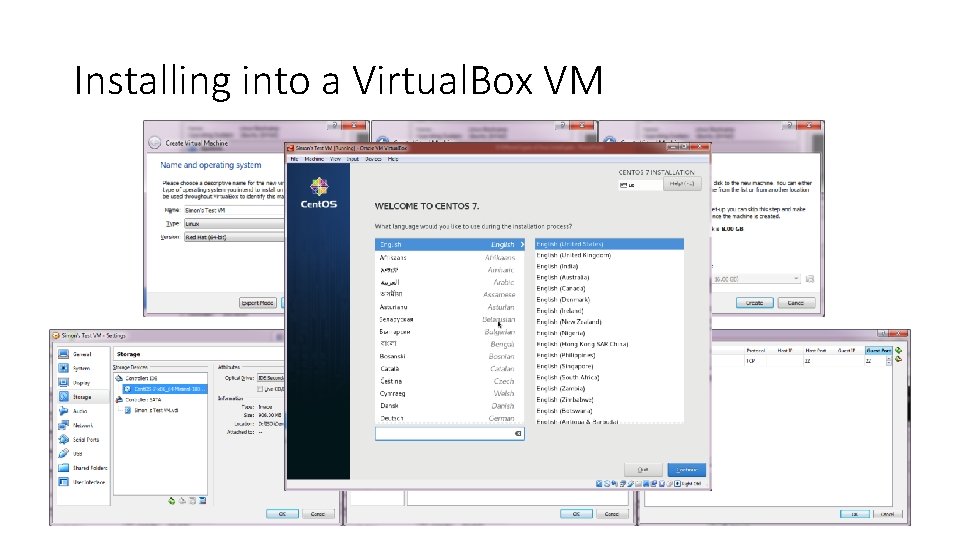
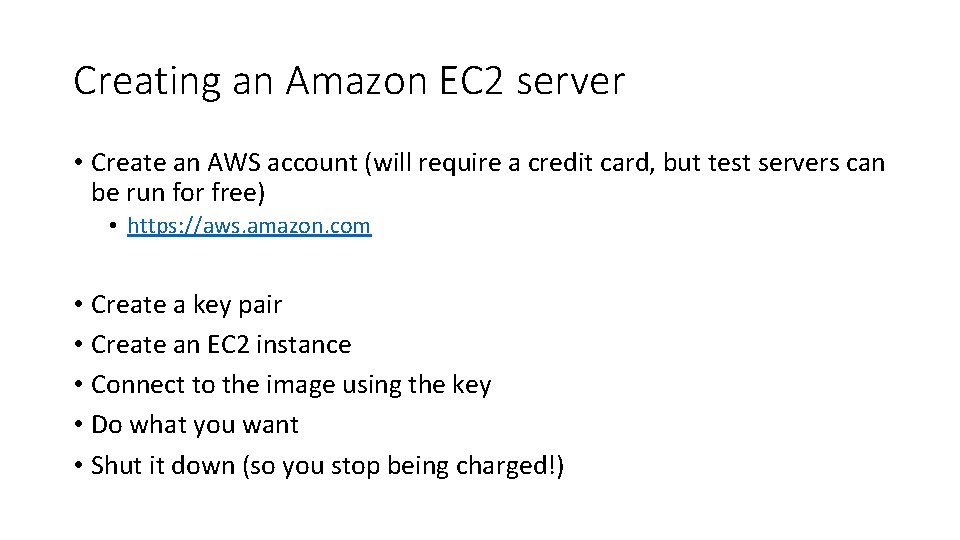
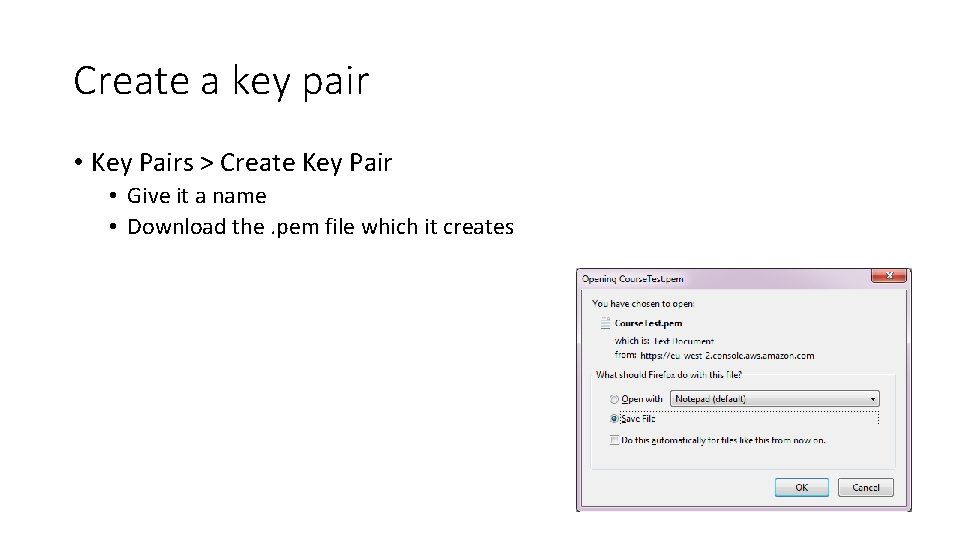
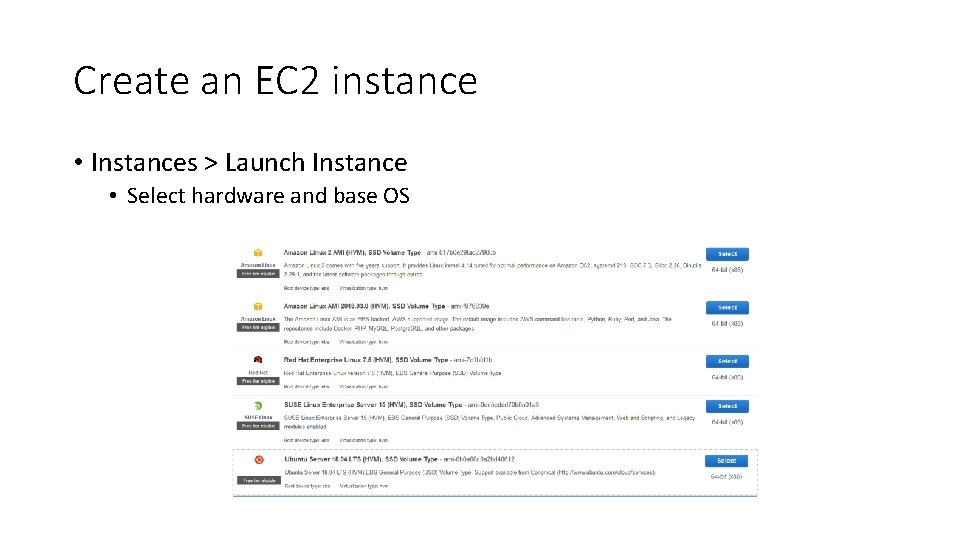
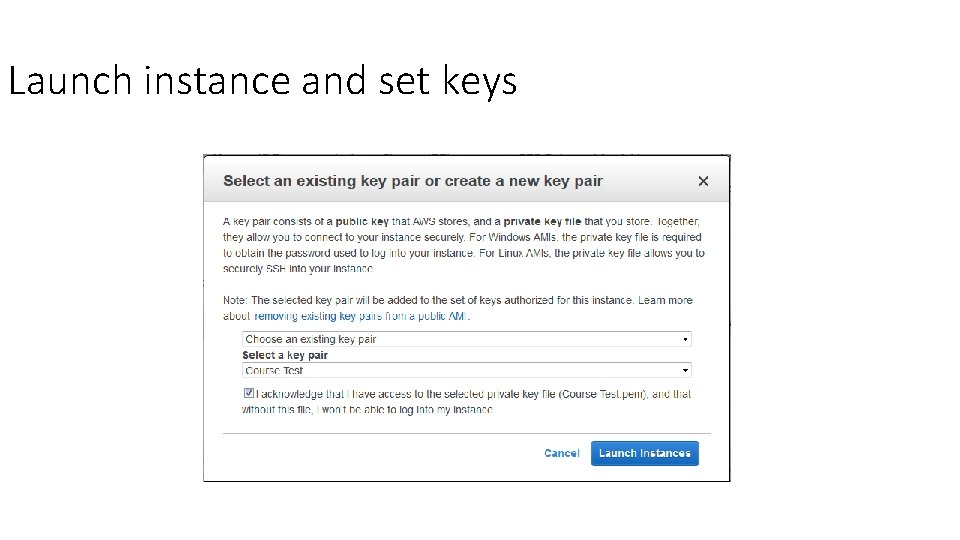
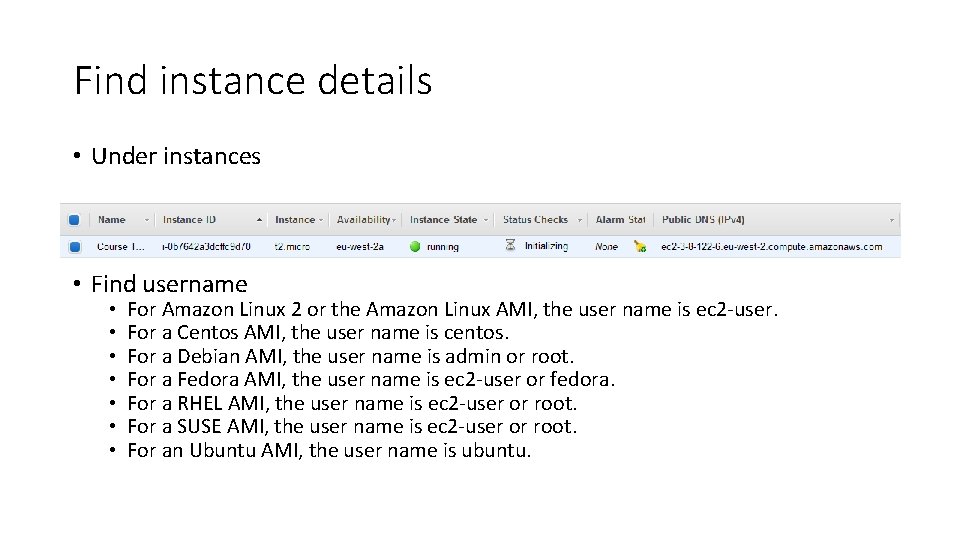
![Connect to the instance via SSH using your key • ssh -i [key_file. pem] Connect to the instance via SSH using your key • ssh -i [key_file. pem]](https://slidetodoc.com/presentation_image_h/2f1836fb3609f3a938b425ebd16ba005/image-10.jpg)
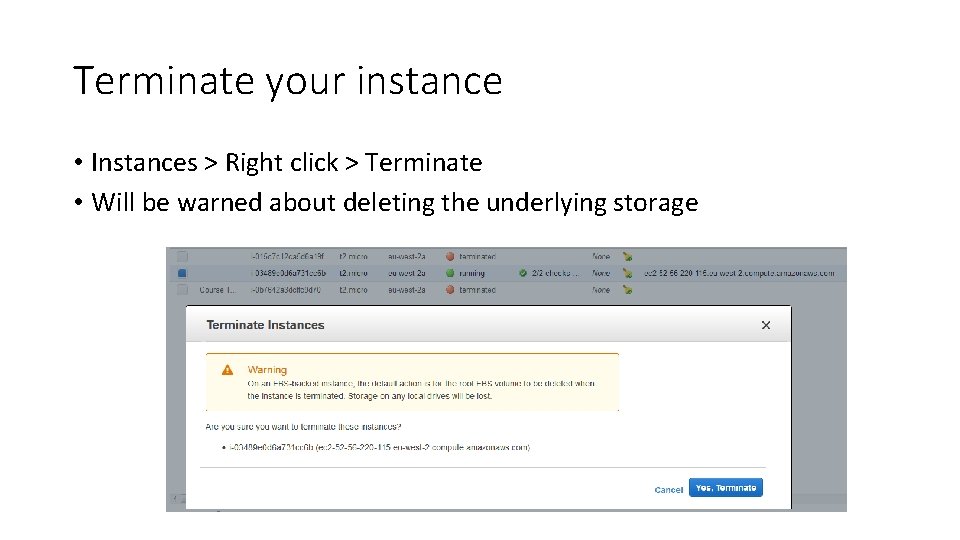
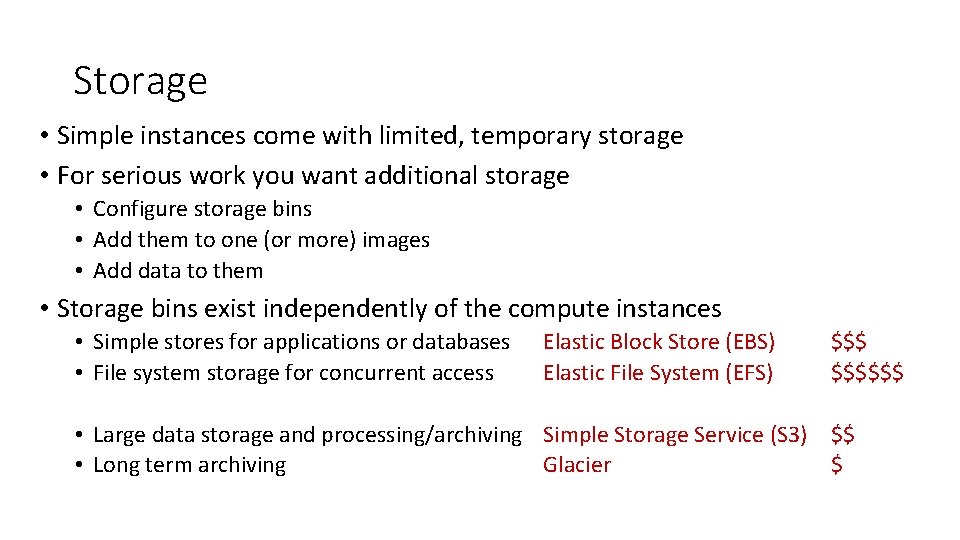
- Slides: 12
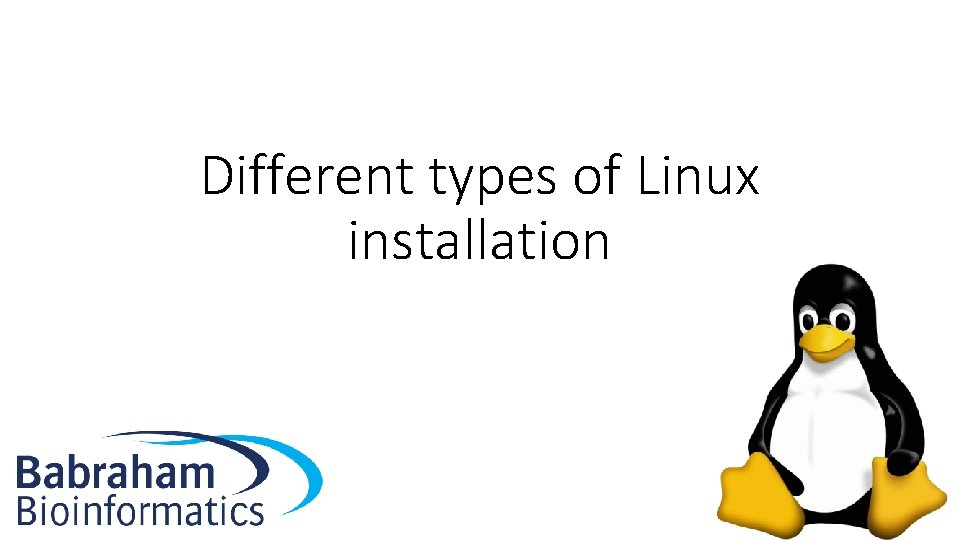
Different types of Linux installation
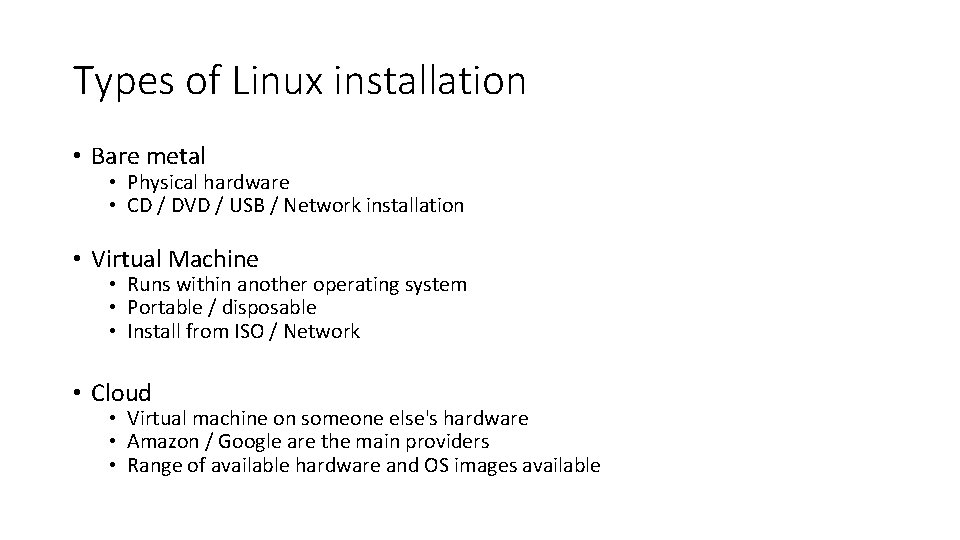
Types of Linux installation • Bare metal • Physical hardware • CD / DVD / USB / Network installation • Virtual Machine • Runs within another operating system • Portable / disposable • Install from ISO / Network • Cloud • Virtual machine on someone else's hardware • Amazon / Google are the main providers • Range of available hardware and OS images available
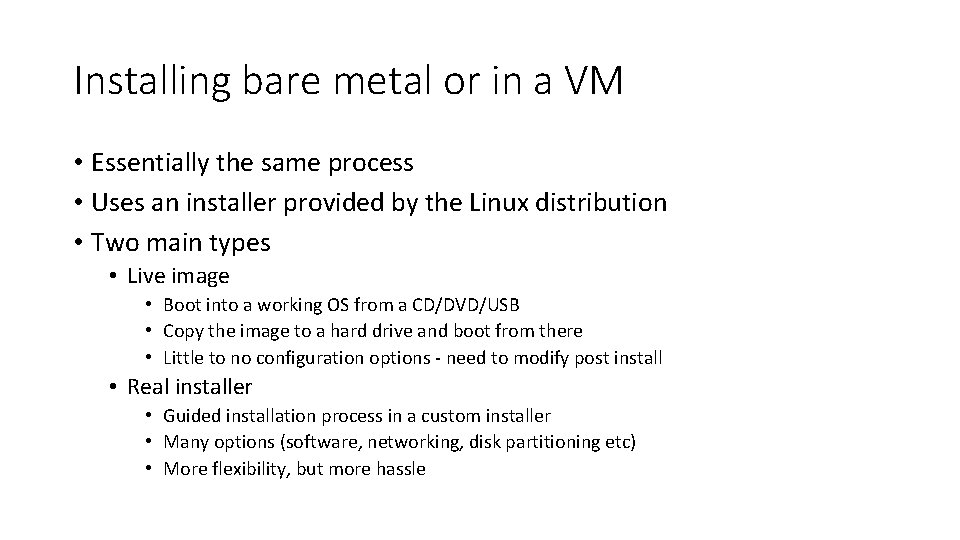
Installing bare metal or in a VM • Essentially the same process • Uses an installer provided by the Linux distribution • Two main types • Live image • Boot into a working OS from a CD/DVD/USB • Copy the image to a hard drive and boot from there • Little to no configuration options - need to modify post install • Real installer • Guided installation process in a custom installer • Many options (software, networking, disk partitioning etc) • More flexibility, but more hassle
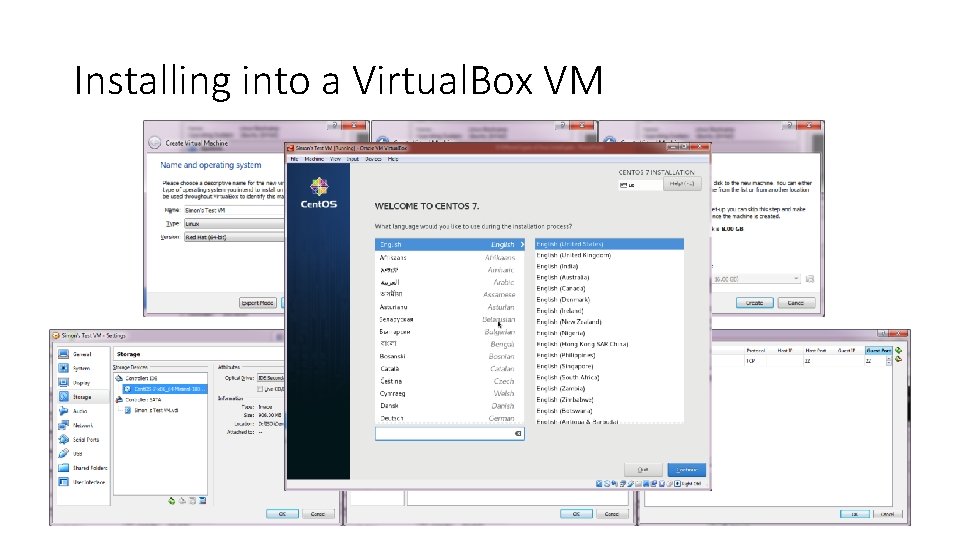
Installing into a Virtual. Box VM
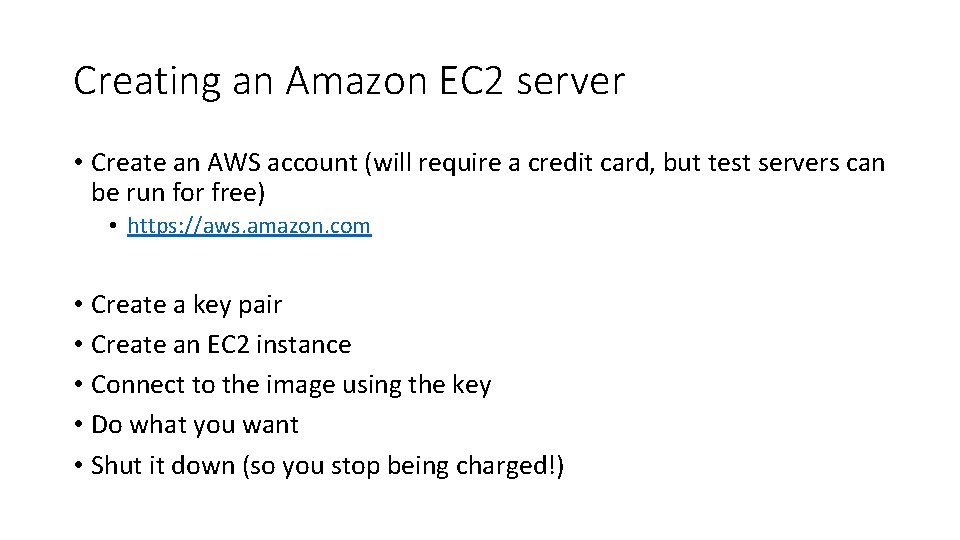
Creating an Amazon EC 2 server • Create an AWS account (will require a credit card, but test servers can be run for free) • https: //aws. amazon. com • Create a key pair • Create an EC 2 instance • Connect to the image using the key • Do what you want • Shut it down (so you stop being charged!)
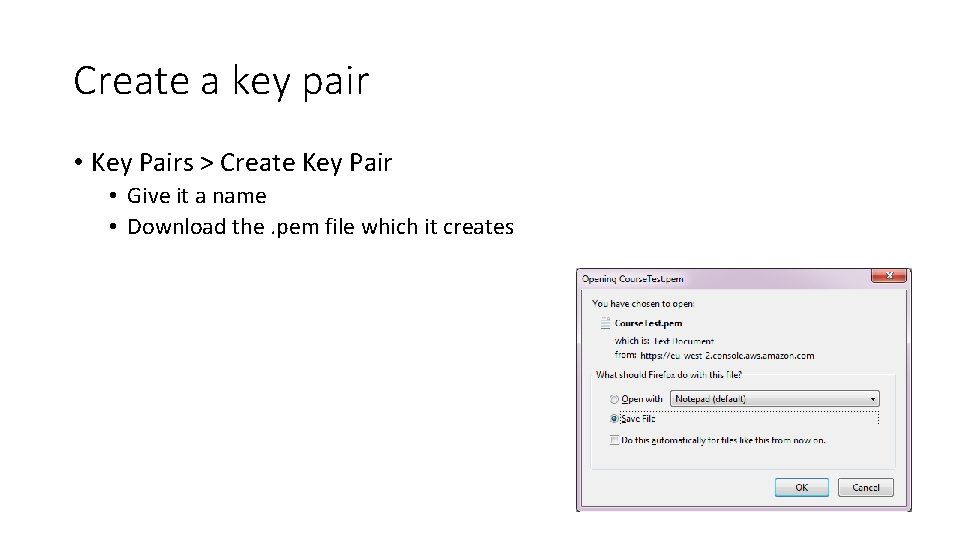
Create a key pair • Key Pairs > Create Key Pair • Give it a name • Download the. pem file which it creates
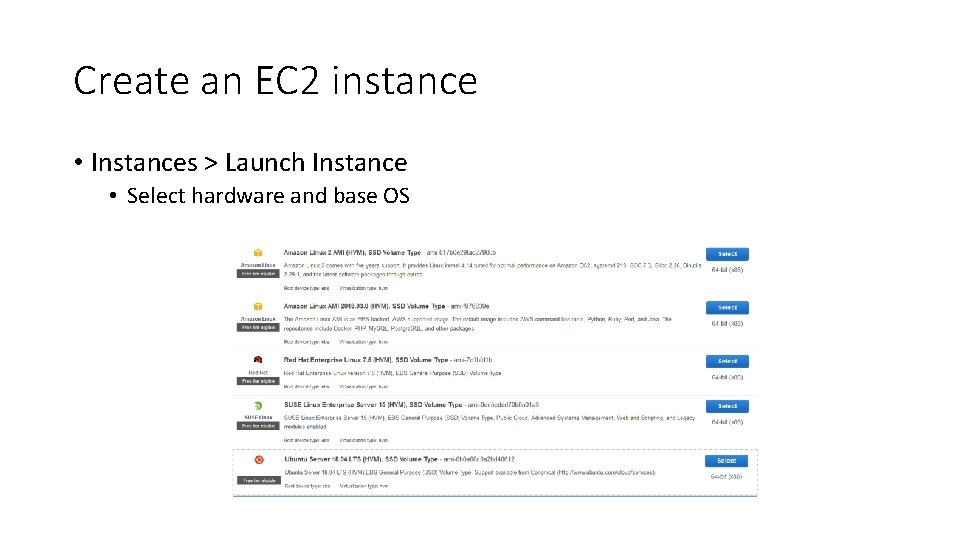
Create an EC 2 instance • Instances > Launch Instance • Select hardware and base OS
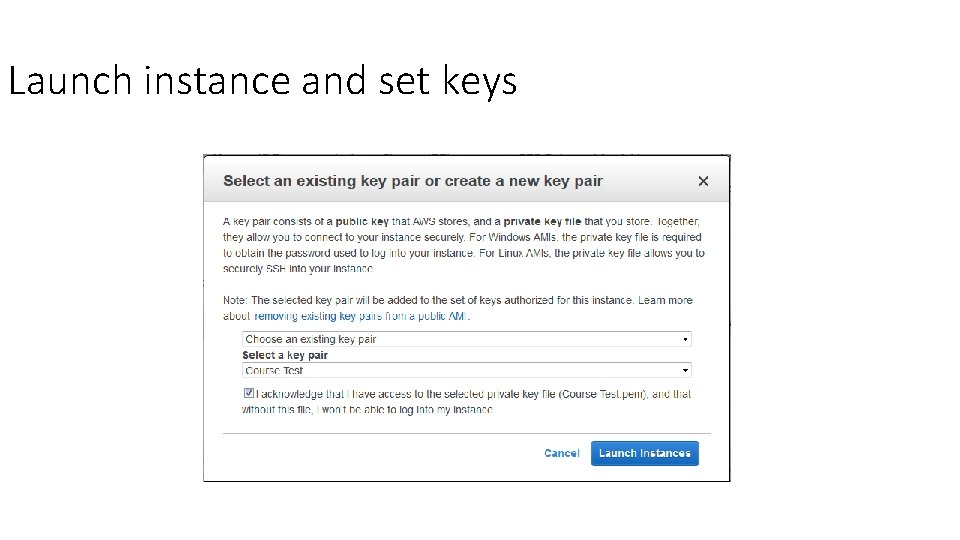
Launch instance and set keys
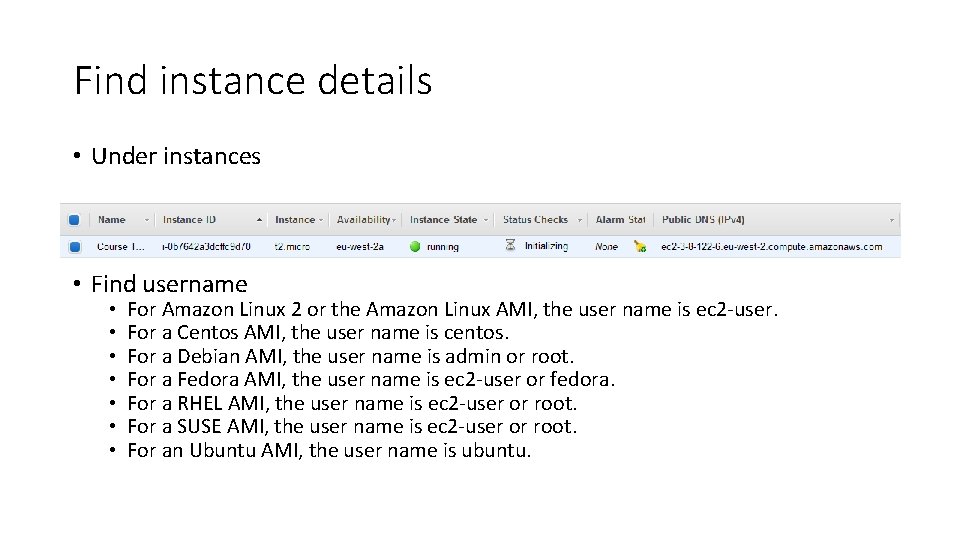
Find instance details • Under instances • Find username • • For Amazon Linux 2 or the Amazon Linux AMI, the user name is ec 2 -user. For a Centos AMI, the user name is centos. For a Debian AMI, the user name is admin or root. For a Fedora AMI, the user name is ec 2 -user or fedora. For a RHEL AMI, the user name is ec 2 -user or root. For a SUSE AMI, the user name is ec 2 -user or root. For an Ubuntu AMI, the user name is ubuntu.
![Connect to the instance via SSH using your key ssh i keyfile pem Connect to the instance via SSH using your key • ssh -i [key_file. pem]](https://slidetodoc.com/presentation_image_h/2f1836fb3609f3a938b425ebd16ba005/image-10.jpg)
Connect to the instance via SSH using your key • ssh -i [key_file. pem] username@address. from. ec 2
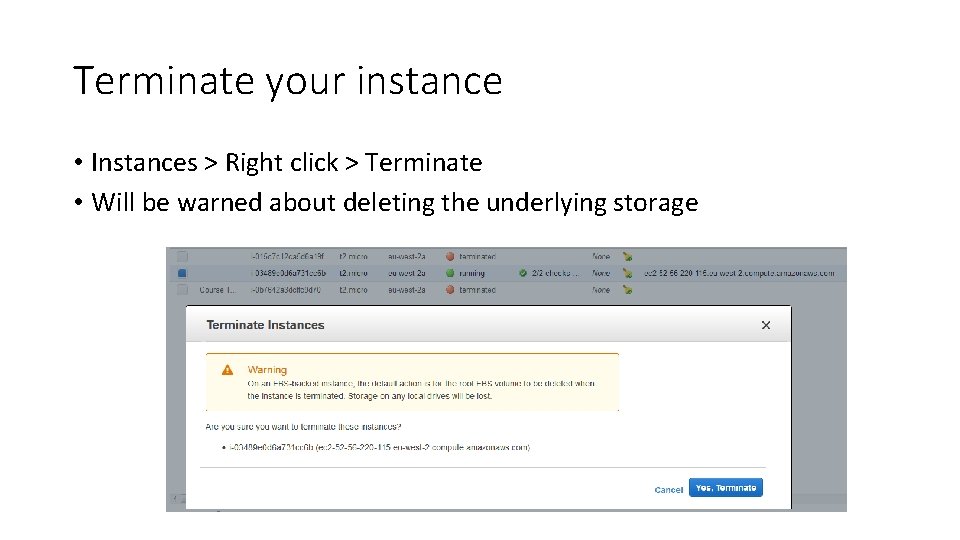
Terminate your instance • Instances > Right click > Terminate • Will be warned about deleting the underlying storage
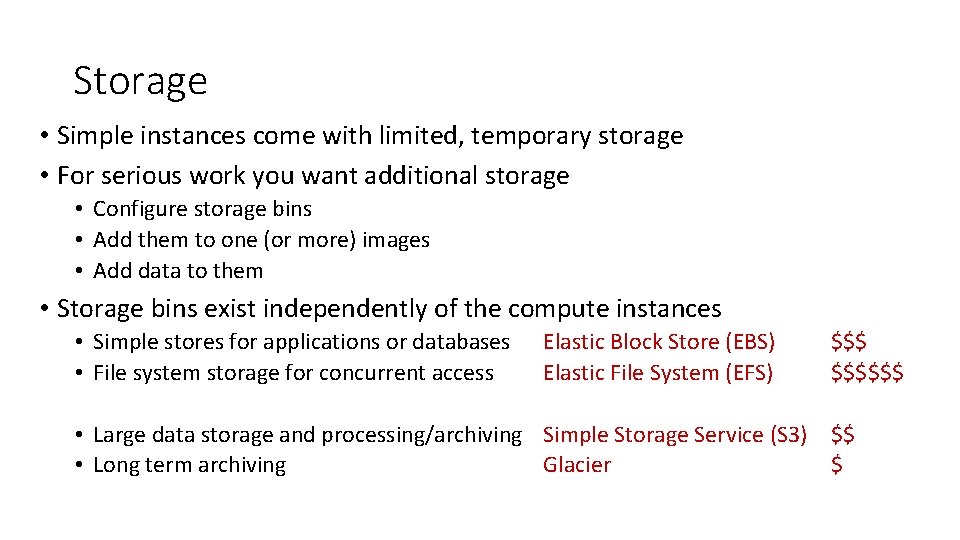
Storage • Simple instances come with limited, temporary storage • For serious work you want additional storage • Configure storage bins • Add them to one (or more) images • Add data to them • Storage bins exist independently of the compute instances • Simple stores for applications or databases • File system storage for concurrent access Elastic Block Store (EBS) Elastic File System (EFS) $$$$$$ • Large data storage and processing/archiving Simple Storage Service (S 3) $$ • Long term archiving Glacier $
 Linux linux security module m1 support
Linux linux security module m1 support Cs423
Cs423 Why do different polymers have different properties
Why do different polymers have different properties Why do different atoms produce different colors
Why do different atoms produce different colors Sound will travel at different speeds in different mediums.
Sound will travel at different speeds in different mediums. Library thinkquest org 19537
Library thinkquest org 19537 Cultural relativism
Cultural relativism Different angle different story
Different angle different story Acids and bases song lyrics
Acids and bases song lyrics Manufactured boards examples
Manufactured boards examples We are all different but the same
We are all different but the same Venn diagram different same different
Venn diagram different same different Windchill bulk migrator
Windchill bulk migrator