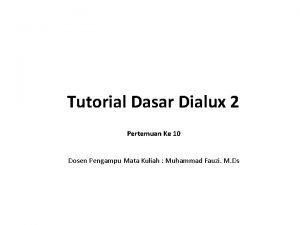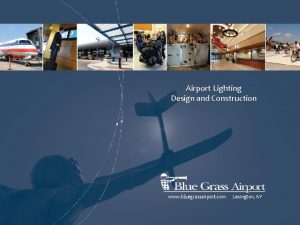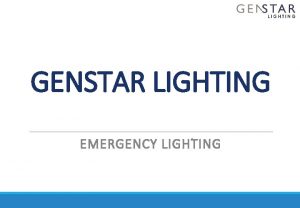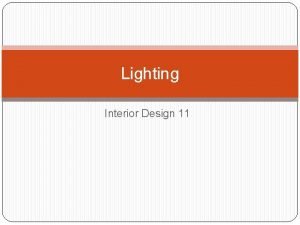DIALUX Emergency lighting project A PROJECT DESIGN Auto
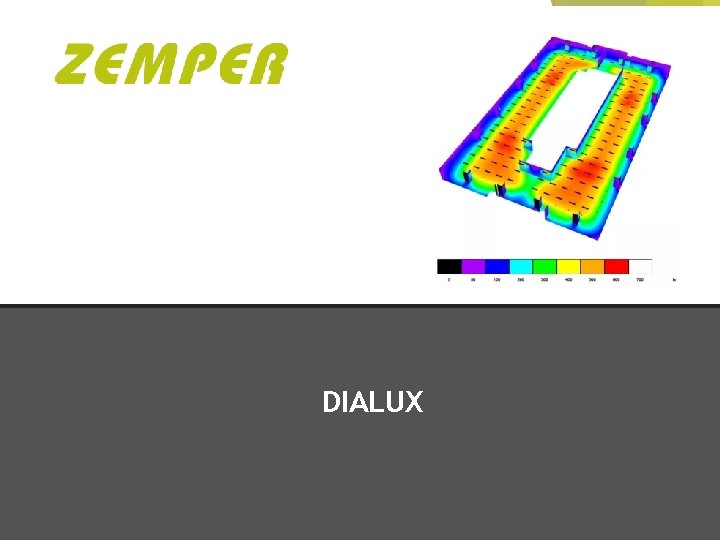
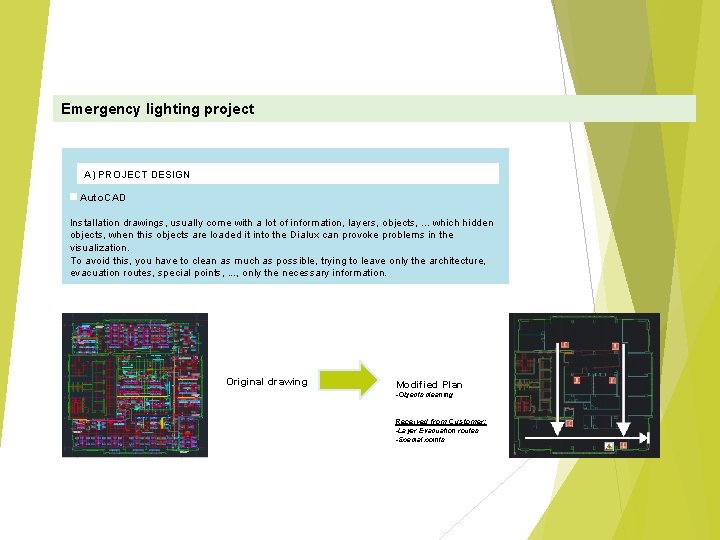
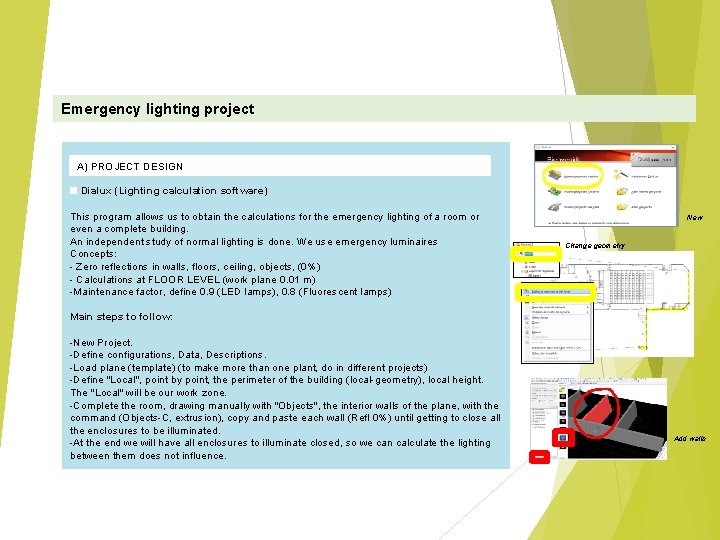
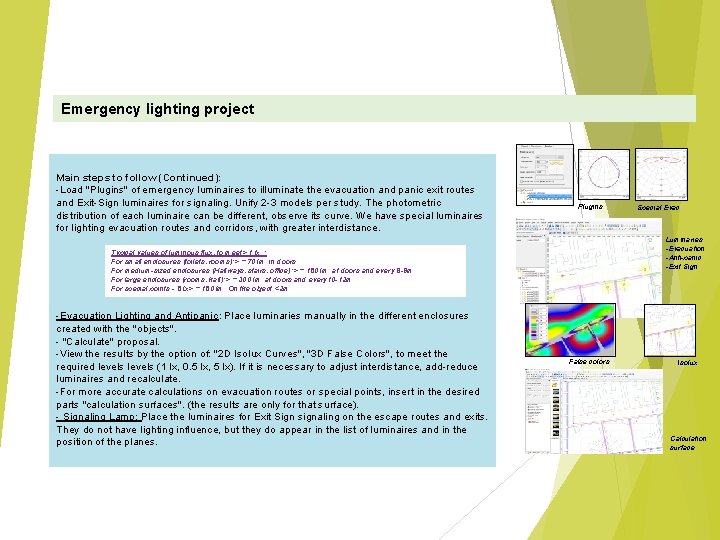
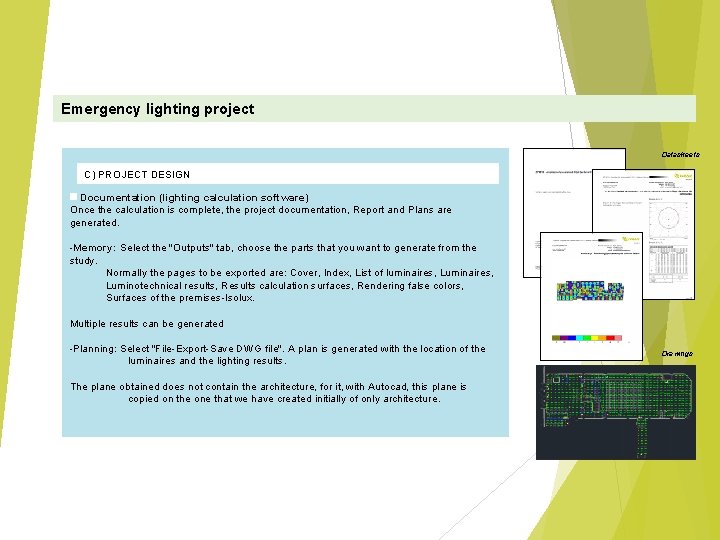
- Slides: 5
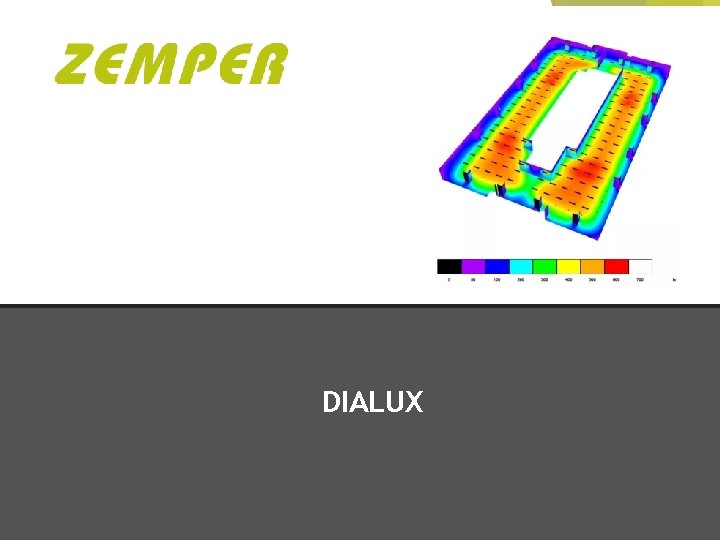
DIALUX
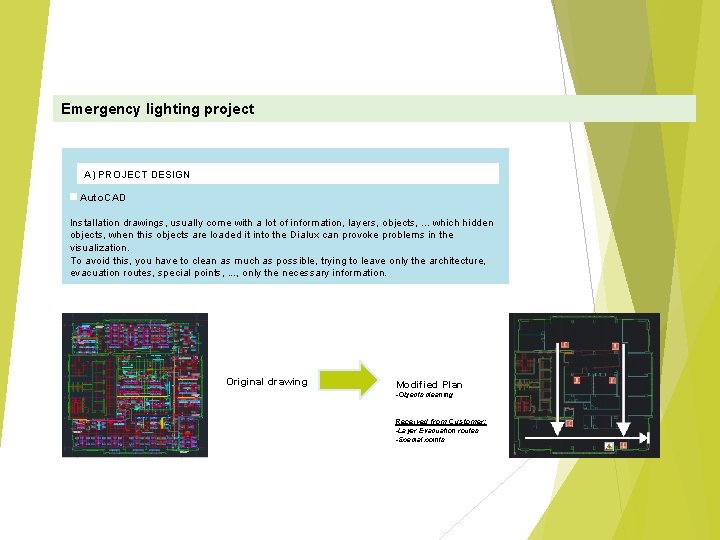
Emergency lighting project A) PROJECT DESIGN Auto. CAD Installation drawings, usually come with a lot of information, layers, objects, . . . which hidden objects, when this objects are loaded it into the Dialux can provoke problems in the visualization. To avoid this, you have to clean as much as possible, trying to leave only the architecture, evacuation routes, special points, . . . , only the necessary information. Original drawing Modified Plan -Objects cleaning Received from Customer: -Layer Evacuation routes. -Special points.
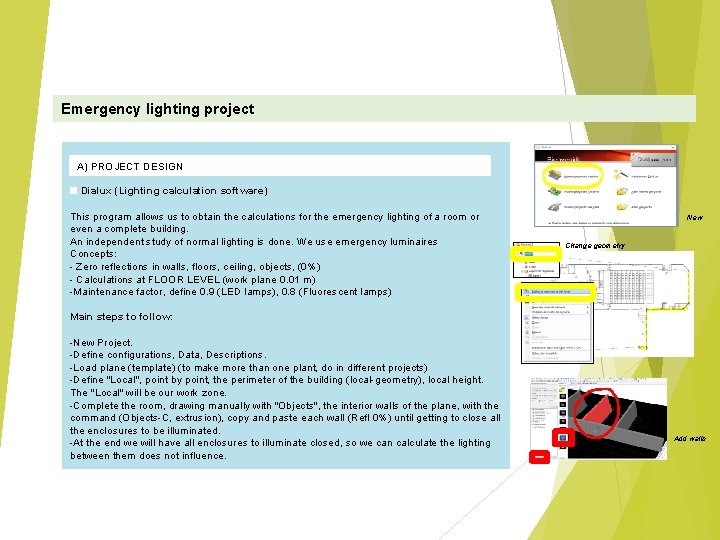
Emergency lighting project A) PROJECT DESIGN Dialux (Lighting calculation software) This program allows us to obtain the calculations for the emergency lighting of a room or even a complete building. An independent study of normal lighting is done. We use emergency luminaires Concepts: - Zero reflections in walls, floors, ceiling, objects, (0%) - Calculations at FLOOR LEVEL (work plane 0. 01 m) -Maintenance factor, define 0. 9 (LED lamps), 0. 8 (Fluorescent lamps) New Change geometry Main steps to follow: -New Project. -Define configurations, Data, Descriptions. -Load plane (template) (to make more than one plant, do in different projects) -Define "Local", point by point, the perimeter of the building (local-geometry), local height. The "Local" will be our work zone. -Complete the room, drawing manually with "Objects", the interior walls of the plane, with the command (Objects-C, extrusion), copy and paste each wall (Refl 0%) until getting to close all the enclosures to be illuminated. -At the end we will have all enclosures to illuminate closed, so we can calculate the lighting between them does not influence. Add walls
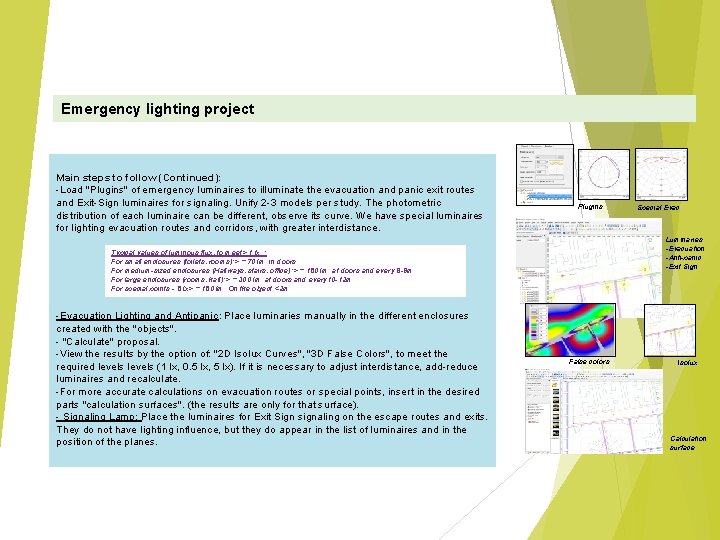
Emergency lighting project Main steps to follow (Continued): -Load "Plugins" of emergency luminaires to illuminate the evacuation and panic exit routes and Exit-Sign luminaires for signaling. Unify 2 -3 models per study. The photometric distribution of each luminaire can be different, observe its curve. We have special luminaires for lighting evacuation routes and corridors, with greater interdistance. Plugins Luminaries -Evacuation -Anti-panic -Exit Sign Typical values of luminous flux, to meet> 1 lx. : For small enclosures (toilets, rooms): > = 70 lm. in doors For medium-sized enclosures (Hallways, stairs, office): > = 150 lm. at doors and every 8 -9 m. For large enclosures (rooms, hall): > = 300 lm. at doors and every 10 -12 m. For special points - 5 lx> = 150 lm. On the object <2 m. -Evacuation Lighting and Antipanic: Place luminaries manually in the different enclosures created with the "objects". - "Calculate" proposal. -View the results by the option of: "2 D Isolux Curves", "3 D False Colors", to meet the required levels (1 lx, 0. 5 lx, 5 lx). If it is necessary to adjust interdistance, add-reduce luminaires and recalculate. -For more accurate calculations on evacuation routes or special points, insert in the desired parts "calculation surfaces". (the results are only for that surface). - Signaling Lamp: Place the luminaires for Exit Sign signaling on the escape routes and exits. They do not have lighting influence, but they do appear in the list of luminaires and in the position of the planes. Special Evac. False colors Isolux Calculation surface.
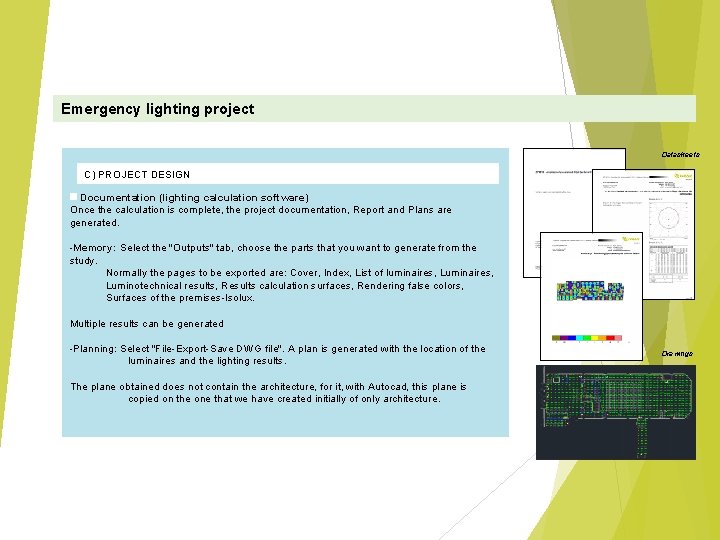
Emergency lighting project Datasheets C) PROJECT DESIGN Documentation (lighting calculation software) Once the calculation is complete, the project documentation, Report and Plans are generated. -Memory: Select the "Outputs" tab, choose the parts that you want to generate from the study. Normally the pages to be exported are: Cover, Index, List of luminaires, Luminotechnical results, Results calculation surfaces, Rendering false colors, Surfaces of the premises-Isolux. Multiple results can be generated -Planning: Select "File-Export-Save DWG file". A plan is generated with the location of the luminaires and the lighting results. The plane obtained does not contain the architecture, for it, with Autocad, this plane is copied on the one that we have created initially of only architecture. Drawings