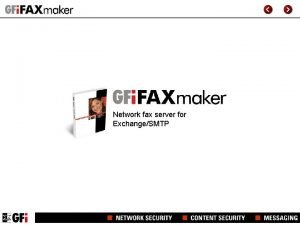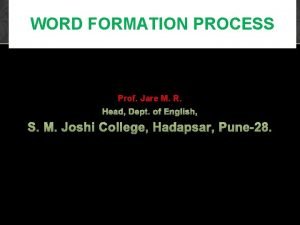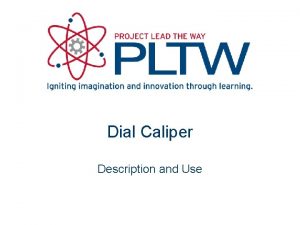DIAL LTD Email to Fax Fax to Email
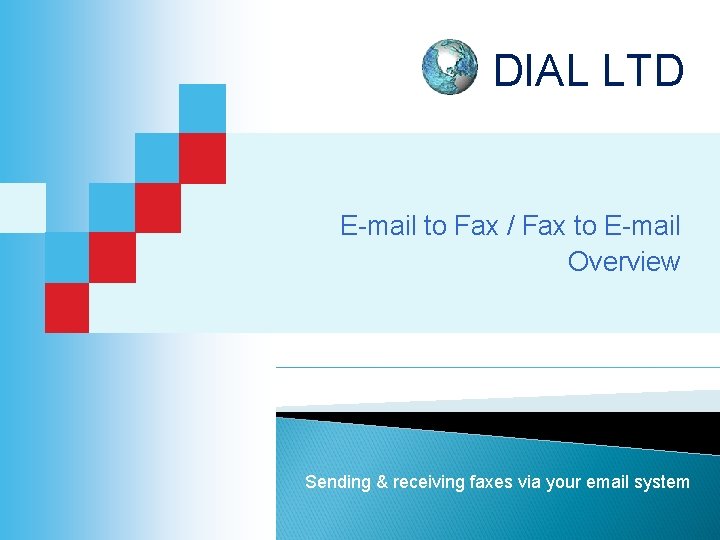




- Slides: 5
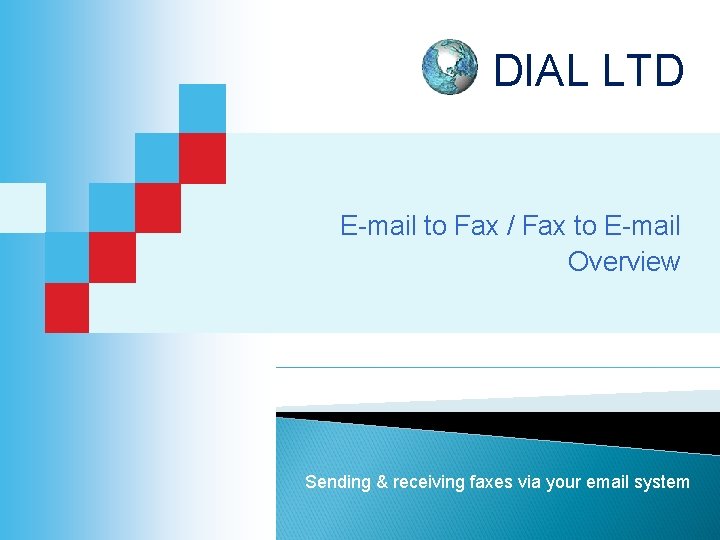
DIAL LTD E-mail to Fax / Fax to E-mail Overview Sending & receiving faxes via your email system

Easy. Link Desktop Fax Use of this product requires prior registration – see final slide To Send a Fax from Windows Mail Create a new mail using the plain text editor: Ø Using the To: field, enter the destination fax number including country code and area code accordingly, followed by @faxmail. com Example: 442070678818@faxmail. com Note: Include area code for local fax numbers. Dashes are allowed in the telephone number ONLY but are not required. Ø The contents of the Subject: field of your memo will appear on the header of the fax cover page along with the date and time, the destination fax number, your Internet email address and the total number of pages. Ø Any text you include in the Body of your memo will appear under the fax cover page header. Ø Attach the document you wish to fax to the Body of your memo using the Insert>File… menu or by clicking the file attachment icon on your Mail toolbar. Ø Attachments will print out in the sequence they were attached. Usually right to left, top to bottom. Ø You will receive a confirmation email from ops@dialltd. co. uk once the fax is transmitted. Ø Click the Send button. 2

Easy. Link Desktop Fax Customising the ‘To’: Field: Ø Messages created using the TEXT editor will have a COVER PAGE. You may add ‘TO’ and ‘FROM’ information to the fax cover page header by following this format: Please note: Ø No special characters (i. e: @ & %, ~, etc. ), Ø No spaces, Ø All phone numbers must be preceded by a country code. Ø Dashes “-” are allowed in the telephone number ONLY Ø Underscores appear as a space. Ø NB. If the HTML editor is used, the will be no cover page. Instead, any text typed will appear as the first page of the fax Ø Sample FAX Cover Page when text editor used (Contact Dial Ltd to set up a default logo) 3

Easy. Link Desktop Fax Receiving Faxes using the Dial email-to-fax service Ø Faxes sent to you will be sent from ops@dialltd. co. uk as an email attachment with: “Thank you for using Dial's Fax to E-mail service. Attached is a nn page fax that you received on day, month, date, time”. Ø The originator’s Fax CSID will be the Subject of the message. Ø When you open an email containing a fax, the document will be attached as an Acrobat (. pdf) file. Optionally this can be a. tif file. Ø Launch the attachment to view the document. Ø The file name will always begin with the letter “M” followed by a series of numbers. 4

Easy. Link Desktop Fax Account Creation Ø In order to use the Desktop Fax service you simply need to contact Dial Ltd register an email address that will be used to send/receive faxes. Ø Within a matter of hours you will be able to send and receive faxes from and to your email, wherever you are! Costs Ø Ø Ø Outbound Per minute per country (See Price Tariff) Inbound Monthly fee per user £ 12 Cost per inbound fax page £ 0. 05 Benefits Cost savings are significant as you no longer need to buy/rent fax machines with their peripheral maintenance, phone lines and paper costs. No more feeding fax machines. Faxes are never ‘lost’ and are of a much more professional appearance to your customers. 5