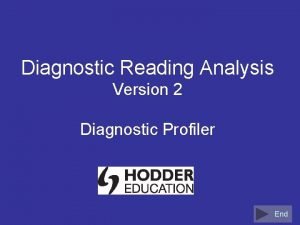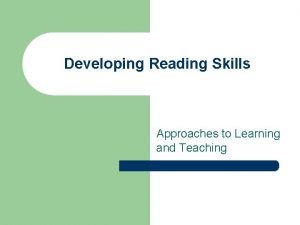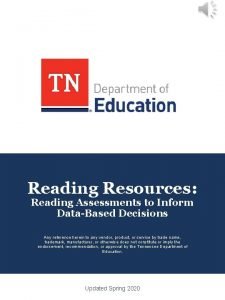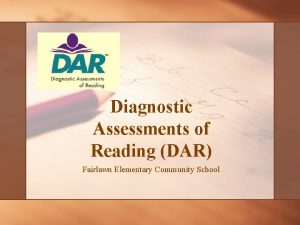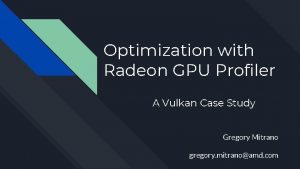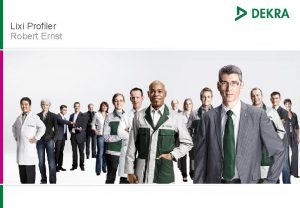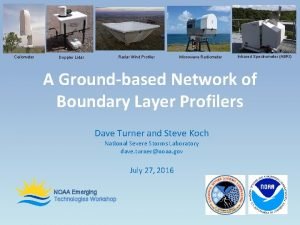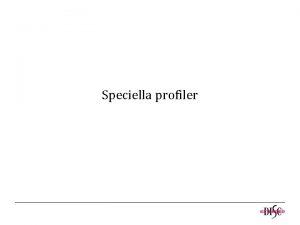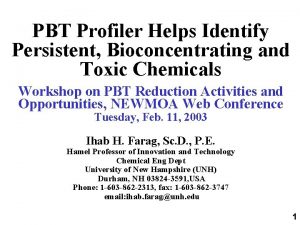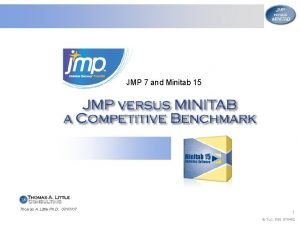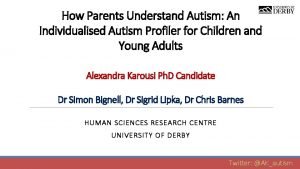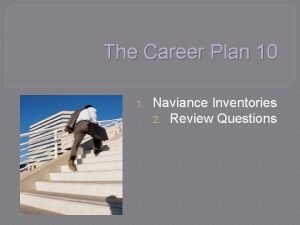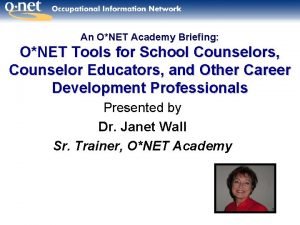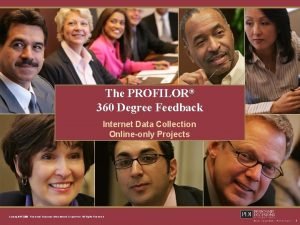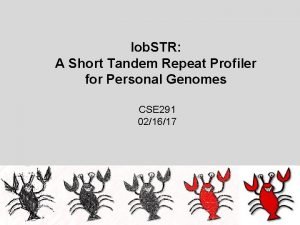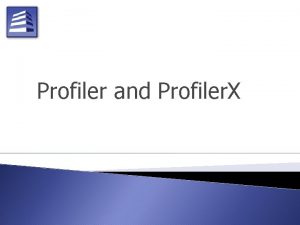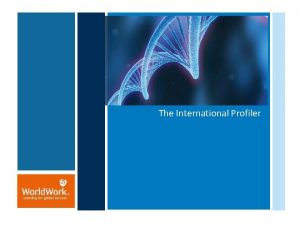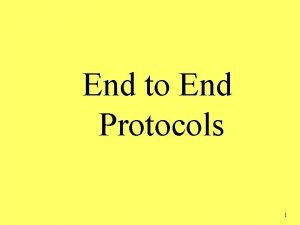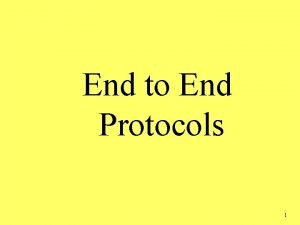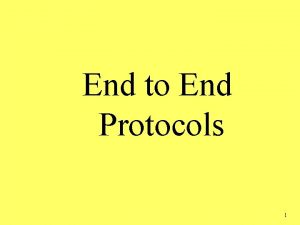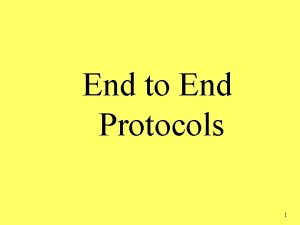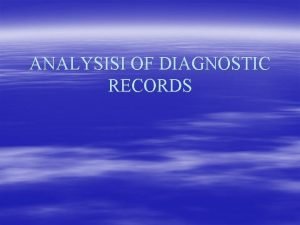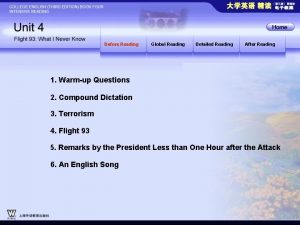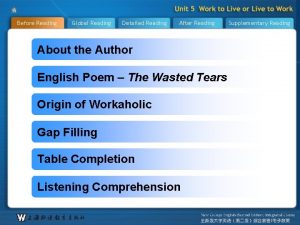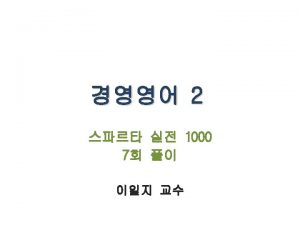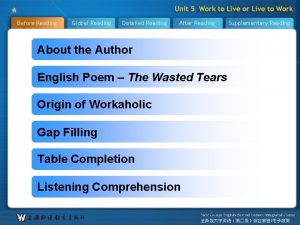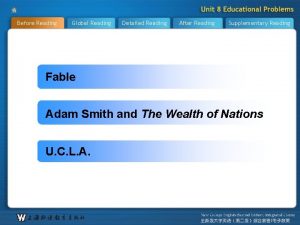Diagnostic Reading Analysis Version 2 Diagnostic Profiler End
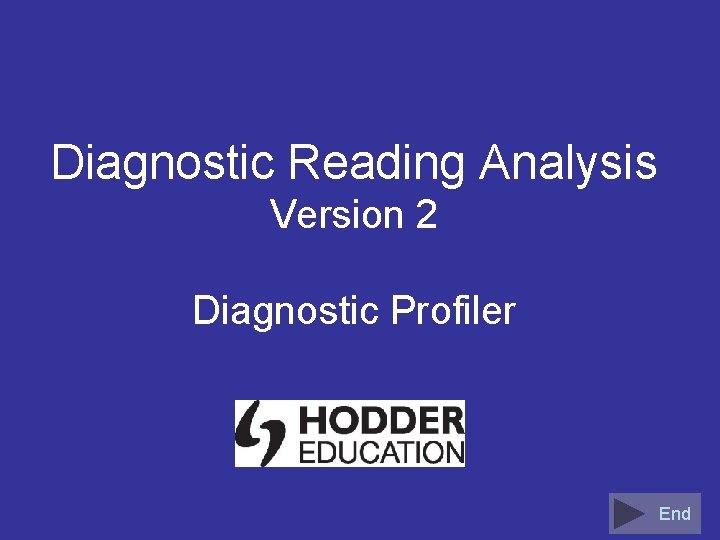
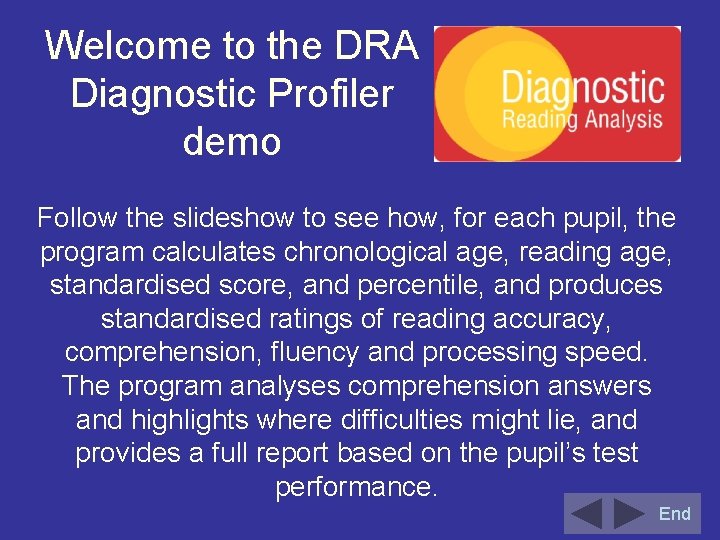
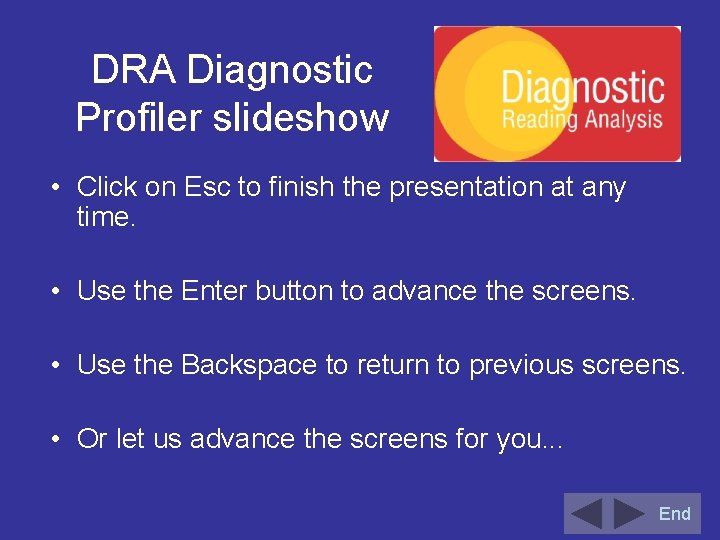
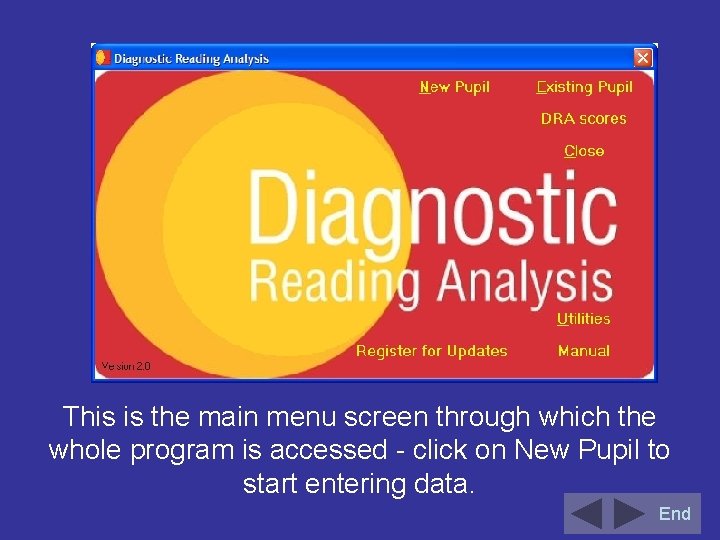
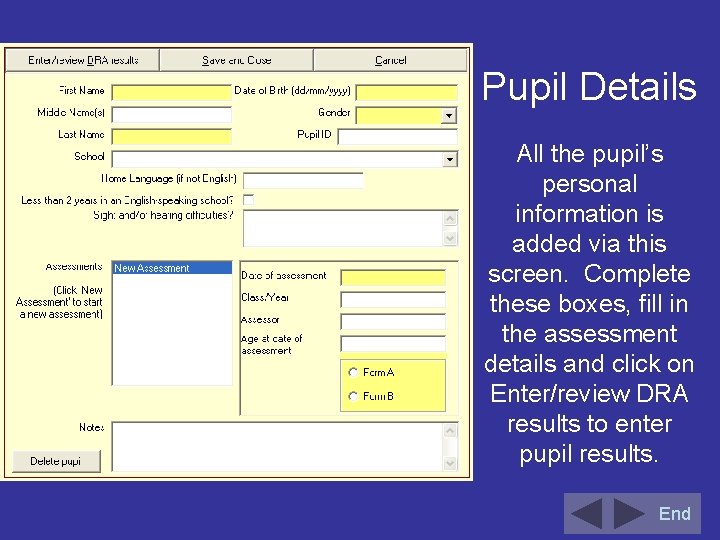
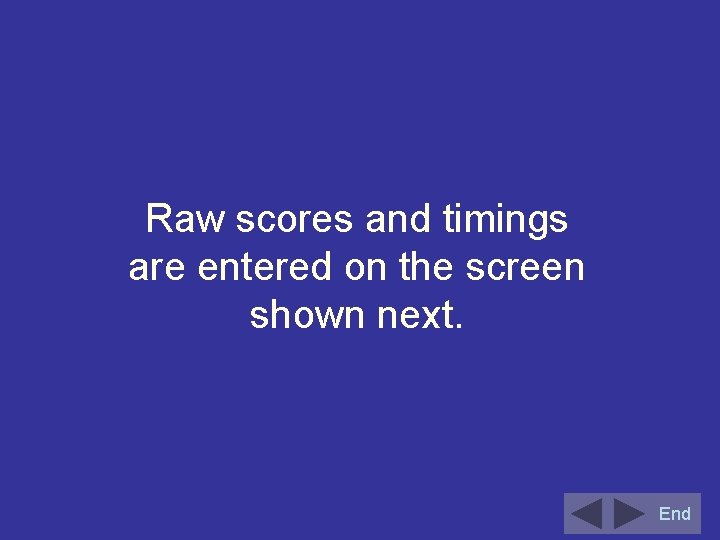
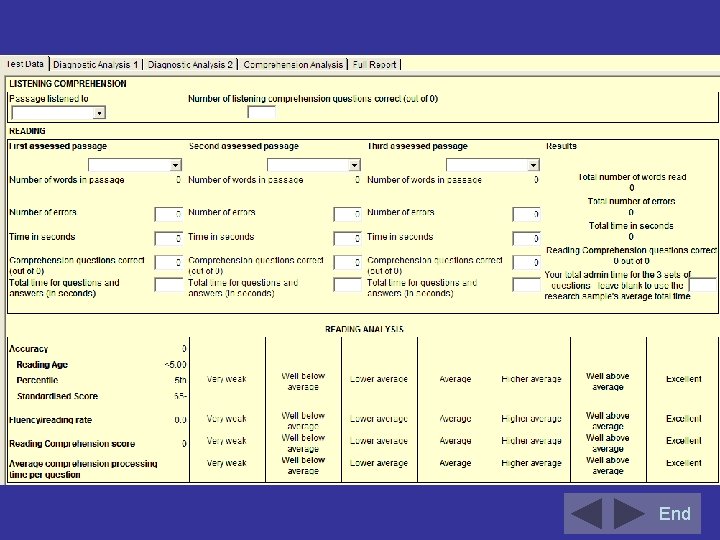
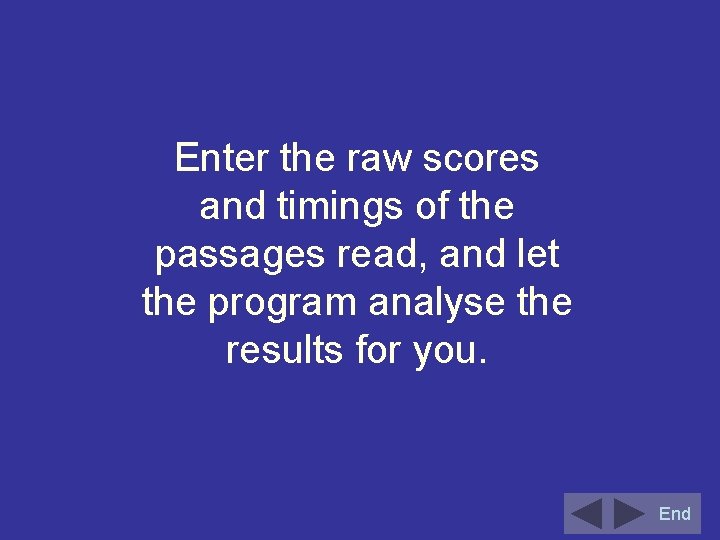

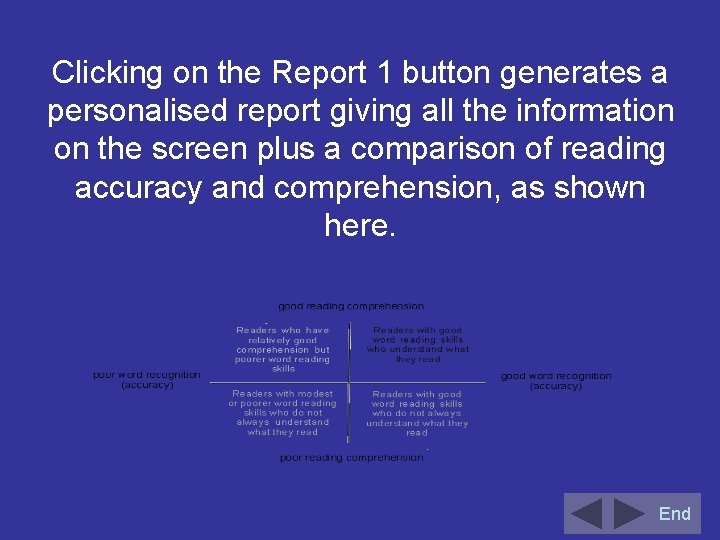
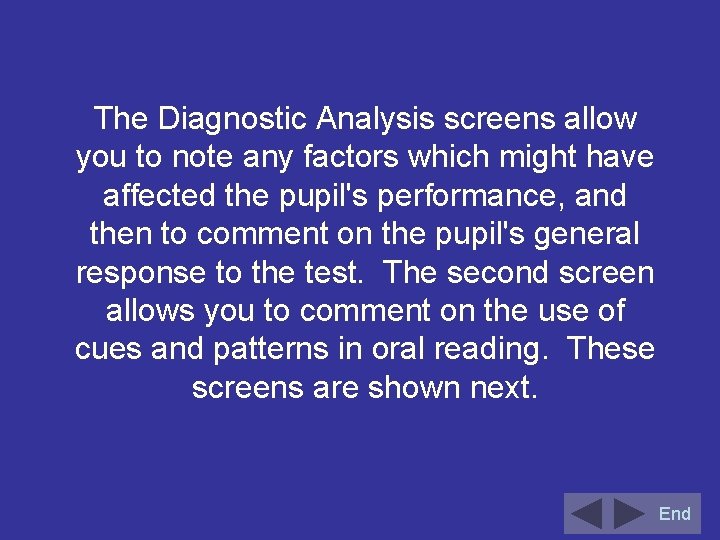
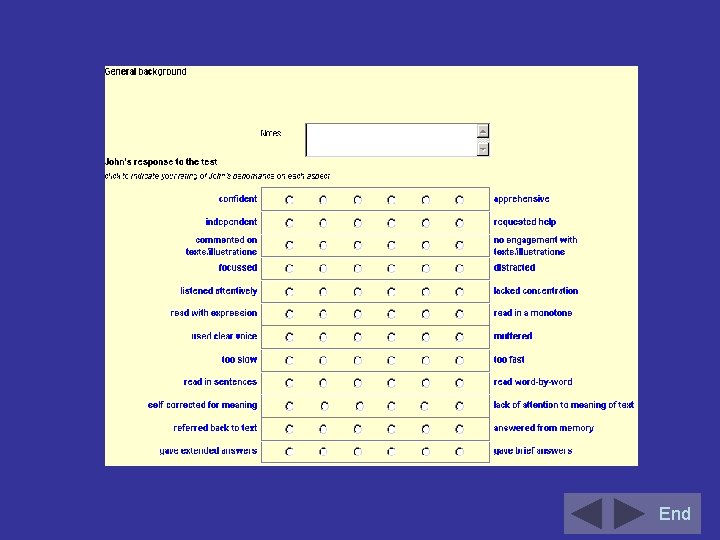
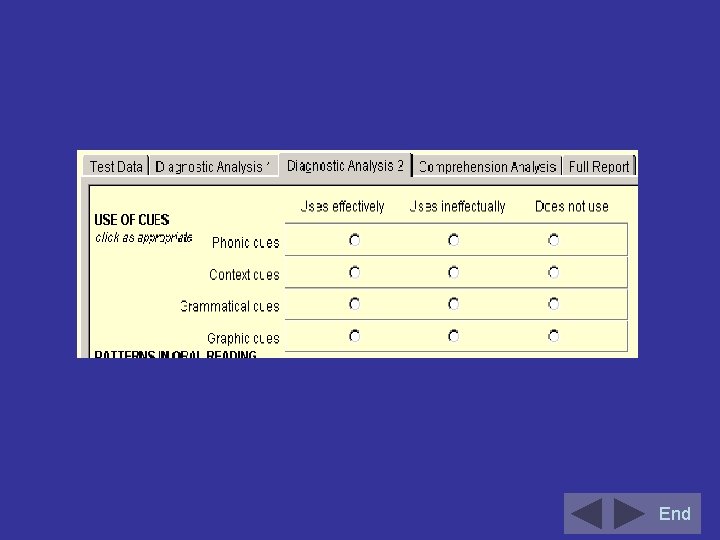
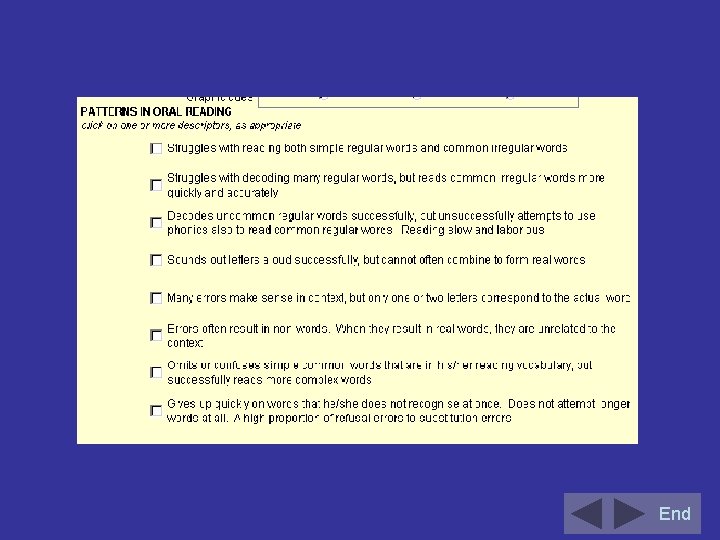
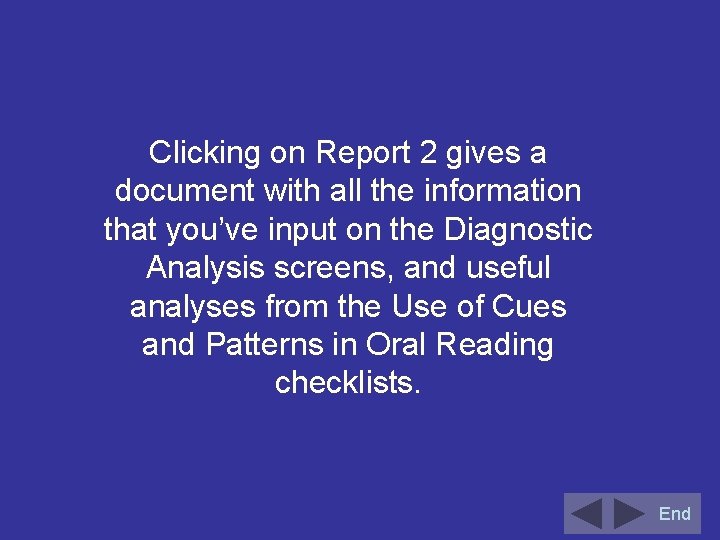
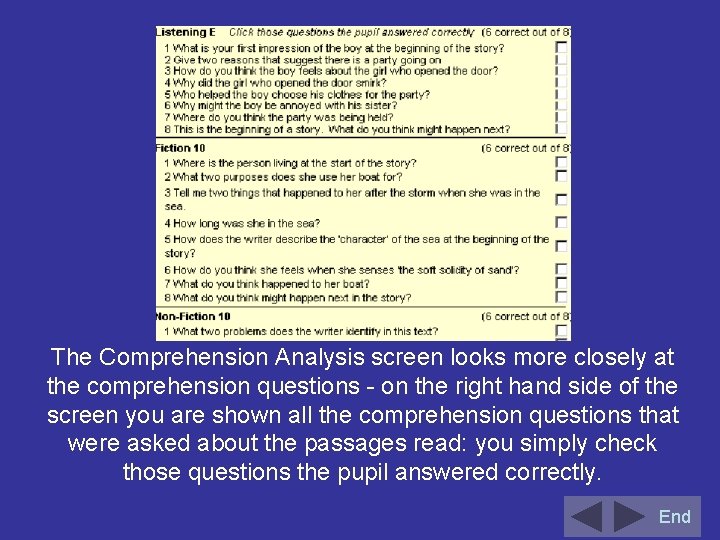
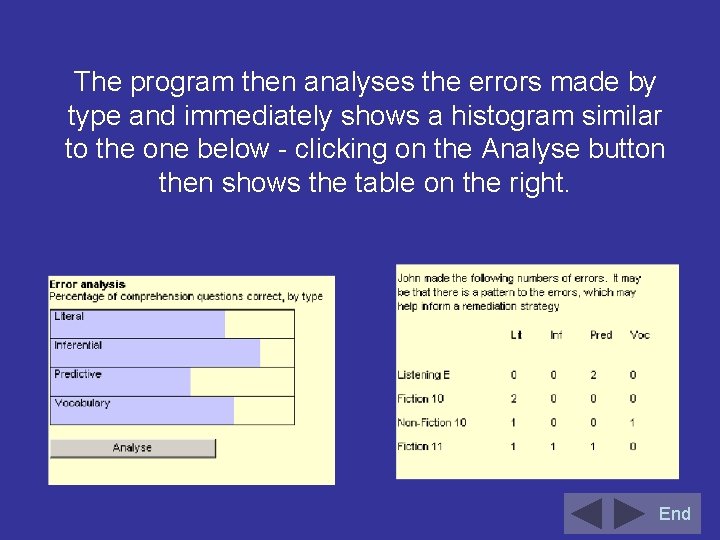
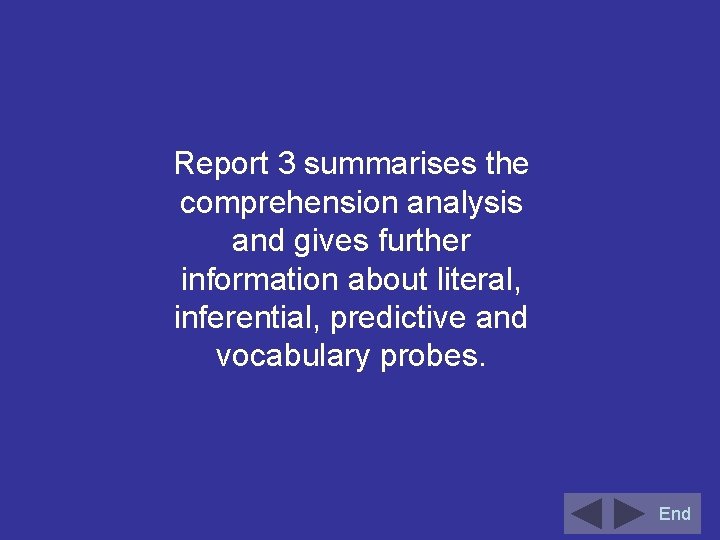
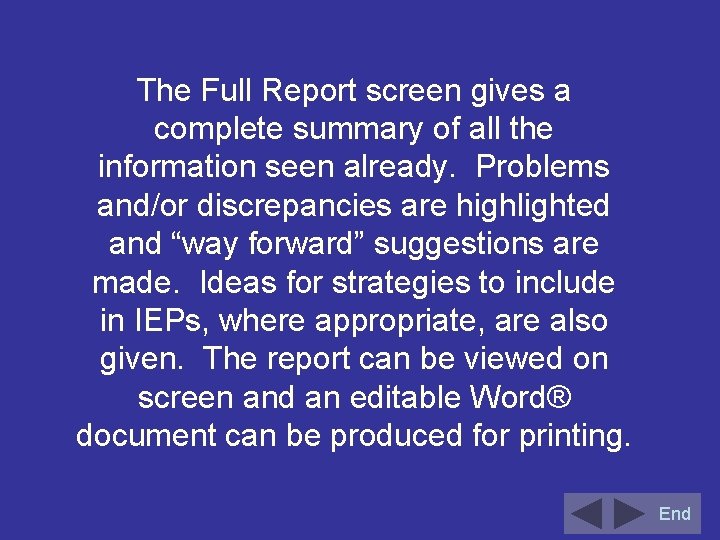
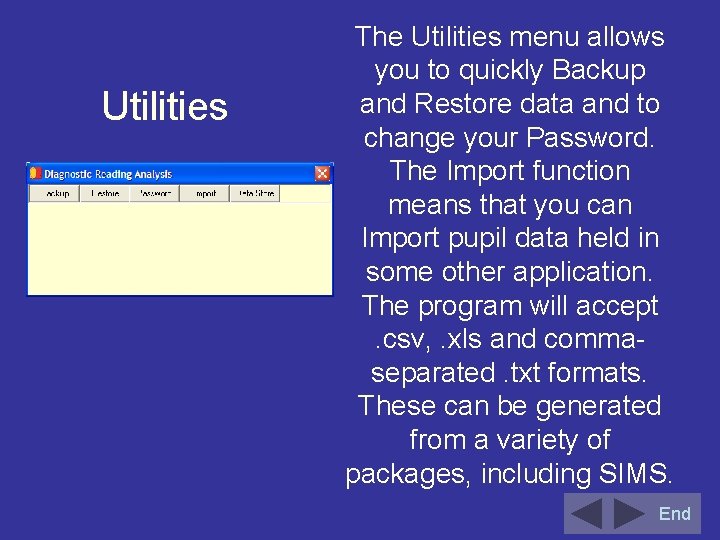
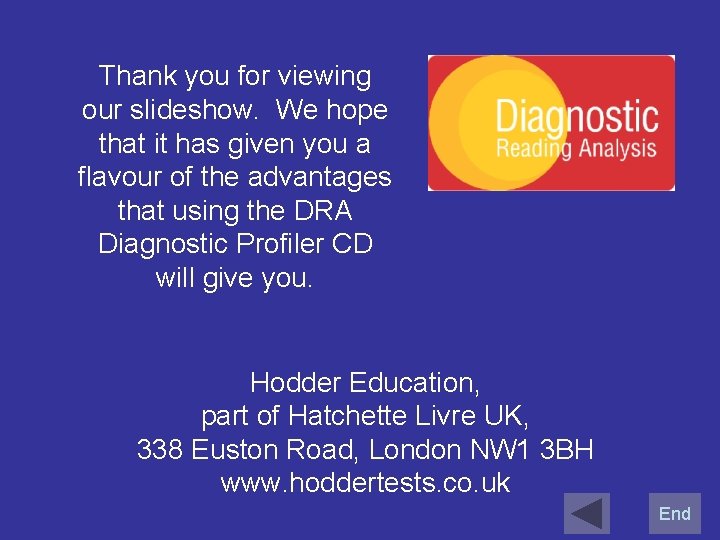
- Slides: 21
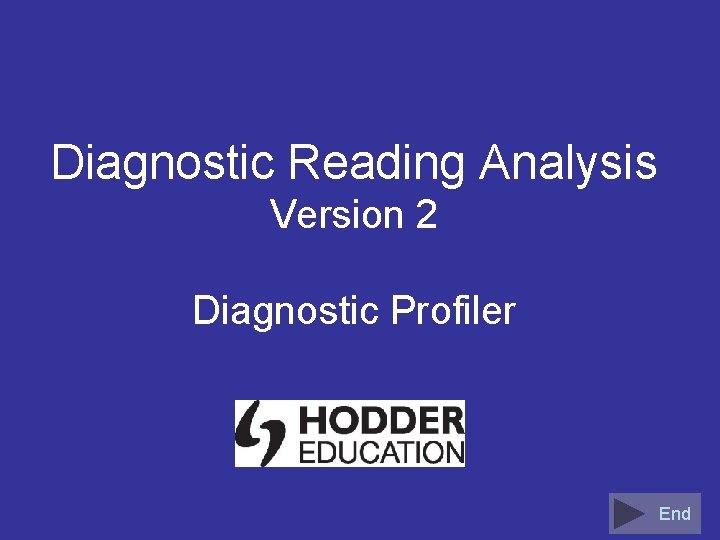
Diagnostic Reading Analysis Version 2 Diagnostic Profiler End
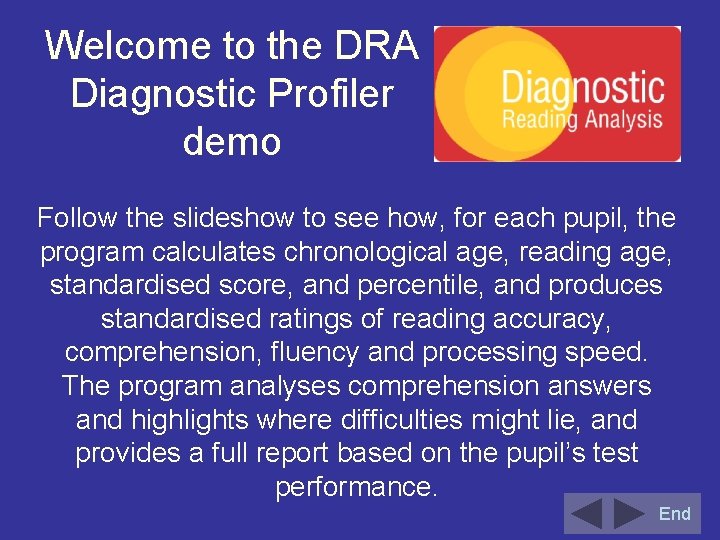
Welcome to the DRA Diagnostic Profiler demo Follow the slideshow to see how, for each pupil, the program calculates chronological age, reading age, standardised score, and percentile, and produces standardised ratings of reading accuracy, comprehension, fluency and processing speed. The program analyses comprehension answers and highlights where difficulties might lie, and provides a full report based on the pupil’s test performance. End
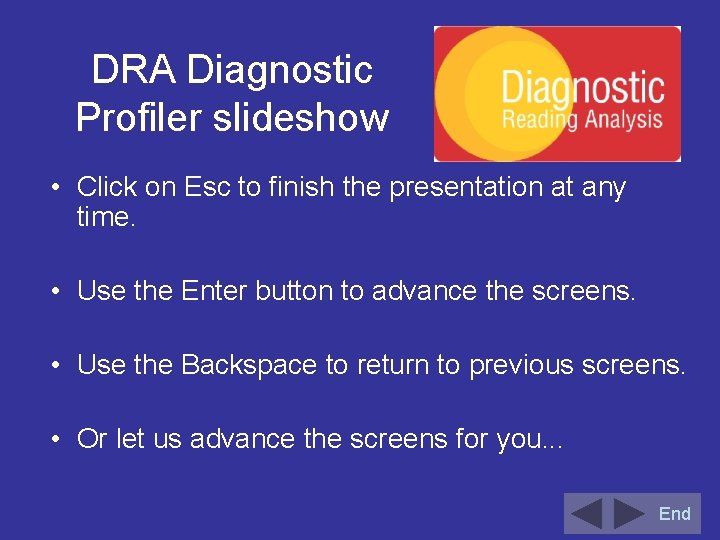
DRA Diagnostic Profiler slideshow • Click on Esc to finish the presentation at any time. • Use the Enter button to advance the screens. • Use the Backspace to return to previous screens. • Or let us advance the screens for you. . . End
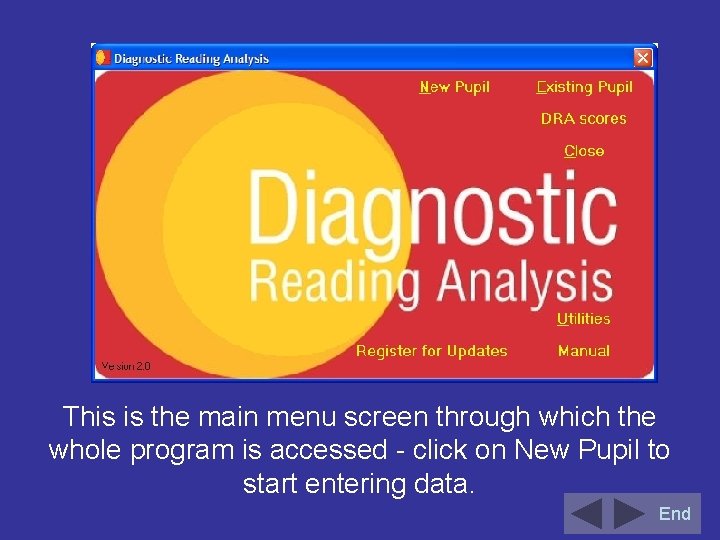
This is the main menu screen through which the whole program is accessed - click on New Pupil to start entering data. End
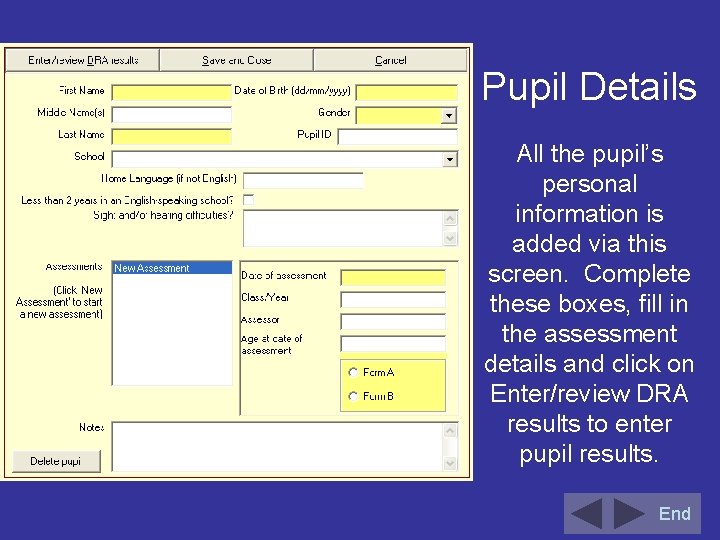
Pupil Details All the pupil’s personal information is added via this screen. Complete these boxes, fill in the assessment details and click on Enter/review DRA results to enter pupil results. End
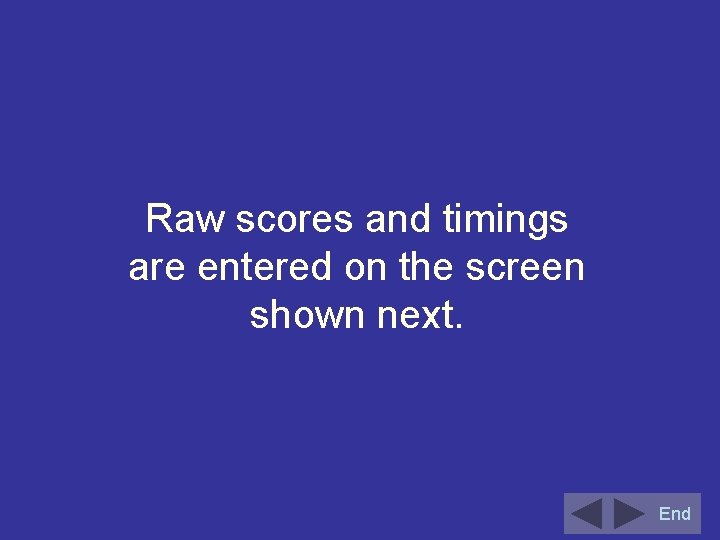
Raw scores and timings are entered on the screen shown next. End
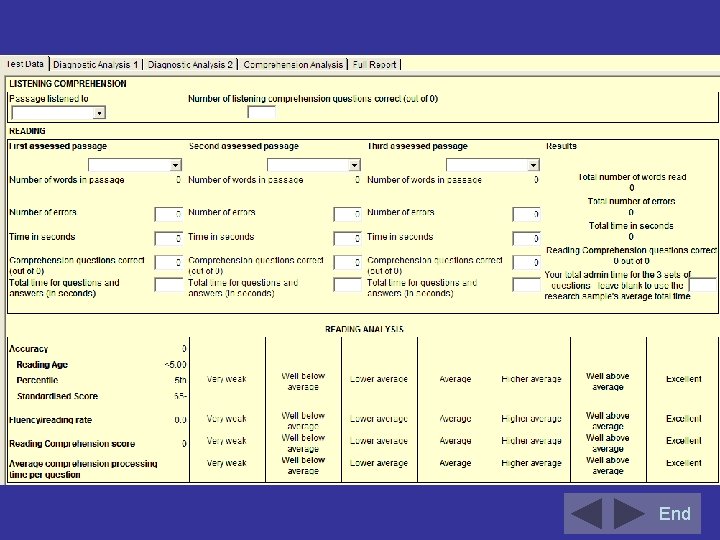
End
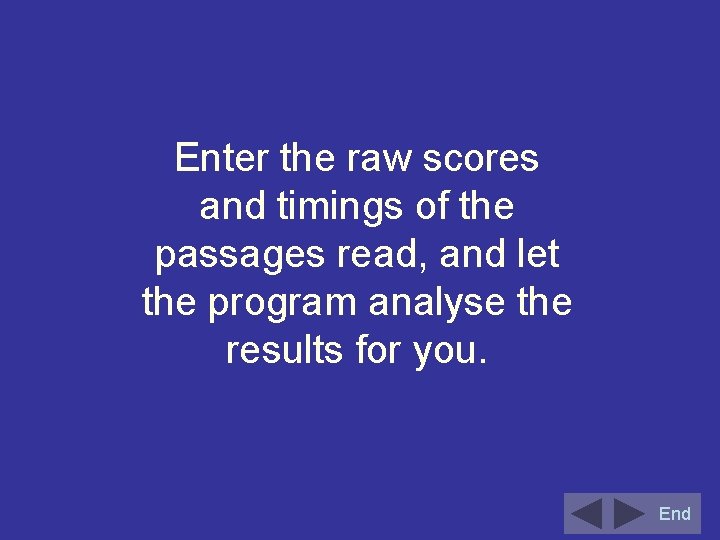
Enter the raw scores and timings of the passages read, and let the program analyse the results for you. End

End
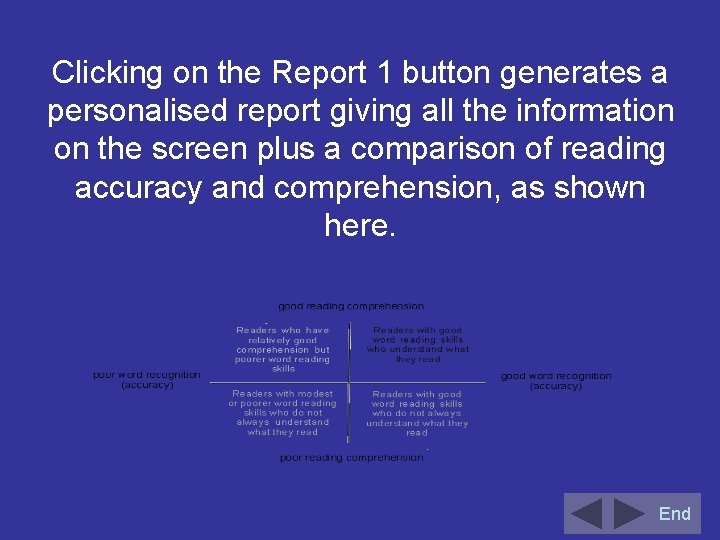
Clicking on the Report 1 button generates a personalised report giving all the information on the screen plus a comparison of reading accuracy and comprehension, as shown here. End
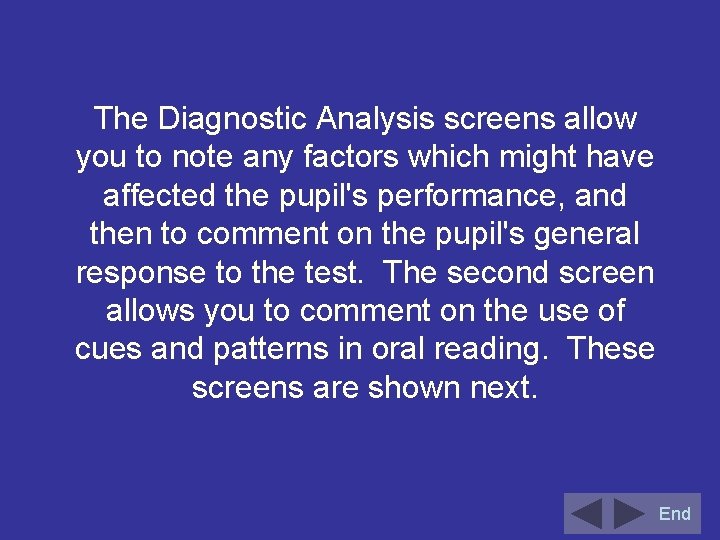
The Diagnostic Analysis screens allow you to note any factors which might have affected the pupil's performance, and then to comment on the pupil's general response to the test. The second screen allows you to comment on the use of cues and patterns in oral reading. These screens are shown next. End
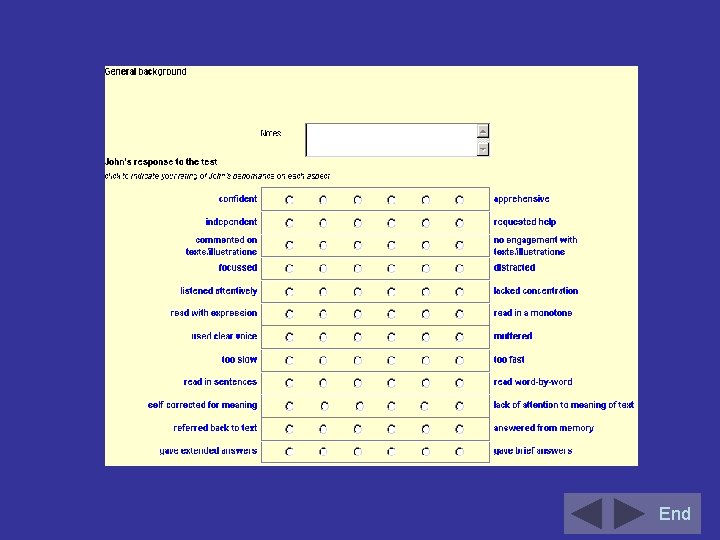
End
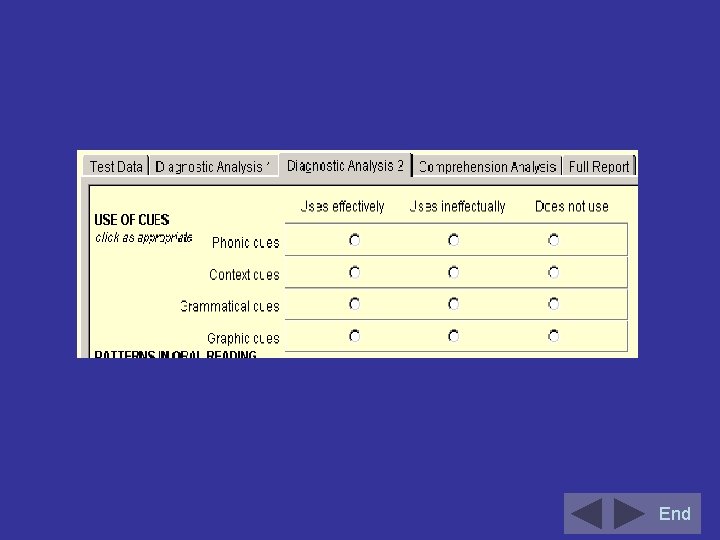
End
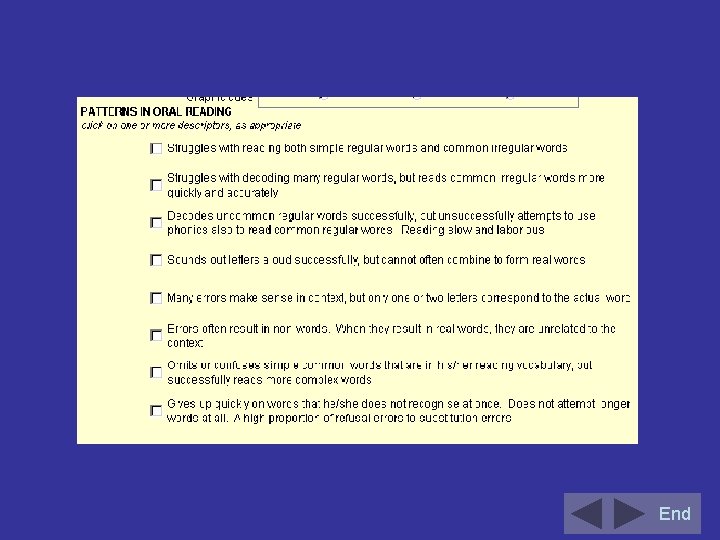
End
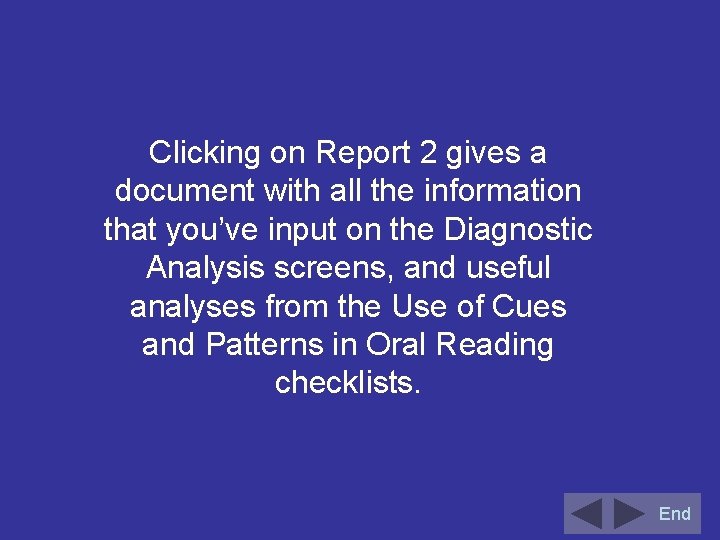
Clicking on Report 2 gives a document with all the information that you’ve input on the Diagnostic Analysis screens, and useful analyses from the Use of Cues and Patterns in Oral Reading checklists. End
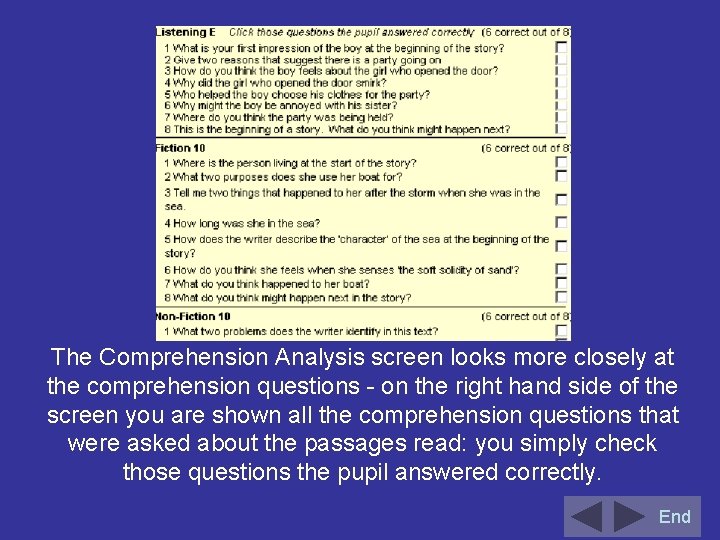
The Comprehension Analysis screen looks more closely at the comprehension questions - on the right hand side of the screen you are shown all the comprehension questions that were asked about the passages read: you simply check those questions the pupil answered correctly. End
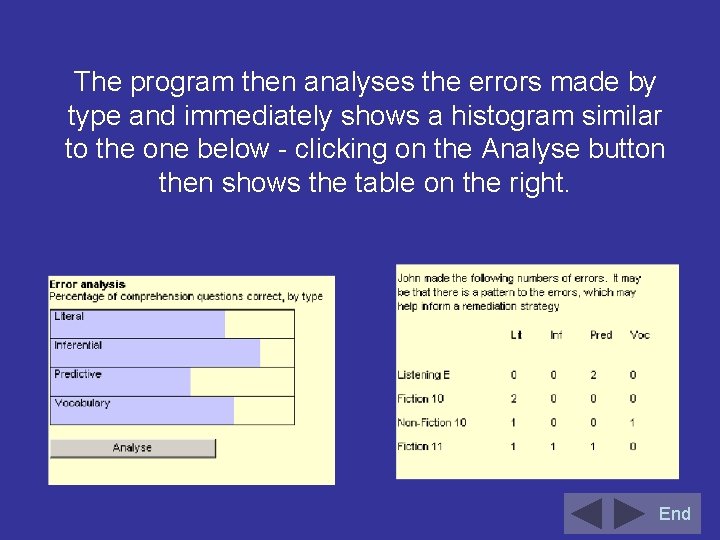
The program then analyses the errors made by type and immediately shows a histogram similar to the one below - clicking on the Analyse button then shows the table on the right. End
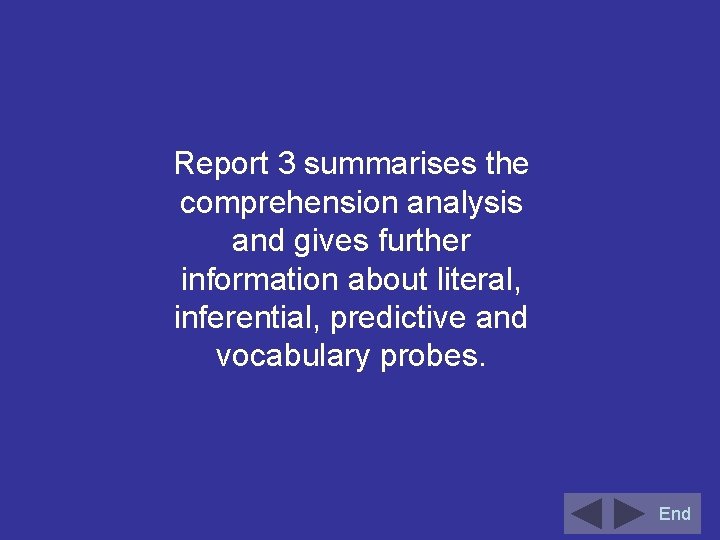
Report 3 summarises the comprehension analysis and gives further information about literal, inferential, predictive and vocabulary probes. End
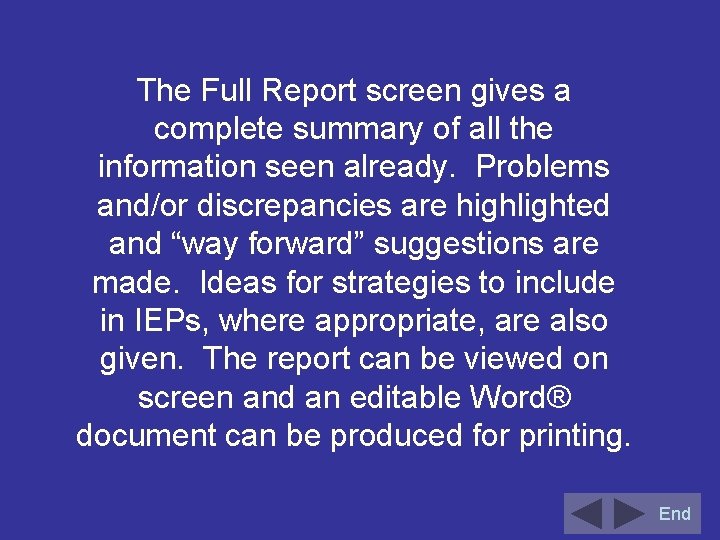
The Full Report screen gives a complete summary of all the information seen already. Problems and/or discrepancies are highlighted and “way forward” suggestions are made. Ideas for strategies to include in IEPs, where appropriate, are also given. The report can be viewed on screen and an editable Word® document can be produced for printing. End
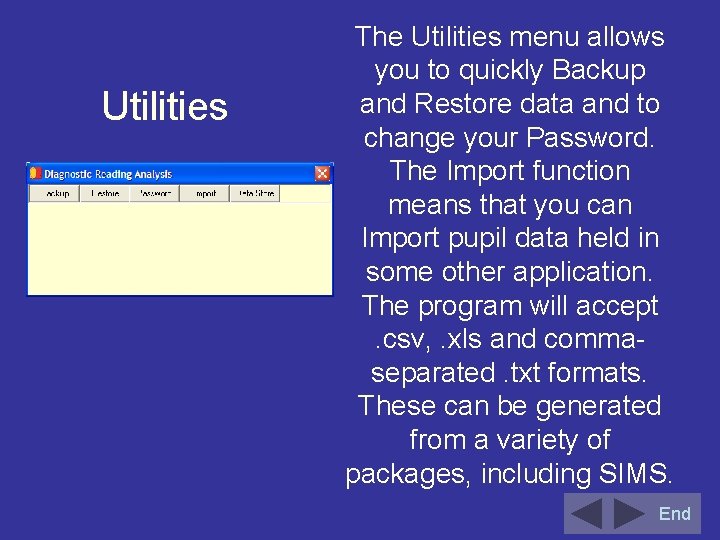
Utilities The Utilities menu allows you to quickly Backup and Restore data and to change your Password. The Import function means that you can Import pupil data held in some other application. The program will accept. csv, . xls and commaseparated. txt formats. These can be generated from a variety of packages, including SIMS. End
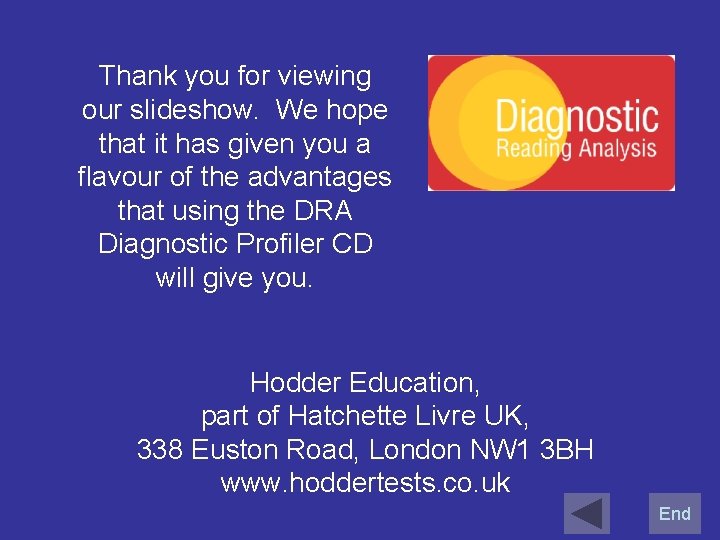
Thank you for viewing our slideshow. We hope that it has given you a flavour of the advantages that using the DRA Diagnostic Profiler CD will give you. Hodder Education, part of Hatchette Livre UK, 338 Euston Road, London NW 1 3 BH www. hoddertests. co. uk End
 Diagnostic reading analysis
Diagnostic reading analysis While reading activities
While reading activities Star early literacy score chart
Star early literacy score chart Dar reading levels
Dar reading levels Radeon gpu profiler
Radeon gpu profiler Lixi profiler
Lixi profiler Lidar wind profiler
Lidar wind profiler O*net ability profiler
O*net ability profiler Specialla profiler+
Specialla profiler+ Pbt profiler
Pbt profiler Fiery color profiler suite
Fiery color profiler suite Luc billot
Luc billot Ancova in jmp
Ancova in jmp Lixi profiler
Lixi profiler Trepn profiler
Trepn profiler Cb east naviance
Cb east naviance Onet riasec
Onet riasec Onet career clusters
Onet career clusters The profilor
The profilor Tapio technologies
Tapio technologies Strs
Strs Color profiler
Color profiler