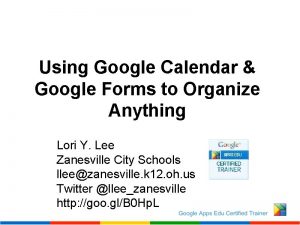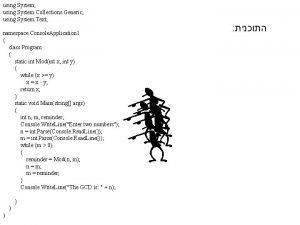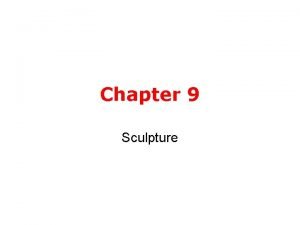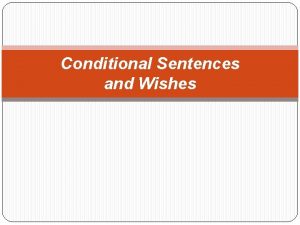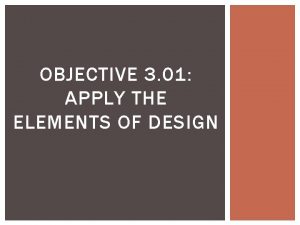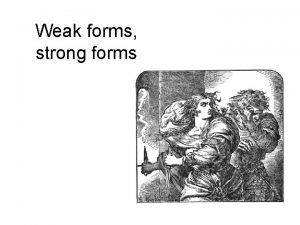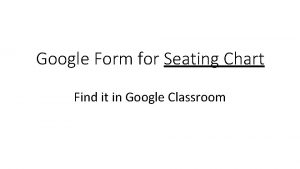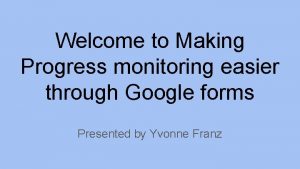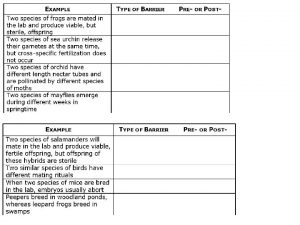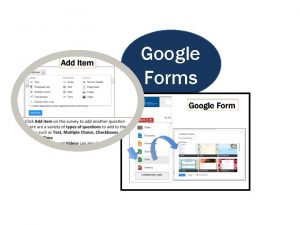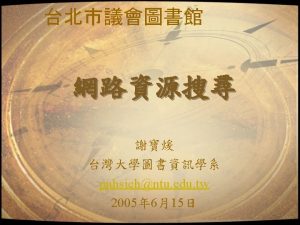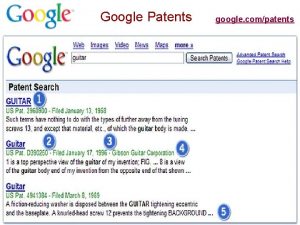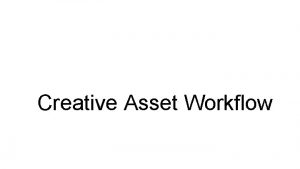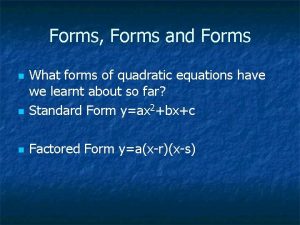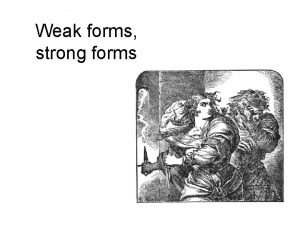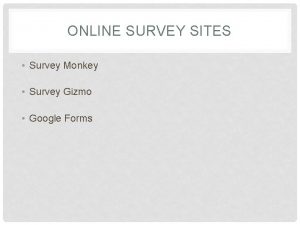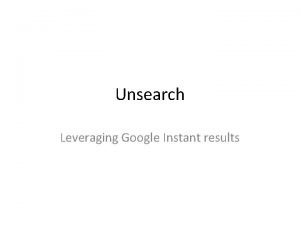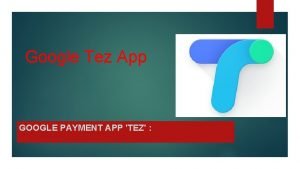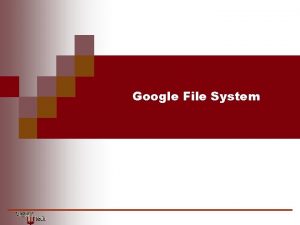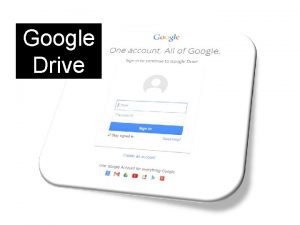Developing a Survey Using Google Forms Google Forms
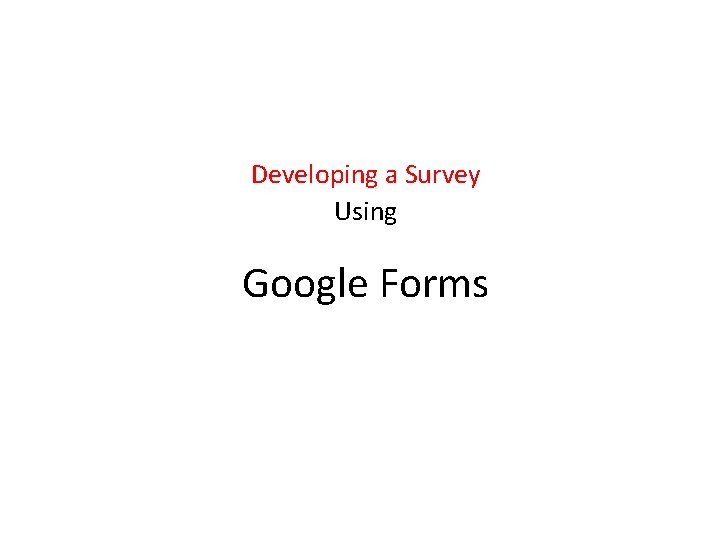
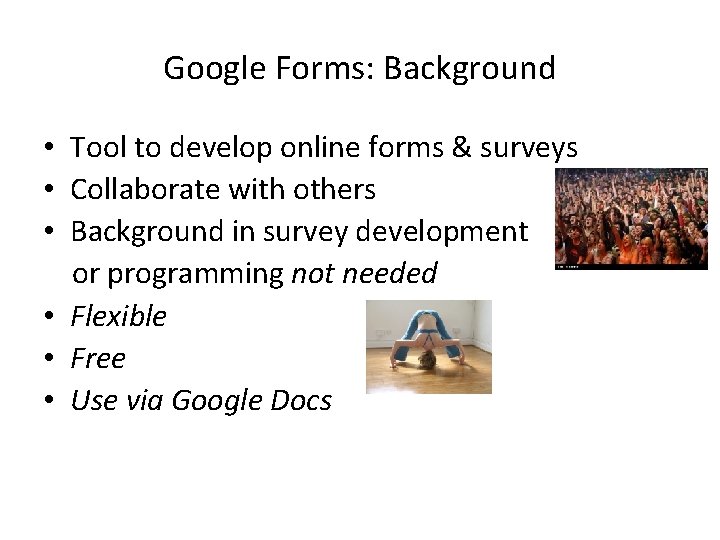
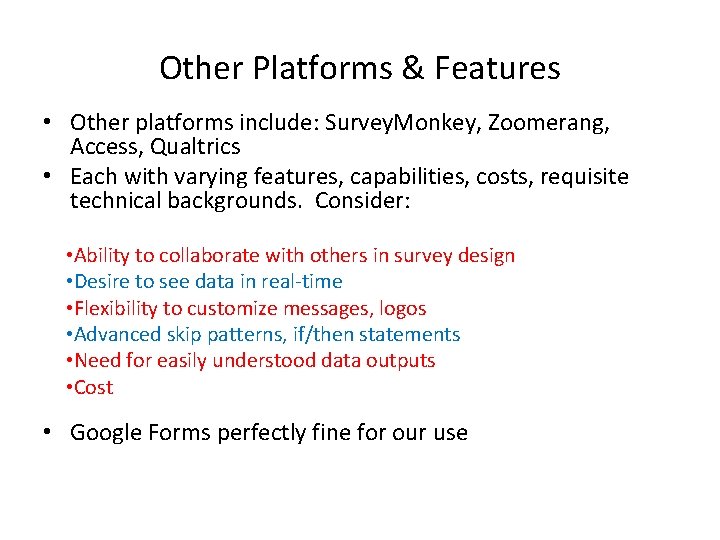
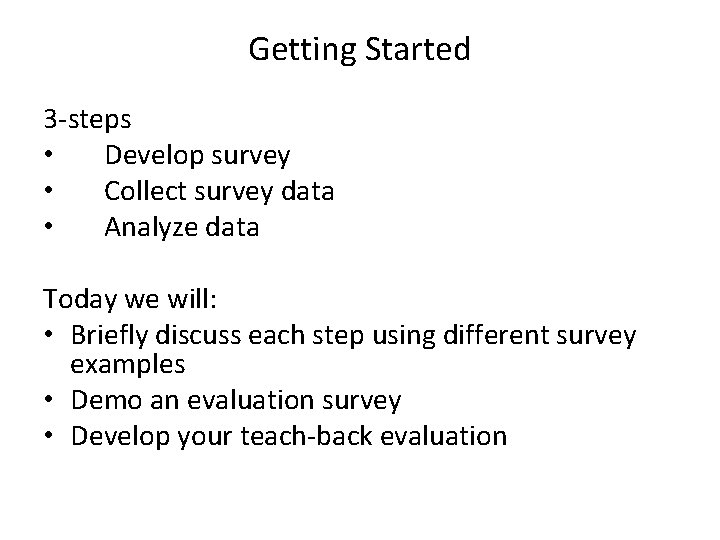
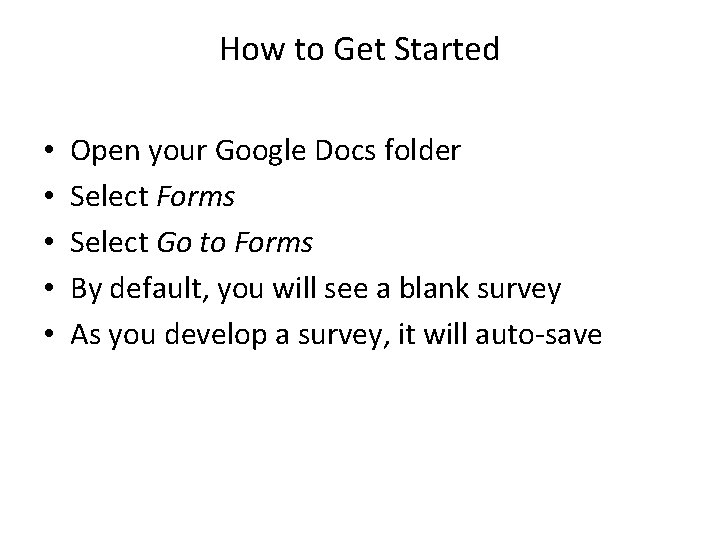
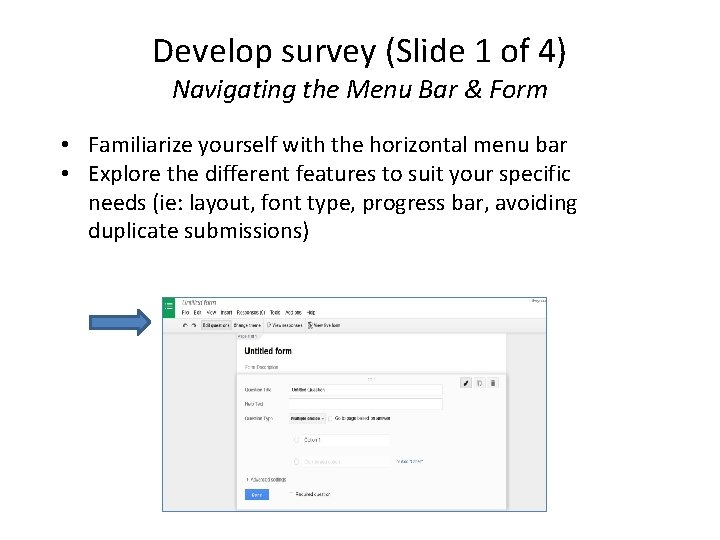

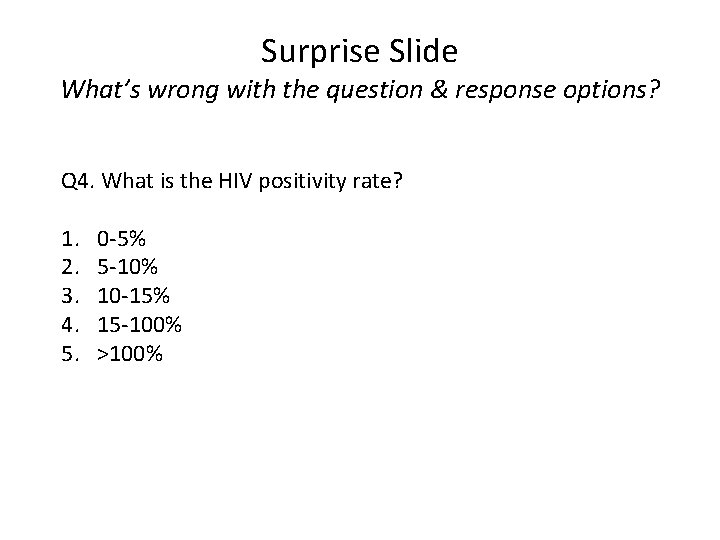
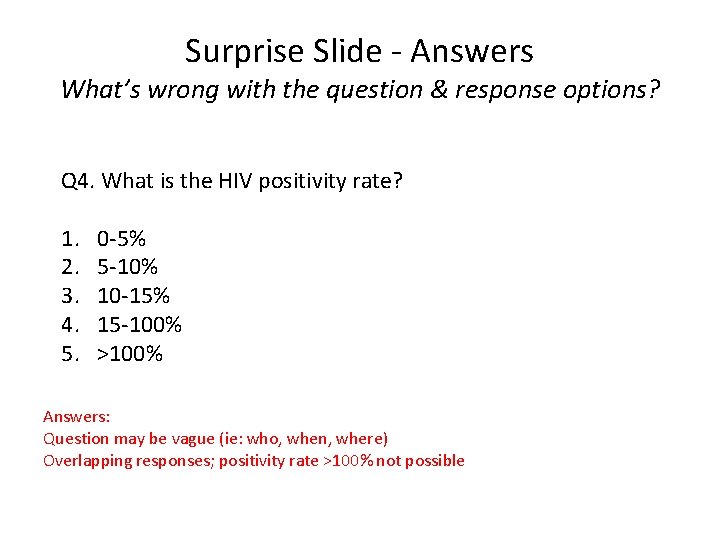
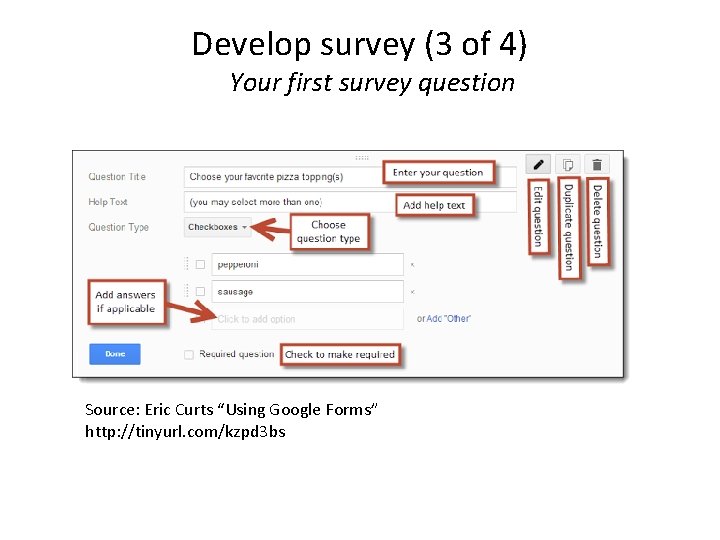
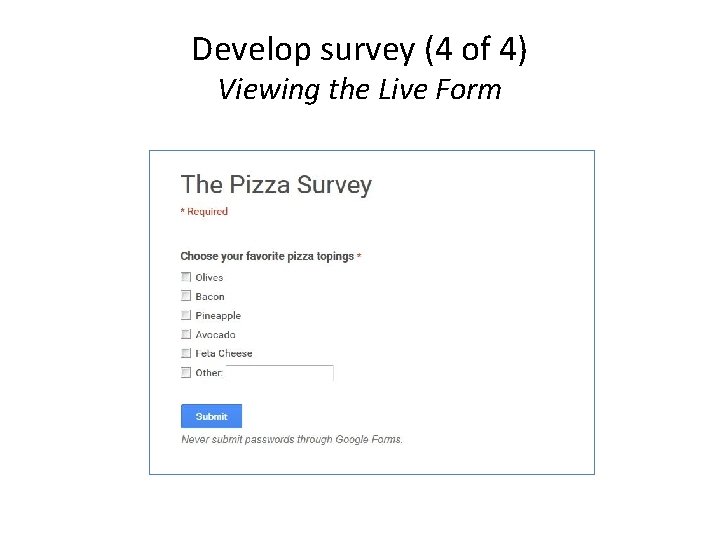
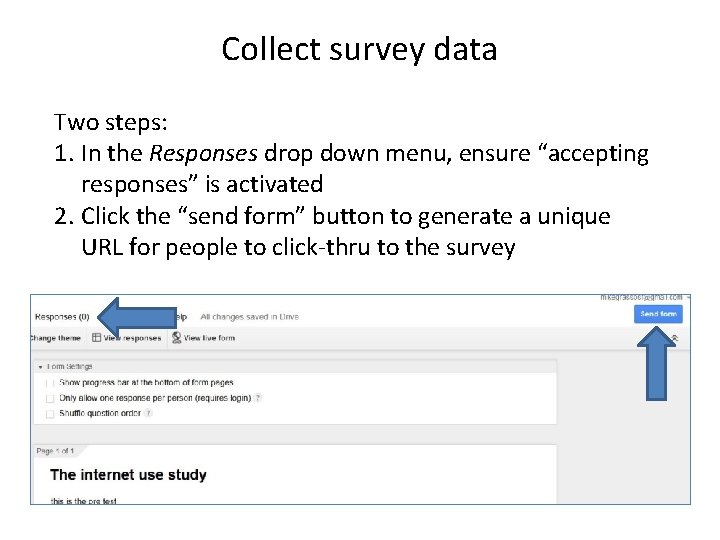

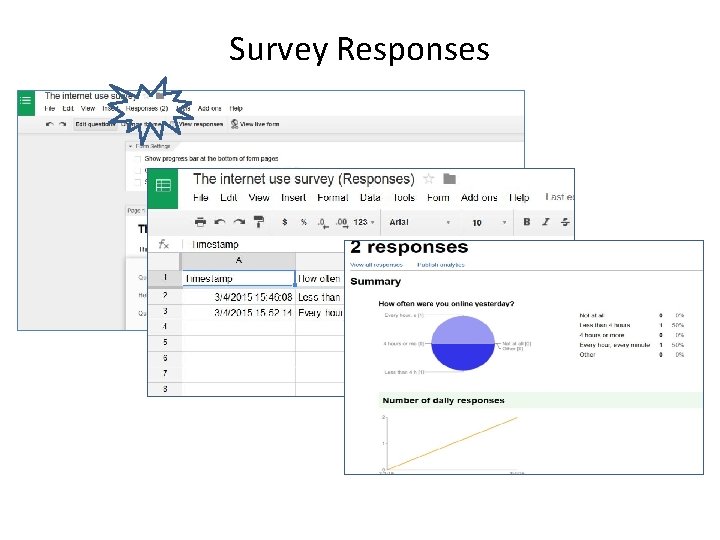
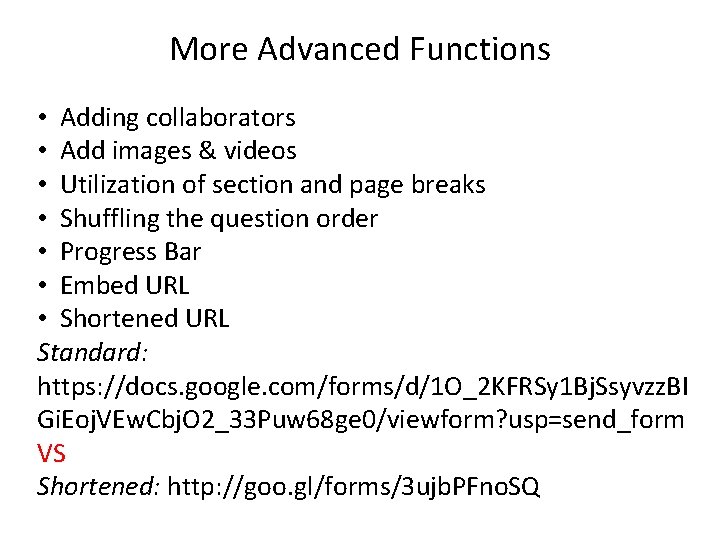
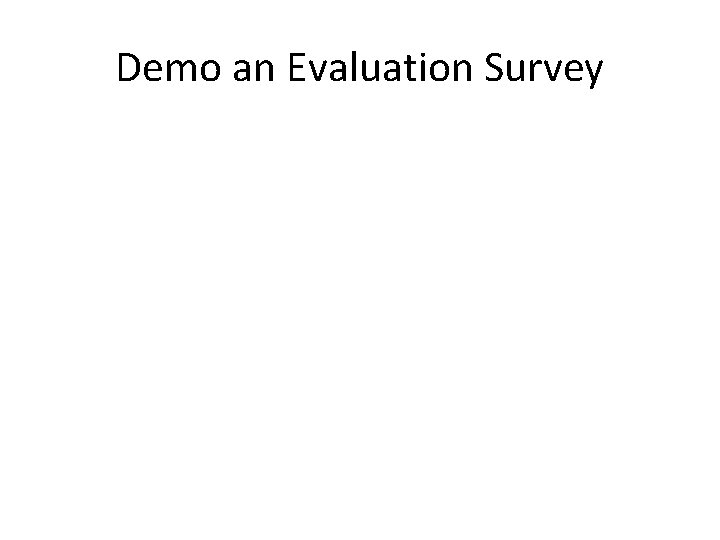
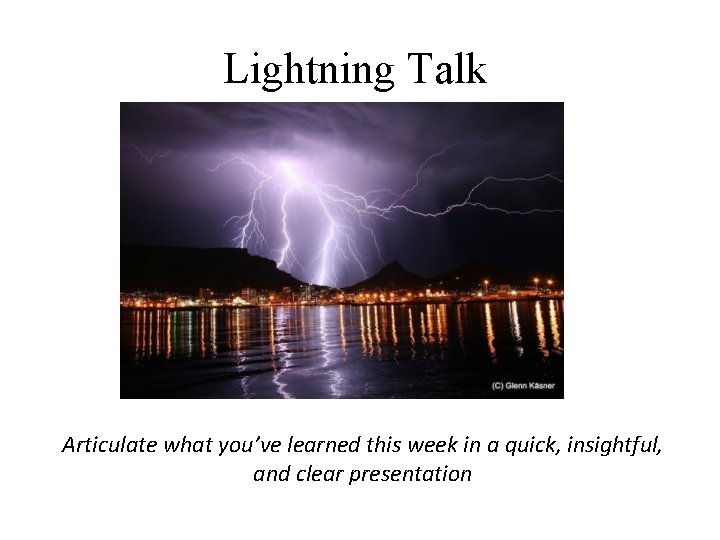
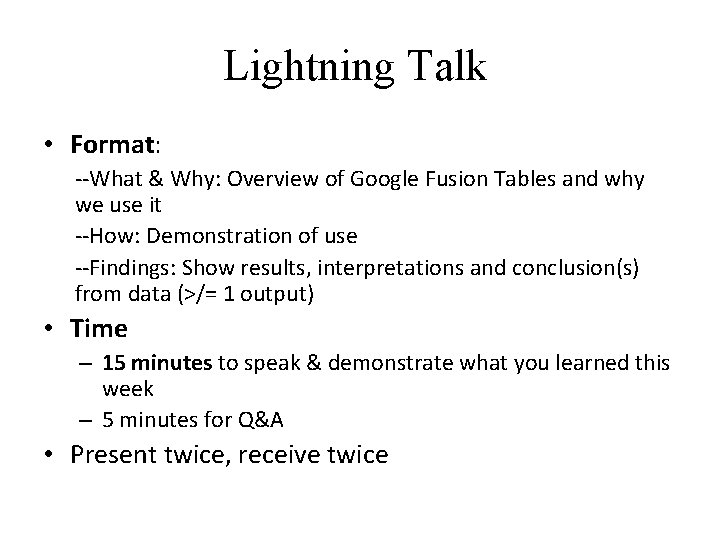
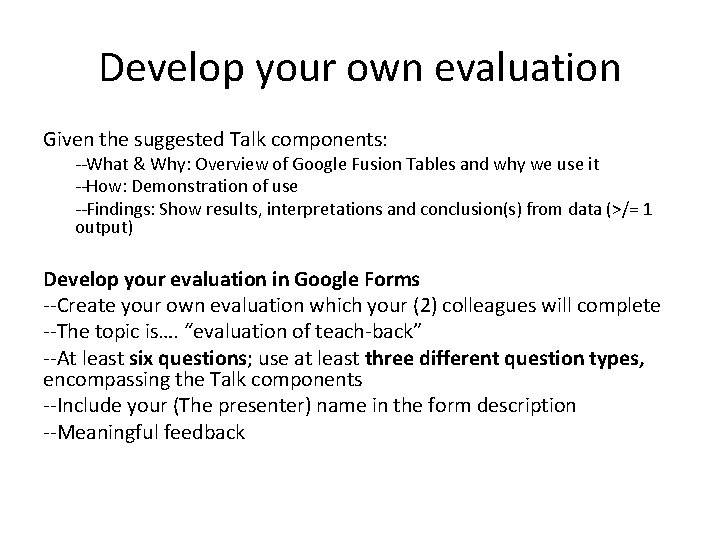
- Slides: 19
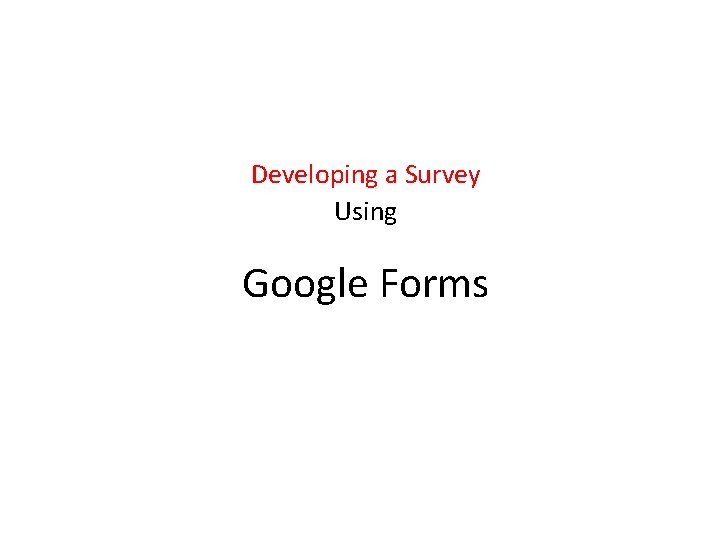
Developing a Survey Using Google Forms
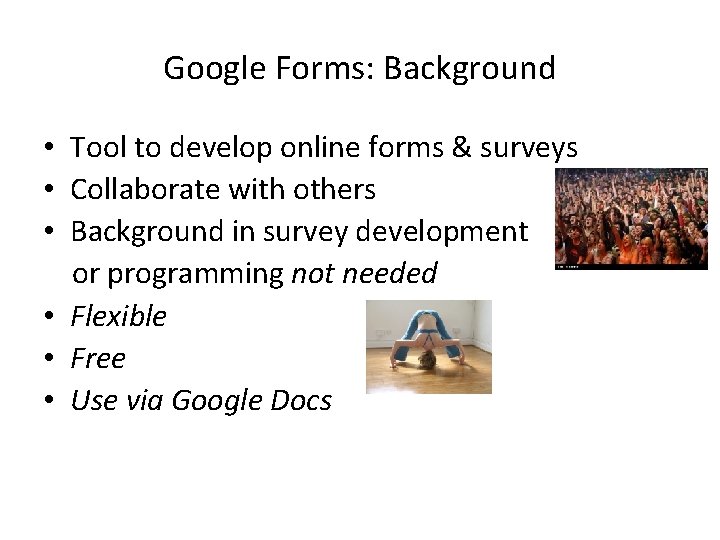
Google Forms: Background • Tool to develop online forms & surveys • Collaborate with others • Background in survey development or programming not needed • Flexible • Free • Use via Google Docs
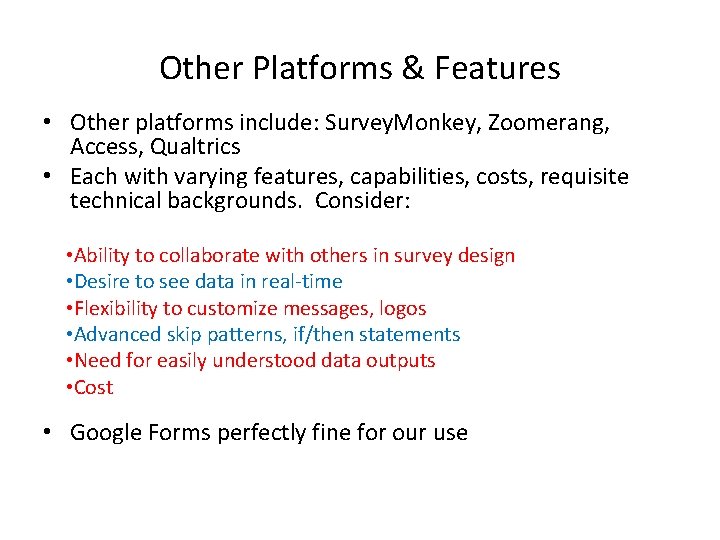
Other Platforms & Features • Other platforms include: Survey. Monkey, Zoomerang, Access, Qualtrics • Each with varying features, capabilities, costs, requisite technical backgrounds. Consider: • Ability to collaborate with others in survey design • Desire to see data in real-time • Flexibility to customize messages, logos • Advanced skip patterns, if/then statements • Need for easily understood data outputs • Cost • Google Forms perfectly fine for our use
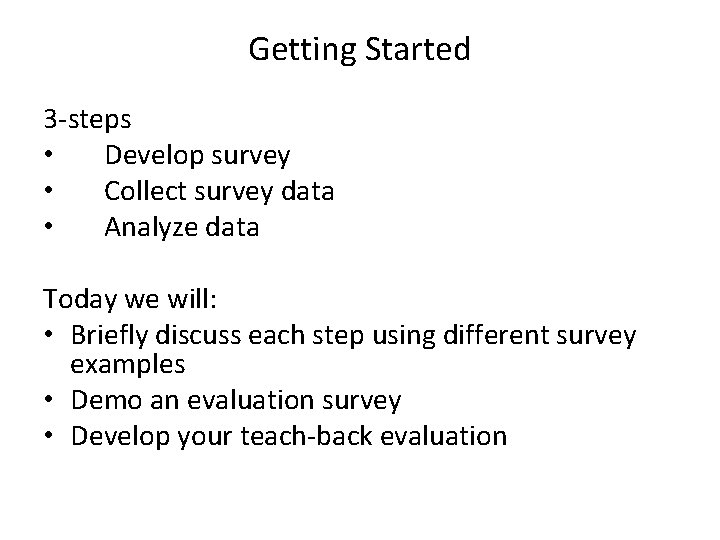
Getting Started 3 -steps • Develop survey • Collect survey data • Analyze data Today we will: • Briefly discuss each step using different survey examples • Demo an evaluation survey • Develop your teach-back evaluation
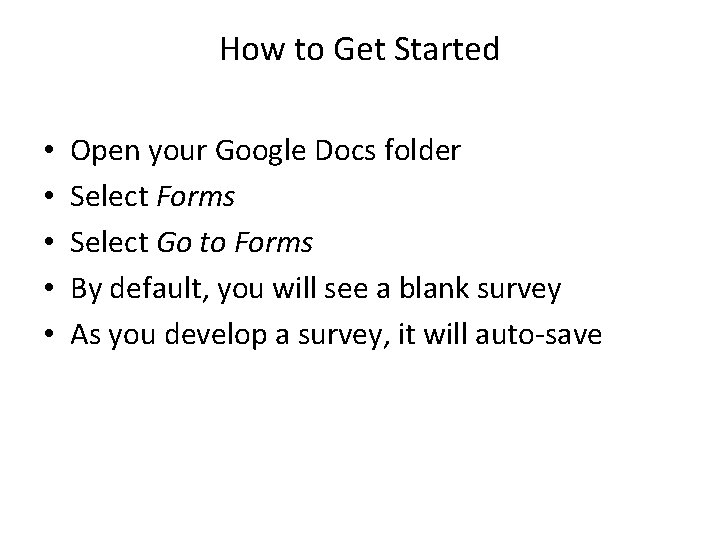
How to Get Started • • • Open your Google Docs folder Select Forms Select Go to Forms By default, you will see a blank survey As you develop a survey, it will auto-save
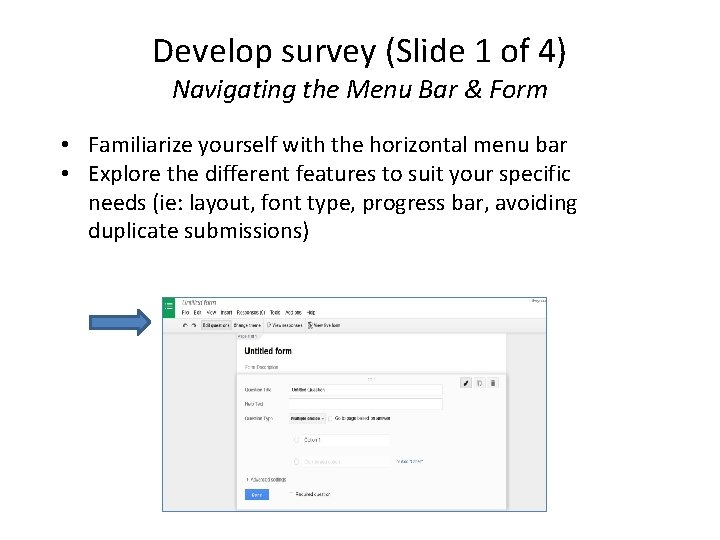
Develop survey (Slide 1 of 4) Navigating the Menu Bar & Form • Familiarize yourself with the horizontal menu bar • Explore the different features to suit your specific needs (ie: layout, font type, progress bar, avoiding duplicate submissions)

Develop survey (Slide 2 of 4) Question/Response Types • Allocate time to developing strong questions & response sets Consider the question: “What is your favorite animal? ” What response type best answers the question? -Multiple choice (select only one) OR -Checkboxes (select all that apply) • Depending on your question, other types of responses may be more appropriate: -Text type, paragraph type, scale type, grid, time & date
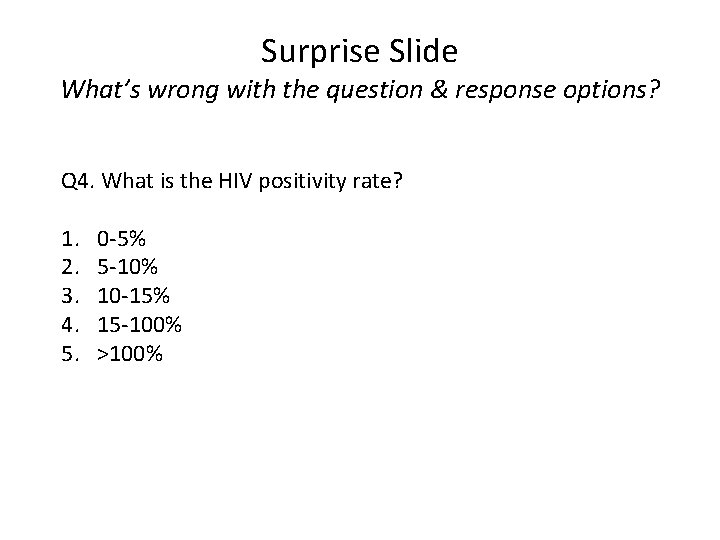
Surprise Slide What’s wrong with the question & response options? Q 4. What is the HIV positivity rate? 1. 2. 3. 4. 5. 0 -5% 5 -10% 10 -15% 15 -100% >100%
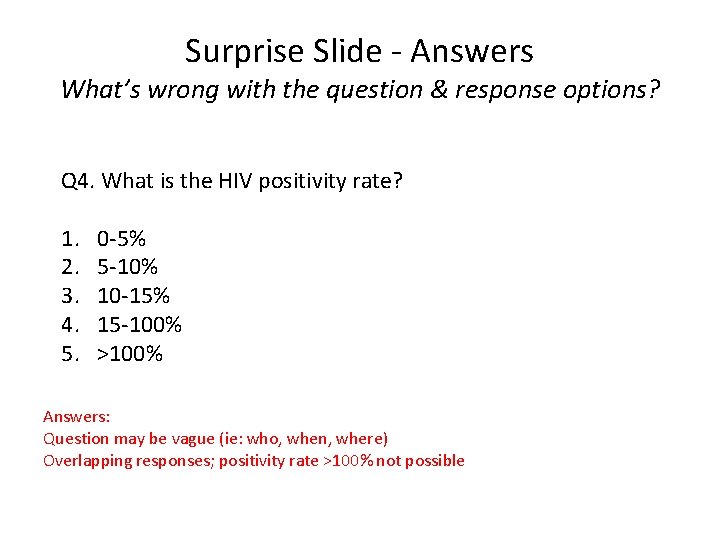
Surprise Slide - Answers What’s wrong with the question & response options? Q 4. What is the HIV positivity rate? 1. 2. 3. 4. 5. 0 -5% 5 -10% 10 -15% 15 -100% >100% Answers: Question may be vague (ie: who, when, where) Overlapping responses; positivity rate >100% not possible
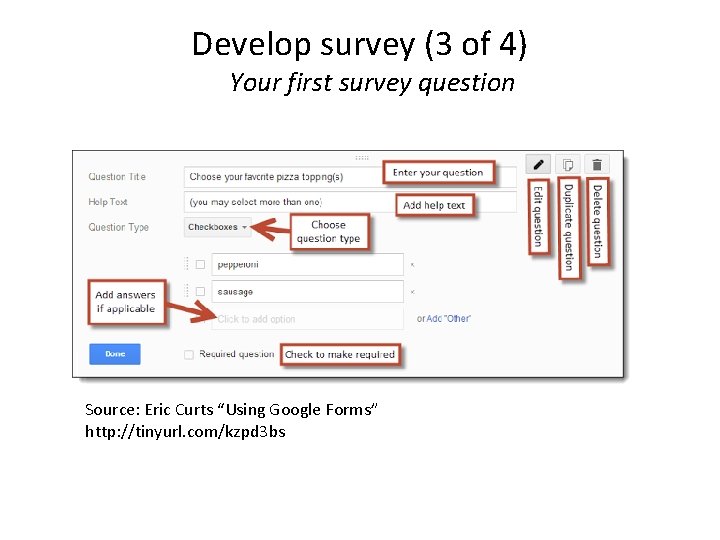
Develop survey (3 of 4) Your first survey question Source: Eric Curts “Using Google Forms” http: //tinyurl. com/kzpd 3 bs
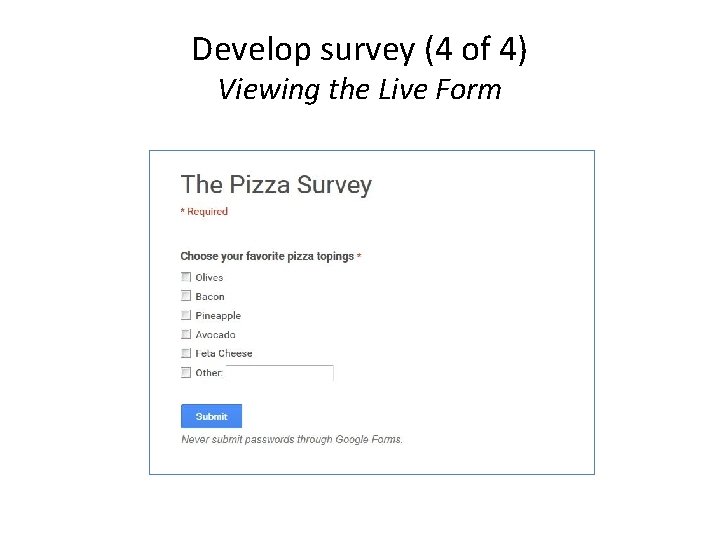
Develop survey (4 of 4) Viewing the Live Form
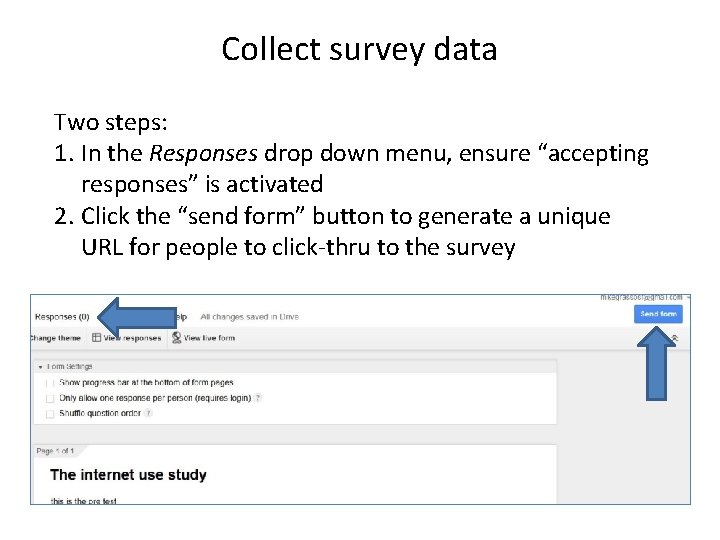
Collect survey data Two steps: 1. In the Responses drop down menu, ensure “accepting responses” is activated 2. Click the “send form” button to generate a unique URL for people to click-thru to the survey

End of Survey Considerations: 1. Customized end-of-survey message 2. Managing duplicate & partially completed 3. Publishing results real-time 4. Ending survey (stop accepting submissions)
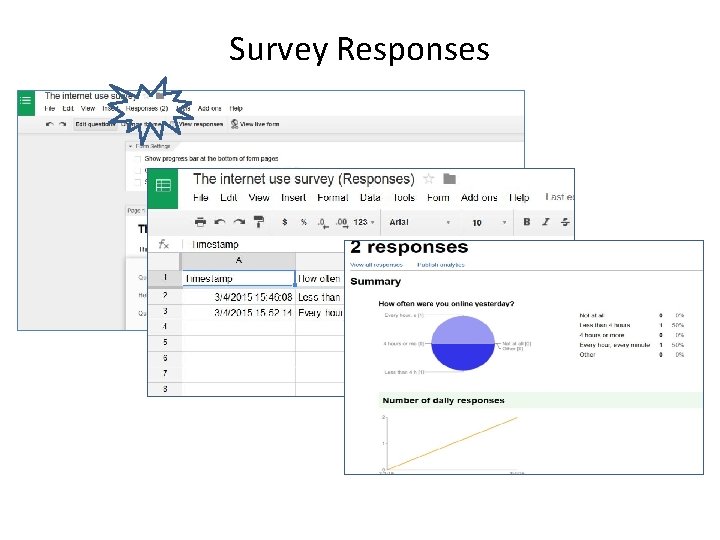
Survey Responses
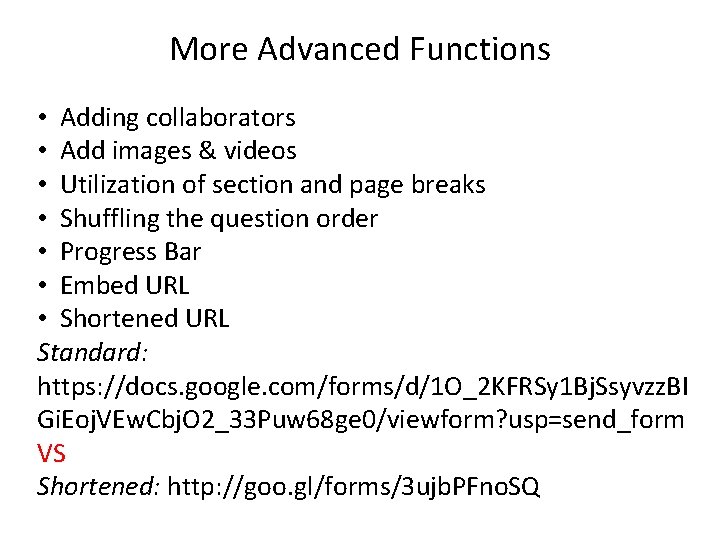
More Advanced Functions • Adding collaborators • Add images & videos • Utilization of section and page breaks • Shuffling the question order • Progress Bar • Embed URL • Shortened URL Standard: https: //docs. google. com/forms/d/1 O_2 KFRSy 1 Bj. Ssyvzz. BI Gi. Eoj. VEw. Cbj. O 2_33 Puw 68 ge 0/viewform? usp=send_form VS Shortened: http: //goo. gl/forms/3 ujb. PFno. SQ
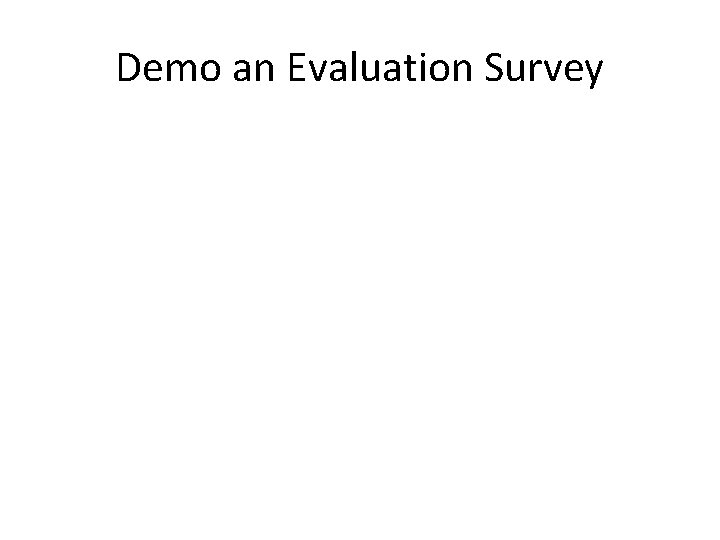
Demo an Evaluation Survey
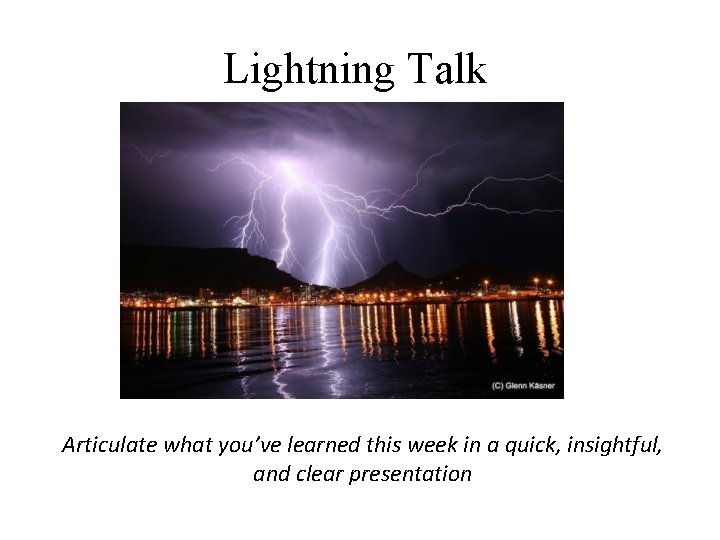
Lightning Talk Articulate what you’ve learned this week in a quick, insightful, and clear presentation
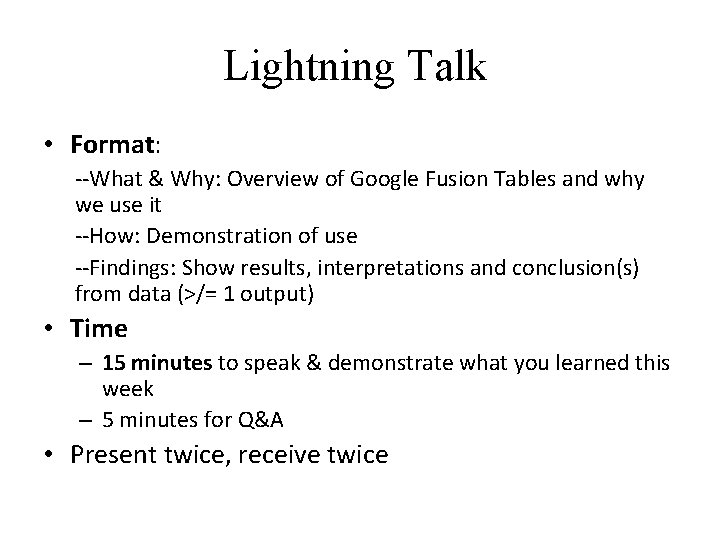
Lightning Talk • Format: --What & Why: Overview of Google Fusion Tables and why we use it --How: Demonstration of use --Findings: Show results, interpretations and conclusion(s) from data (>/= 1 output) • Time – 15 minutes to speak & demonstrate what you learned this week – 5 minutes for Q&A • Present twice, receive twice
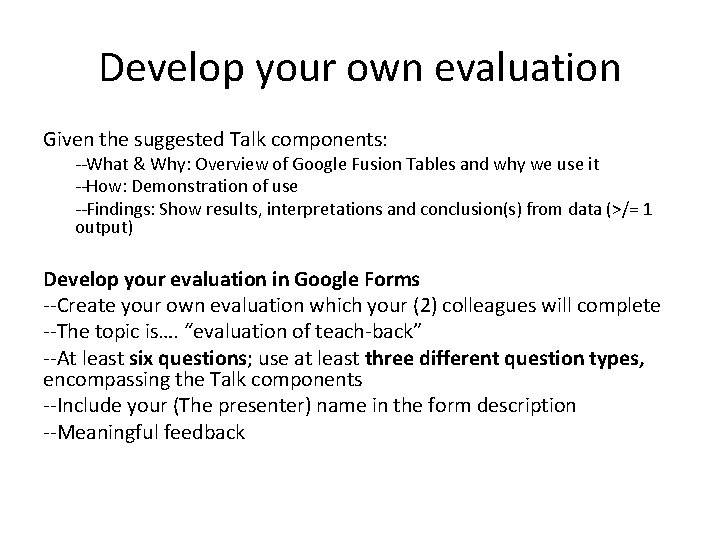
Develop your own evaluation Given the suggested Talk components: --What & Why: Overview of Google Fusion Tables and why we use it --How: Demonstration of use --Findings: Show results, interpretations and conclusion(s) from data (>/= 1 output) Develop your evaluation in Google Forms --Create your own evaluation which your (2) colleagues will complete --The topic is…. “evaluation of teach-back” --At least six questions; use at least three different question types, encompassing the Talk components --Include your (The presenter) name in the form description --Meaningful feedback
 Developing survey questions
Developing survey questions Google forms calendar
Google forms calendar Acls abcde
Acls abcde Saverromnet
Saverromnet Using system using system.collections.generic
Using system using system.collections.generic Accumulator ac
Accumulator ac The cross legged captive
The cross legged captive Implied conditional examples
Implied conditional examples Why are related forms more agreeable than unrelated forms?
Why are related forms more agreeable than unrelated forms? Terima kasih short form
Terima kasih short form Why are related forms more agreeable than unrelated forms
Why are related forms more agreeable than unrelated forms Why are related forms more agreeable than unrelated forms?
Why are related forms more agreeable than unrelated forms? Weak and strong forms
Weak and strong forms Google form graph
Google form graph Progress monitoring google forms
Progress monitoring google forms Docs google
Docs google Ebhttps://www.google.com
Ebhttps://www.google.com Google forms gps location
Google forms gps location Https//docs.google.com/forms/d/e/1 faip
Https//docs.google.com/forms/d/e/1 faip Google form
Google form