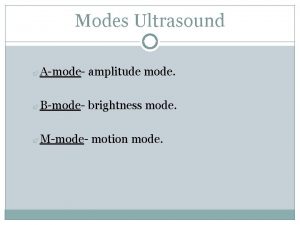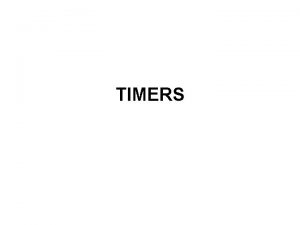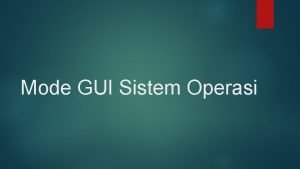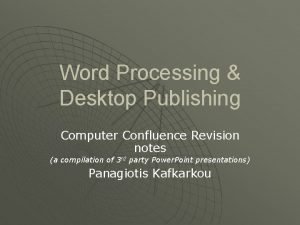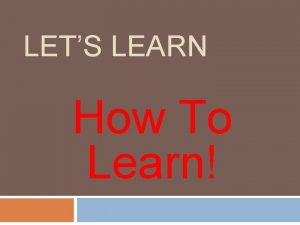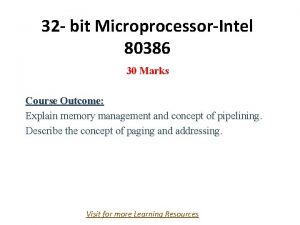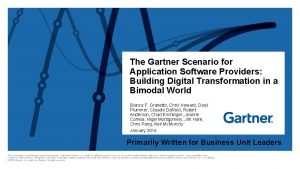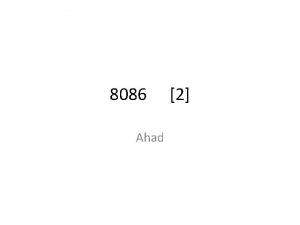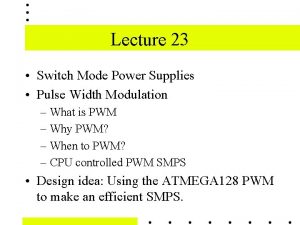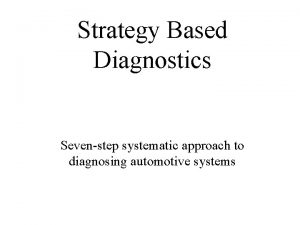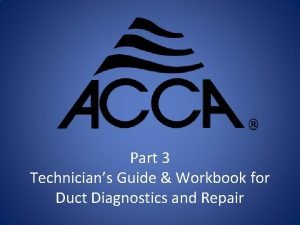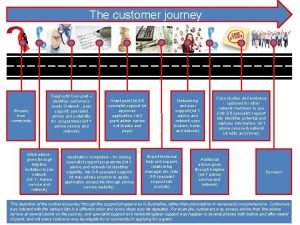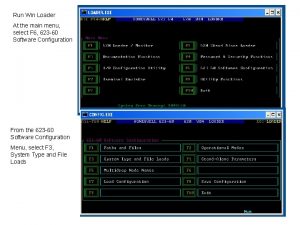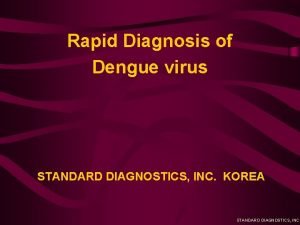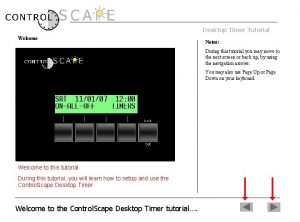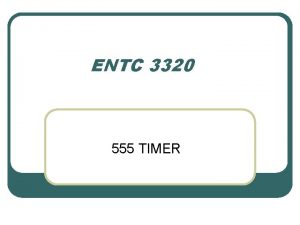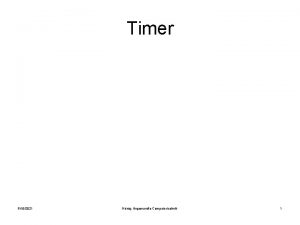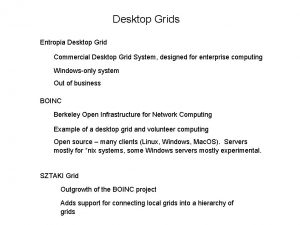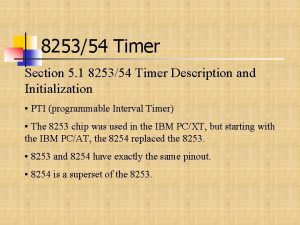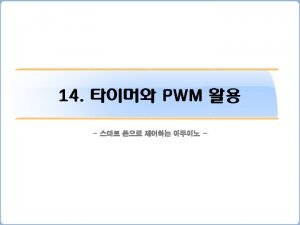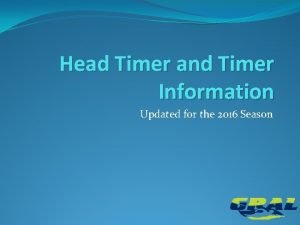Desktop Timer Tutorial Diagnostics Notes The Diagnostics Mode
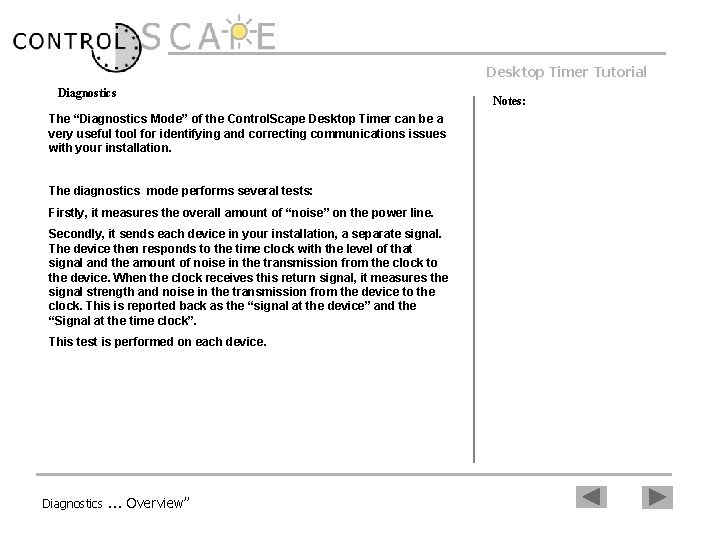
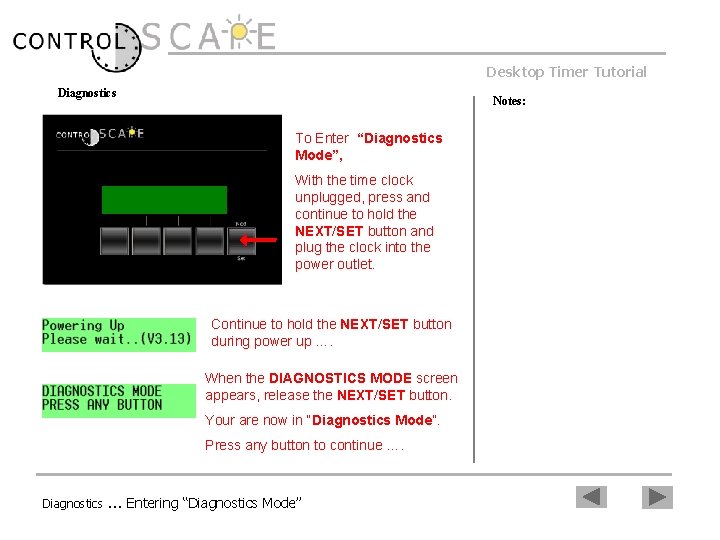
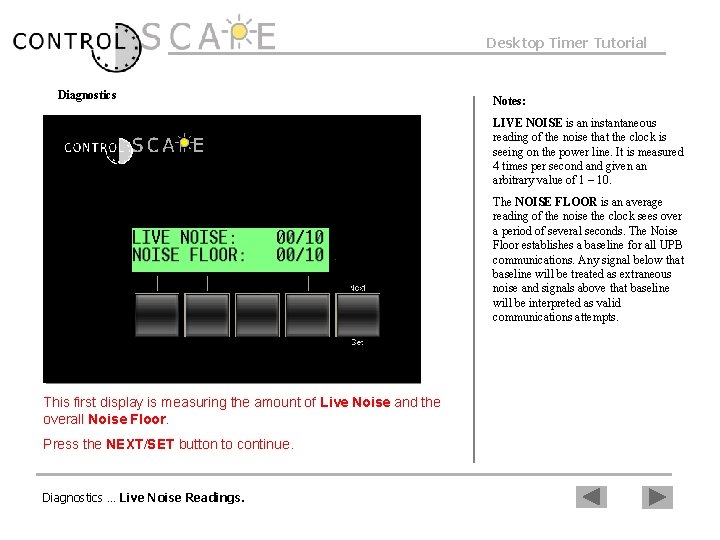

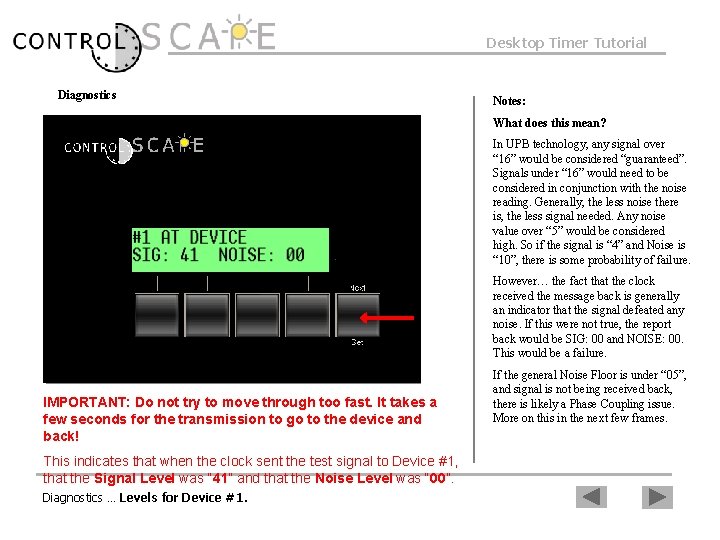
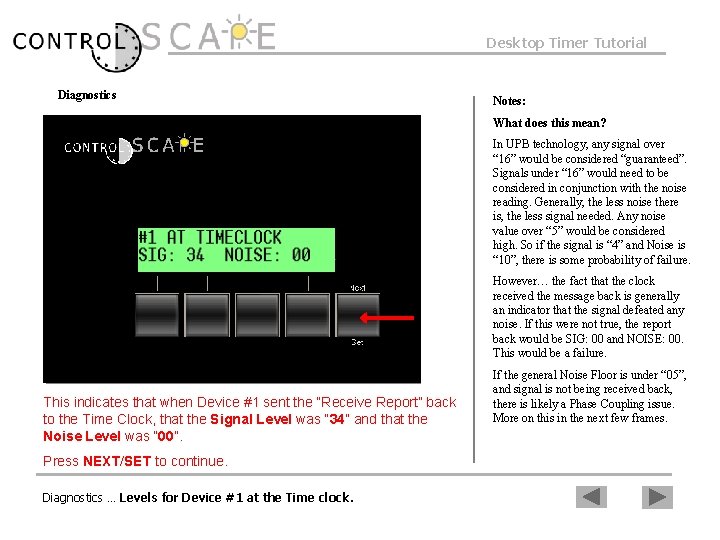
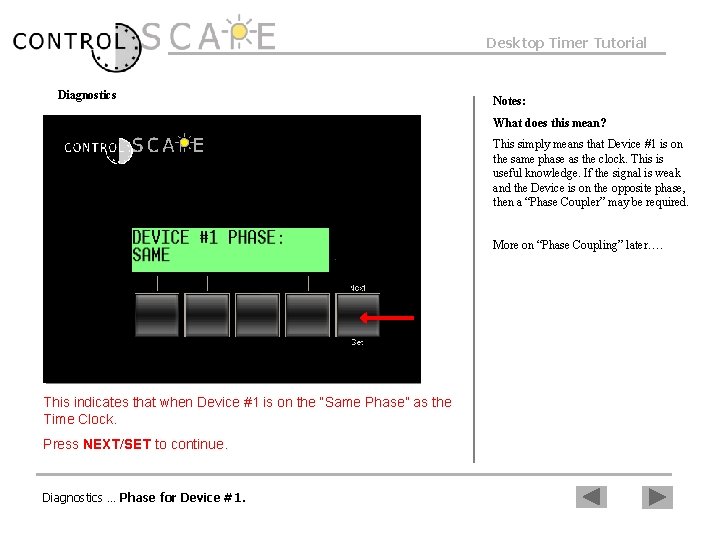
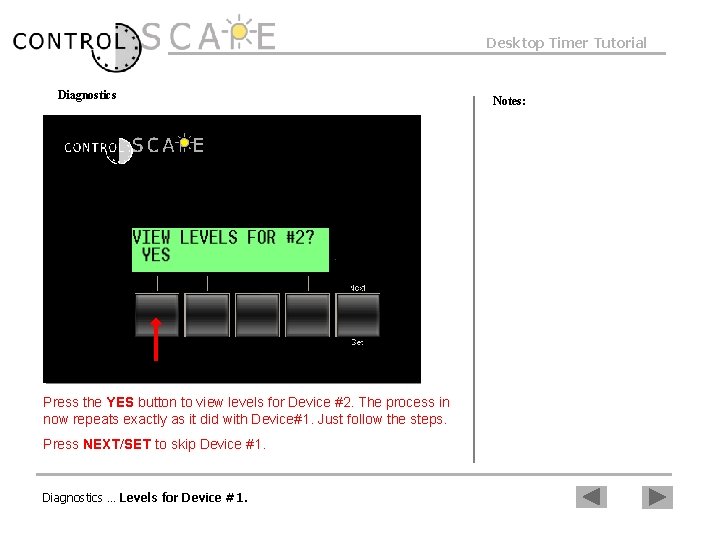

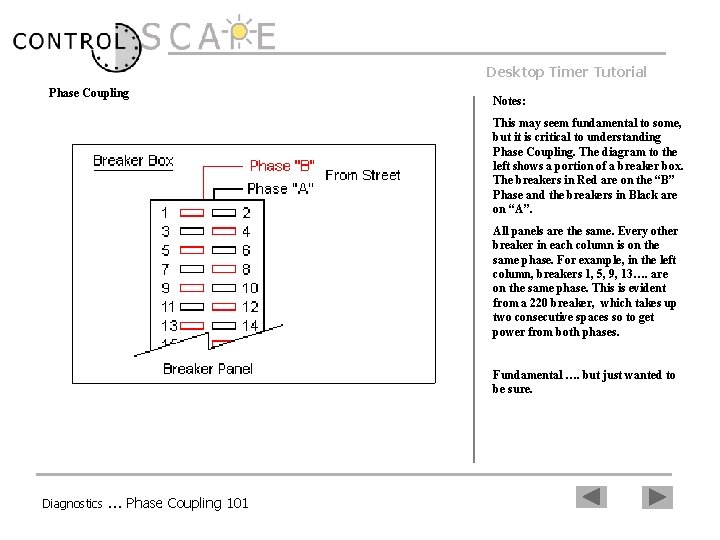
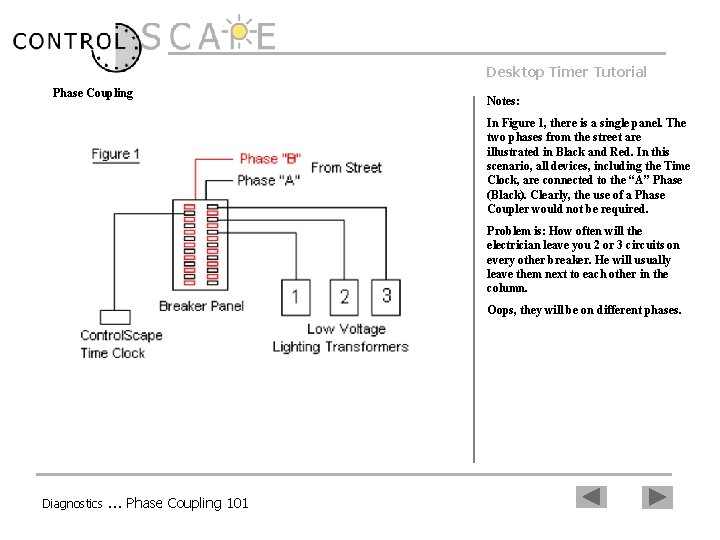
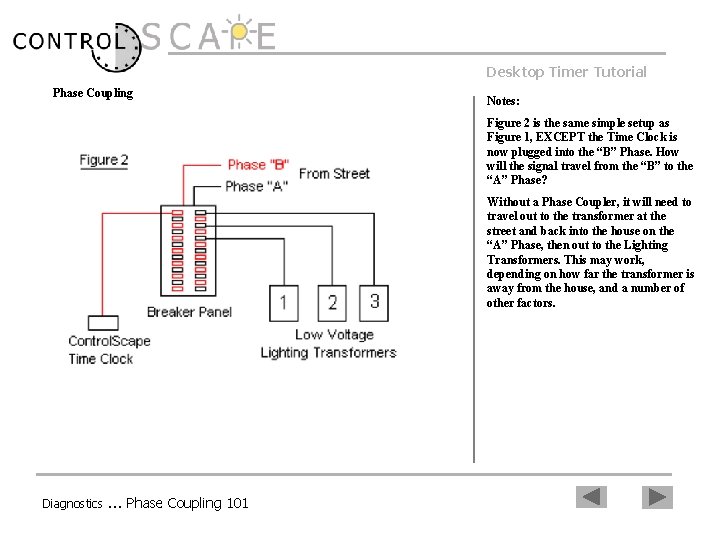

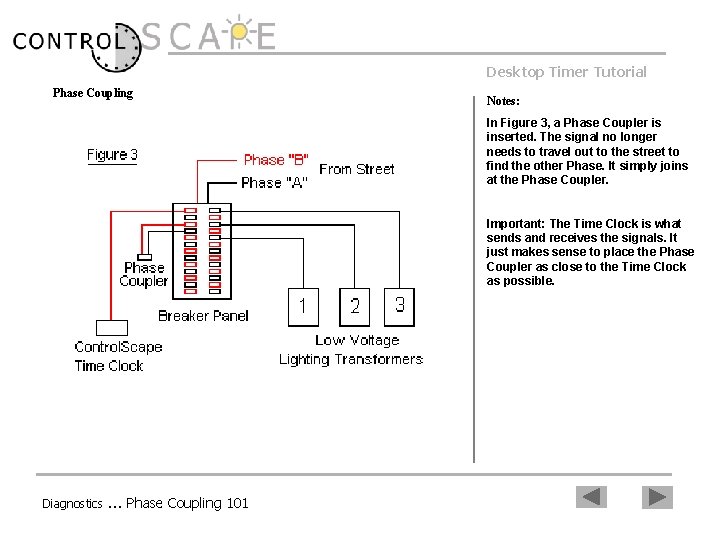
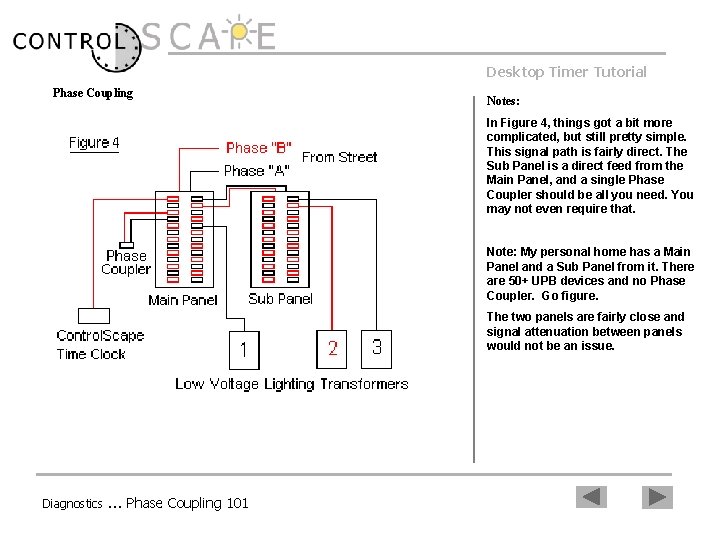
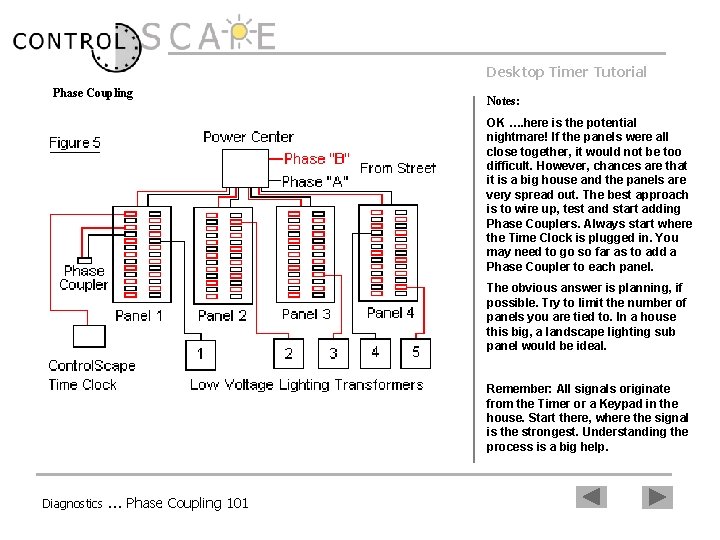
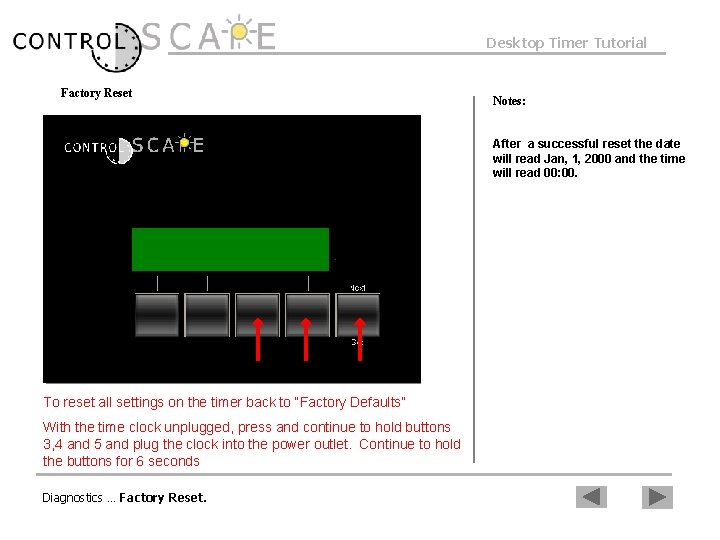
- Slides: 17
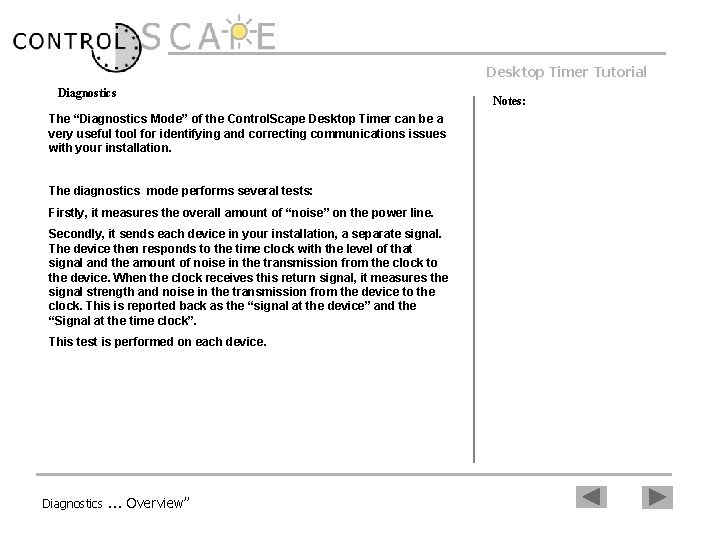
Desktop Timer Tutorial Diagnostics Notes: The “Diagnostics Mode” of the Control. Scape Desktop Timer can be a very useful tool for identifying and correcting communications issues with your installation. The diagnostics mode performs several tests: Firstly, it measures the overall amount of “noise” on the power line. Secondly, it sends each device in your installation, a separate signal. The device then responds to the time clock with the level of that signal and the amount of noise in the transmission from the clock to the device. When the clock receives this return signal, it measures the signal strength and noise in the transmission from the device to the clock. This is reported back as the “signal at the device” and the “Signal at the time clock”. This test is performed on each device. Diagnostics … Overview”
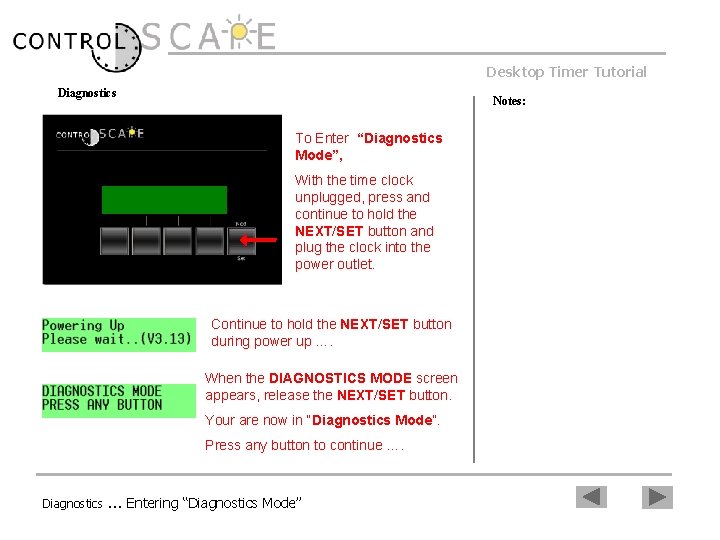
Desktop Timer Tutorial Diagnostics Notes: To Enter “Diagnostics Mode”, With the time clock unplugged, press and continue to hold the NEXT/SET button and plug the clock into the power outlet. Continue to hold the NEXT/SET button during power up …. When the DIAGNOSTICS MODE screen appears, release the NEXT/SET button. Your are now in “Diagnostics Mode”. Press any button to continue …. Diagnostics … Entering “Diagnostics Mode”
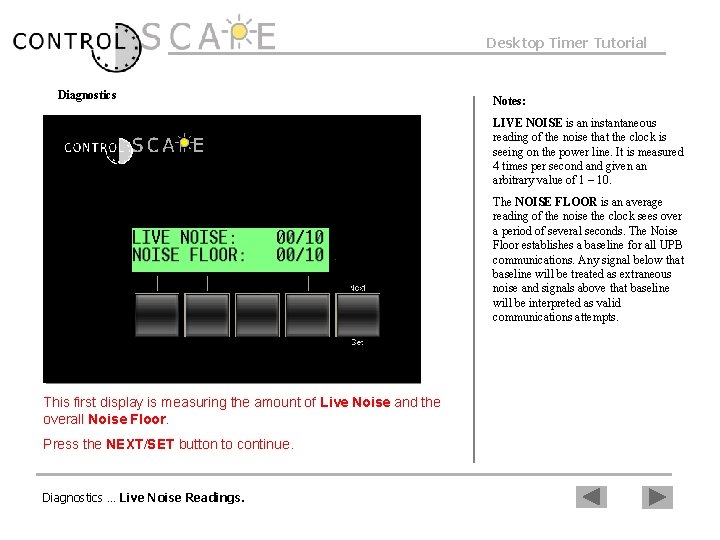
Desktop Timer Tutorial Diagnostics Notes: LIVE NOISE is an instantaneous reading of the noise that the clock is seeing on the power line. It is measured 4 times per second and given an arbitrary value of 1 – 10. The NOISE FLOOR is an average reading of the noise the clock sees over a period of several seconds. The Noise Floor establishes a baseline for all UPB communications. Any signal below that baseline will be treated as extraneous noise and signals above that baseline will be interpreted as valid communications attempts. This first display is measuring the amount of Live Noise and the overall Noise Floor. Press the NEXT/SET button to continue. Diagnostics … Live Noise Readings.

Desktop Timer Tutorial Diagnostics Press the YES button to view levels for Device #1. Press NEXT/SET to skip Device #1. Diagnostics … Levels for Device #1. Notes:
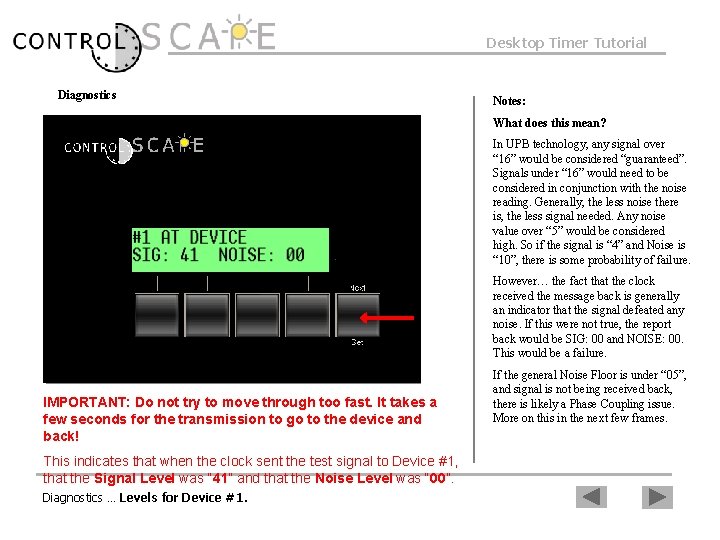
Desktop Timer Tutorial Diagnostics Notes: What does this mean? In UPB technology, any signal over “ 16” would be considered “guaranteed”. Signals under “ 16” would need to be considered in conjunction with the noise reading. Generally, the less noise there is, the less signal needed. Any noise value over “ 5” would be considered high. So if the signal is “ 4” and Noise is “ 10”, there is some probability of failure. However… the fact that the clock received the message back is generally an indicator that the signal defeated any noise. If this were not true, the report back would be SIG: 00 and NOISE: 00. This would be a failure. IMPORTANT: Do not try to move through too fast. It takes a few seconds for the transmission to go to the device and back! This indicates that when the clock sent the test signal to Device #1, that the Signal Level was “ 41” and that the Noise Level was “ 00”. Diagnostics … Levels for Device #1. If the general Noise Floor is under “ 05”, and signal is not being received back, there is likely a Phase Coupling issue. More on this in the next few frames.
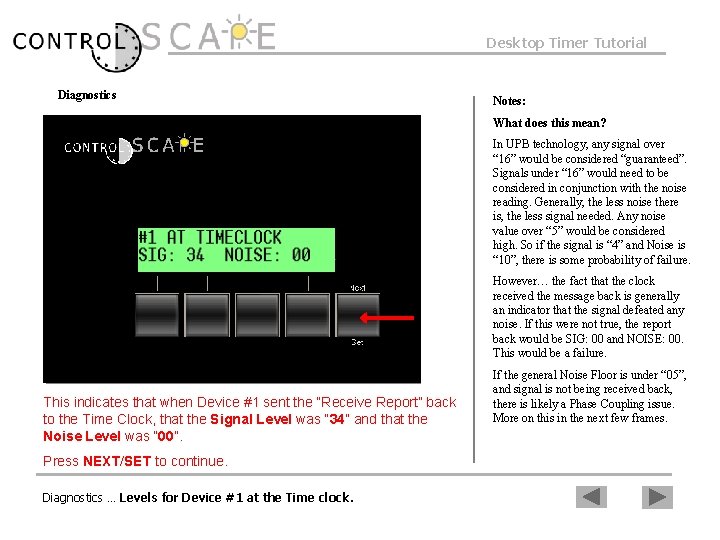
Desktop Timer Tutorial Diagnostics Notes: What does this mean? In UPB technology, any signal over “ 16” would be considered “guaranteed”. Signals under “ 16” would need to be considered in conjunction with the noise reading. Generally, the less noise there is, the less signal needed. Any noise value over “ 5” would be considered high. So if the signal is “ 4” and Noise is “ 10”, there is some probability of failure. However… the fact that the clock received the message back is generally an indicator that the signal defeated any noise. If this were not true, the report back would be SIG: 00 and NOISE: 00. This would be a failure. This indicates that when Device #1 sent the “Receive Report” back to the Time Clock, that the Signal Level was “ 34” and that the Noise Level was “ 00”. Press NEXT/SET to continue. Diagnostics … Levels for Device #1 at the Time clock. If the general Noise Floor is under “ 05”, and signal is not being received back, there is likely a Phase Coupling issue. More on this in the next few frames.
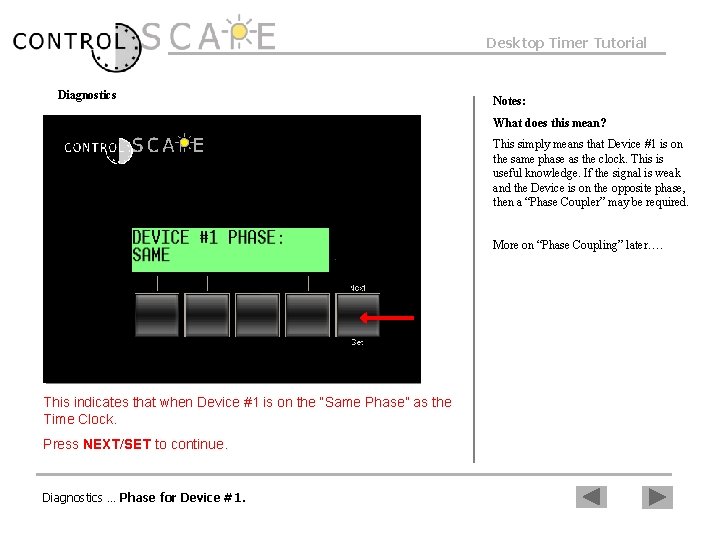
Desktop Timer Tutorial Diagnostics Notes: What does this mean? This simply means that Device #1 is on the same phase as the clock. This is useful knowledge. If the signal is weak and the Device is on the opposite phase, then a “Phase Coupler” may be required. More on “Phase Coupling” later…. This indicates that when Device #1 is on the “Same Phase” as the Time Clock. Press NEXT/SET to continue. Diagnostics … Phase for Device #1.
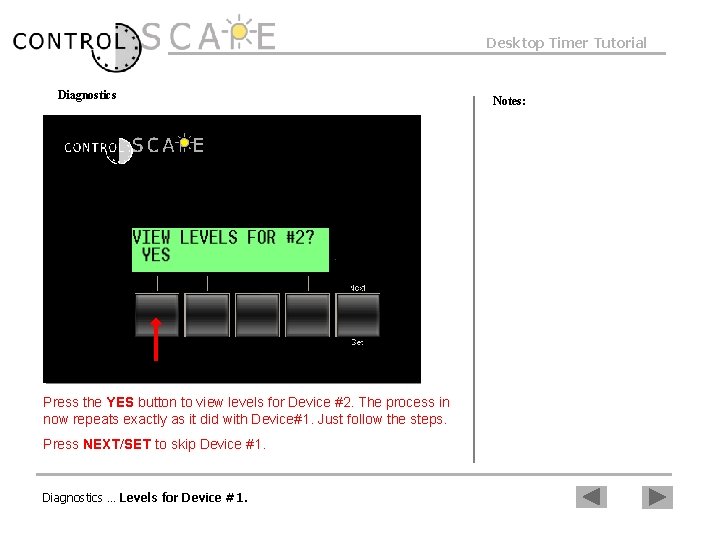
Desktop Timer Tutorial Diagnostics Press the YES button to view levels for Device #2. The process in now repeats exactly as it did with Device#1. Just follow the steps. Press NEXT/SET to skip Device #1. Diagnostics … Levels for Device #1. Notes:

Desktop Timer Tutorial Phase Coupling is a very simple concept that can get complicated. It is simply the process of making sure that transmission signals have an easy path of communication. Landscape lighting people understand the concept of loss of power over long lengths of cable. This is why they use multi-tap transformers. We are concerned about the same thing here. The best idea is to try to shorten the path of travel the best you can. In small single or dual panel homes, this is pretty simple, but those big homes with 6 panels can get tough. So, here are some concepts to understand that may help make it easy. Diagnostics … Phase Coupling 101 Notes:
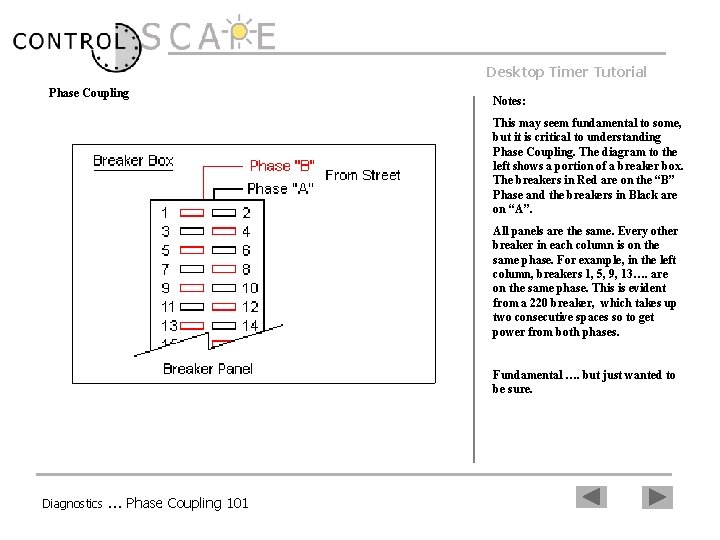
Desktop Timer Tutorial Phase Coupling Notes: This may seem fundamental to some, but it is critical to understanding Phase Coupling. The diagram to the left shows a portion of a breaker box. The breakers in Red are on the “B” Phase and the breakers in Black are on “A”. All panels are the same. Every other breaker in each column is on the same phase. For example, in the left column, breakers 1, 5, 9, 13…. are on the same phase. This is evident from a 220 breaker, which takes up two consecutive spaces so to get power from both phases. Fundamental …. but just wanted to be sure. Diagnostics … Phase Coupling 101
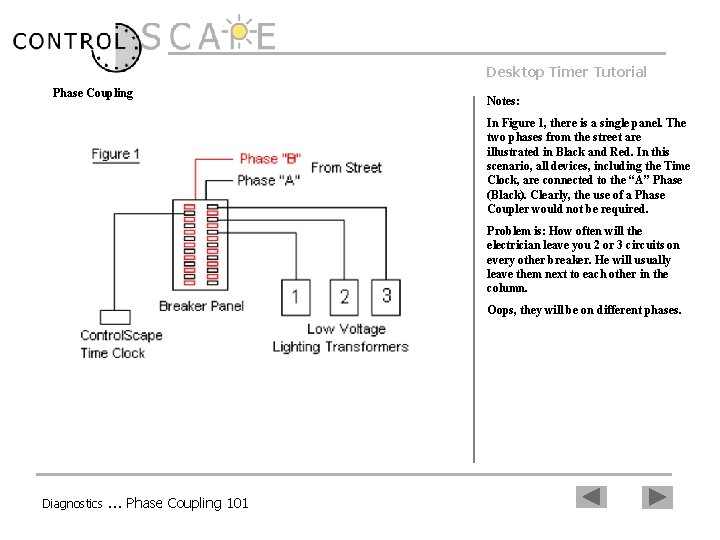
Desktop Timer Tutorial Phase Coupling Notes: In Figure 1, there is a single panel. The two phases from the street are illustrated in Black and Red. In this scenario, all devices, including the Time Clock, are connected to the “A” Phase (Black). Clearly, the use of a Phase Coupler would not be required. Problem is: How often will the electrician leave you 2 or 3 circuits on every other breaker. He will usually leave them next to each other in the column. Oops, they will be on different phases. Diagnostics … Phase Coupling 101
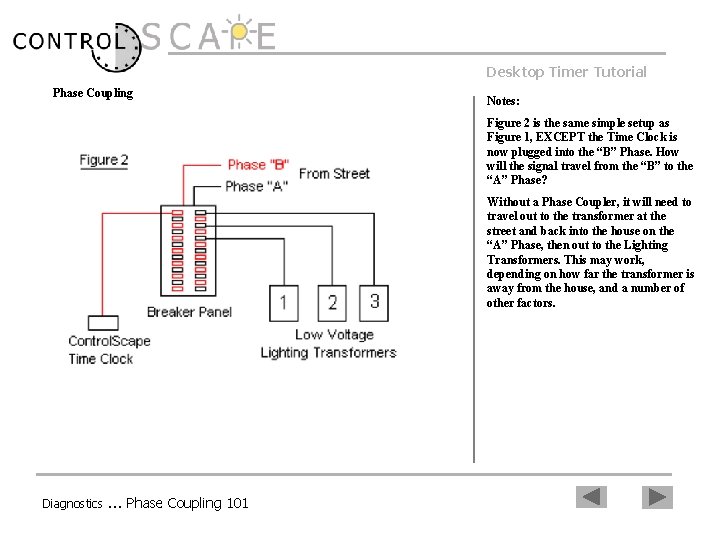
Desktop Timer Tutorial Phase Coupling Notes: Figure 2 is the same simple setup as Figure 1, EXCEPT the Time Clock is now plugged into the “B” Phase. How will the signal travel from the “B” to the “A” Phase? Without a Phase Coupler, it will need to travel out to the transformer at the street and back into the house on the “A” Phase, then out to the Lighting Transformers. This may work, depending on how far the transformer is away from the house, and a number of other factors. Diagnostics … Phase Coupling 101

Desktop Timer Tutorial Phase Coupling Sometimes you get lucky… Notes: There are many times when there is a 220 V device in the house, such as a dryer, oven, etc. , that provides phase coupling for you. You just plug in, test signal, …looks good, away you go. Fortunately, this happens quite often. But when it doesn’t, we need a Phase Coupler. Diagnostics … Phase Coupling 101
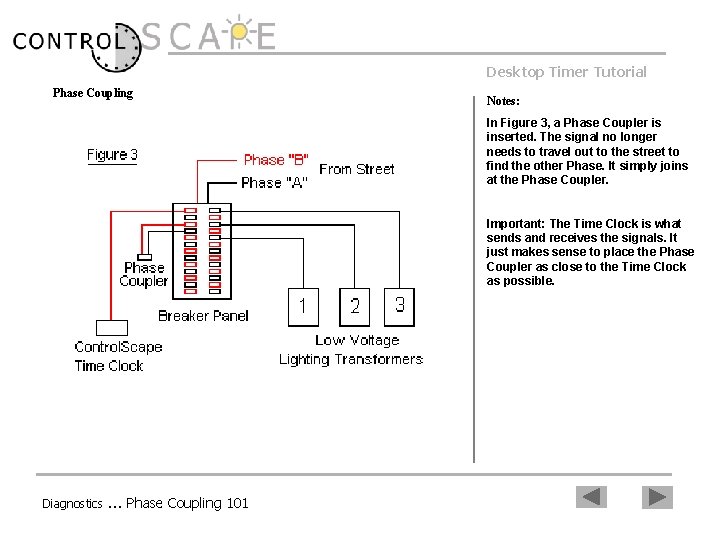
Desktop Timer Tutorial Phase Coupling Notes: In Figure 3, a Phase Coupler is inserted. The signal no longer needs to travel out to the street to find the other Phase. It simply joins at the Phase Coupler. Important: The Time Clock is what sends and receives the signals. It just makes sense to place the Phase Coupler as close to the Time Clock as possible. Diagnostics … Phase Coupling 101
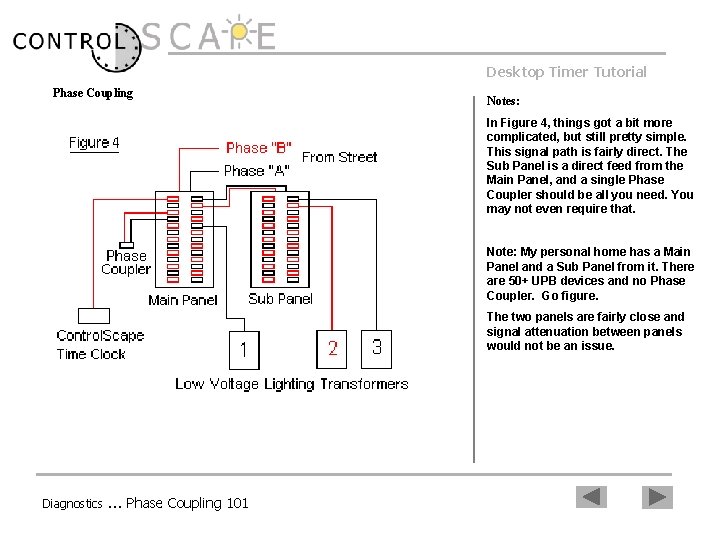
Desktop Timer Tutorial Phase Coupling Notes: In Figure 4, things got a bit more complicated, but still pretty simple. This signal path is fairly direct. The Sub Panel is a direct feed from the Main Panel, and a single Phase Coupler should be all you need. You may not even require that. Note: My personal home has a Main Panel and a Sub Panel from it. There are 50+ UPB devices and no Phase Coupler. Go figure. The two panels are fairly close and signal attenuation between panels would not be an issue. Diagnostics … Phase Coupling 101
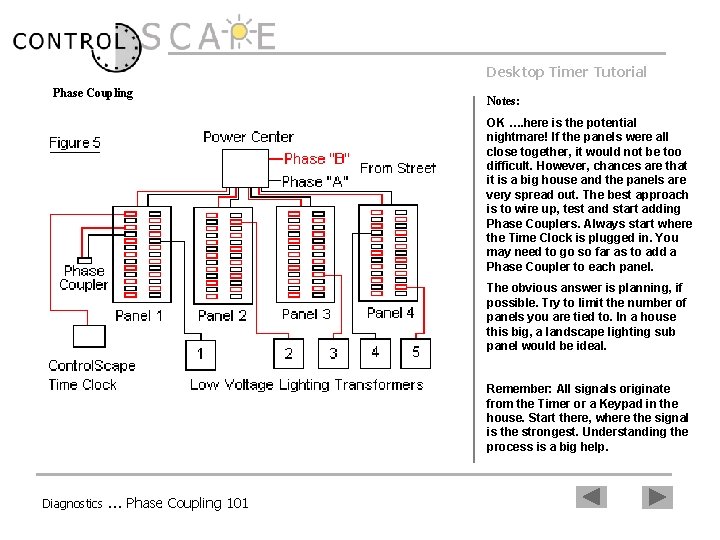
Desktop Timer Tutorial Phase Coupling Notes: OK …. here is the potential nightmare! If the panels were all close together, it would not be too difficult. However, chances are that it is a big house and the panels are very spread out. The best approach is to wire up, test and start adding Phase Couplers. Always start where the Time Clock is plugged in. You may need to go so far as to add a Phase Coupler to each panel. The obvious answer is planning, if possible. Try to limit the number of panels you are tied to. In a house this big, a landscape lighting sub panel would be ideal. Remember: All signals originate from the Timer or a Keypad in the house. Start there, where the signal is the strongest. Understanding the process is a big help. Diagnostics … Phase Coupling 101
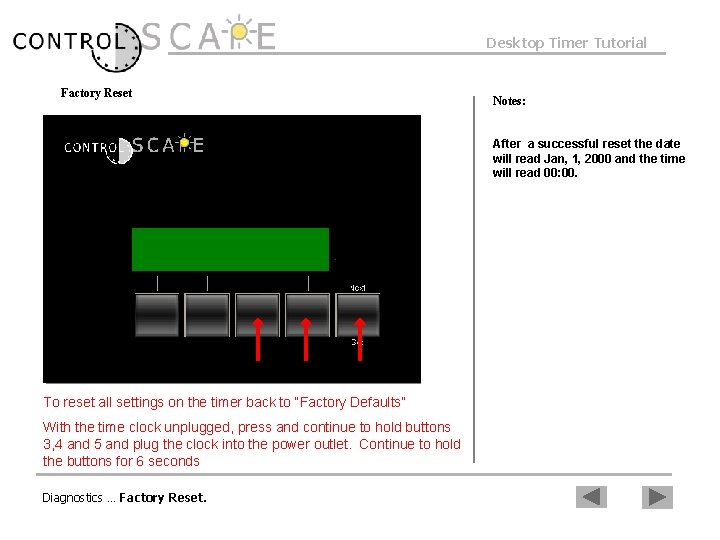
Desktop Timer Tutorial Factory Reset Notes: After a successful reset the date will read Jan, 1, 2000 and the time will read 00: 00. To reset all settings on the timer back to “Factory Defaults” With the time clock unplugged, press and continue to hold buttons 3, 4 and 5 and plug the clock into the power outlet. Continue to hold the buttons for 6 seconds Diagnostics … Factory Reset.
 What is the operation for mode 0?
What is the operation for mode 0? A mode ultrasound uses
A mode ultrasound uses 555 bistable multivibrator
555 bistable multivibrator Sistem operasi gui
Sistem operasi gui Desktop publishing notes
Desktop publishing notes Focus mode and diffuse mode
Focus mode and diffuse mode Mode địa chỉ tức thì là mode
Mode địa chỉ tức thì là mode Real protected and virtual modes of 80386
Real protected and virtual modes of 80386 Gartner mode 1 mode 2
Gartner mode 1 mode 2 Perbedaan (planning mode) dan (evolutionary mode)
Perbedaan (planning mode) dan (evolutionary mode) Min mode and max mode in 8086
Min mode and max mode in 8086 Switch mode power supply lecture notes
Switch mode power supply lecture notes Conversion notes brutes en notes standard wisc 5
Conversion notes brutes en notes standard wisc 5 Gm strategy based diagnostics
Gm strategy based diagnostics Duct diagnostics
Duct diagnostics Customer journey diagnostics
Customer journey diagnostics Loader diagnostics main menu
Loader diagnostics main menu Standard diagnostics inc
Standard diagnostics inc