Designing a Chronic Disease Quick Text Template By
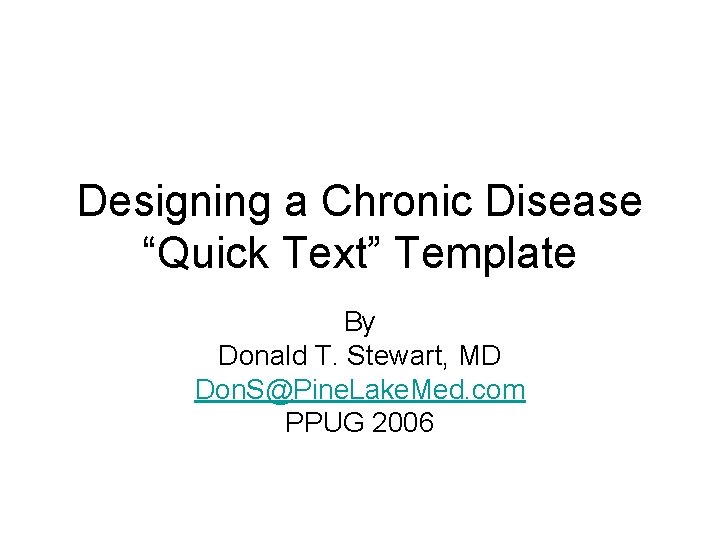
Designing a Chronic Disease “Quick Text” Template By Donald T. Stewart, MD Don. S@Pine. Lake. Med. com PPUG 2006
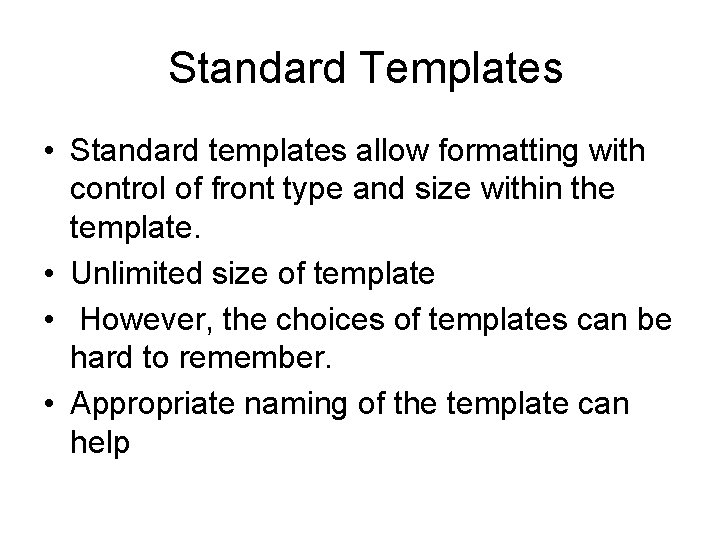
Standard Templates • Standard templates allow formatting with control of front type and size within the template. • Unlimited size of template • However, the choices of templates can be hard to remember. • Appropriate naming of the template can help
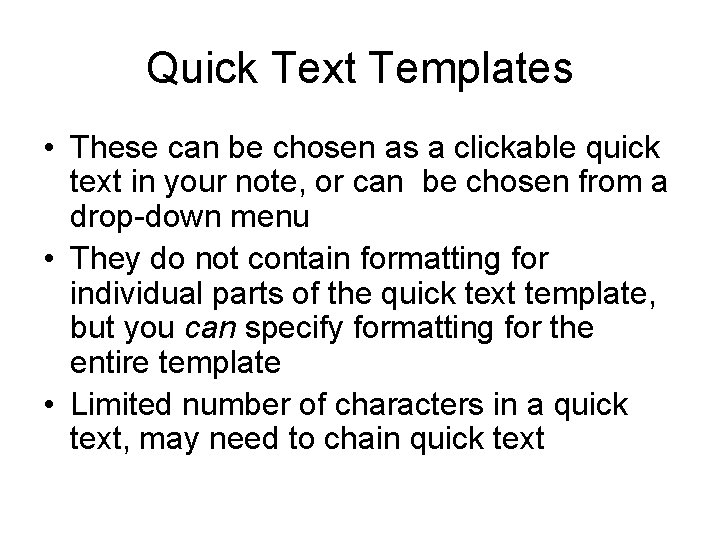
Quick Text Templates • These can be chosen as a clickable quick text in your note, or can be chosen from a drop-down menu • They do not contain formatting for individual parts of the quick text template, but you can specify formatting for the entire template • Limited number of characters in a quick text, may need to chain quick text
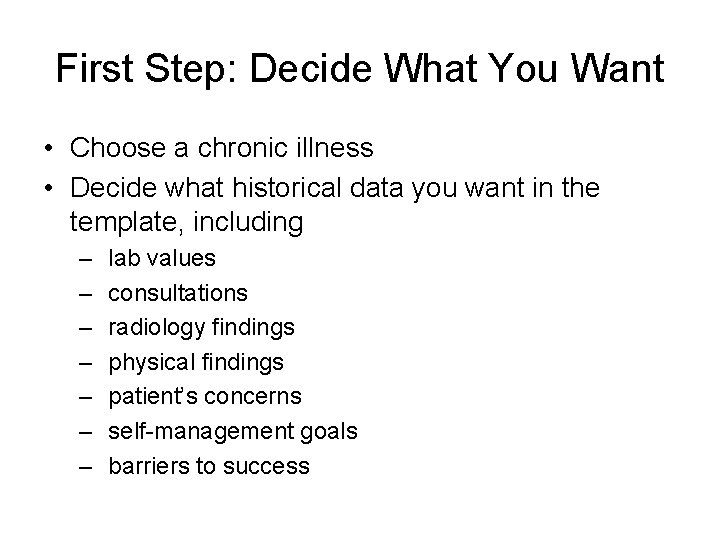
First Step: Decide What You Want • Choose a chronic illness • Decide what historical data you want in the template, including – – – – lab values consultations radiology findings physical findings patient’s concerns self-management goals barriers to success
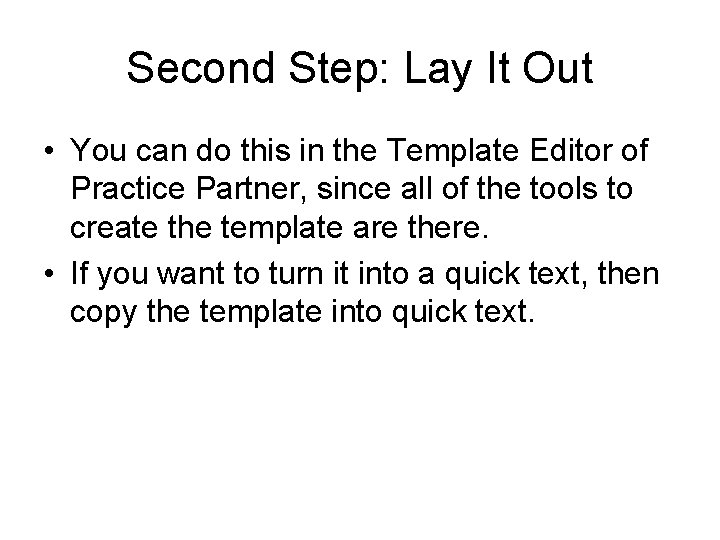
Second Step: Lay It Out • You can do this in the Template Editor of Practice Partner, since all of the tools to create the template are there. • If you want to turn it into a quick text, then copy the template into quick text.

Third Step: Create Your Lab Data Names for Data You will Reuse • Through the Maintenance Menu Templates- Lab Data Test Names • I format with Upper and Lower case • Remember Cross Reference, and exclude boxes, as well as which default template
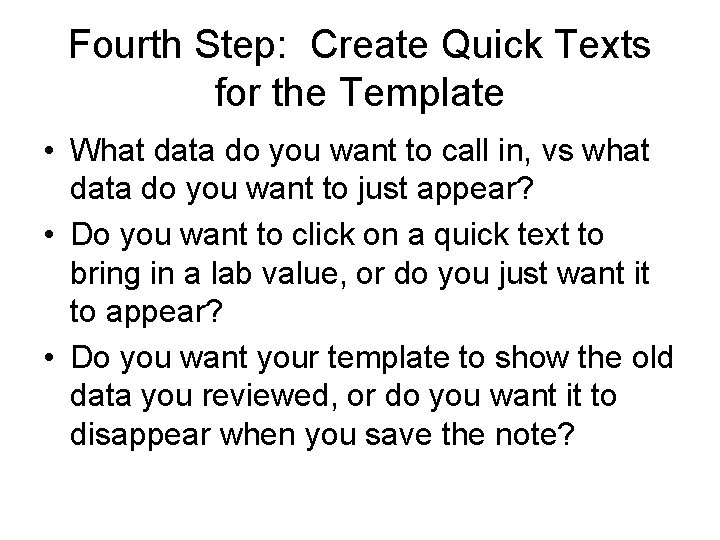
Fourth Step: Create Quick Texts for the Template • What data do you want to call in, vs what data do you want to just appear? • Do you want to click on a quick text to bring in a lab value, or do you just want it to appear? • Do you want your template to show the old data you reviewed, or do you want it to disappear when you save the note?
![Quick Text Examples: • «DEL» ||LAB<Diabetes. Dx. Date>[-Date] || – This line pulls in Quick Text Examples: • «DEL» ||LAB<Diabetes. Dx. Date>[-Date] || – This line pulls in](http://slidetodoc.com/presentation_image_h2/af54eabe3852669f97613278c2c2c309/image-8.jpg)
Quick Text Examples: • «DEL» ||LAB<Diabetes. Dx. Date>[-Date] || – This line pulls in the lab value, and the line is deleted if there is no value • «DEL» ||LAB<Diabetes. Dx. Date>[-Date] || «DEL» «*. » – This line shows you the lab value, but it disappears when the note is saved, unless the user clicks on «*. » , which expands to “. ” • «DEL» ||LAB<Diabetes. Dx. Date>[-Date] «Del. Line» – This line will show when saved unless the user clicks on «Del. Line» , which is a quick text that expands to «DEL»
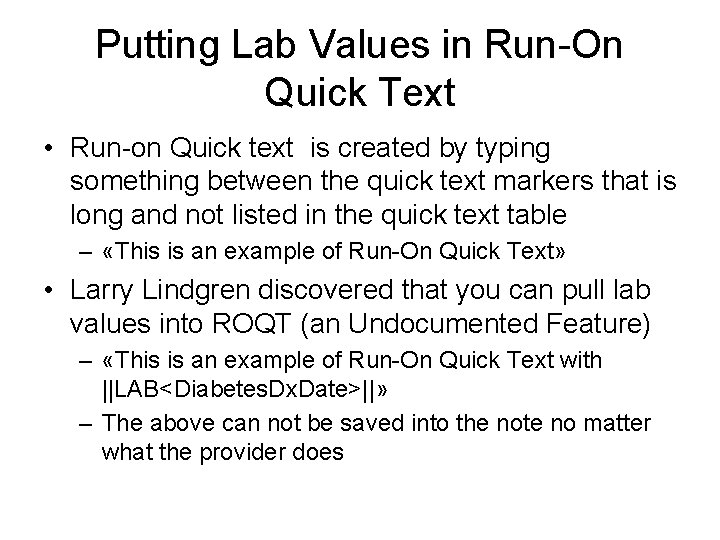
Putting Lab Values in Run-On Quick Text • Run-on Quick text is created by typing something between the quick text markers that is long and not listed in the quick text table – «This is an example of Run-On Quick Text» • Larry Lindgren discovered that you can pull lab values into ROQT (an Undocumented Feature) – «This is an example of Run-On Quick Text with ||LAB<Diabetes. Dx. Date>||» – The above can not be saved into the note no matter what the provider does
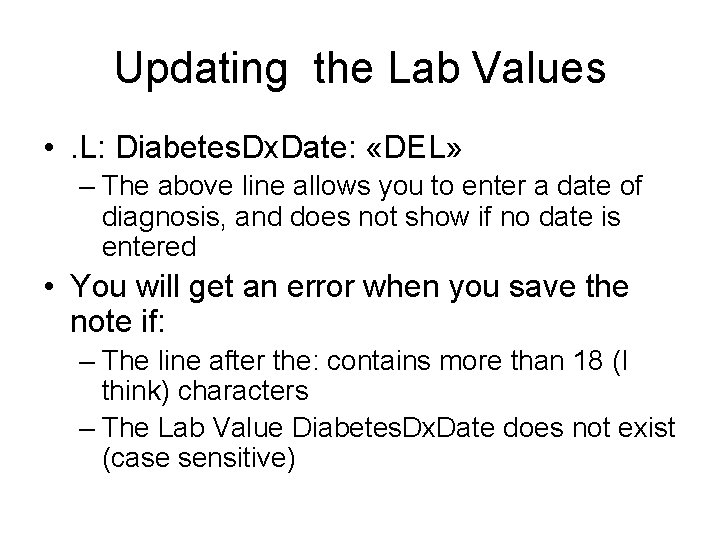
Updating the Lab Values • . L: Diabetes. Dx. Date: «DEL» – The above line allows you to enter a date of diagnosis, and does not show if no date is entered • You will get an error when you save the note if: – The line after the: contains more than 18 (I think) characters – The Lab Value Diabetes. Dx. Date does not exist (case sensitive)
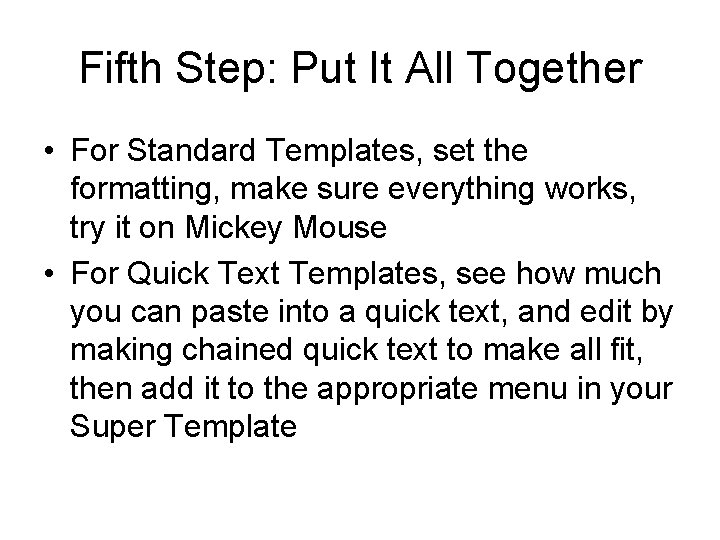
Fifth Step: Put It All Together • For Standard Templates, set the formatting, make sure everything works, try it on Mickey Mouse • For Quick Text Templates, see how much you can paste into a quick text, and edit by making chained quick text to make all fit, then add it to the appropriate menu in your Super Template
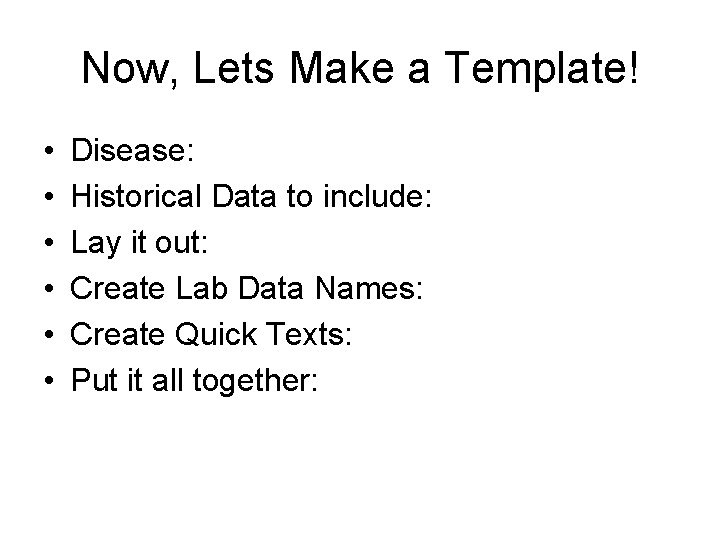
Now, Lets Make a Template! • • • Disease: Historical Data to include: Lay it out: Create Lab Data Names: Create Quick Texts: Put it all together:
- Slides: 12