Designed and Developed by GSTN Payments Payments Designed
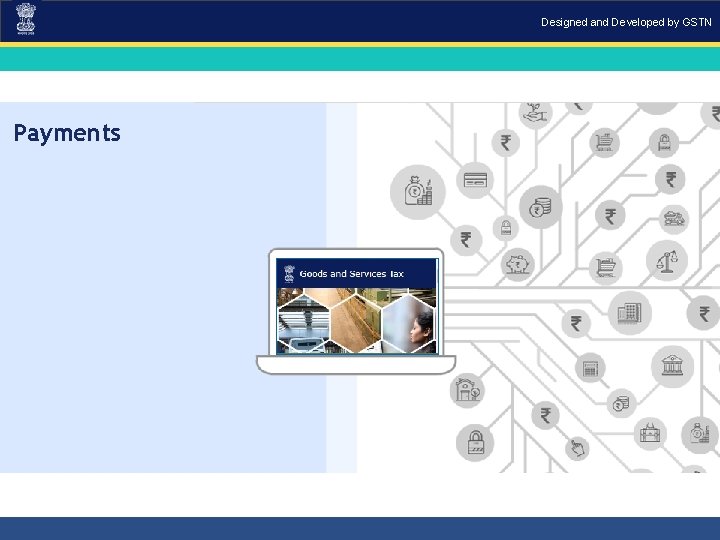
Designed and Developed by GSTN Payments
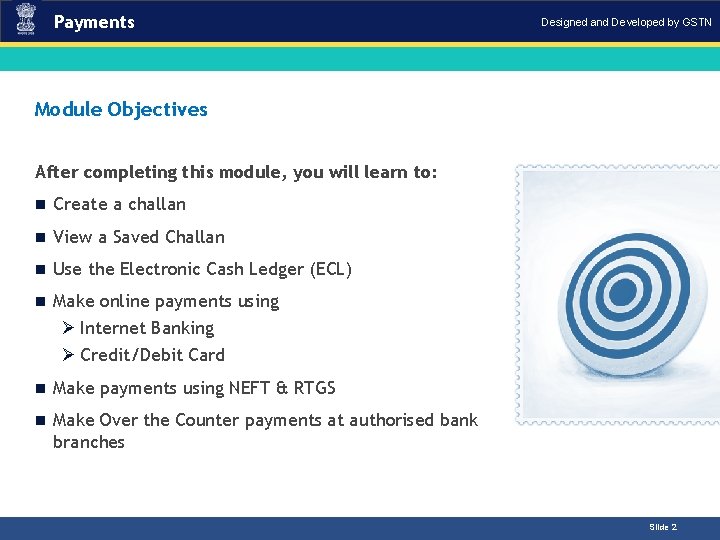
Payments Designed and Developed by GSTN Module Objectives After completing this module, you will learn to: n Create a challan n View a Saved Challan n Use the Electronic Cash Ledger (ECL) n Make online payments using Ø Internet Banking Ø Credit/Debit Card n Make payments using NEFT & RTGS n Make Over the Counter payments at authorised bank branches Slide 2
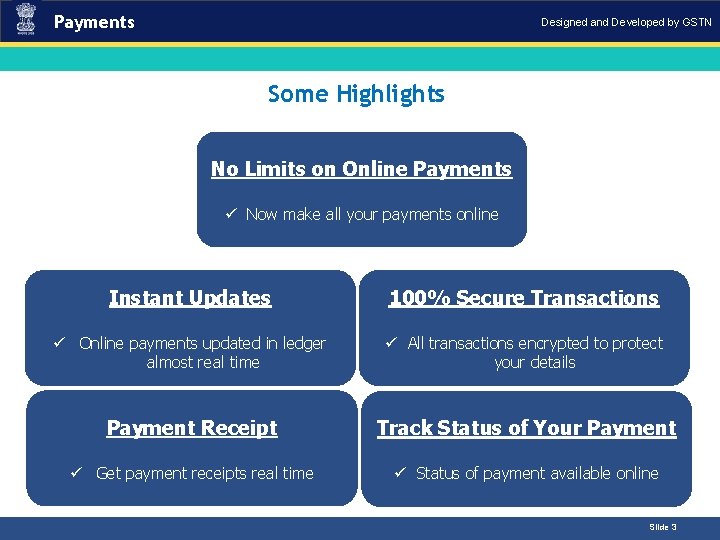
Payments Designed and Developed by GSTN Some Highlights Introduction No Limits on Online Payments ü Now make all your payments online Instant Updates 100% Secure Transactions ü Online payments updated in ledger almost real time ü All transactions encrypted to protect your details Payment Receipt Track Status of Your Payment ü Get payment receipts real time ü Status of payment available online Slide 3
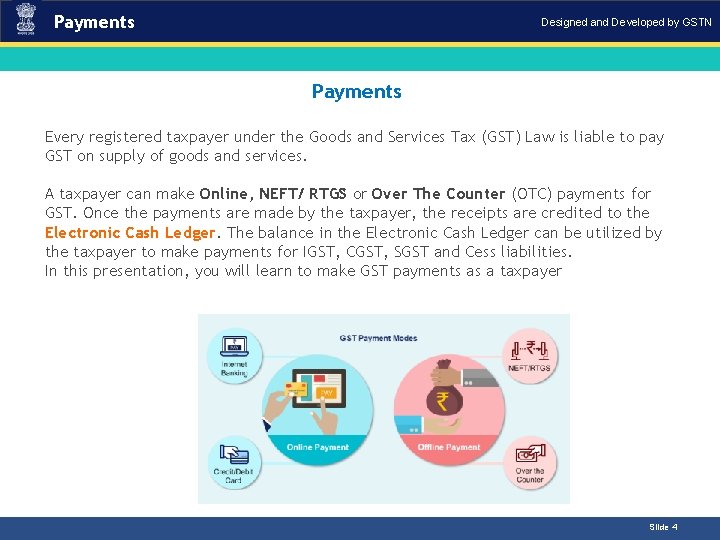
Payments Designed and Developed by GSTN Payments Introduction Every registered taxpayer under the Goods and Services Tax (GST) Law is liable to pay GST on supply of goods and services. A taxpayer can make Online, NEFT/ RTGS or Over The Counter (OTC) payments for GST. Once the payments are made by the taxpayer, the receipts are credited to the Electronic Cash Ledger. The balance in the Electronic Cash Ledger can be utilized by the taxpayer to make payments for IGST, CGST, SGST and Cess liabilities. In this presentation, you will learn to make GST payments as a taxpayer Slide 4
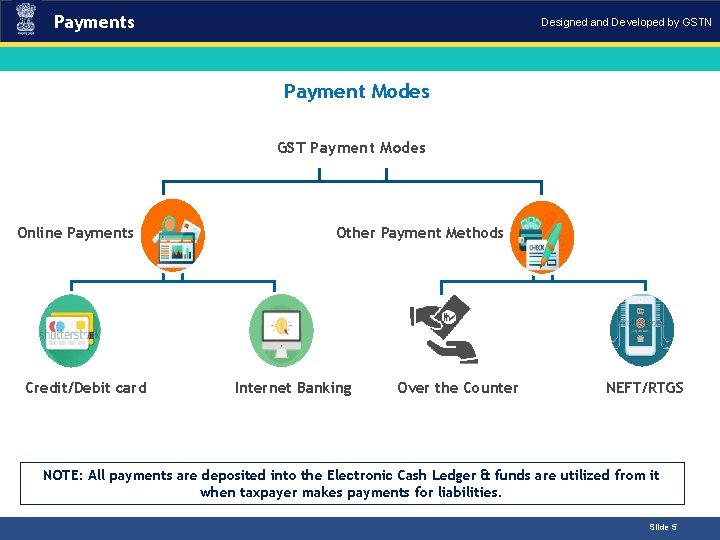
Payments Designed and Developed by GSTN Payment Modes Introduction GST Payment Modes Online Payments Credit/Debit card Other Payment Methods Internet Banking Over the Counter NEFT/RTGS NOTE: All payments are deposited into the Electronic Cash Ledger & funds are utilized from it when taxpayer makes payments for liabilities. Slide 5
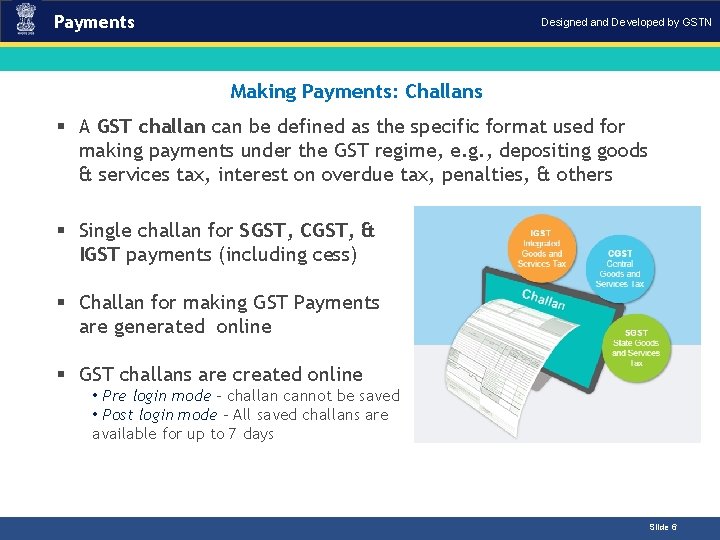
Payments Designed and Developed by GSTN Making Payments: Challans Introduction § A GST challan can be defined as the specific format used for making payments under the GST regime, e. g. , depositing goods & services tax, interest on overdue tax, penalties, & others § Single challan for SGST, CGST, & IGST payments (including cess) § Challan for making GST Payments are generated online § GST challans are created online • Pre login mode – challan cannot be saved • Post login mode – All saved challans are available for up to 7 days Slide 6
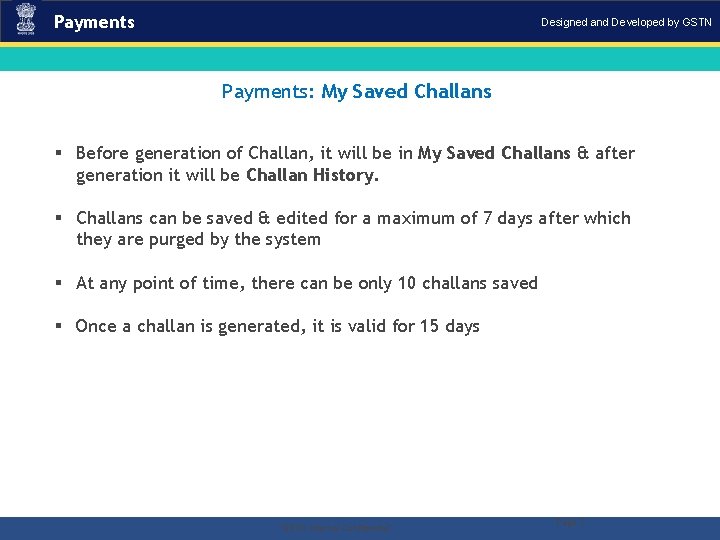
Payments Designed and Developed by GSTN Payments: My Saved Challans § Before generation of Challan, it will be in My Saved Challans & after generation it will be Challan History. § Challans can be saved & edited for a maximum of 7 days after which they are purged by the system § At any point of time, there can be only 10 challans saved § Once a challan is generated, it is valid for 15 days . “GSTN Internal Confidential” Page 7
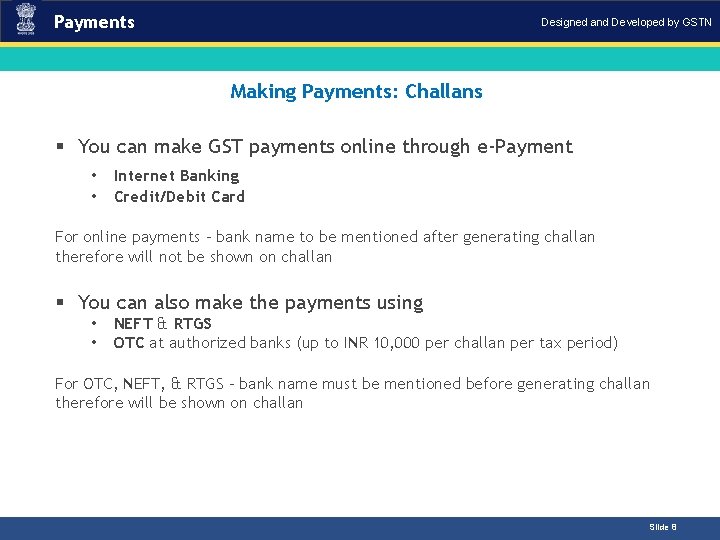
Payments Designed and Developed by GSTN Making Payments: Challans Introduction § You can make GST payments online through e-Payment • • Internet Banking Credit/Debit Card For online payments – bank name to be mentioned after generating challan therefore will not be shown on challan § You can also make the payments using • • NEFT & RTGS OTC at authorized banks (up to INR 10, 000 per challan per tax period) For OTC, NEFT, & RTGS – bank name must be mentioned before generating challan therefore will be shown on challan Slide 8
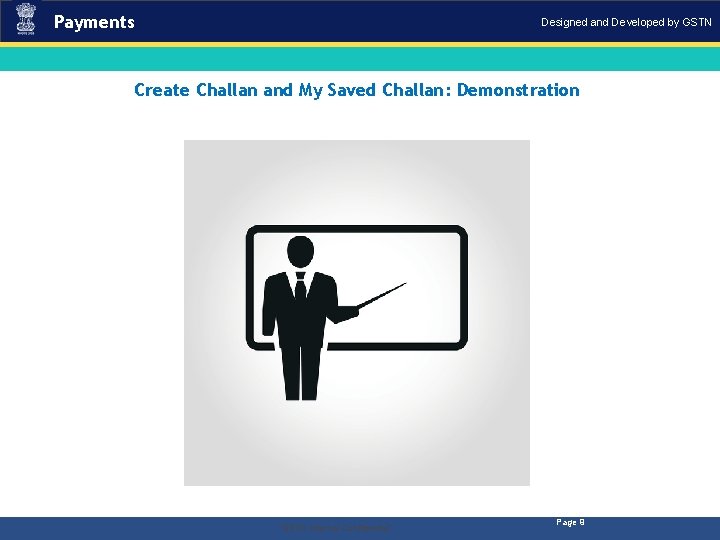
Payments Designed and Developed by GSTN Create Challan and My Saved Challan: Demonstration . “GSTN Internal Confidential” Page 9
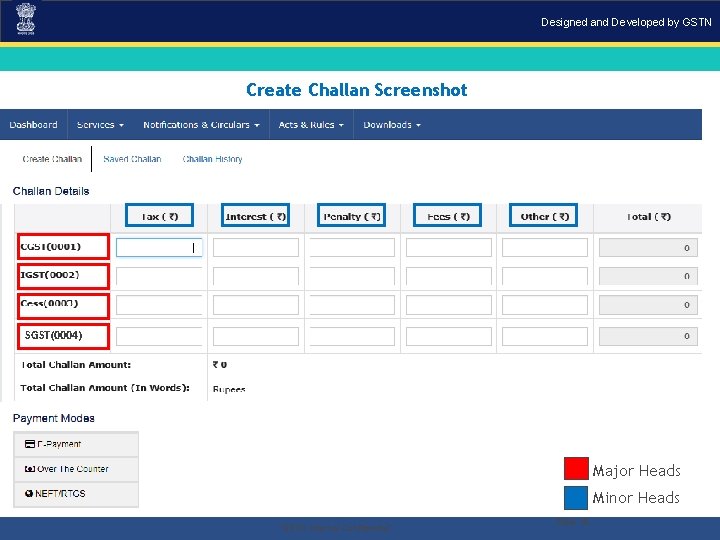
Designed and Developed by GSTN Create Challan Screenshot SGST(0004) Major Heads Minor Heads. “GSTN Internal Confidential” Slide 10
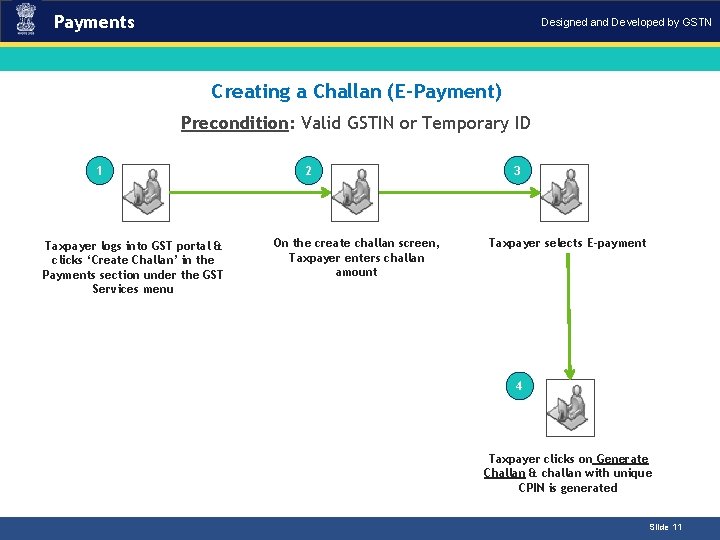
Payments Designed and Developed by GSTN Introduction Creating a Challan (E-Payment) Precondition: Valid GSTIN or Temporary ID 1 Taxpayer logs into GST portal & clicks ‘Create Challan’ in the Payments section under the GST Services menu 2 On the create challan screen, Taxpayer enters challan amount 3 Taxpayer selects E-payment 4 Taxpayer clicks on Generate Challan & challan with unique CPIN is generated Slide 11
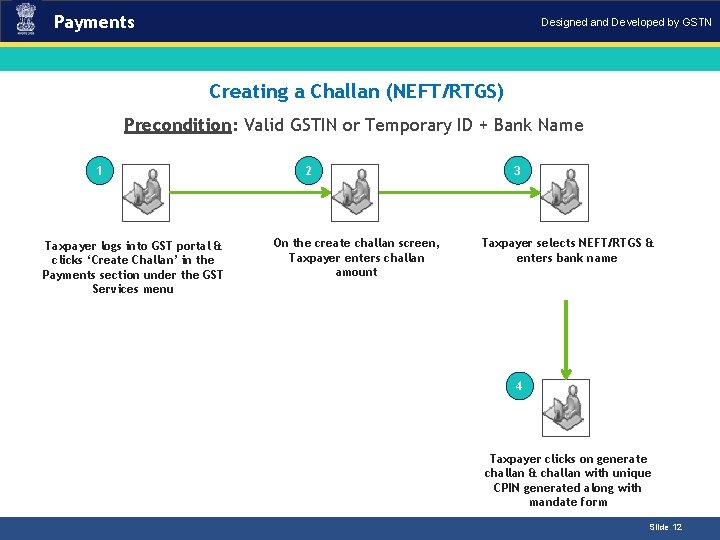
Payments Designed and Developed by GSTN Introduction Creating a Challan (NEFT/RTGS) Precondition: Valid GSTIN or Temporary ID + Bank Name 1 Taxpayer logs into GST portal & clicks ‘Create Challan’ in the Payments section under the GST Services menu 2 On the create challan screen, Taxpayer enters challan amount 3 Taxpayer selects NEFT/RTGS & enters bank name 4 Taxpayer clicks on generate challan & challan with unique CPIN generated along with mandate form Slide 12
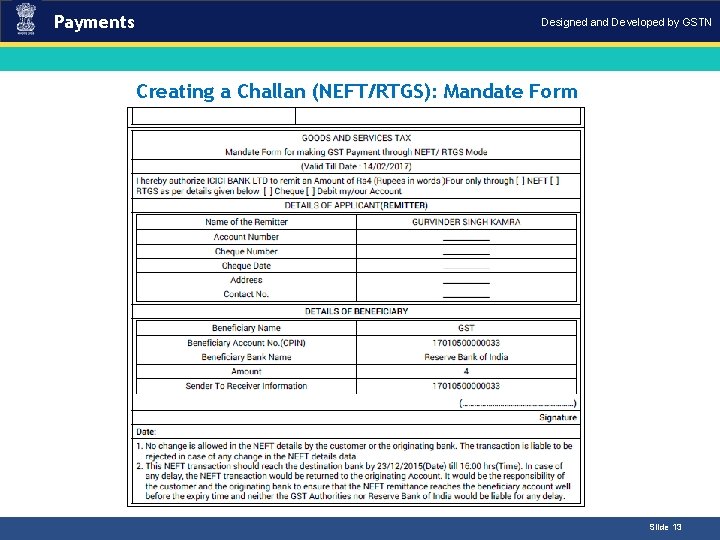
Payments Designed and Developed by GSTN Creating a Challan (NEFT/RTGS): Mandate Form. Introduction Slide 13
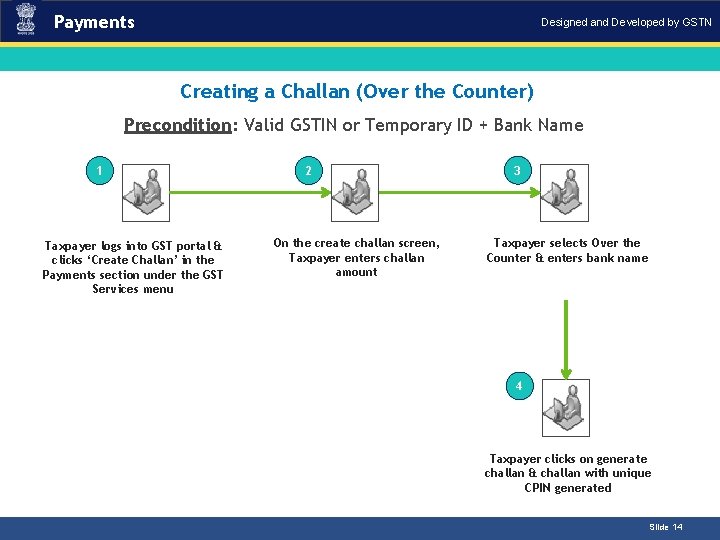
Payments Designed and Developed by GSTN Creating a Challan (Over the Counter) Introduction Precondition: Valid GSTIN or Temporary ID + Bank Name 1 Taxpayer logs into GST portal & clicks ‘Create Challan’ in the Payments section under the GST Services menu 2 On the create challan screen, Taxpayer enters challan amount 3 Taxpayer selects Over the Counter & enters bank name 4 Taxpayer clicks on generate challan & challan with unique CPIN generated Slide 14
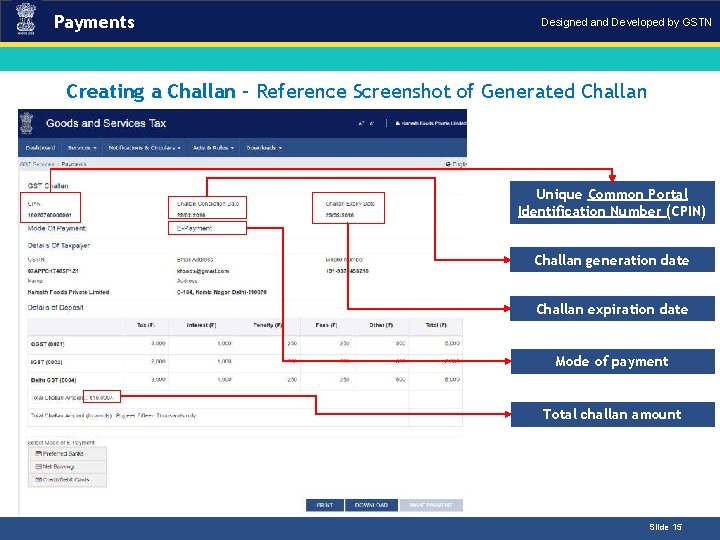
Payments Designed and Developed by GSTN Creating a Challan – Reference Screenshot of Generated. Introduction Challan Unique Common Portal Identification Number (CPIN) Challan generation date Challan expiration date Mode of payment Total challan amount Slide 15
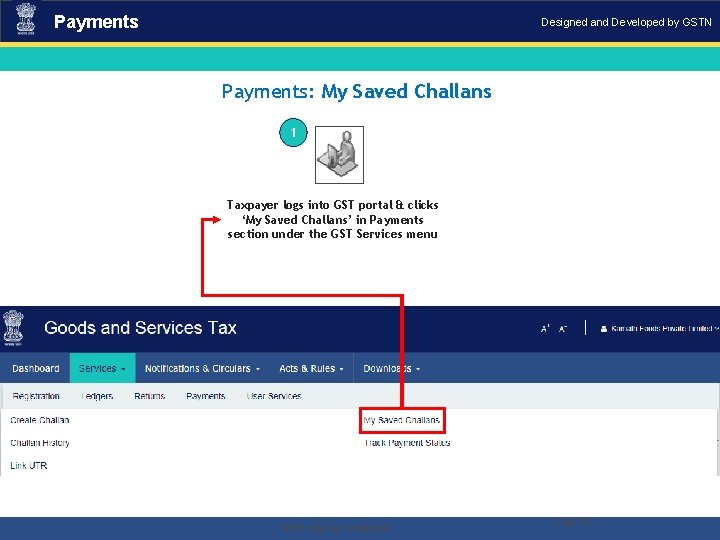
Payments Designed and Developed by GSTN Payments: My Saved Challans 1 Taxpayer logs into GST portal & clicks ‘My Saved Challans’ in Payments section under the GST Services menu . “GSTN Internal Confidential” Page 16
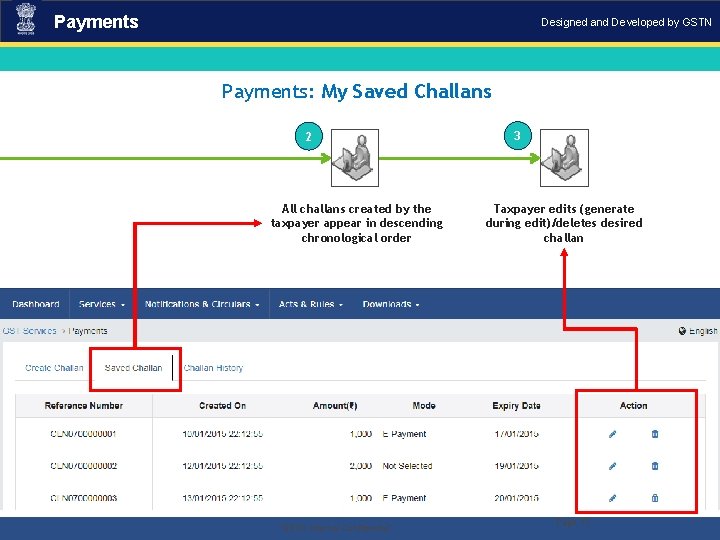
Payments Designed and Developed by GSTN Payments: My Saved Challans 2 All challans created by the taxpayer appear in descending chronological order . “GSTN Internal Confidential” 3 Taxpayer edits (generate during edit)/deletes desired challan Page 17
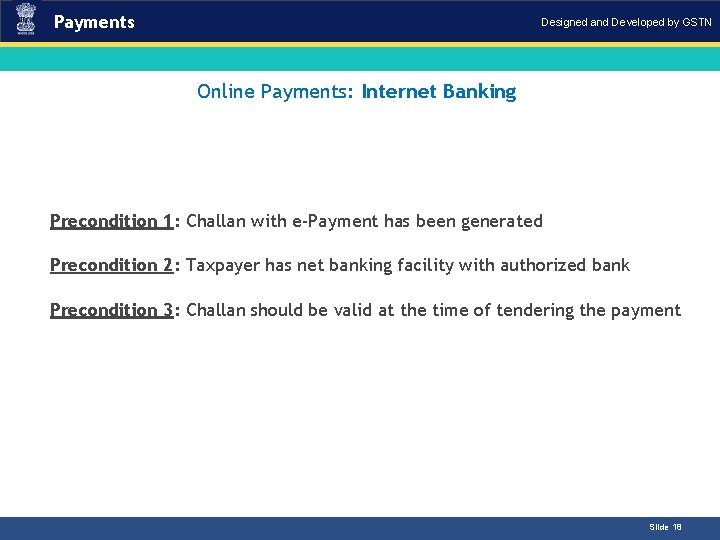
Payments Designed and Developed by GSTN Online Payments: Internet Banking Introduction Precondition 1: Challan with e-Payment has been generated Precondition 2: Taxpayer has net banking facility with authorized bank Precondition 3: Challan should be valid at the time of tendering the payment Slide 18
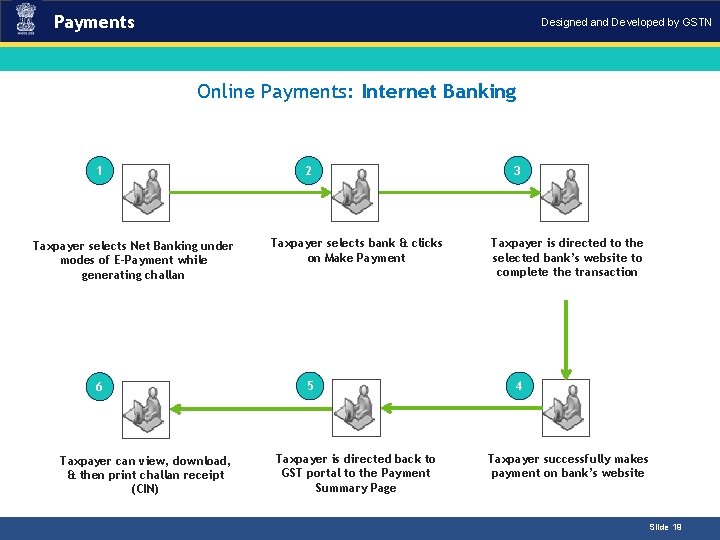
Payments Designed and Developed by GSTN Online Payments: Internet Banking 1 Taxpayer selects Net Banking under modes of E-Payment while generating challan 6 Taxpayer can view, download, & then print challan receipt (CIN) 2 Taxpayer selects bank & clicks on Make Payment 5 Taxpayer is directed back to GST portal to the Payment Summary Page Introduction 3 Taxpayer is directed to the selected bank’s website to complete the transaction 4 Taxpayer successfully makes payment on bank’s website Slide 19

Payments Designed and Developed by GSTN Online Payments: Credit/Debit Card Introduction Precondition 1: Challan with e-Payment has been generated Precondition 2: Taxpayer has valid credit/debit card Precondition 3: Challan should be valid at the time of tendering the payment Slide 20
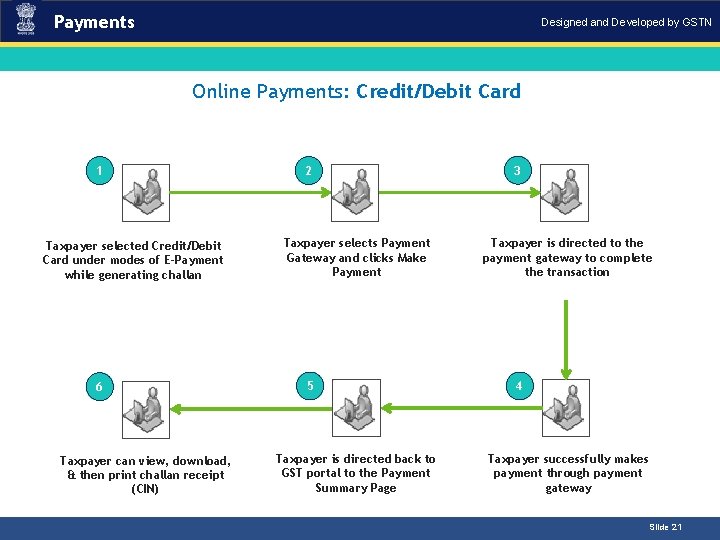
Payments Designed and Developed by GSTN Online Payments: Credit/Debit Card 1 Taxpayer selected Credit/Debit Card under modes of E-Payment while generating challan 6 Taxpayer can view, download, & then print challan receipt (CIN) 2 Taxpayer selects Payment Gateway and clicks Make Payment 5 Taxpayer is directed back to GST portal to the Payment Summary Page Introduction 3 Taxpayer is directed to the payment gateway to complete the transaction 4 Taxpayer successfully makes payment through payment gateway Slide 21
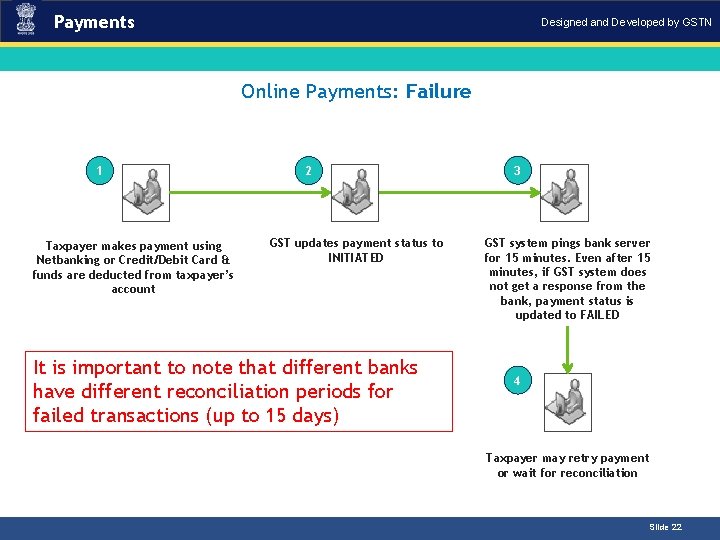
Payments Designed and Developed by GSTN Introduction Online Payments: Failure 1 Taxpayer makes payment using Netbanking or Credit/Debit Card & funds are deducted from taxpayer’s account 2 GST updates payment status to INITIATED It is important to note that different banks have different reconciliation periods for failed transactions (up to 15 days) 3 GST system pings bank server for 15 minutes. Even after 15 minutes, if GST system does not get a response from the bank, payment status is updated to FAILED 4 Taxpayer may retry payment or wait for reconciliation Slide 22
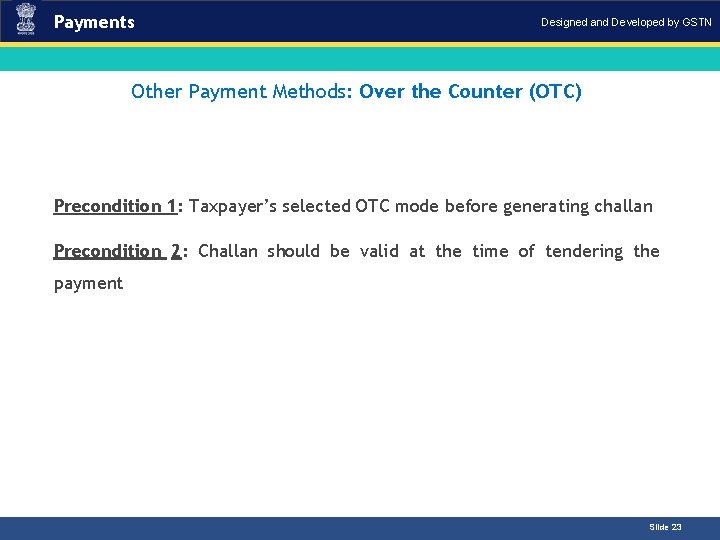
Payments Designed and Developed by GSTN Other Payment Methods: Over the Counter (OTC)Introduction Precondition 1: Taxpayer’s selected OTC mode before generating challan Precondition 2: Challan should be valid at the time of tendering the payment Slide 23
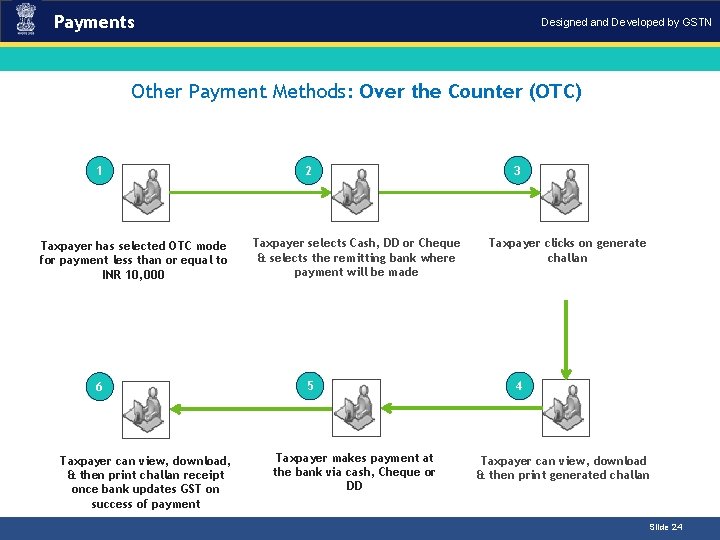
Payments Designed and Developed by GSTN Introduction Other Payment Methods: Over the Counter (OTC) 1 Taxpayer has selected OTC mode for payment less than or equal to INR 10, 000 6 Taxpayer can view, download, & then print challan receipt once bank updates GST on success of payment 2 Taxpayer selects Cash, DD or Cheque & selects the remitting bank where payment will be made 5 Taxpayer makes payment at the bank via cash, Cheque or DD 3 Taxpayer clicks on generate challan 4 Taxpayer can view, download & then print generated challan Slide 24
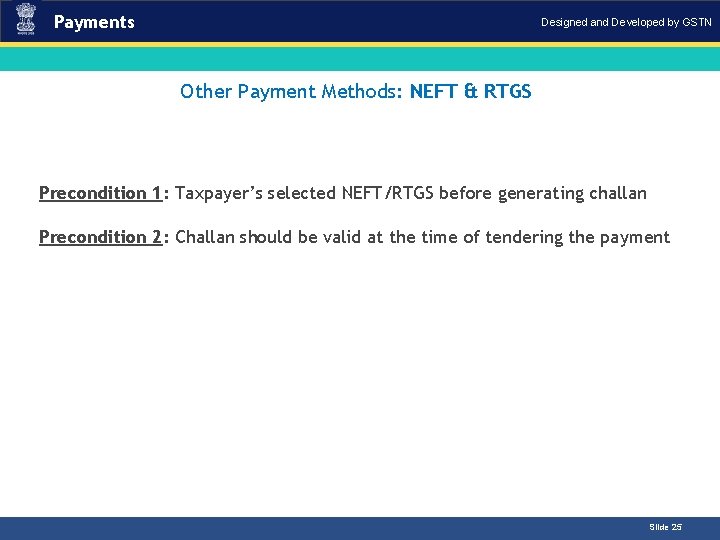
Payments Designed and Developed by GSTN Other Payment Methods: NEFT & RTGS Introduction Precondition 1: Taxpayer’s selected NEFT/RTGS before generating challan Precondition 2: Challan should be valid at the time of tendering the payment Slide 25
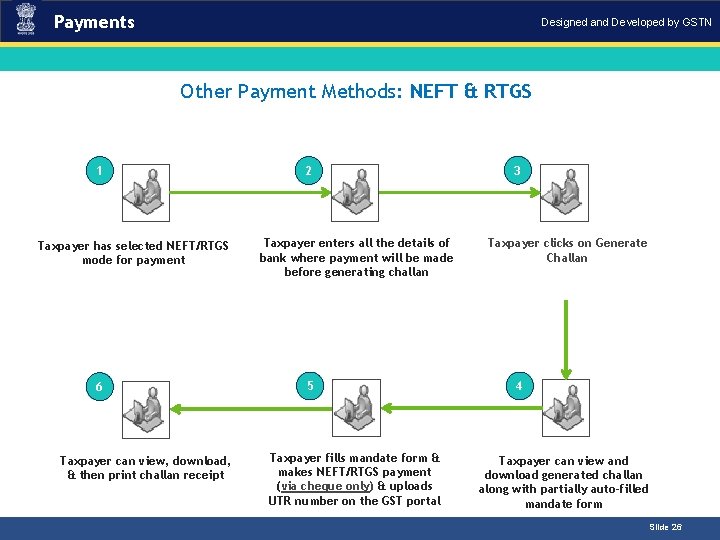
Payments Designed and Developed by GSTN Other Payment Methods: NEFT & RTGS 1 Taxpayer has selected NEFT/RTGS mode for payment 6 Taxpayer can view, download, & then print challan receipt 2 Taxpayer enters all the details of bank where payment will be made before generating challan 5 Taxpayer fills mandate form & makes NEFT/RTGS payment (via cheque only) & uploads UTR number on the GST portal Introduction 3 Taxpayer clicks on Generate Challan 4 Taxpayer can view and download generated challan along with partially auto-filled mandate form Slide 26
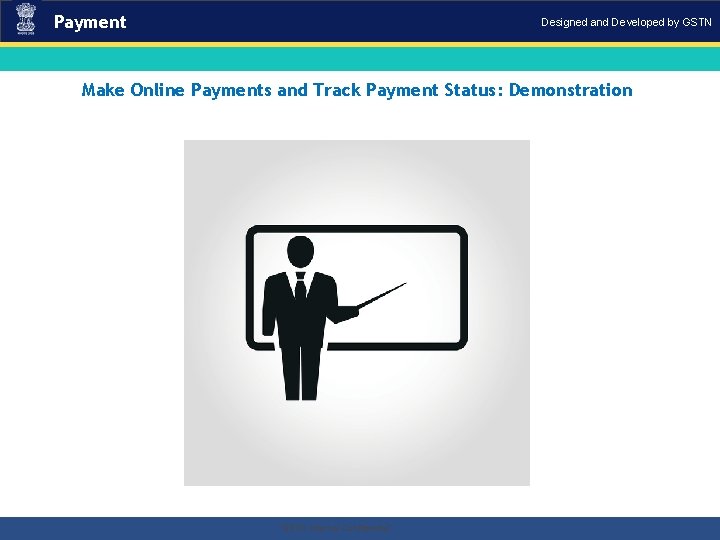
Payment Designed and Developed by GSTN Make Online Payments and Track Payment Status: Demonstration . “GSTN Internal Confidential”
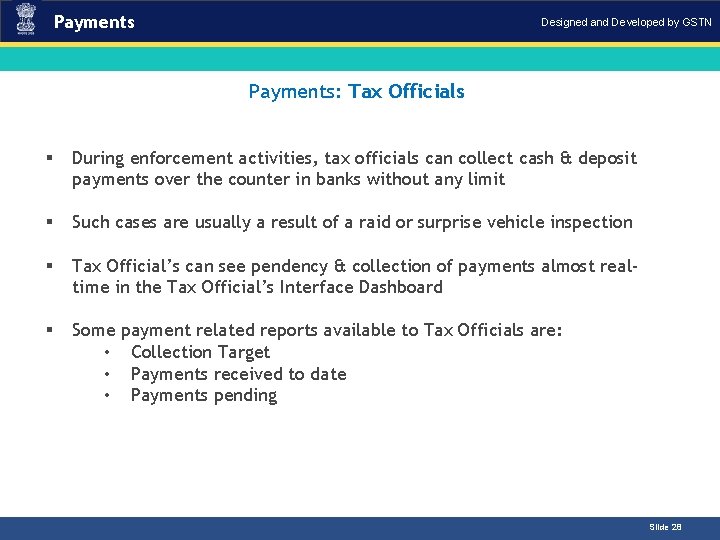
Payments Designed and Developed by GSTN Payments: Tax Officials Introduction § During enforcement activities, tax officials can collect cash & deposit payments over the counter in banks without any limit § Such cases are usually a result of a raid or surprise vehicle inspection § Tax Official’s can see pendency & collection of payments almost realtime in the Tax Official’s Interface Dashboard § Some • • • payment related reports available to Tax Officials are: Collection Target Payments received to date Payments pending Slide 28
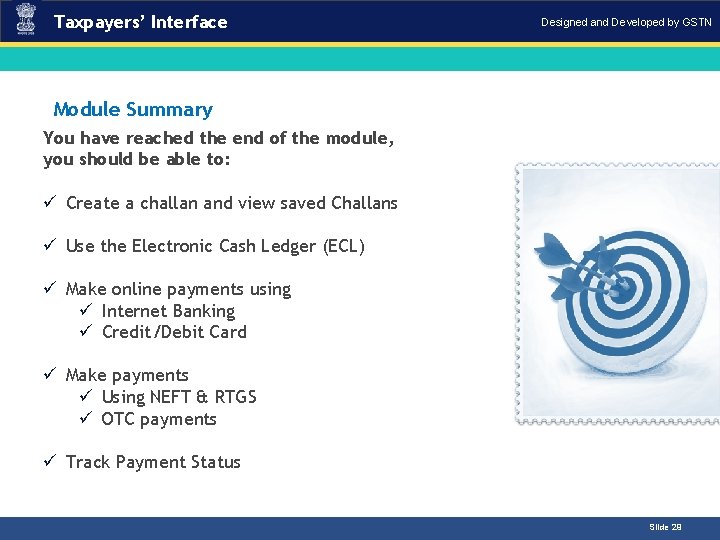
Taxpayers’ Interface Designed and Developed by GSTN Module Summary You have reached the end of the module, you should be able to: ü Create a challan and view saved Challans ü Use the Electronic Cash Ledger (ECL) ü Make online payments using ü Internet Banking ü Credit/Debit Card ü Make payments ü Using NEFT & RTGS ü OTC payments ü Track Payment Status Slide 29

Designed and Developed by GSTN Information Security Tips
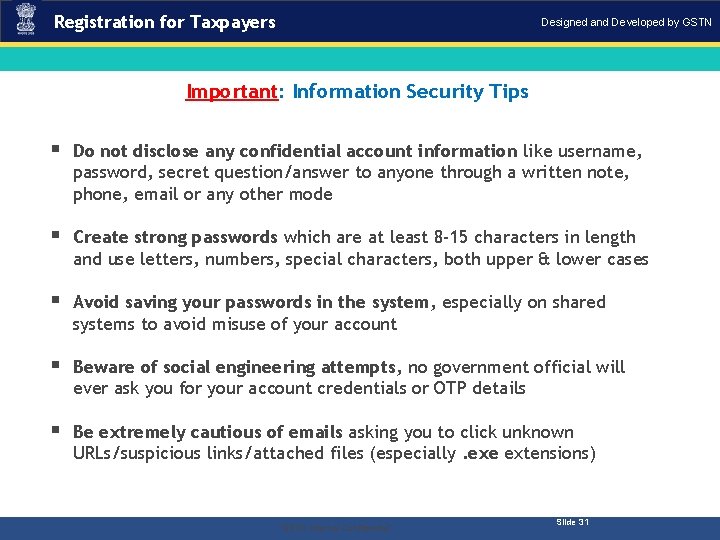
Registration for Taxpayers Designed and Developed by GSTN Important: Information Security Tips § Do not disclose any confidential account information like username, password, secret question/answer to anyone through a written note, phone, email or any other mode § Create strong passwords which are at least 8 -15 characters in length and use letters, numbers, special characters, both upper & lower cases § Avoid saving your passwords in the system, especially on shared systems to avoid misuse of your account § Beware of social engineering attempts, no government official will ever ask you for your account credentials or OTP details § Be extremely cautious of emails asking you to click unknown URLs/suspicious links/attached files (especially. exe extensions) . “GSTN Internal Confidential” Slide 31
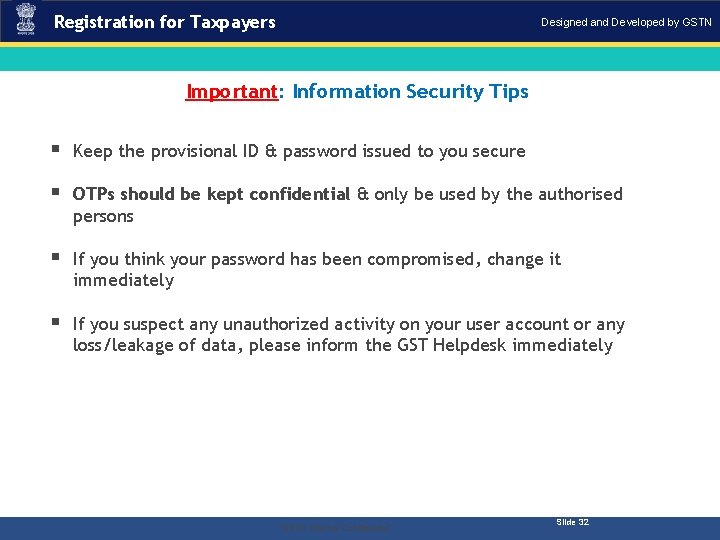
Registration for Taxpayers Designed and Developed by GSTN Important: Information Security Tips § Keep the provisional ID & password issued to you secure § OTPs should be kept confidential & only be used by the authorised persons § If you think your password has been compromised, change it immediately § If you suspect any unauthorized activity on your user account or any loss/leakage of data, please inform the GST Helpdesk immediately . “GSTN Internal Confidential” Slide 32
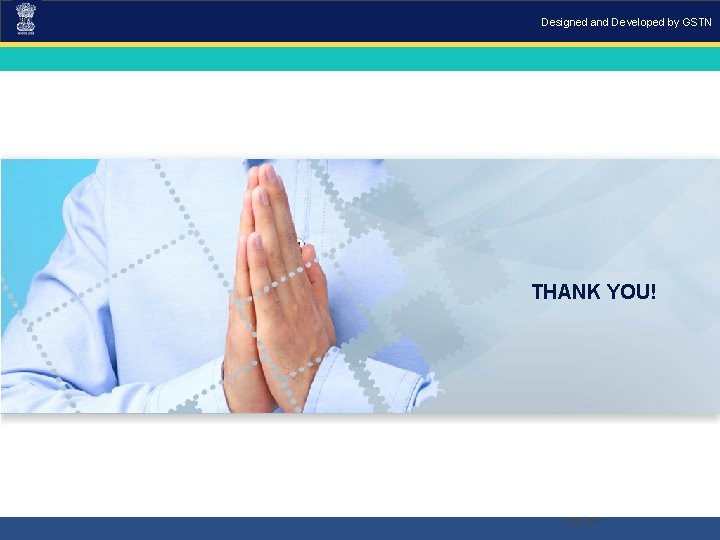
Designed and Developed by GSTN THANK YOU! Slide 33
- Slides: 33