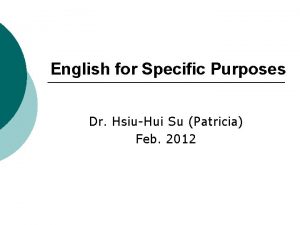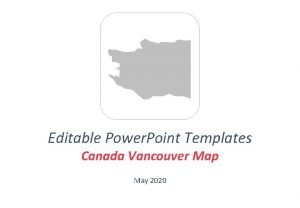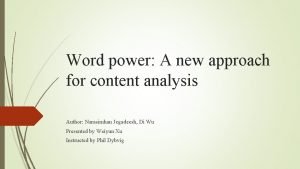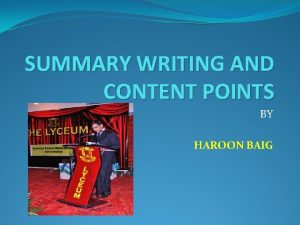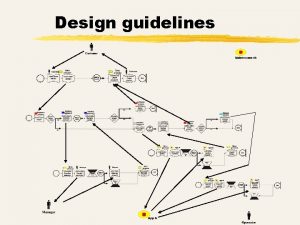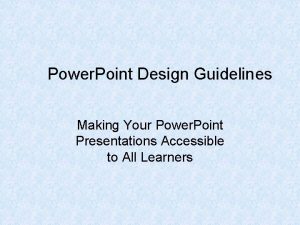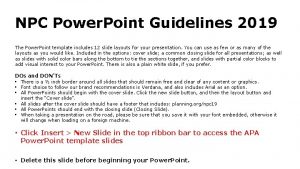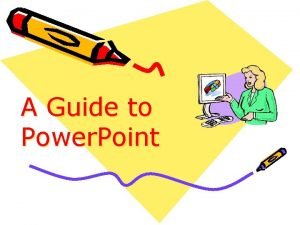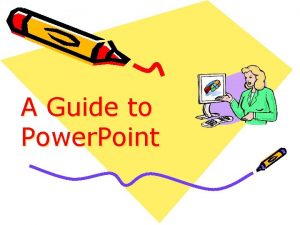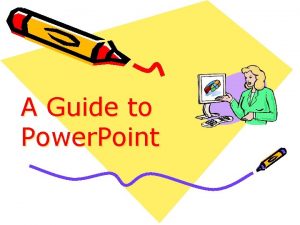Design Guidelines for Power Point Content matters the
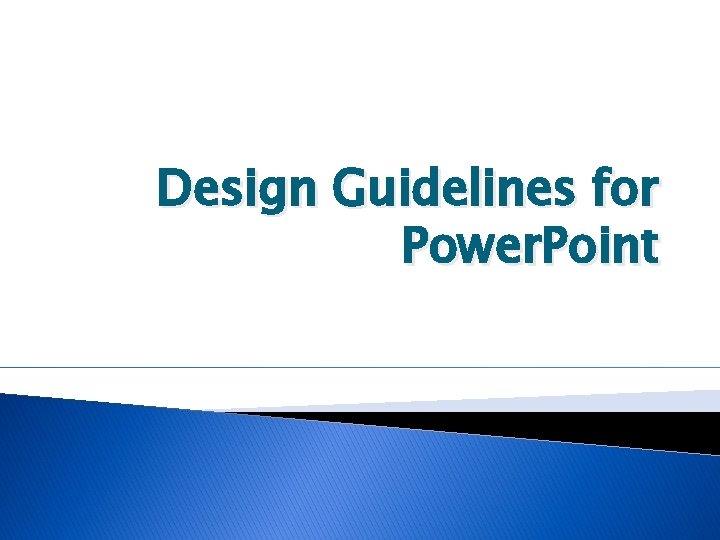
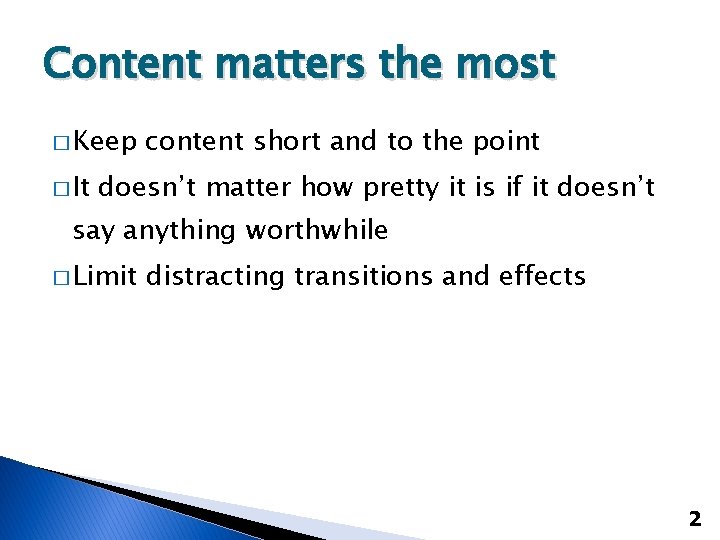
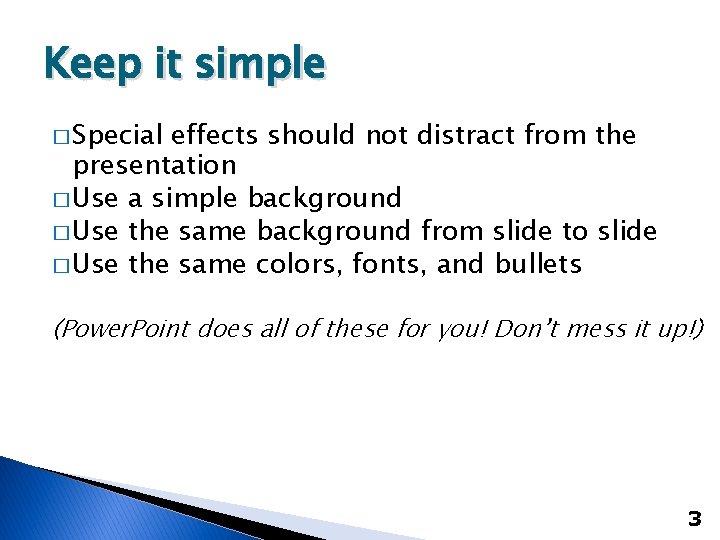
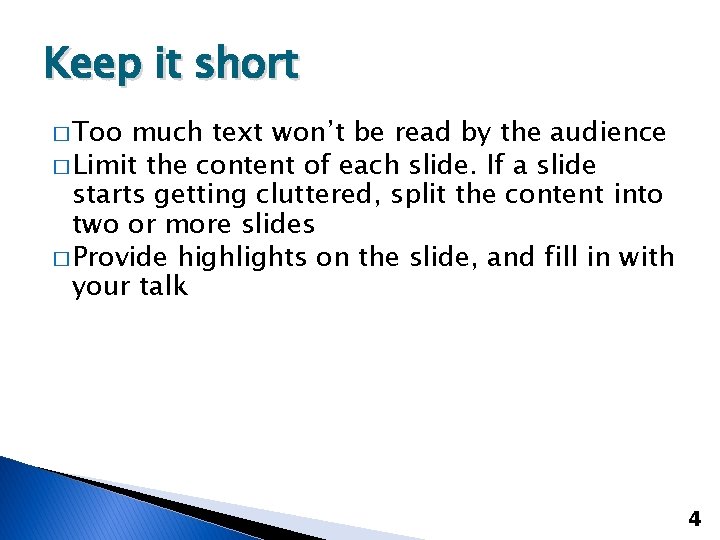
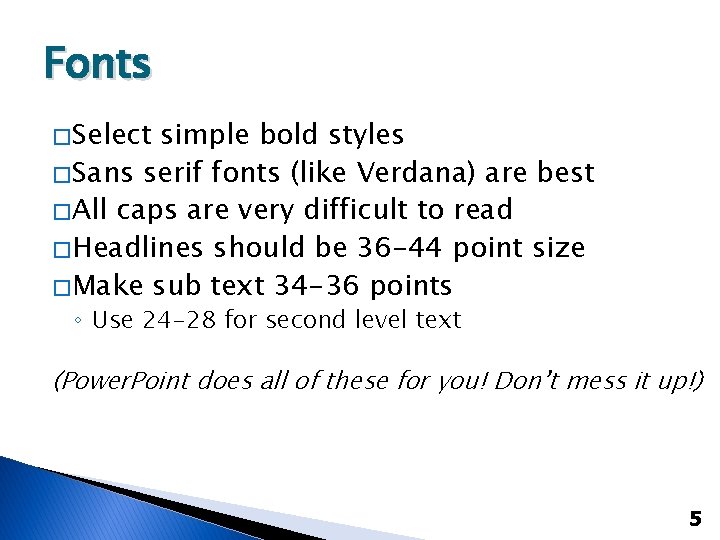
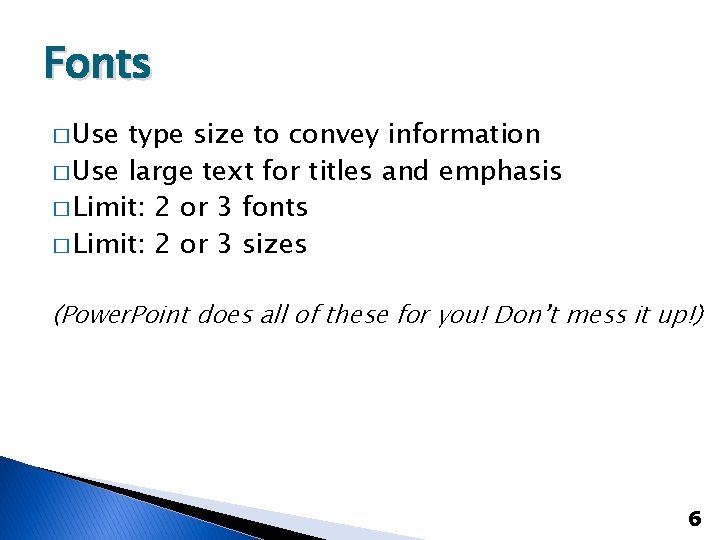

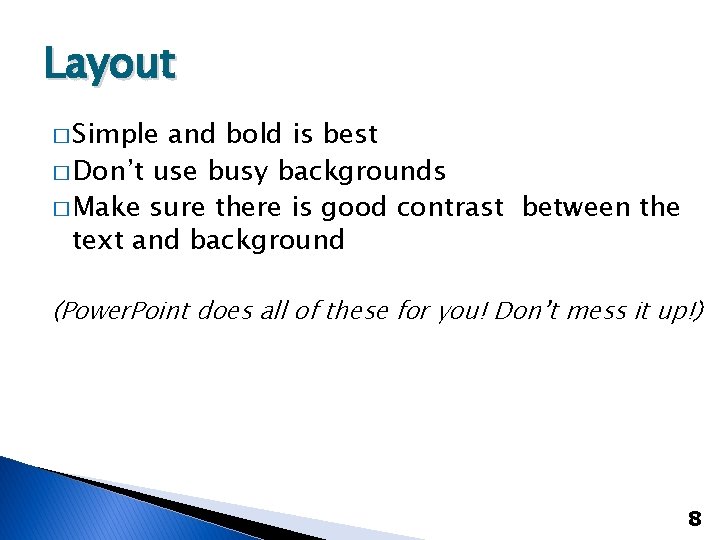
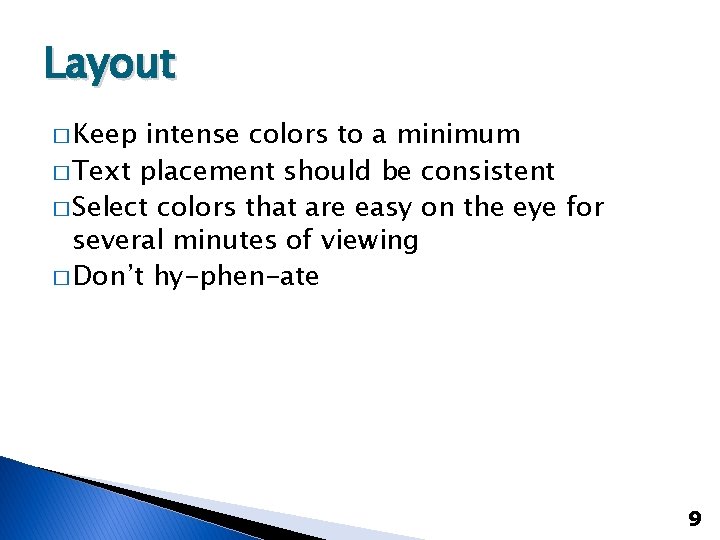
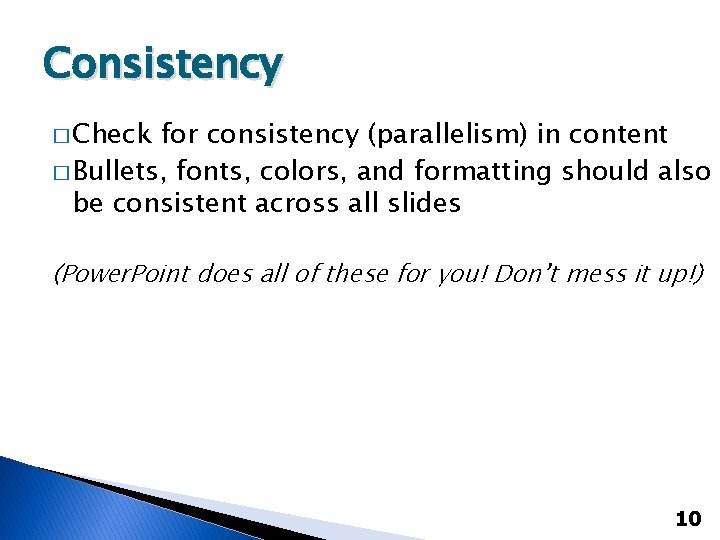
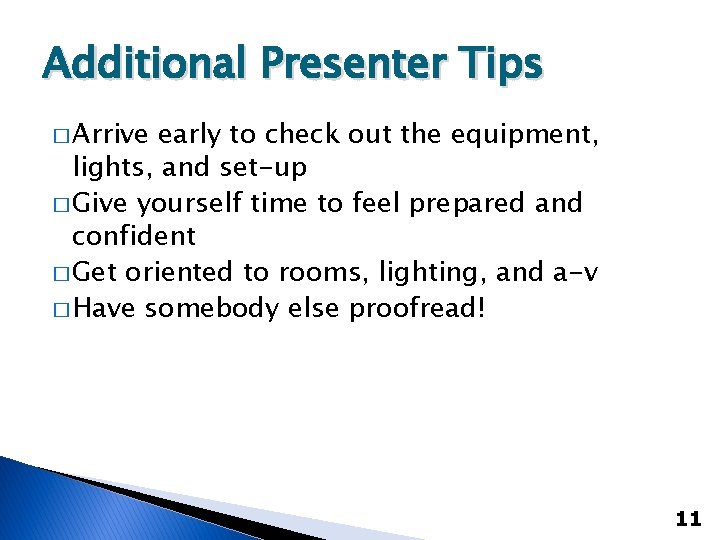
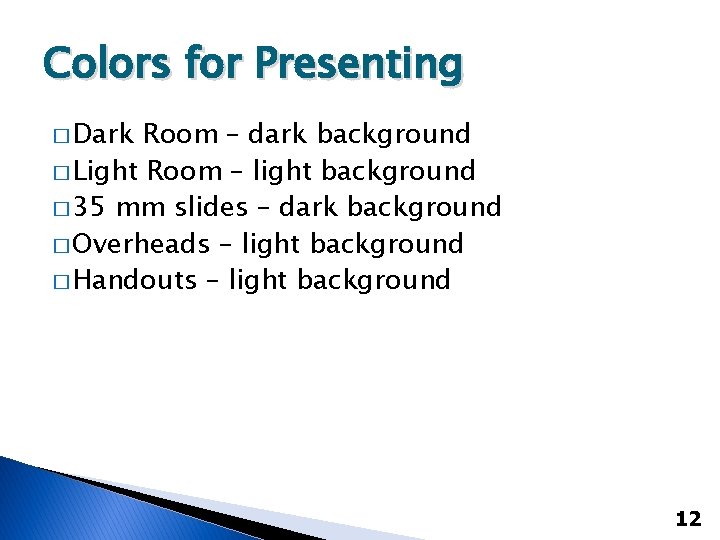
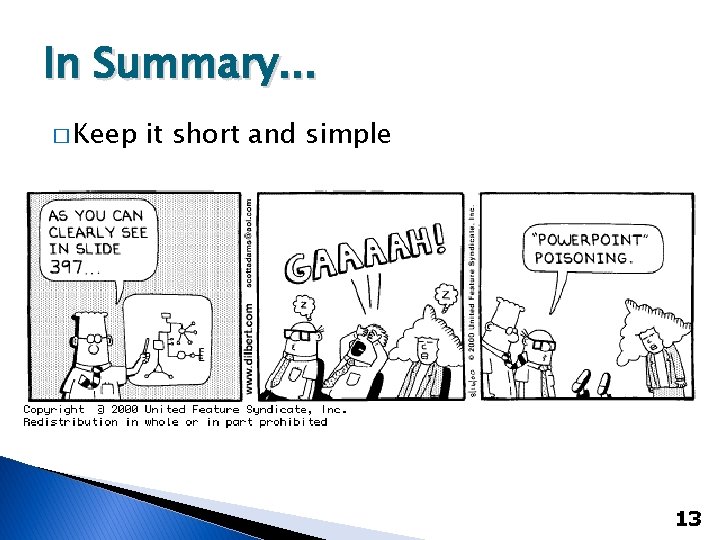
- Slides: 13
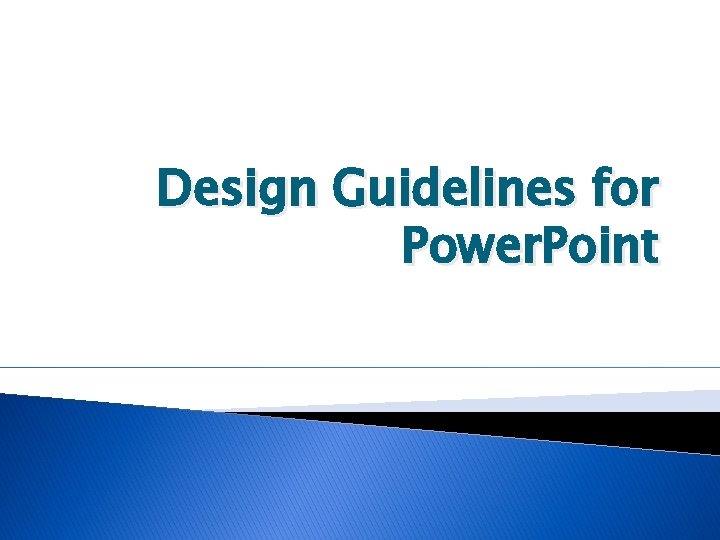
Design Guidelines for Power. Point
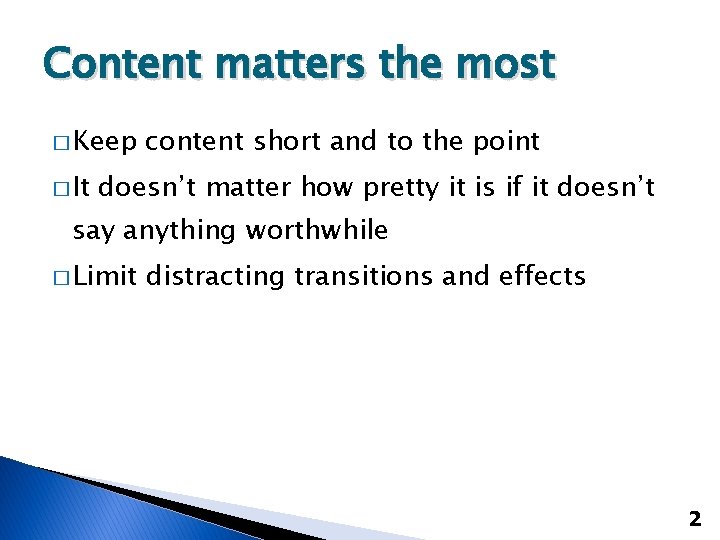
Content matters the most � Keep � It content short and to the point doesn’t matter how pretty it is if it doesn’t say anything worthwhile � Limit distracting transitions and effects 2
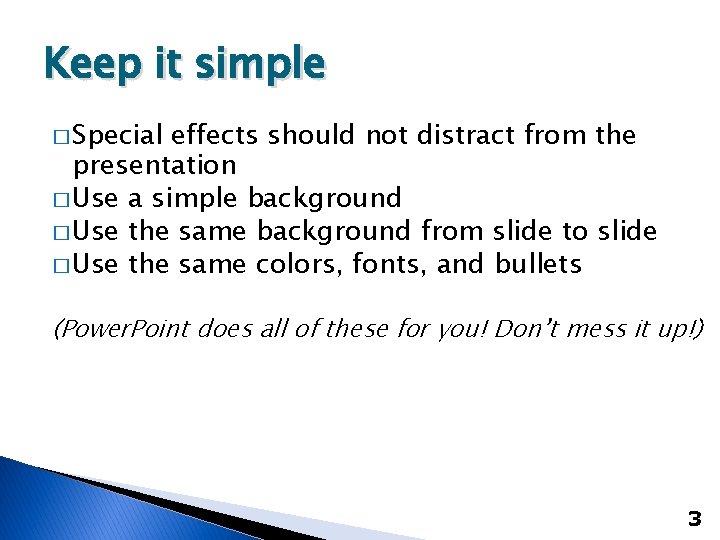
Keep it simple � Special effects should not distract from the presentation � Use a simple background � Use the same background from slide to slide � Use the same colors, fonts, and bullets (Power. Point does all of these for you! Don’t mess it up!) 3
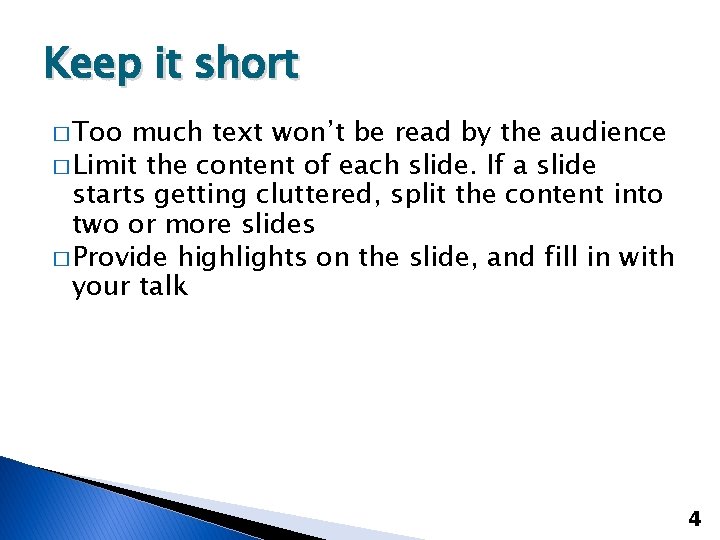
Keep it short � Too much text won’t be read by the audience � Limit the content of each slide. If a slide starts getting cluttered, split the content into two or more slides � Provide highlights on the slide, and fill in with your talk 4
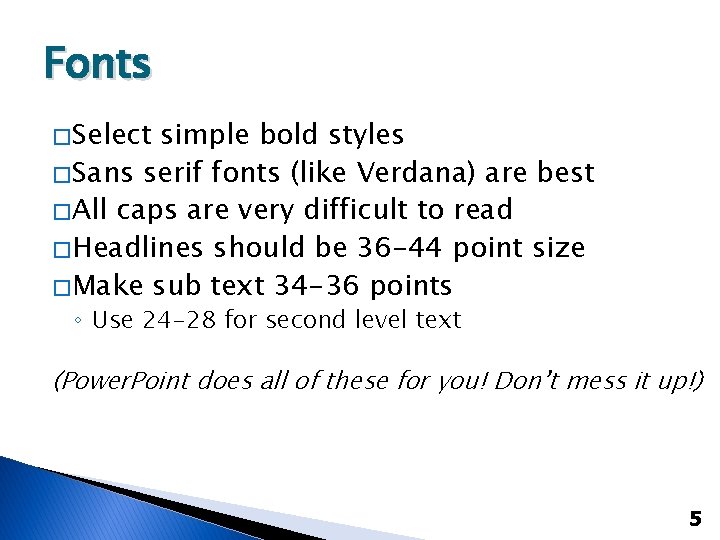
Fonts � Select simple bold styles � Sans serif fonts (like Verdana) are best � All caps are very difficult to read � Headlines should be 36 -44 point size � Make sub text 34 -36 points ◦ Use 24 -28 for second level text (Power. Point does all of these for you! Don’t mess it up!) 5
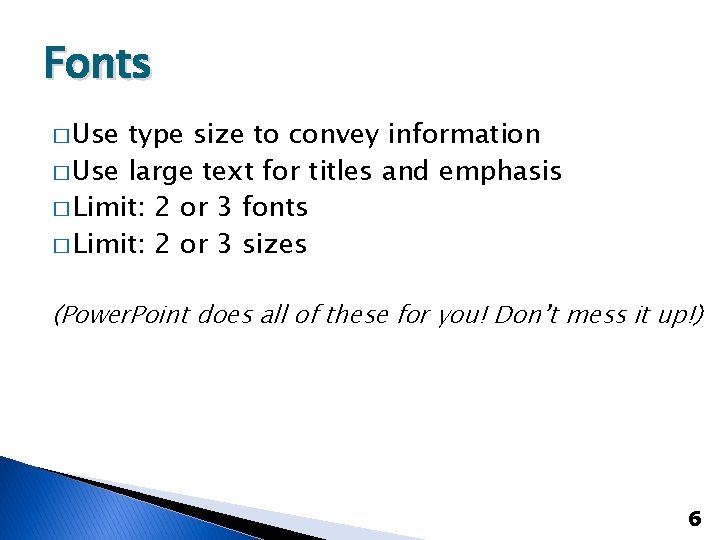
Fonts � Use type size to convey information � Use large text for titles and emphasis � Limit: 2 or 3 fonts � Limit: 2 or 3 sizes (Power. Point does all of these for you! Don’t mess it up!) 6

Readability � It doesn’t matter how good your presentation is if nobody can read it. � If you can’t preview your presentation in the room you will be using, view it on your computer screen from a distance of 10 feet to get an idea of how it will look to your audience. 7
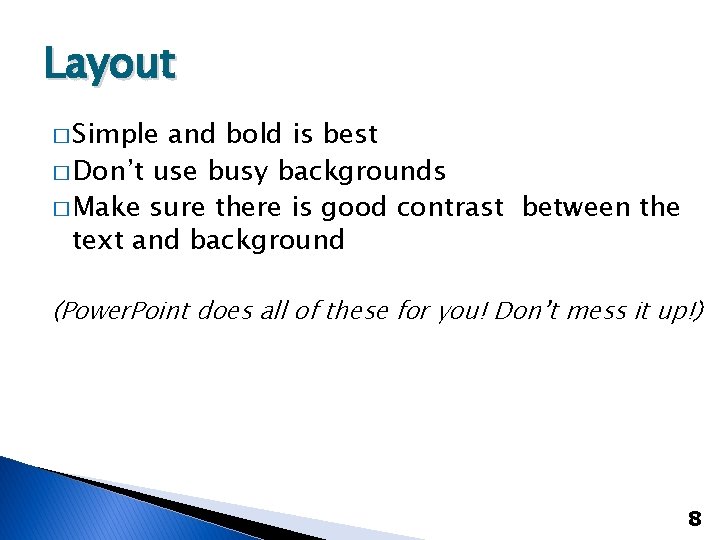
Layout � Simple and bold is best � Don’t use busy backgrounds � Make sure there is good contrast between the text and background (Power. Point does all of these for you! Don’t mess it up!) 8
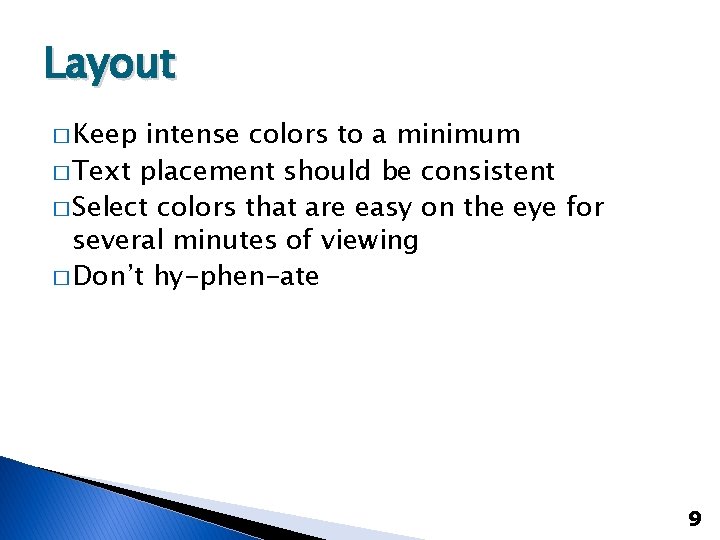
Layout � Keep intense colors to a minimum � Text placement should be consistent � Select colors that are easy on the eye for several minutes of viewing � Don’t hy-phen-ate 9
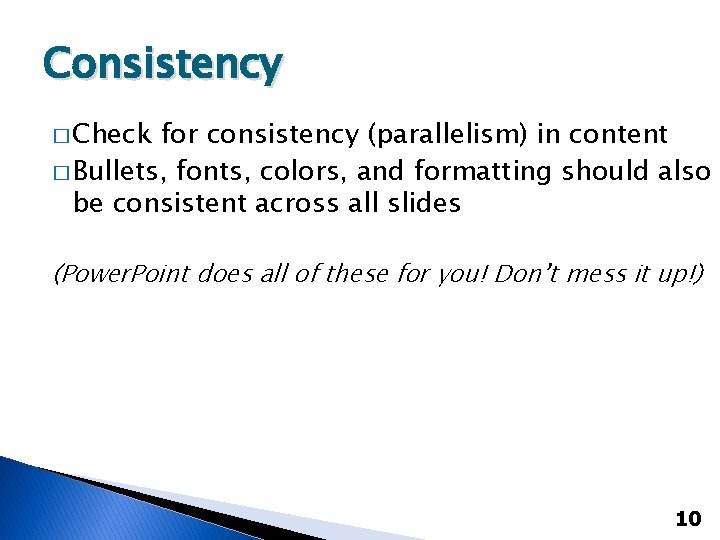
Consistency � Check for consistency (parallelism) in content � Bullets, fonts, colors, and formatting should also be consistent across all slides (Power. Point does all of these for you! Don’t mess it up!) 10
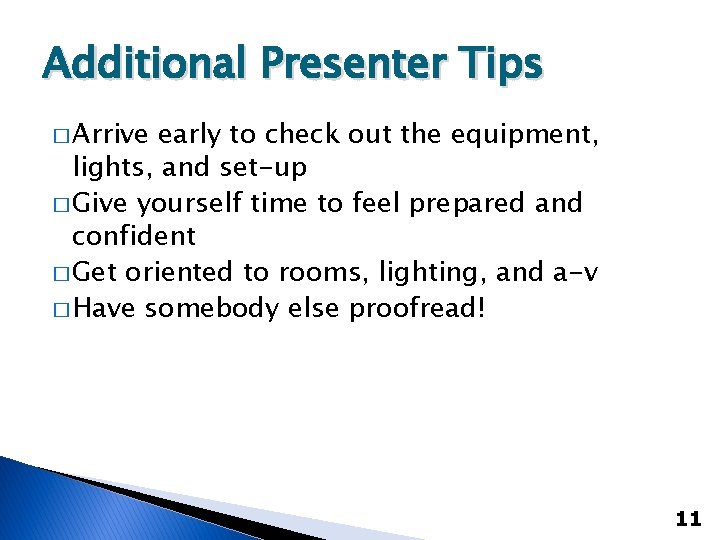
Additional Presenter Tips � Arrive early to check out the equipment, lights, and set-up � Give yourself time to feel prepared and confident � Get oriented to rooms, lighting, and a-v � Have somebody else proofread! 11
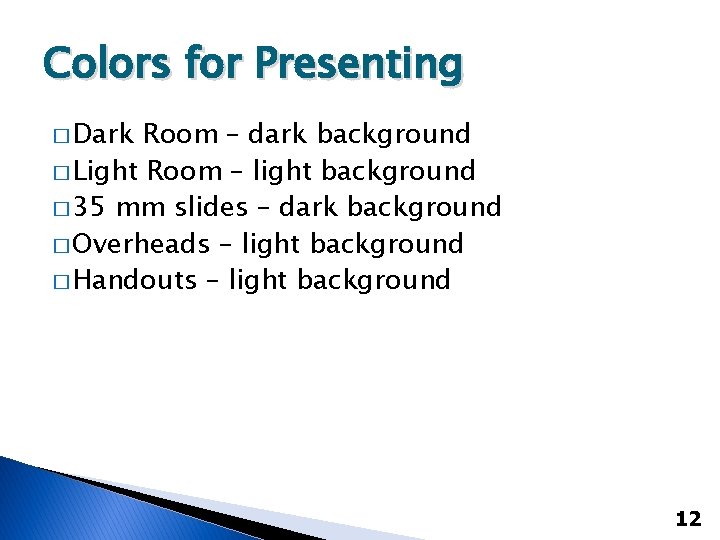
Colors for Presenting � Dark Room – dark background � Light Room – light background � 35 mm slides – dark background � Overheads – light background � Handouts – light background 12
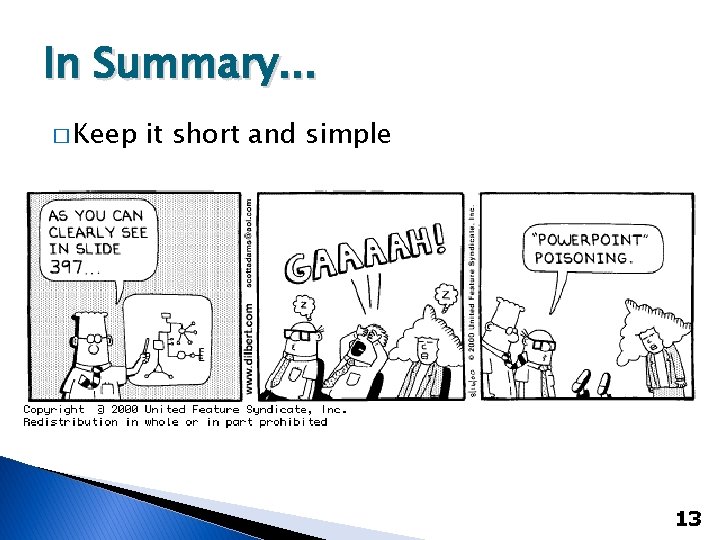
In Summary. . . � Keep it short and simple 13
 Real power and reactive power
Real power and reactive power Power bi training powerpoint
Power bi training powerpoint Characteristics of esp
Characteristics of esp Static content vs dynamic content
Static content vs dynamic content Point point power
Point point power Power point presentation design west vancouver
Power point presentation design west vancouver Bid for power
Bid for power Word power: a new approach for content analysis
Word power: a new approach for content analysis What are content points
What are content points Fspos
Fspos Typiska drag för en novell
Typiska drag för en novell Nationell inriktning för artificiell intelligens
Nationell inriktning för artificiell intelligens Returpilarna
Returpilarna Varför kallas perioden 1918-1939 för mellankrigstiden
Varför kallas perioden 1918-1939 för mellankrigstiden