Deploying Windows File Servers WindowsPowered NAS And Distributed

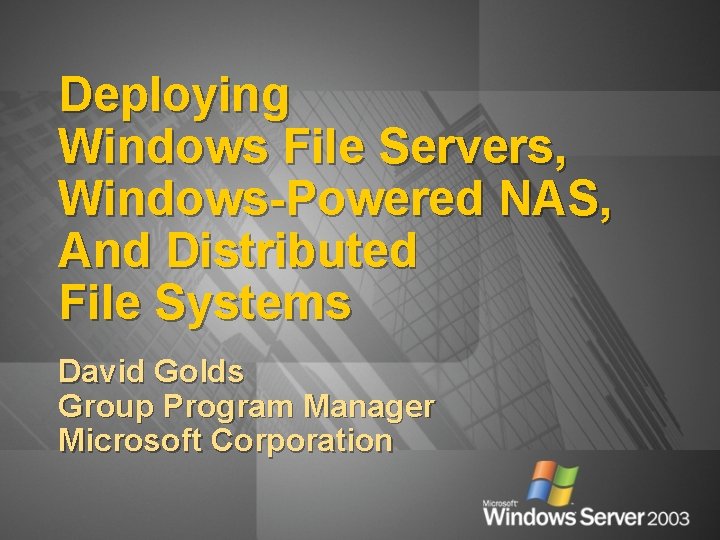
Deploying Windows File Servers, Windows-Powered NAS, And Distributed File Systems David Golds Group Program Manager Microsoft Corporation
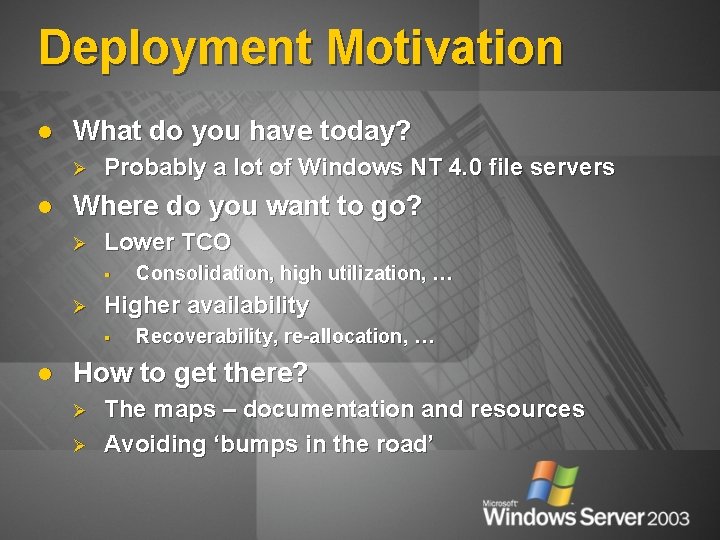
Deployment Motivation l What do you have today? Ø l Probably a lot of Windows NT 4. 0 file servers Where do you want to go? Ø Lower TCO § Ø Higher availability § l Consolidation, high utilization, … Recoverability, re-allocation, … How to get there? Ø Ø The maps – documentation and resources Avoiding ‘bumps in the road’
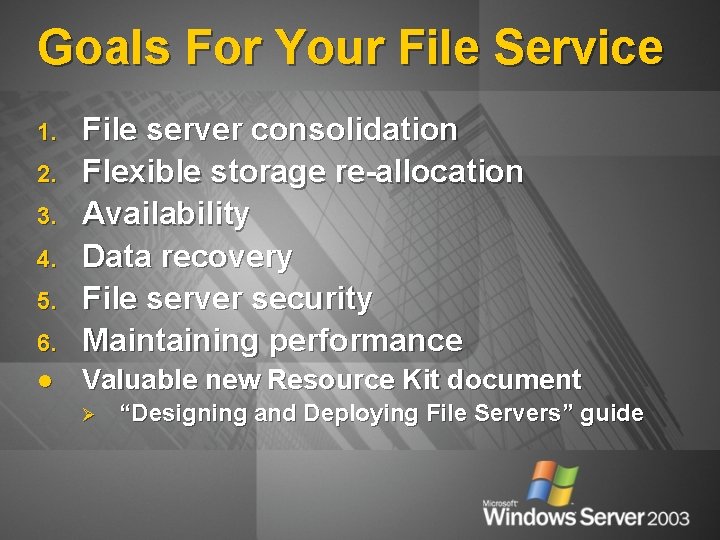
Goals For Your File Service 6. File server consolidation Flexible storage re-allocation Availability Data recovery File server security Maintaining performance l Valuable new Resource Kit document 1. 2. 3. 4. 5. Ø “Designing and Deploying File Servers” guide
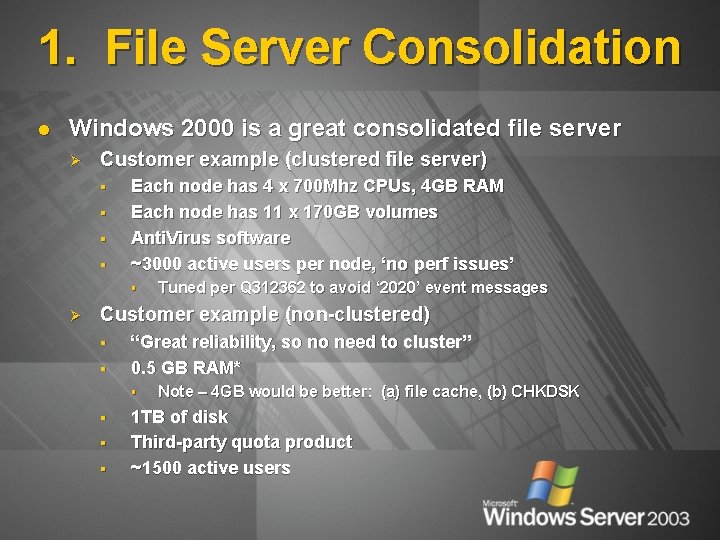
1. File Server Consolidation l Windows 2000 is a great consolidated file server Ø Customer example (clustered file server) § § Each node has 4 x 700 Mhz CPUs, 4 GB RAM Each node has 11 x 170 GB volumes Anti. Virus software ~3000 active users per node, ‘no perf issues’ § Ø Tuned per Q 312362 to avoid ‘ 2020’ event messages Customer example (non-clustered) § § “Great reliability, so no need to cluster” 0. 5 GB RAM* § § Note – 4 GB would be better: (a) file cache, (b) CHKDSK 1 TB of disk Third-party quota product ~1500 active users
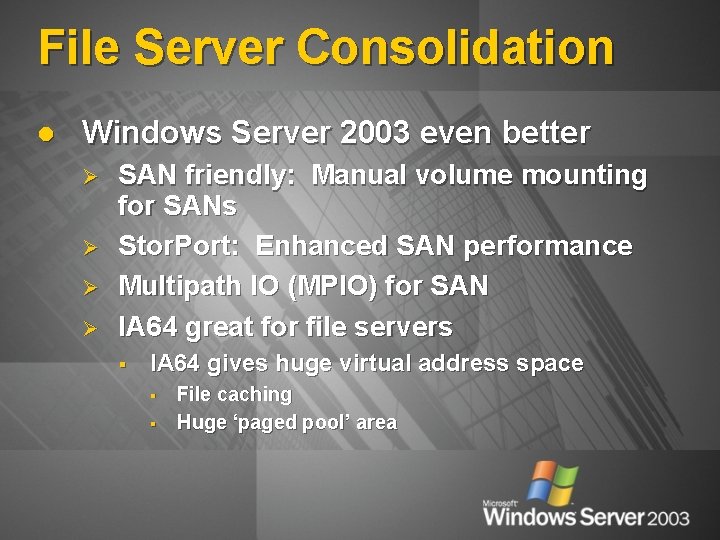
File Server Consolidation l Windows Server 2003 even better Ø Ø SAN friendly: Manual volume mounting for SANs Stor. Port: Enhanced SAN performance Multipath IO (MPIO) for SAN IA 64 great for file servers § IA 64 gives huge virtual address space § § File caching Huge ‘paged pool’ area

2. Flexible Storage Allocation l Use DFS to provide a ‘file service abstraction’ Ø Ø Ø l Provide users with long-lived logical file paths Administrators free to change servers/storage Sometimes known as “NAS virtualization” Online storage growth Ø Ø Ø Dynamic disks – using the diskmgmt. msc snap-in Basic disks – using diskpart. exe VDS – In Windows Server 2003 § l Common api/cmd for managing RAID/storage virtualization Volume Mount-points Ø Ø Mount a volume into an NTFS folder Now supported in Windows Server 2003 clusters
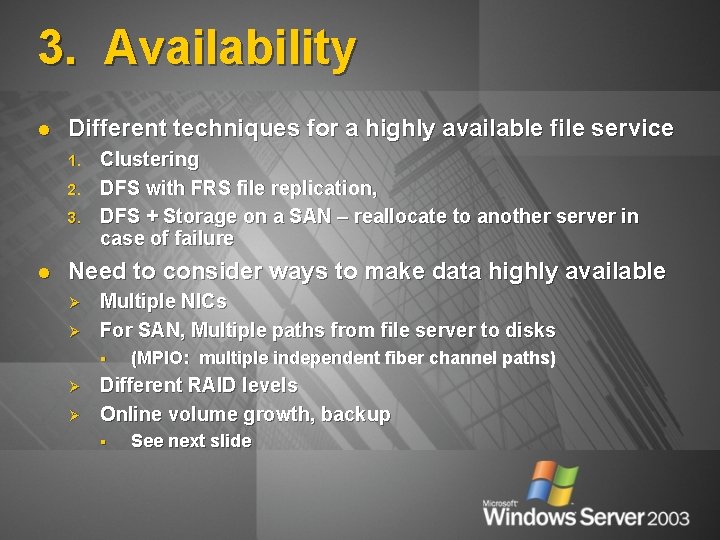
3. Availability l Different techniques for a highly available file service 1. 2. 3. l Clustering DFS with FRS file replication, DFS + Storage on a SAN – reallocate to another server in case of failure Need to consider ways to make data highly available Ø Ø Multiple NICs For SAN, Multiple paths from file server to disks § Ø Ø (MPIO: multiple independent fiber channel paths) Different RAID levels Online volume growth, backup § See next slide

Availability: ISV Driver Quality l You run anti-virus, quota, replication products? Ø Ø l These use ‘file system filter drivers’ These are complex drivers – how to ensure quality? Answer: Microsoft Plugfests, better dev kits, logo tests Ø Plugfests: Quarterly week-long ISV workshops in Redmond § § Ø WHQL certification for anti-virus products § l 8 weeks of events held since mid-1999 Focus on robustness, performance, transparency For Windows XP and Windows Server 2003 We’ve measured significant progress Ø Ø No FS filters in Windows ‘OCA’ top 100 ISV bluescreens Huge change from 3 years ago
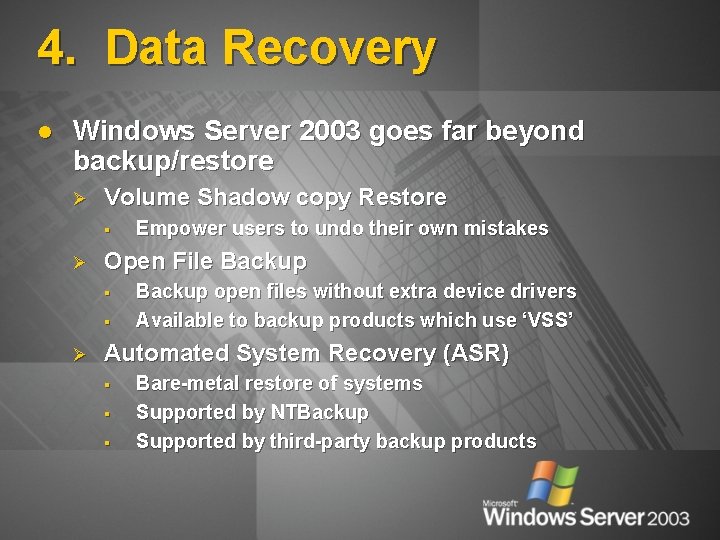
4. Data Recovery l Windows Server 2003 goes far beyond backup/restore Ø Volume Shadow copy Restore § Ø Open File Backup § § Ø Empower users to undo their own mistakes Backup open files without extra device drivers Available to backup products which use ‘VSS’ Automated System Recovery (ASR) § § § Bare-metal restore of systems Supported by NTBackup Supported by third-party backup products
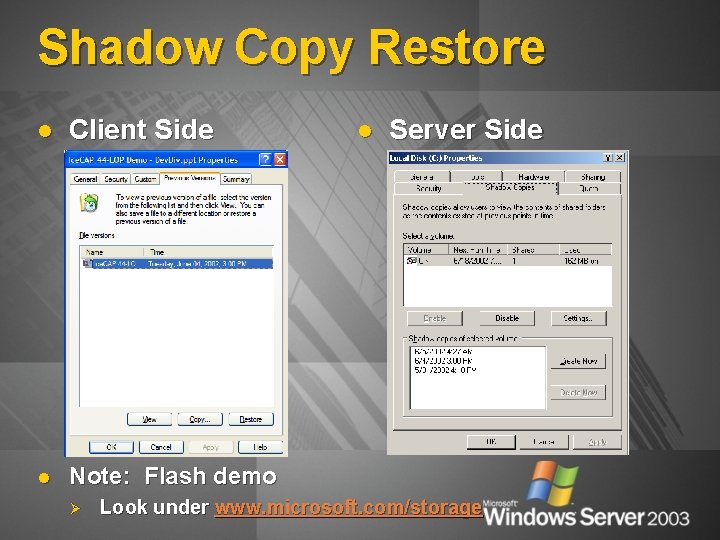
Shadow Copy Restore l Client Side l Note: Flash demo Ø l Server Side Look under www. microsoft. com/storage

Shadow Copy Restore At Microsoft l Microsoft “ITG” pilot Ø Ø l "ITG manual restore versus shadow copy Ø Ø l ITG manual restore took 24 -72 hours and required 3 escalations before “backup/restore” team was properly engaged Restore cost for ITG manual restore could cost $300+ for support and escalation costs plus lost time while restore takes place Previous versions – Shadow Copy client restore takes 5 minutes for the initial install and 5 minutes to do the restore Shadow Copy previous versions restore can take place on the spot High client satisfaction (end user quotes) Ø Ø l Total of 57 servers over a 3 month pilot 10% space allocation provides two weeks worth of recovery, taking two shadow copies per day “I have to say that is one of the coolest features I have ever seen! It worked flawlessly! Thanks!” “Worked like a charm; You are my hero for the foreseeable future” ITG praise Ø Ø “The best new feature in Windows Server 2003” “Extremely easy to enable and setup”
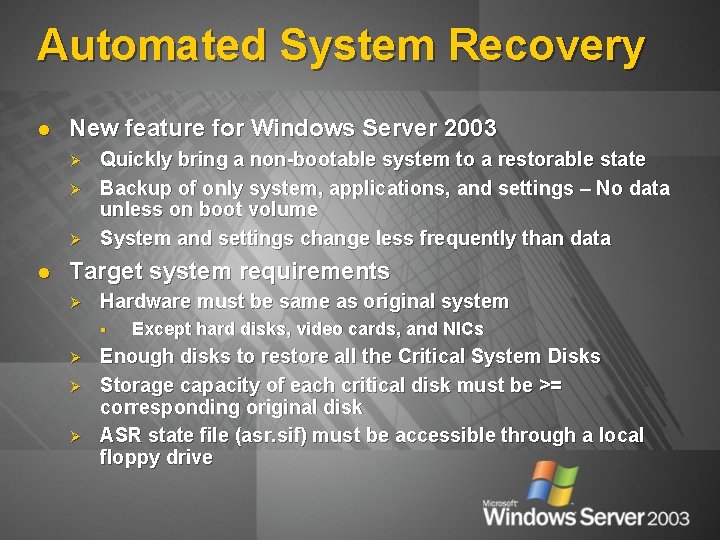
Automated System Recovery l New feature for Windows Server 2003 Ø Ø Ø l Quickly bring a non-bootable system to a restorable state Backup of only system, applications, and settings – No data unless on boot volume System and settings change less frequently than data Target system requirements Ø Hardware must be same as original system § Ø Ø Ø Except hard disks, video cards, and NICs Enough disks to restore all the Critical System Disks Storage capacity of each critical disk must be >= corresponding original disk ASR state file (asr. sif) must be accessible through a local floppy drive

Automated System Recovery Windows XP, Windows Server 2003 Bring a non-bootable system quickly to a state from which a restore can be performed Ø Backup App Install Media (Optional) Ø Re-configure physical storage to its original state Restore the OS, applications and all settings Data backup Media Windows CD On-Line Retail Media Provides a mechanism for third-party vendors to incorporate ASR-related features ASR B/U Media ASR Floppy
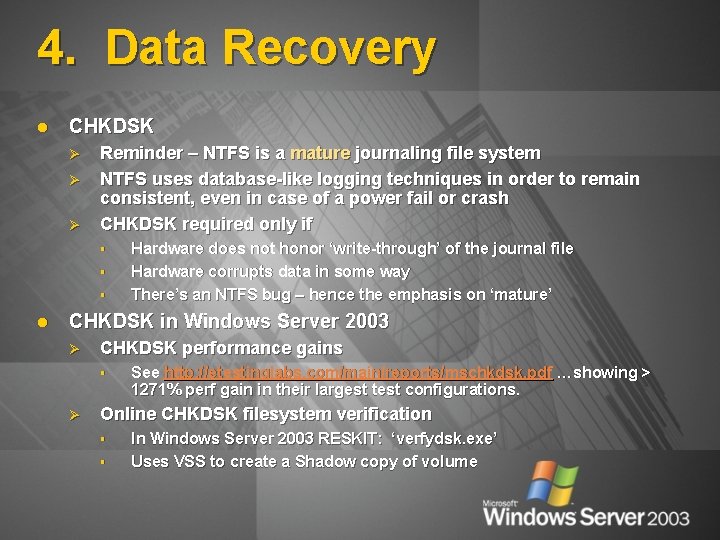
4. Data Recovery l CHKDSK Ø Ø Ø Reminder – NTFS is a mature journaling file system NTFS uses database-like logging techniques in order to remain consistent, even in case of a power fail or crash CHKDSK required only if § § § l Hardware does not honor ‘write-through’ of the journal file Hardware corrupts data in some way There’s an NTFS bug – hence the emphasis on ‘mature’ CHKDSK in Windows Server 2003 Ø CHKDSK performance gains § Ø See http: //etestinglabs. com/main/reports/mschkdsk. pdf …showing > 1271% perf gain in their largest test configurations. Online CHKDSK filesystem verification § § In Windows Server 2003 RESKIT: ‘verfydsk. exe’ Uses VSS to create a Shadow copy of volume
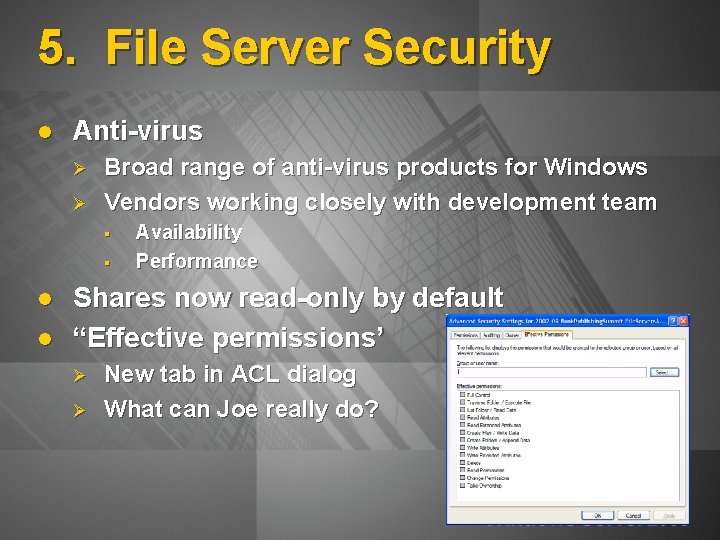
5. File Server Security l Anti-virus Ø Ø Broad range of anti-virus products for Windows Vendors working closely with development team § § l l Availability Performance Shares now read-only by default “Effective permissions’ Ø Ø New tab in ACL dialog What can Joe really do?
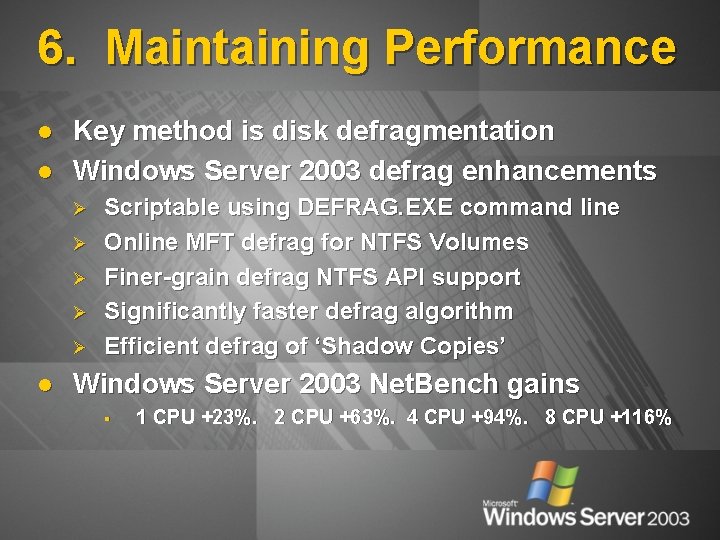
6. Maintaining Performance l l Key method is disk defragmentation Windows Server 2003 defrag enhancements Ø Ø Ø l Scriptable using DEFRAG. EXE command line Online MFT defrag for NTFS Volumes Finer-grain defrag NTFS API support Significantly faster defrag algorithm Efficient defrag of ‘Shadow Copies’ Windows Server 2003 Net. Bench gains § 1 CPU +23%. 2 CPU +63%. 4 CPU +94%. 8 CPU +116%
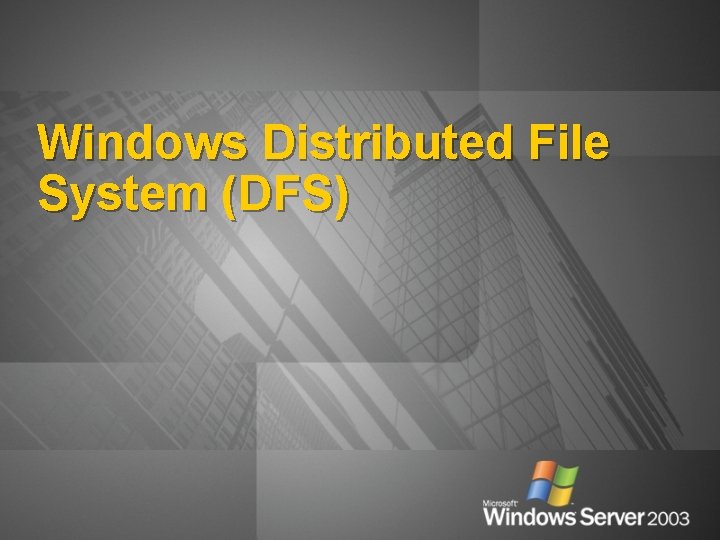
Windows Distributed File System (DFS)
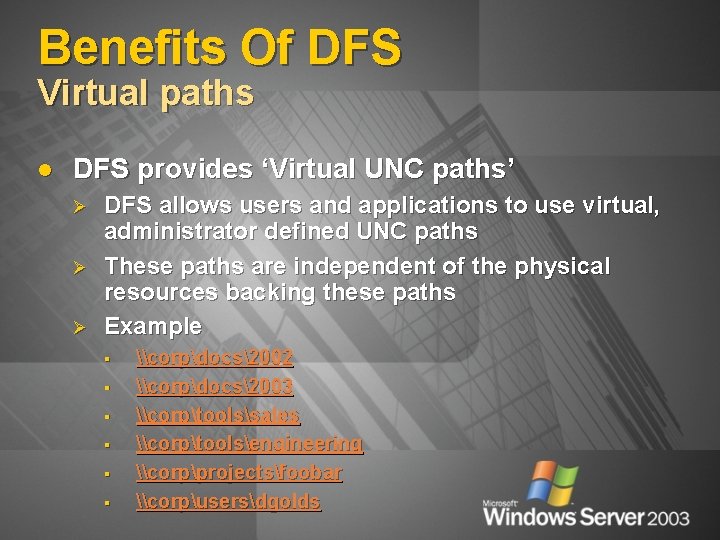
Benefits Of DFS Virtual paths l DFS provides ‘Virtual UNC paths’ Ø Ø Ø DFS allows users and applications to use virtual, administrator defined UNC paths These paths are independent of the physical resources backing these paths Example § § § \corpdocs2002 \corpdocs2003 \corptoolssales \corptoolsengineering \corpprojectsfoobar \corpusersdgolds
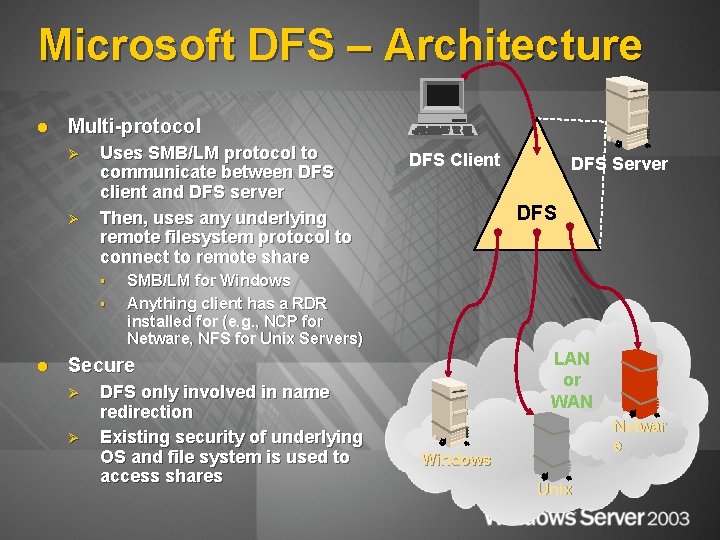
Microsoft DFS – Architecture l Multi-protocol Ø Ø Uses SMB/LM protocol to communicate between DFS client and DFS server Then, uses any underlying remote filesystem protocol to connect to remote share § § l DFS Client DFS SMB/LM for Windows Anything client has a RDR installed for (e. g. , NCP for Netware, NFS for Unix Servers) LAN or WAN Secure Ø Ø DFS Server DFS only involved in name redirection Existing security of underlying OS and file system is used to access shares Netwar e Windows Unix
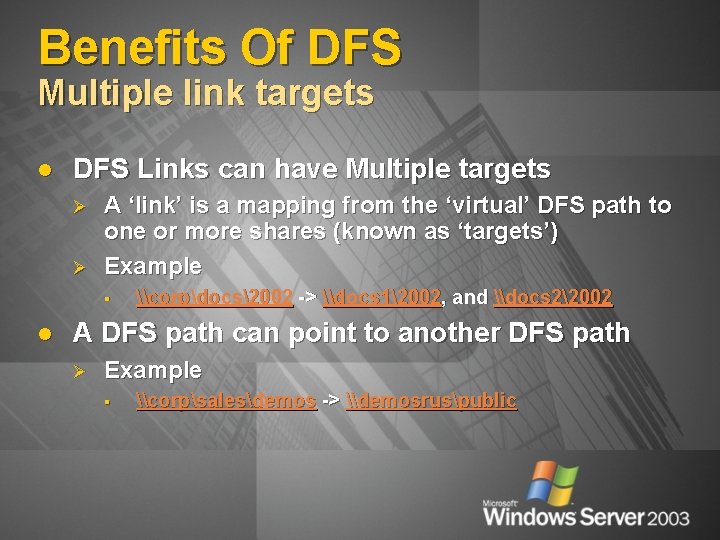
Benefits Of DFS Multiple link targets l DFS Links can have Multiple targets Ø Ø A ‘link’ is a mapping from the ‘virtual’ DFS path to one or more shares (known as ‘targets’) Example § l \corpdocs2002 -> \docs 12002, and \docs 22002 A DFS path can point to another DFS path Ø Example § \corpsalesdemos -> \demosruspublic
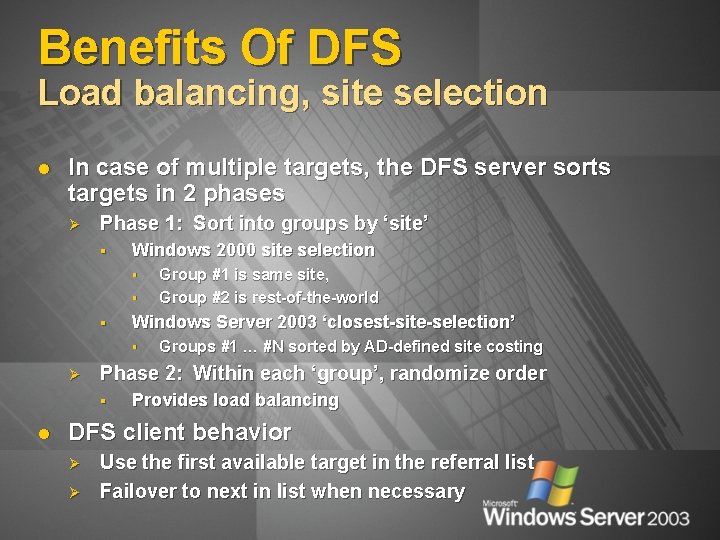
Benefits Of DFS Load balancing, site selection l In case of multiple targets, the DFS server sorts targets in 2 phases Ø Phase 1: Sort into groups by ‘site’ § Windows 2000 site selection § § § Windows Server 2003 ‘closest-site-selection’ § Ø Groups #1 … #N sorted by AD-defined site costing Phase 2: Within each ‘group’, randomize order § l Group #1 is same site, Group #2 is rest-of-the-world Provides load balancing DFS client behavior Ø Ø Use the first available target in the referral list Failover to next in list when necessary
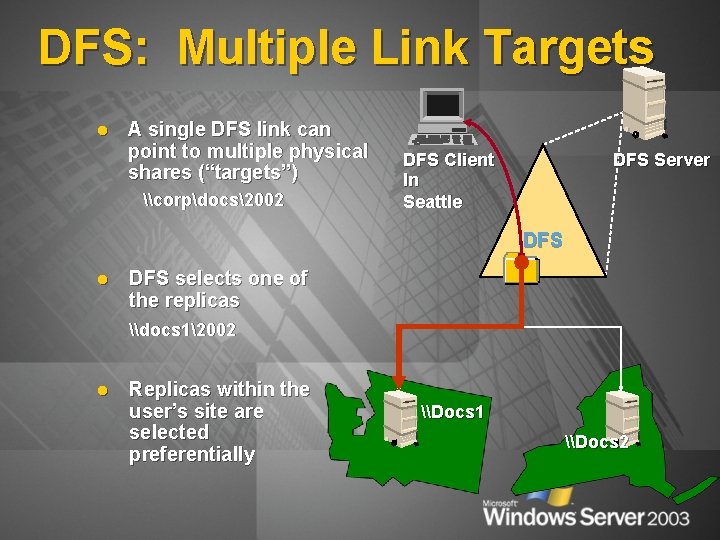
DFS: Multiple Link Targets l A single DFS link can point to multiple physical shares (“targets”) \corpdocs2002 DFS Client In Seattle DFS Server DFS l DFS selects one of the replicas \docs 12002 l Replicas within the user’s site are selected preferentially \Docs 1 \Docs 2
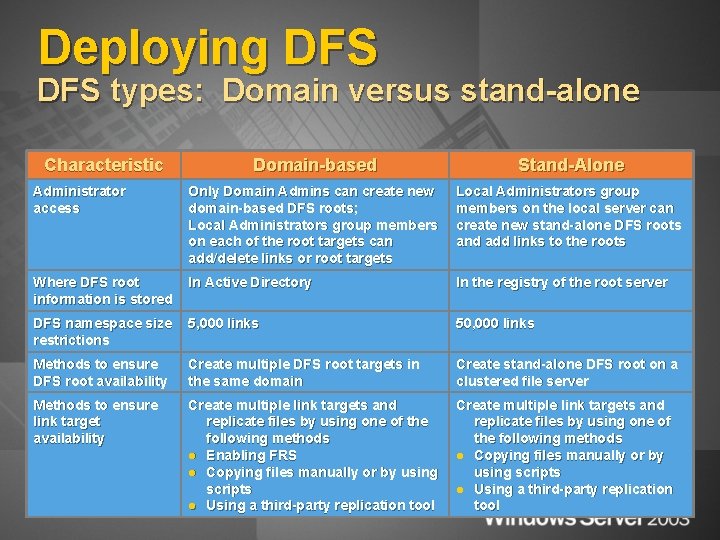
Deploying DFS types: Domain versus stand-alone Characteristic Domain-based Stand-Alone Administrator access Only Domain Admins can create new domain-based DFS roots; Local Administrators group members on each of the root targets can add/delete links or root targets Local Administrators group members on the local server can create new stand-alone DFS roots and add links to the roots Where DFS root information is stored In Active Directory In the registry of the root server DFS namespace size restrictions 5, 000 links 50, 000 links Methods to ensure DFS root availability Create multiple DFS root targets in the same domain Create stand-alone DFS root on a clustered file server Methods to ensure link target availability Create multiple link targets and replicate files by using one of the following methods l Enabling FRS l Copying files manually or by using scripts l Using a third-party replication tool Create multiple link targets and replicate files by using one of the following methods l Copying files manually or by using scripts l Using a third-party replication tool
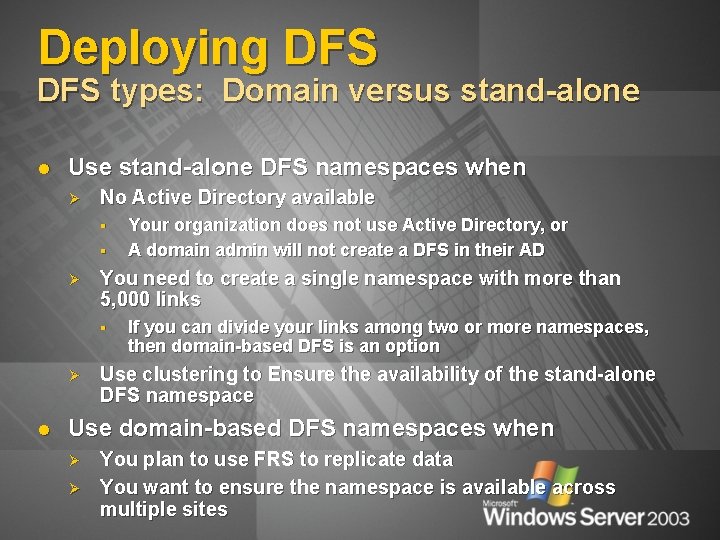
Deploying DFS types: Domain versus stand-alone l Use stand-alone DFS namespaces when Ø No Active Directory available § § Ø You need to create a single namespace with more than 5, 000 links § Ø l Your organization does not use Active Directory, or A domain admin will not create a DFS in their AD If you can divide your links among two or more namespaces, then domain-based DFS is an option Use clustering to Ensure the availability of the stand-alone DFS namespace Use domain-based DFS namespaces when Ø Ø You plan to use FRS to replicate data You want to ensure the namespace is available across multiple sites
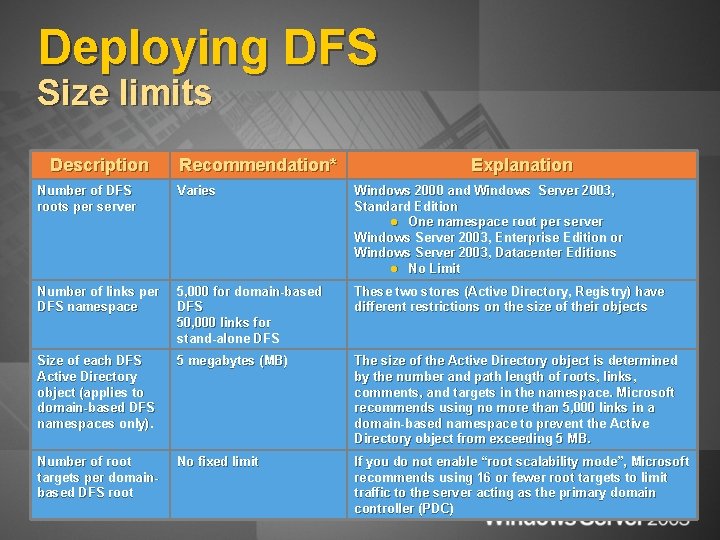
Deploying DFS Size limits Description Recommendation* Explanation Number of DFS roots per server Varies Windows 2000 and Windows Server 2003, Standard Edition l One namespace root per server Windows Server 2003, Enterprise Edition or Windows Server 2003, Datacenter Editions l No Limit Number of links per DFS namespace 5, 000 for domain-based DFS 50, 000 links for stand-alone DFS These two stores (Active Directory, Registry) have different restrictions on the size of their objects Size of each DFS Active Directory object (applies to domain-based DFS namespaces only). 5 megabytes (MB) The size of the Active Directory object is determined by the number and path length of roots, links, comments, and targets in the namespace. Microsoft recommends using no more than 5, 000 links in a domain-based namespace to prevent the Active Directory object from exceeding 5 MB. Number of root targets per domainbased DFS root No fixed limit If you do not enable “root scalability mode”, Microsoft recommends using 16 or fewer root targets to limit traffic to the server acting as the primary domain controller (PDC)
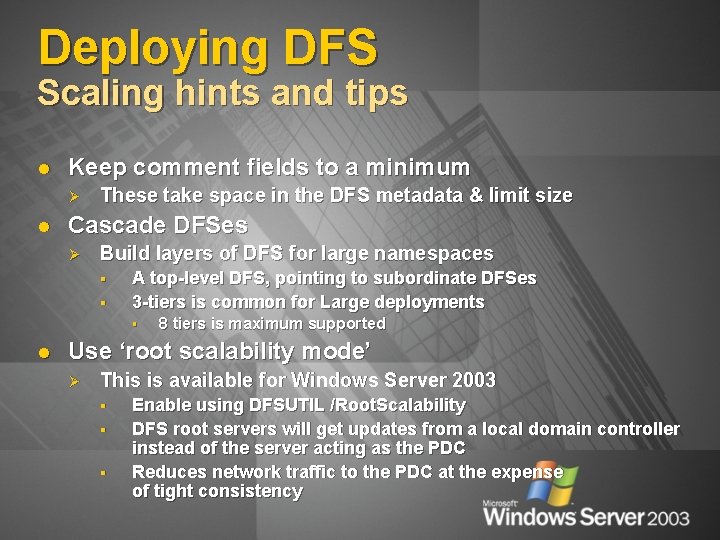
Deploying DFS Scaling hints and tips l Keep comment fields to a minimum Ø l These take space in the DFS metadata & limit size Cascade DFSes Ø Build layers of DFS for large namespaces § § A top-level DFS, pointing to subordinate DFSes 3 -tiers is common for Large deployments § l 8 tiers is maximum supported Use ‘root scalability mode’ Ø This is available for Windows Server 2003 § § § Enable using DFSUTIL /Root. Scalability DFS root servers will get updates from a local domain controller instead of the server acting as the PDC Reduces network traffic to the PDC at the expense of tight consistency
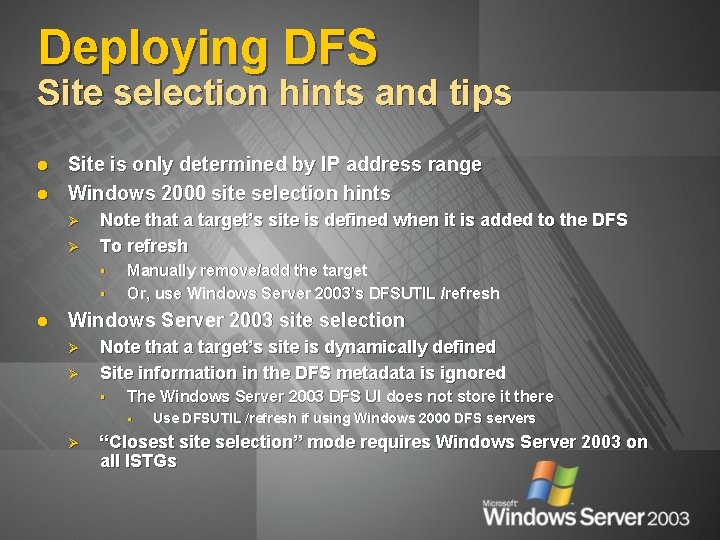
Deploying DFS Site selection hints and tips l l Site is only determined by IP address range Windows 2000 site selection hints Ø Ø Note that a target’s site is defined when it is added to the DFS To refresh § § l Manually remove/add the target Or, use Windows Server 2003’s DFSUTIL /refresh Windows Server 2003 site selection Ø Ø Note that a target’s site is dynamically defined Site information in the DFS metadata is ignored § The Windows Server 2003 DFS UI does not store it there § Ø Use DFSUTIL /refresh if using Windows 2000 DFS servers “Closest site selection” mode requires Windows Server 2003 on all ISTGs

File Replication Service (FRS)
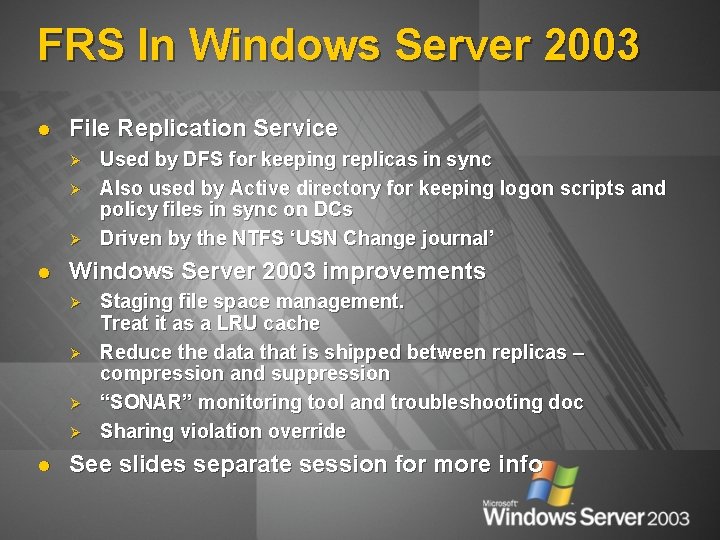
FRS In Windows Server 2003 l File Replication Service Ø Ø Ø l Windows Server 2003 improvements Ø Ø l Used by DFS for keeping replicas in sync Also used by Active directory for keeping logon scripts and policy files in sync on DCs Driven by the NTFS ‘USN Change journal’ Staging file space management. Treat it as a LRU cache Reduce the data that is shipped between replicas – compression and suppression “SONAR” monitoring tool and troubleshooting doc Sharing violation override See slides separate session for more info
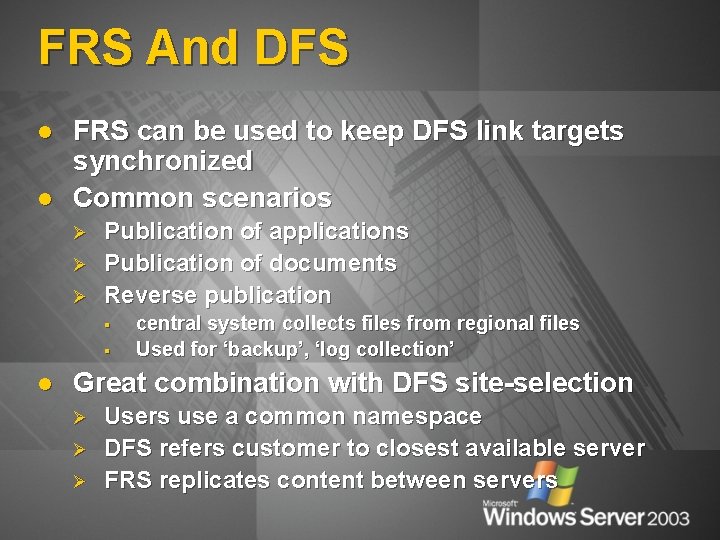
FRS And DFS l l FRS can be used to keep DFS link targets synchronized Common scenarios Ø Ø Ø Publication of applications Publication of documents Reverse publication § § l central system collects files from regional files Used for ‘backup’, ‘log collection’ Great combination with DFS site-selection Ø Ø Ø Users use a common namespace DFS refers customer to closest available server FRS replicates content between servers
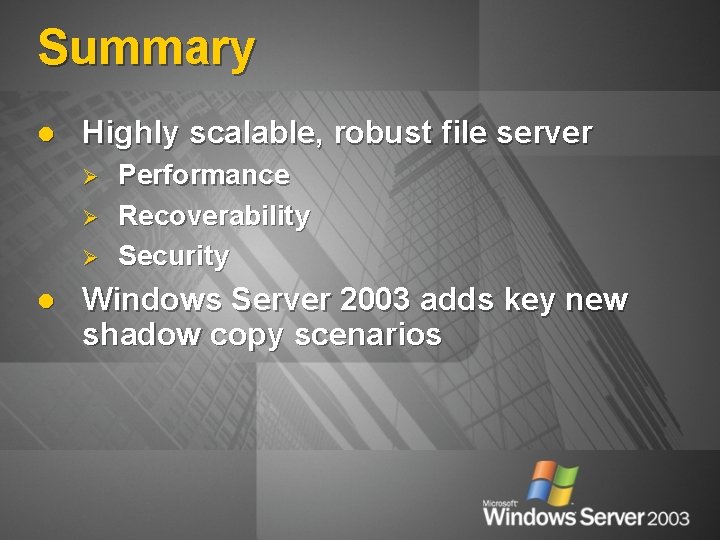
Summary l Highly scalable, robust file server Ø Ø Ø l Performance Recoverability Security Windows Server 2003 adds key new shadow copy scenarios
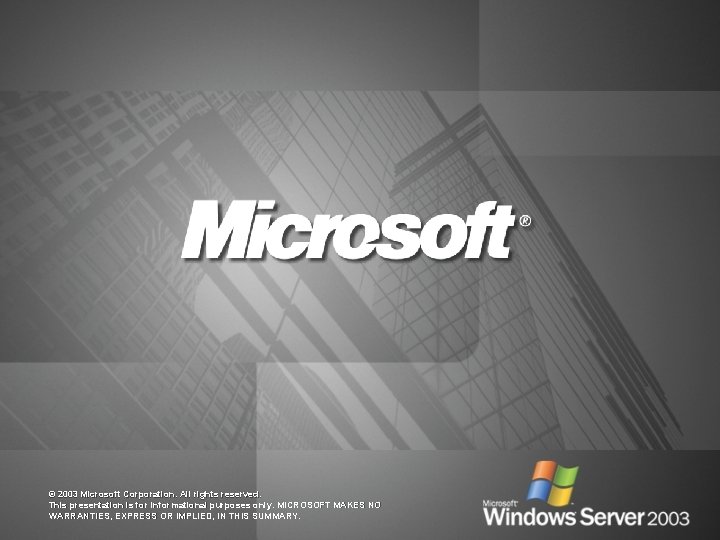
© 2003 Microsoft Corporation. All rights reserved. This presentation is for informational purposes only. MICROSOFT MAKES NO WARRANTIES, EXPRESS OR IMPLIED, IN THIS SUMMARY.
- Slides: 33