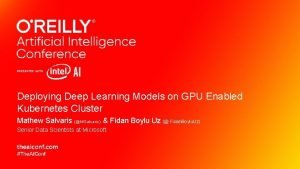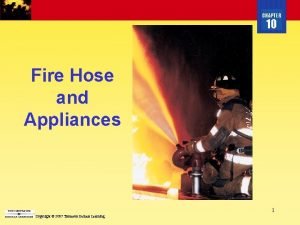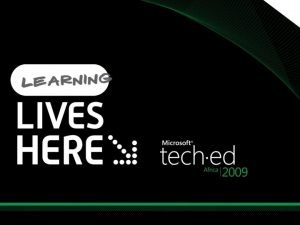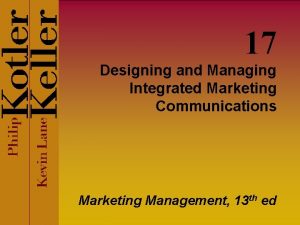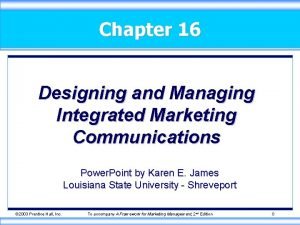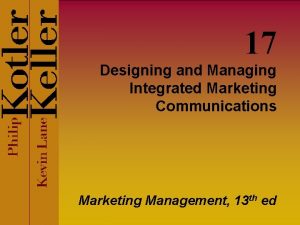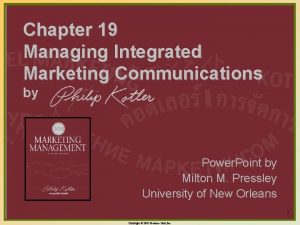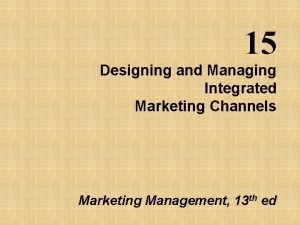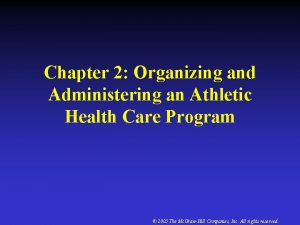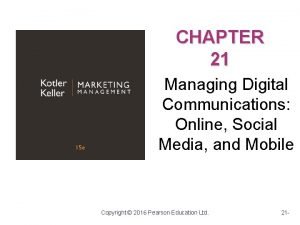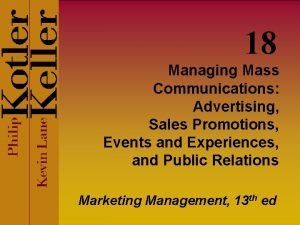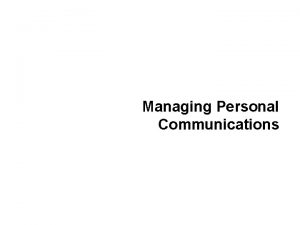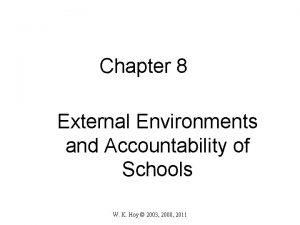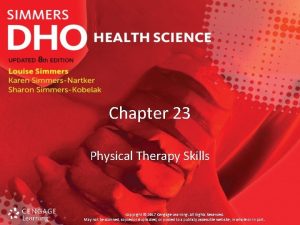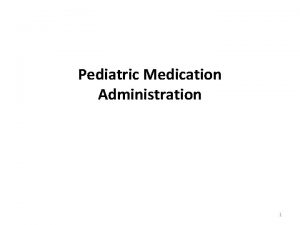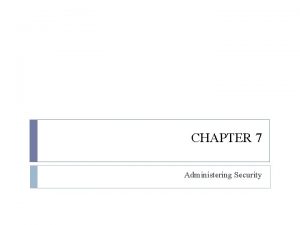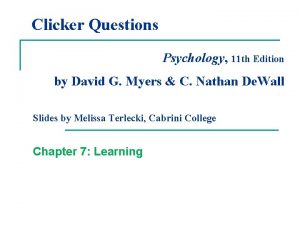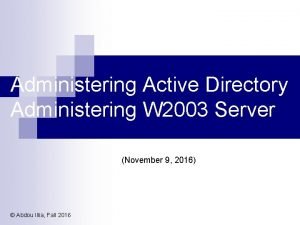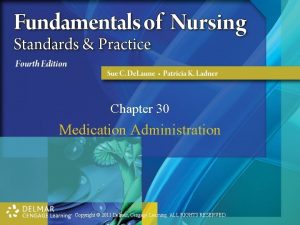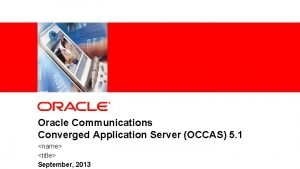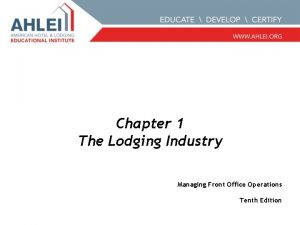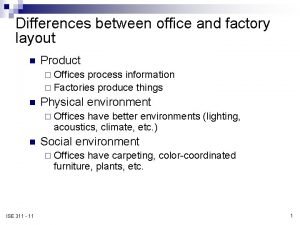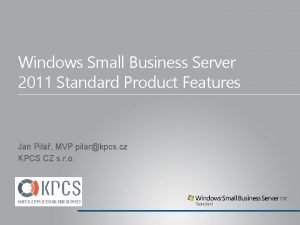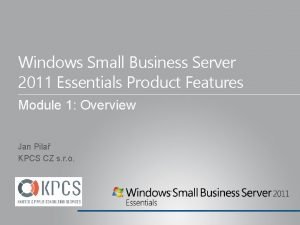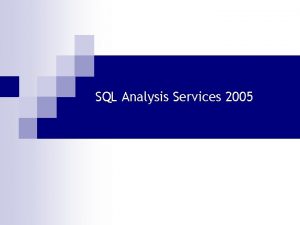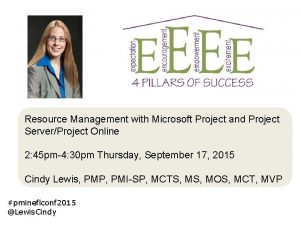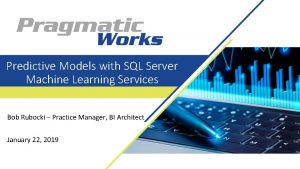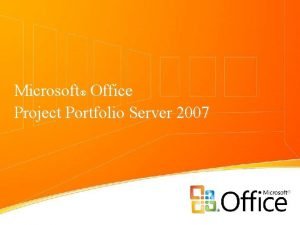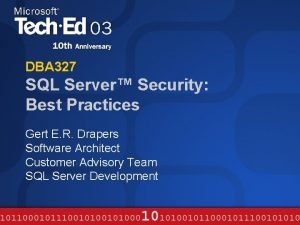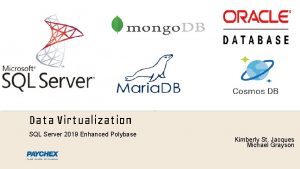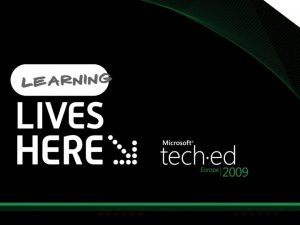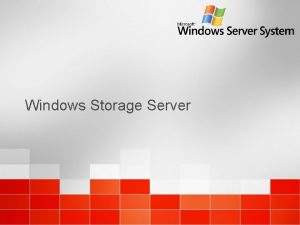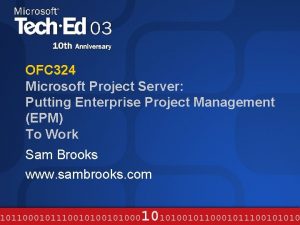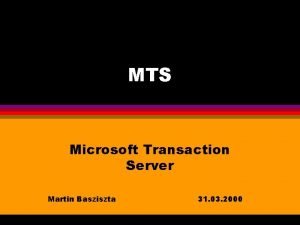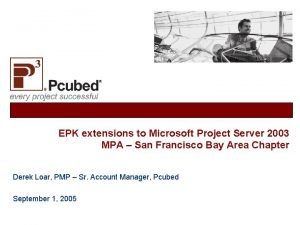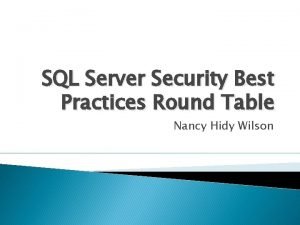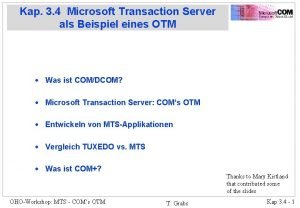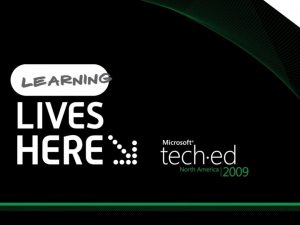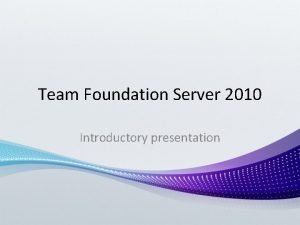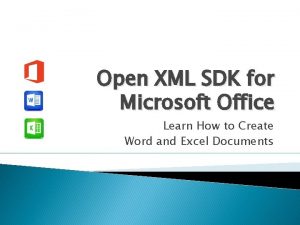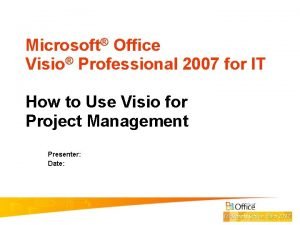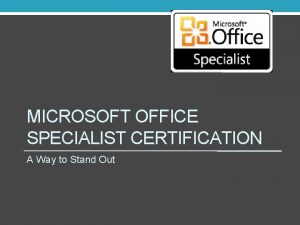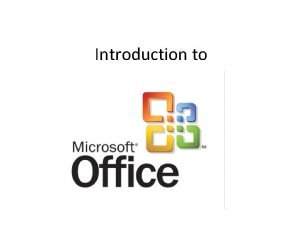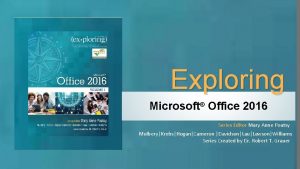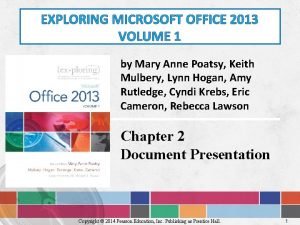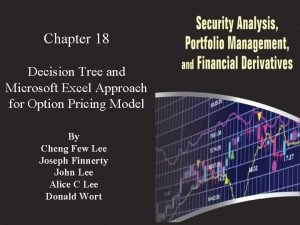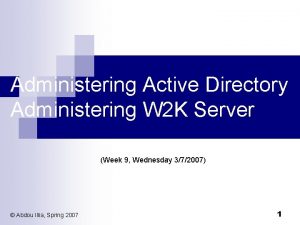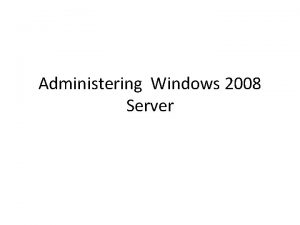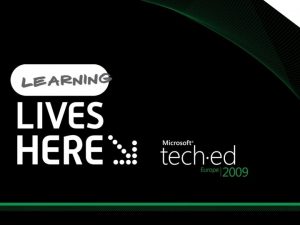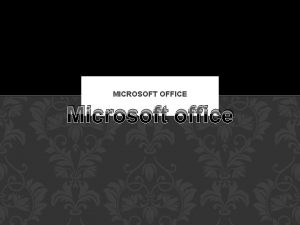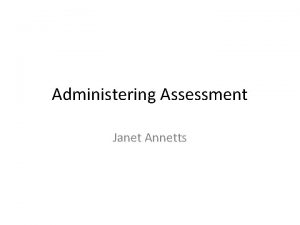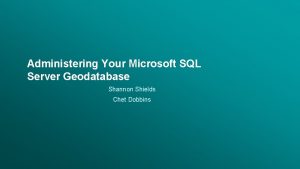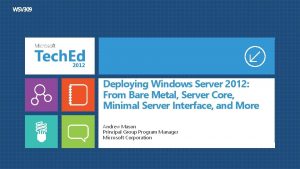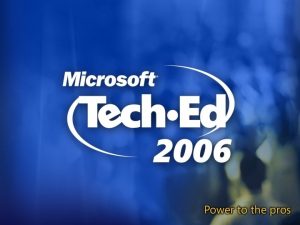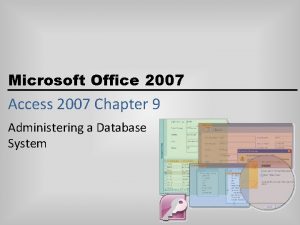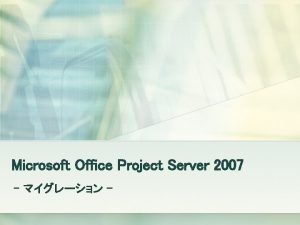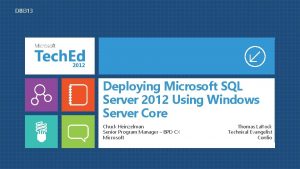Deploying Administering and Managing Microsoft Office Communications Server

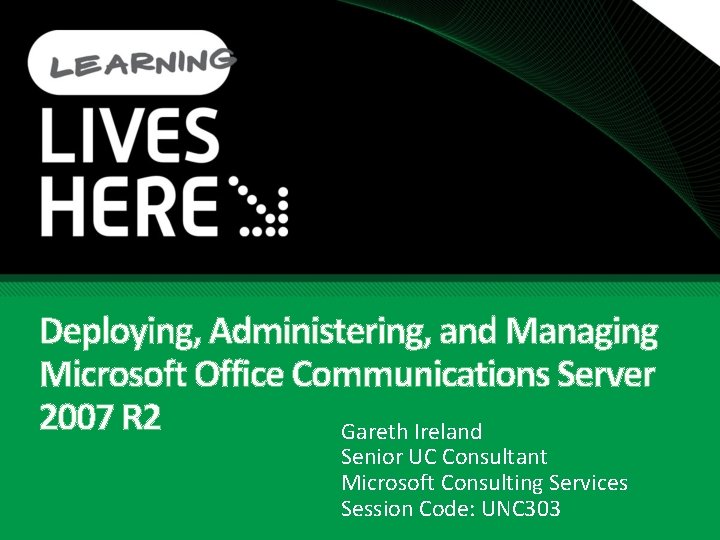
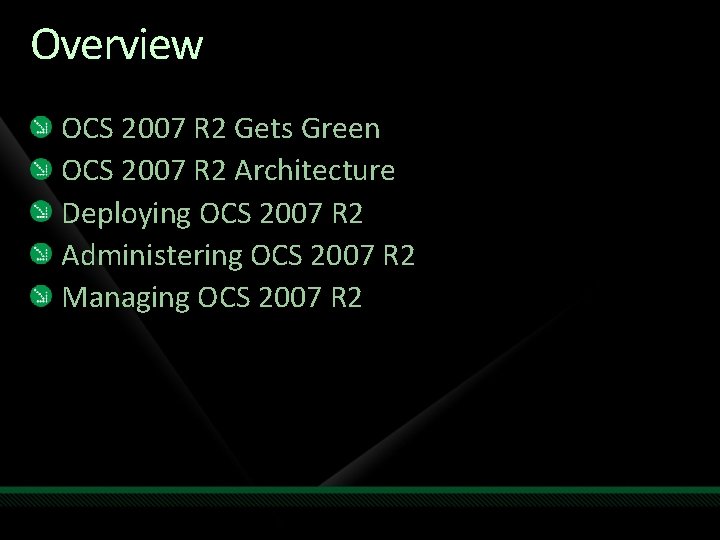
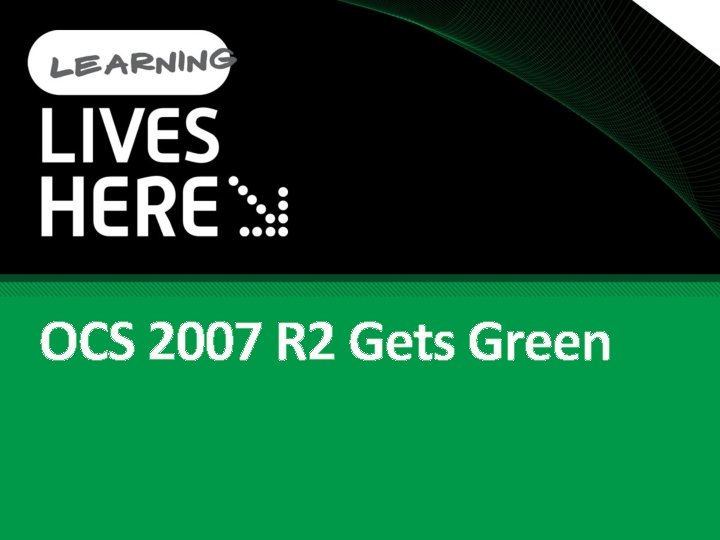
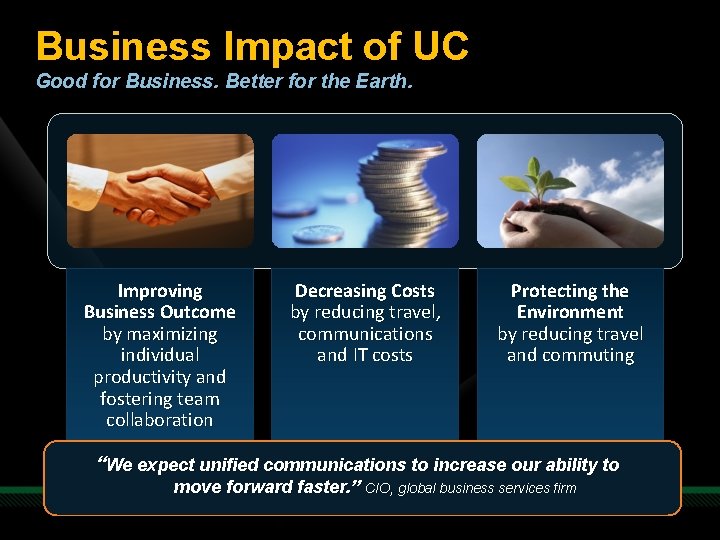
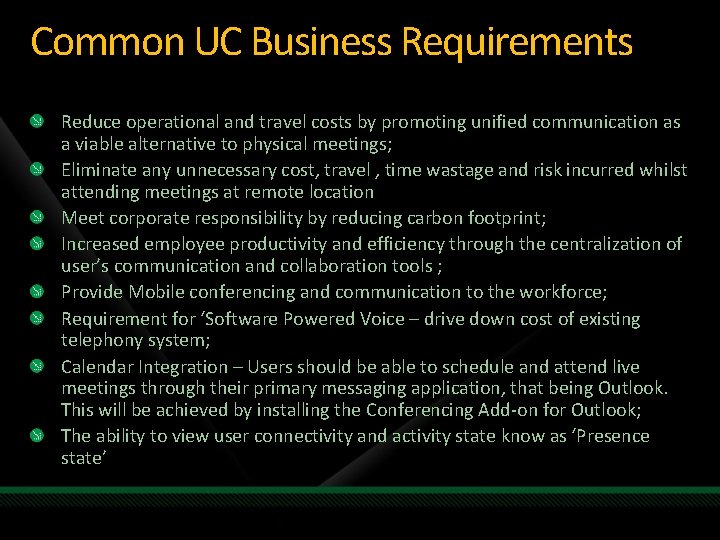
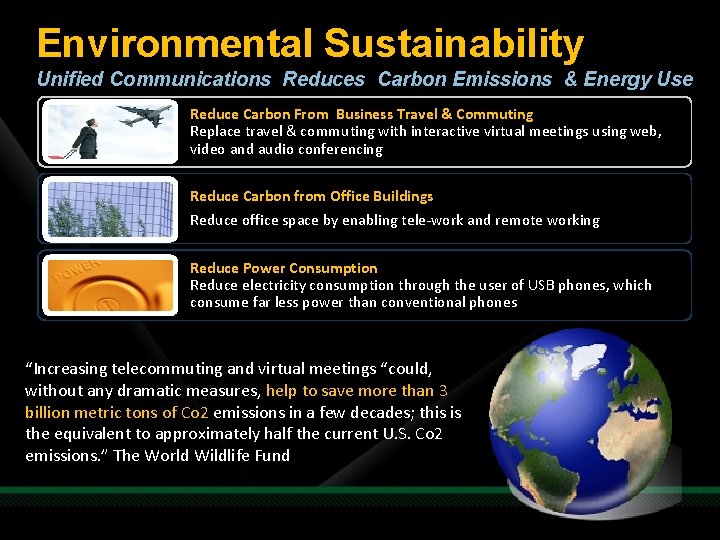



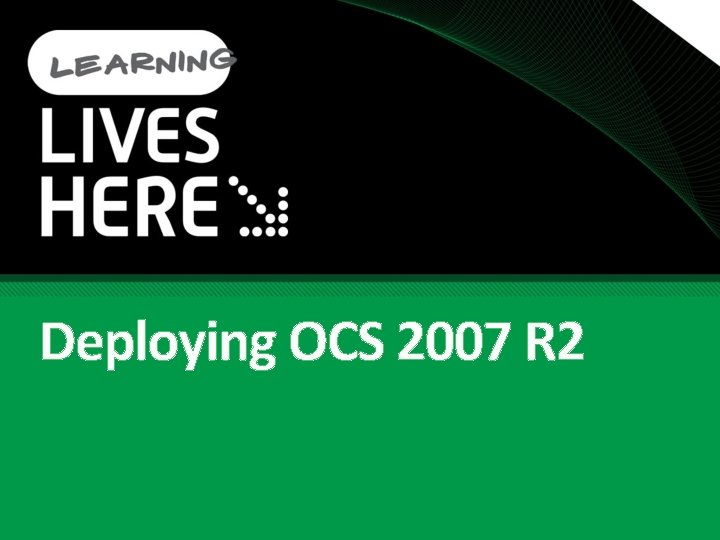
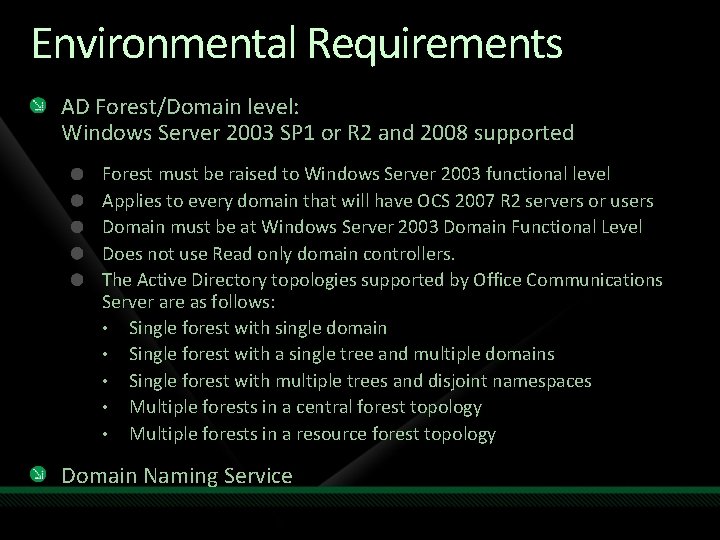
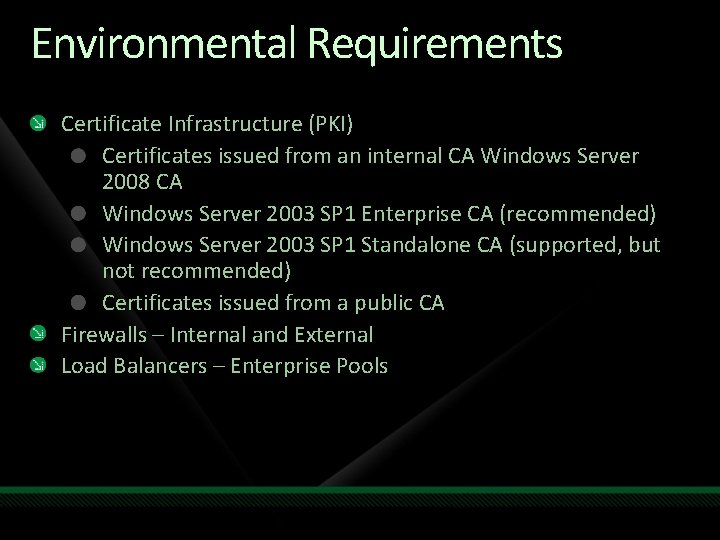

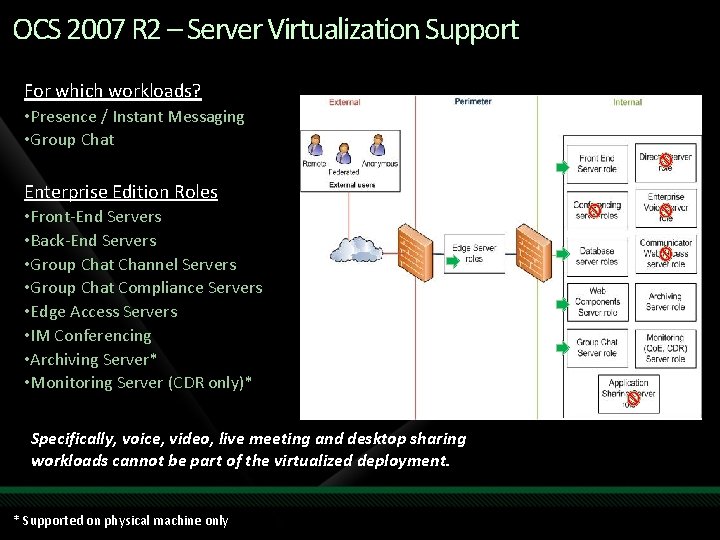
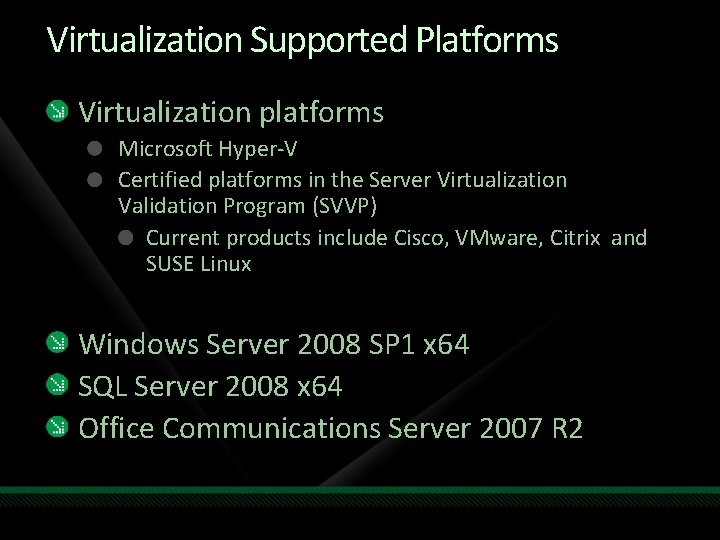
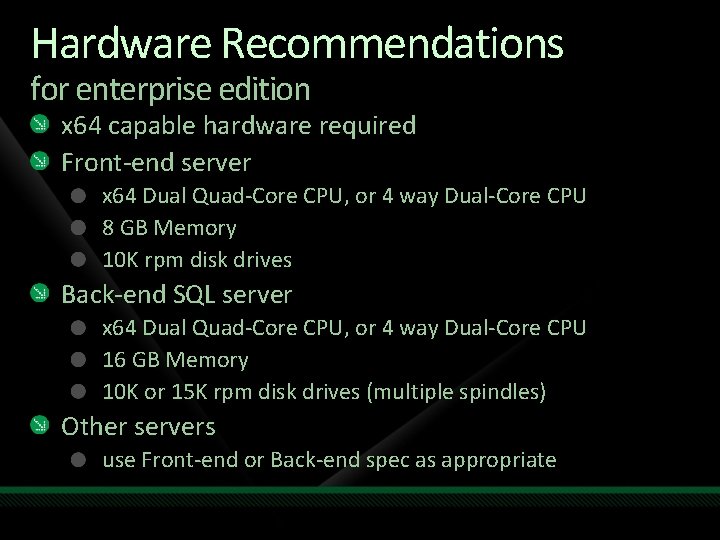
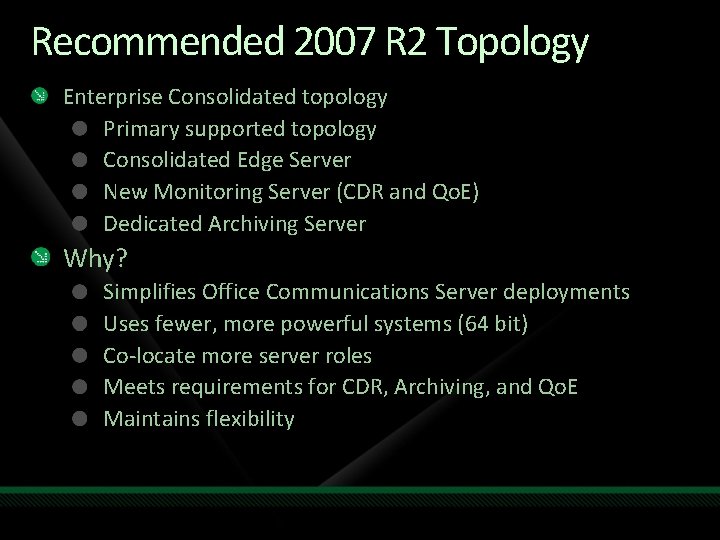
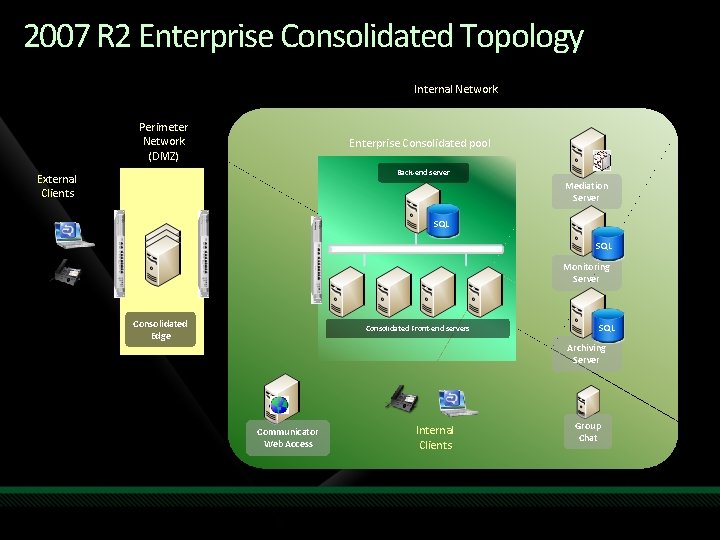

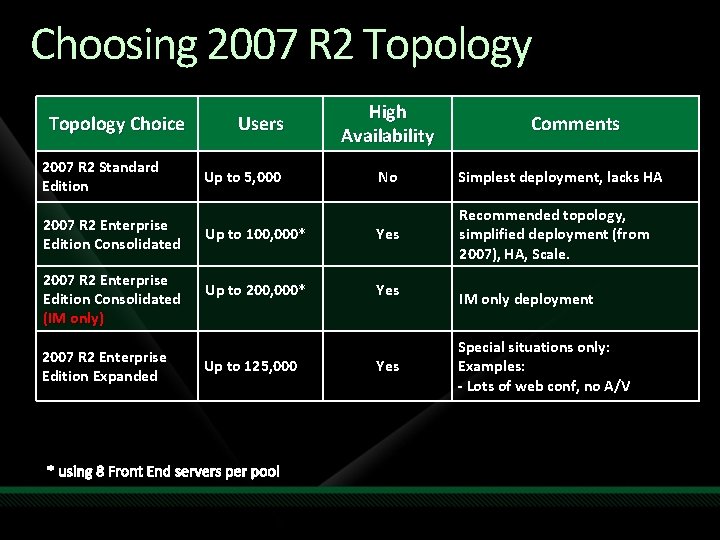
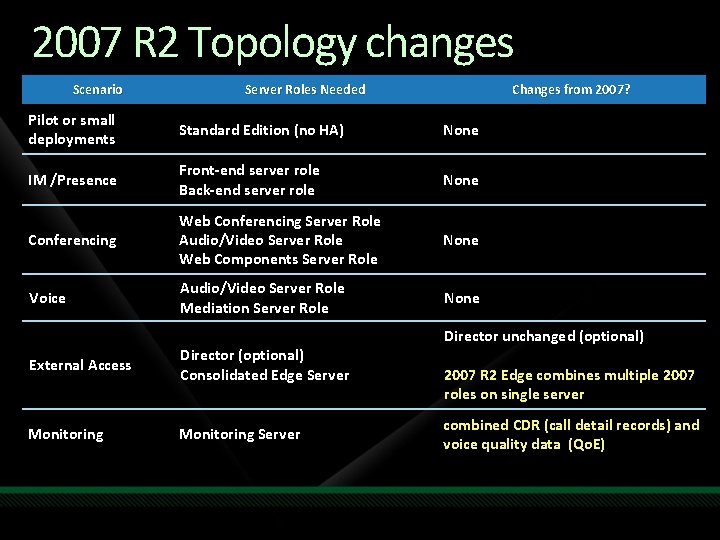
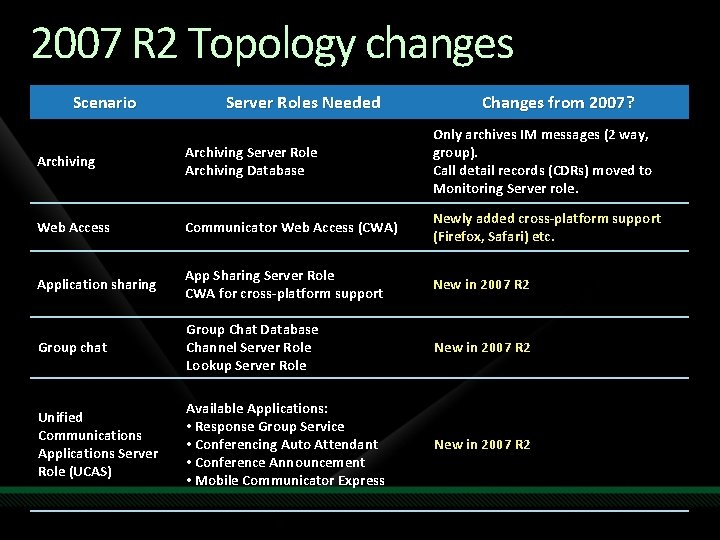
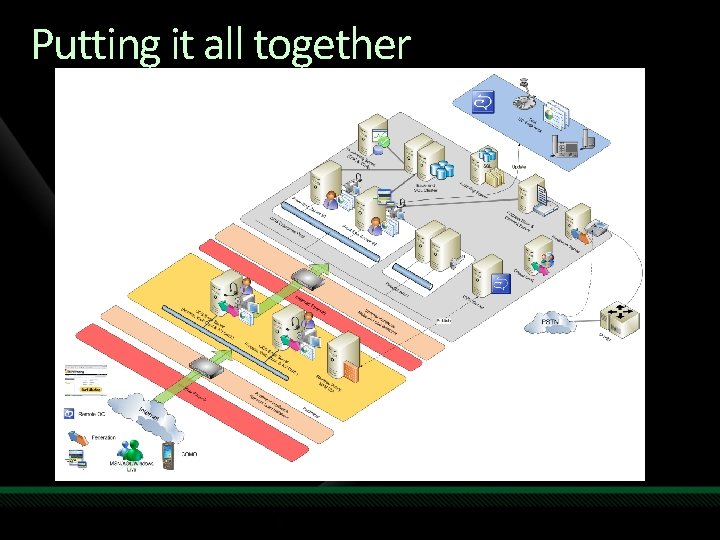
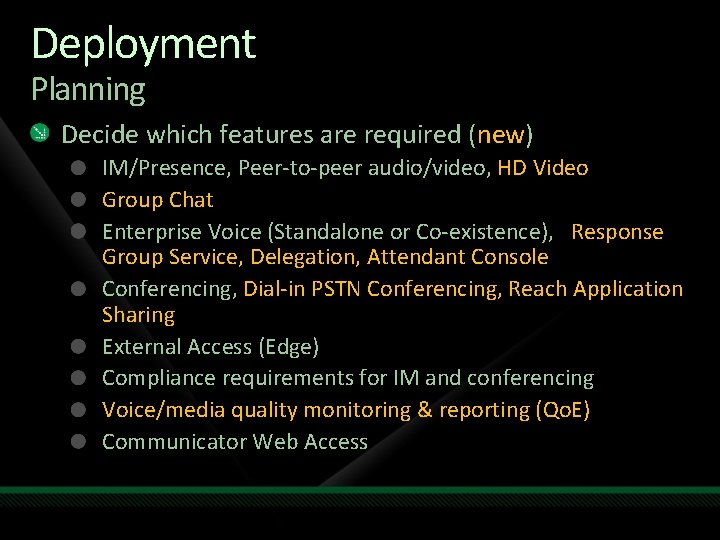
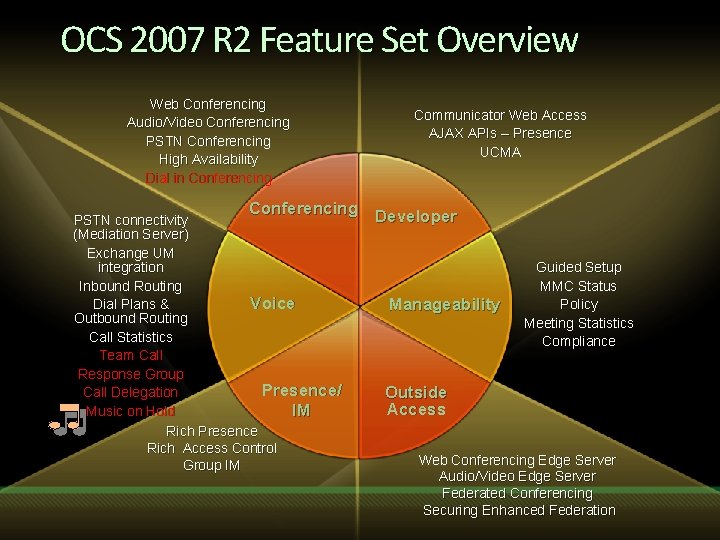
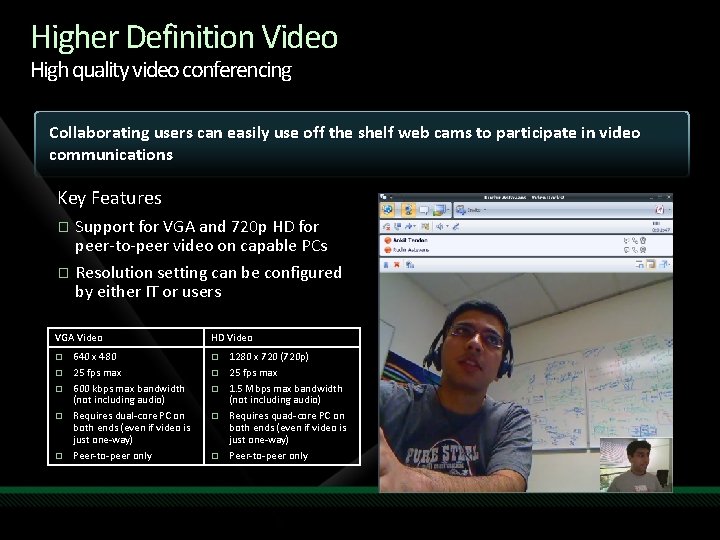
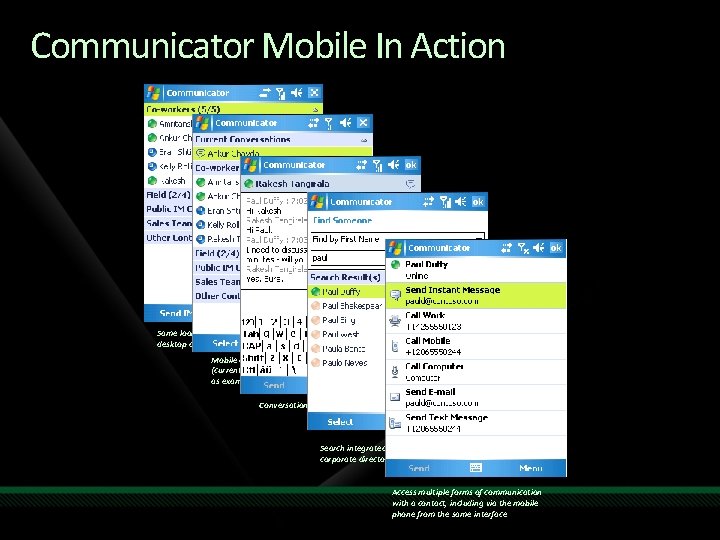
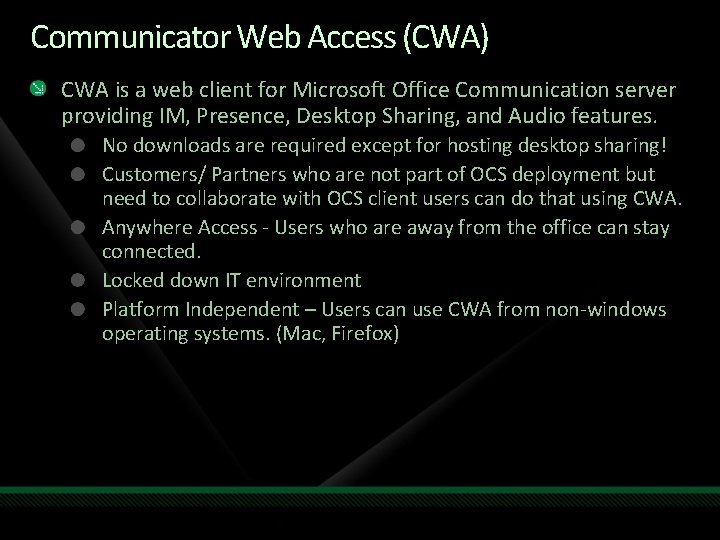
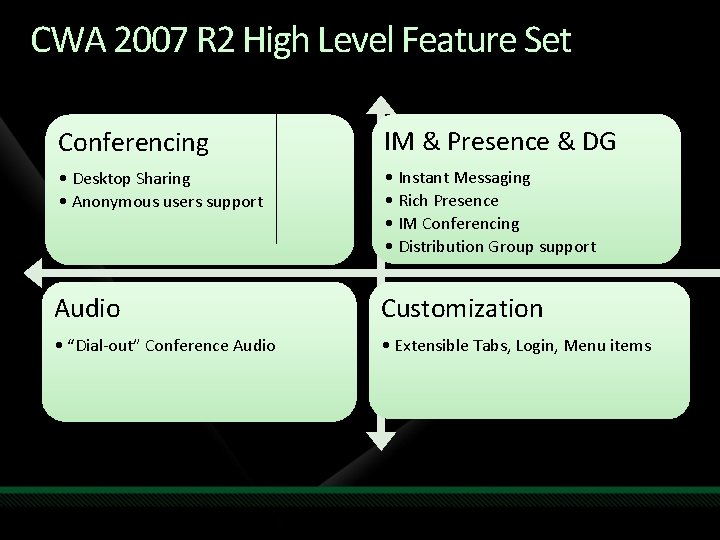

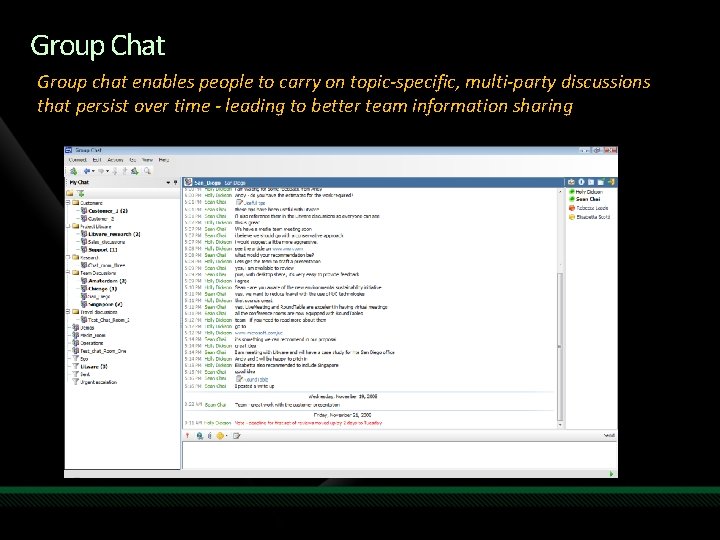
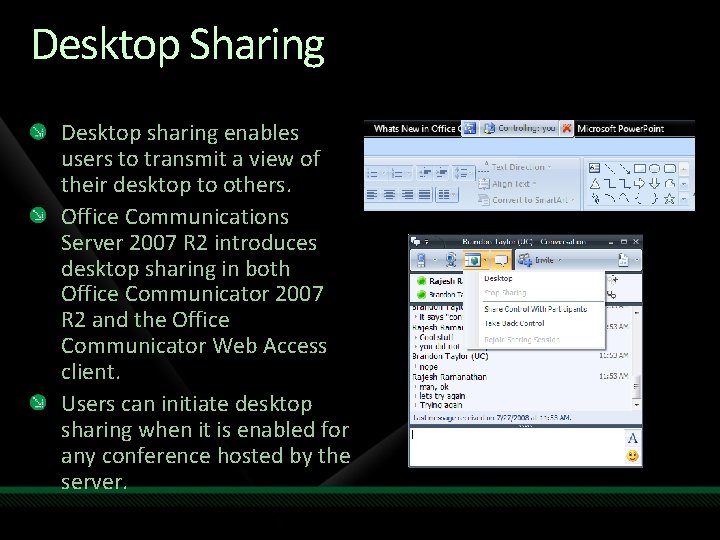

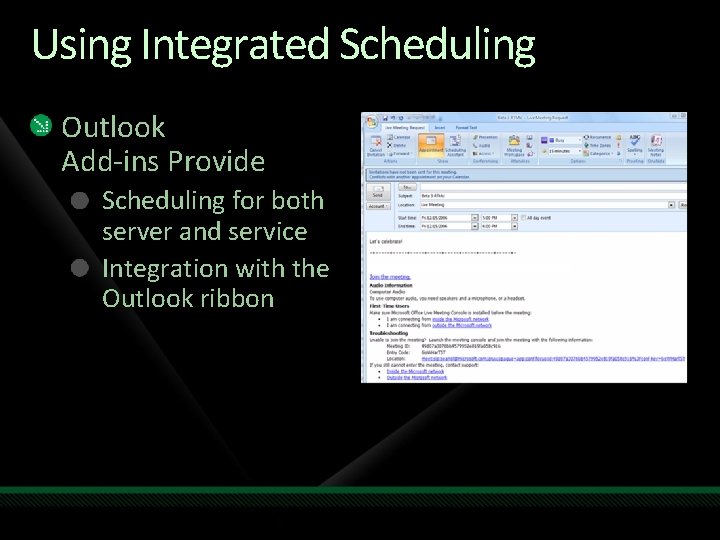

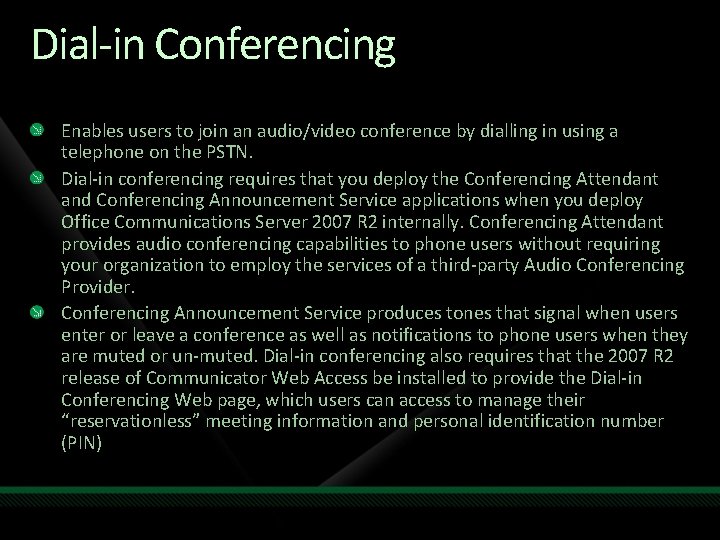

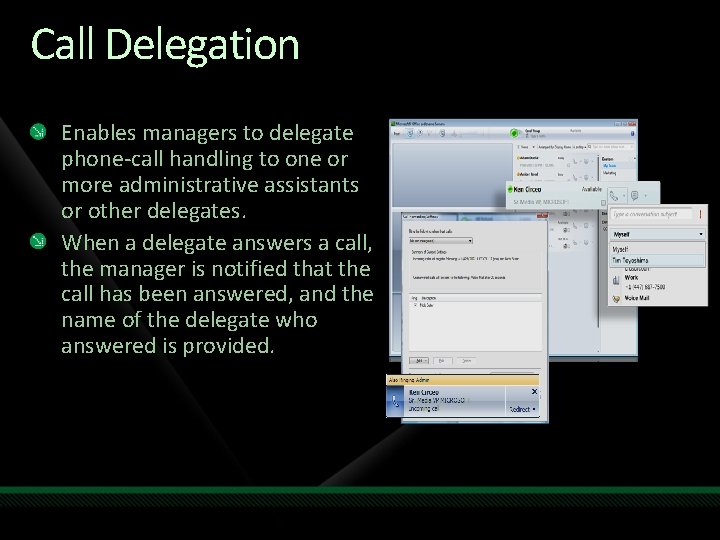
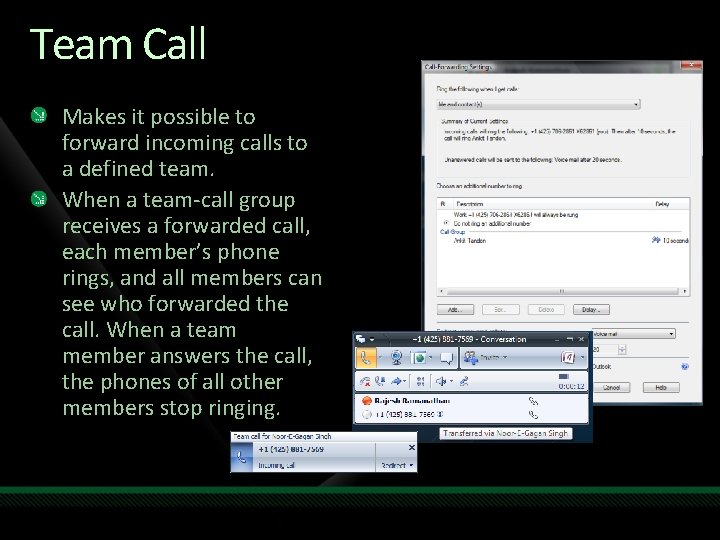
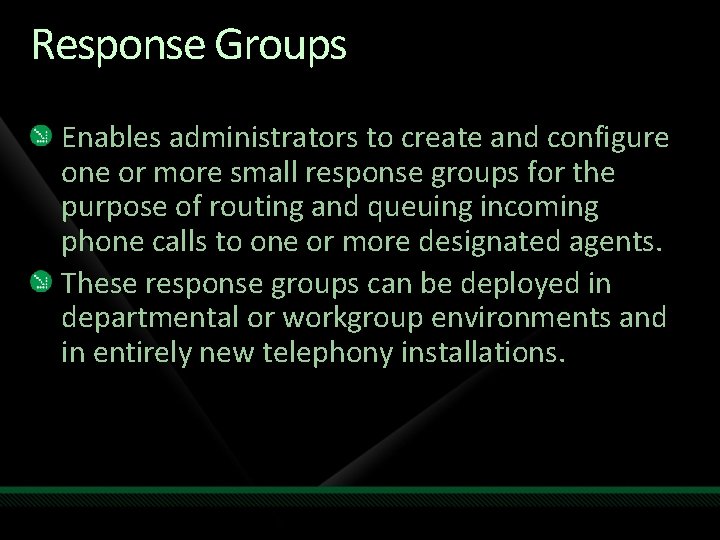
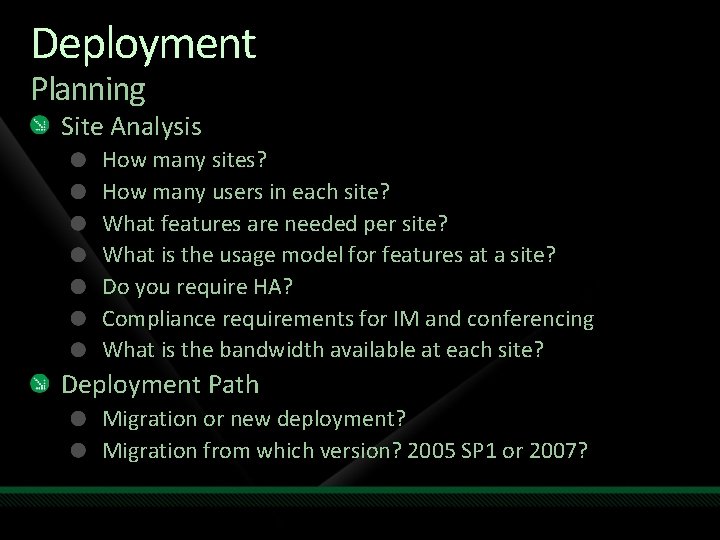
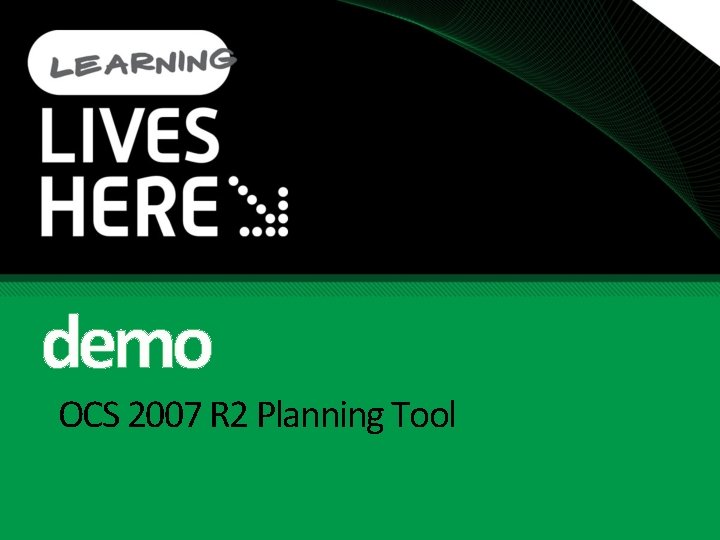
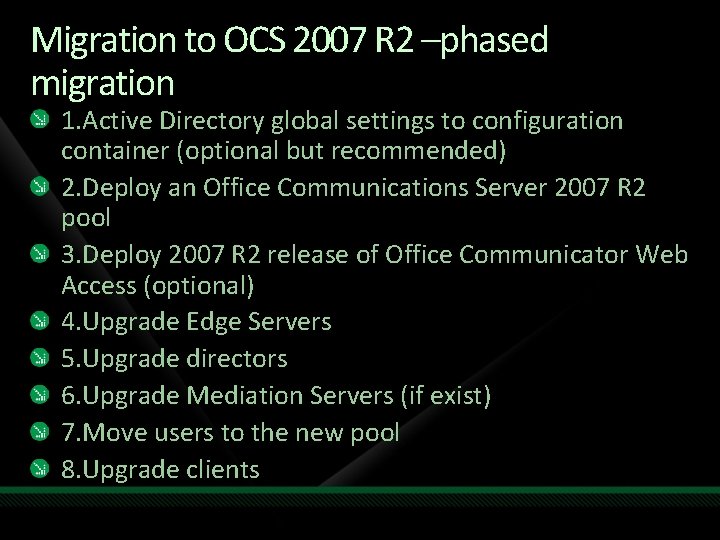


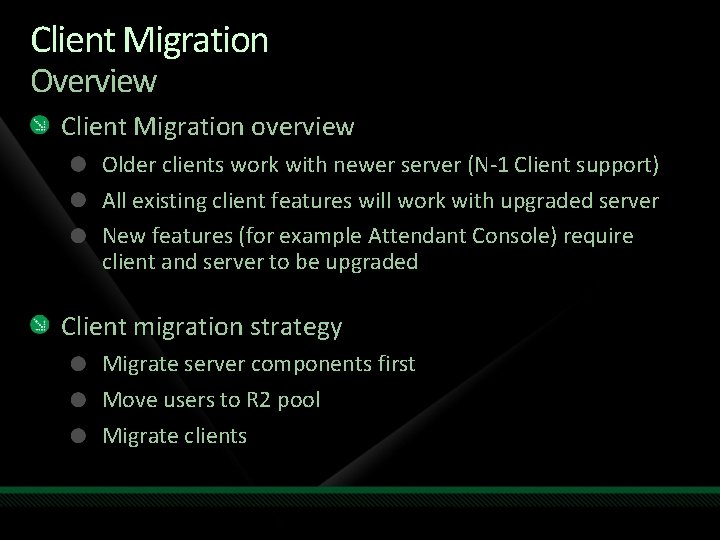
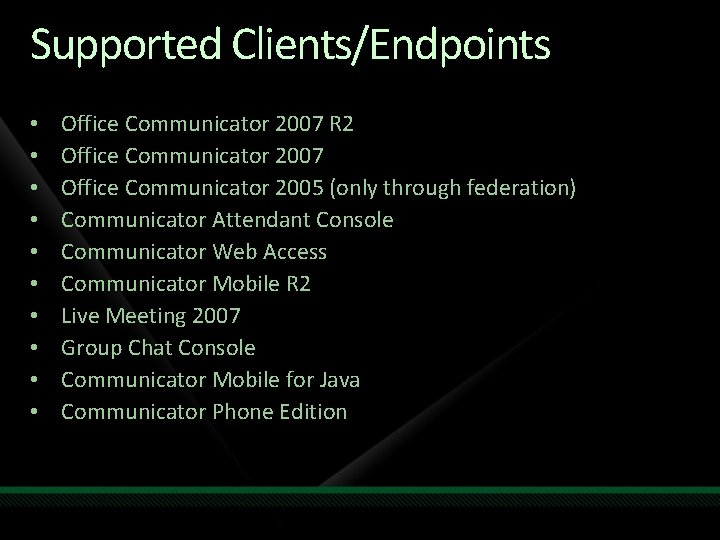

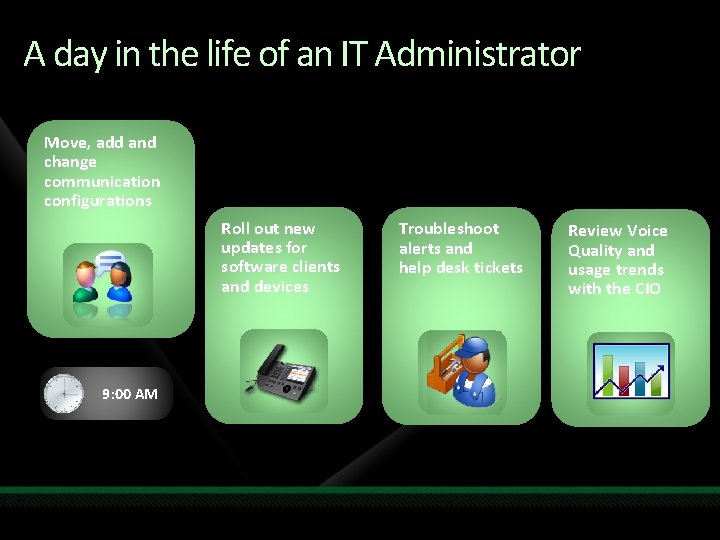


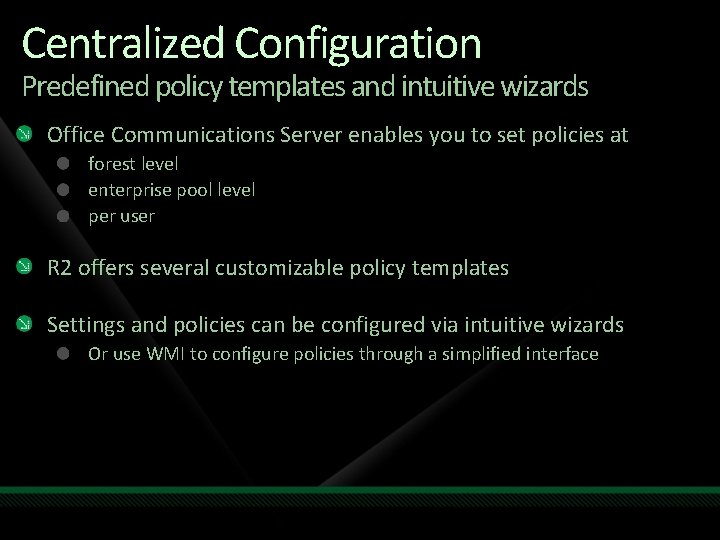
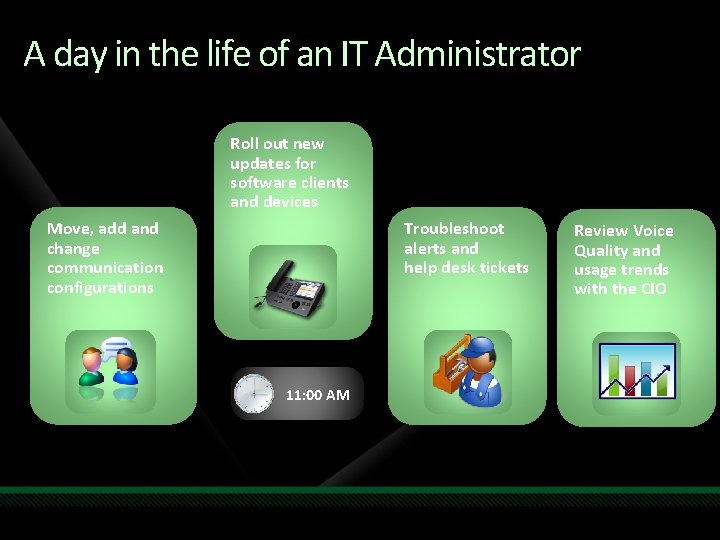
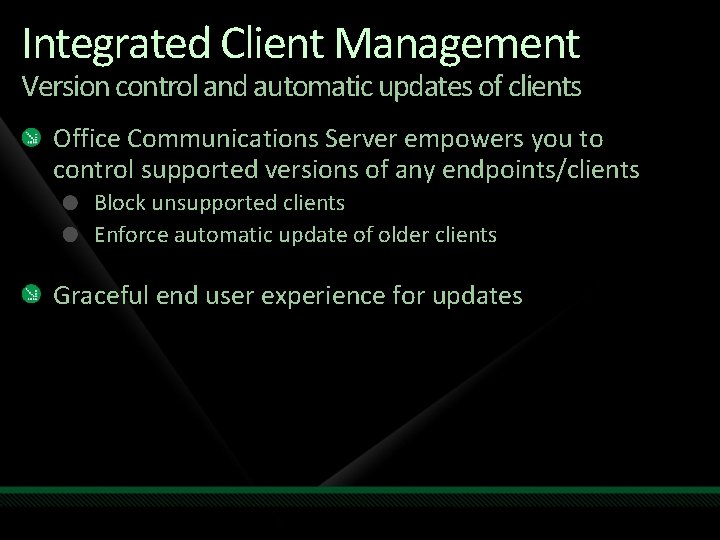
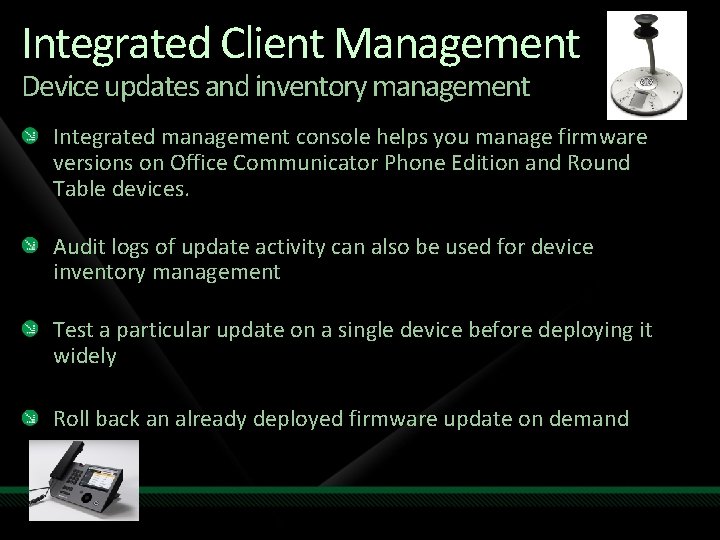
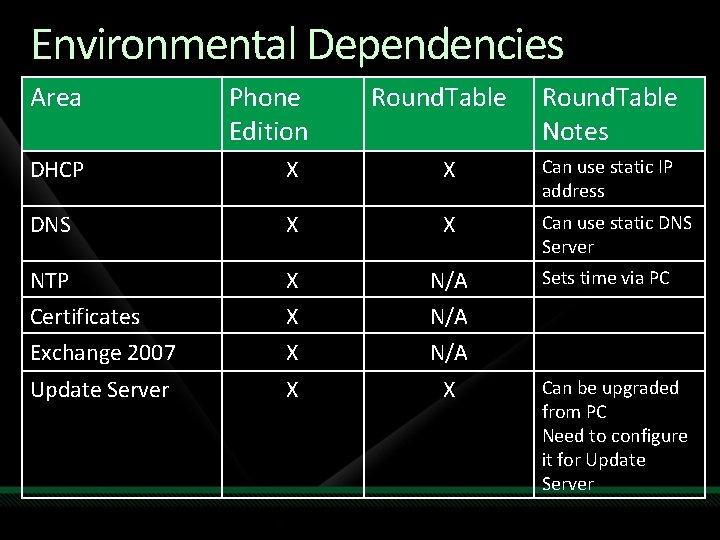
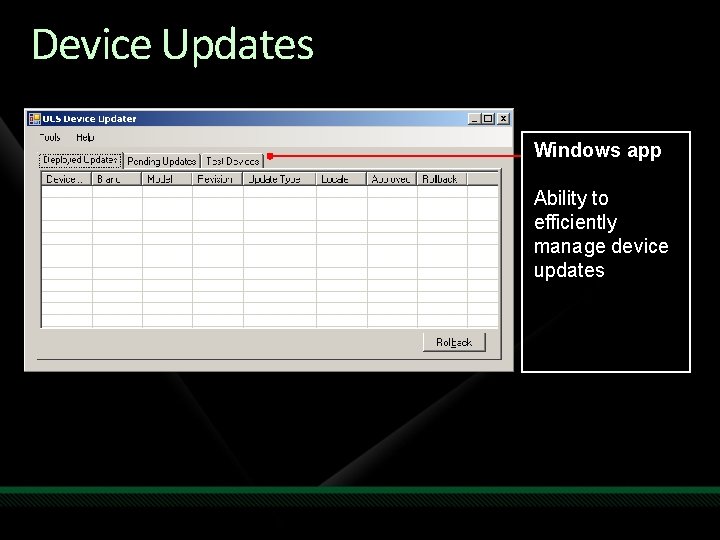
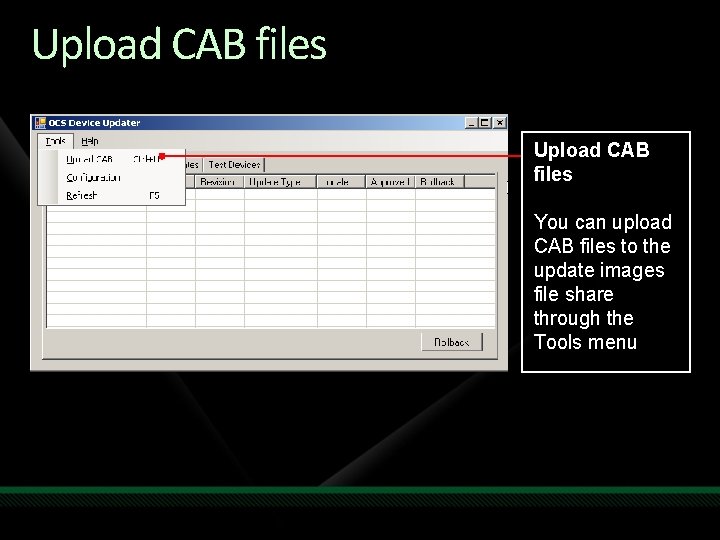
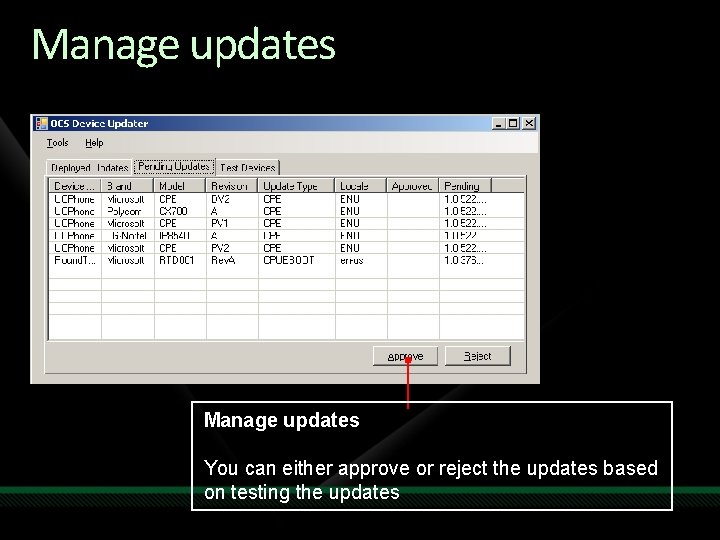
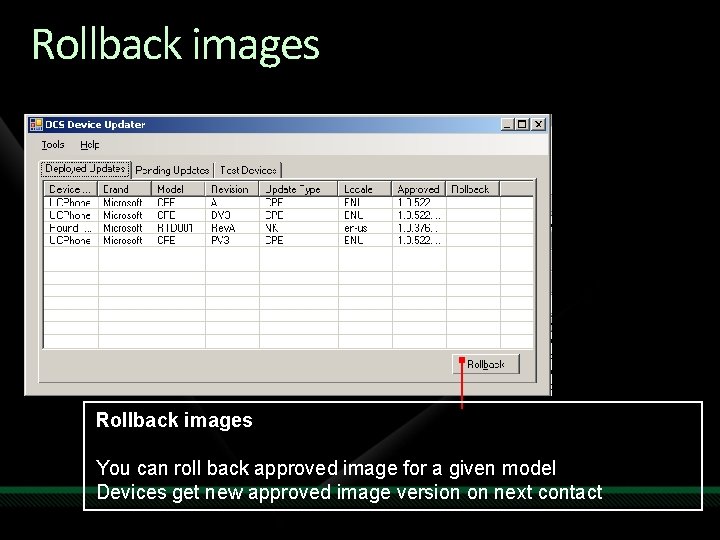
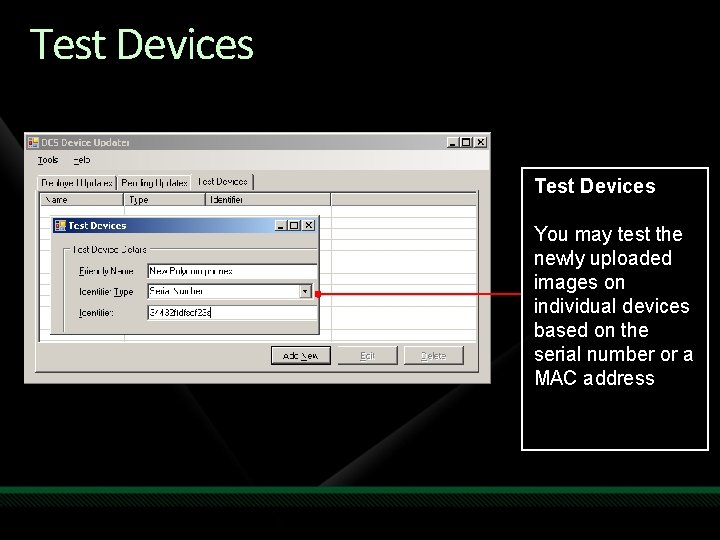
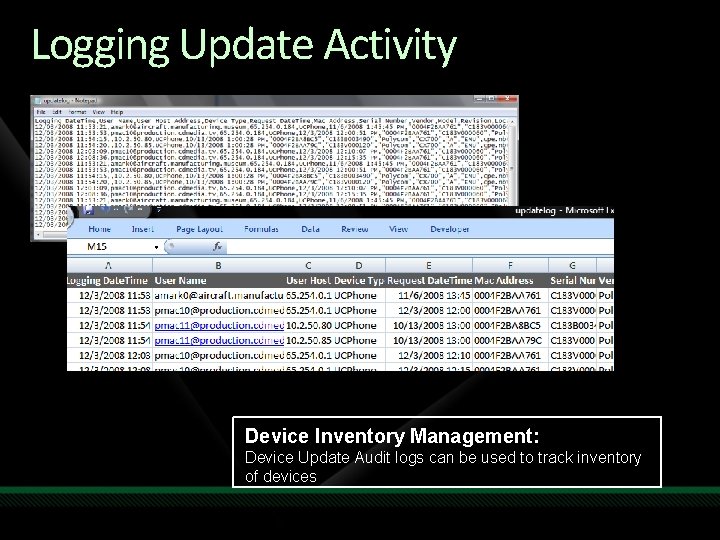
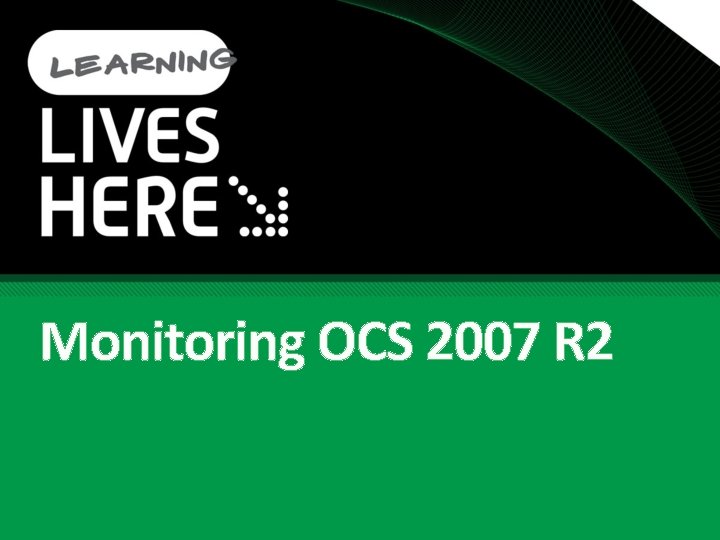
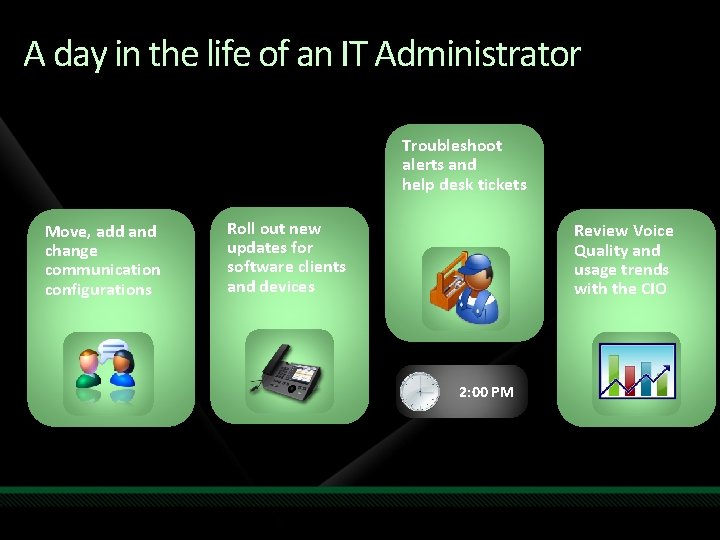
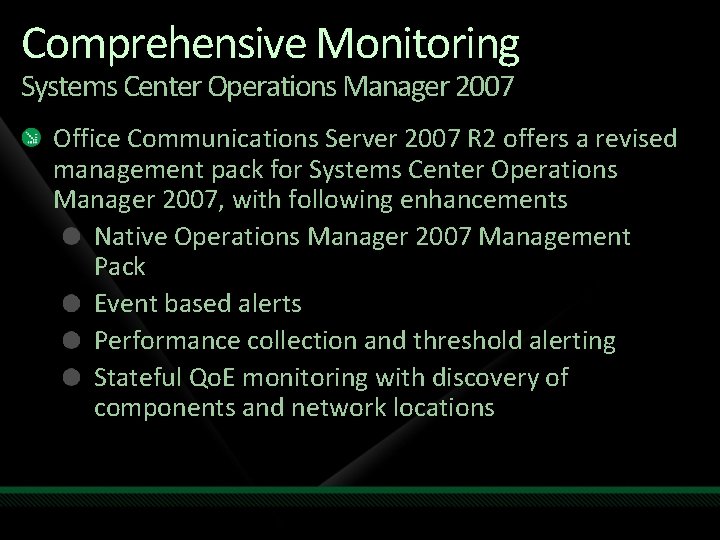
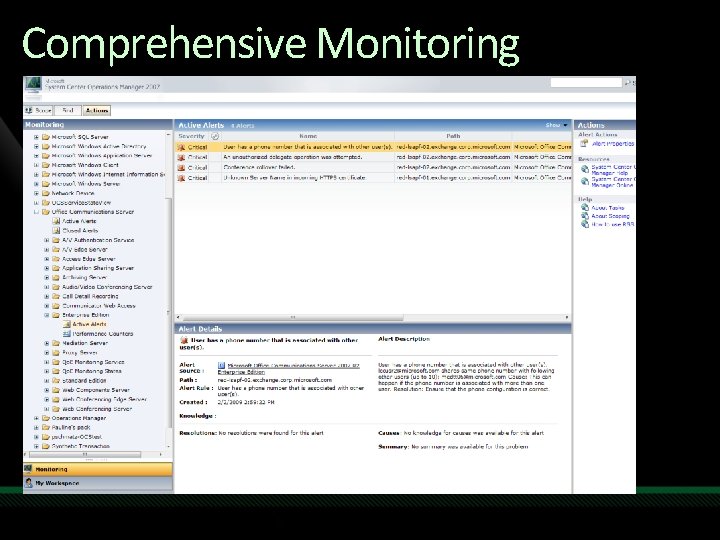
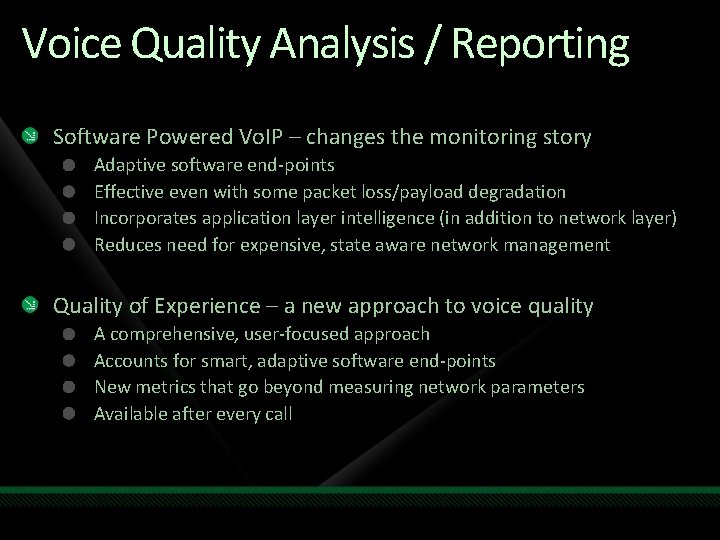
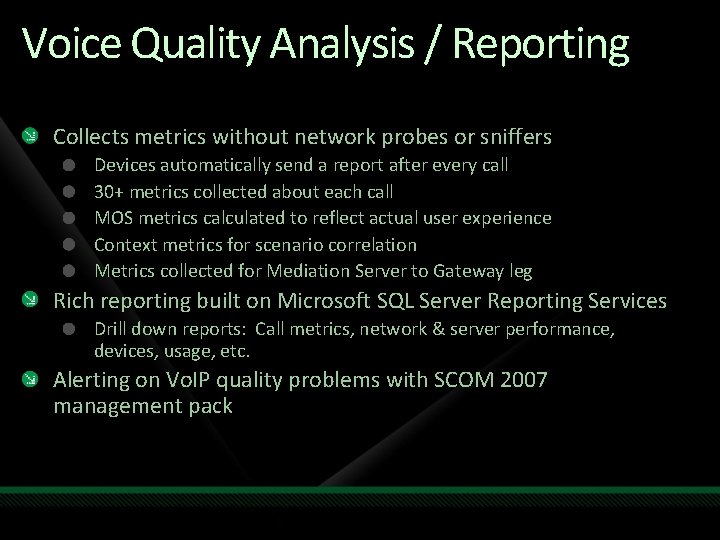
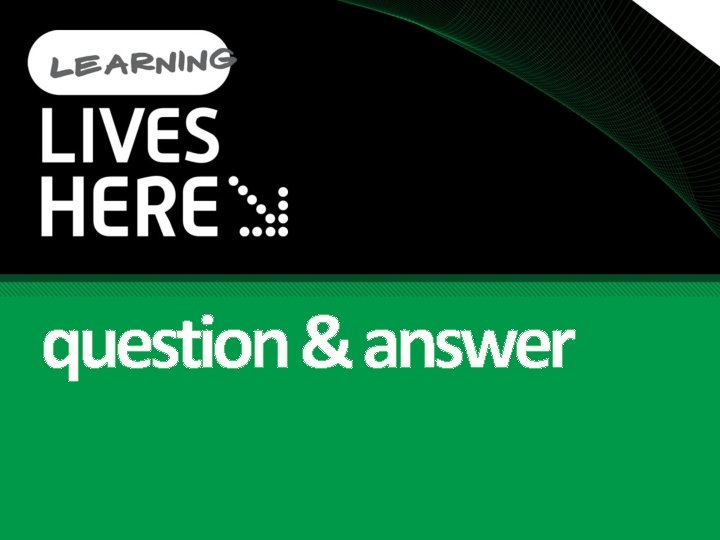
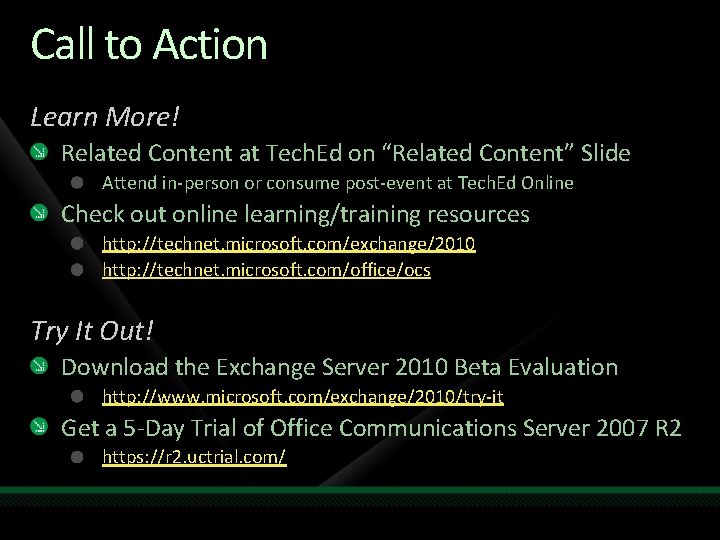
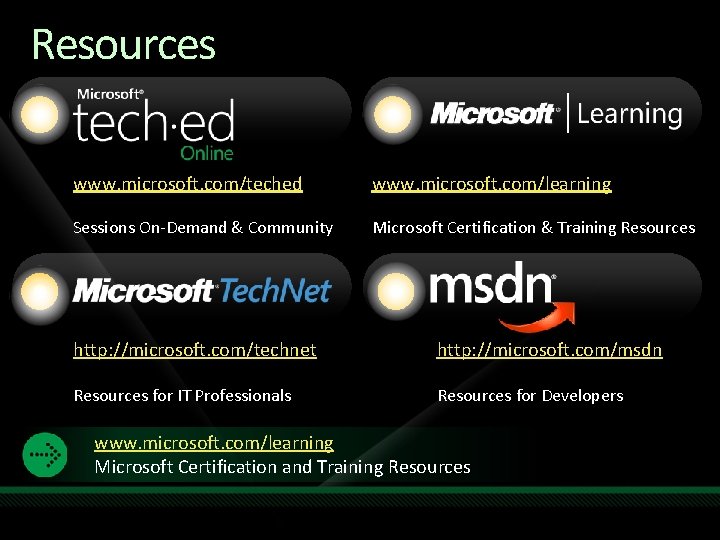
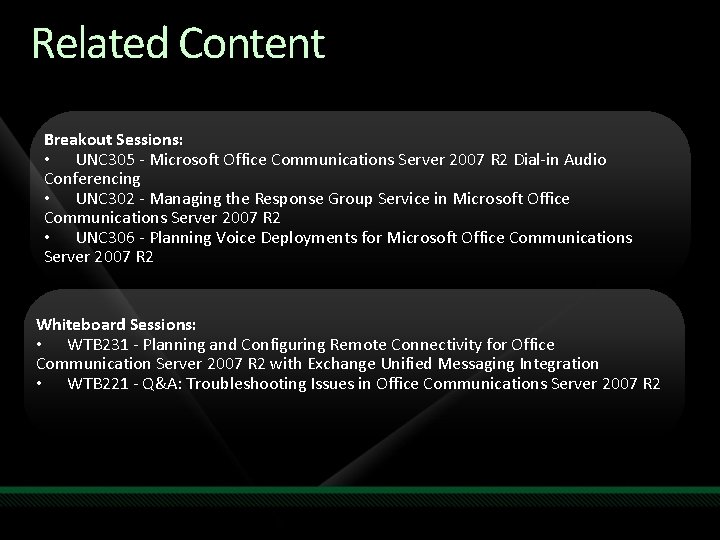


- Slides: 75

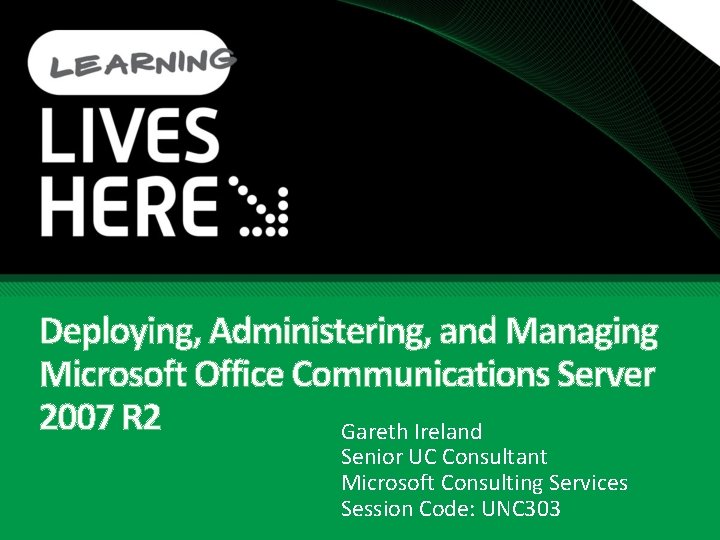
Deploying, Administering, and Managing Microsoft Office Communications Server 2007 R 2 Gareth Ireland Senior UC Consultant Microsoft Consulting Services Session Code: UNC 303
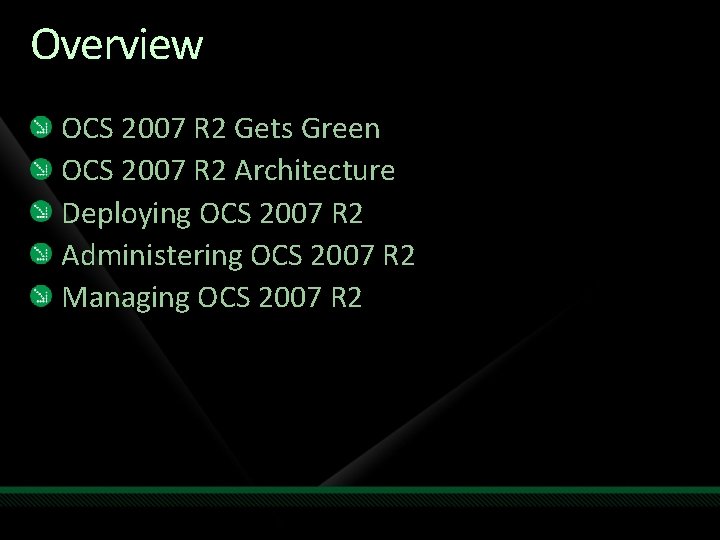
Overview OCS 2007 R 2 Gets Green OCS 2007 R 2 Architecture Deploying OCS 2007 R 2 Administering OCS 2007 R 2 Managing OCS 2007 R 2
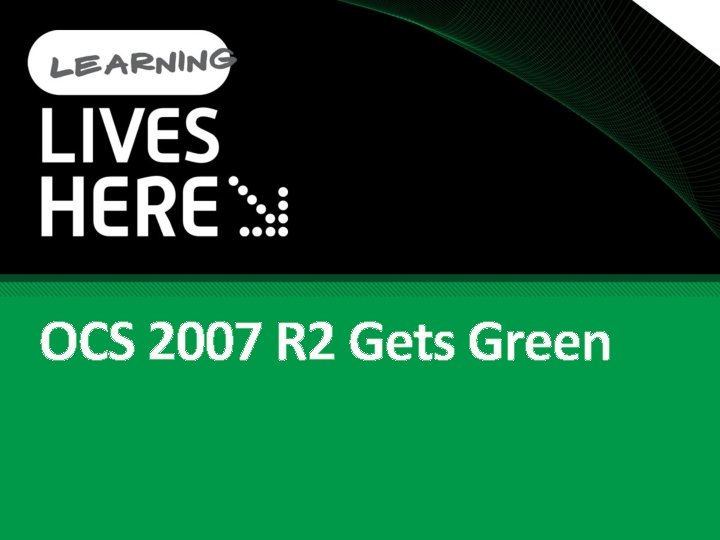
OCS 2007 R 2 Gets Green
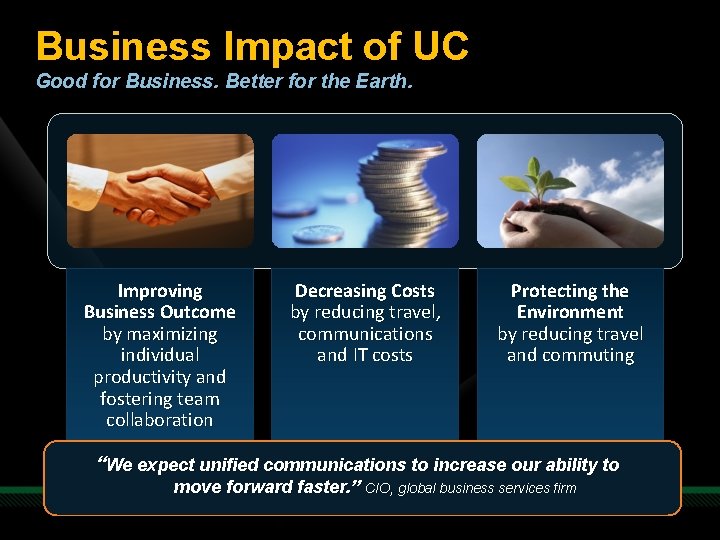
Business Impact of UC Good for Business. Better for the Earth. Improving Business Outcome by maximizing individual productivity and fostering team collaboration Decreasing Costs by reducing travel, communications and IT costs Protecting the Environment by reducing travel and commuting “We expect unified communications to increase our ability to move forward faster. ” CIO, global business services firm
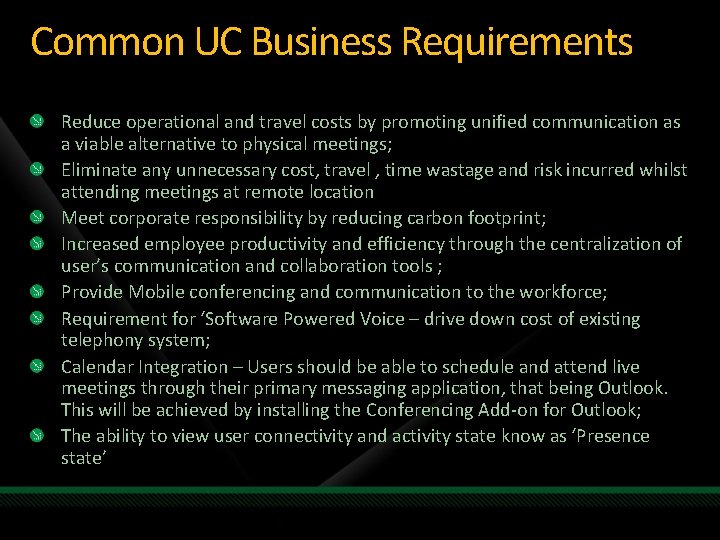
Common UC Business Requirements Reduce operational and travel costs by promoting unified communication as a viable alternative to physical meetings; Eliminate any unnecessary cost, travel , time wastage and risk incurred whilst attending meetings at remote location Meet corporate responsibility by reducing carbon footprint; Increased employee productivity and efficiency through the centralization of user’s communication and collaboration tools ; Provide Mobile conferencing and communication to the workforce; Requirement for ‘Software Powered Voice – drive down cost of existing telephony system; Calendar Integration – Users should be able to schedule and attend live meetings through their primary messaging application, that being Outlook. This will be achieved by installing the Conferencing Add-on for Outlook; The ability to view user connectivity and activity state know as ‘Presence state’
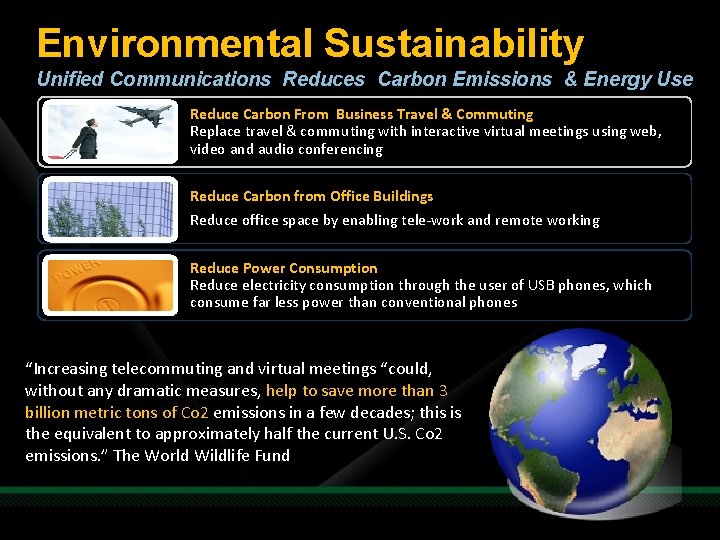
Environmental Sustainability Unified Communications Reduces Carbon Emissions & Energy Use Reduce Carbon From Business Travel & Commuting Replace travel & commuting with interactive virtual meetings using web, video and audio conferencing Reduce Carbon from Office Buildings Reduce office space by enabling tele-work and remote working Reduce Power Consumption Reduce electricity consumption through the user of USB phones, which consume far less power than conventional phones “Increasing telecommuting and virtual meetings “could, without any dramatic measures, help to save more than 3 billion metric tons of Co 2 emissions in a few decades; this is the equivalent to approximately half the current U. S. Co 2 emissions. ” The World Wildlife Fund

Environmental Sustainability What Microsoft Customers Are Saying By promoting “anytime, anywhere” work, supported by Microsoft UC, Sprint has shed 3. 3 million sq. feet of office space, saving $80 million. It’s saving an additional $9. 3 in audio and telephony costs, including $1. 5 M in energy to replace traditional phone equipment with software-based voice over IP. Volvo IT estimates that just the Microsoft collaboration products alone save enough travel to eliminate 900 tons of carbon-dioxide emissions per month, and use of those tools is gradually increasing. Renault uses unified communications technologies to offer employees the opportunity to work from home, saving the company potentially up to € 20 million (U. S. $27. 7 million) a year. Monsanto promotes Telework to reduce commuting using the Office Communications Server 2007. As a result, employees will save as much as one day every week by not having to face the commute.

OCS 2007 R 2 Architecture

OCS 2007 R 2 Roles Management Information Worker (UC endpoints) Remote Users Reverse Proxy Communicator Phone Edition Meeting Console Communicator Attendant Console MOM MMC WMI Access Edge Front End Federated Company Back End ABS, DL, Content Active Directory Archiving Web Edge Monitoring A/V Edge SIP Trunk PSTN and Mobile Phones TDM PBX Registrar, Proxy, Presence Response Group SQL Database Group Chat Mediation Server A/V MCU Web Conf MCU App Share MCU Exchange 2007 SP 1 CWA Server SIP/Media Translation Audio, Video Slide/Meeting Content Desktop Sharing Email, Unified Messaging Communicator Web Access PSTN GW IP PBX
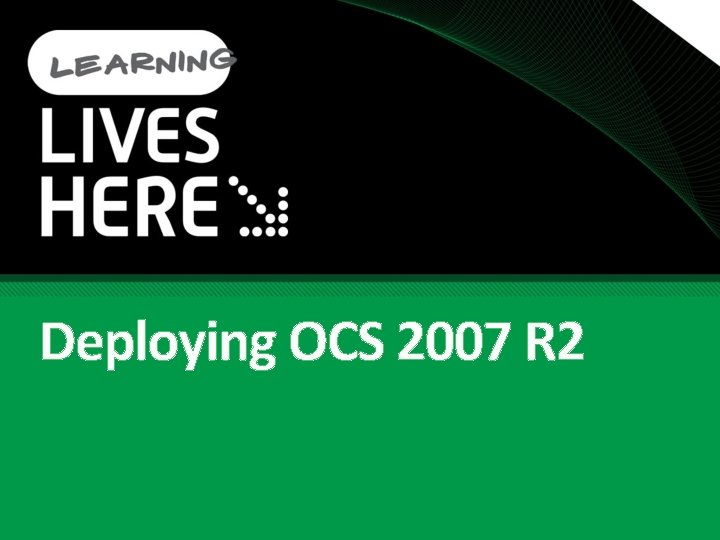
Deploying OCS 2007 R 2
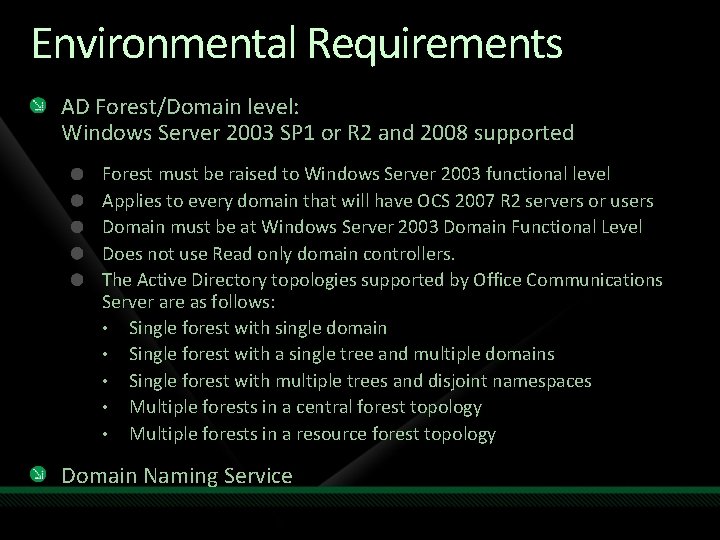
Environmental Requirements AD Forest/Domain level: Windows Server 2003 SP 1 or R 2 and 2008 supported Forest must be raised to Windows Server 2003 functional level Applies to every domain that will have OCS 2007 R 2 servers or users Domain must be at Windows Server 2003 Domain Functional Level Does not use Read only domain controllers. The Active Directory topologies supported by Office Communications Server are as follows: • Single forest with single domain • Single forest with a single tree and multiple domains • Single forest with multiple trees and disjoint namespaces • Multiple forests in a central forest topology • Multiple forests in a resource forest topology Domain Naming Service
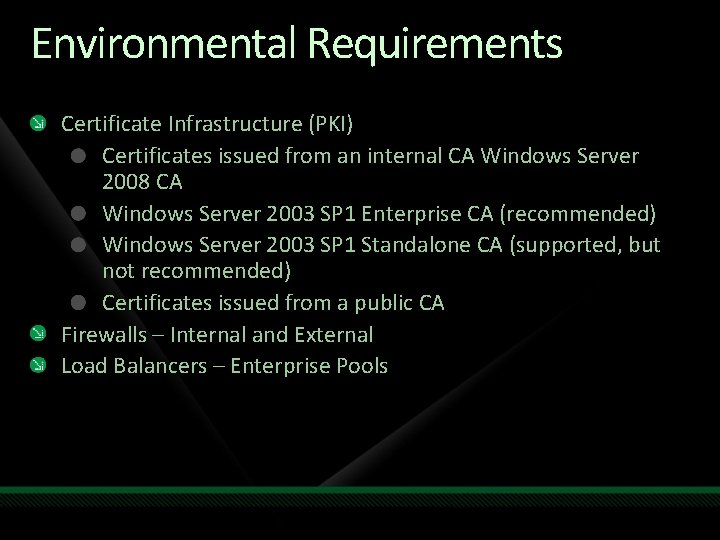
Environmental Requirements Certificate Infrastructure (PKI) Certificates issued from an internal CA Windows Server 2008 CA Windows Server 2003 SP 1 Enterprise CA (recommended) Windows Server 2003 SP 1 Standalone CA (supported, but not recommended) Certificates issued from a public CA Firewalls – Internal and External Load Balancers – Enterprise Pools

Software Requirements OS - x 64 only Windows Server 2003 x 64 SP 2 Windows Server 2008 x 64 SQL Server 2005 SP 2 (SP 3) and SQL Server 2008 Exchange UM: Exchange 2007 SP 1 or Exchange 2010
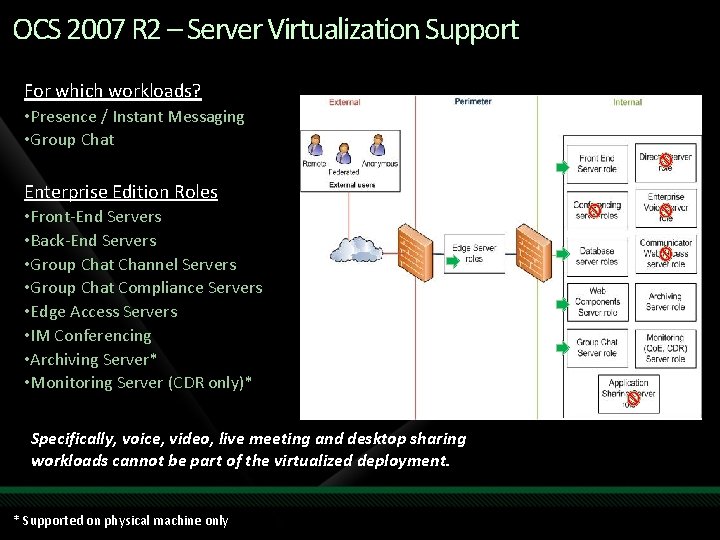
OCS 2007 R 2 – Server Virtualization Support For which workloads? • Presence / Instant Messaging • Group Chat Enterprise Edition Roles • Front-End Servers • Back-End Servers • Group Chat Channel Servers • Group Chat Compliance Servers • Edge Access Servers • IM Conferencing • Archiving Server* • Monitoring Server (CDR only)* Specifically, voice, video, live meeting and desktop sharing workloads cannot be part of the virtualized deployment. * Supported on physical machine only
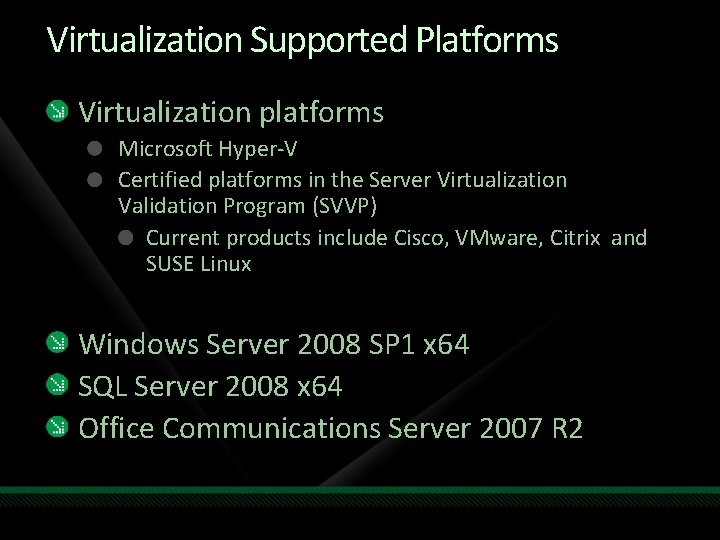
Virtualization Supported Platforms Virtualization platforms Microsoft Hyper-V Certified platforms in the Server Virtualization Validation Program (SVVP) Current products include Cisco, VMware, Citrix and SUSE Linux Windows Server 2008 SP 1 x 64 SQL Server 2008 x 64 Office Communications Server 2007 R 2
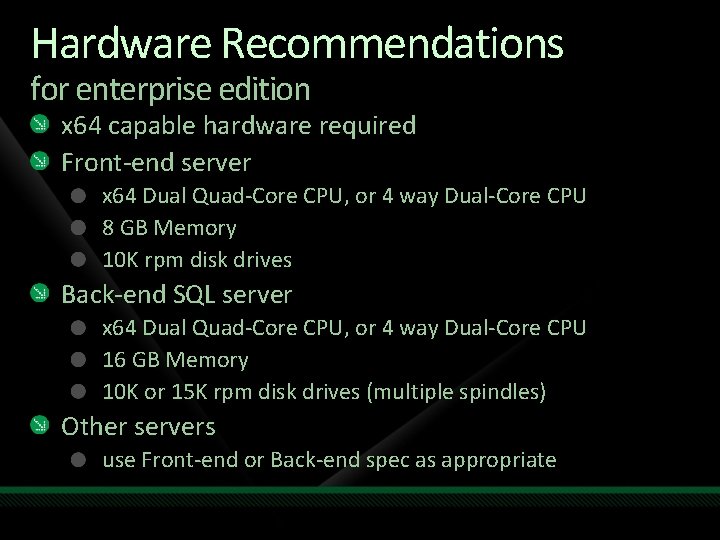
Hardware Recommendations for enterprise edition x 64 capable hardware required Front-end server x 64 Dual Quad-Core CPU, or 4 way Dual-Core CPU 8 GB Memory 10 K rpm disk drives Back-end SQL server x 64 Dual Quad-Core CPU, or 4 way Dual-Core CPU 16 GB Memory 10 K or 15 K rpm disk drives (multiple spindles) Other servers use Front-end or Back-end spec as appropriate
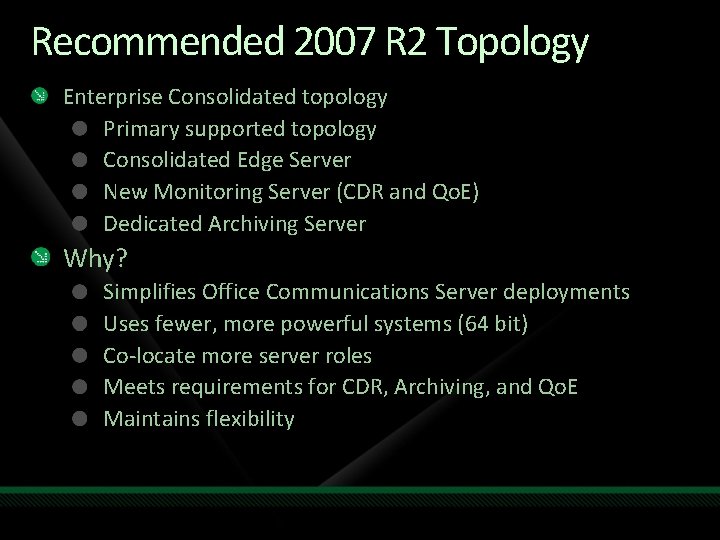
Recommended 2007 R 2 Topology Enterprise Consolidated topology Primary supported topology Consolidated Edge Server New Monitoring Server (CDR and Qo. E) Dedicated Archiving Server Why? Simplifies Office Communications Server deployments Uses fewer, more powerful systems (64 bit) Co-locate more server roles Meets requirements for CDR, Archiving, and Qo. E Maintains flexibility
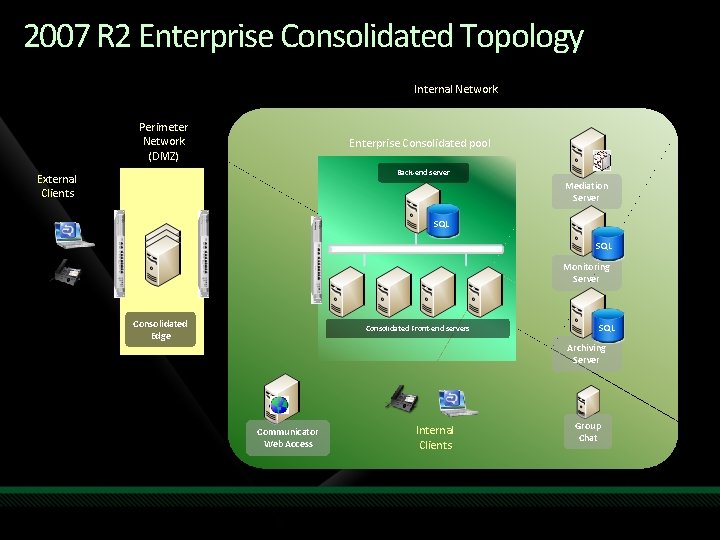
2007 R 2 Enterprise Consolidated Topology Internal Network Perimeter Network (DMZ) Enterprise Consolidated pool Back-end server External Clients Mediation Server SQL SQL Monitoring Server Consolidated Edge Consolidated Front-end servers SQL Archiving Server Communicator Web Access Internal Clients Group Chat

Secondary Topologies Standard Edition (single server) Bundled with SQL Server Express 2005 SP 2 (SP 3) Expanded Enterprise Edition Supported - Command line only setup
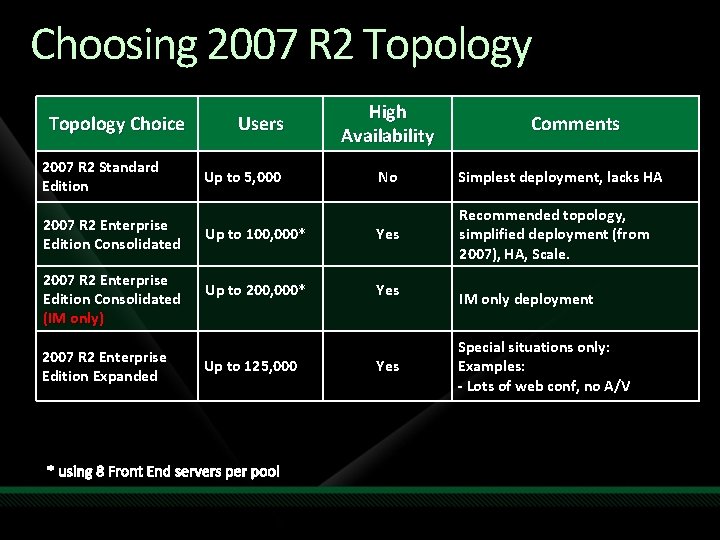
Choosing 2007 R 2 Topology Choice 2007 R 2 Standard Edition 2007 R 2 Enterprise Edition Consolidated (IM only) 2007 R 2 Enterprise Edition Expanded Users Up to 5, 000 High Availability Comments No Simplest deployment, lacks HA Up to 100, 000* Yes Recommended topology, simplified deployment (from 2007), HA, Scale. Up to 200, 000* Yes Up to 125, 000 * using 8 Front End servers per pool Yes IM only deployment Special situations only: Examples: - Lots of web conf, no A/V
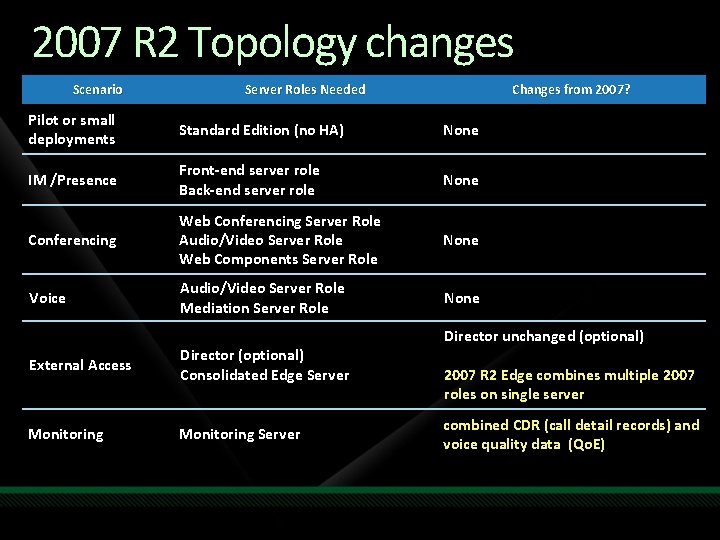
2007 R 2 Topology changes Scenario Server Roles Needed Changes from 2007? Pilot or small deployments Standard Edition (no HA) None IM /Presence Front-end server role Back-end server role None Conferencing Web Conferencing Server Role Audio/Video Server Role Web Components Server Role None Voice Audio/Video Server Role Mediation Server Role None External Access Director (optional) Consolidated Edge Server Monitoring Server Director unchanged (optional) 2007 R 2 Edge combines multiple 2007 roles on single server combined CDR (call detail records) and voice quality data (Qo. E)
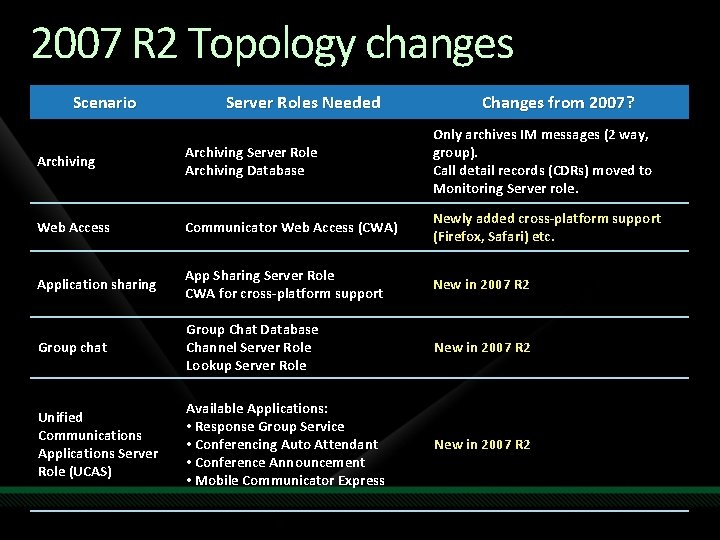
2007 R 2 Topology changes Scenario Server Roles Needed Changes from 2007? Archiving Server Role Archiving Database Only archives IM messages (2 way, group). Call detail records (CDRs) moved to Monitoring Server role. Web Access Communicator Web Access (CWA) Newly added cross-platform support (Firefox, Safari) etc. Application sharing App Sharing Server Role CWA for cross-platform support New in 2007 R 2 Group chat Group Chat Database Channel Server Role Lookup Server Role New in 2007 R 2 Unified Communications Applications Server Role (UCAS) Available Applications: • Response Group Service • Conferencing Auto Attendant • Conference Announcement • Mobile Communicator Express New in 2007 R 2
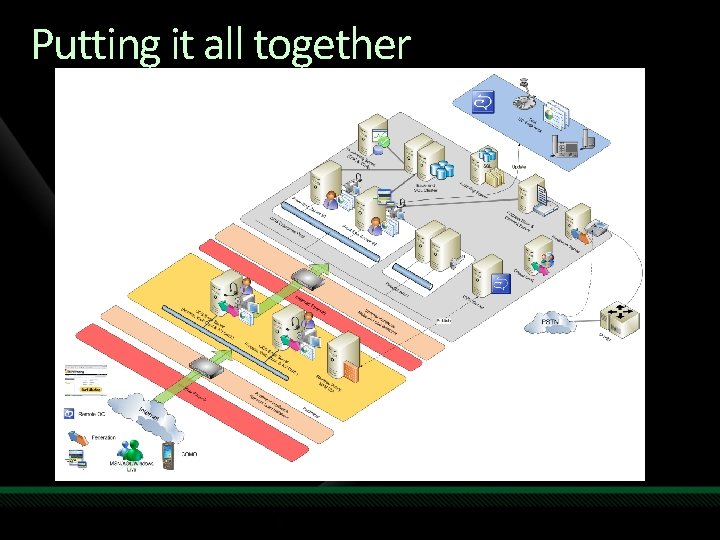
Putting it all together
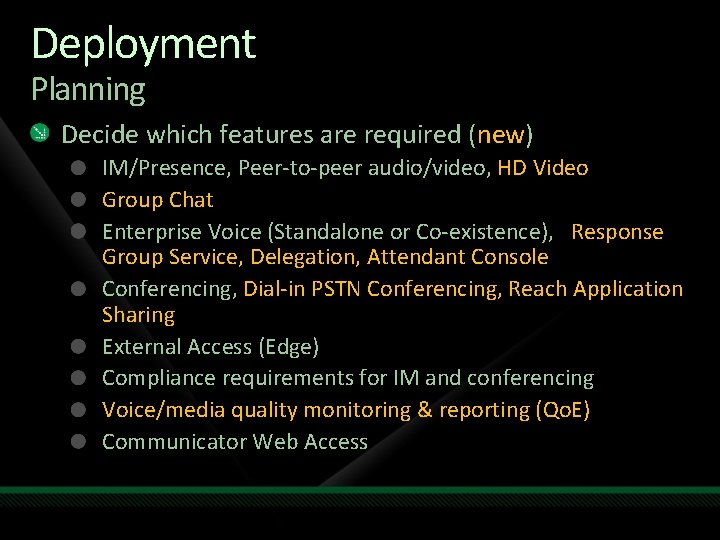
Deployment Planning Decide which features are required (new) IM/Presence, Peer-to-peer audio/video, HD Video Group Chat Enterprise Voice (Standalone or Co-existence), Response Group Service, Delegation, Attendant Console Conferencing, Dial-in PSTN Conferencing, Reach Application Sharing External Access (Edge) Compliance requirements for IM and conferencing Voice/media quality monitoring & reporting (Qo. E) Communicator Web Access
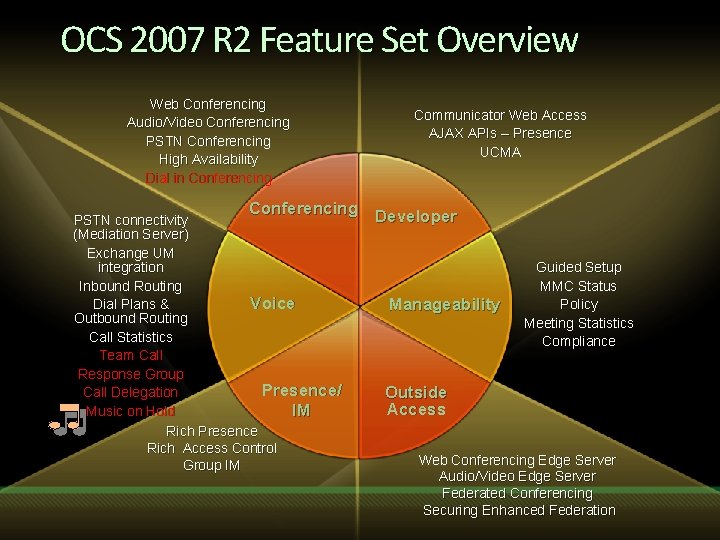
OCS 2007 R 2 Feature Set Overview Web Conferencing Audio/Video Conferencing PSTN Conferencing High Availability Dial in Conferencing Communicator Web Access AJAX APIs – Presence UCMA Conferencing Developer PSTN connectivity (Mediation Server) Exchange UM integration Inbound Routing Voice Dial Plans & Outbound Routing Call Statistics Team Call Response Group Presence/ Call Delegation Music on Hold IM Rich Presence Rich Access Control Group IM Manageability Guided Setup MMC Status Policy Meeting Statistics Compliance Outside Access Web Conferencing Edge Server Audio/Video Edge Server Federated Conferencing Securing Enhanced Federation
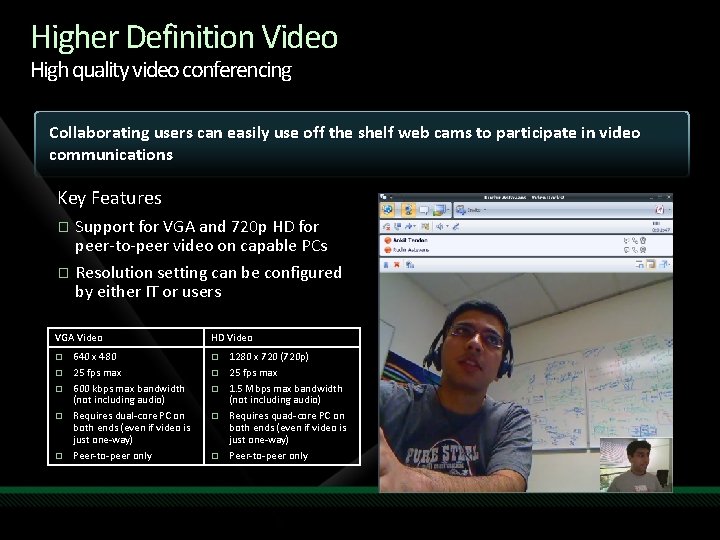
Higher Definition Video High quality video conferencing Collaborating users can easily use off the shelf web cams to participate in video communications Key Features Support for VGA and 720 p HD for peer-to-peer video on capable PCs � Resolution setting can be configured by either IT or users � VGA Video � � � 640 x 480 25 fps max 600 kbps max bandwidth (not including audio) Requires dual-core PC on both ends (even if video is just one-way) Peer-to-peer only HD Video � � � 1280 x 720 (720 p) 25 fps max 1. 5 Mbps max bandwidth (not including audio) Requires quad-core PC on both ends (even if video is just one-way) Peer-to-peer only
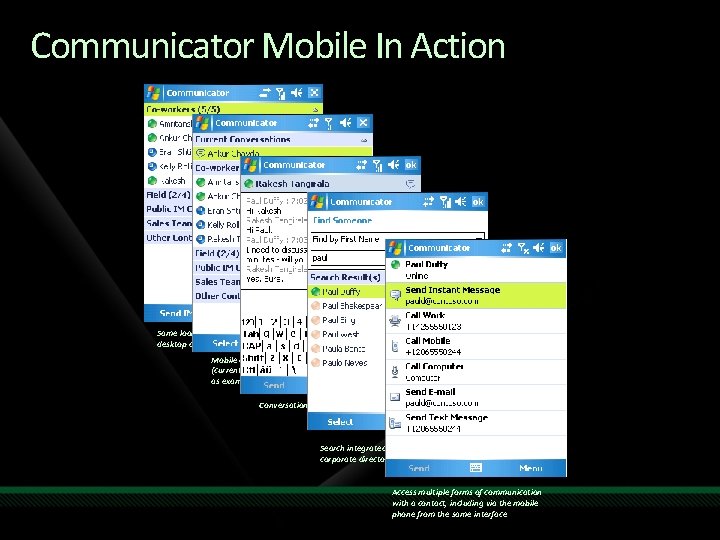
Communicator Mobile In Action Same look and feel and contact list as desktop client Mobile device optimized features (current conversations shown as example) Conversation window Search integrated into organization’s corporate directory Access multiple forms of communication with a contact, including via the mobile phone from the same interface
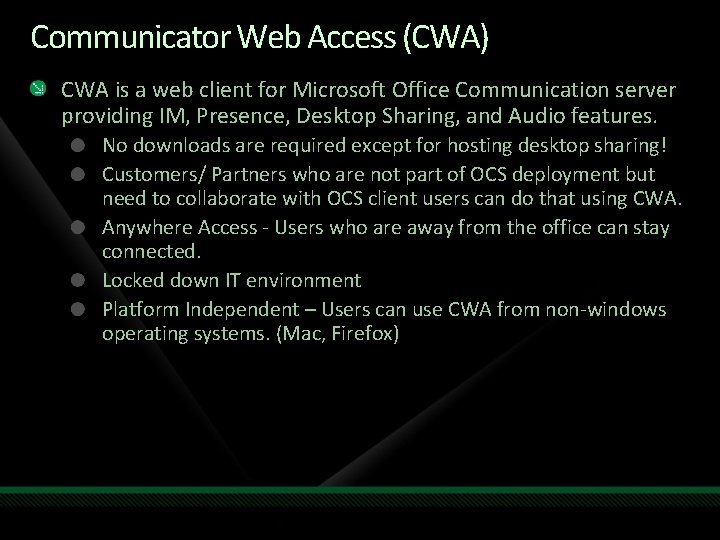
Communicator Web Access (CWA) CWA is a web client for Microsoft Office Communication server providing IM, Presence, Desktop Sharing, and Audio features. No downloads are required except for hosting desktop sharing! Customers/ Partners who are not part of OCS deployment but need to collaborate with OCS client users can do that using CWA. Anywhere Access - Users who are away from the office can stay connected. Locked down IT environment Platform Independent – Users can use CWA from non-windows operating systems. (Mac, Firefox)
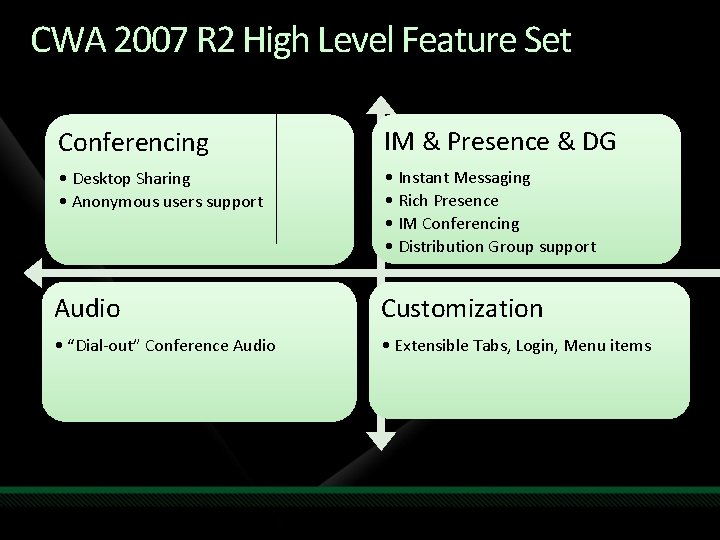
CWA 2007 R 2 High Level Feature Set Conferencing IM & Presence & DG • Desktop Sharing • Anonymous users support • Instant Messaging • Rich Presence • IM Conferencing • Distribution Group support Audio Customization • “Dial-out” Conference Audio • Extensible Tabs, Login, Menu items

Group Chat enables users to engage in persistent, ongoing IM conversations. Group Chat differs from group IM in that the latter is not persistent. After a group IM session has ended, its state is lost. With Office Communications Server 2007 R 2 Group Chat, however, the conversation persists, along with all files, Web links, and other associated data.
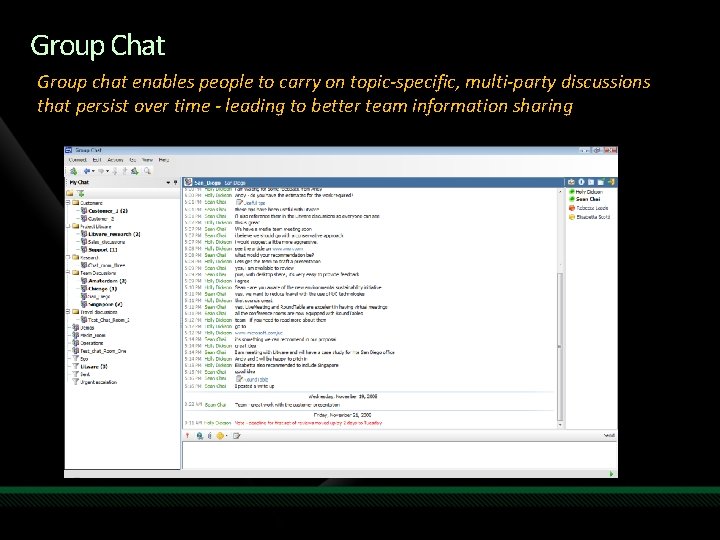
Group Chat Group chat enables people to carry on topic-specific, multi-party discussions that persist over time - leading to better team information sharing
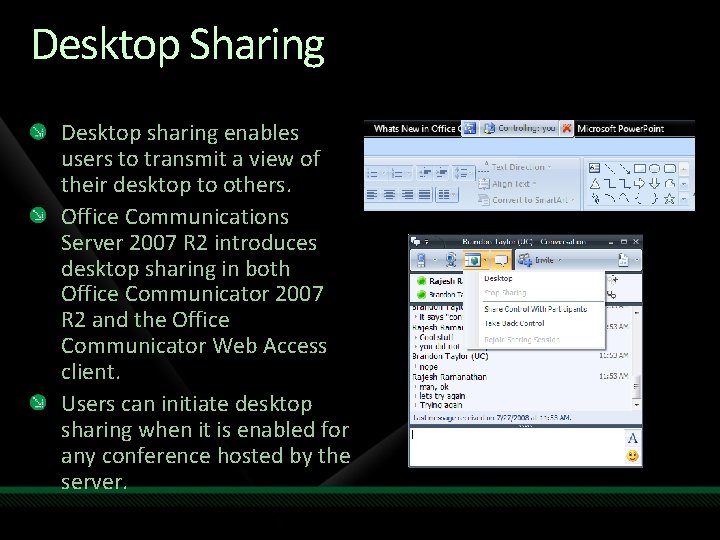
Desktop Sharing Desktop sharing enables users to transmit a view of their desktop to others. Office Communications Server 2007 R 2 introduces desktop sharing in both Office Communicator 2007 R 2 and the Office Communicator Web Access client. Users can initiate desktop sharing when it is enabled for any conference hosted by the server.

Live Meeting 2007 Console One Experience across OCS Server and Live Meeting 2007 Service Same Meeting Client One binary – One install (separate from Communicator) Same user-experience Same brand: Live Meeting Seamless Functionality (on-premise) Works with the server in your company Permit anonymous join to allow anyone to join Works by federation with other companies Works with Live Meeting 2007 service with anyone
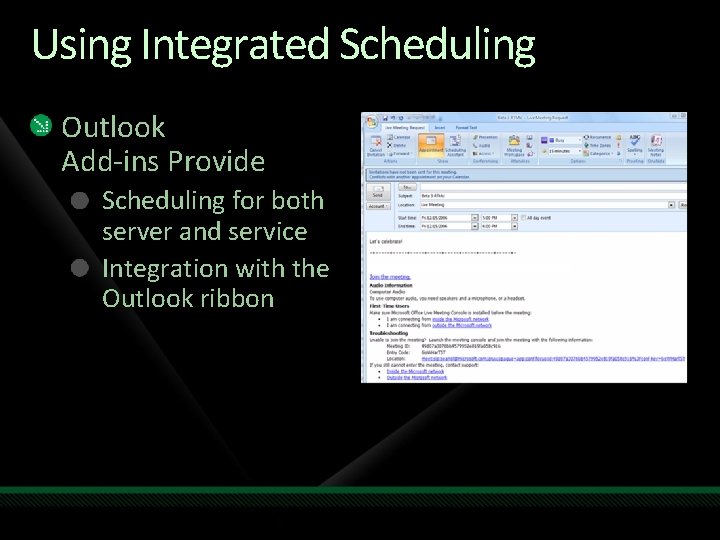
Using Integrated Scheduling Outlook Add-ins Provide Scheduling for both server and service Integration with the Outlook ribbon

Rich Media In Live. Meeting Client Voice and Video In Meeting
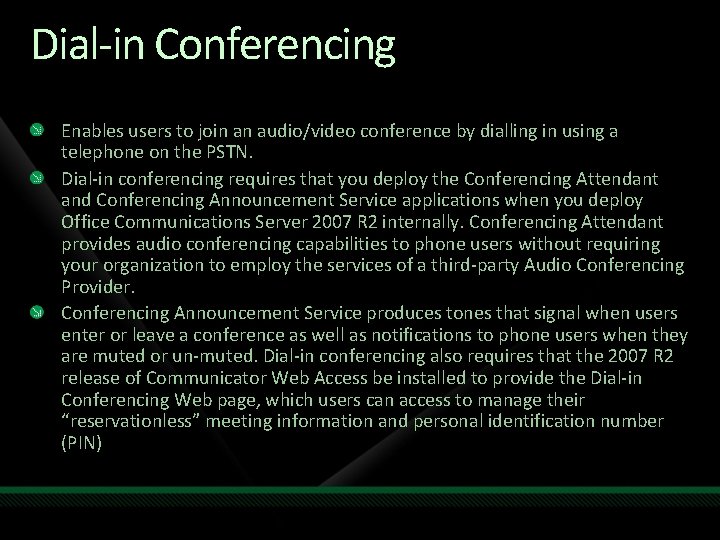
Dial-in Conferencing Enables users to join an audio/video conference by dialling in using a telephone on the PSTN. Dial-in conferencing requires that you deploy the Conferencing Attendant and Conferencing Announcement Service applications when you deploy Office Communications Server 2007 R 2 internally. Conferencing Attendant provides audio conferencing capabilities to phone users without requiring your organization to employ the services of a third-party Audio Conferencing Provider. Conferencing Announcement Service produces tones that signal when users enter or leave a conference as well as notifications to phone users when they are muted or un-muted. Dial-in conferencing also requires that the 2007 R 2 release of Communicator Web Access be installed to provide the Dial-in Conferencing Web page, which users can access to manage their “reservationless” meeting information and personal identification number (PIN)

Enterprise Voice Capabilities Party-to-party voice calls across firewalls and to/from PSTN/PBX Rich presence aware inbound routing, integration with Exchange UM Smart outbound routing and PBX dial-plan integration Voice features at your fingertips in the best client, Microsoft Office Communicator 2007 Continuity of experience across multiple devices Centralized Administration, per-call signaling and media statistics People-centric, presence enabled, multi-modal communications experience
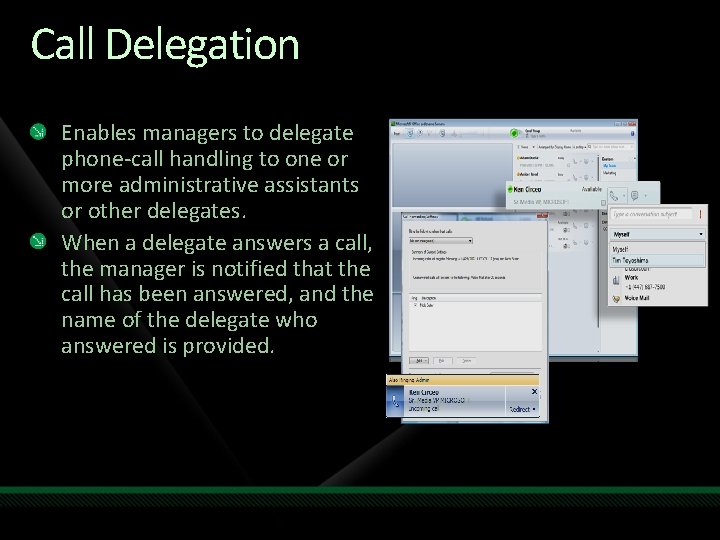
Call Delegation Enables managers to delegate phone-call handling to one or more administrative assistants or other delegates. When a delegate answers a call, the manager is notified that the call has been answered, and the name of the delegate who answered is provided.
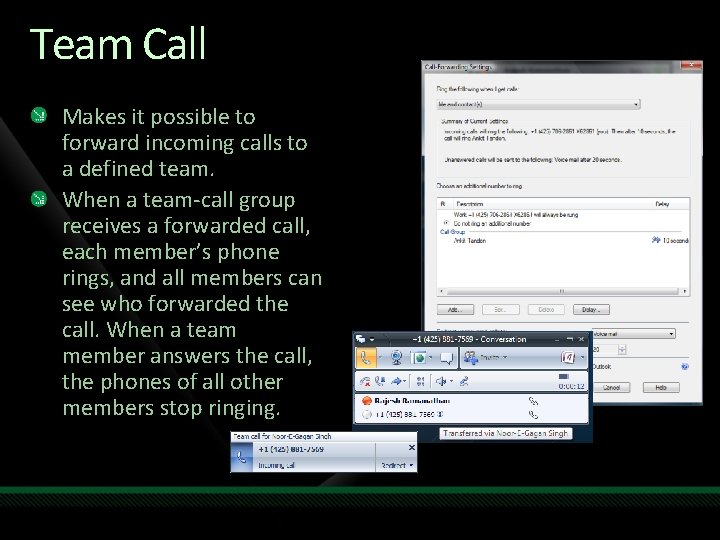
Team Call Makes it possible to forward incoming calls to a defined team. When a team-call group receives a forwarded call, each member’s phone rings, and all members can see who forwarded the call. When a team member answers the call, the phones of all other members stop ringing.
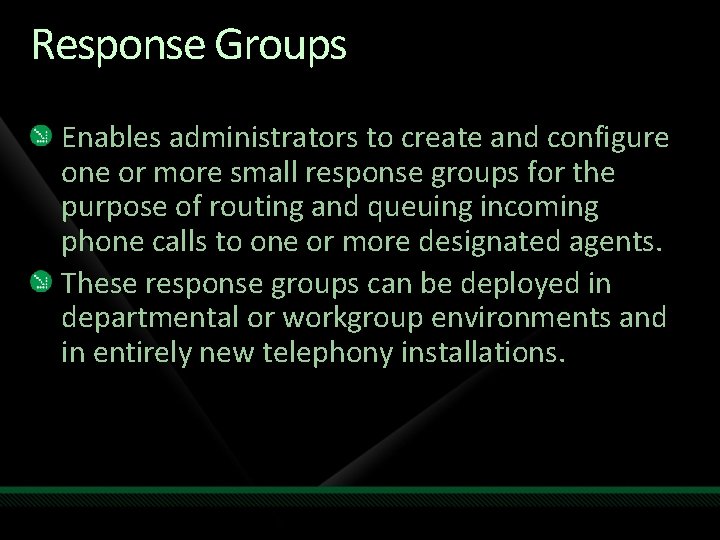
Response Groups Enables administrators to create and configure one or more small response groups for the purpose of routing and queuing incoming phone calls to one or more designated agents. These response groups can be deployed in departmental or workgroup environments and in entirely new telephony installations.
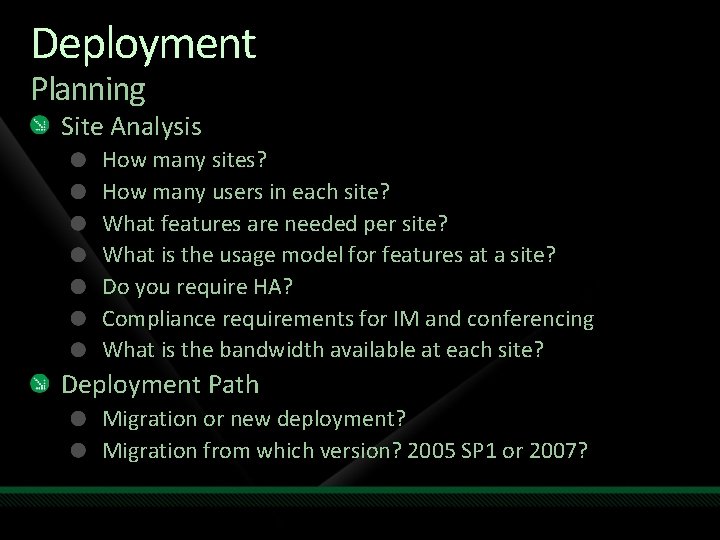
Deployment Planning Site Analysis How many sites? How many users in each site? What features are needed per site? What is the usage model for features at a site? Do you require HA? Compliance requirements for IM and conferencing What is the bandwidth available at each site? Deployment Path Migration or new deployment? Migration from which version? 2005 SP 1 or 2007?
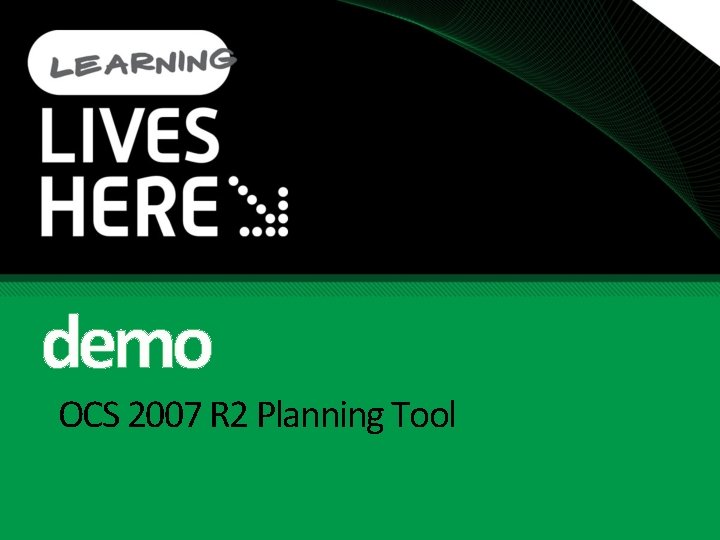
demo OCS 2007 R 2 Planning Tool
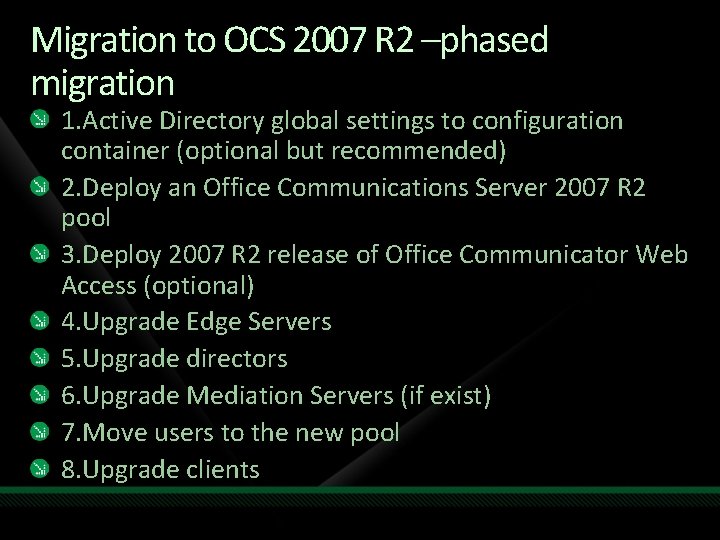
Migration to OCS 2007 R 2 –phased migration 1. Active Directory global settings to configuration container (optional but recommended) 2. Deploy an Office Communications Server 2007 R 2 pool 3. Deploy 2007 R 2 release of Office Communicator Web Access (optional) 4. Upgrade Edge Servers 5. Upgrade directors 6. Upgrade Mediation Servers (if exist) 7. Move users to the new pool 8. Upgrade clients

Side-by-Side Migration Deploy a parallel R 2 infrastructure Deploy R 2 pool in parallel to existing OCS 2007 deployment Move users gradually to R 2 pool Validate R 2 deployment Decommission OCS 2007 servers Minimal service outage Additional hardware required Recommended for enterprise deployments

Export / "Big Bang" Migration Export data – new install option Export user’s buddy list data with DBImp. Exp. exe utility Deploy OCS 2007 R 2 Import buddy list back in with DBImp. Exp. exe utility Service outage May not require additional hardware May require upgrades to existing hardware Recommended if no additional hardware is available, or service outage is acceptable
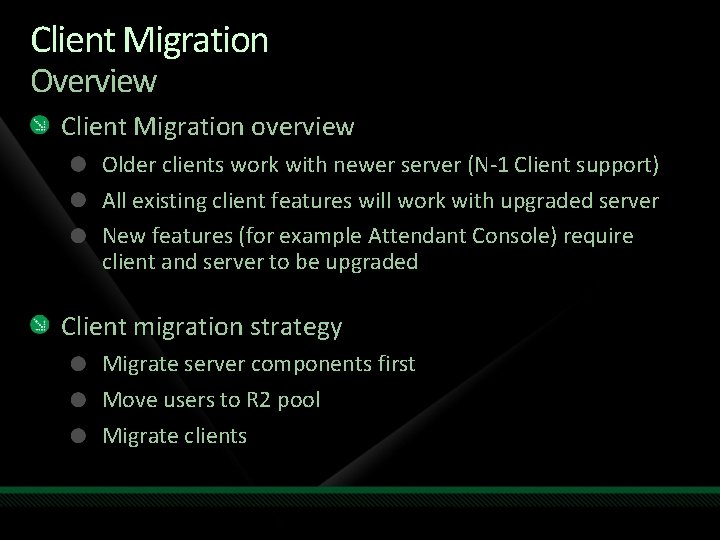
Client Migration Overview Client Migration overview Older clients work with newer server (N-1 Client support) All existing client features will work with upgraded server New features (for example Attendant Console) require client and server to be upgraded Client migration strategy Migrate server components first Move users to R 2 pool Migrate clients
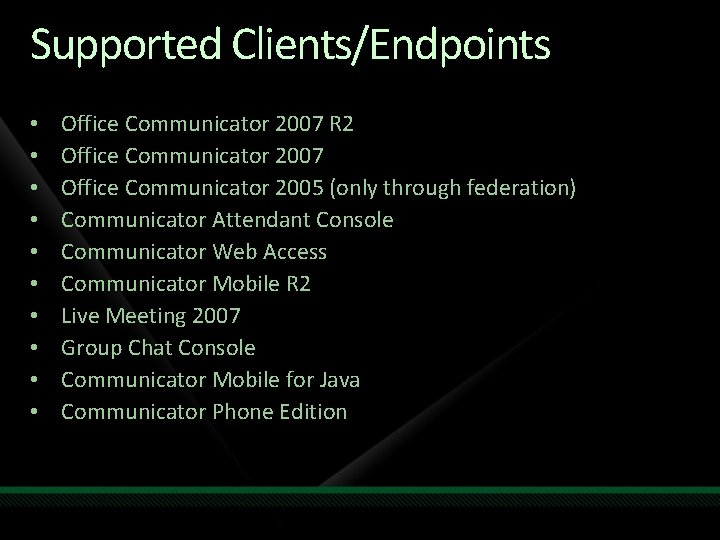
Supported Clients/Endpoints • • • Office Communicator 2007 R 2 Office Communicator 2007 Office Communicator 2005 (only through federation) Communicator Attendant Console Communicator Web Access Communicator Mobile R 2 Live Meeting 2007 Group Chat Console Communicator Mobile for Java Communicator Phone Edition

Managing OCS 2007 R 2
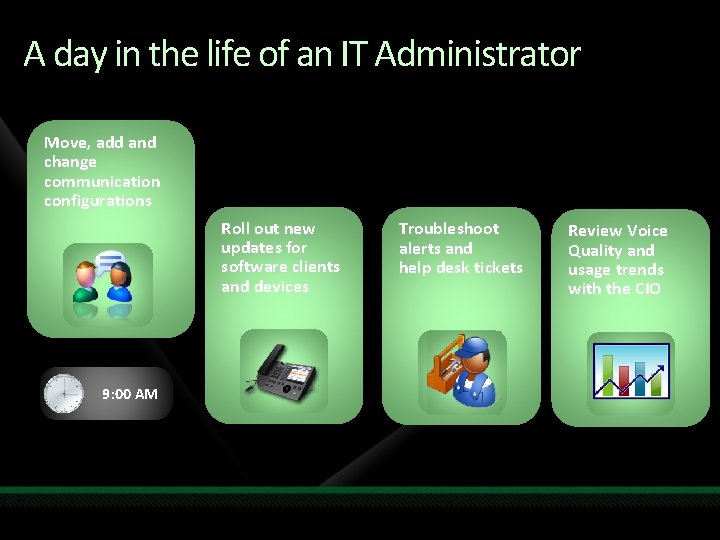
A day in the life of an IT Administrator Move, add and change communication configurations Roll out new updates for software clients and devices 9: 00 AM Troubleshoot alerts and help desk tickets Review Voice Quality and usage trends with the CIO

Centralized Configuration Single administrative console Microsoft Management Console is the single console needed to administer users and server resources. The same console can be used for managing other Microsoft server products, including Microsoft Exchange 2007. MMC can be installed on any other computer to enable you to remotely administer Office Communications Server.

Centralized Configuration Moves, Adds and Changes (MACs) User provisioning tasks can be performed on a per-user basis or in bulk via the management console (MMC) as well as with scripts. Moves: Complexity and cost of moving a telephony user from one location to another is eliminated Adds: Bulk provisioning and policy templates make “adds” very quick. Changes: Offers default template policies and wizards for making changes faster.
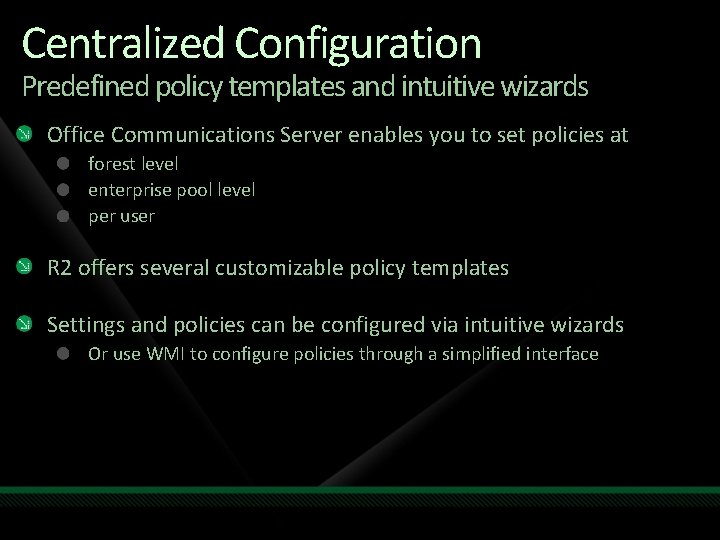
Centralized Configuration Predefined policy templates and intuitive wizards Office Communications Server enables you to set policies at forest level enterprise pool level per user R 2 offers several customizable policy templates Settings and policies can be configured via intuitive wizards Or use WMI to configure policies through a simplified interface
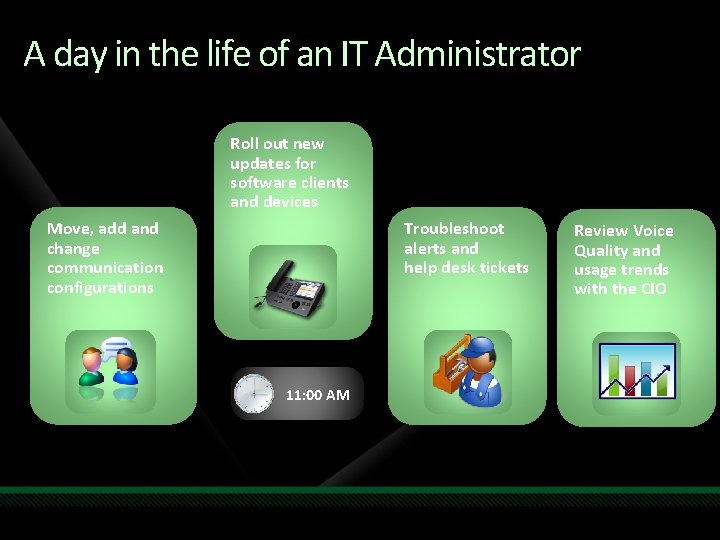
A day in the life of an IT Administrator Roll out new updates for software clients and devices Troubleshoot alerts and help desk tickets Move, add and change communication configurations 11: 00 AM Review Voice Quality and usage trends with the CIO
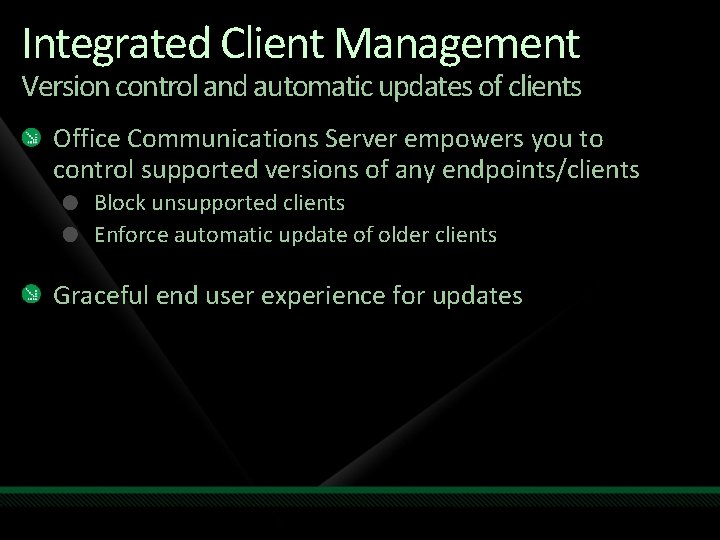
Integrated Client Management Version control and automatic updates of clients Office Communications Server empowers you to control supported versions of any endpoints/clients Block unsupported clients Enforce automatic update of older clients Graceful end user experience for updates
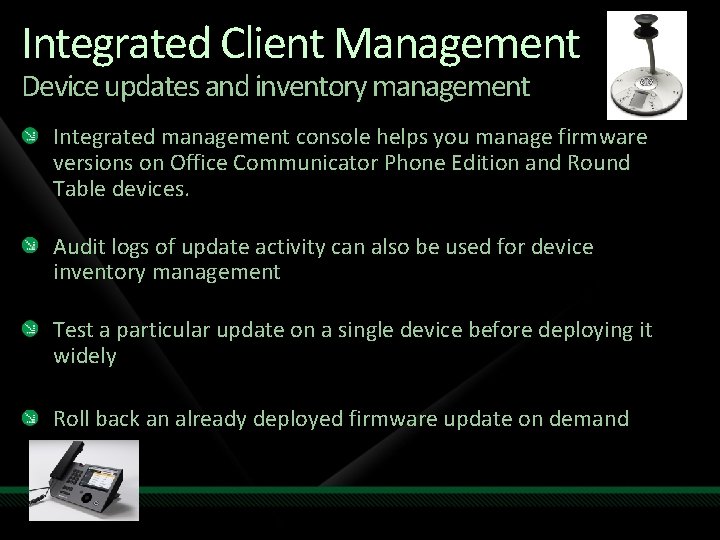
Integrated Client Management Device updates and inventory management Integrated management console helps you manage firmware versions on Office Communicator Phone Edition and Round Table devices. Audit logs of update activity can also be used for device inventory management Test a particular update on a single device before deploying it widely Roll back an already deployed firmware update on demand
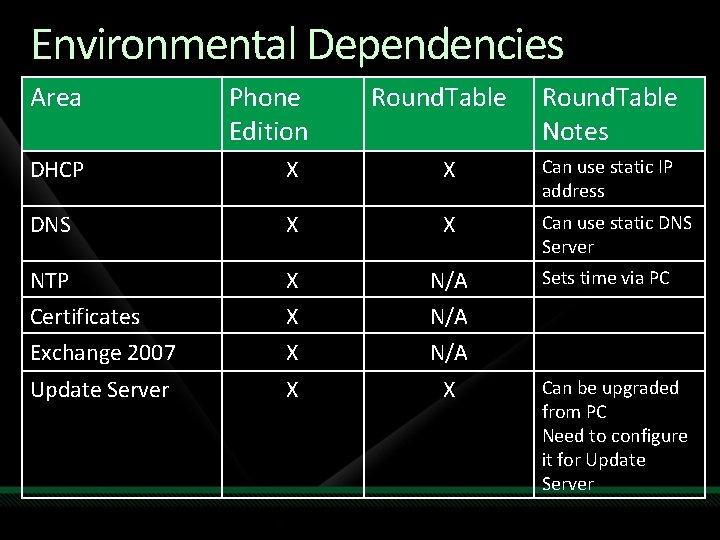
Environmental Dependencies Area Phone Edition Round. Table Notes DHCP X X Can use static IP address DNS X X Can use static DNS Server NTP Certificates X X N/A Exchange 2007 X N/A Update Server X X Sets time via PC Can be upgraded from PC Need to configure it for Update Server
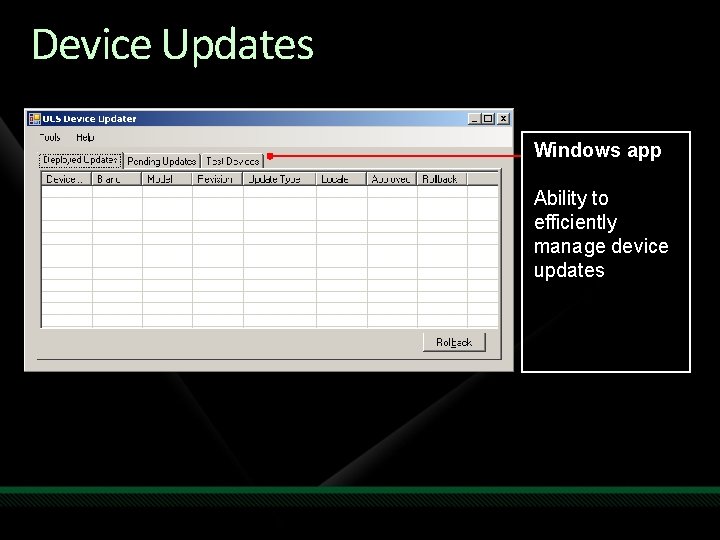
Device Updates Windows app Ability to efficiently manage device updates
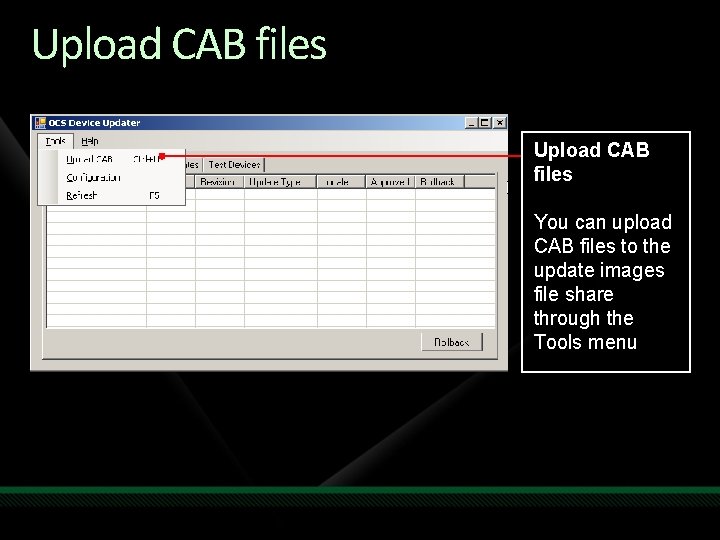
Upload CAB files You can upload CAB files to the update images file share through the Tools menu
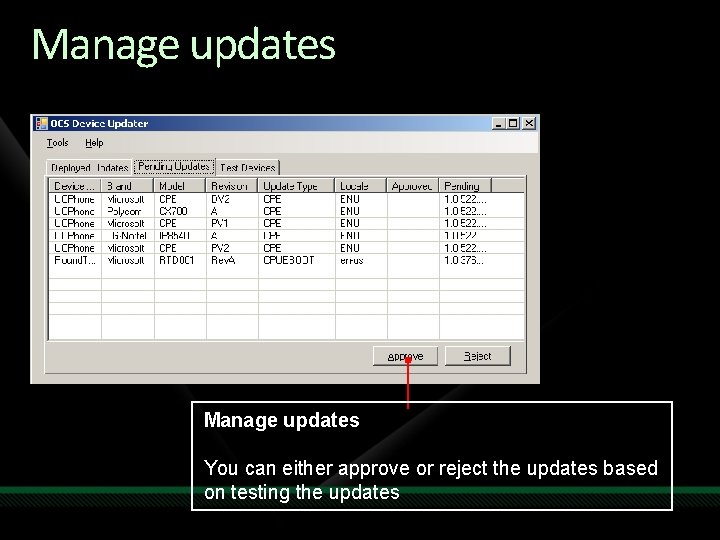
Manage updates You can either approve or reject the updates based on testing the updates
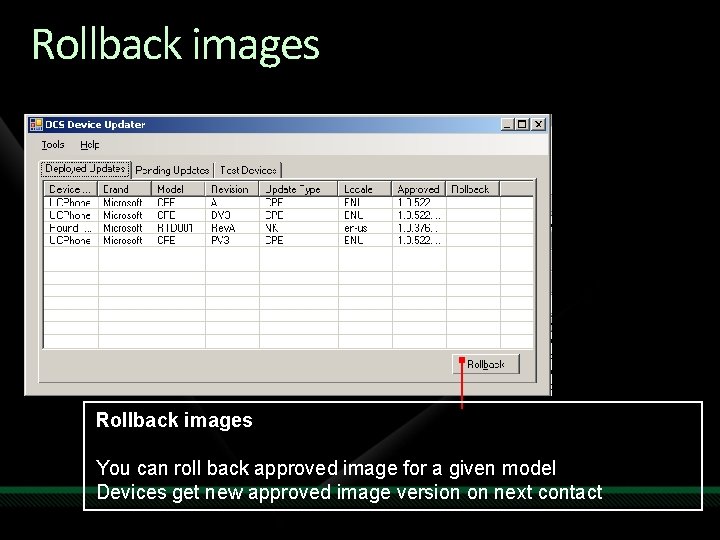
Rollback images You can roll back approved image for a given model Devices get new approved image version on next contact
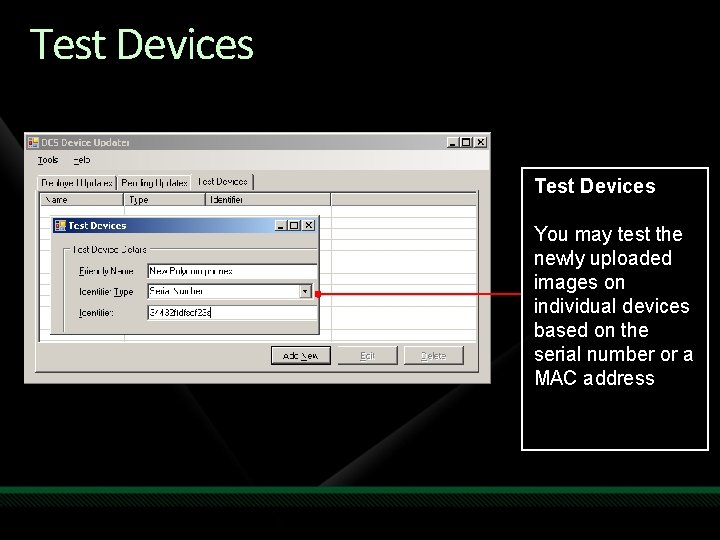
Test Devices You may test the newly uploaded images on individual devices based on the serial number or a MAC address
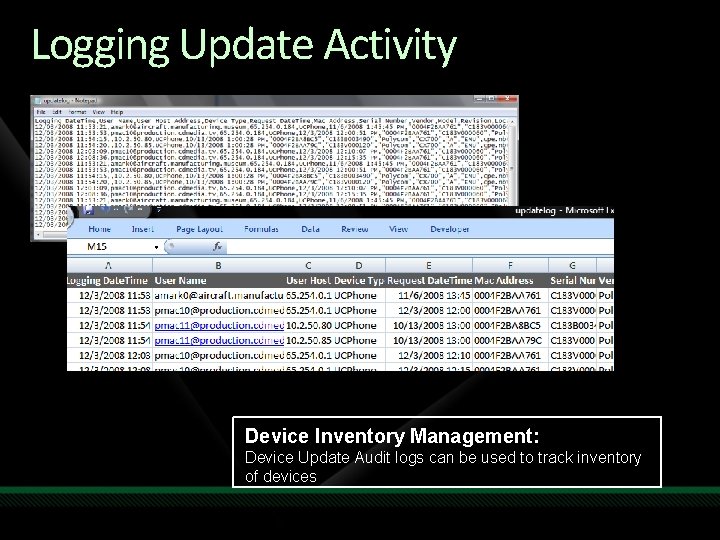
Logging Update Activity Device Inventory Management: Device Update Audit logs can be used to track inventory of devices
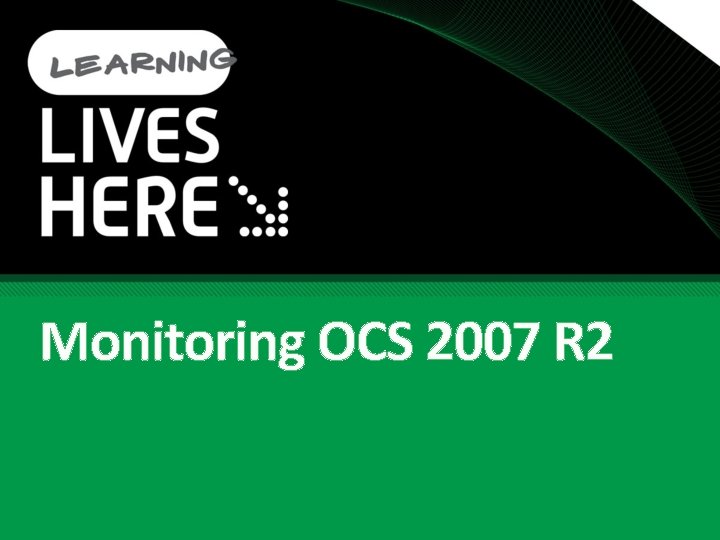
Monitoring OCS 2007 R 2
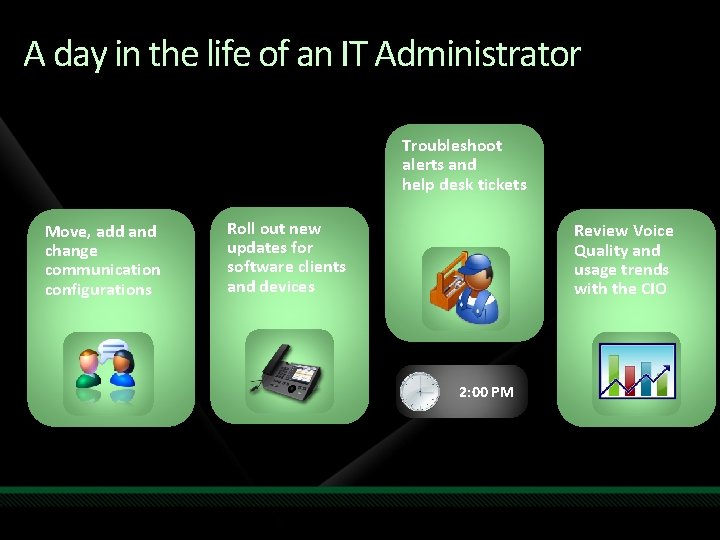
A day in the life of an IT Administrator Troubleshoot alerts and help desk tickets Move, add and change communication configurations Roll out new updates for software clients and devices Review Voice Quality and usage trends with the CIO 2: 00 PM
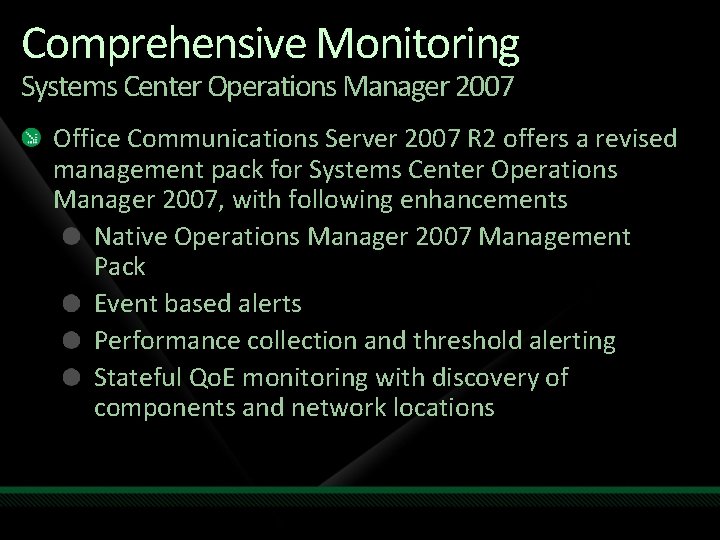
Comprehensive Monitoring Systems Center Operations Manager 2007 Office Communications Server 2007 R 2 offers a revised management pack for Systems Center Operations Manager 2007, with following enhancements Native Operations Manager 2007 Management Pack Event based alerts Performance collection and threshold alerting Stateful Qo. E monitoring with discovery of components and network locations
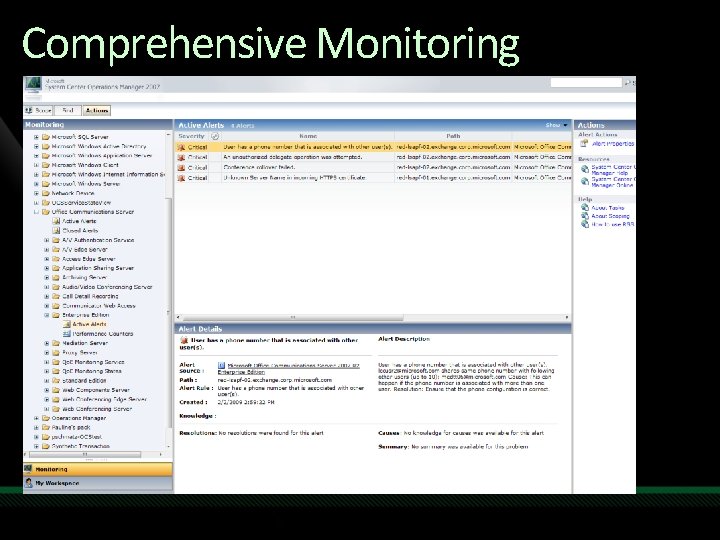
Comprehensive Monitoring
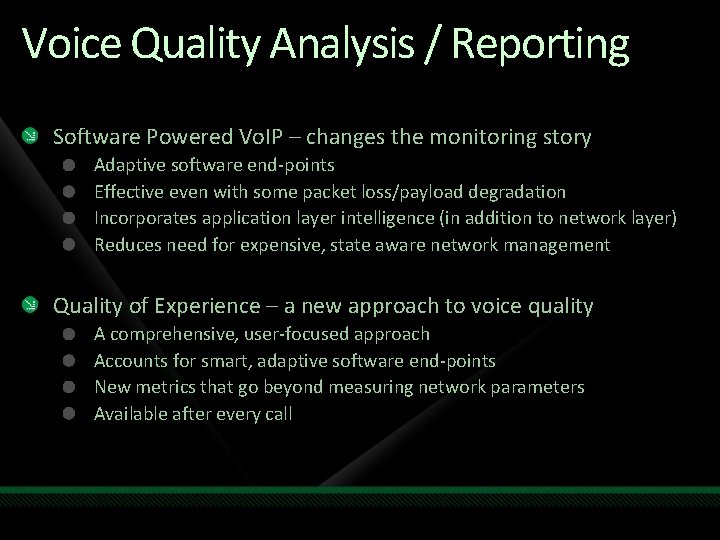
Voice Quality Analysis / Reporting Software Powered Vo. IP – changes the monitoring story Adaptive software end-points Effective even with some packet loss/payload degradation Incorporates application layer intelligence (in addition to network layer) Reduces need for expensive, state aware network management Quality of Experience – a new approach to voice quality A comprehensive, user-focused approach Accounts for smart, adaptive software end-points New metrics that go beyond measuring network parameters Available after every call
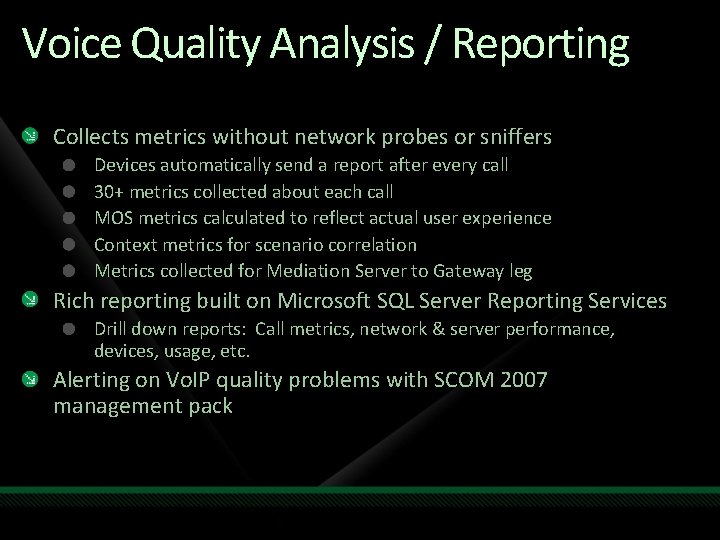
Voice Quality Analysis / Reporting Collects metrics without network probes or sniffers Devices automatically send a report after every call 30+ metrics collected about each call MOS metrics calculated to reflect actual user experience Context metrics for scenario correlation Metrics collected for Mediation Server to Gateway leg Rich reporting built on Microsoft SQL Server Reporting Services Drill down reports: Call metrics, network & server performance, devices, usage, etc. Alerting on Vo. IP quality problems with SCOM 2007 management pack
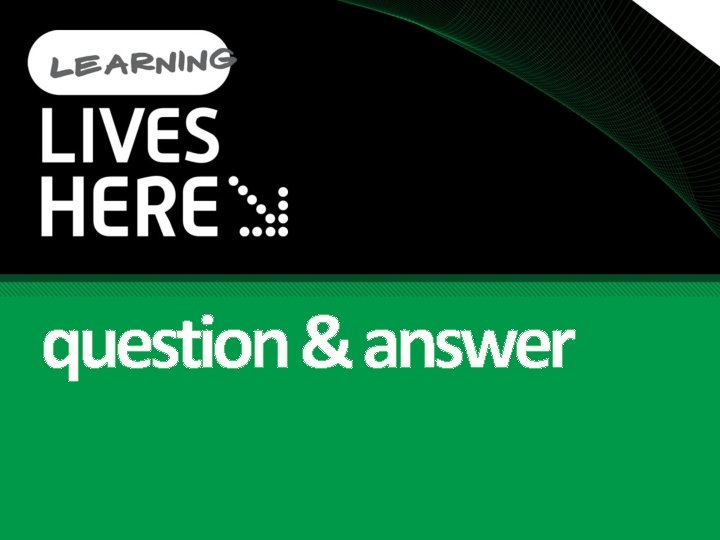
question & answer
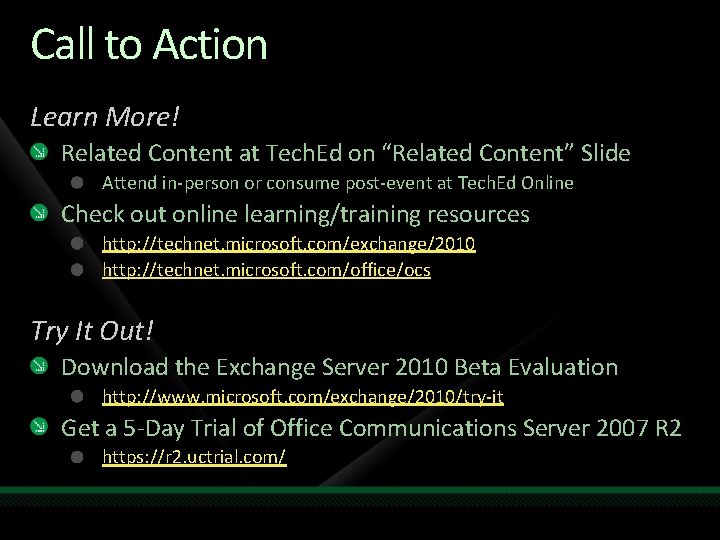
Call to Action Learn More! Related Content at Tech. Ed on “Related Content” Slide Attend in-person or consume post-event at Tech. Ed Online Check out online learning/training resources http: //technet. microsoft. com/exchange/2010 http: //technet. microsoft. com/office/ocs Try It Out! Download the Exchange Server 2010 Beta Evaluation http: //www. microsoft. com/exchange/2010/try-it Get a 5 -Day Trial of Office Communications Server 2007 R 2 https: //r 2. uctrial. com/
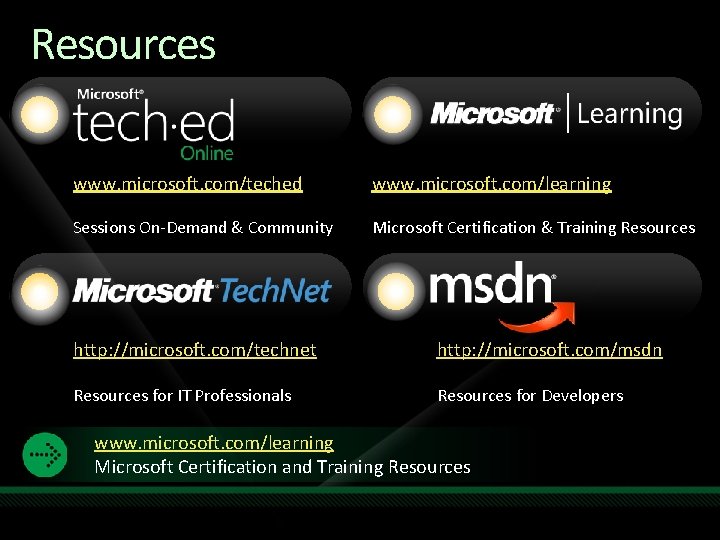
Resources www. microsoft. com/teched www. microsoft. com/learning Sessions On-Demand & Community Microsoft Certification & Training Resources http: //microsoft. com/technet http: //microsoft. com/msdn Resources for IT Professionals Resources for Developers www. microsoft. com/learning Microsoft Certification and Training Resources
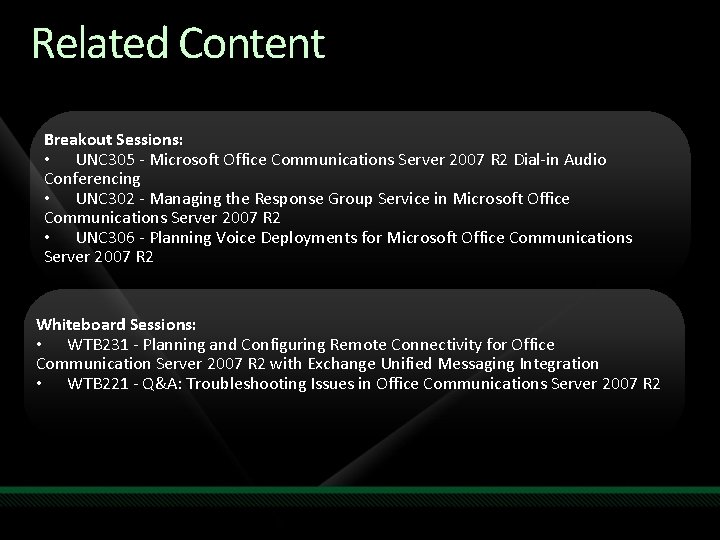
Related Content Breakout Sessions: • UNC 305 - Microsoft Office Communications Server 2007 R 2 Dial-in Audio Conferencing • UNC 302 - Managing the Response Group Service in Microsoft Office Communications Server 2007 R 2 • UNC 306 - Planning Voice Deployments for Microsoft Office Communications Server 2007 R 2 Whiteboard Sessions: • WTB 231 - Planning and Configuring Remote Connectivity for Office Communication Server 2007 R 2 with Exchange Unified Messaging Integration • WTB 221 - Q&A: Troubleshooting Issues in Office Communications Server 2007 R 2

10 pairs of MP 3 sunglasses to be won Complete a session evaluation and enter to win!

© 2009 Microsoft Corporation. All rights reserved. Microsoft, Windows Vista and other product names are or may be registered trademarks and/or trademarks in the U. S. and/or other countries. The information herein is for informational purposes only and represents the current view of Microsoft Corporation as of the date of this presentation. Because Microsoft must respond to changing market conditions, it should not be interpreted to be a commitment on the part of Microsoft, and Microsoft cannot guarantee the accuracy of any information provided after the date of this presentation. MICROSOFT MAKES NO WARRANTIES, EXPRESS, IMPLIED OR STATUTORY, AS TO THE INFORMATION IN THIS PRESENTATION.
 Kubernetes gpgpu
Kubernetes gpgpu Deploying a flat load hose
Deploying a flat load hose Office communications server 7
Office communications server 7 Designing and managing integrated marketing communications
Designing and managing integrated marketing communications Designing and managing integrated marketing communications
Designing and managing integrated marketing communications Designing and managing integrated marketing communications
Designing and managing integrated marketing communications Communications mix
Communications mix Designing and managing integrated marketing channels
Designing and managing integrated marketing channels Chapter 2 worksheet organizing and administering
Chapter 2 worksheet organizing and administering Managing digital communications
Managing digital communications Five m's of advertising
Five m's of advertising Managing personal communications
Managing personal communications External environments and accountability of schools
External environments and accountability of schools Chapter 23:3 administering heat/cold applications
Chapter 23:3 administering heat/cold applications Volutrol administration set
Volutrol administration set Administering security
Administering security Administering something that is undesired is called
Administering something that is undesired is called Administering active directory
Administering active directory Chapter 30 administering medications
Chapter 30 administering medications Chapter 30 administering medications
Chapter 30 administering medications Live communications server
Live communications server Converged application solutions
Converged application solutions Live communications server 2003
Live communications server 2003 European communications office
European communications office Managing front office operations 10th edition
Managing front office operations 10th edition Factory office layout
Factory office layout Small business server 2010
Small business server 2010 Small business server 2011 end of life
Small business server 2011 end of life Microsoft sql server 2005 analysis services
Microsoft sql server 2005 analysis services Microsoft project server resource management
Microsoft project server resource management Sql server predictive analytics
Sql server predictive analytics Microsoft sql server introduction
Microsoft sql server introduction Project portfolio server
Project portfolio server Windows storage server
Windows storage server Microsoft sql server security best practices
Microsoft sql server security best practices Polybase data virtualization
Polybase data virtualization Microsoft forefront protection 2010 for exchange server
Microsoft forefront protection 2010 for exchange server Sql server 2005 express management studio
Sql server 2005 express management studio Microsoft sql server 2012 parallel data warehouse
Microsoft sql server 2012 parallel data warehouse Epm microsoft project
Epm microsoft project Windows storage server 2003
Windows storage server 2003 Upgrade 2003 to 2008
Upgrade 2003 to 2008 Sql server migration assistant for sybase
Sql server migration assistant for sybase Demo project server
Demo project server Microsoft kerberos configuration manager for sql server
Microsoft kerberos configuration manager for sql server Azure sql edge raspberry pi
Azure sql edge raspberry pi Identity integration server
Identity integration server Oracle services for microsoft transaction server
Oracle services for microsoft transaction server Project server 2003
Project server 2003 Microsoft forefront security for exchange server
Microsoft forefront security for exchange server Microsoft sql server security best practices
Microsoft sql server security best practices Sql server compact edition
Sql server compact edition Kap process servers
Kap process servers Microsoft host integration server
Microsoft host integration server Team foundation server office integration
Team foundation server office integration Microsoft official academic course microsoft word 2016
Microsoft official academic course microsoft word 2016 Microsoft official academic course microsoft excel 2016
Microsoft official academic course microsoft excel 2016 Microsoft microsoft edge startwarren theverge
Microsoft microsoft edge startwarren theverge Spreadsheet adalah program microsoft
Spreadsheet adalah program microsoft Microsoft official academic course microsoft word 2016
Microsoft official academic course microsoft word 2016 Open xml productivity tool
Open xml productivity tool Silverlight ppt
Silverlight ppt Ukf microsoft office
Ukf microsoft office Microsoft visio 2007
Microsoft visio 2007 Do microsoft office specialist certifications expire
Do microsoft office specialist certifications expire Microsoft office enterprise project management
Microsoft office enterprise project management Microsoft excel adalah program pengolah... *
Microsoft excel adalah program pengolah... * History microsoft office
History microsoft office Exploring microsoft office 2016
Exploring microsoft office 2016 Exploring microsoft office 2013 volume 1
Exploring microsoft office 2013 volume 1 Woven mat texture fill in excel
Woven mat texture fill in excel Exploring microsoft office excel 2016 comprehensive
Exploring microsoft office excel 2016 comprehensive Ad lds replication
Ad lds replication Chapman microsoft office
Chapman microsoft office Gcf excel 2007
Gcf excel 2007 Boston university bursar office
Boston university bursar office