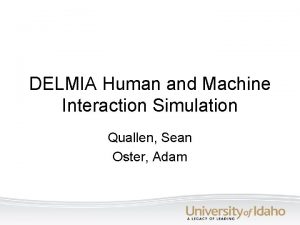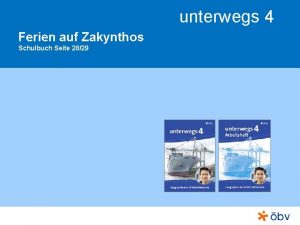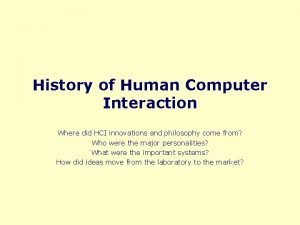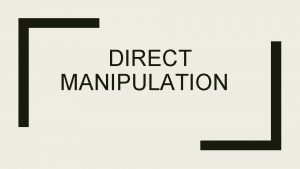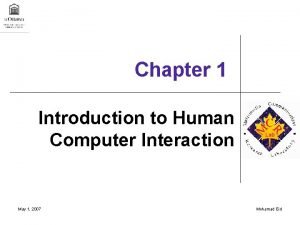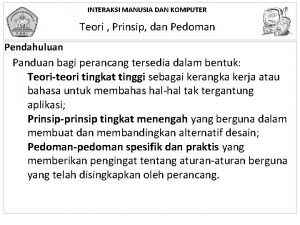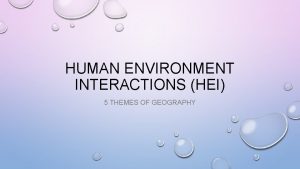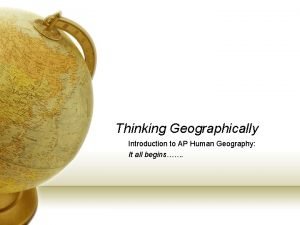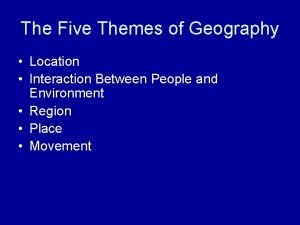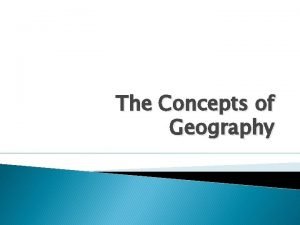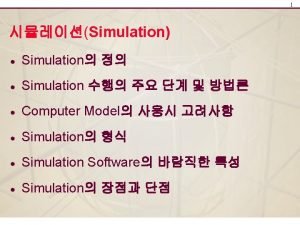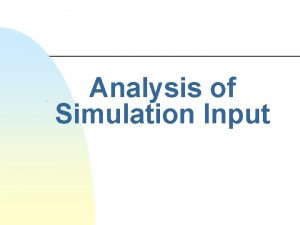DELMIA Human and Machine Interaction Simulation Quallen Sean
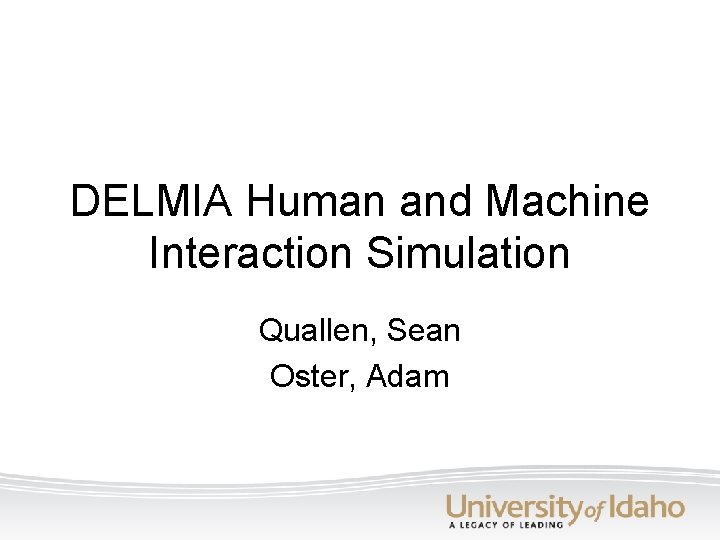
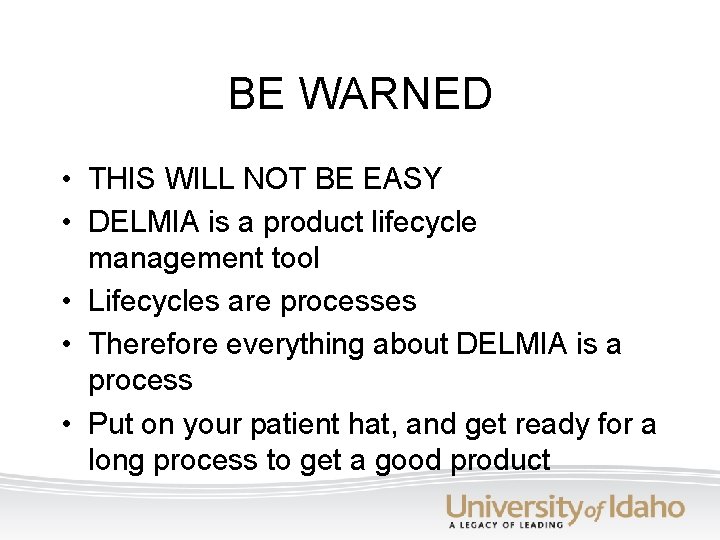


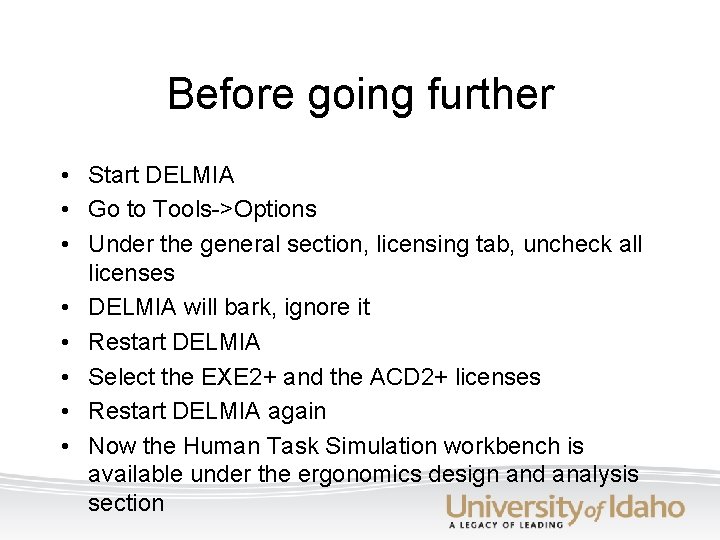
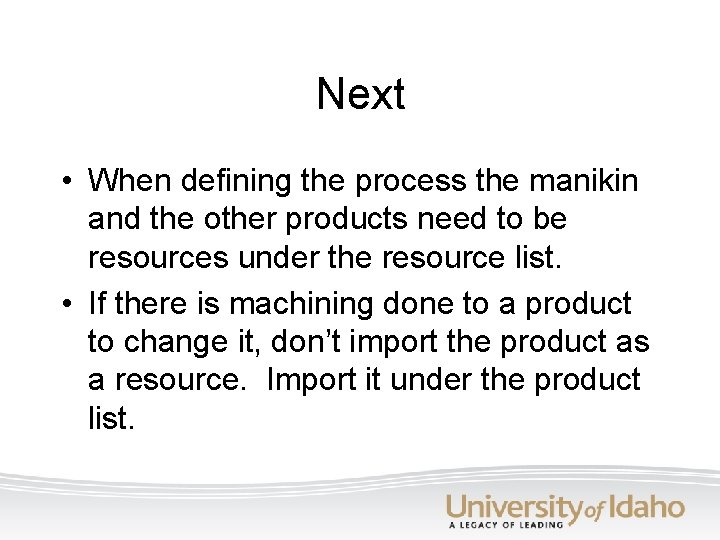
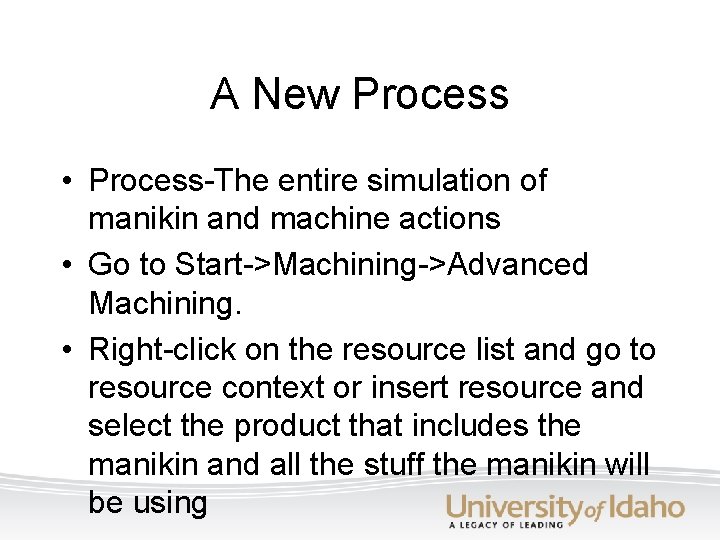

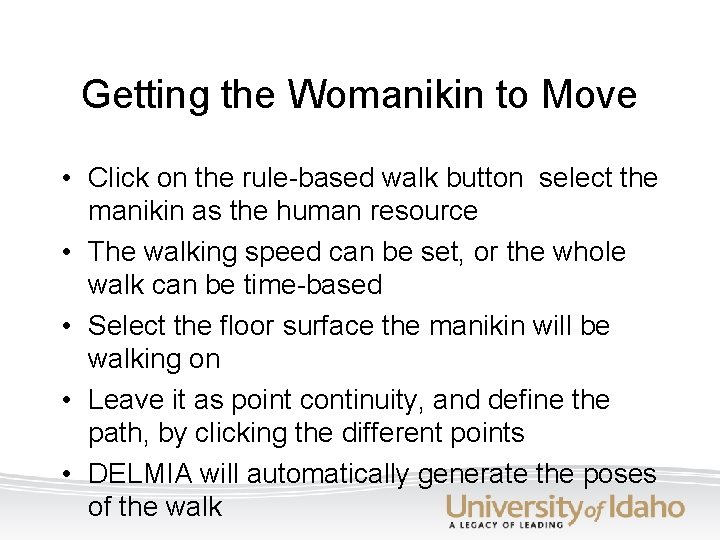
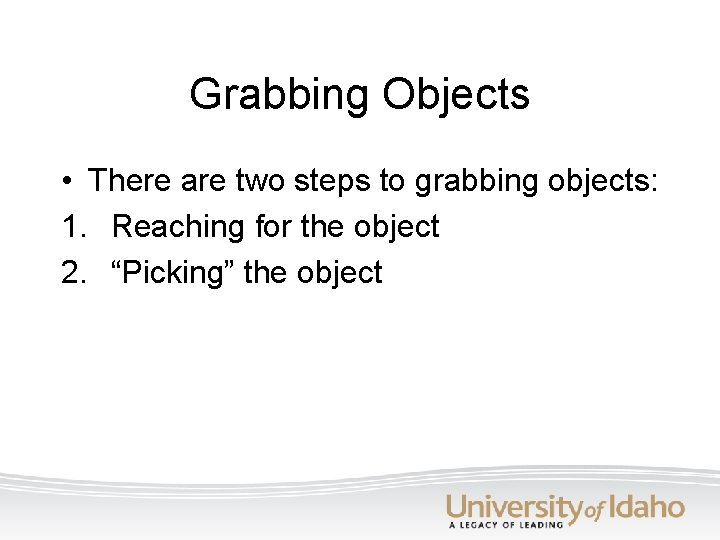
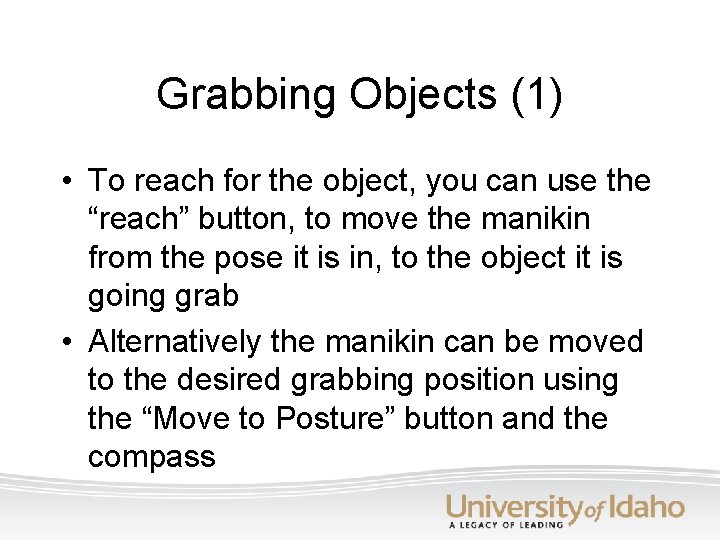
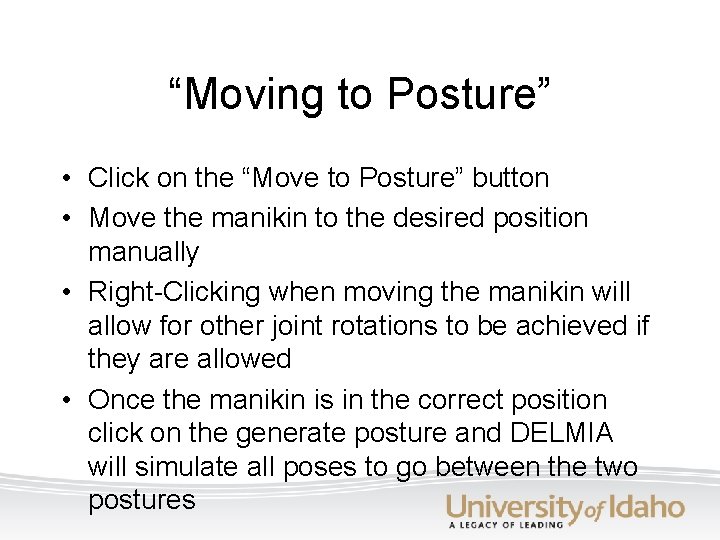
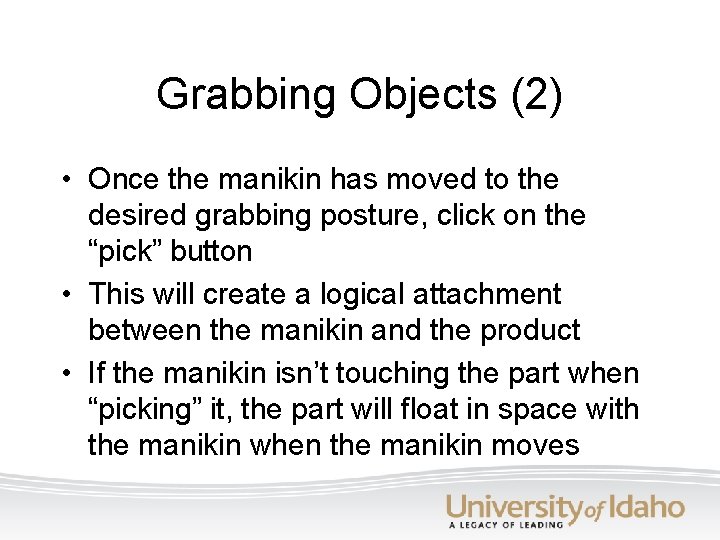
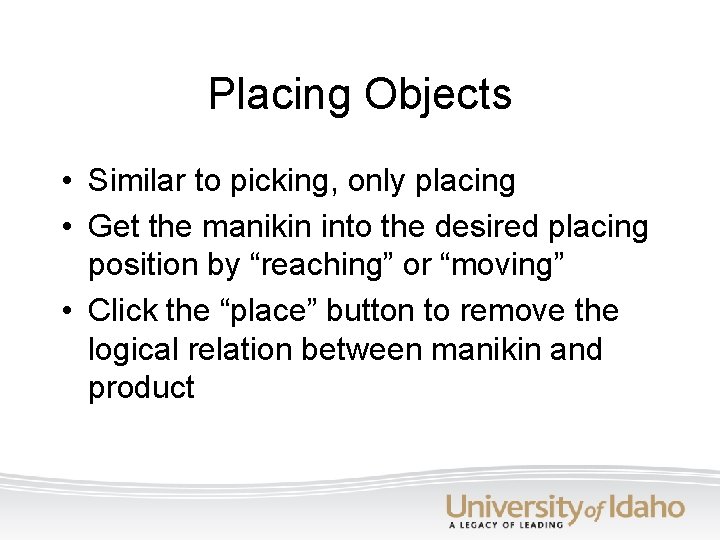

- Slides: 15
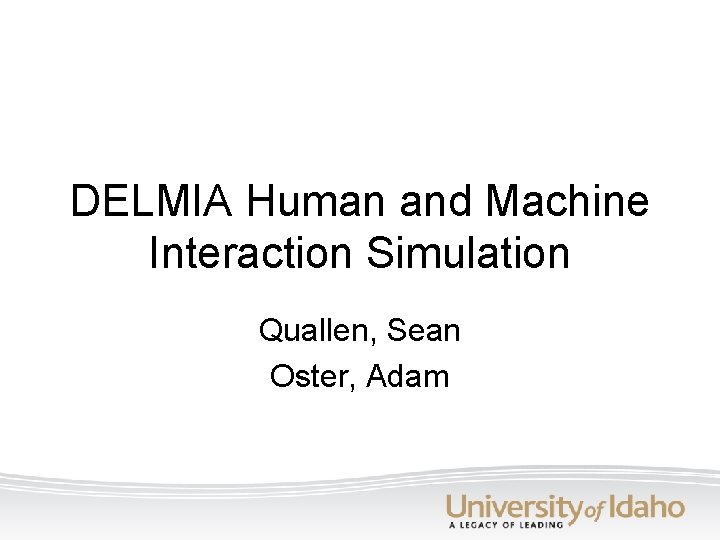
DELMIA Human and Machine Interaction Simulation Quallen, Sean Oster, Adam
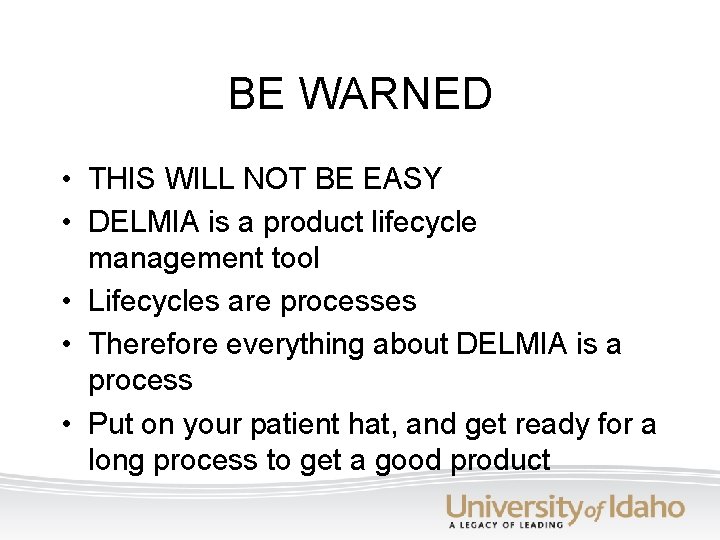
BE WARNED • THIS WILL NOT BE EASY • DELMIA is a product lifecycle management tool • Lifecycles are processes • Therefore everything about DELMIA is a process • Put on your patient hat, and get ready for a long process to get a good product

First Off • If a human process simulation is all that is needed, then go to the next slide • If a machining simulation is required as well as the human interaction with the process, then the machining process needs to be defined as a catalogued process. We didn’t know this, so no help can be provided. Sorry.

Now you know what we don’t know • Set Referential point in left heel in the manikin’s properties when initially defining the manikin • Place the manikin in a product with the other products it is going to be interacting with, unless there is machining to be done on a product. Leave that product out, we’ll get back to it later. *You may also want to leave any machines out that are doing machining. It is speculated that they will come with the catalogued process, but we’re not sure. This asterisk will be discussed further at the end in hopes of future work being done with this.
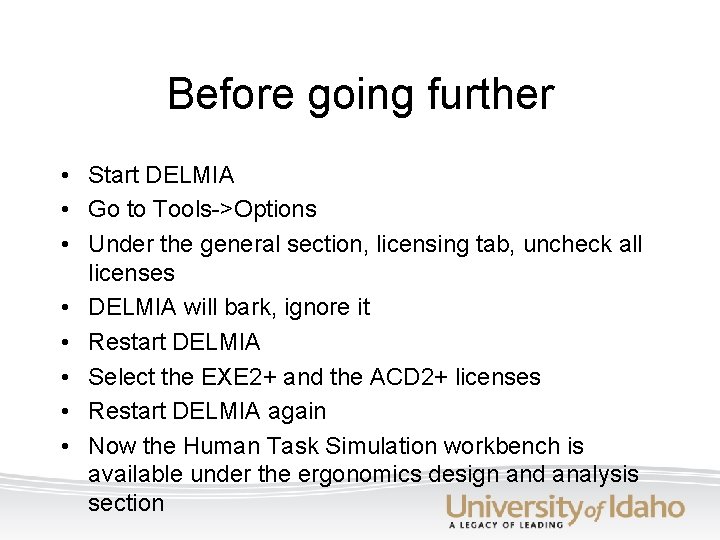
Before going further • Start DELMIA • Go to Tools->Options • Under the general section, licensing tab, uncheck all licenses • DELMIA will bark, ignore it • Restart DELMIA • Select the EXE 2+ and the ACD 2+ licenses • Restart DELMIA again • Now the Human Task Simulation workbench is available under the ergonomics design and analysis section
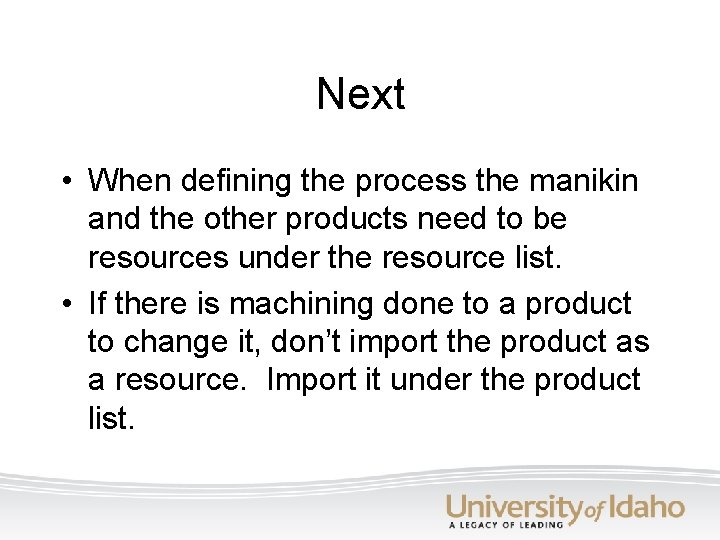
Next • When defining the process the manikin and the other products need to be resources under the resource list. • If there is machining done to a product to change it, don’t import the product as a resource. Import it under the product list.
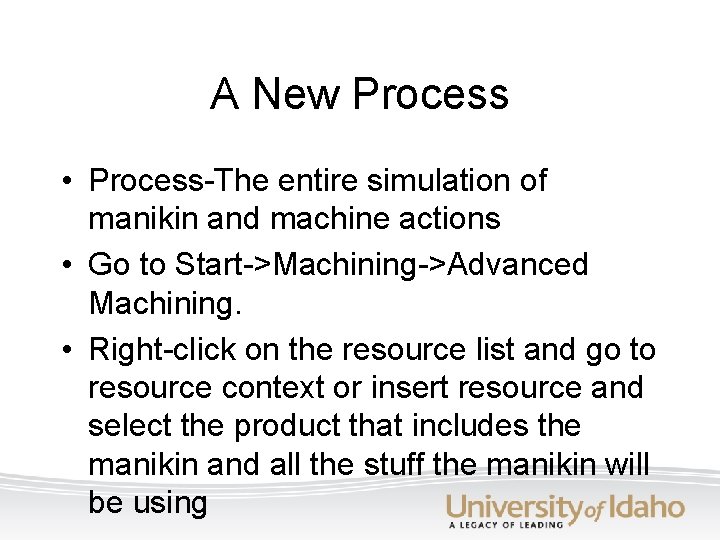
A New Process • Process-The entire simulation of manikin and machine actions • Go to Start->Machining->Advanced Machining. • Right-click on the resource list and go to resource context or insert resource and select the product that includes the manikin and all the stuff the manikin will be using

Human Task Simulation • With the process open, go to Start >Ergonomics Design & Analysis >Human Task Simulation • Use the compass to move all of the products and manikin to the positions you would like them have at the beginning of the process • Once everything is placed properly, click on the save initial position button to save this initial position
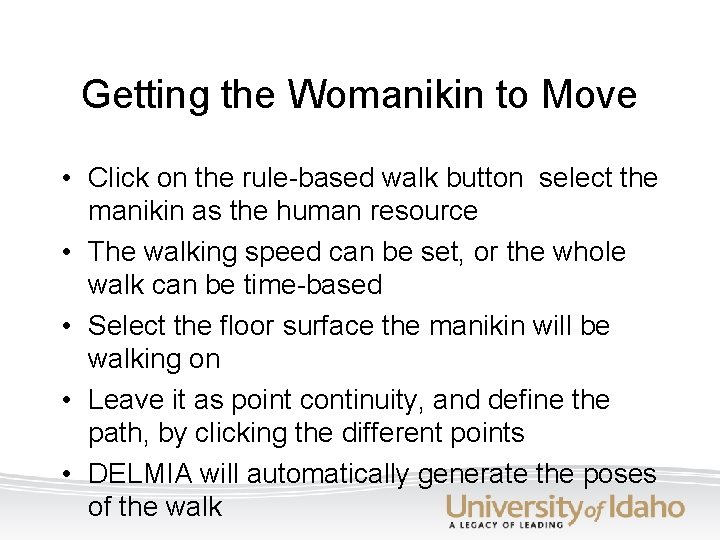
Getting the Womanikin to Move • Click on the rule-based walk button select the manikin as the human resource • The walking speed can be set, or the whole walk can be time-based • Select the floor surface the manikin will be walking on • Leave it as point continuity, and define the path, by clicking the different points • DELMIA will automatically generate the poses of the walk
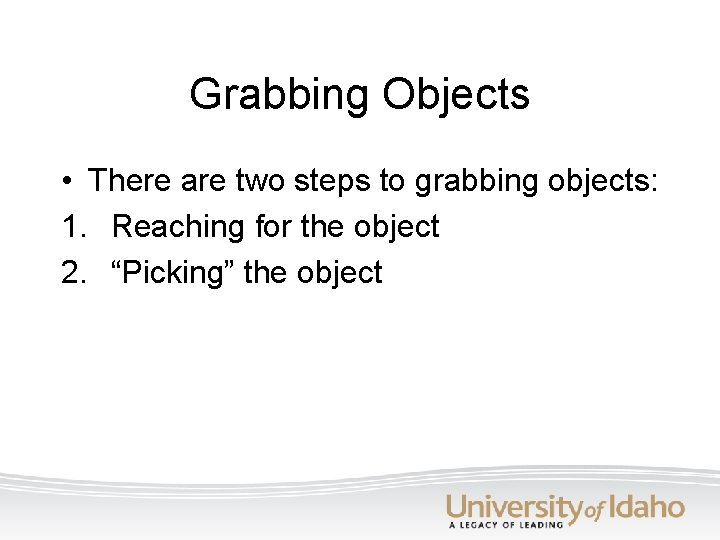
Grabbing Objects • There are two steps to grabbing objects: 1. Reaching for the object 2. “Picking” the object
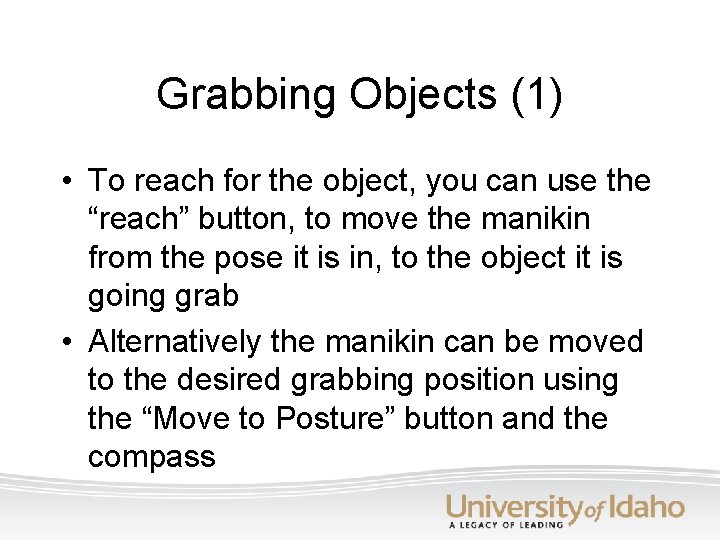
Grabbing Objects (1) • To reach for the object, you can use the “reach” button, to move the manikin from the pose it is in, to the object it is going grab • Alternatively the manikin can be moved to the desired grabbing position using the “Move to Posture” button and the compass
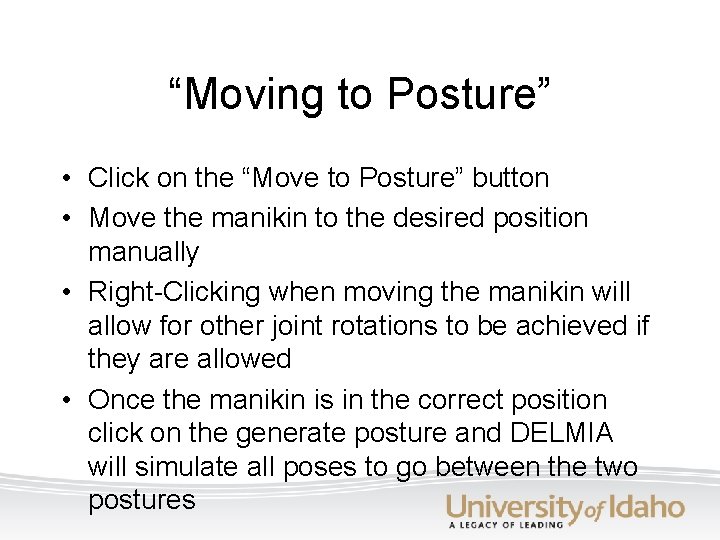
“Moving to Posture” • Click on the “Move to Posture” button • Move the manikin to the desired position manually • Right-Clicking when moving the manikin will allow for other joint rotations to be achieved if they are allowed • Once the manikin is in the correct position click on the generate posture and DELMIA will simulate all poses to go between the two postures
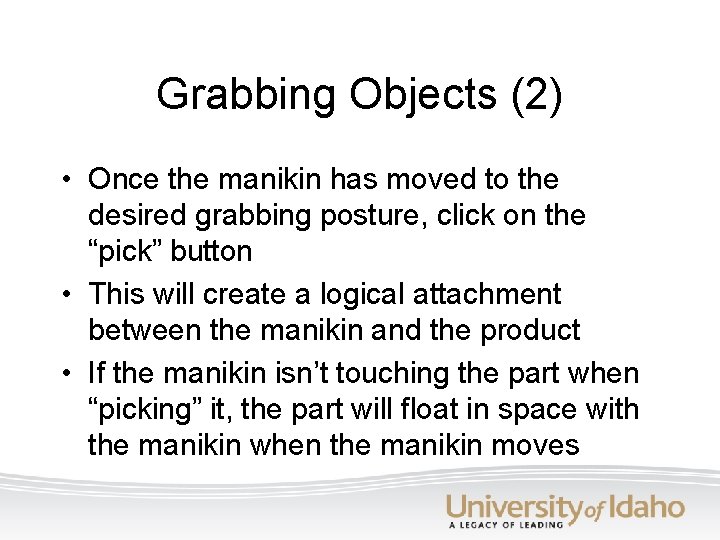
Grabbing Objects (2) • Once the manikin has moved to the desired grabbing posture, click on the “pick” button • This will create a logical attachment between the manikin and the product • If the manikin isn’t touching the part when “picking” it, the part will float in space with the manikin when the manikin moves
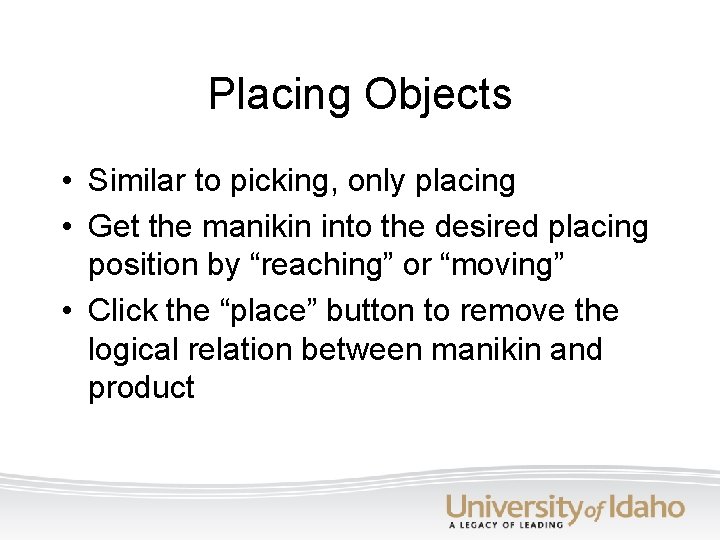
Placing Objects • Similar to picking, only placing • Get the manikin into the desired placing position by “reaching” or “moving” • Click the “place” button to remove the logical relation between manikin and product

Future Development • Define machine operations using the “Create a Machining Process” to see what that yields when used in conjunction with the human simulation • This will not be easy • Catalogs of tools also need to be defined; this catalog may already be underway from other projects, check on this first
 Delmia human
Delmia human Zakynthos quallen
Zakynthos quallen Stanford hci group
Stanford hci group Icons in hci
Icons in hci Paradigms for interaction in hci
Paradigms for interaction in hci Human input output channels in hci
Human input output channels in hci History of hci
History of hci Concept of direct manipulation
Concept of direct manipulation Human computer interaction chapter 1
Human computer interaction chapter 1 The future of human computer interaction
The future of human computer interaction Principles of human computer interaction
Principles of human computer interaction H.e.i geography definition
H.e.i geography definition Functional region
Functional region Human characteristics of portland oregon
Human characteristics of portland oregon Spatial interaction ap human geography
Spatial interaction ap human geography Human computer interaction syllabus
Human computer interaction syllabus