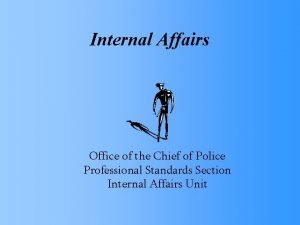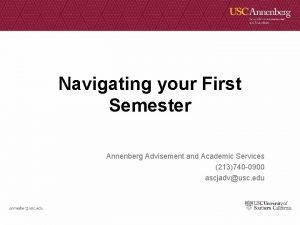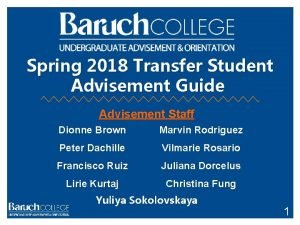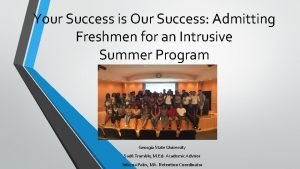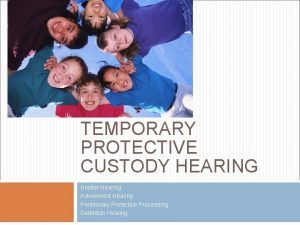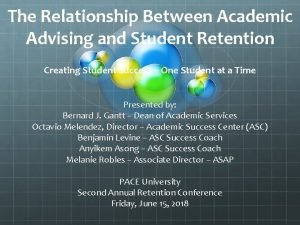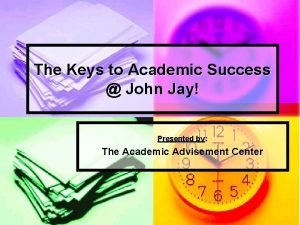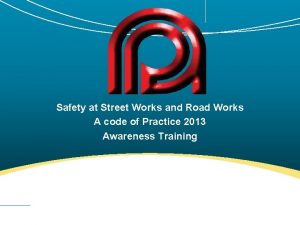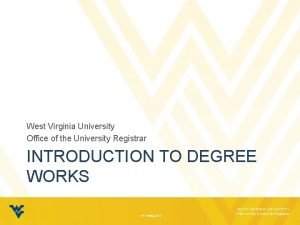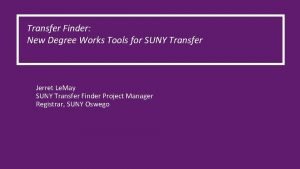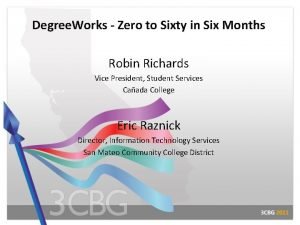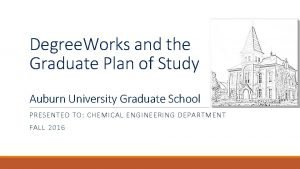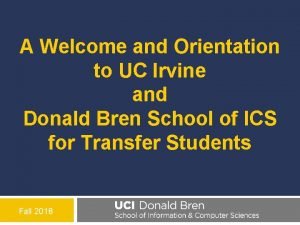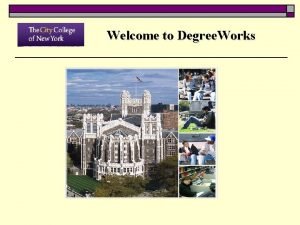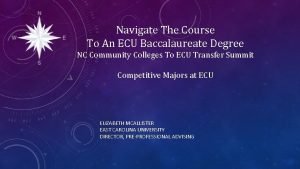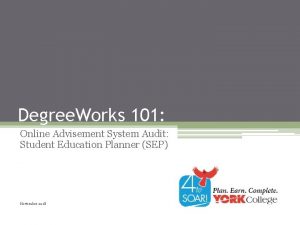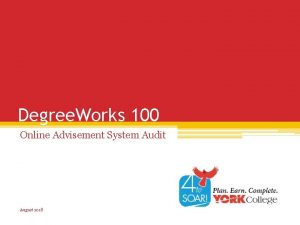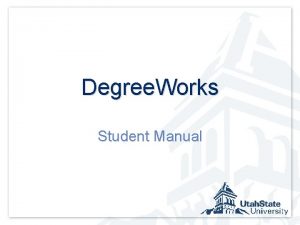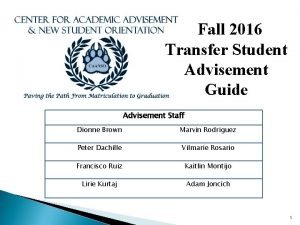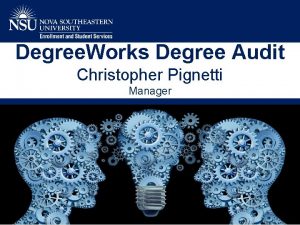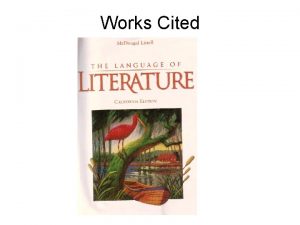Degree Works 101 Online Advisement System Audit Transfer
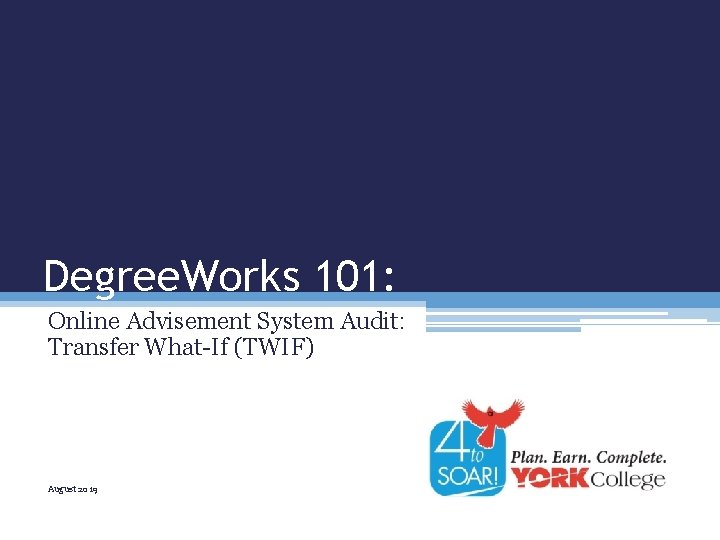
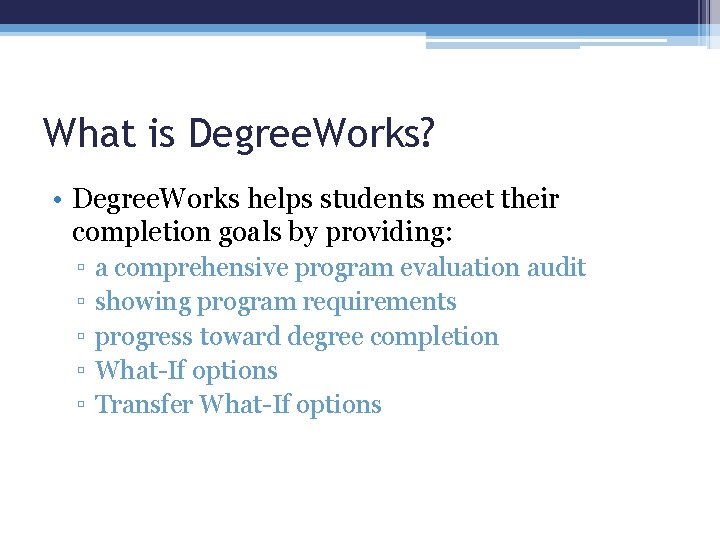
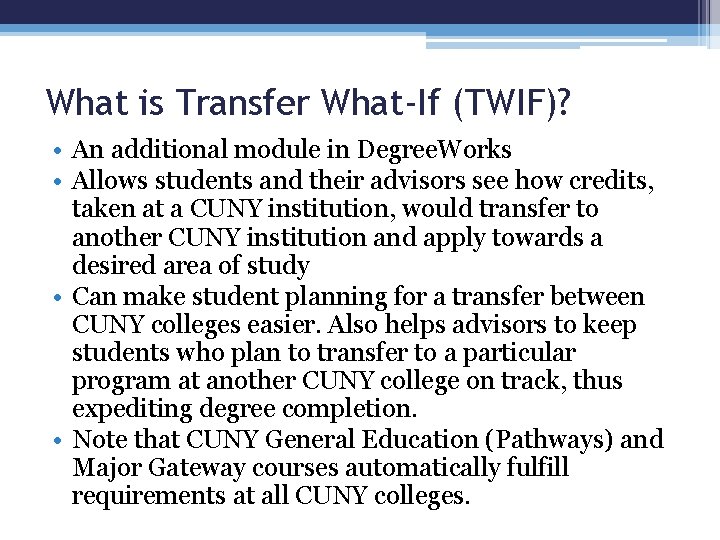
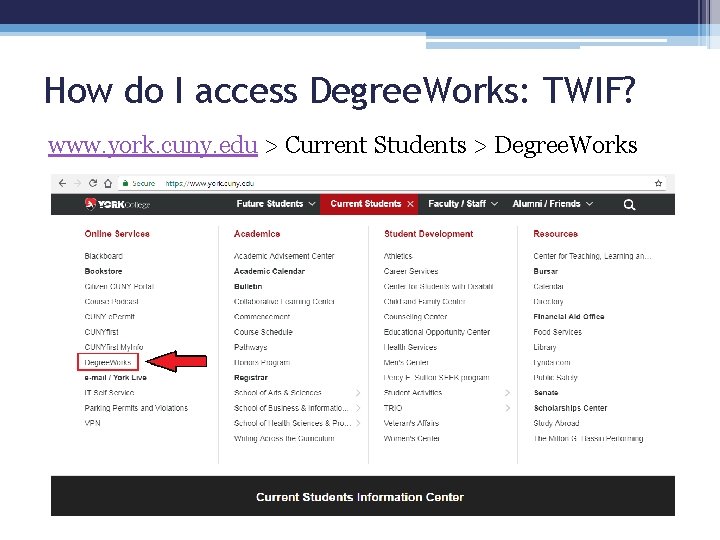
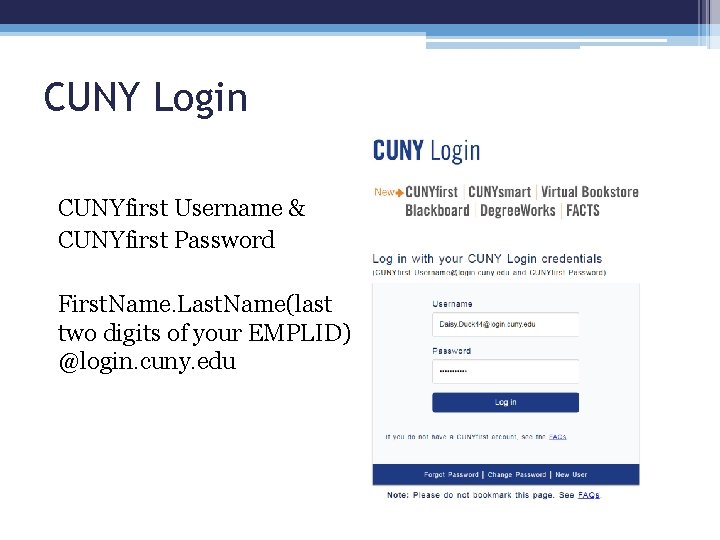
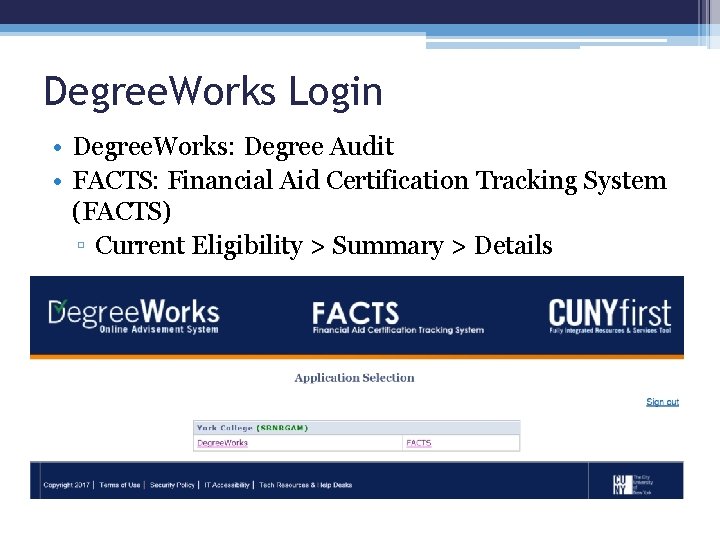
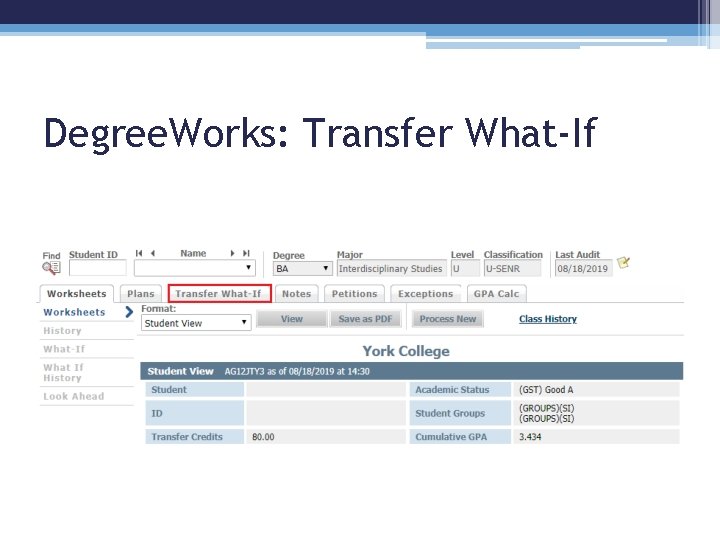
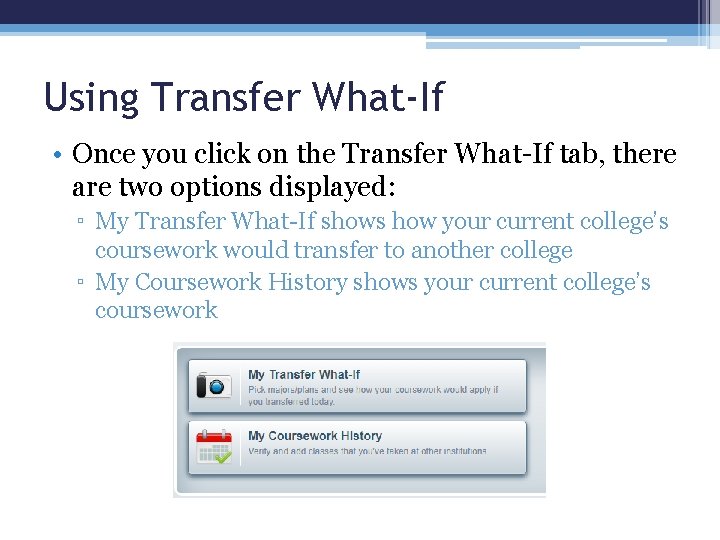
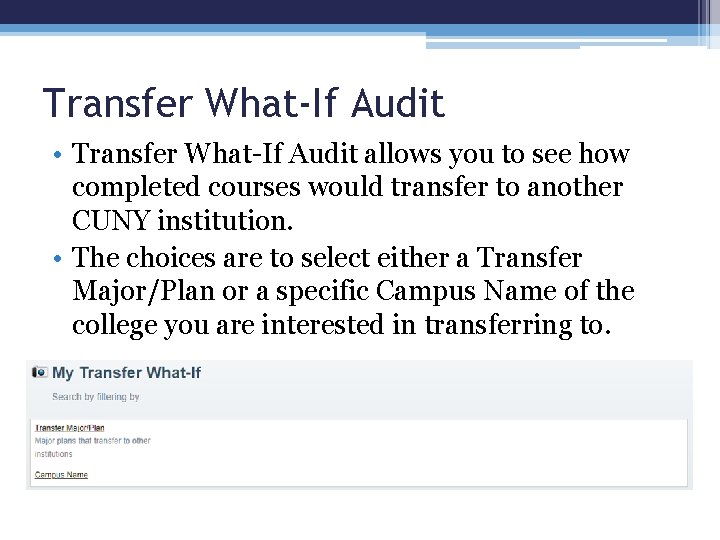
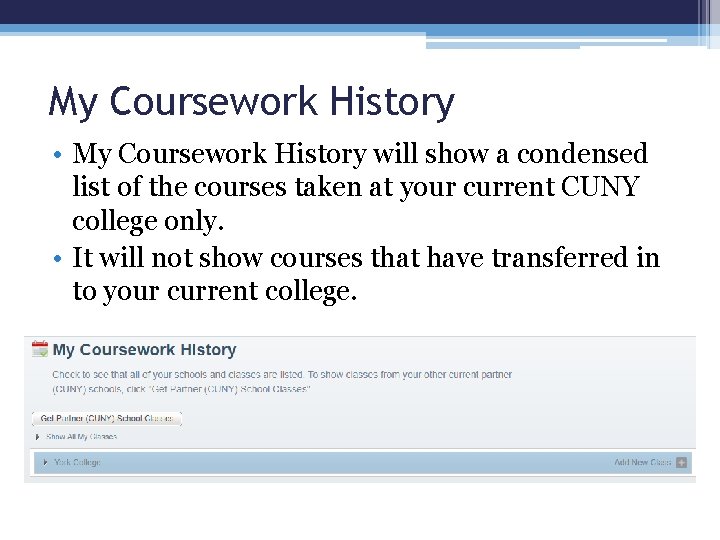
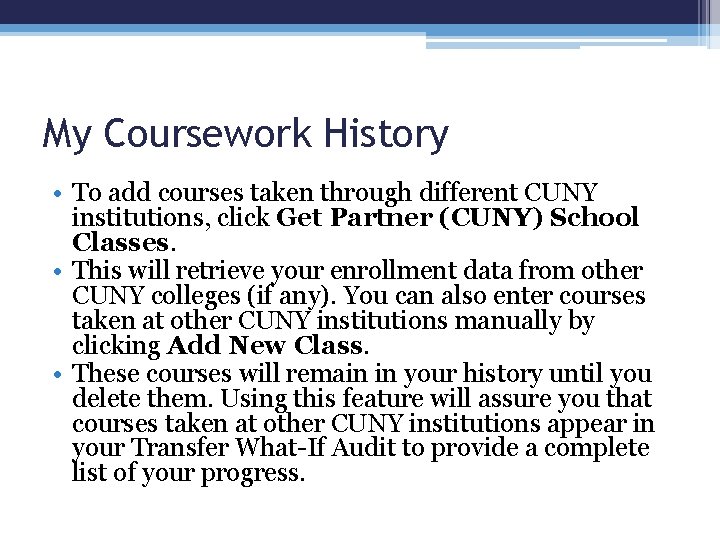
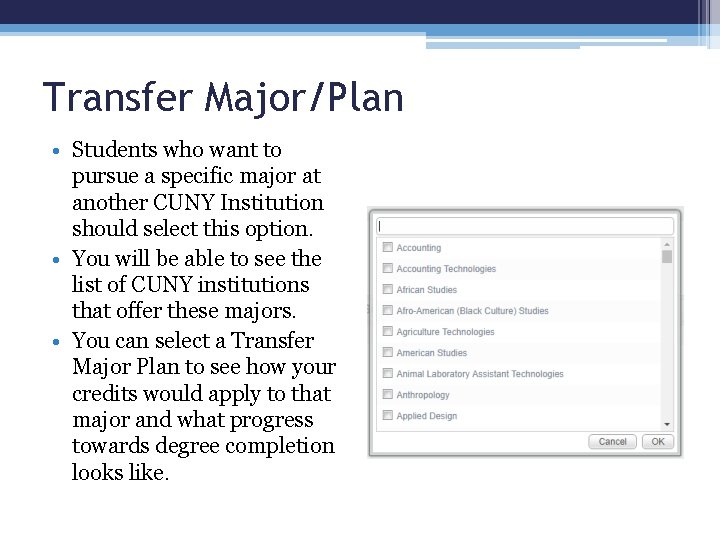
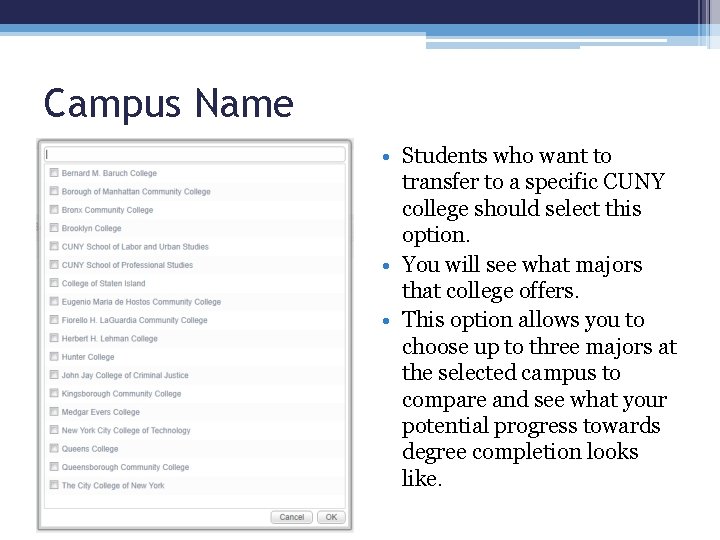
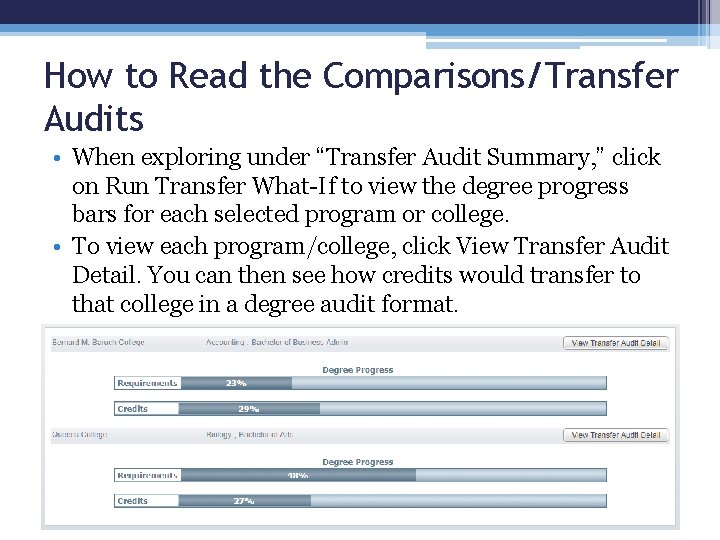
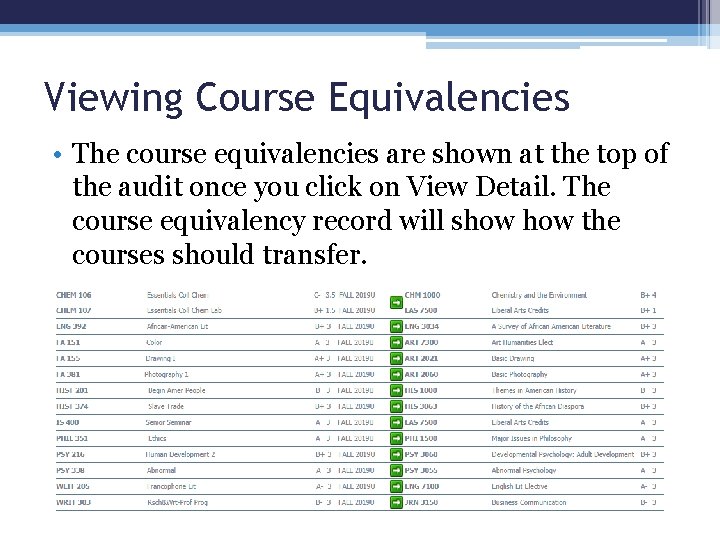
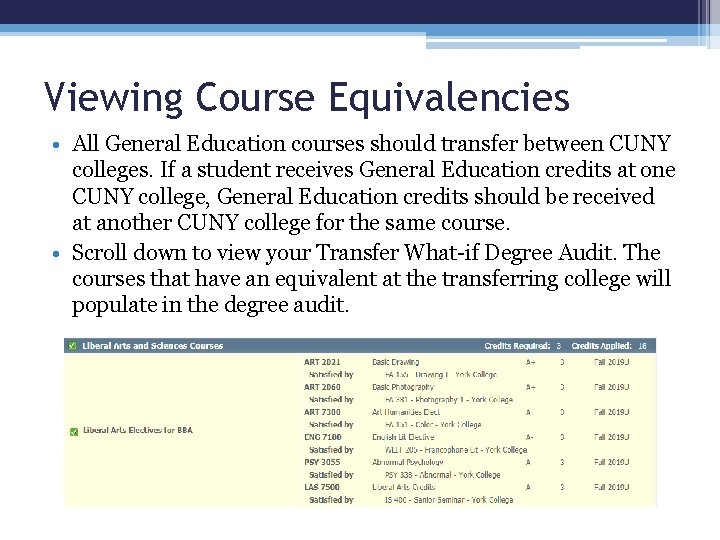
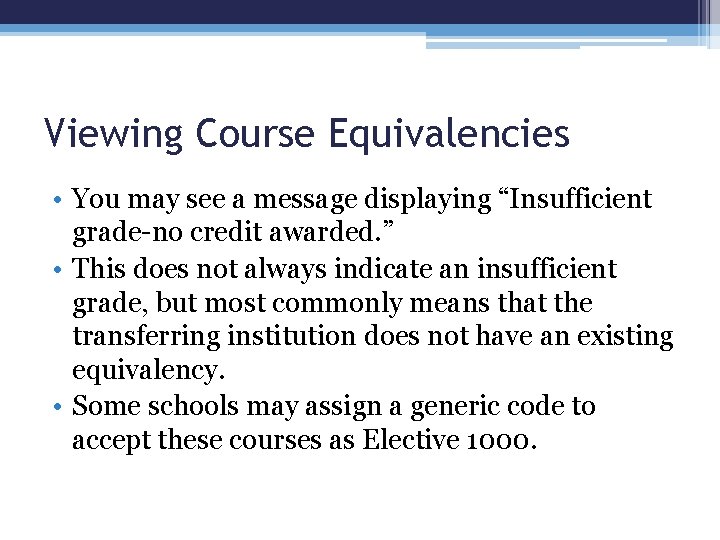
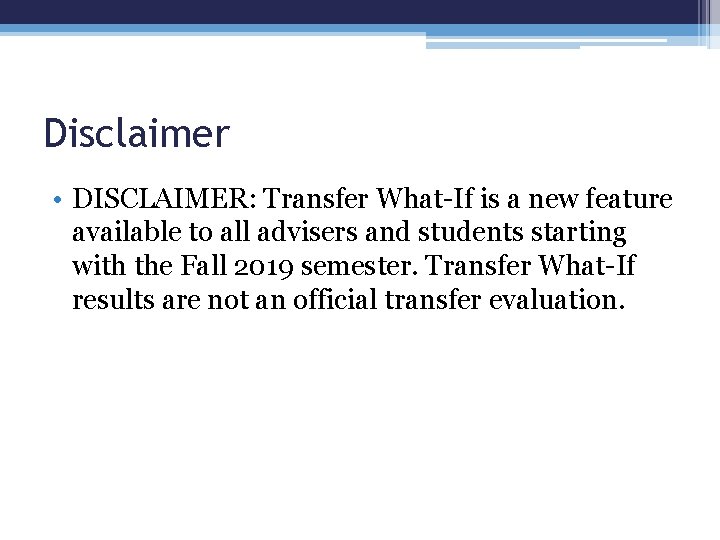
- Slides: 18
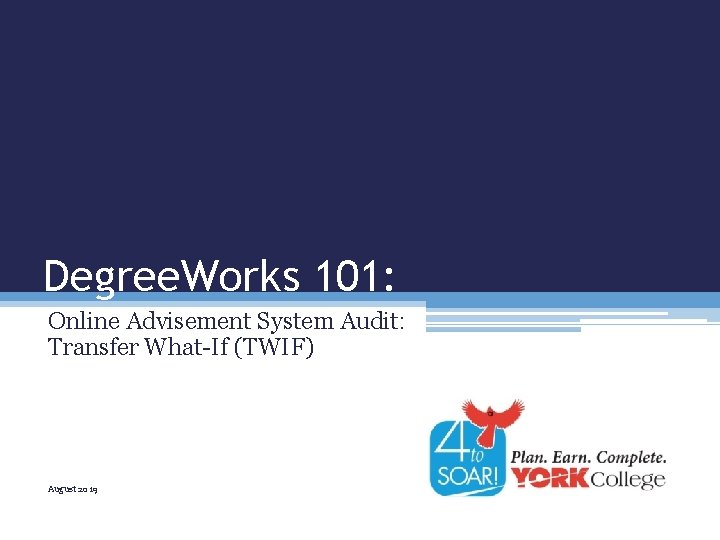
Degree. Works 101: Online Advisement System Audit: Transfer What-If (TWIF) August 2019
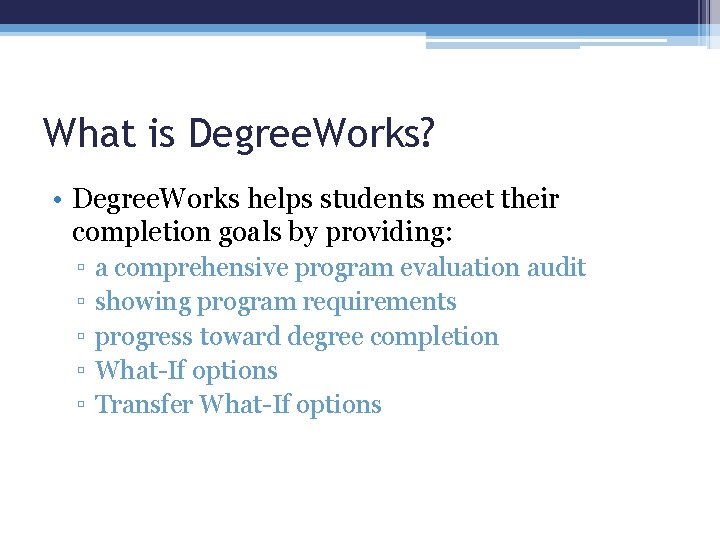
What is Degree. Works? • Degree. Works helps students meet their completion goals by providing: ▫ ▫ ▫ a comprehensive program evaluation audit showing program requirements progress toward degree completion What-If options Transfer What-If options
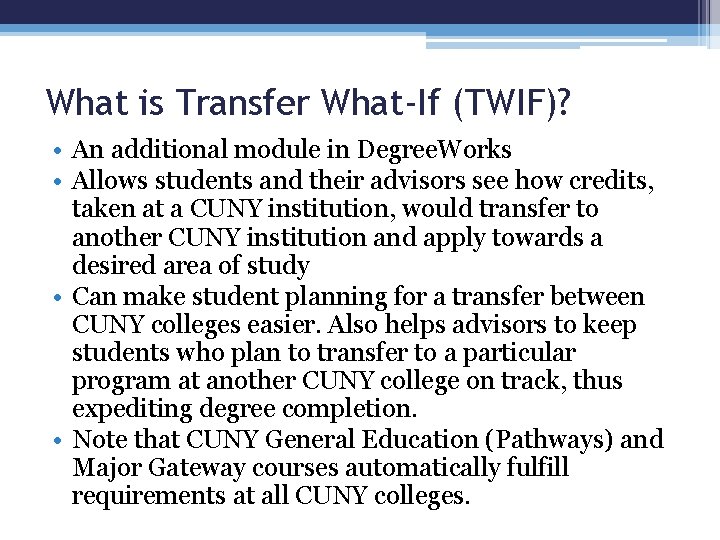
What is Transfer What-If (TWIF)? • An additional module in Degree. Works • Allows students and their advisors see how credits, taken at a CUNY institution, would transfer to another CUNY institution and apply towards a desired area of study • Can make student planning for a transfer between CUNY colleges easier. Also helps advisors to keep students who plan to transfer to a particular program at another CUNY college on track, thus expediting degree completion. • Note that CUNY General Education (Pathways) and Major Gateway courses automatically fulfill requirements at all CUNY colleges.
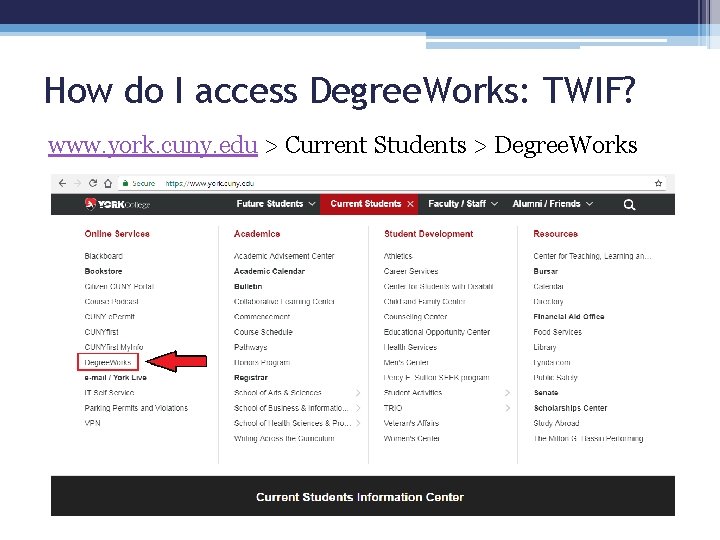
How do I access Degree. Works: TWIF? www. york. cuny. edu > Current Students > Degree. Works
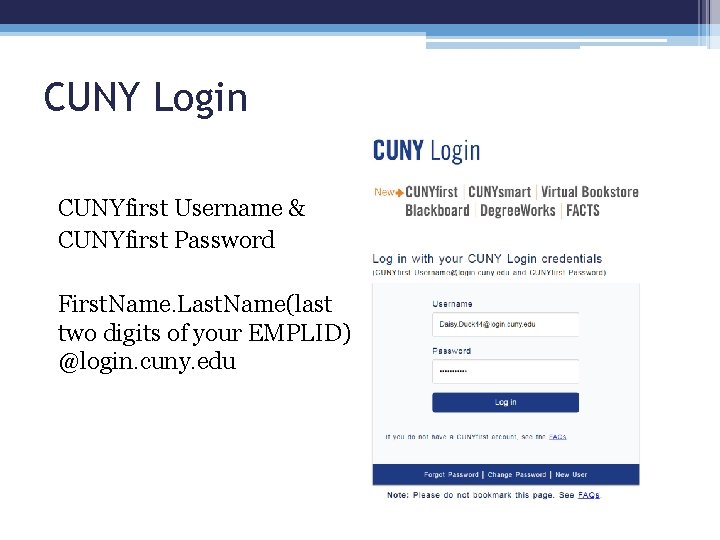
CUNY Login CUNYfirst Username & CUNYfirst Password First. Name. Last. Name(last two digits of your EMPLID) @login. cuny. edu
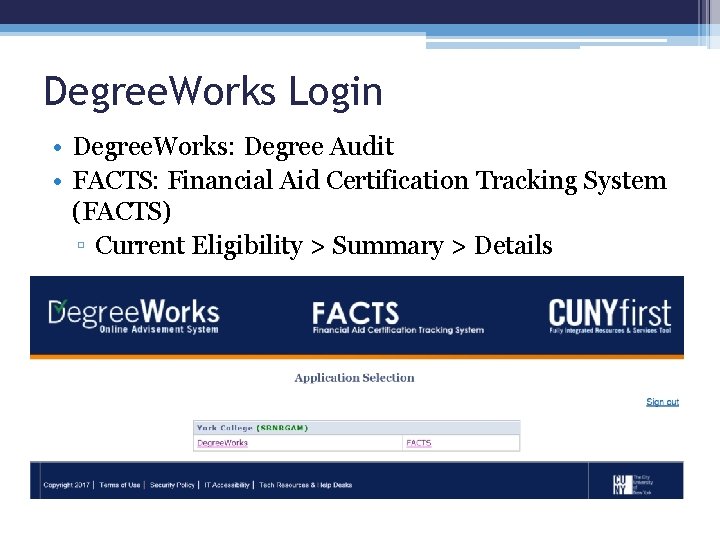
Degree. Works Login • Degree. Works: Degree Audit • FACTS: Financial Aid Certification Tracking System (FACTS) ▫ Current Eligibility > Summary > Details
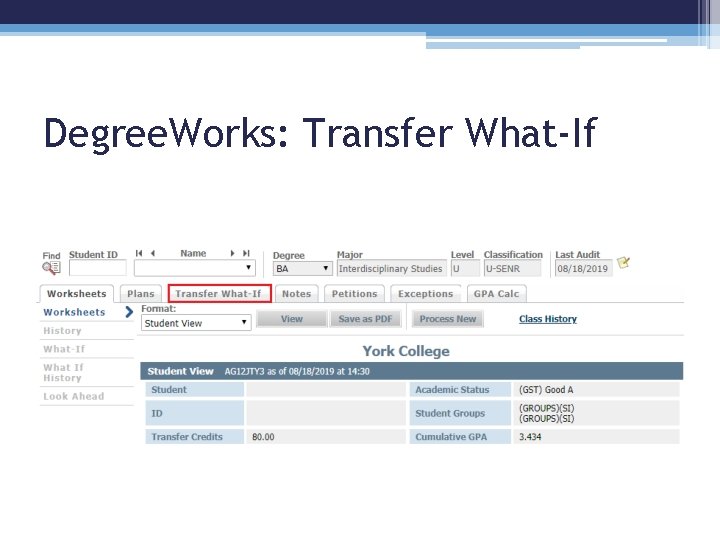
Degree. Works: Transfer What-If
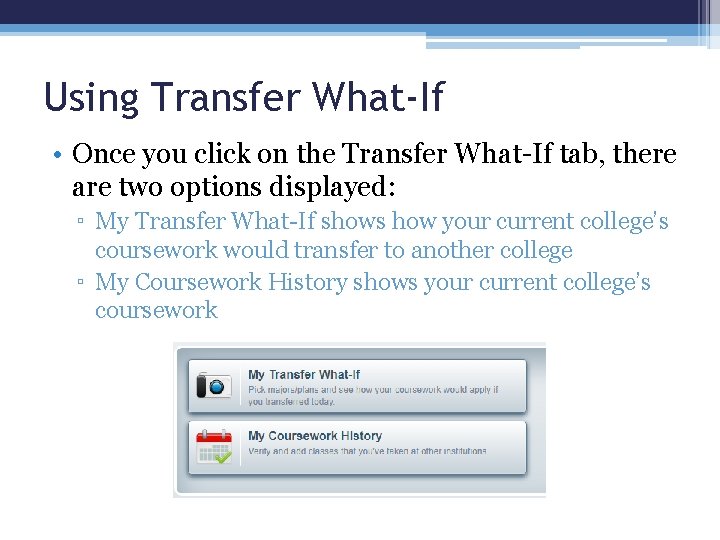
Using Transfer What-If • Once you click on the Transfer What-If tab, there are two options displayed: ▫ My Transfer What-If shows how your current college’s coursework would transfer to another college ▫ My Coursework History shows your current college’s coursework
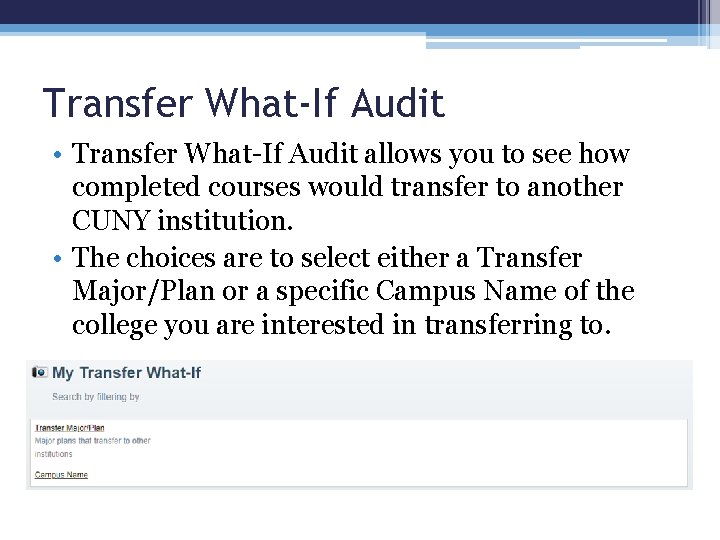
Transfer What-If Audit • Transfer What-If Audit allows you to see how completed courses would transfer to another CUNY institution. • The choices are to select either a Transfer Major/Plan or a specific Campus Name of the college you are interested in transferring to.
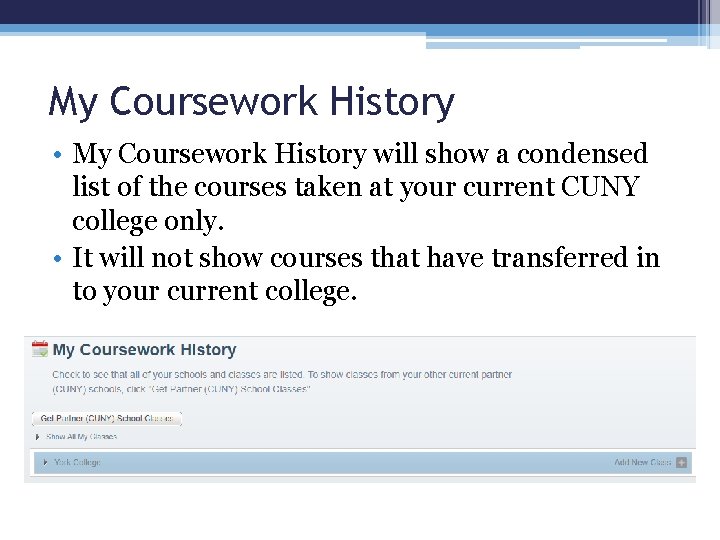
My Coursework History • My Coursework History will show a condensed list of the courses taken at your current CUNY college only. • It will not show courses that have transferred in to your current college.
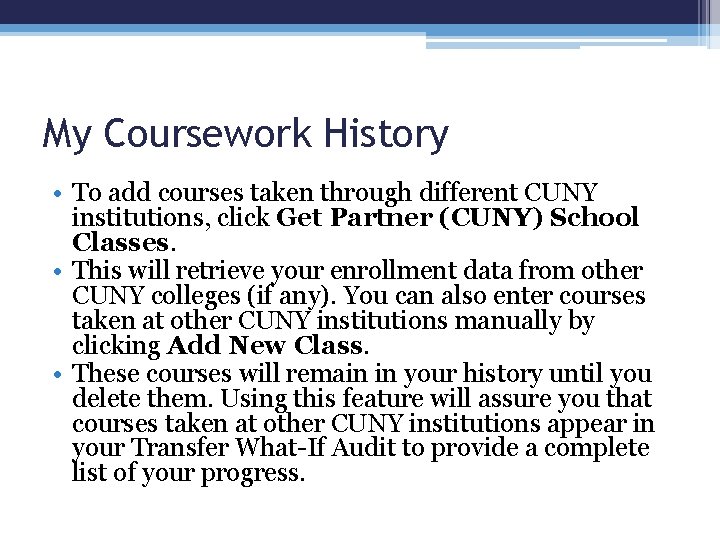
My Coursework History • To add courses taken through different CUNY institutions, click Get Partner (CUNY) School Classes. • This will retrieve your enrollment data from other CUNY colleges (if any). You can also enter courses taken at other CUNY institutions manually by clicking Add New Class. • These courses will remain in your history until you delete them. Using this feature will assure you that courses taken at other CUNY institutions appear in your Transfer What-If Audit to provide a complete list of your progress.
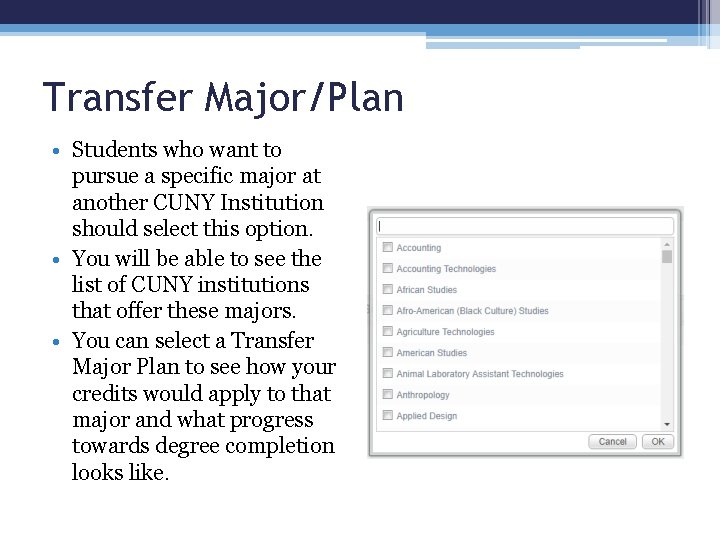
Transfer Major/Plan • Students who want to pursue a specific major at another CUNY Institution should select this option. • You will be able to see the list of CUNY institutions that offer these majors. • You can select a Transfer Major Plan to see how your credits would apply to that major and what progress towards degree completion looks like.
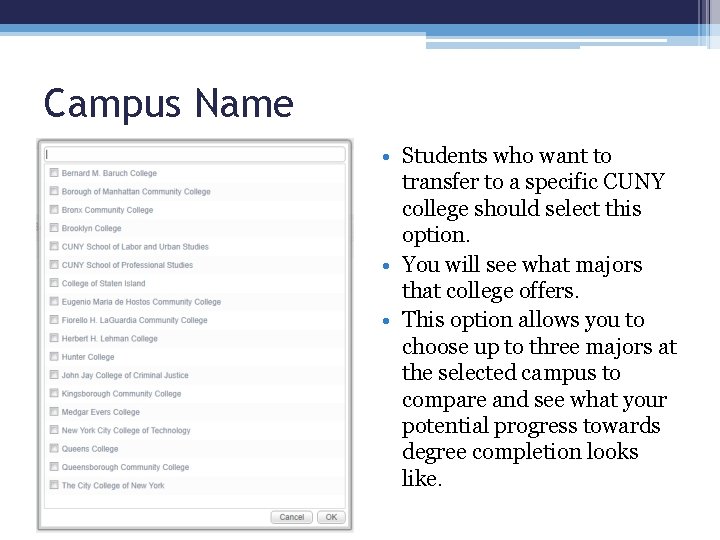
Campus Name • Students who want to transfer to a specific CUNY college should select this option. • You will see what majors that college offers. • This option allows you to choose up to three majors at the selected campus to compare and see what your potential progress towards degree completion looks like.
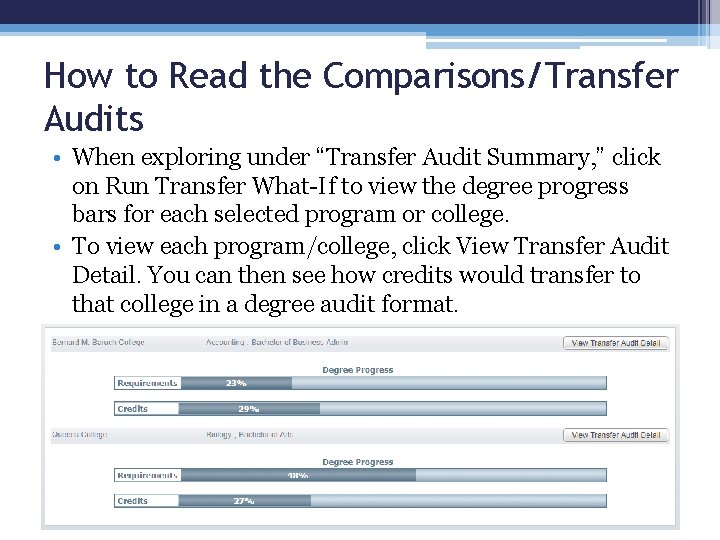
How to Read the Comparisons/Transfer Audits • When exploring under “Transfer Audit Summary, ” click on Run Transfer What-If to view the degree progress bars for each selected program or college. • To view each program/college, click View Transfer Audit Detail. You can then see how credits would transfer to that college in a degree audit format.
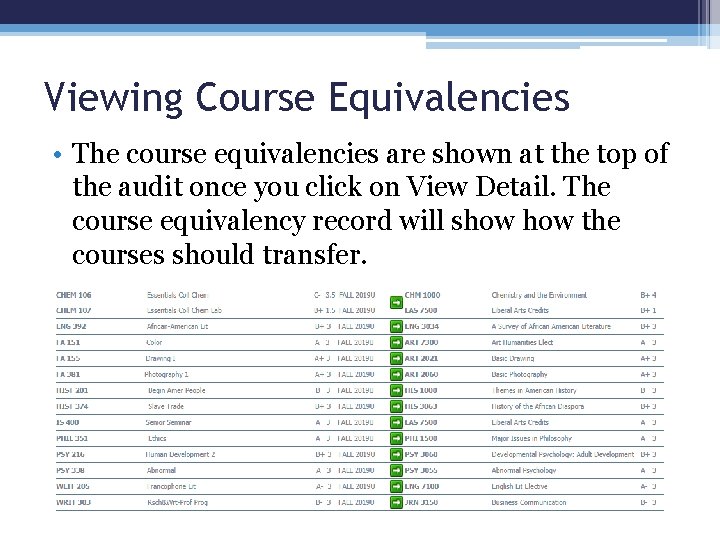
Viewing Course Equivalencies • The course equivalencies are shown at the top of the audit once you click on View Detail. The course equivalency record will show the courses should transfer.
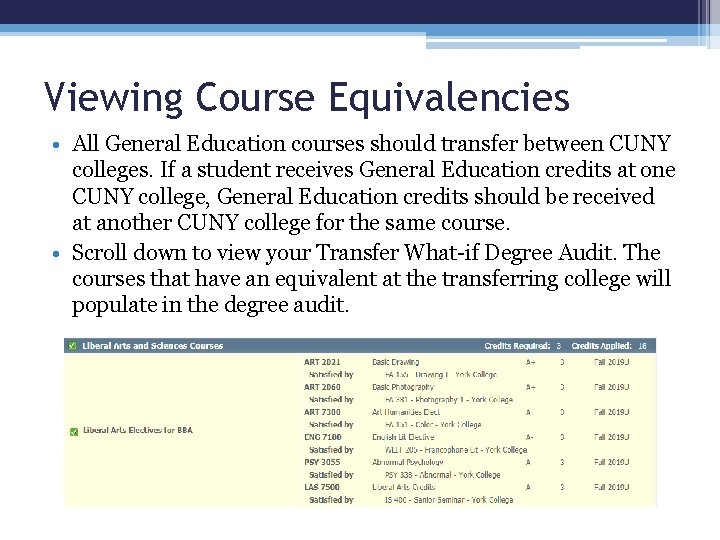
Viewing Course Equivalencies • All General Education courses should transfer between CUNY colleges. If a student receives General Education credits at one CUNY college, General Education credits should be received at another CUNY college for the same course. • Scroll down to view your Transfer What-if Degree Audit. The courses that have an equivalent at the transferring college will populate in the degree audit.
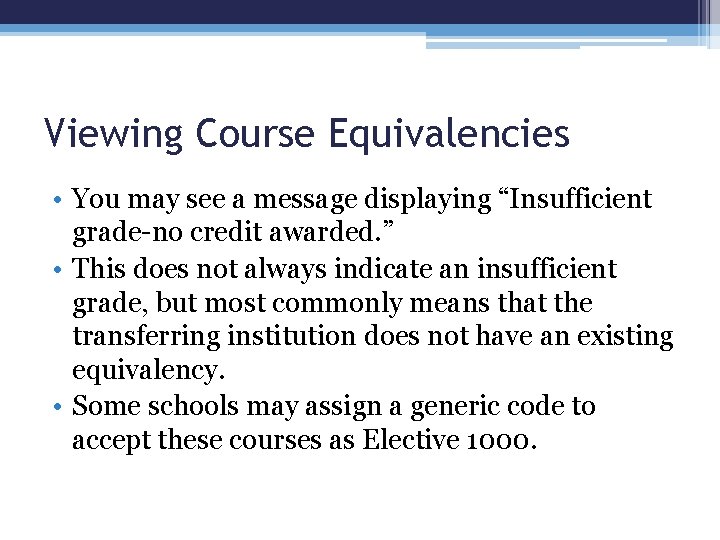
Viewing Course Equivalencies • You may see a message displaying “Insufficient grade-no credit awarded. ” • This does not always indicate an insufficient grade, but most commonly means that the transferring institution does not have an existing equivalency. • Some schools may assign a generic code to accept these courses as Elective 1000.
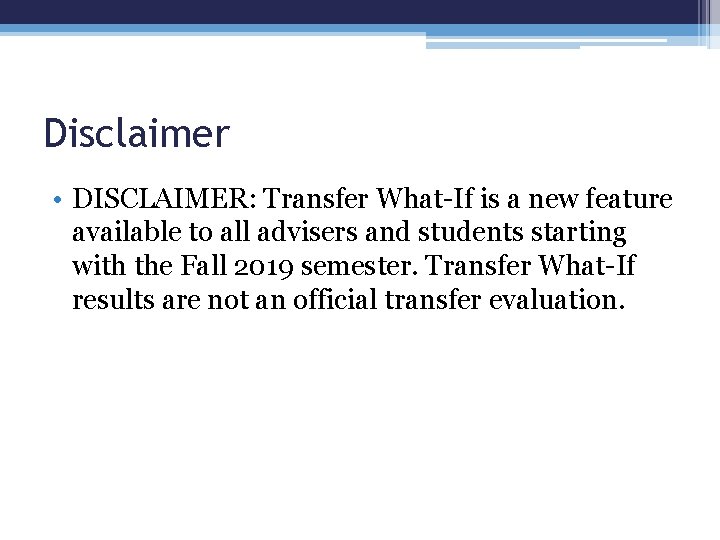
Disclaimer • DISCLAIMER: Transfer What-If is a new feature available to all advisers and students starting with the Fall 2019 semester. Transfer What-If results are not an official transfer evaluation.
 Hearing on advisement
Hearing on advisement Garrity advisement
Garrity advisement Annenberg advising
Annenberg advising Peter dachille baruch
Peter dachille baruch Uco advisement
Uco advisement University advisement center gsu
University advisement center gsu Advisement hearing definition
Advisement hearing definition Bcc advisement
Bcc advisement John jay average gpa
John jay average gpa Street works book
Street works book Wvu gef list
Wvu gef list Degreeworks buffalo state
Degreeworks buffalo state Degree works smccd
Degree works smccd Auburn degreeworks
Auburn degreeworks Odu degreeworks
Odu degreeworks Webreguci
Webreguci Emerson degreeworks
Emerson degreeworks Ecu degree works
Ecu degree works Degreeworks wvu
Degreeworks wvu