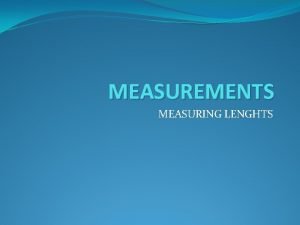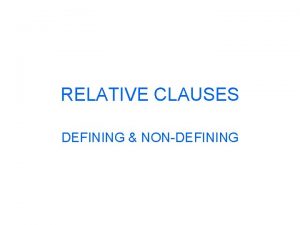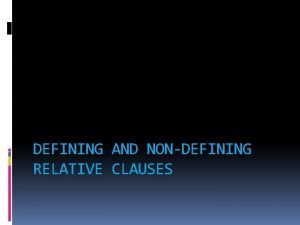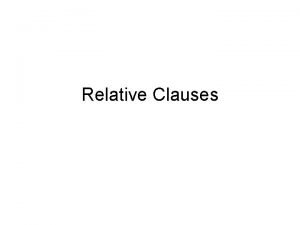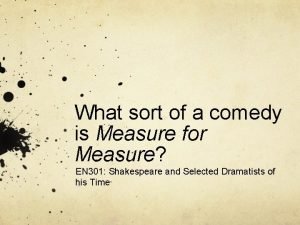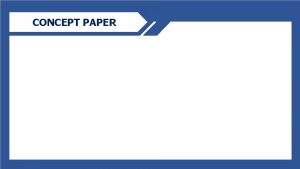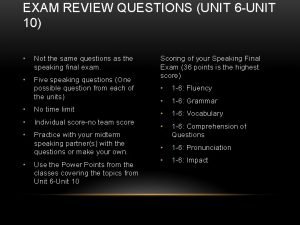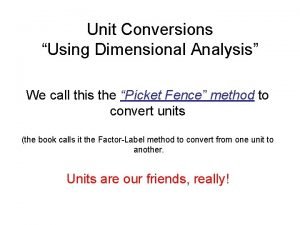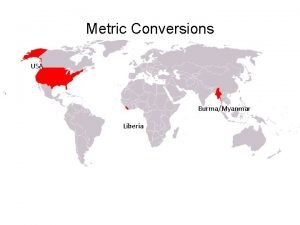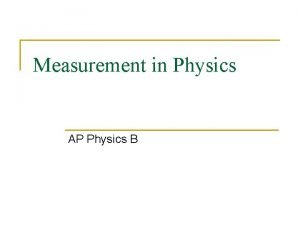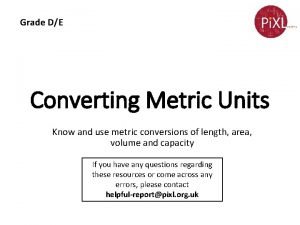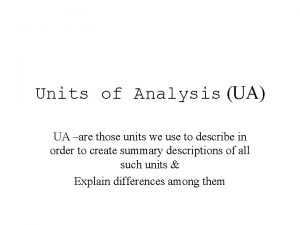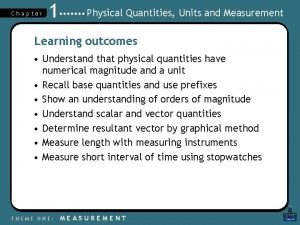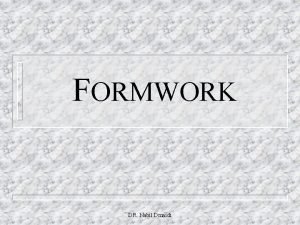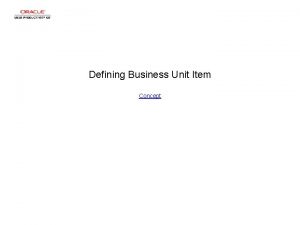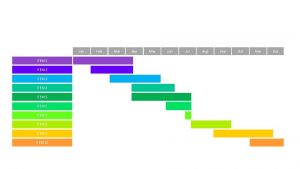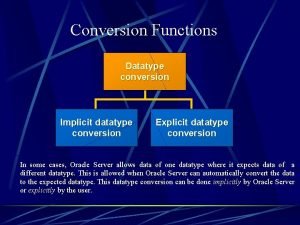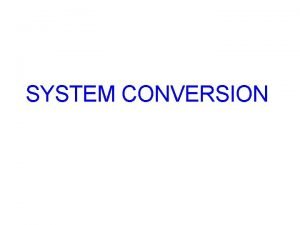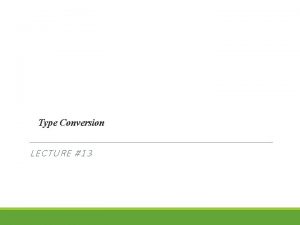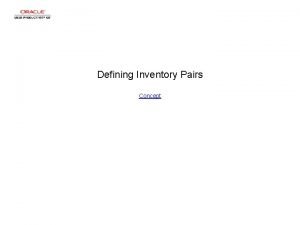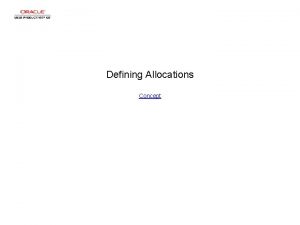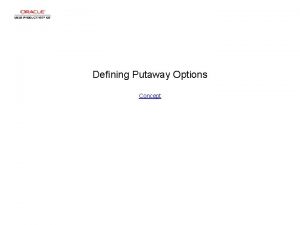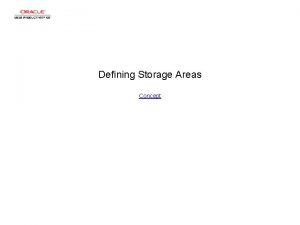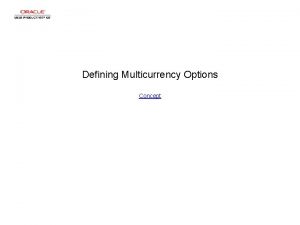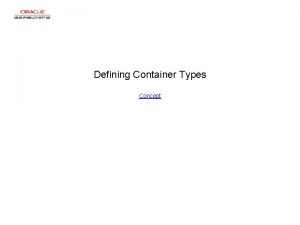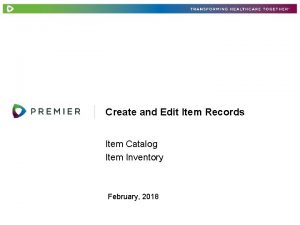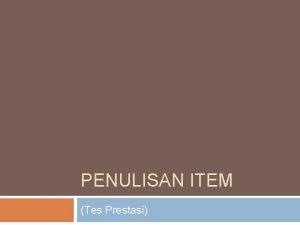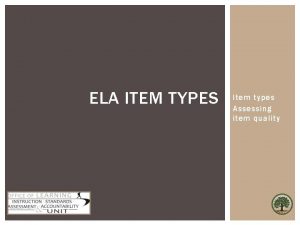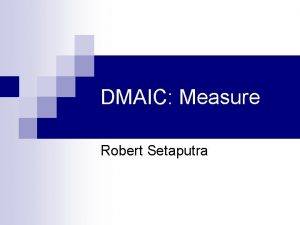Defining Item Unit of Measure Conversion Concept Defining
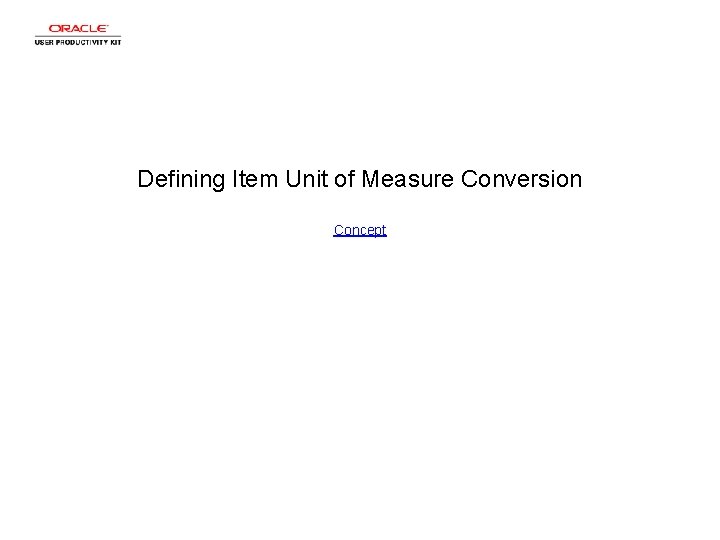
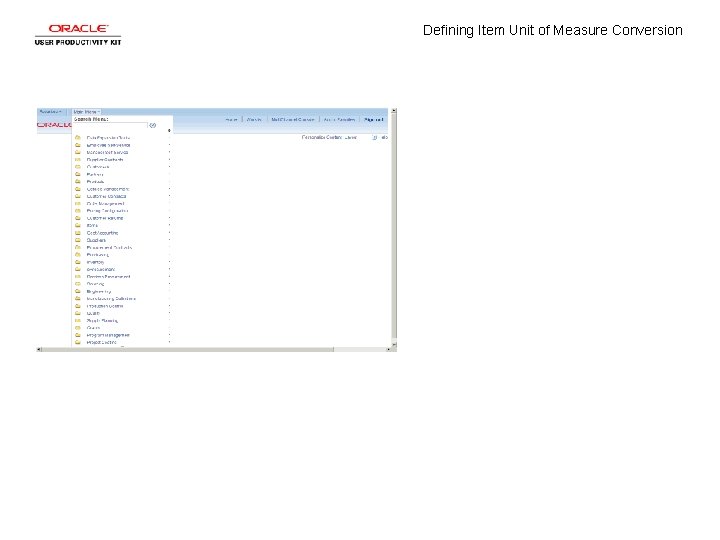
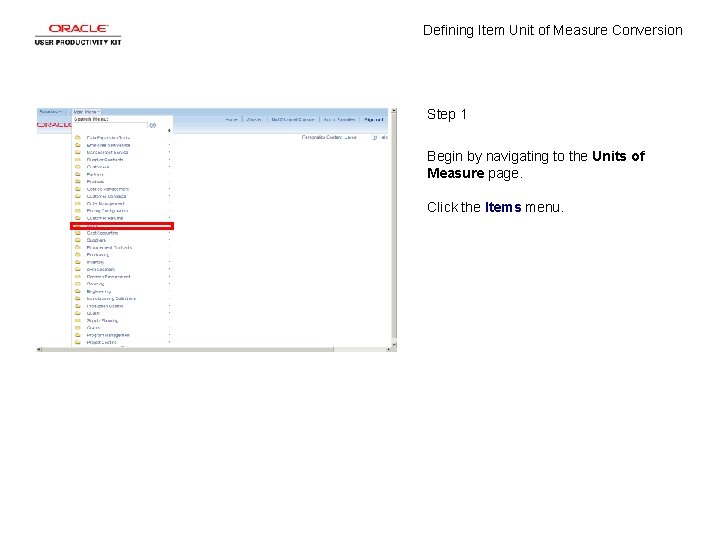
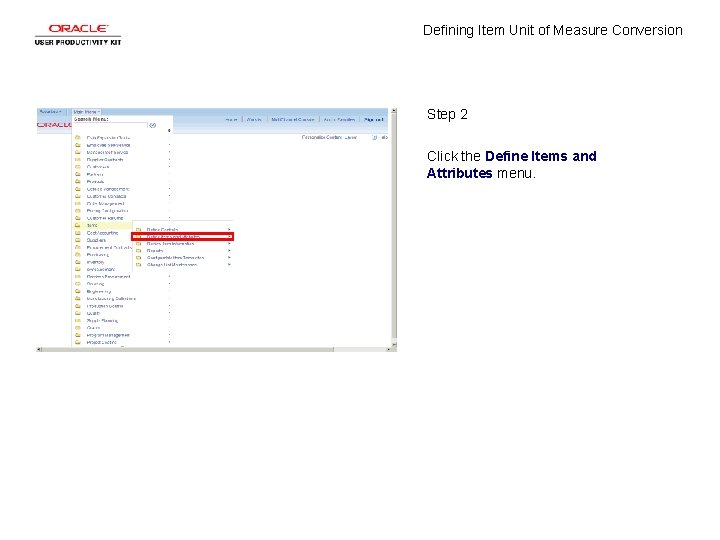

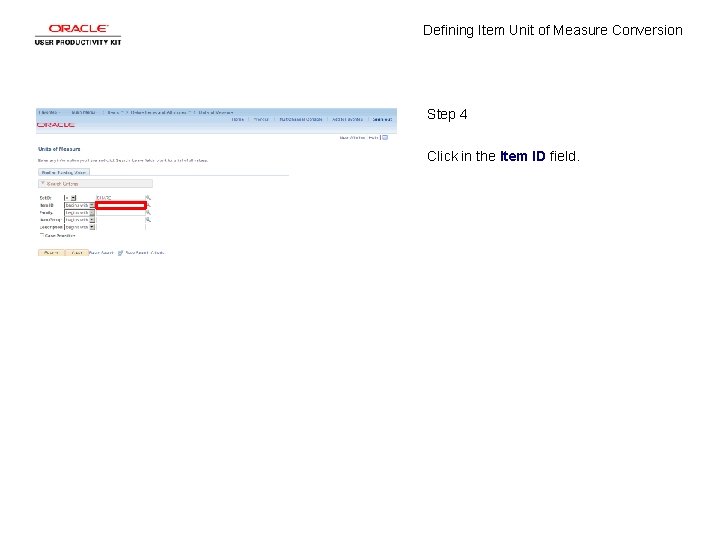
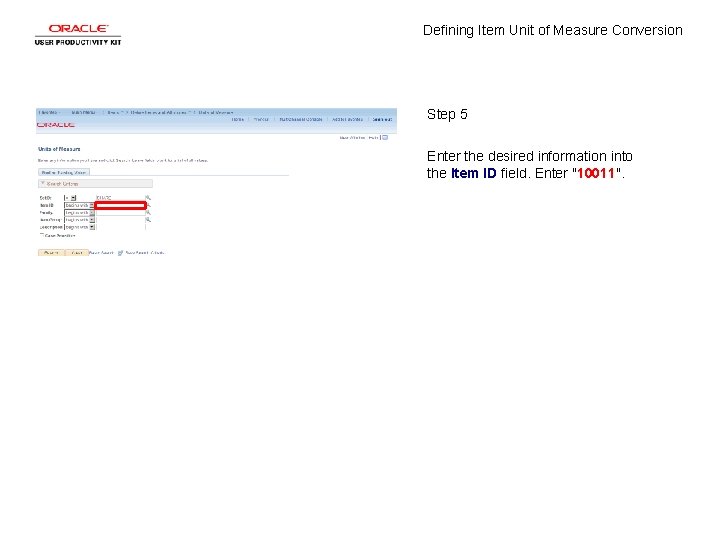
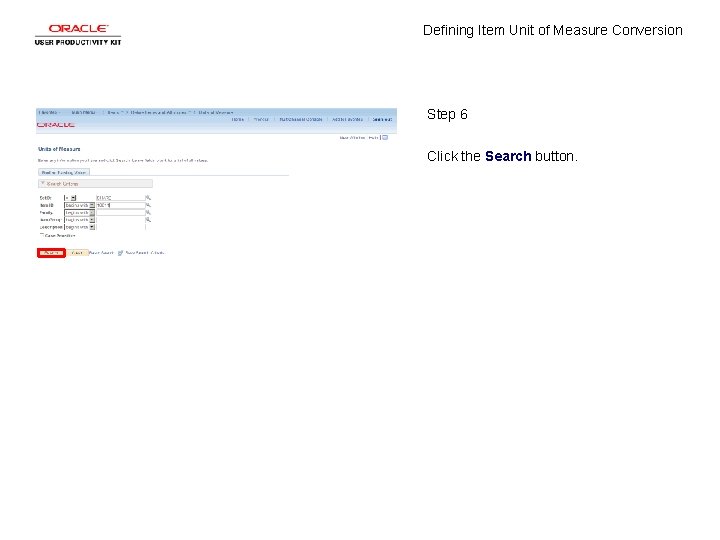
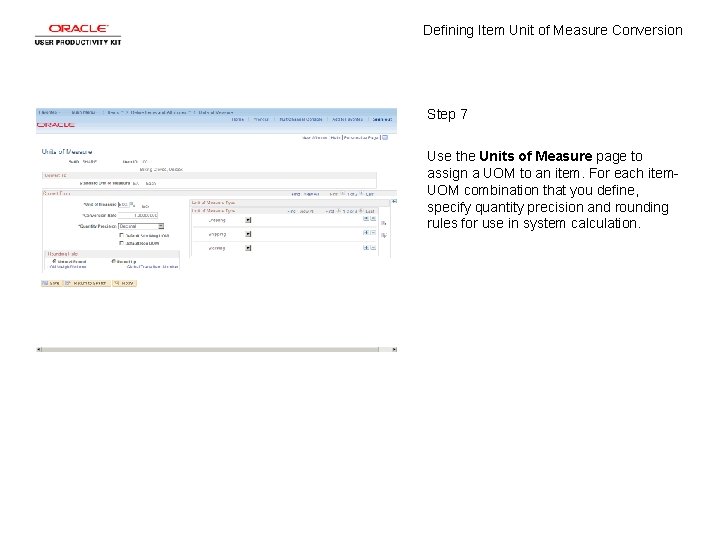
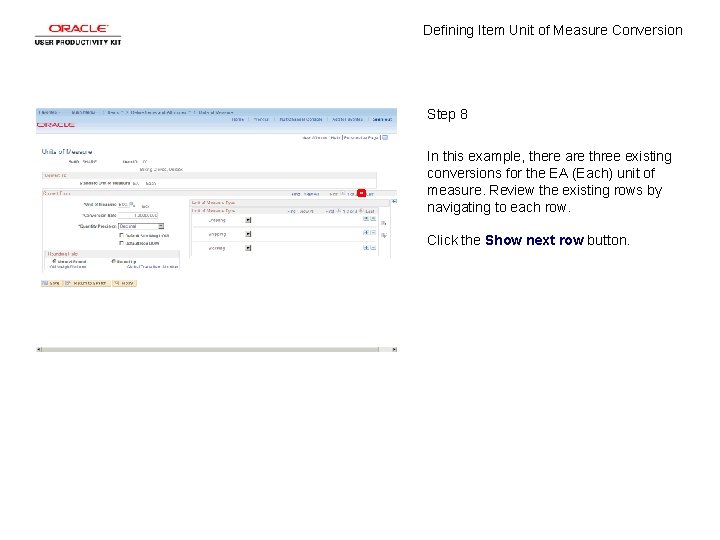

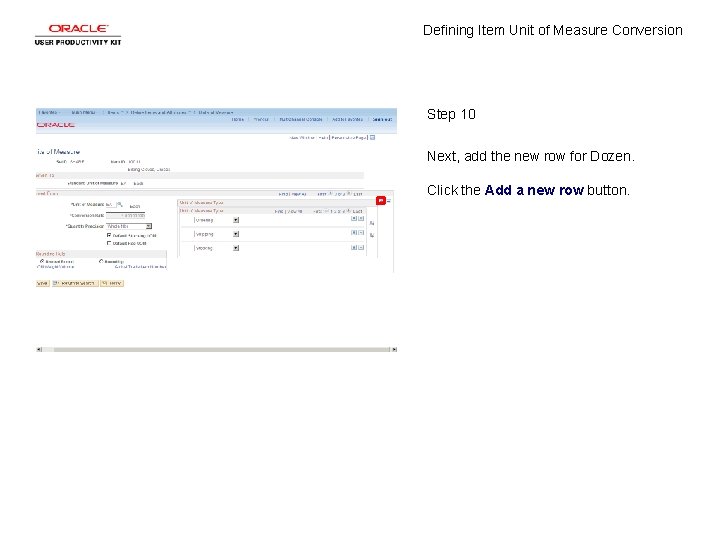

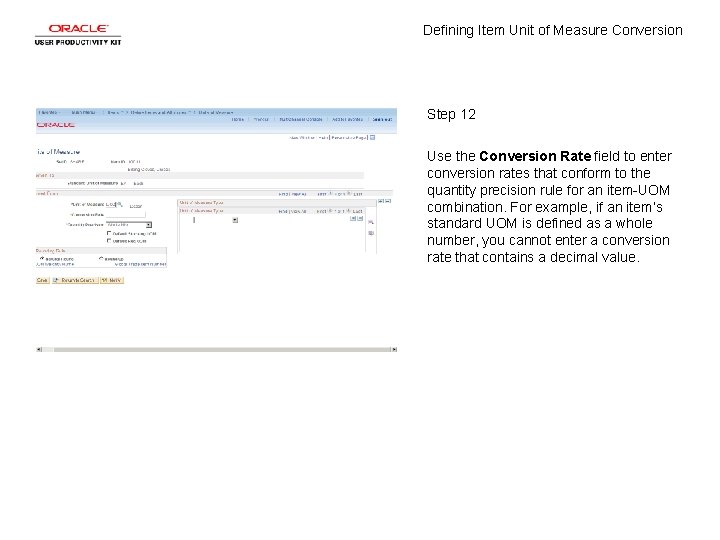
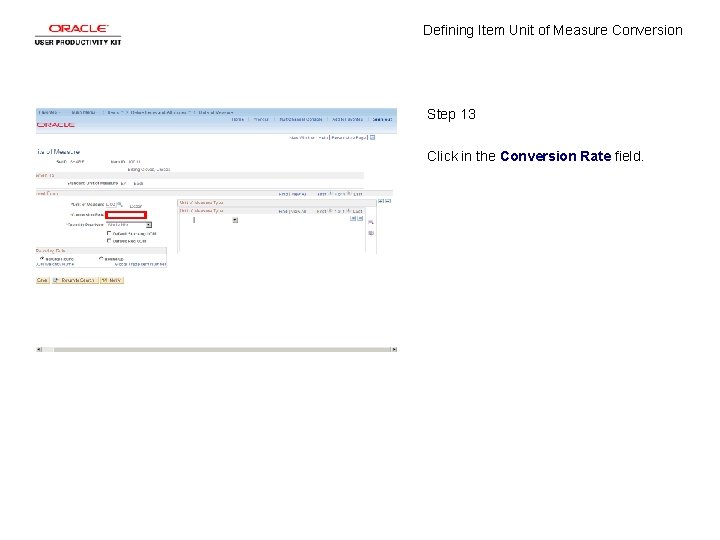
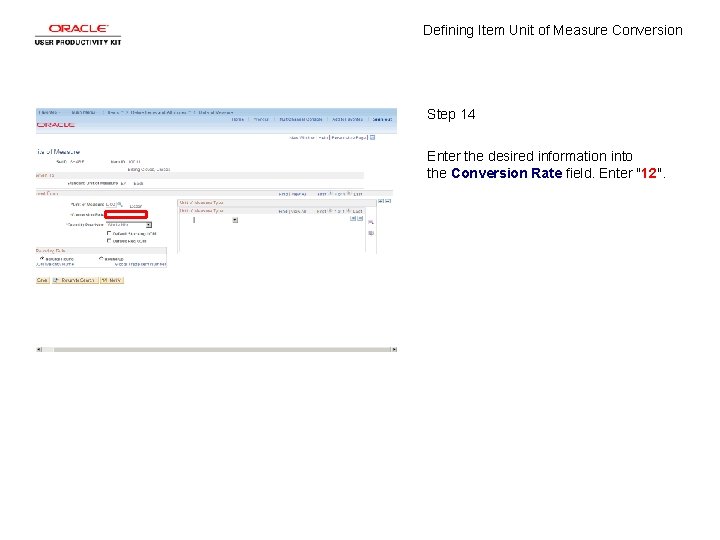
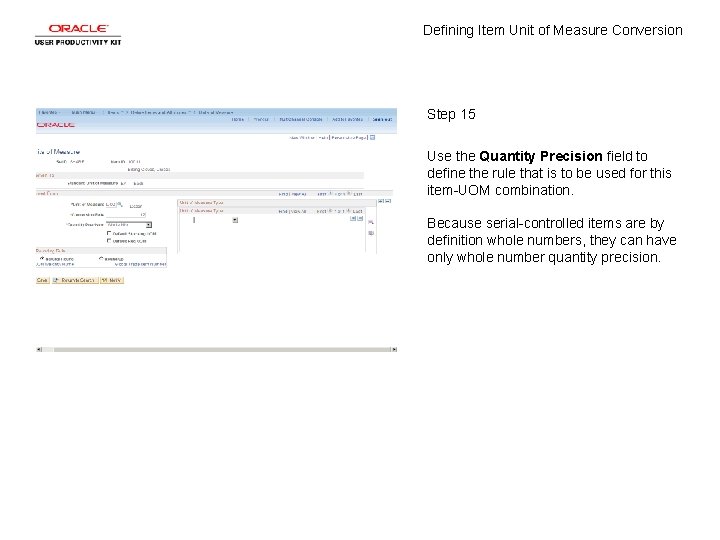
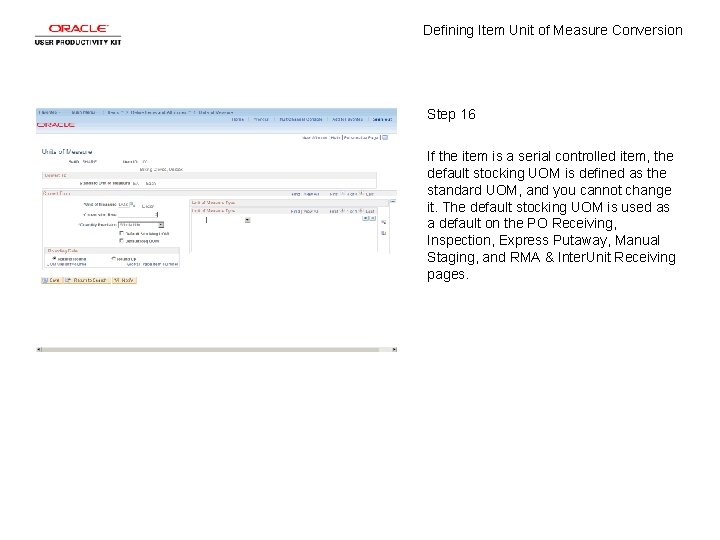
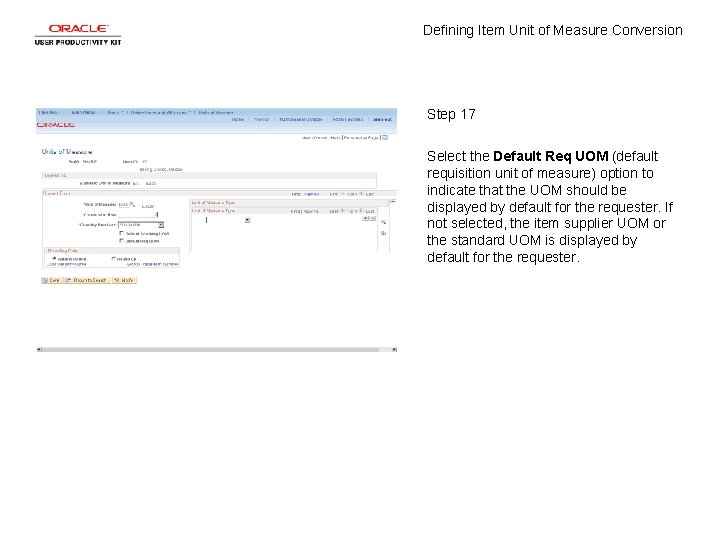
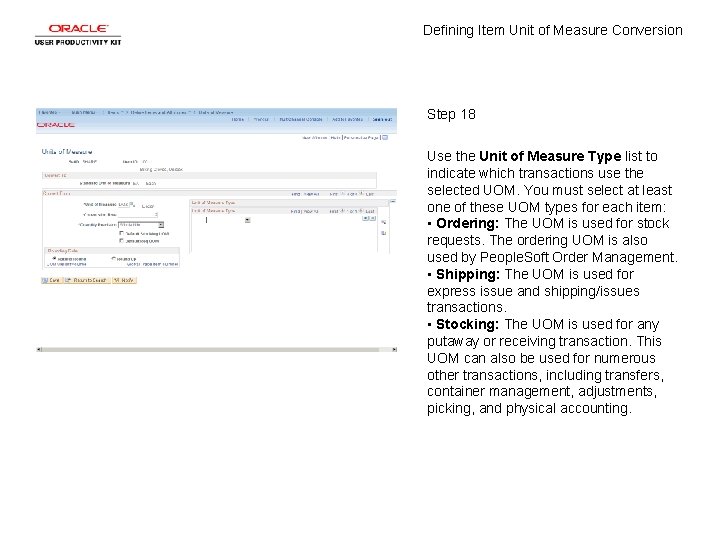
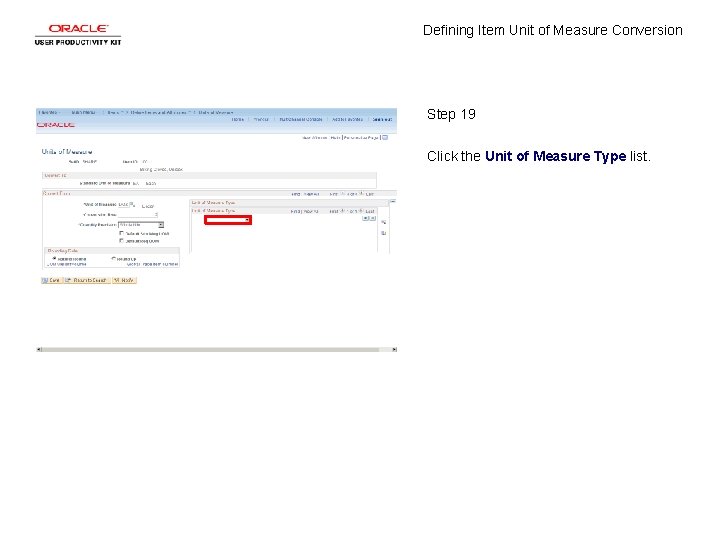


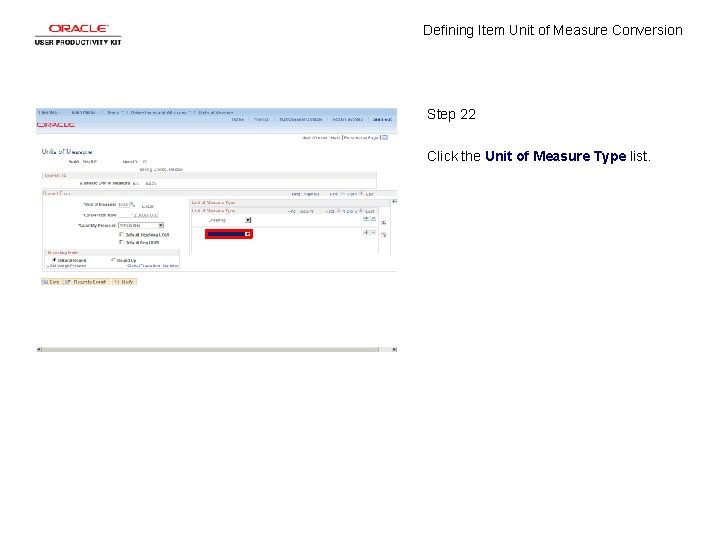
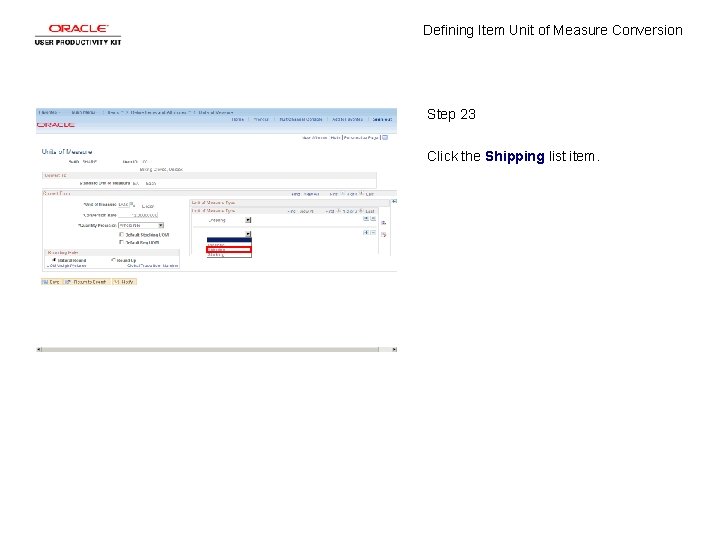
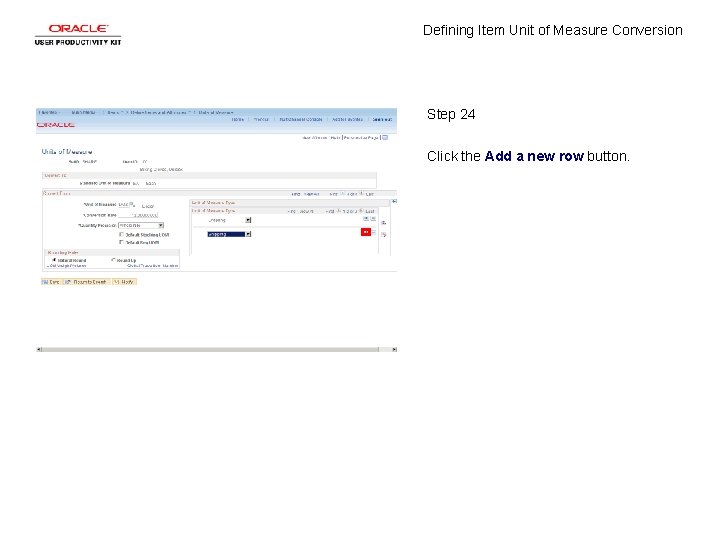
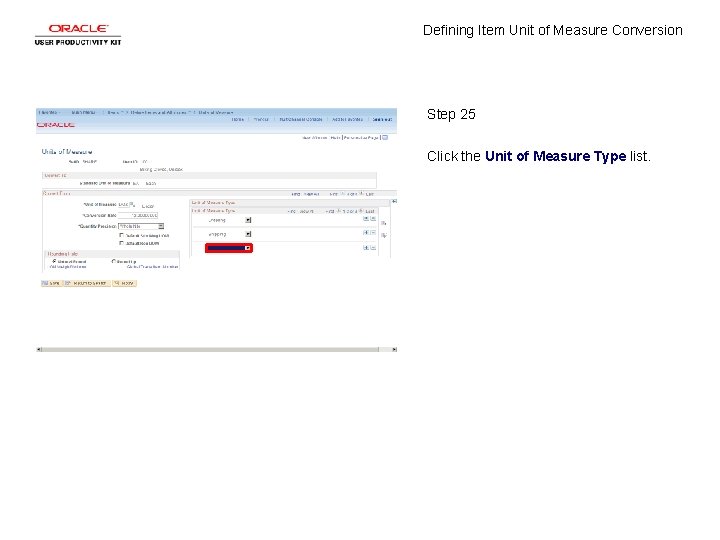
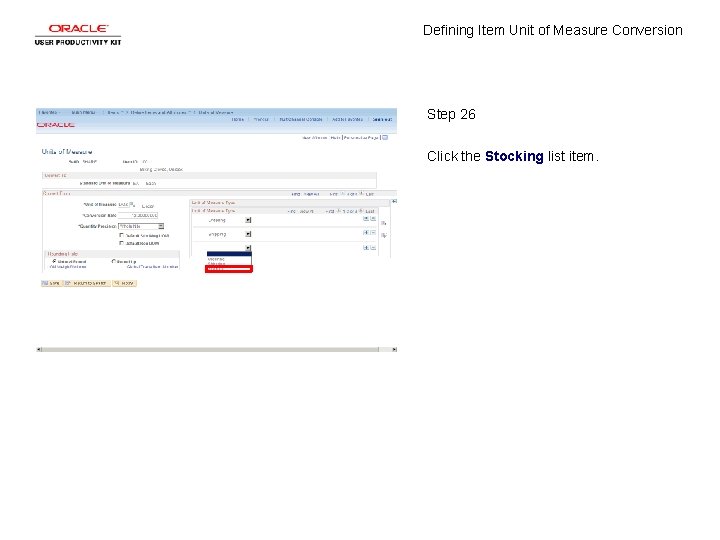
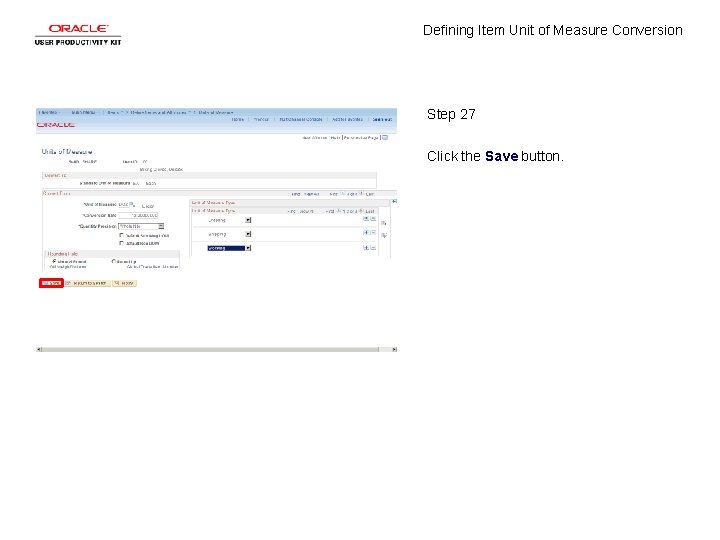
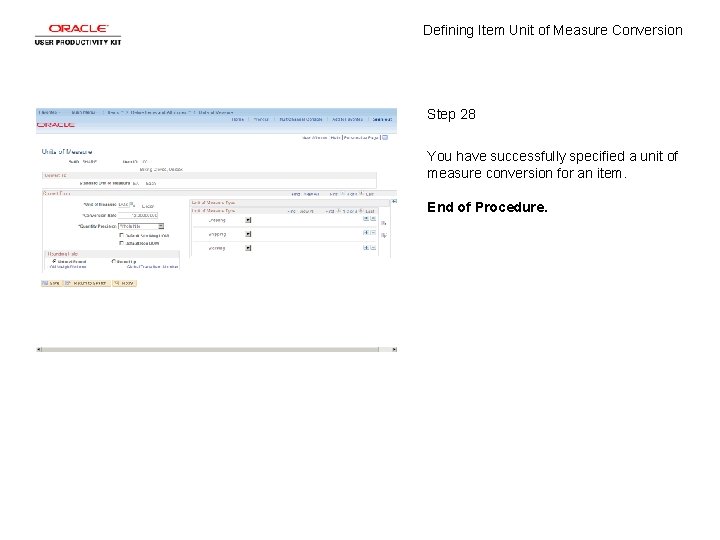
- Slides: 30
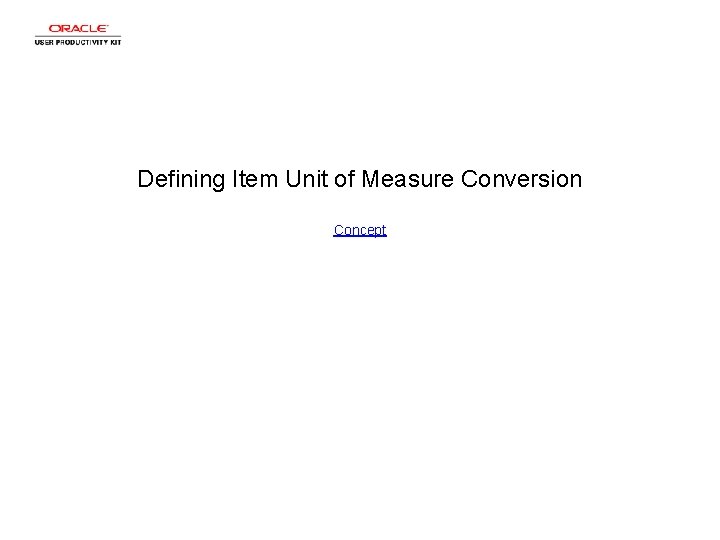
Defining Item Unit of Measure Conversion Concept
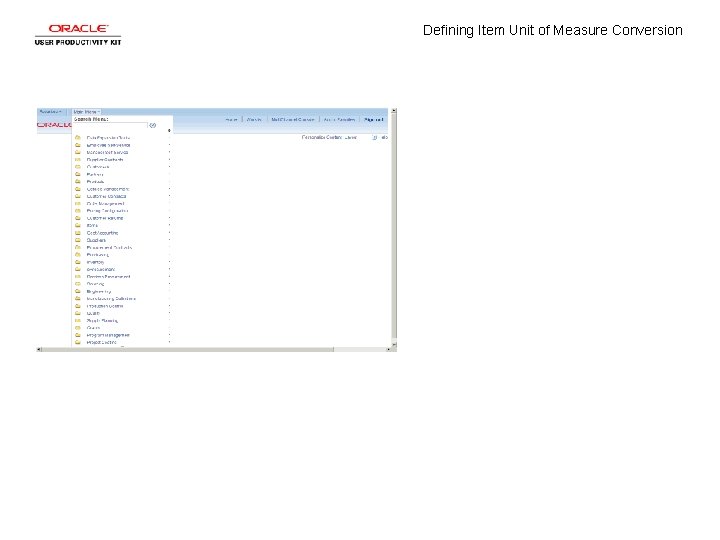
Defining Item Unit of Measure Conversion
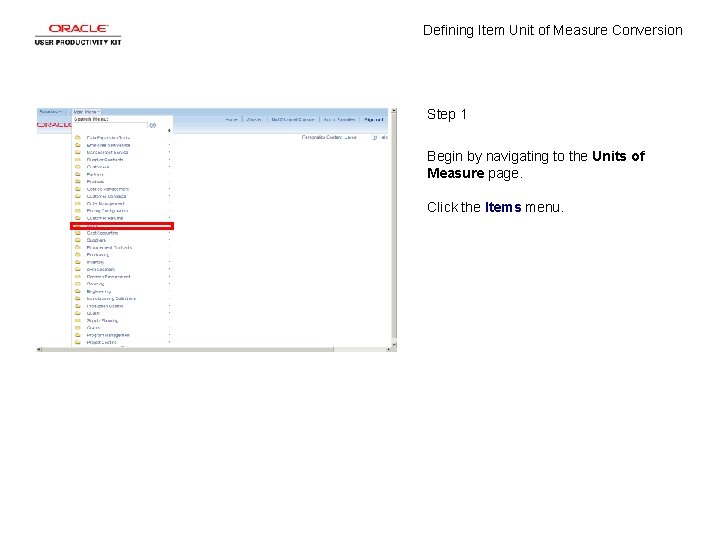
Defining Item Unit of Measure Conversion Step 1 Begin by navigating to the Units of Measure page. Click the Items menu.
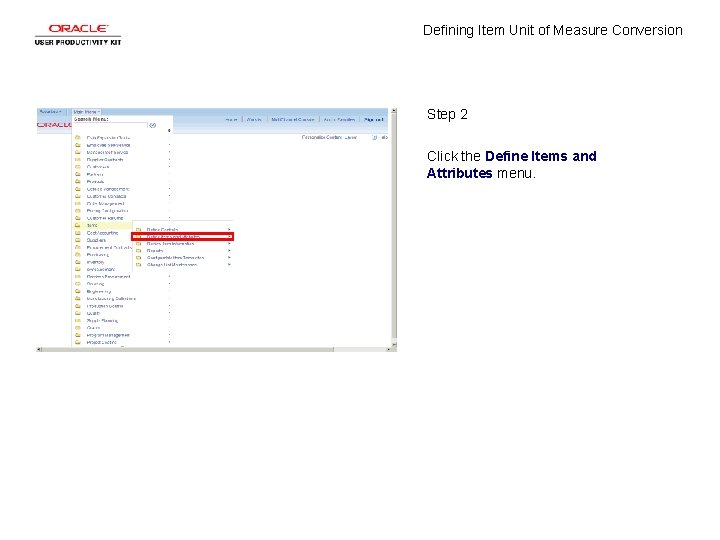
Defining Item Unit of Measure Conversion Step 2 Click the Define Items and Attributes menu.

Defining Item Unit of Measure Conversion Step 3 Click the Units of Measure menu.
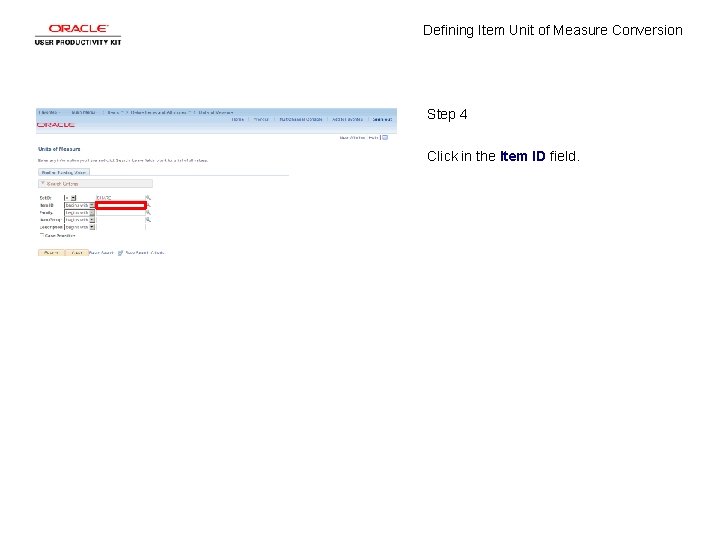
Defining Item Unit of Measure Conversion Step 4 Click in the Item ID field.
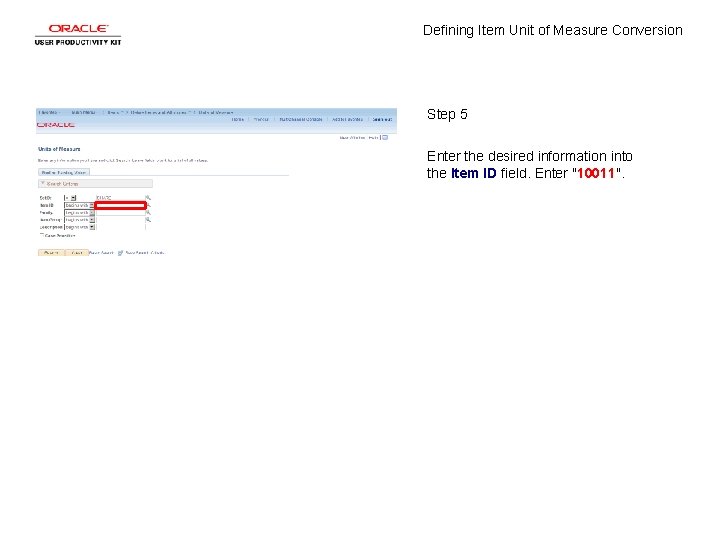
Defining Item Unit of Measure Conversion Step 5 Enter the desired information into the Item ID field. Enter "10011".
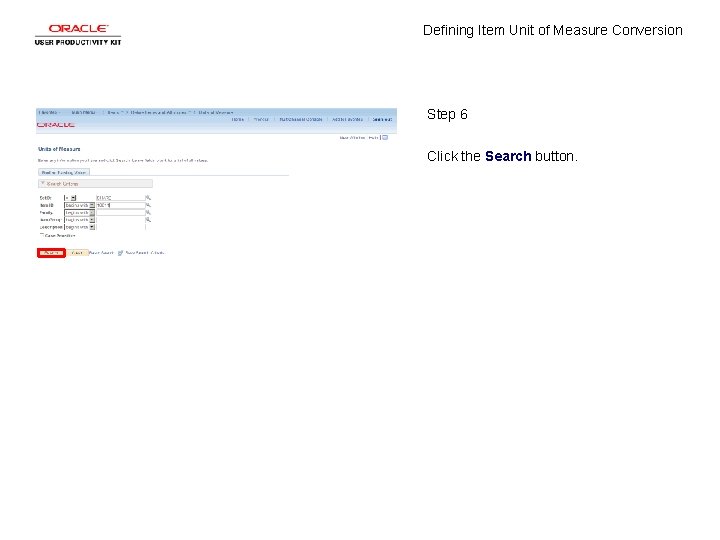
Defining Item Unit of Measure Conversion Step 6 Click the Search button.
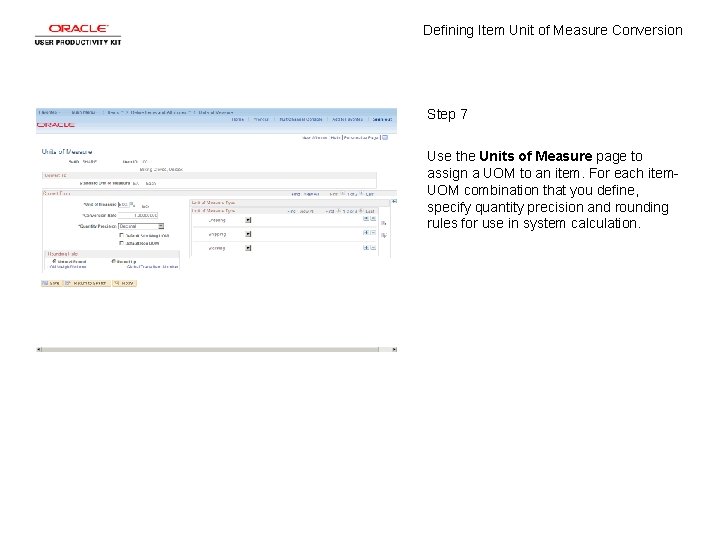
Defining Item Unit of Measure Conversion Step 7 Use the Units of Measure page to assign a UOM to an item. For each item. UOM combination that you define, specify quantity precision and rounding rules for use in system calculation.
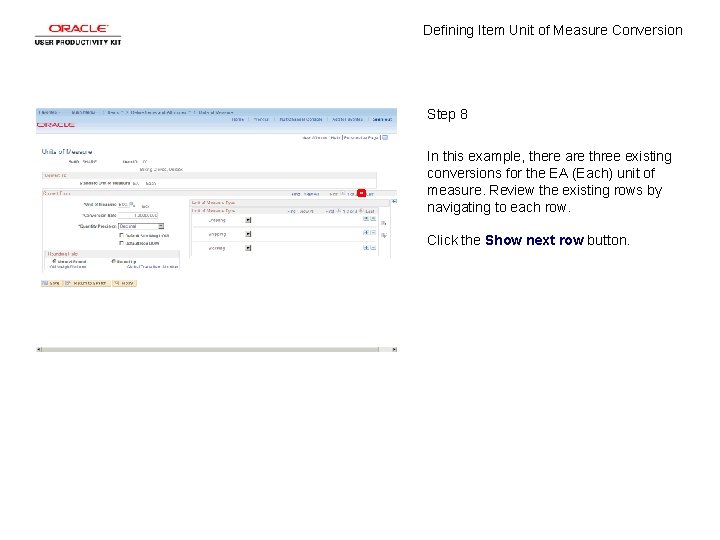
Defining Item Unit of Measure Conversion Step 8 In this example, there are three existing conversions for the EA (Each) unit of measure. Review the existing rows by navigating to each row. Click the Show next row button.

Defining Item Unit of Measure Conversion Step 9 Click the Show next row button.
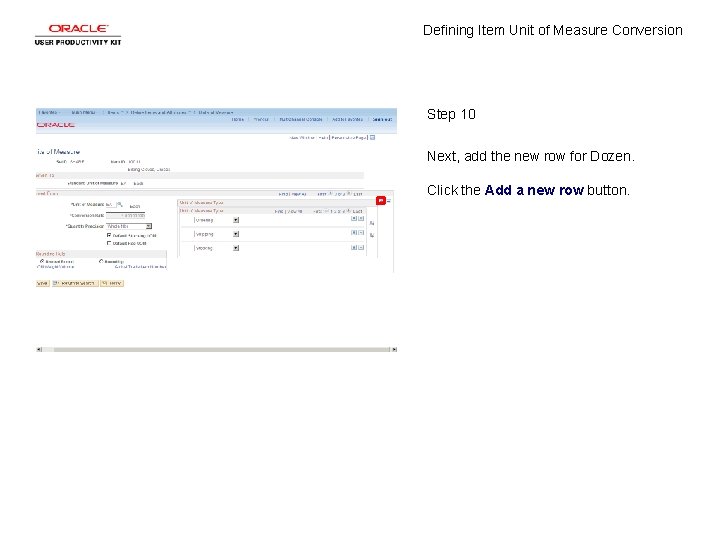
Defining Item Unit of Measure Conversion Step 10 Next, add the new row for Dozen. Click the Add a new row button.

Defining Item Unit of Measure Conversion Step 11 Enter the desired information into the Unit of Measure field. Enter "DOZ".
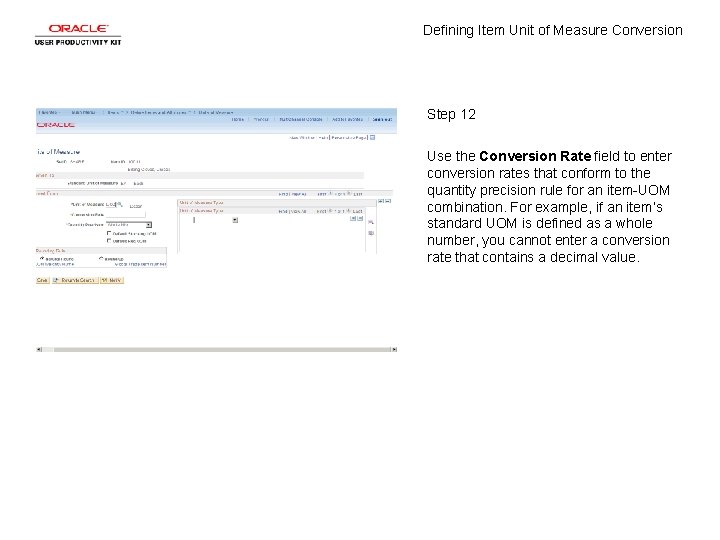
Defining Item Unit of Measure Conversion Step 12 Use the Conversion Rate field to enter conversion rates that conform to the quantity precision rule for an item-UOM combination. For example, if an item’s standard UOM is defined as a whole number, you cannot enter a conversion rate that contains a decimal value.
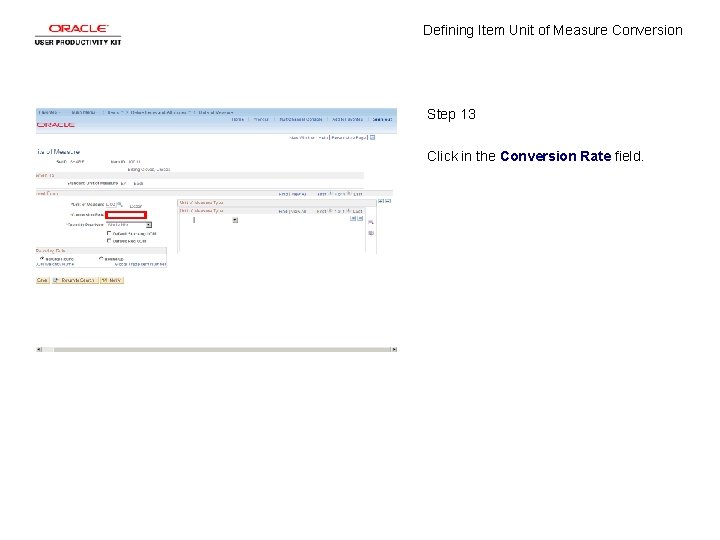
Defining Item Unit of Measure Conversion Step 13 Click in the Conversion Rate field.
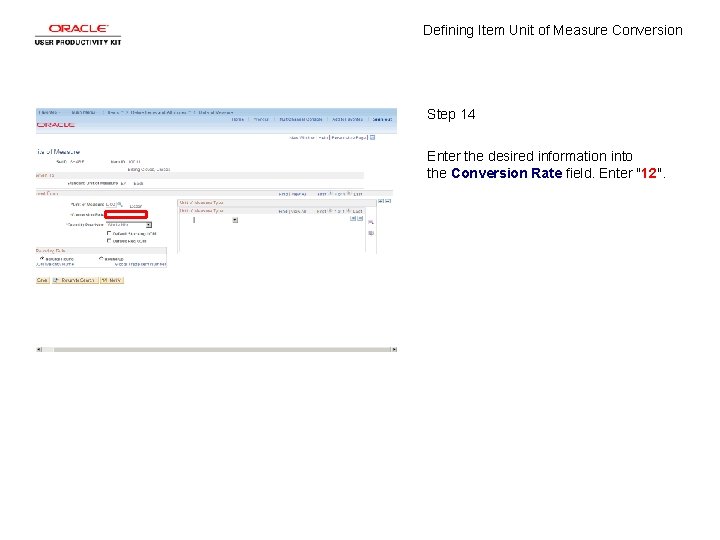
Defining Item Unit of Measure Conversion Step 14 Enter the desired information into the Conversion Rate field. Enter "12".
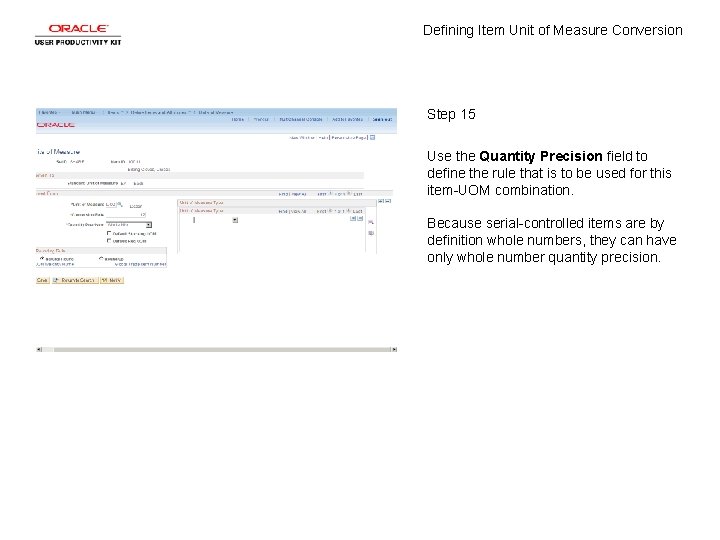
Defining Item Unit of Measure Conversion Step 15 Use the Quantity Precision field to define the rule that is to be used for this item-UOM combination. Because serial-controlled items are by definition whole numbers, they can have only whole number quantity precision.
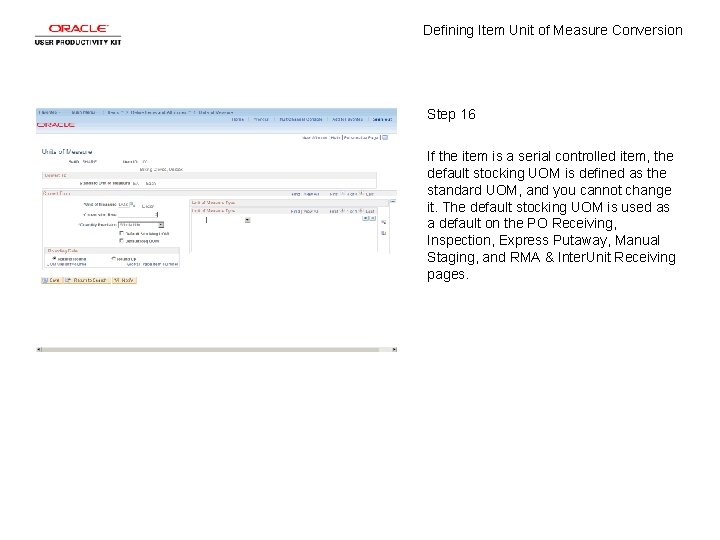
Defining Item Unit of Measure Conversion Step 16 If the item is a serial controlled item, the default stocking UOM is defined as the standard UOM, and you cannot change it. The default stocking UOM is used as a default on the PO Receiving, Inspection, Express Putaway, Manual Staging, and RMA & Inter. Unit Receiving pages.
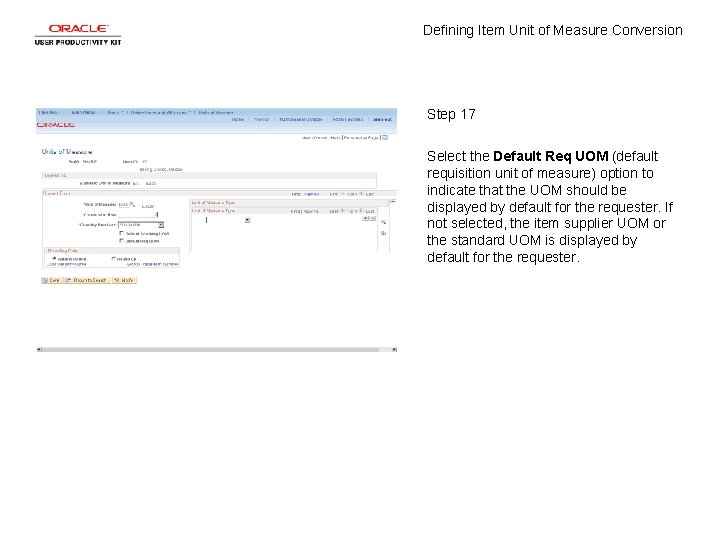
Defining Item Unit of Measure Conversion Step 17 Select the Default Req UOM (default requisition unit of measure) option to indicate that the UOM should be displayed by default for the requester. If not selected, the item supplier UOM or the standard UOM is displayed by default for the requester.
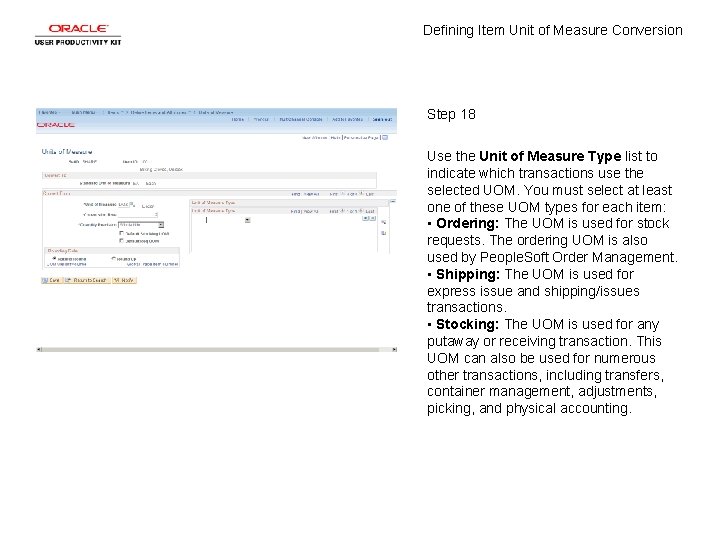
Defining Item Unit of Measure Conversion Step 18 Use the Unit of Measure Type list to indicate which transactions use the selected UOM. You must select at least one of these UOM types for each item: • Ordering: The UOM is used for stock requests. The ordering UOM is also used by People. Soft Order Management. • Shipping: The UOM is used for express issue and shipping/issues transactions. • Stocking: The UOM is used for any putaway or receiving transaction. This UOM can also be used for numerous other transactions, including transfers, container management, adjustments, picking, and physical accounting.
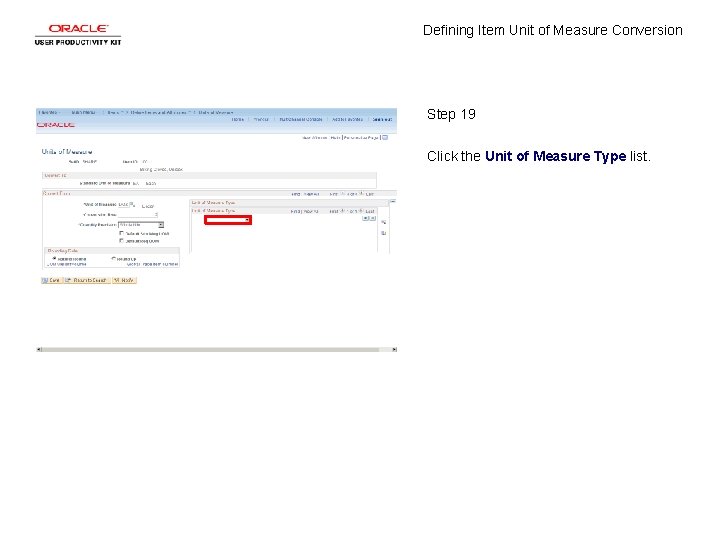
Defining Item Unit of Measure Conversion Step 19 Click the Unit of Measure Type list.

Defining Item Unit of Measure Conversion Step 20 Click the Ordering list item.

Defining Item Unit of Measure Conversion Step 21 Click the Add a new row button.
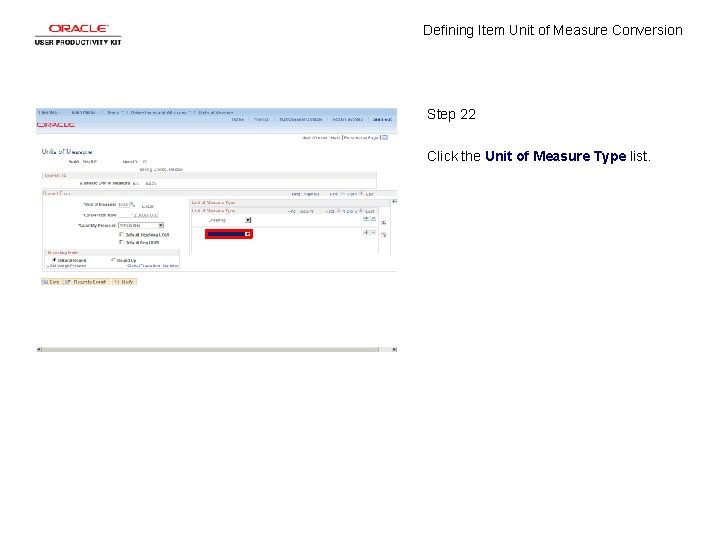
Defining Item Unit of Measure Conversion Step 22 Click the Unit of Measure Type list.
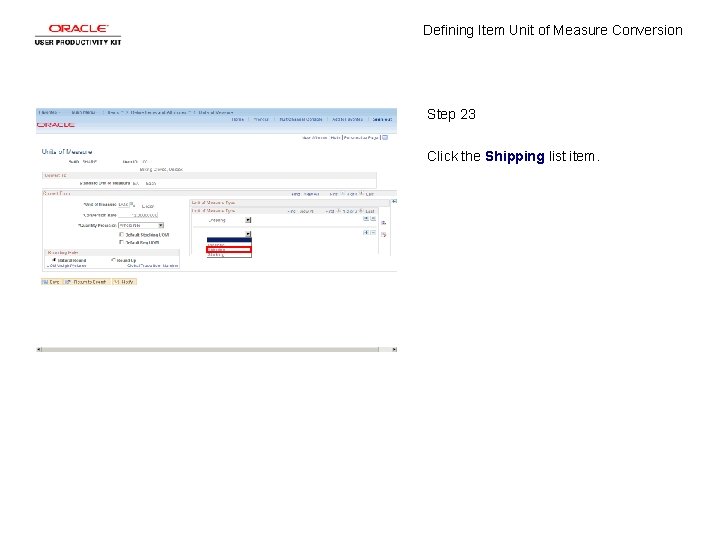
Defining Item Unit of Measure Conversion Step 23 Click the Shipping list item.
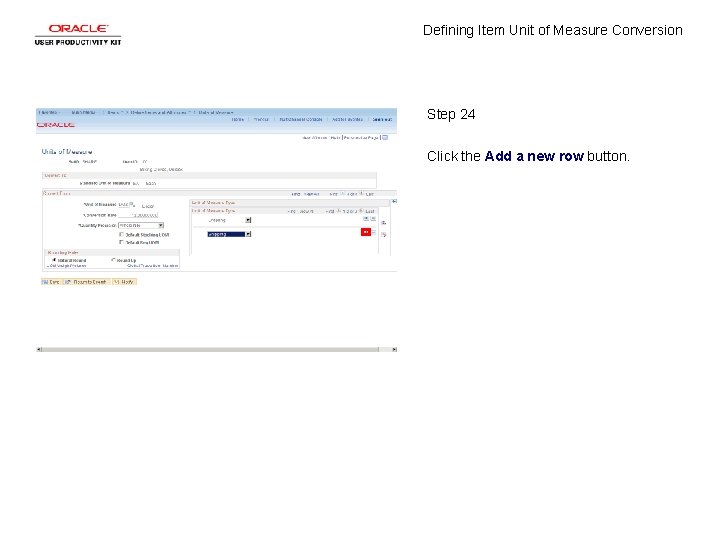
Defining Item Unit of Measure Conversion Step 24 Click the Add a new row button.
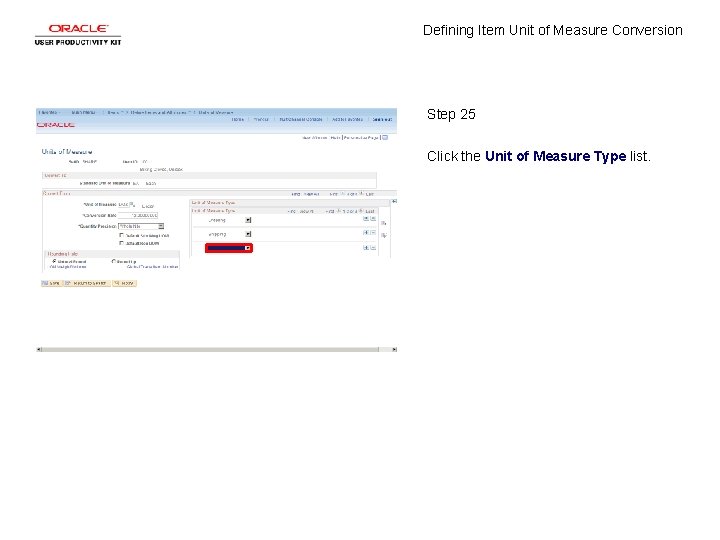
Defining Item Unit of Measure Conversion Step 25 Click the Unit of Measure Type list.
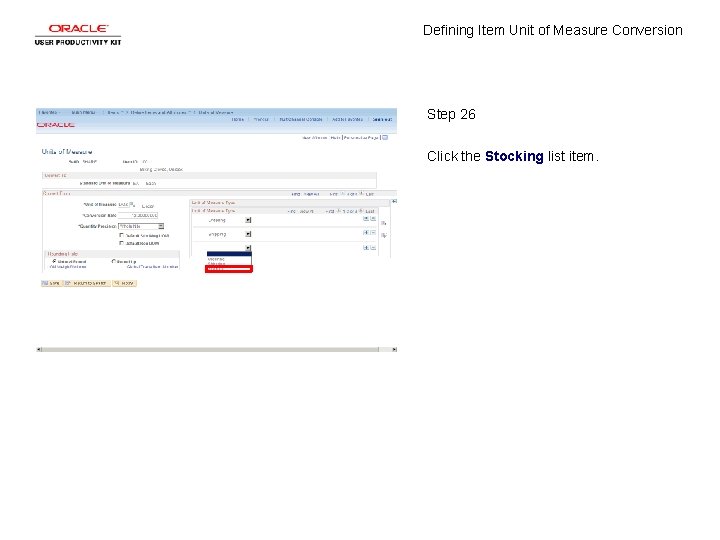
Defining Item Unit of Measure Conversion Step 26 Click the Stocking list item.
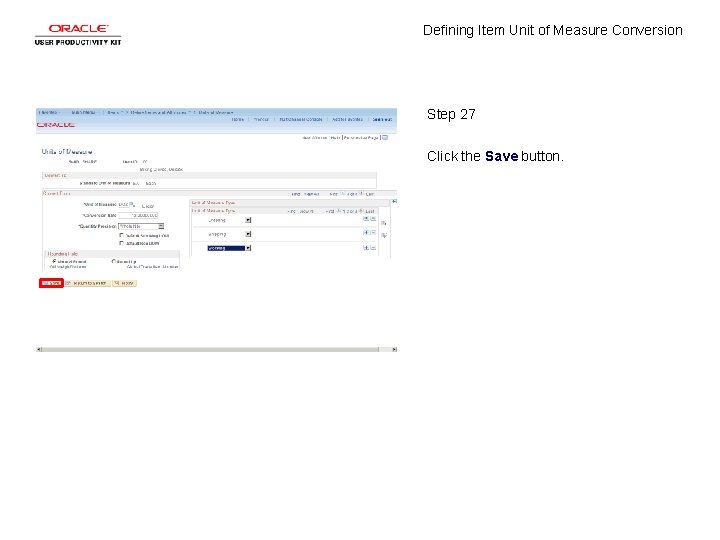
Defining Item Unit of Measure Conversion Step 27 Click the Save button.
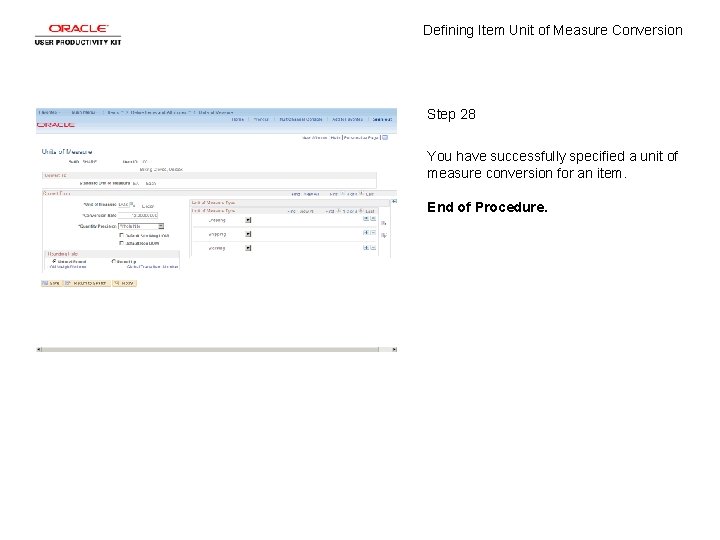
Defining Item Unit of Measure Conversion Step 28 You have successfully specified a unit of measure conversion for an item. End of Procedure.
 Choosing appropriate metric units of measurement
Choosing appropriate metric units of measurement Relative adverb
Relative adverb Relative clauses defining and non defining
Relative clauses defining and non defining Defining and non-defining
Defining and non-defining Defining and non defining relative clauses in telugu
Defining and non defining relative clauses in telugu Relative clauses örnekleri
Relative clauses örnekleri Non essential adjective clause
Non essential adjective clause Unit of measure concept
Unit of measure concept Metafora adalah
Metafora adalah Is measure for measure a comedy
Is measure for measure a comedy Uses of wind vane
Uses of wind vane Extended definition concept paper
Extended definition concept paper Mengemas beberapa item bersama sama menjadi satu unit
Mengemas beberapa item bersama sama menjadi satu unit Unit 6 review questions
Unit 6 review questions Si unit to english unit
Si unit to english unit Calculate the cost per equivalent unit of conversion
Calculate the cost per equivalent unit of conversion Picket fence method examples
Picket fence method examples The metric ladder
The metric ladder Metric system
Metric system Conversions using the ladder method
Conversions using the ladder method Ap physics unit conversion
Ap physics unit conversion Metric system ladder
Metric system ladder Converting length
Converting length Ua units
Ua units Unit 5 lesson 1 measure length
Unit 5 lesson 1 measure length Unit of measurement for power
Unit of measurement for power Sfca formwork
Sfca formwork Actual vs ideal
Actual vs ideal Pengertian marketing concept
Pengertian marketing concept Icu unit meaning
Icu unit meaning Unit load principle
Unit load principle