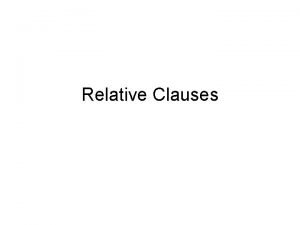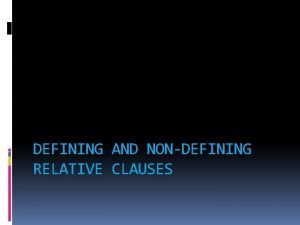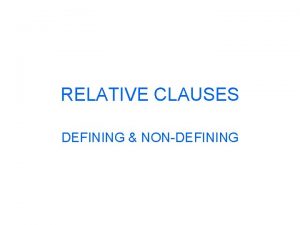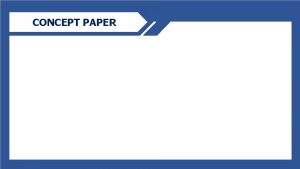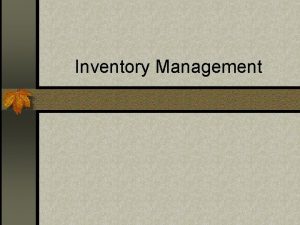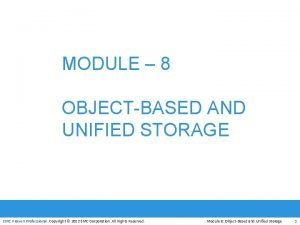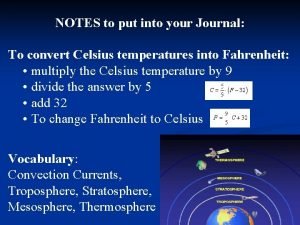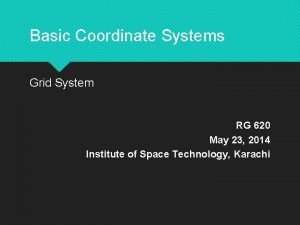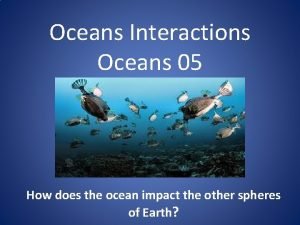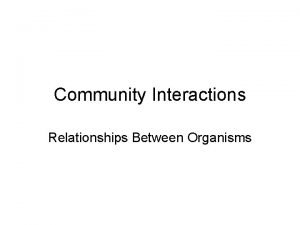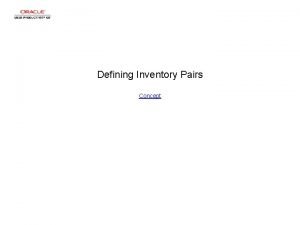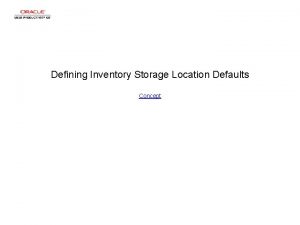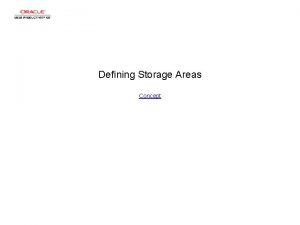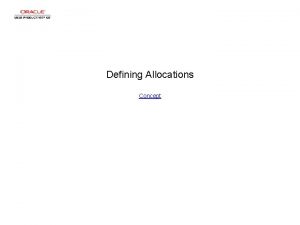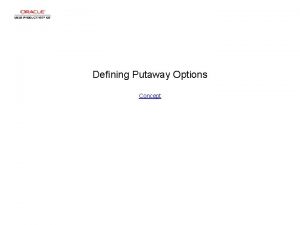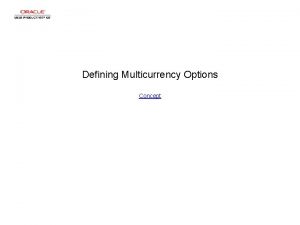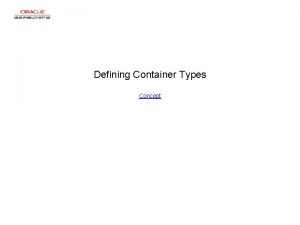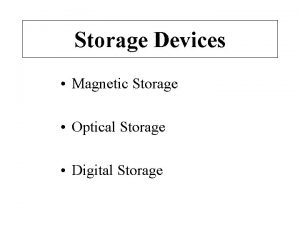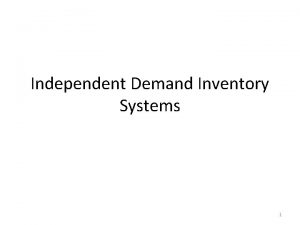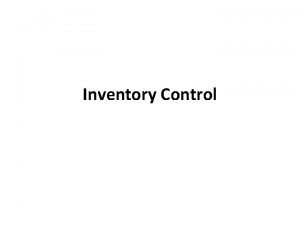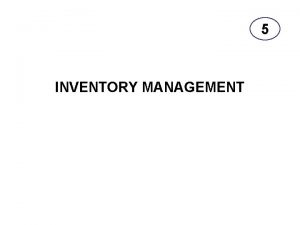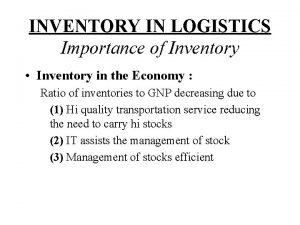Defining Inventory Storage Zones Concept Defining Inventory Storage


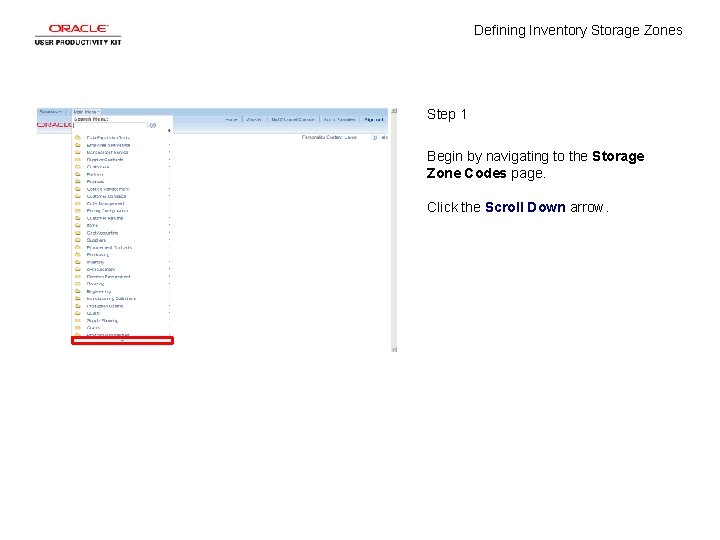
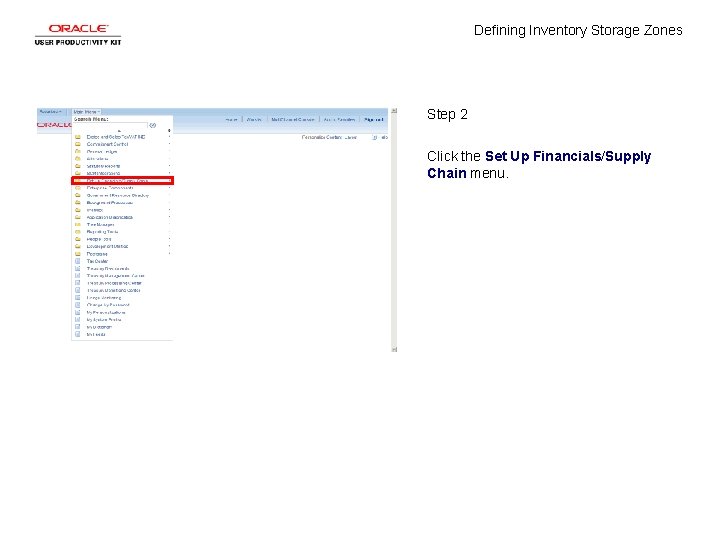
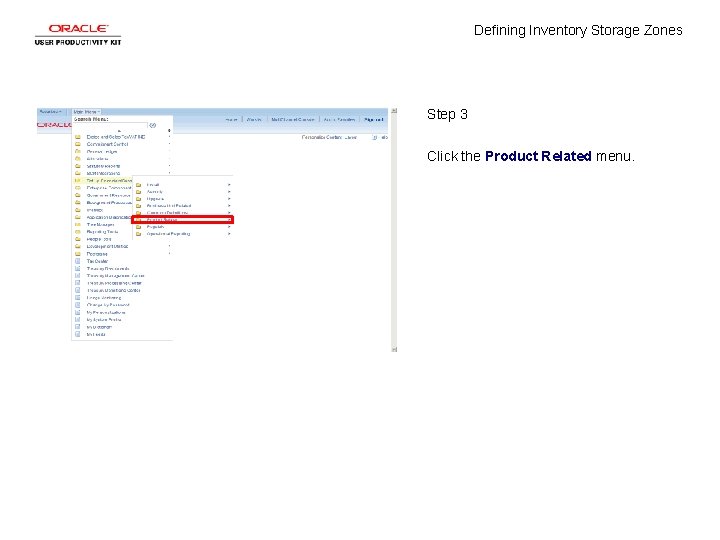
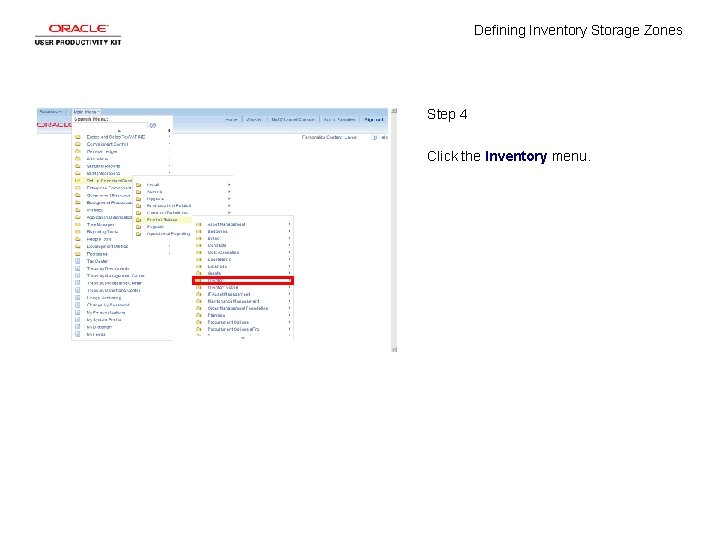
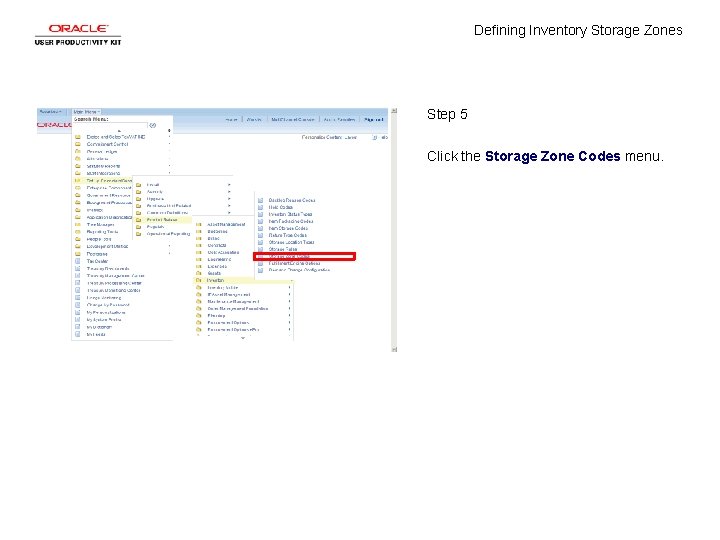
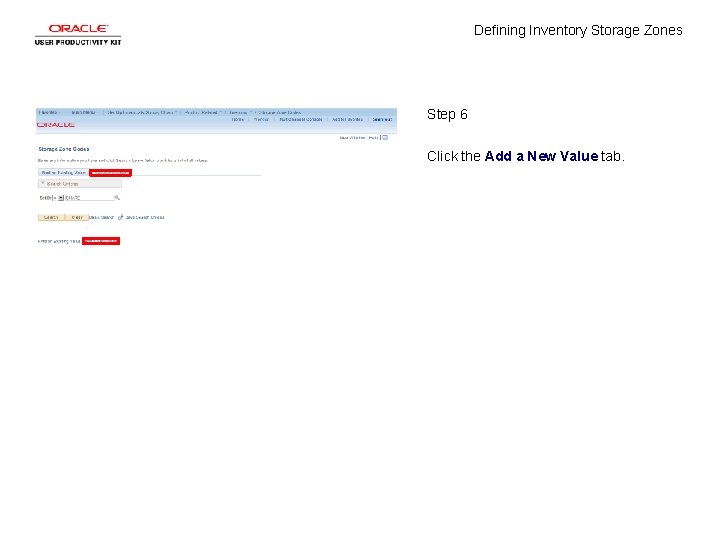
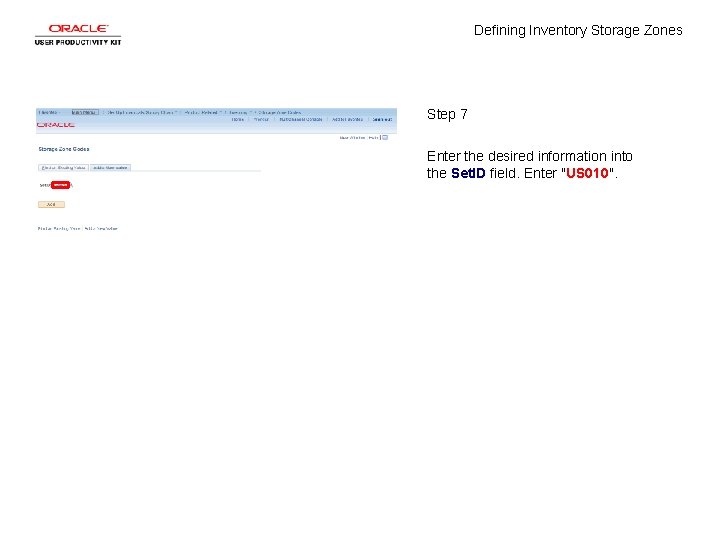
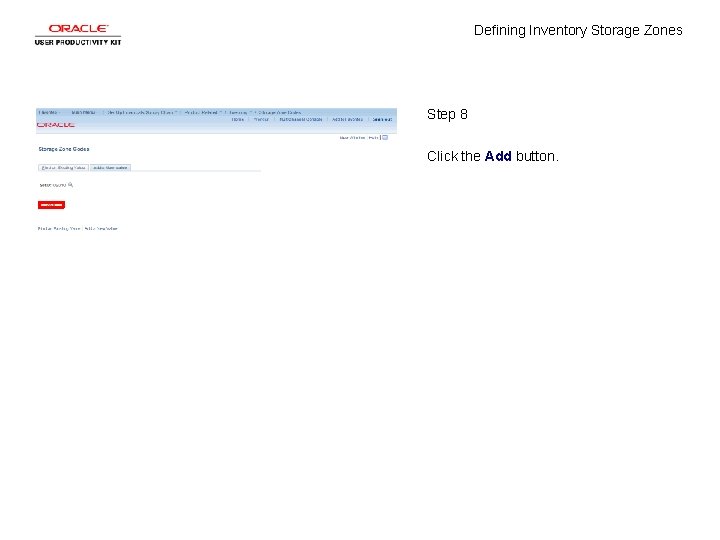
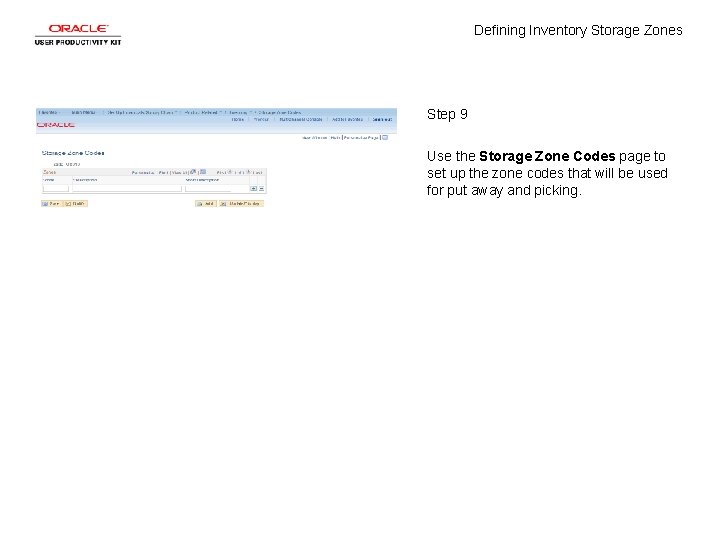
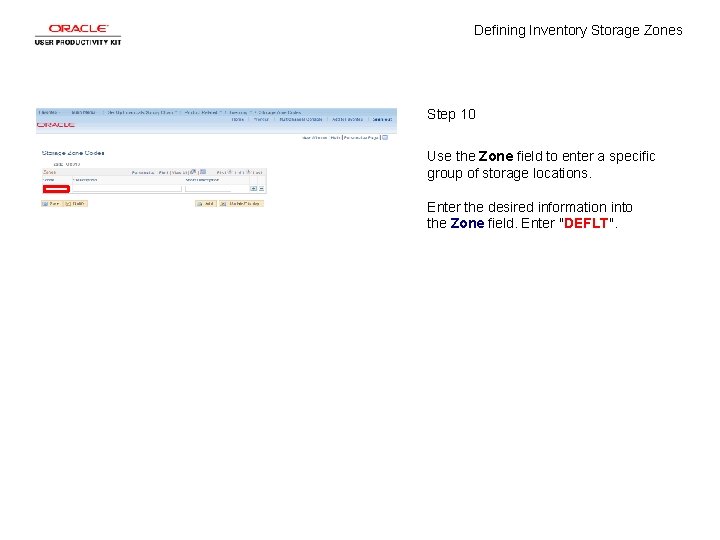
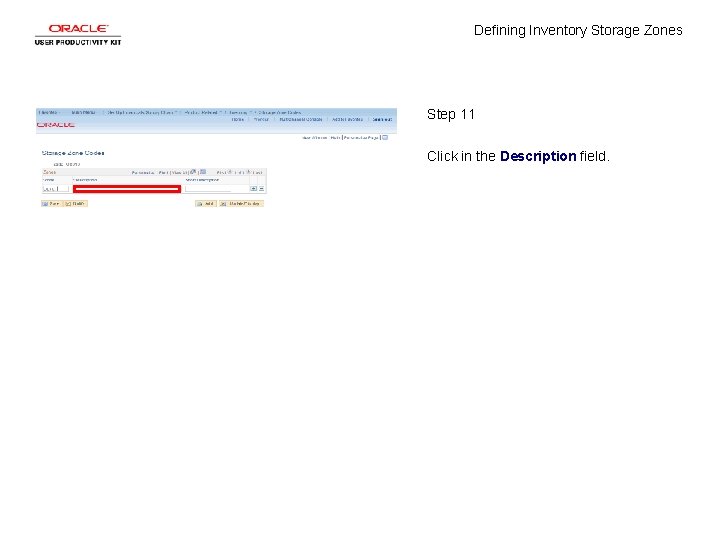
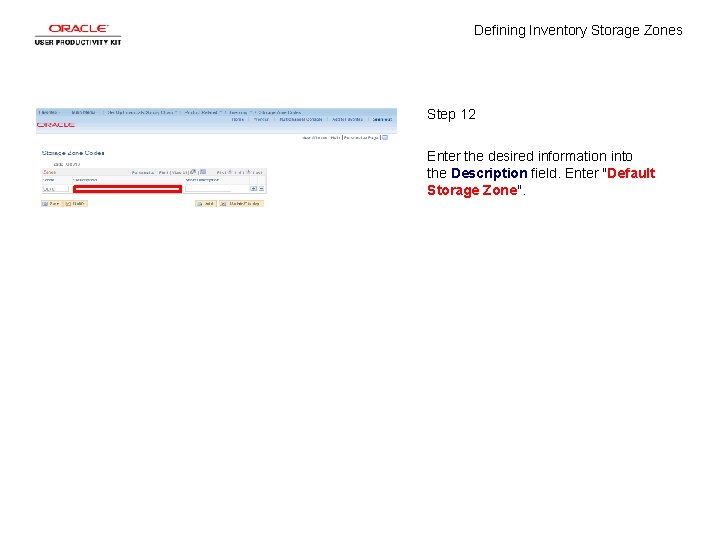
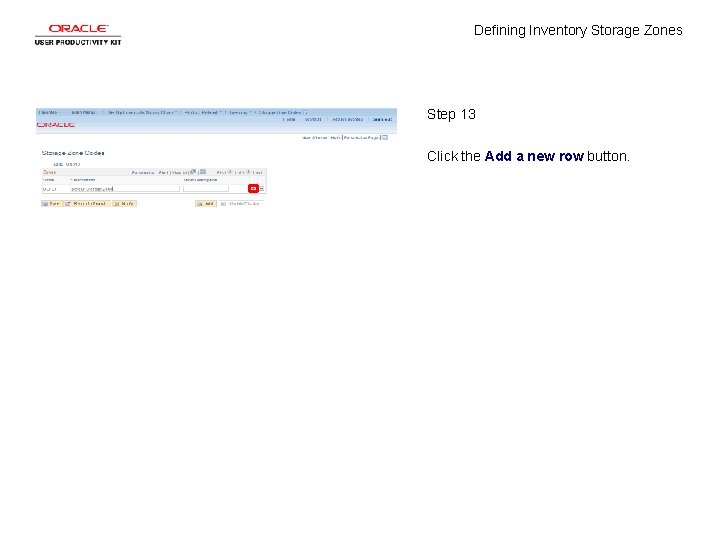
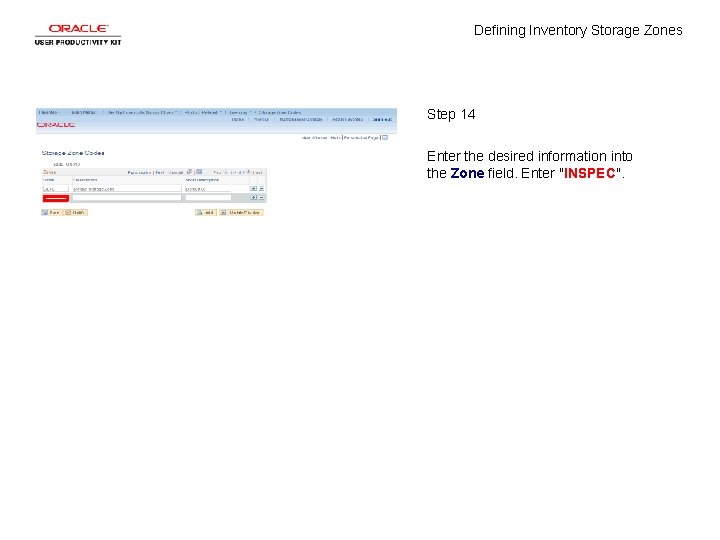
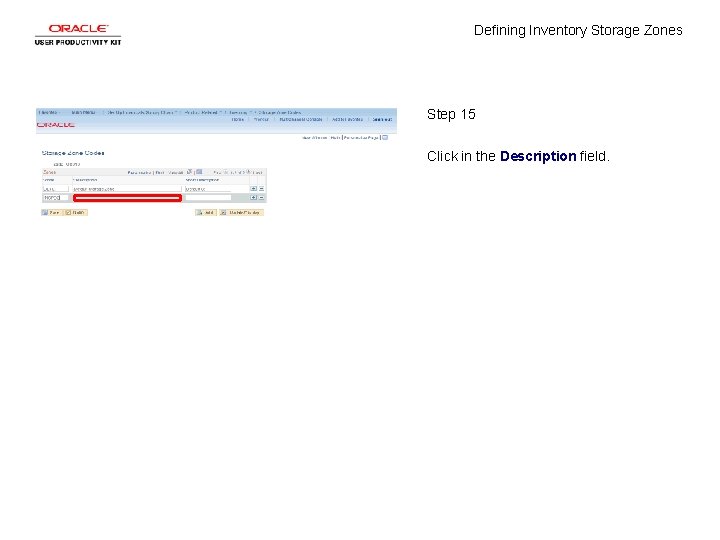
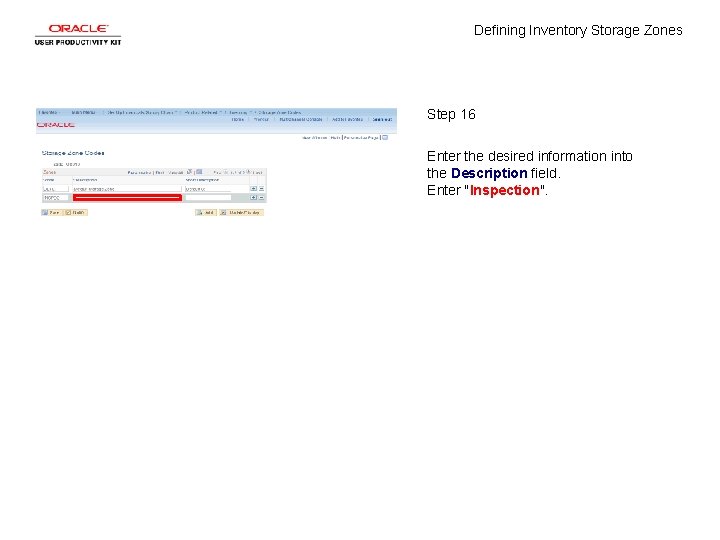
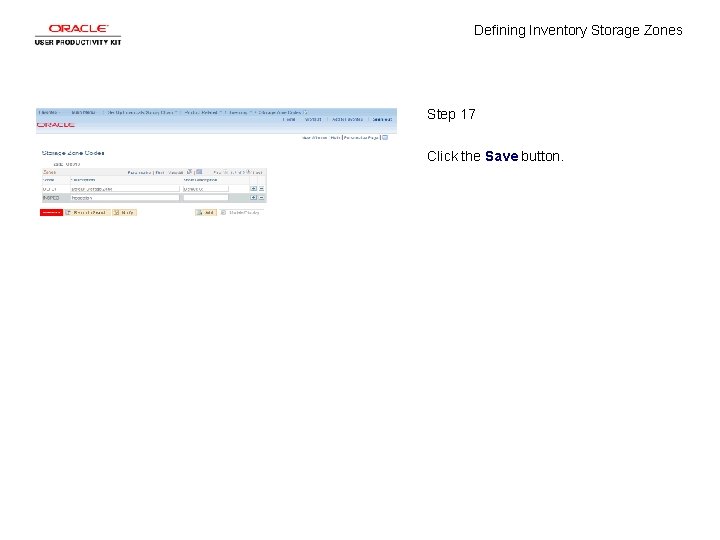

- Slides: 20

Defining Inventory Storage Zones Concept

Defining Inventory Storage Zones
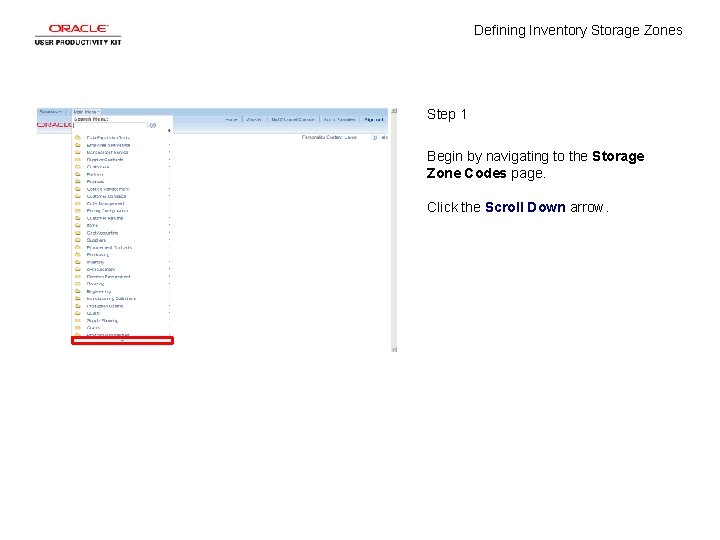
Defining Inventory Storage Zones Step 1 Begin by navigating to the Storage Zone Codes page. Click the Scroll Down arrow.
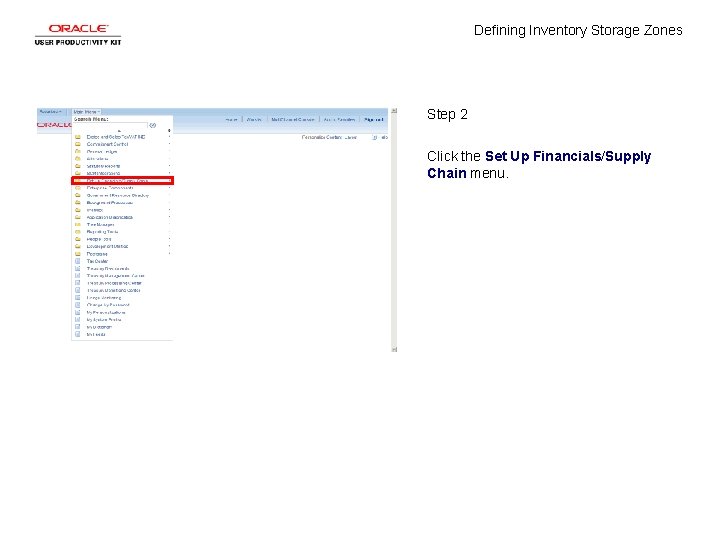
Defining Inventory Storage Zones Step 2 Click the Set Up Financials/Supply Chain menu.
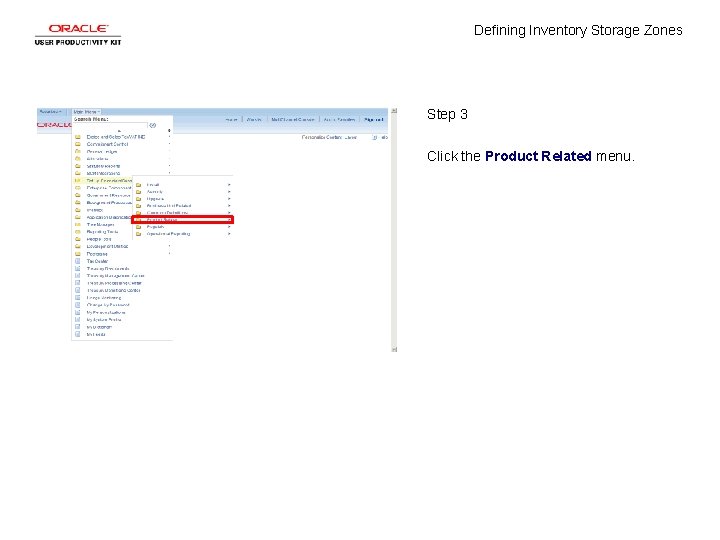
Defining Inventory Storage Zones Step 3 Click the Product Related menu.
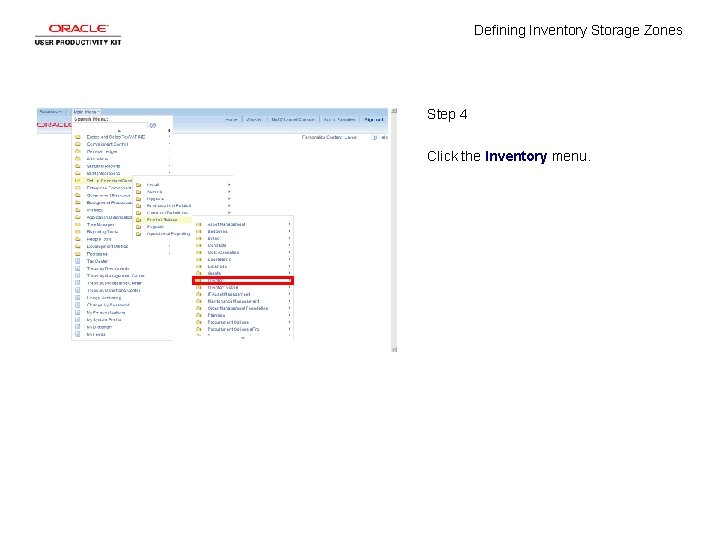
Defining Inventory Storage Zones Step 4 Click the Inventory menu.
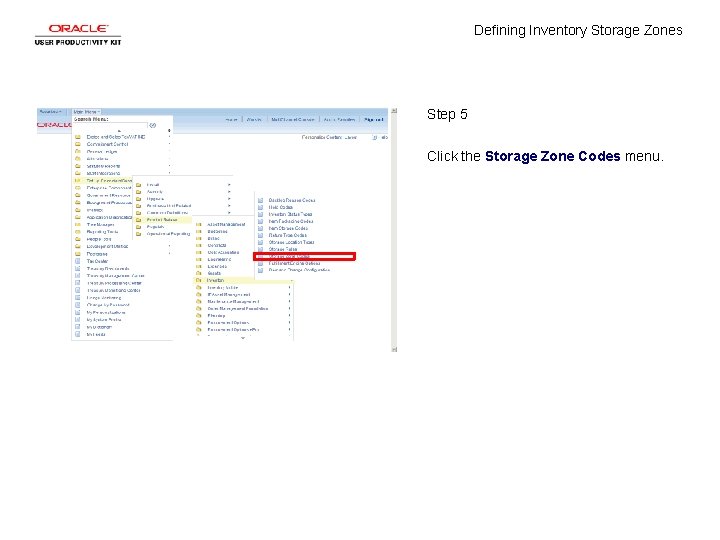
Defining Inventory Storage Zones Step 5 Click the Storage Zone Codes menu.
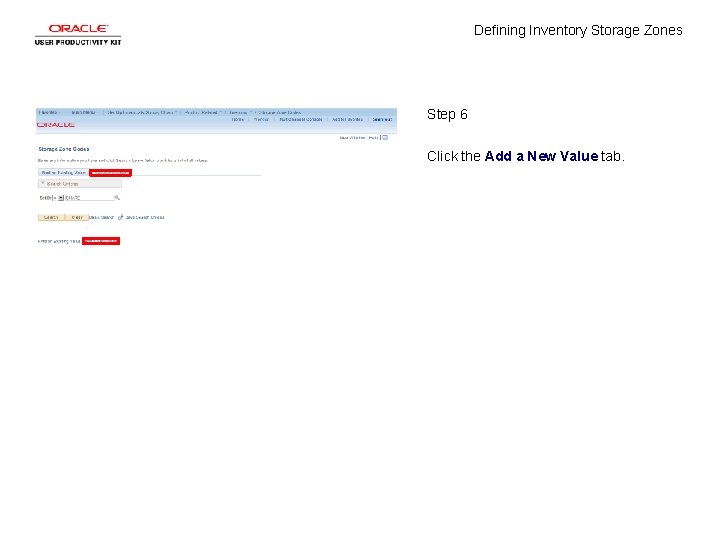
Defining Inventory Storage Zones Step 6 Click the Add a New Value tab.
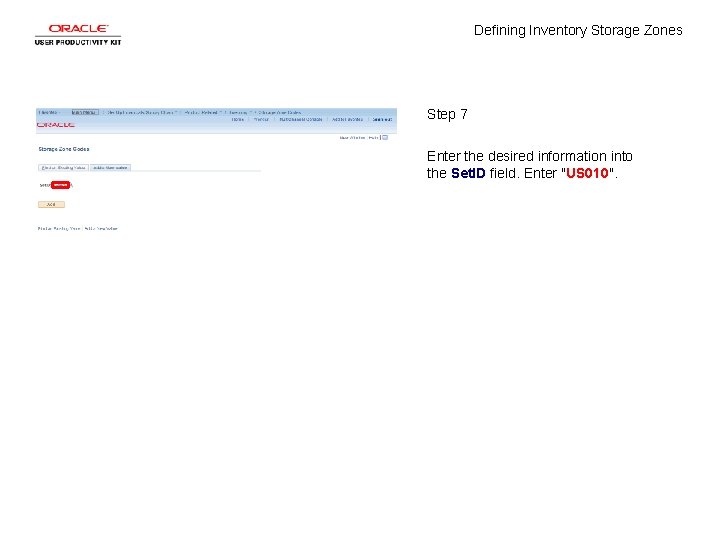
Defining Inventory Storage Zones Step 7 Enter the desired information into the Set. ID field. Enter "US 010".
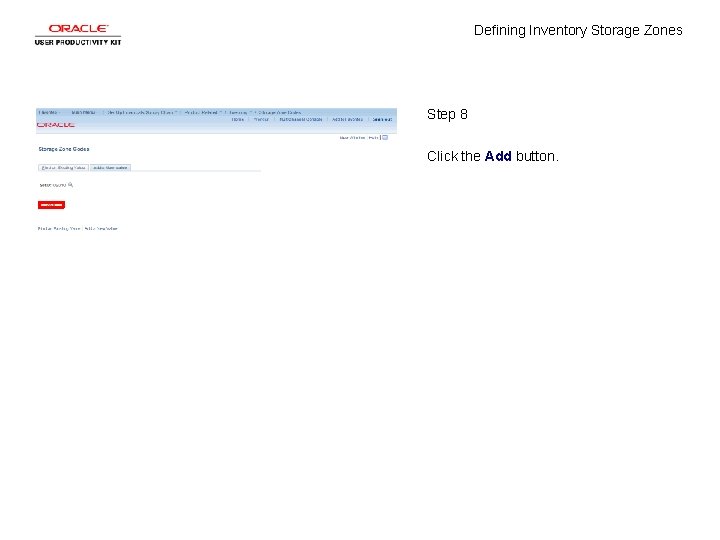
Defining Inventory Storage Zones Step 8 Click the Add button.
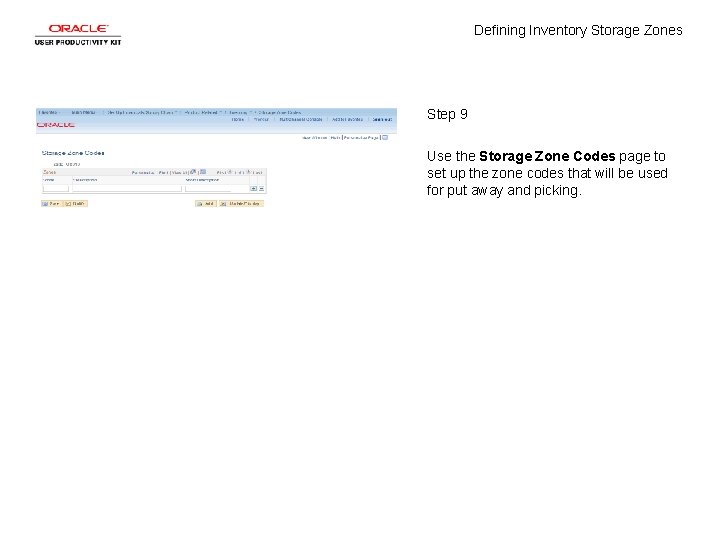
Defining Inventory Storage Zones Step 9 Use the Storage Zone Codes page to set up the zone codes that will be used for put away and picking.
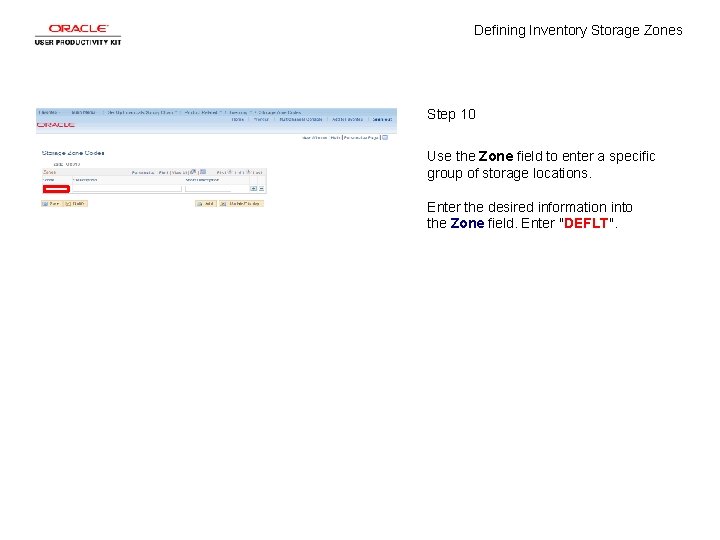
Defining Inventory Storage Zones Step 10 Use the Zone field to enter a specific group of storage locations. Enter the desired information into the Zone field. Enter "DEFLT".
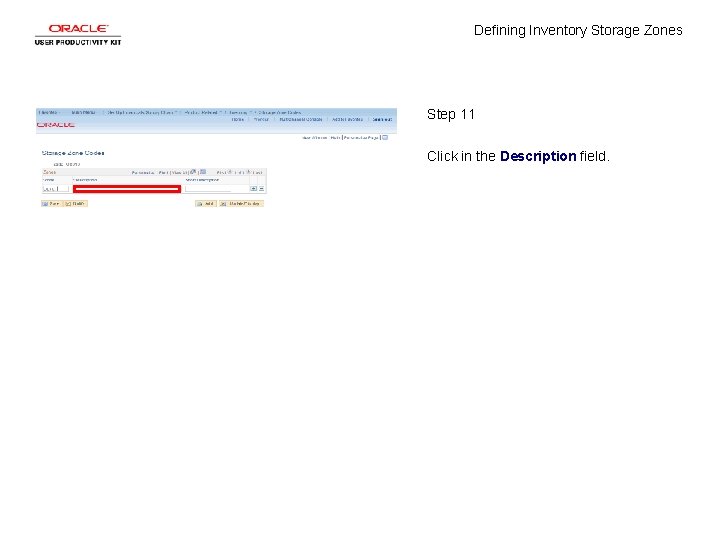
Defining Inventory Storage Zones Step 11 Click in the Description field.
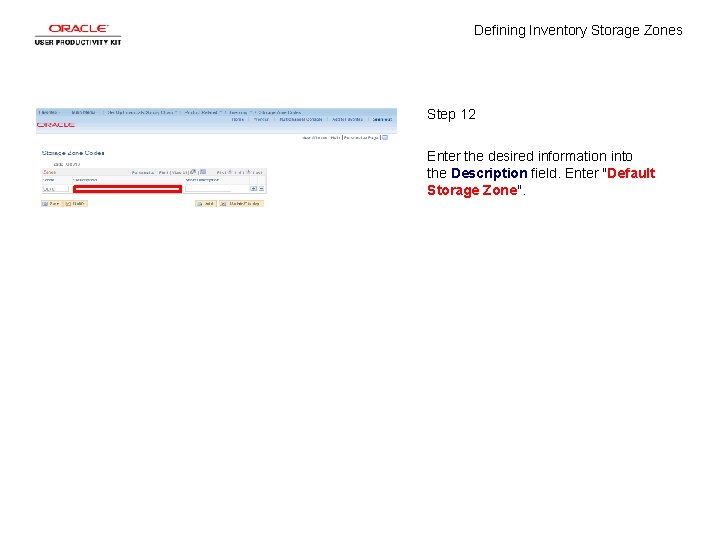
Defining Inventory Storage Zones Step 12 Enter the desired information into the Description field. Enter "Default Storage Zone".
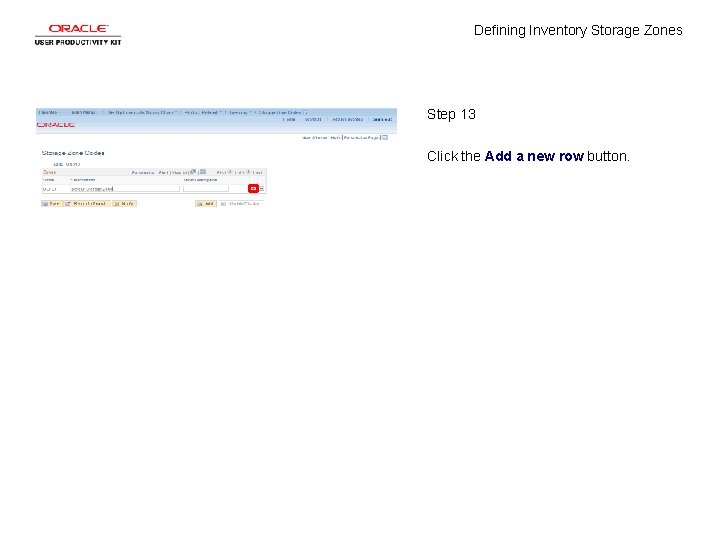
Defining Inventory Storage Zones Step 13 Click the Add a new row button.
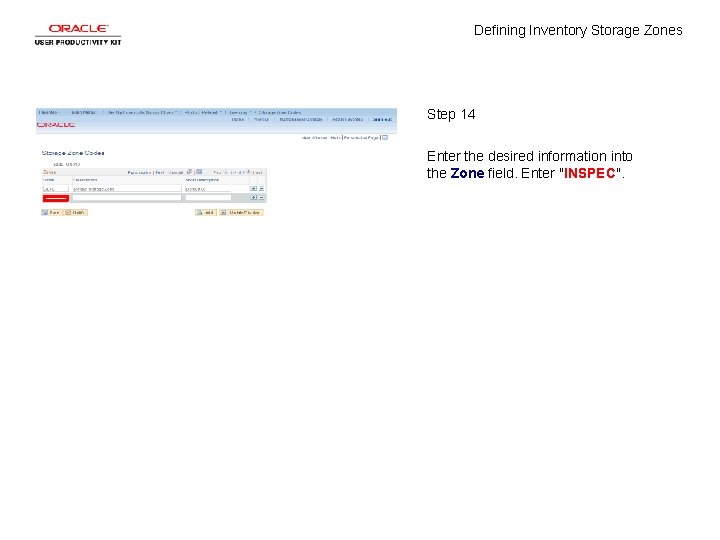
Defining Inventory Storage Zones Step 14 Enter the desired information into the Zone field. Enter "INSPEC".
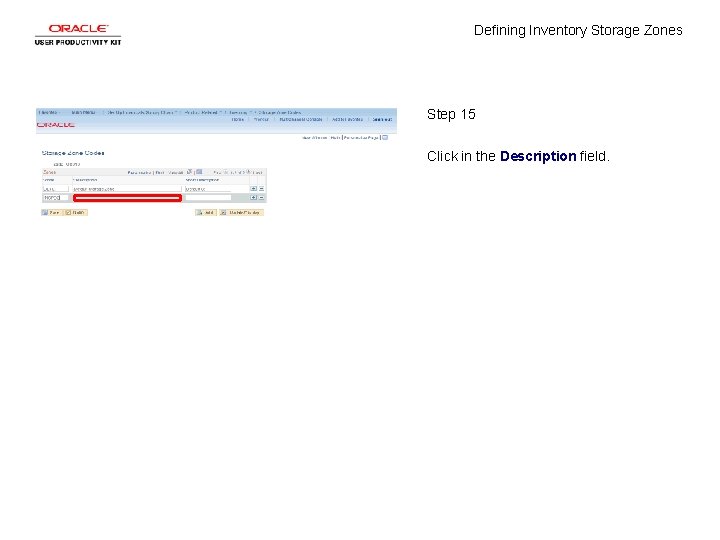
Defining Inventory Storage Zones Step 15 Click in the Description field.
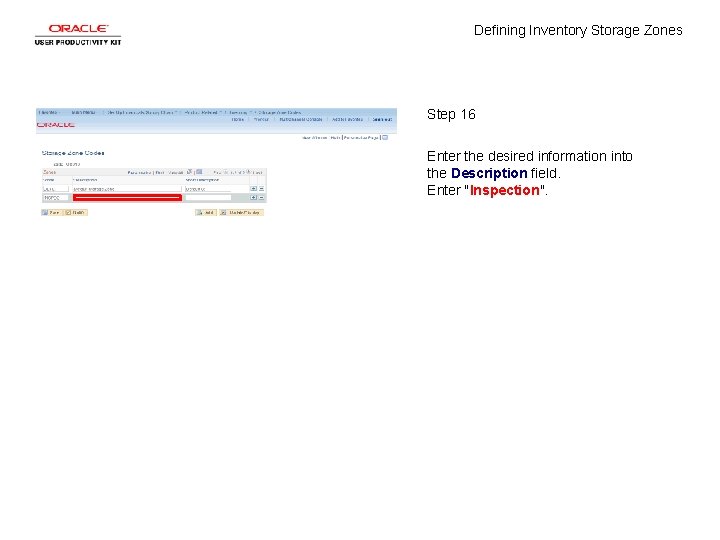
Defining Inventory Storage Zones Step 16 Enter the desired information into the Description field. Enter "Inspection".
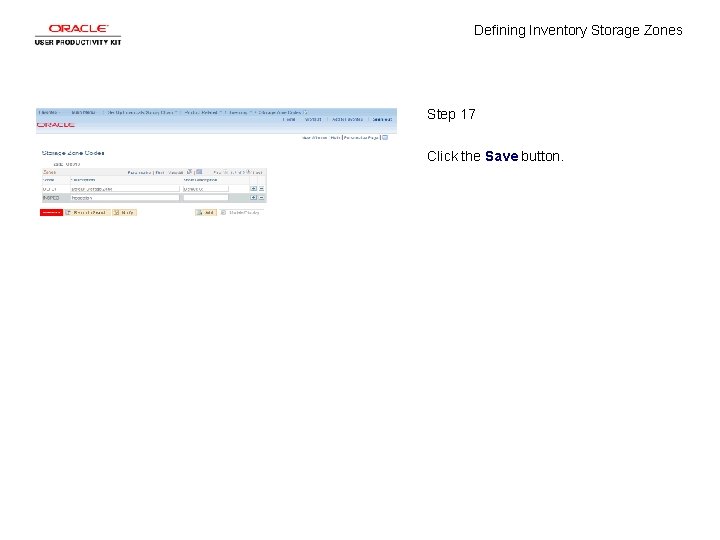
Defining Inventory Storage Zones Step 17 Click the Save button.

Defining Inventory Storage Zones Step 18 You have successfully defined inventory storage zones. End of Procedure.
 Weather vs climate crash course
Weather vs climate crash course How do littoral zones differ from riparian zones?
How do littoral zones differ from riparian zones? Relative clauses where which farkı
Relative clauses where which farkı Relative clauses defining and non defining
Relative clauses defining and non defining Non relative clause
Non relative clause Non defining relative clauses as sentence modifiers
Non defining relative clauses as sentence modifiers Defining relative clause meaning in telugu
Defining relative clause meaning in telugu What is non defining clause
What is non defining clause It is considered the central to developing a concept paper
It is considered the central to developing a concept paper Introduction to inventory management
Introduction to inventory management Unified storage vs traditional storage
Unified storage vs traditional storage Transferring of data from auxiliary storage to main storage
Transferring of data from auxiliary storage to main storage Storage devices of computer
Storage devices of computer Secondary storage provides temporary or volatile storage
Secondary storage provides temporary or volatile storage Basic unit of data storage
Basic unit of data storage Compare and contrast your actual self and your ideal self
Compare and contrast your actual self and your ideal self Contoh selling concept
Contoh selling concept The _____ are windless zones near the equator.
The _____ are windless zones near the equator. Utm zones
Utm zones Ocean zones graphic organizer
Ocean zones graphic organizer Predator prey relationship in temperate deciduous forest
Predator prey relationship in temperate deciduous forest