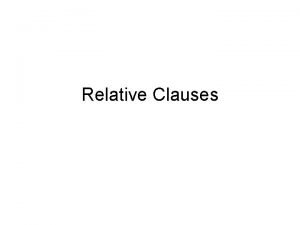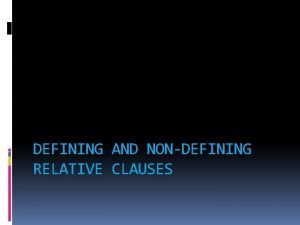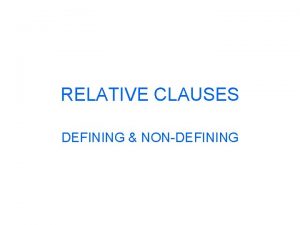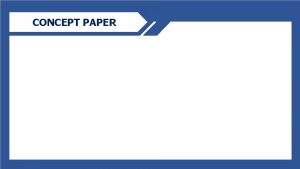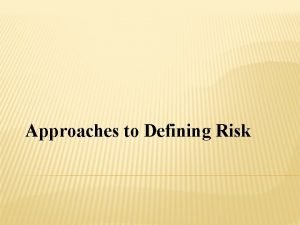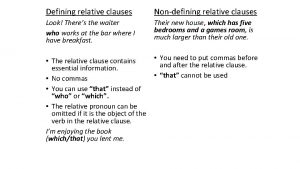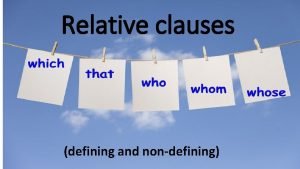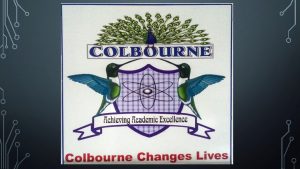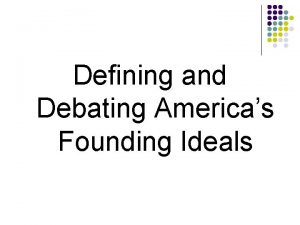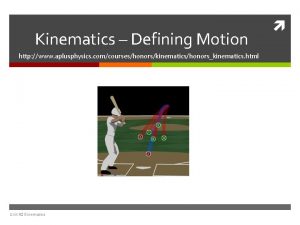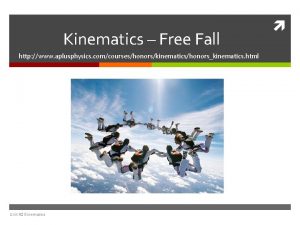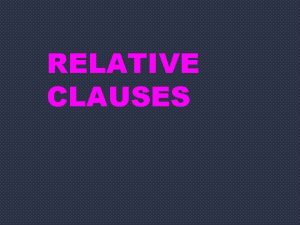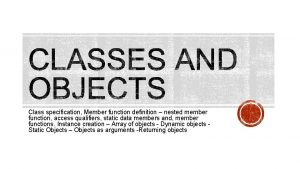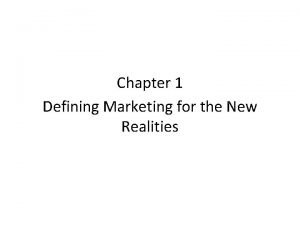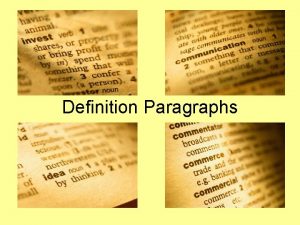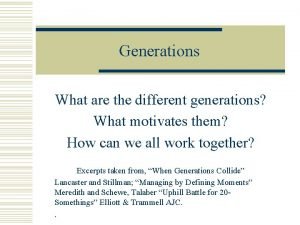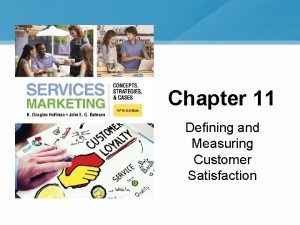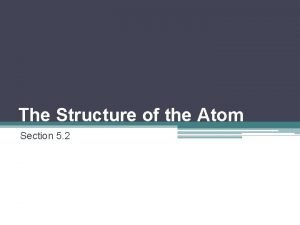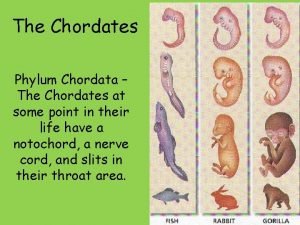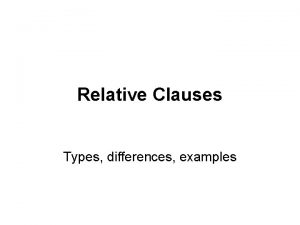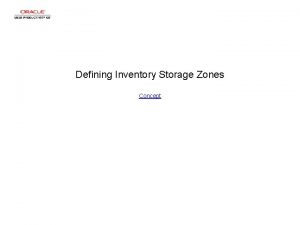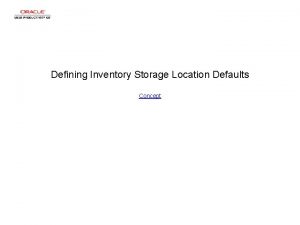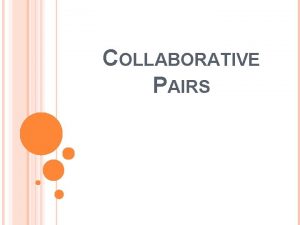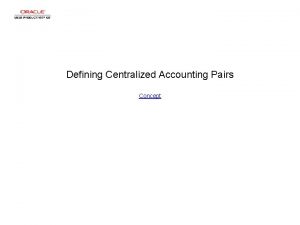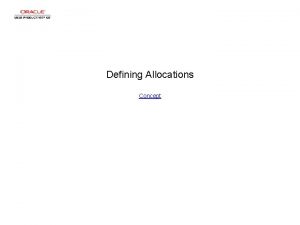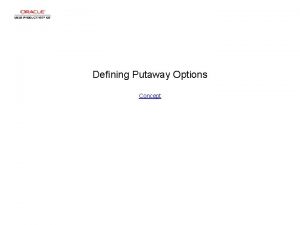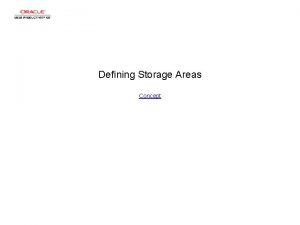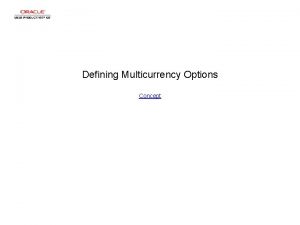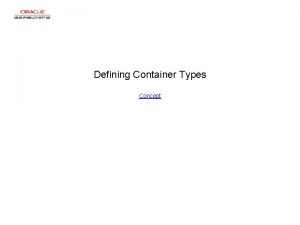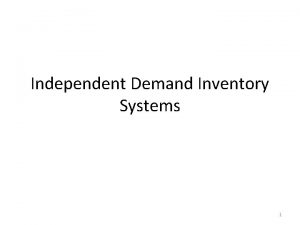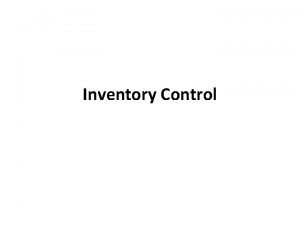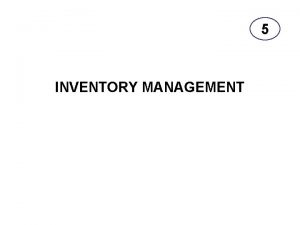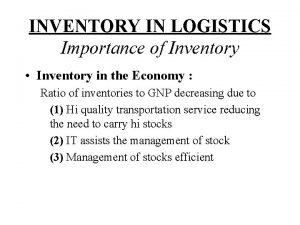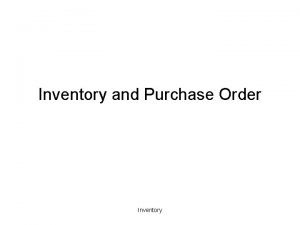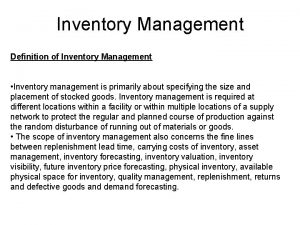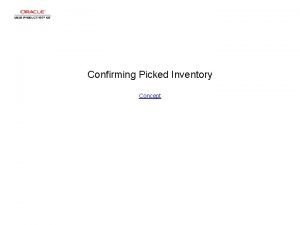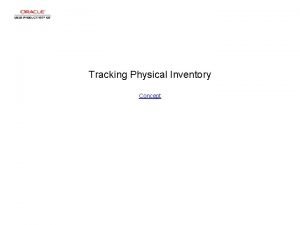Defining Inventory Pairs Concept Defining Inventory Pairs Defining
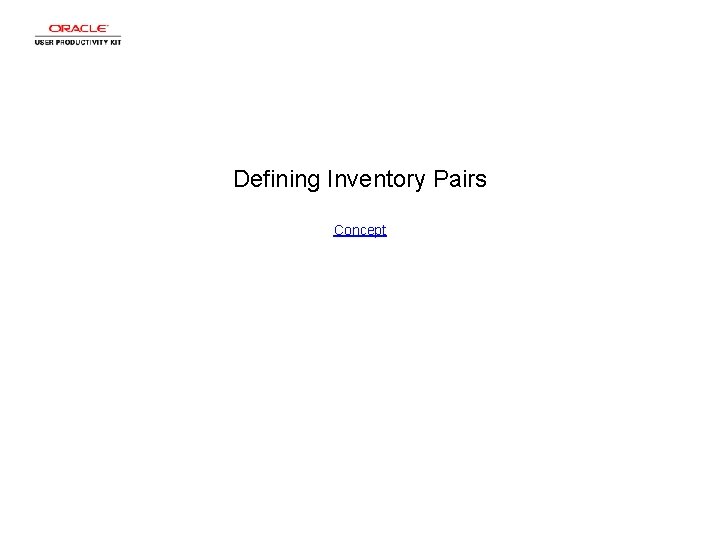
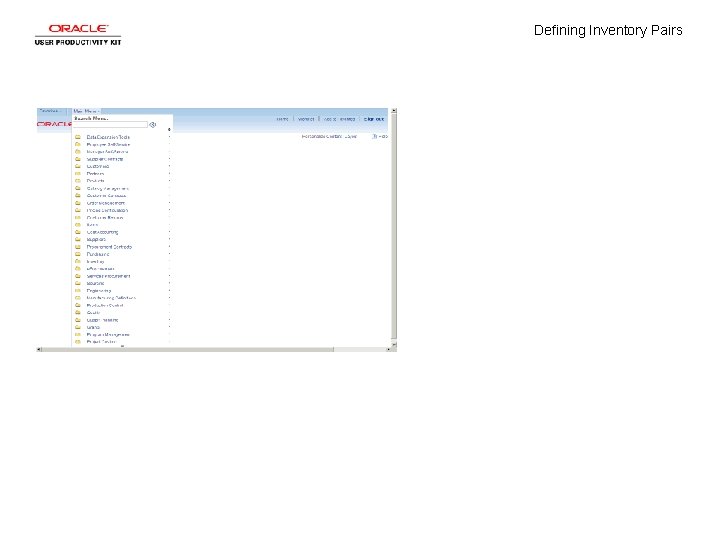
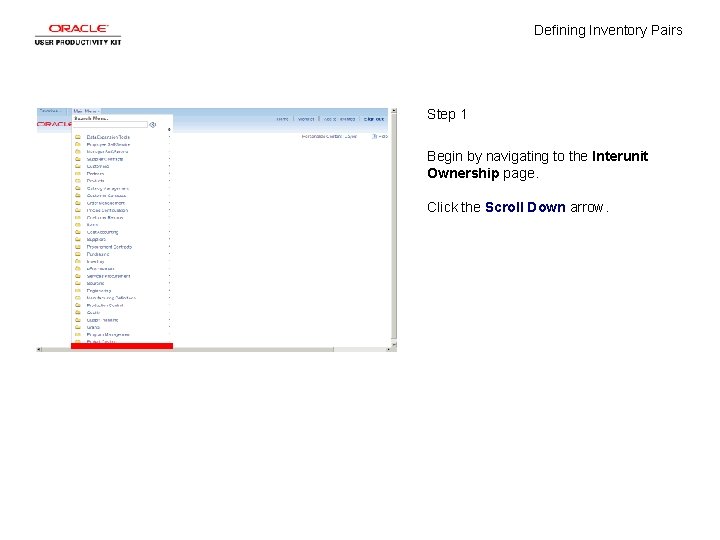
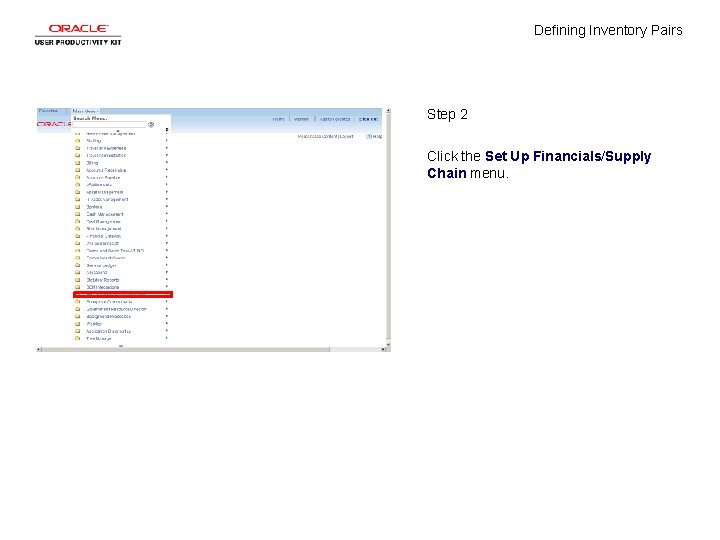

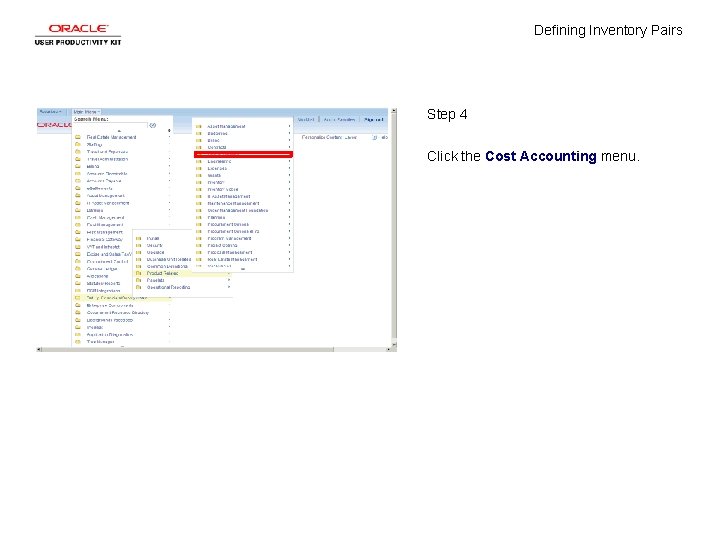
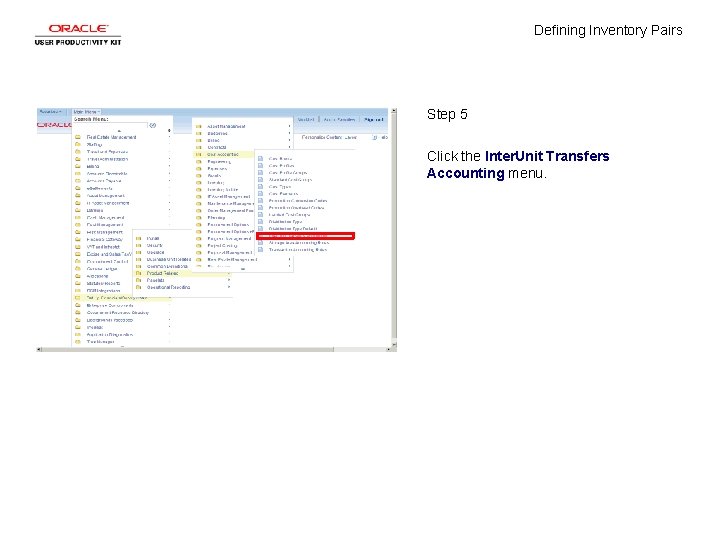
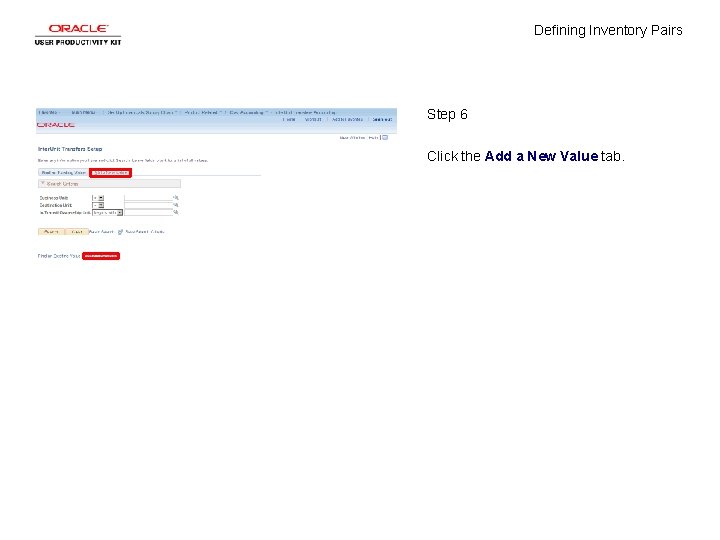
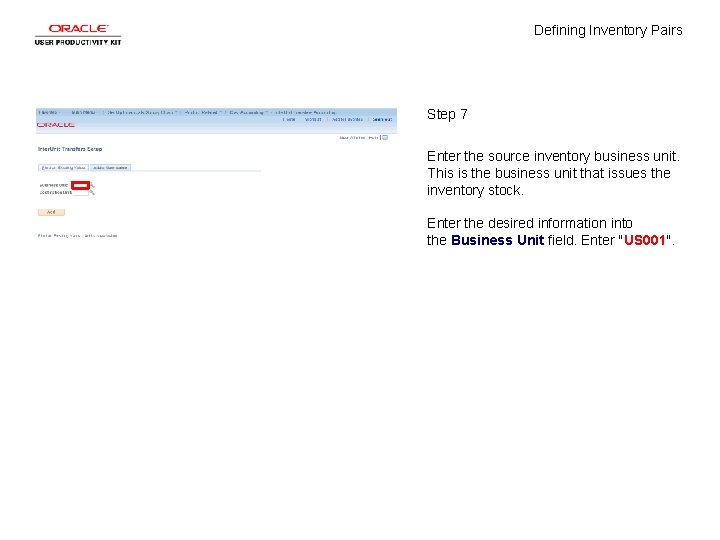
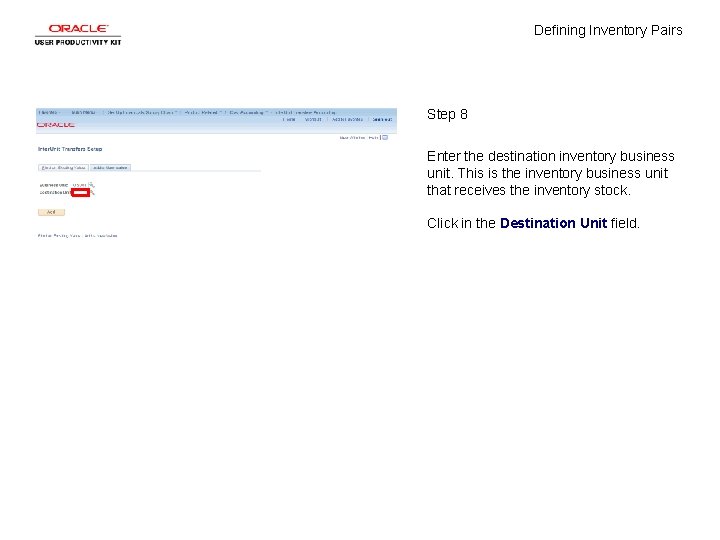
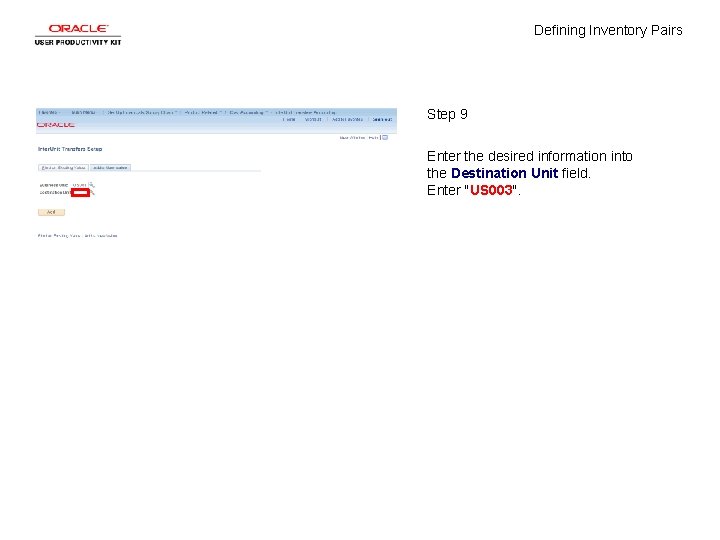
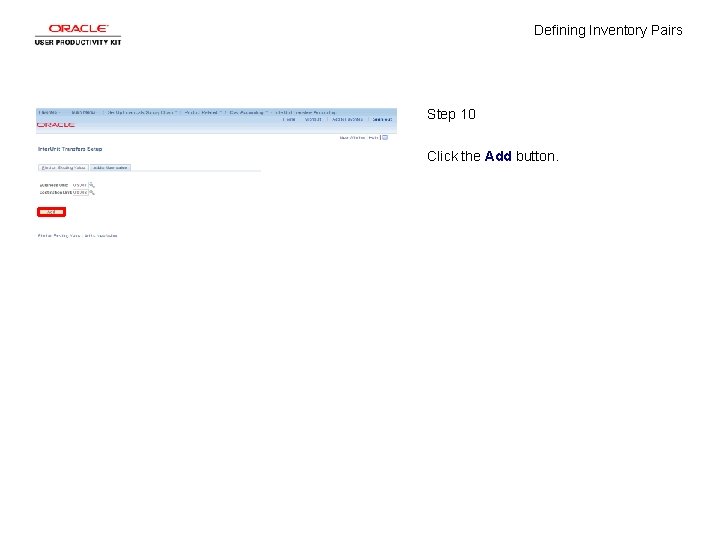
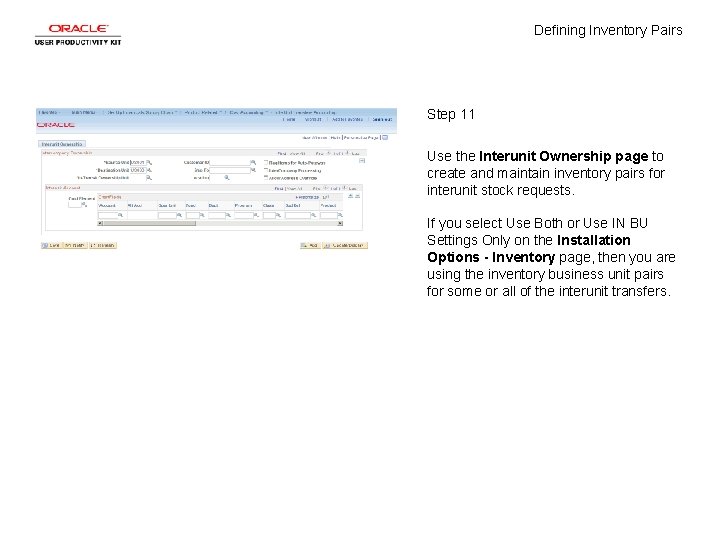
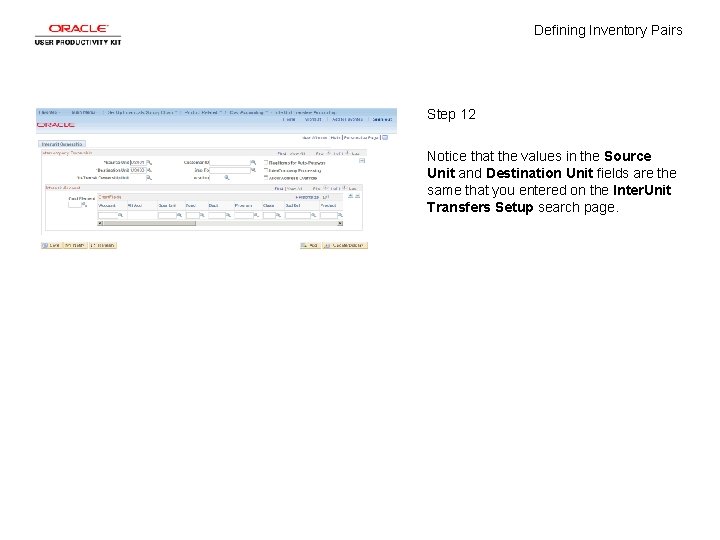
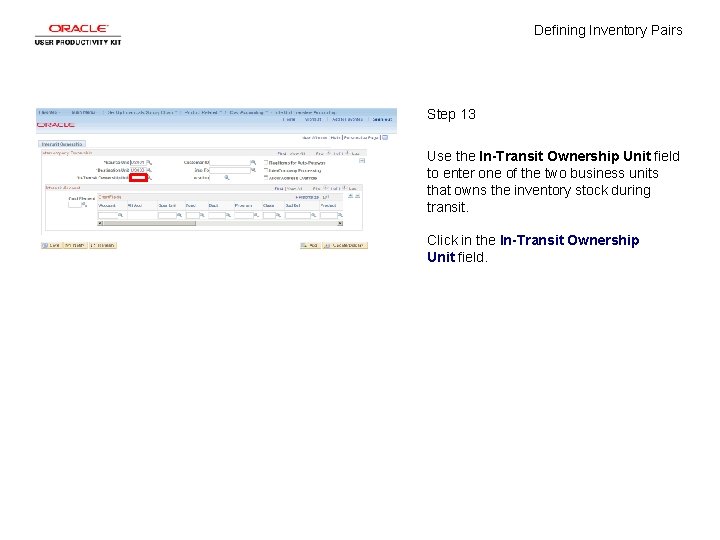
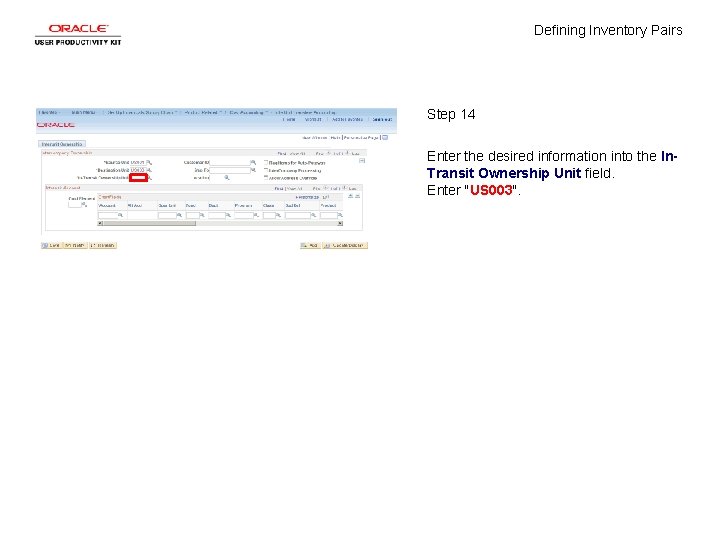
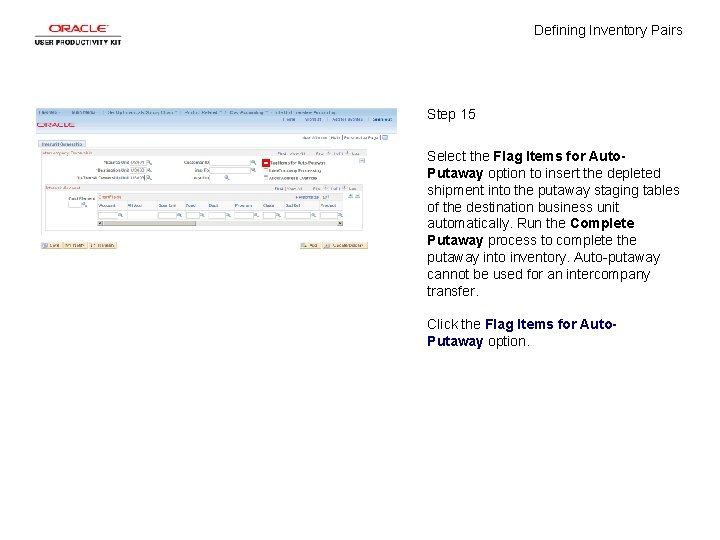
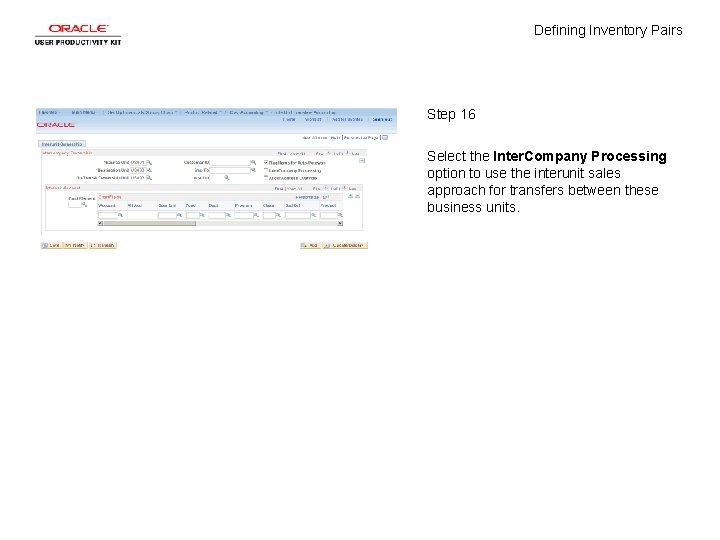
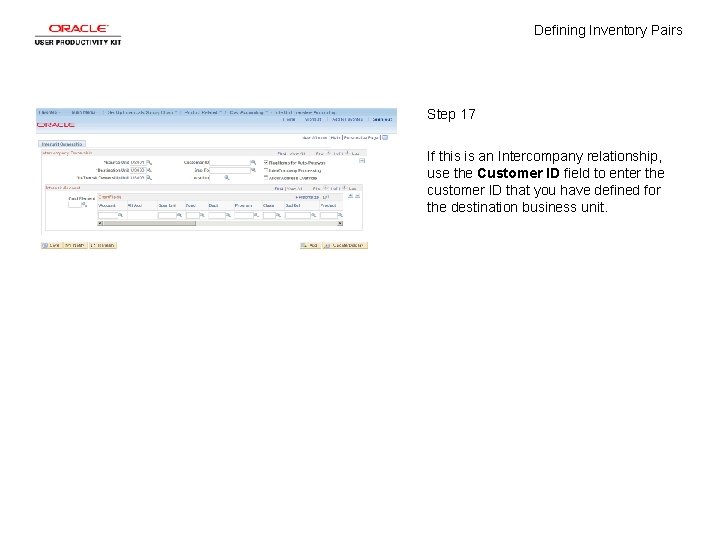
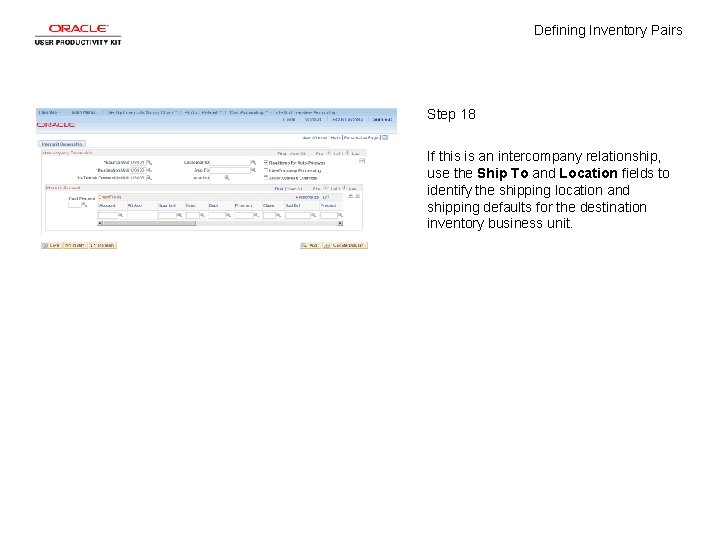
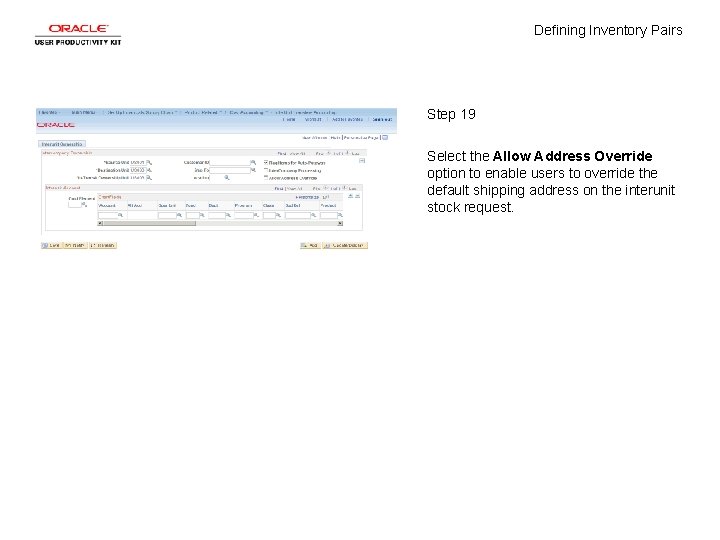
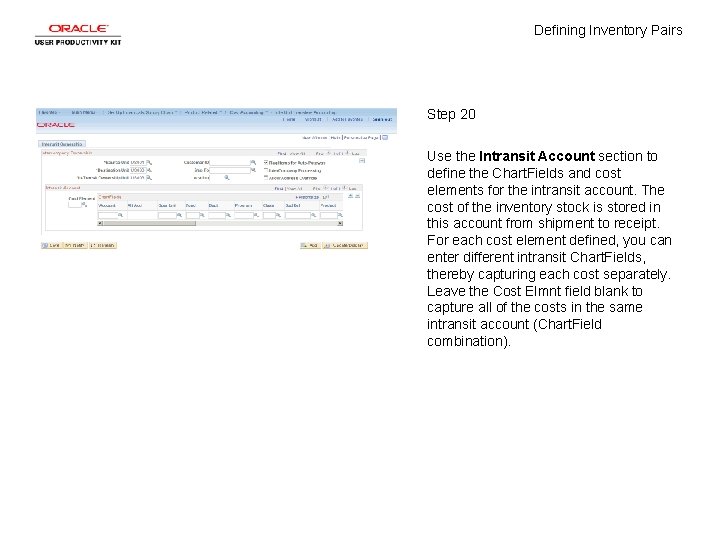
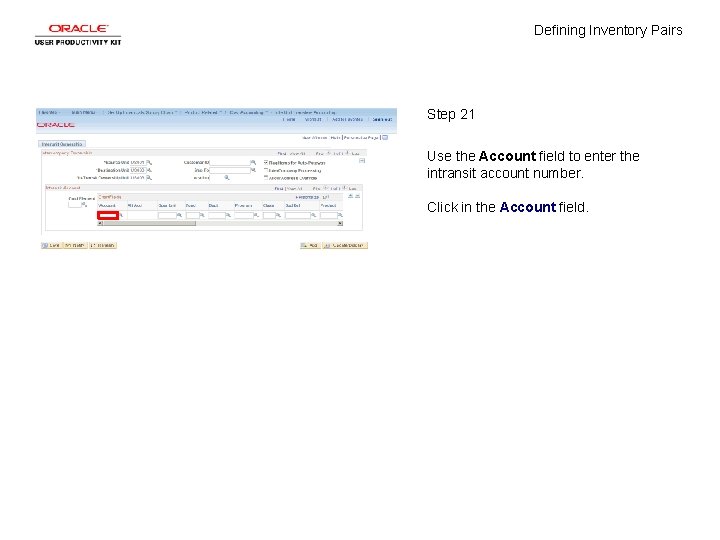
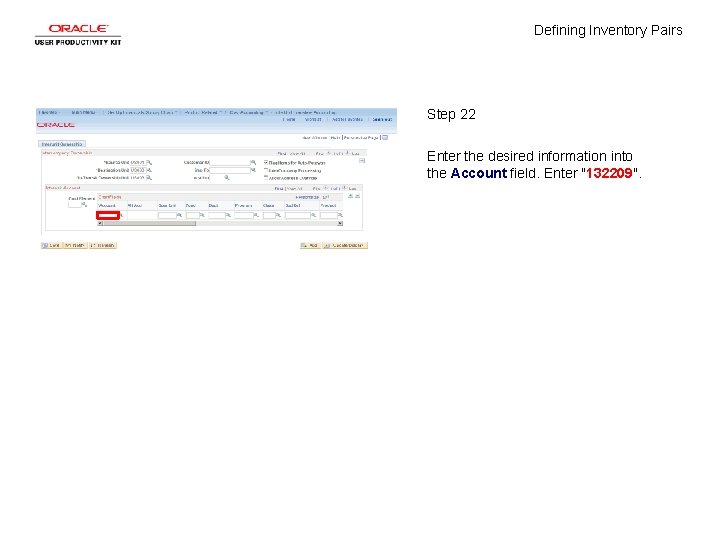
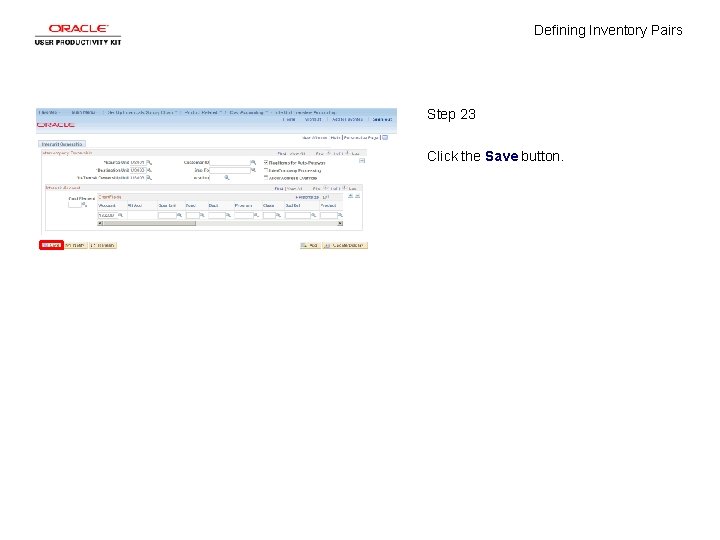
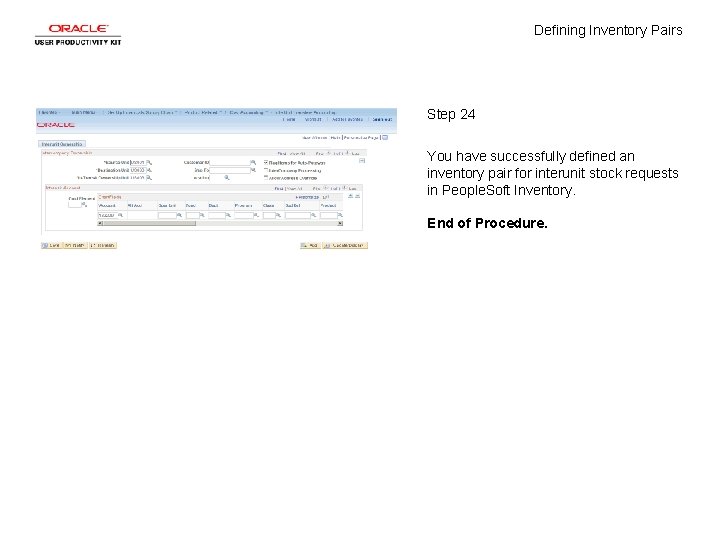
- Slides: 26
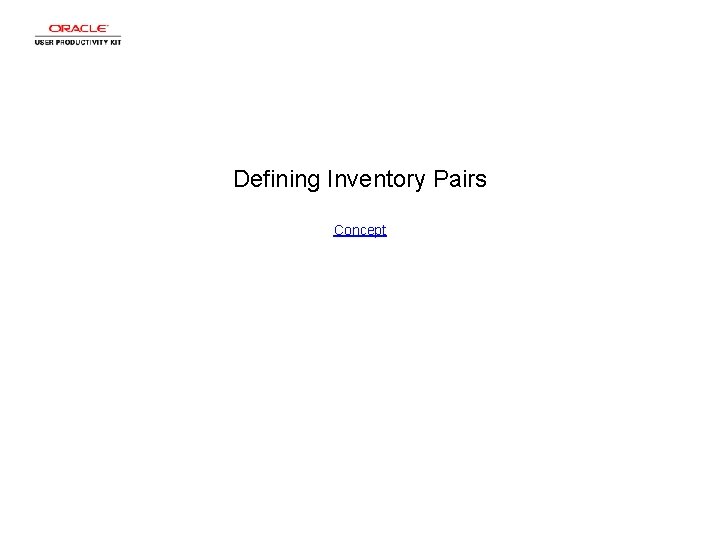
Defining Inventory Pairs Concept
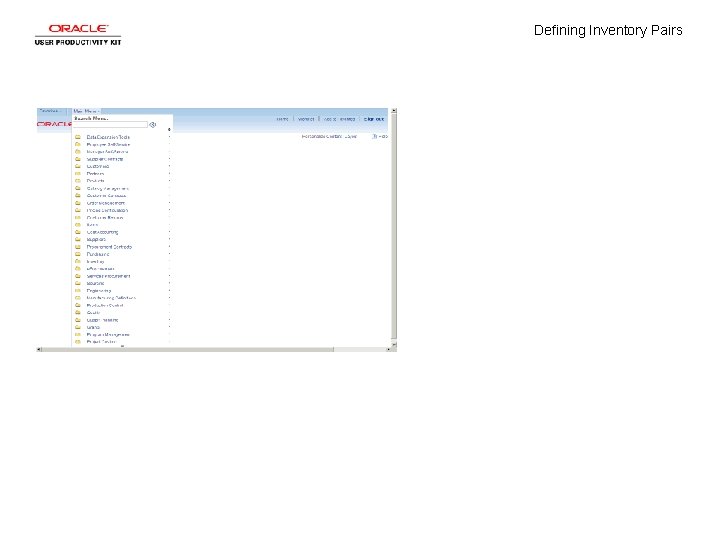
Defining Inventory Pairs
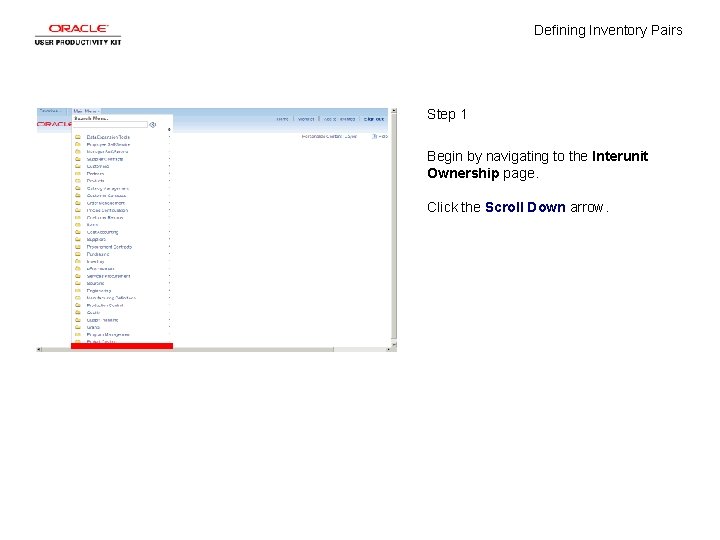
Defining Inventory Pairs Step 1 Begin by navigating to the Interunit Ownership page. Click the Scroll Down arrow.
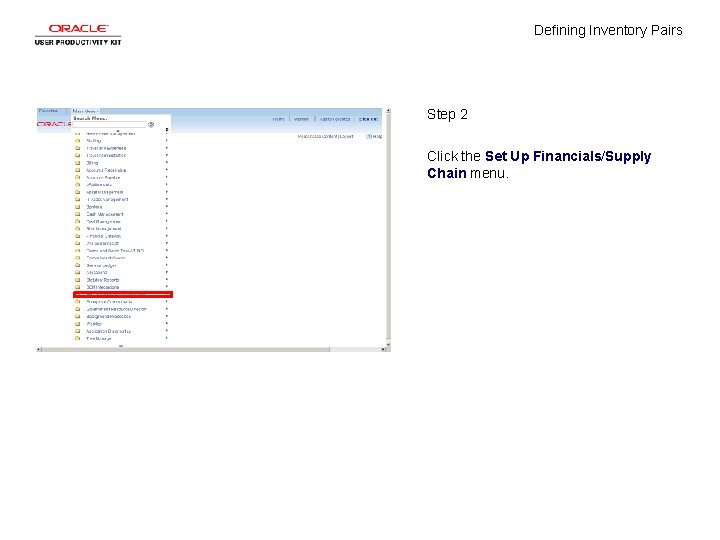
Defining Inventory Pairs Step 2 Click the Set Up Financials/Supply Chain menu.

Defining Inventory Pairs Step 3 Click the Product Related menu.
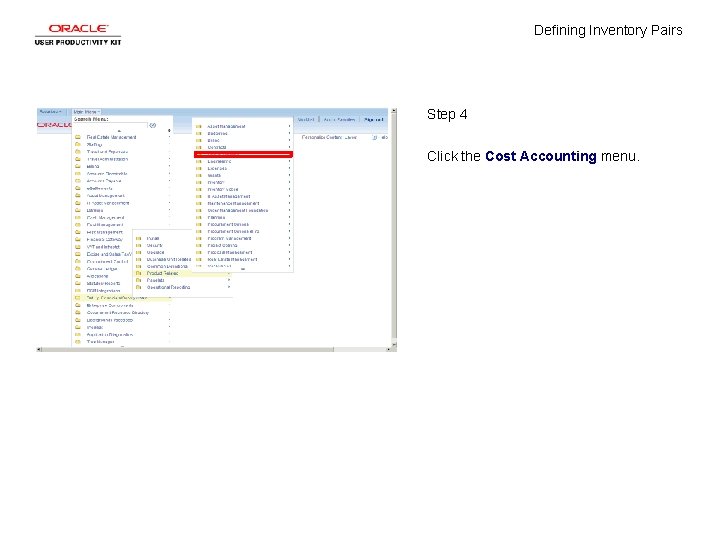
Defining Inventory Pairs Step 4 Click the Cost Accounting menu.
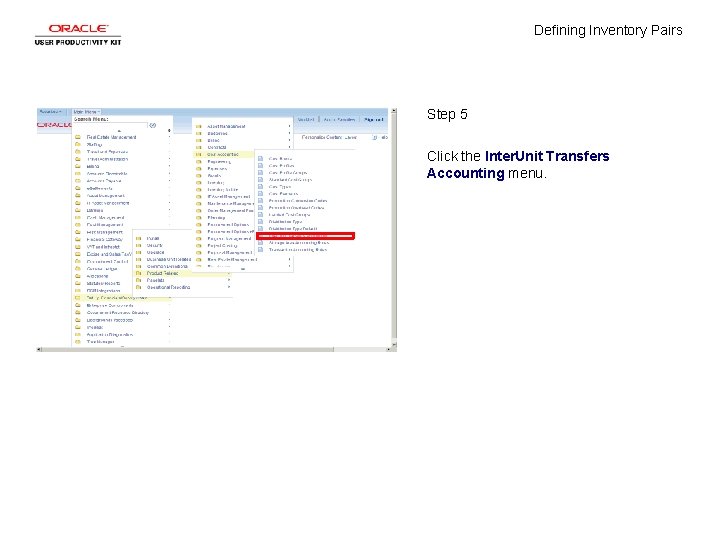
Defining Inventory Pairs Step 5 Click the Inter. Unit Transfers Accounting menu.
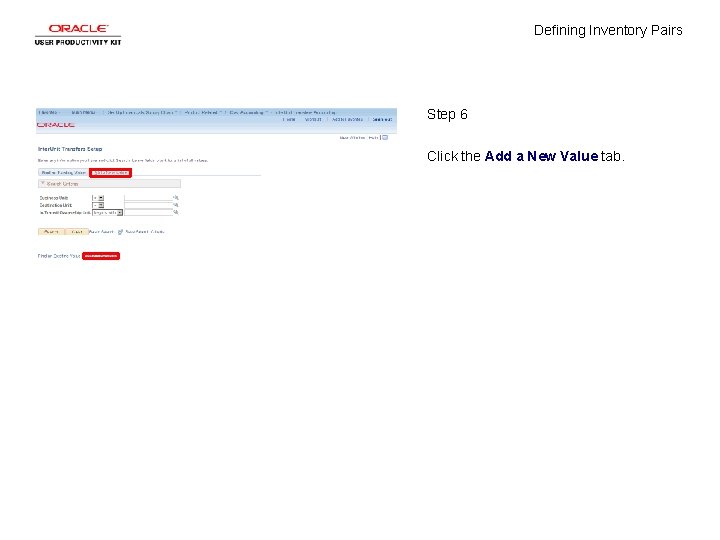
Defining Inventory Pairs Step 6 Click the Add a New Value tab.
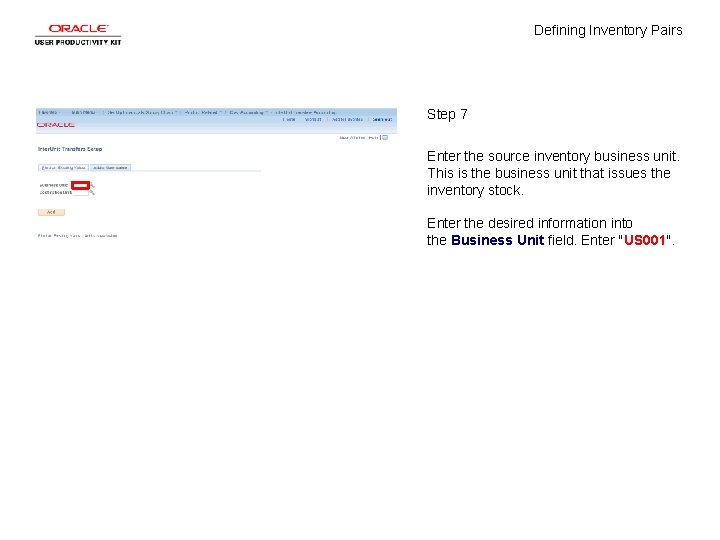
Defining Inventory Pairs Step 7 Enter the source inventory business unit. This is the business unit that issues the inventory stock. Enter the desired information into the Business Unit field. Enter "US 001".
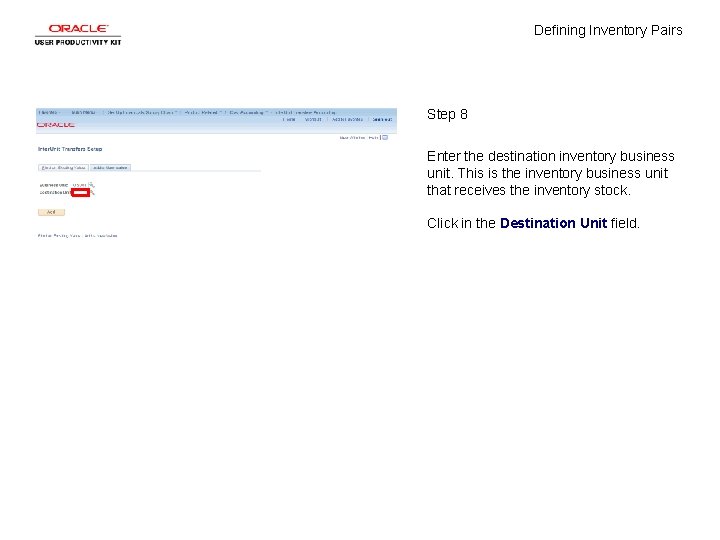
Defining Inventory Pairs Step 8 Enter the destination inventory business unit. This is the inventory business unit that receives the inventory stock. Click in the Destination Unit field.
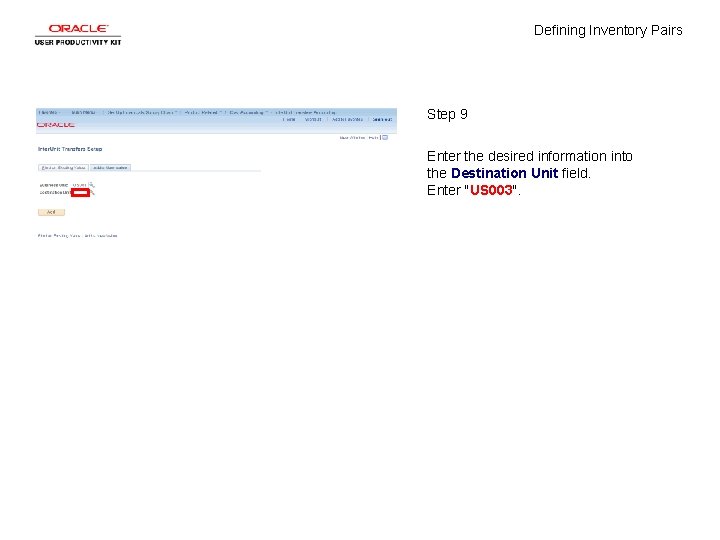
Defining Inventory Pairs Step 9 Enter the desired information into the Destination Unit field. Enter "US 003".
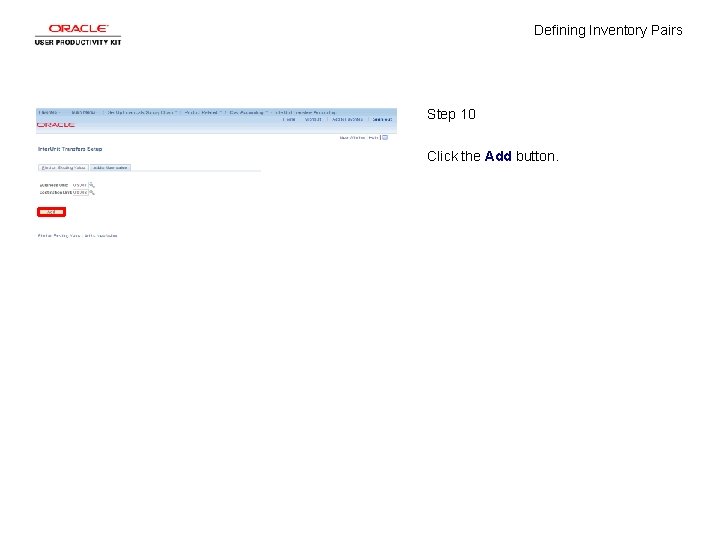
Defining Inventory Pairs Step 10 Click the Add button.
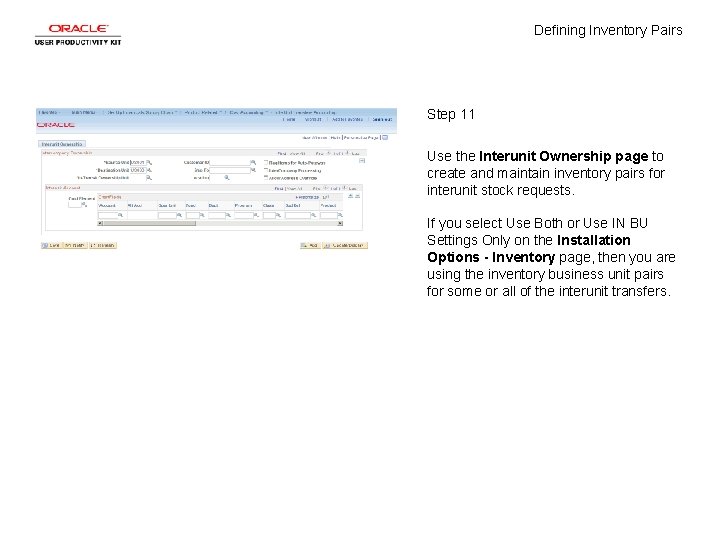
Defining Inventory Pairs Step 11 Use the Interunit Ownership page to create and maintain inventory pairs for interunit stock requests. If you select Use Both or Use IN BU Settings Only on the Installation Options - Inventory page, then you are using the inventory business unit pairs for some or all of the interunit transfers.
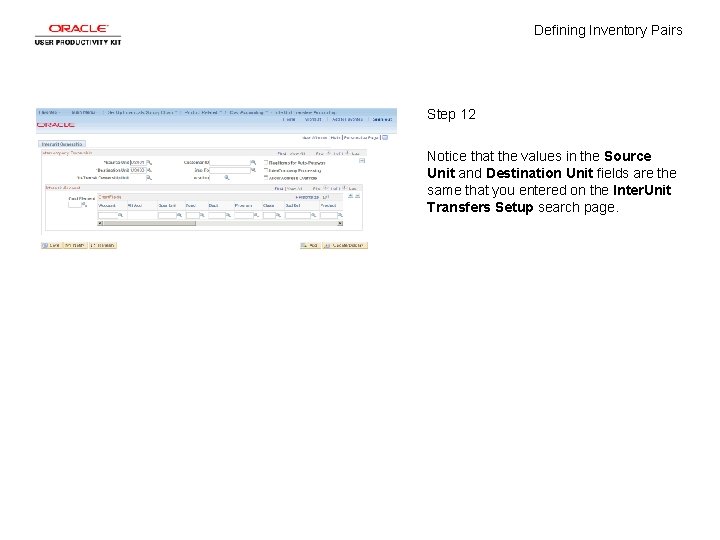
Defining Inventory Pairs Step 12 Notice that the values in the Source Unit and Destination Unit fields are the same that you entered on the Inter. Unit Transfers Setup search page.
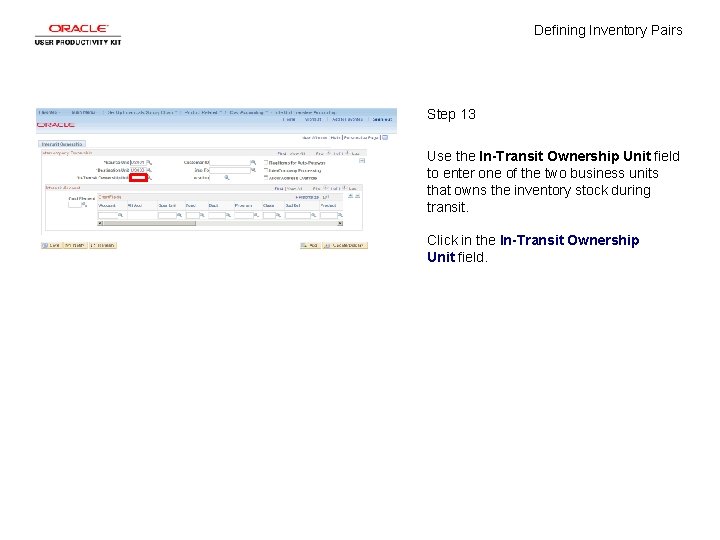
Defining Inventory Pairs Step 13 Use the In-Transit Ownership Unit field to enter one of the two business units that owns the inventory stock during transit. Click in the In-Transit Ownership Unit field.
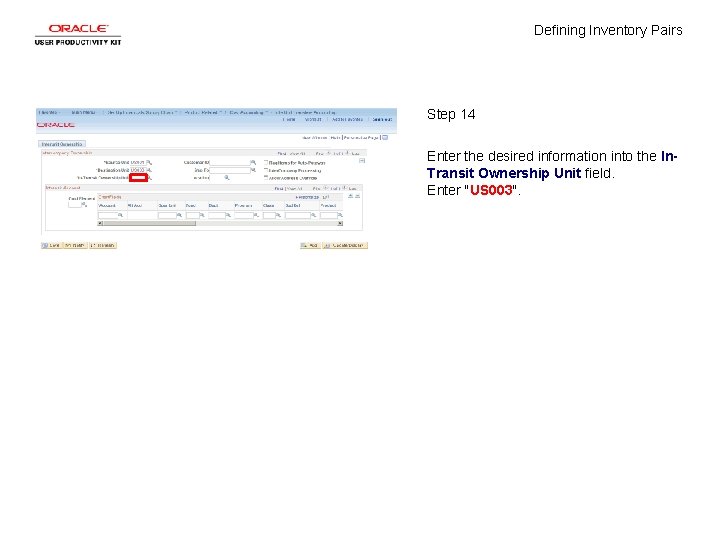
Defining Inventory Pairs Step 14 Enter the desired information into the In. Transit Ownership Unit field. Enter "US 003".
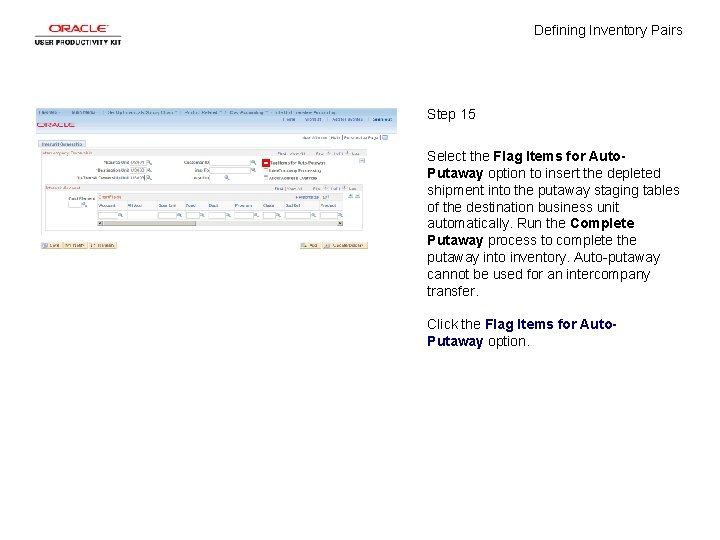
Defining Inventory Pairs Step 15 Select the Flag Items for Auto. Putaway option to insert the depleted shipment into the putaway staging tables of the destination business unit automatically. Run the Complete Putaway process to complete the putaway into inventory. Auto-putaway cannot be used for an intercompany transfer. Click the Flag Items for Auto. Putaway option.
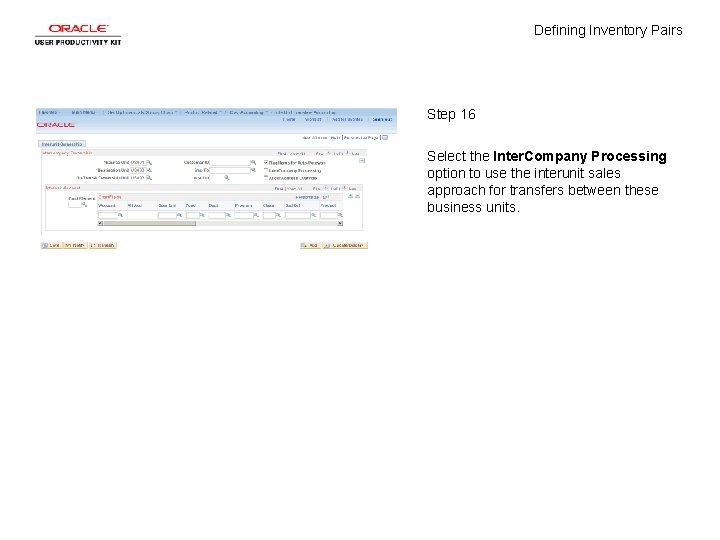
Defining Inventory Pairs Step 16 Select the Inter. Company Processing option to use the interunit sales approach for transfers between these business units.
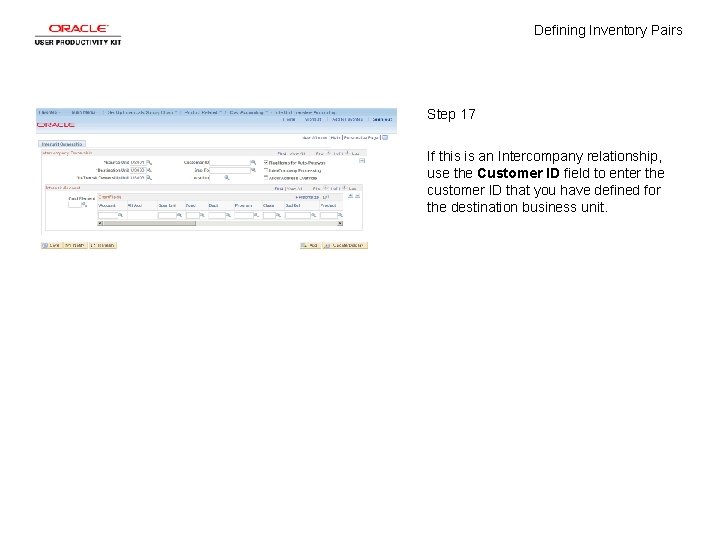
Defining Inventory Pairs Step 17 If this is an Intercompany relationship, use the Customer ID field to enter the customer ID that you have defined for the destination business unit.
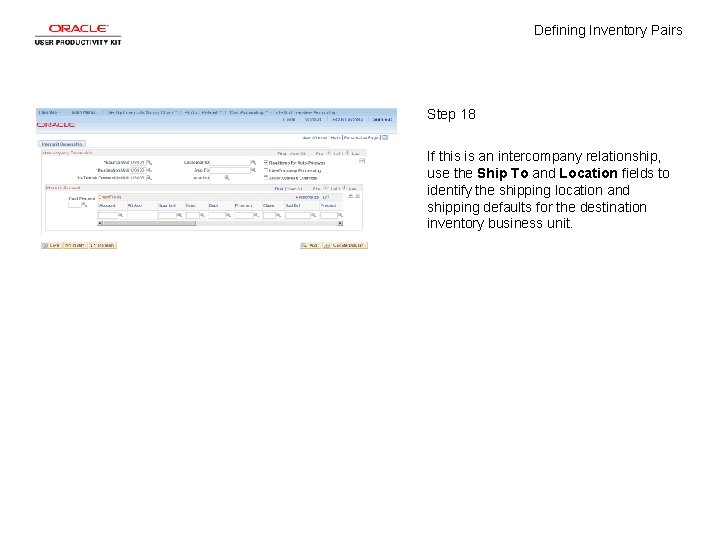
Defining Inventory Pairs Step 18 If this is an intercompany relationship, use the Ship To and Location fields to identify the shipping location and shipping defaults for the destination inventory business unit.
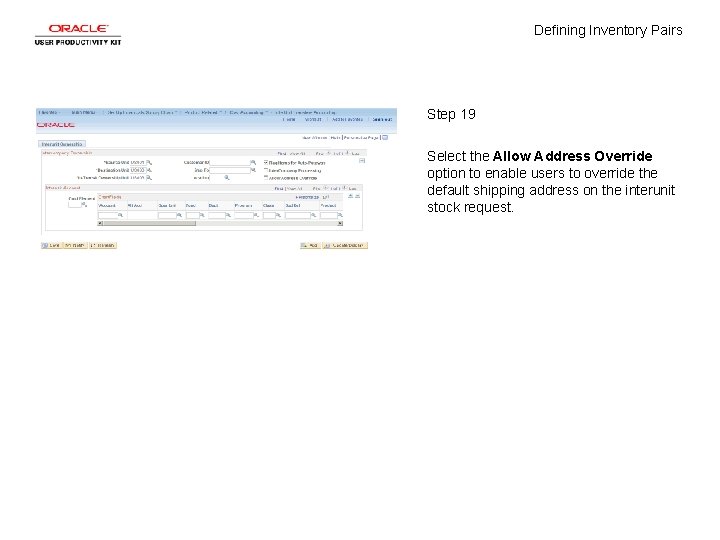
Defining Inventory Pairs Step 19 Select the Allow Address Override option to enable users to override the default shipping address on the interunit stock request.
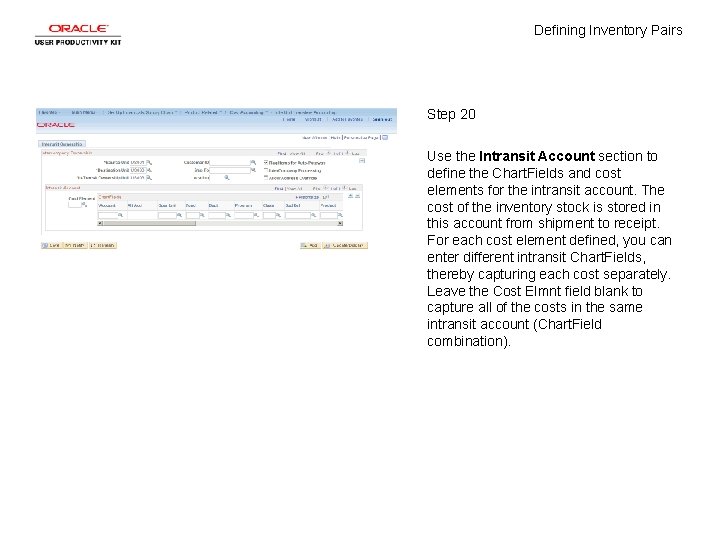
Defining Inventory Pairs Step 20 Use the Intransit Account section to define the Chart. Fields and cost elements for the intransit account. The cost of the inventory stock is stored in this account from shipment to receipt. For each cost element defined, you can enter different intransit Chart. Fields, thereby capturing each cost separately. Leave the Cost Elmnt field blank to capture all of the costs in the same intransit account (Chart. Field combination).
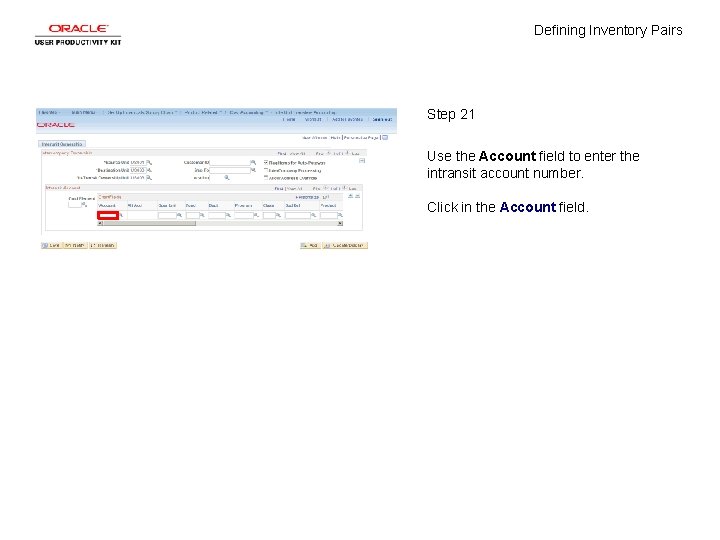
Defining Inventory Pairs Step 21 Use the Account field to enter the intransit account number. Click in the Account field.
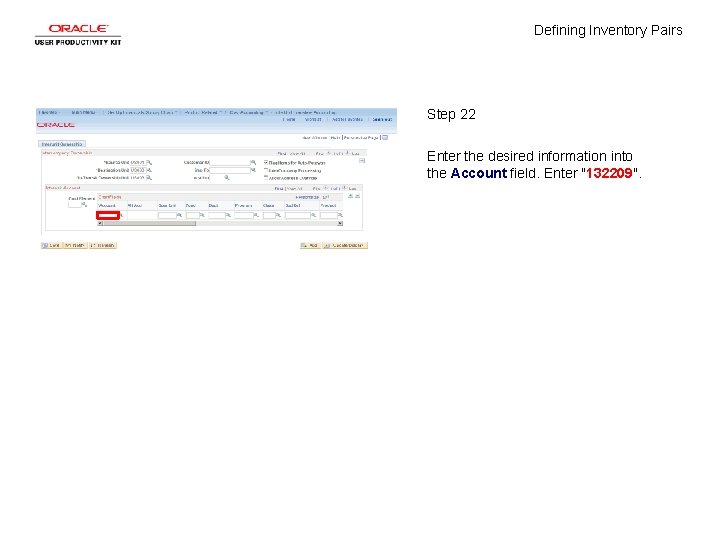
Defining Inventory Pairs Step 22 Enter the desired information into the Account field. Enter "132209".
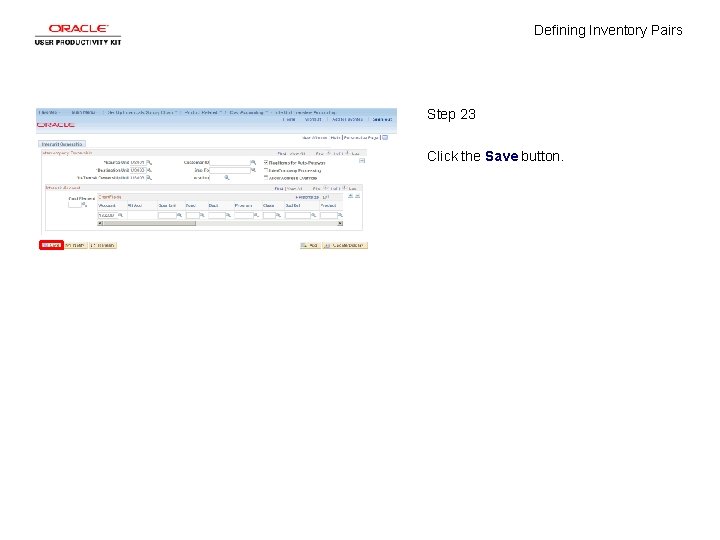
Defining Inventory Pairs Step 23 Click the Save button.
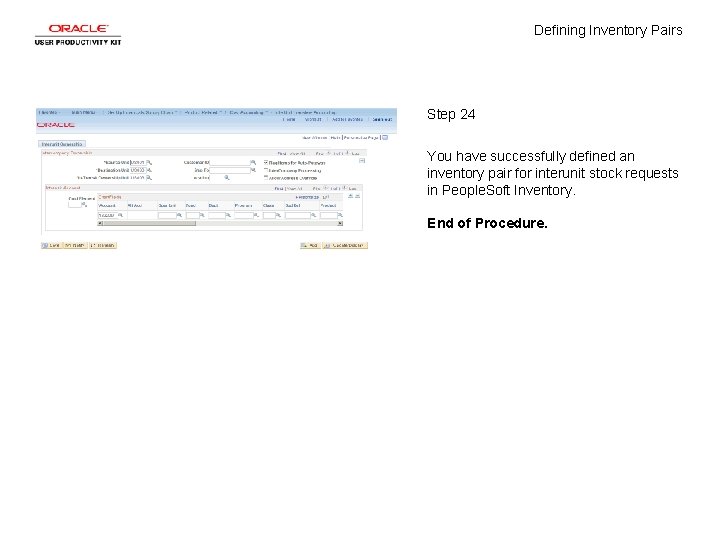
Defining Inventory Pairs Step 24 You have successfully defined an inventory pair for interunit stock requests in People. Soft Inventory. End of Procedure.
 Non defining relative clauses
Non defining relative clauses Relative clauses defining and non defining
Relative clauses defining and non defining Relative clause definition
Relative clause definition Oraciones defining y non defining
Oraciones defining y non defining Defining relative clause meaning in telugu
Defining relative clause meaning in telugu Examples of non defining relative clause
Examples of non defining relative clause Trigonal pyramidal with lone pair
Trigonal pyramidal with lone pair Definition of a concept paper
Definition of a concept paper Real self vs ideal self venn diagram
Real self vs ideal self venn diagram Pengertian marketing concept
Pengertian marketing concept Hazard defination
Hazard defination Non defining relatives clauses
Non defining relatives clauses Non-defining relative clauses as sentence modifiers
Non-defining relative clauses as sentence modifiers Defining globalization
Defining globalization Discovering american ideals in primary sources
Discovering american ideals in primary sources Aplusphysics kinematics-defining motion answers
Aplusphysics kinematics-defining motion answers Aplusphysics ucm gravity answer key
Aplusphysics ucm gravity answer key Defining clause
Defining clause Member function when defined within the class specification
Member function when defined within the class specification Defining marketing for new realities
Defining marketing for new realities Definition example paragraph
Definition example paragraph Peter delisle leadership
Peter delisle leadership Defining moments
Defining moments Defining customer satisfaction
Defining customer satisfaction The structure of the atom section 2 defining the atom
The structure of the atom section 2 defining the atom Alligator phylum and symmetry
Alligator phylum and symmetry Defining sentence example
Defining sentence example