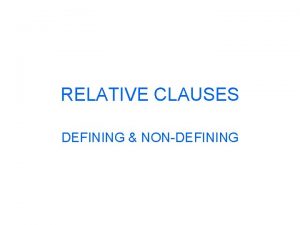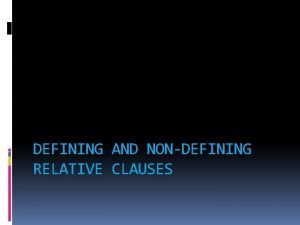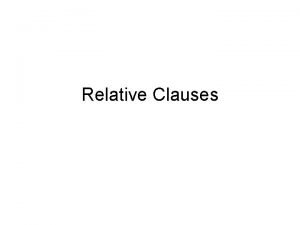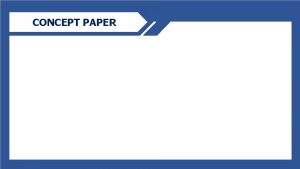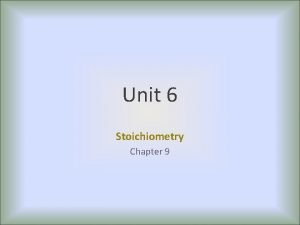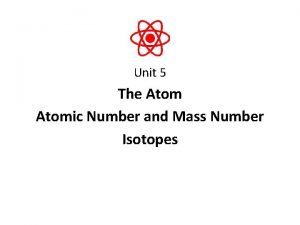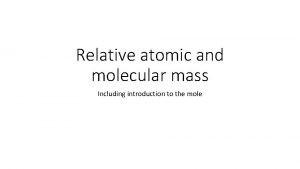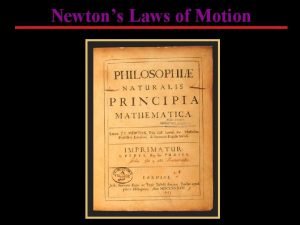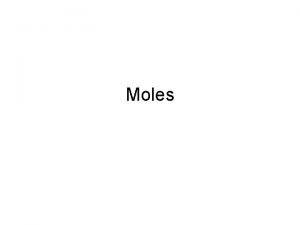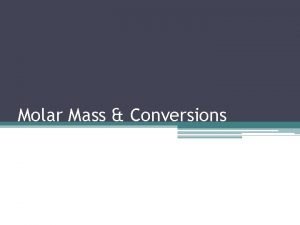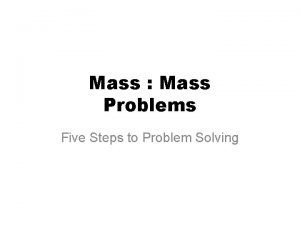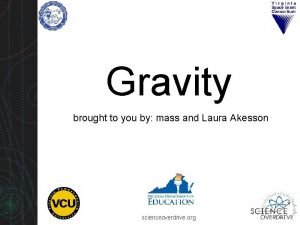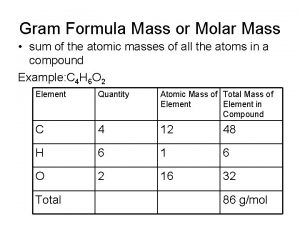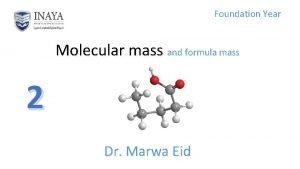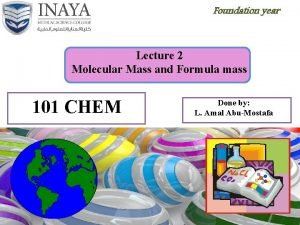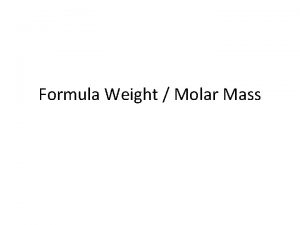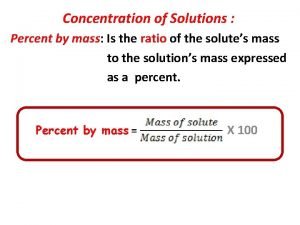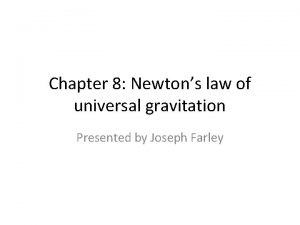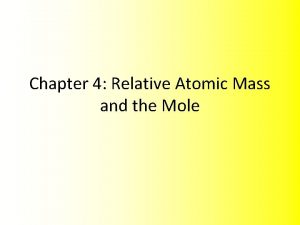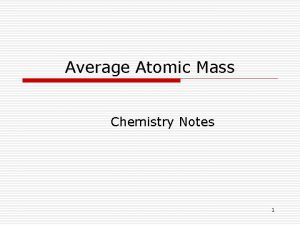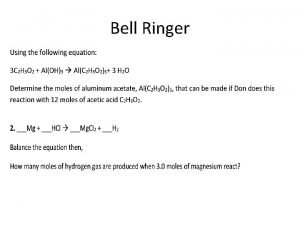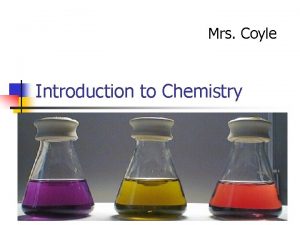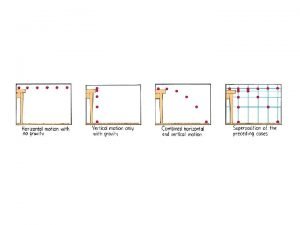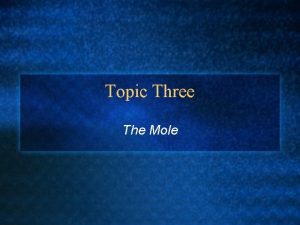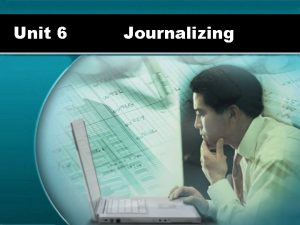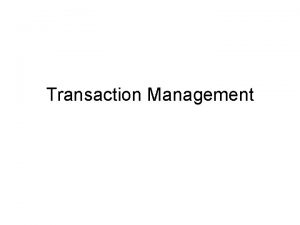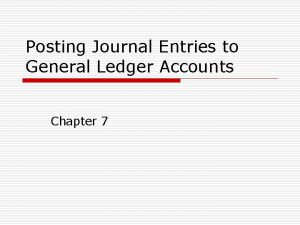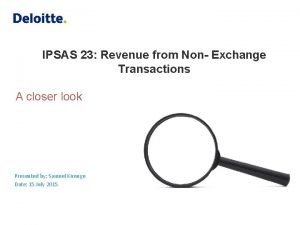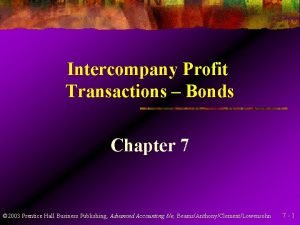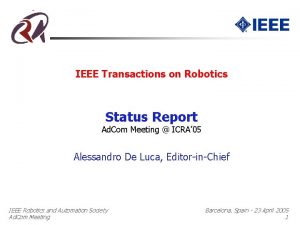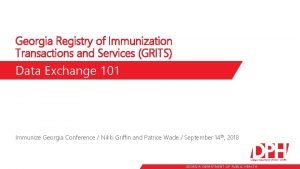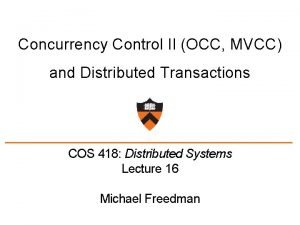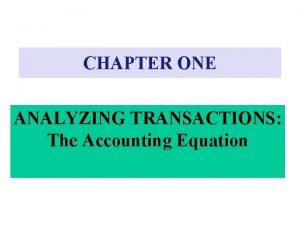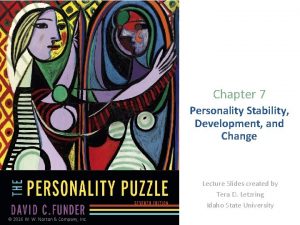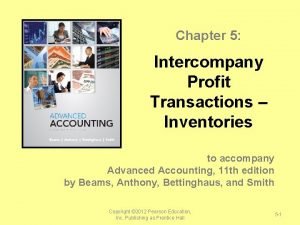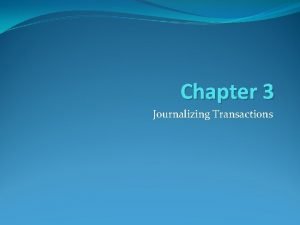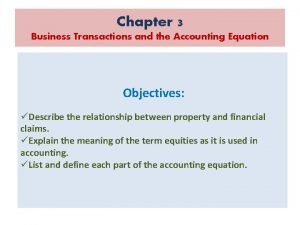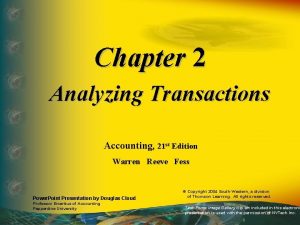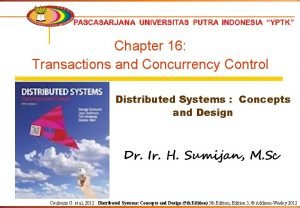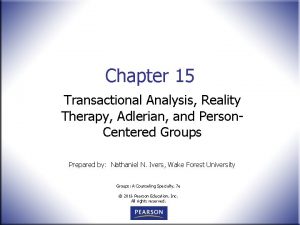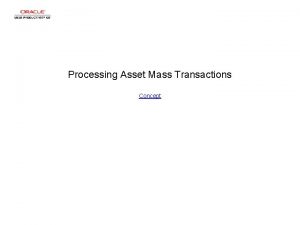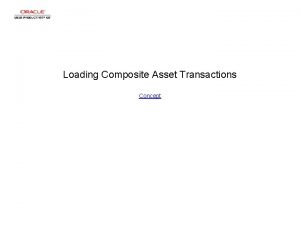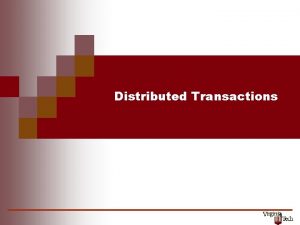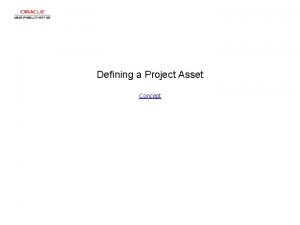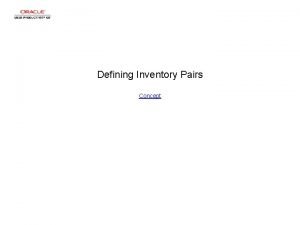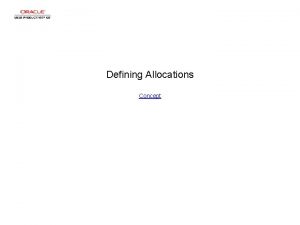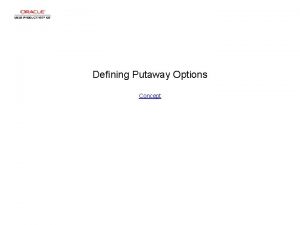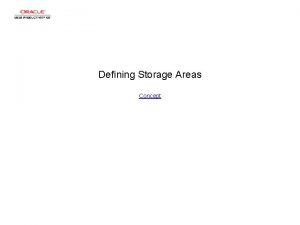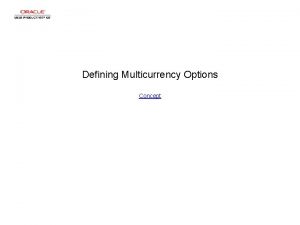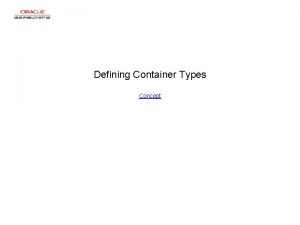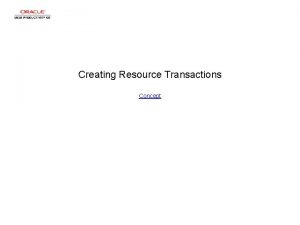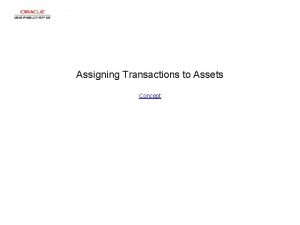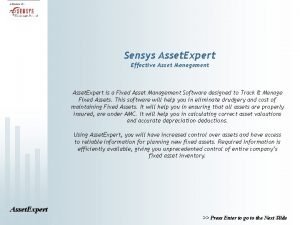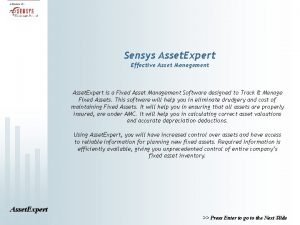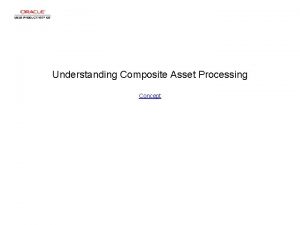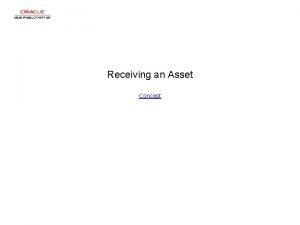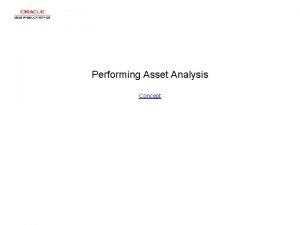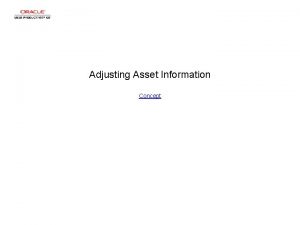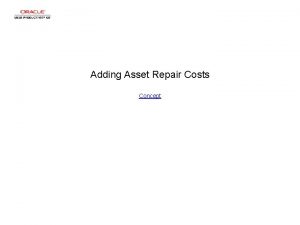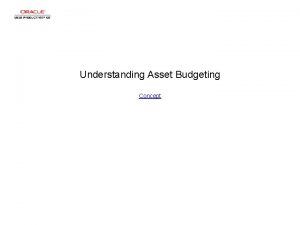Defining Asset Mass Transactions Concept Defining Asset Mass
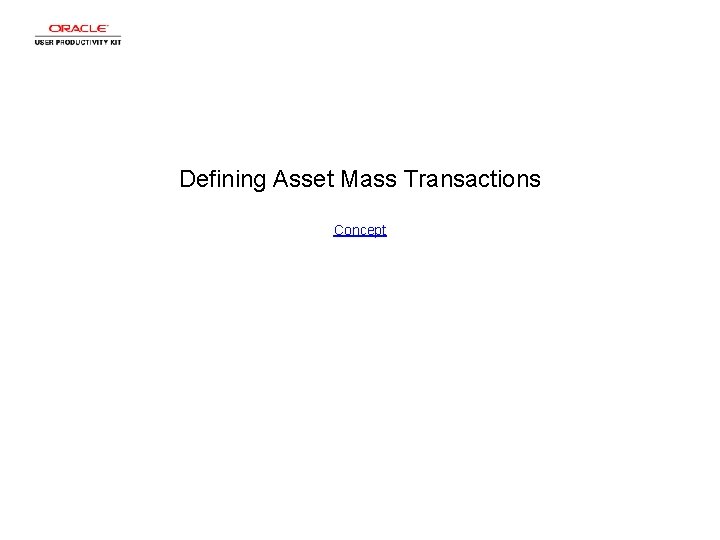
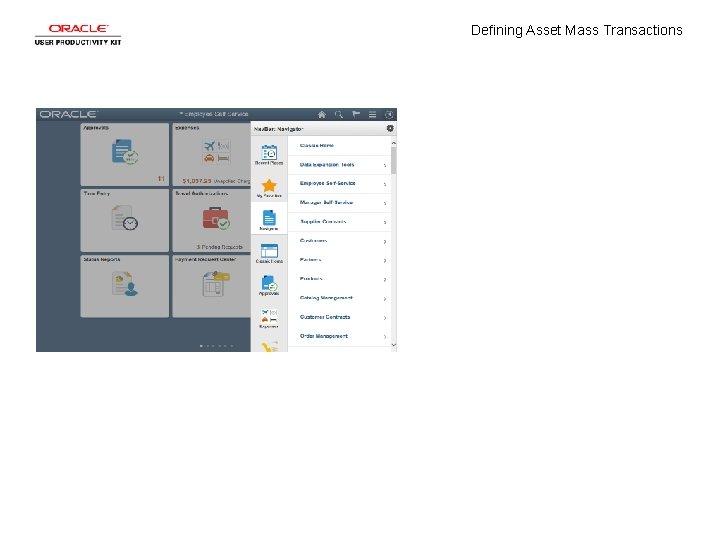
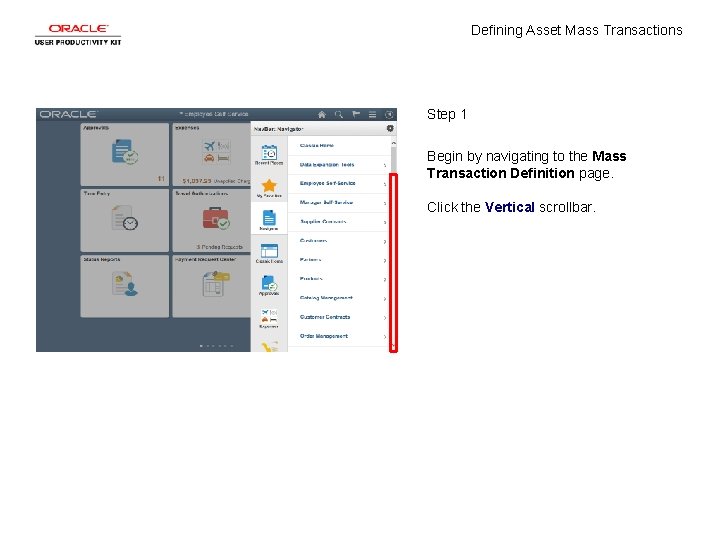
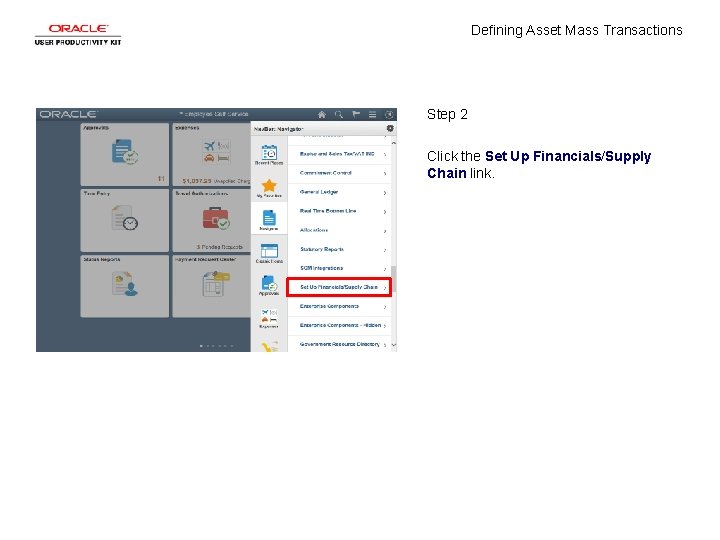
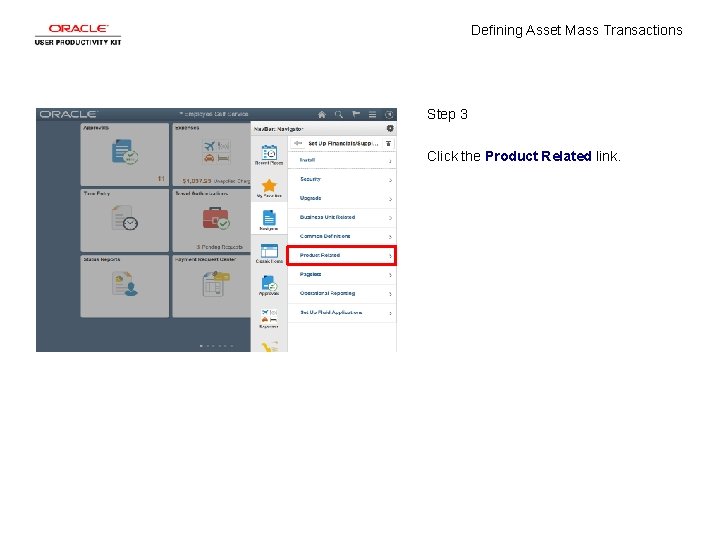
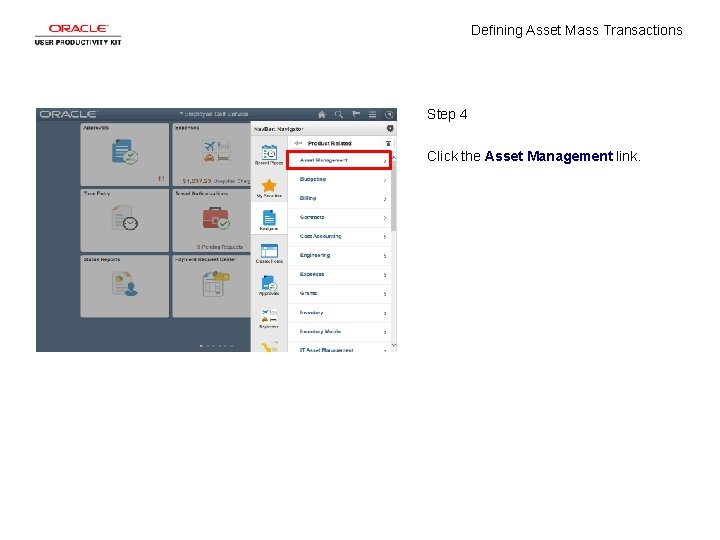
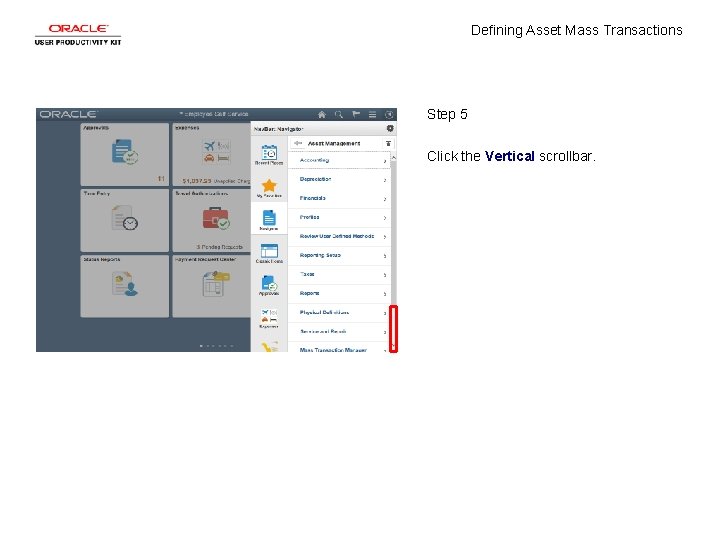
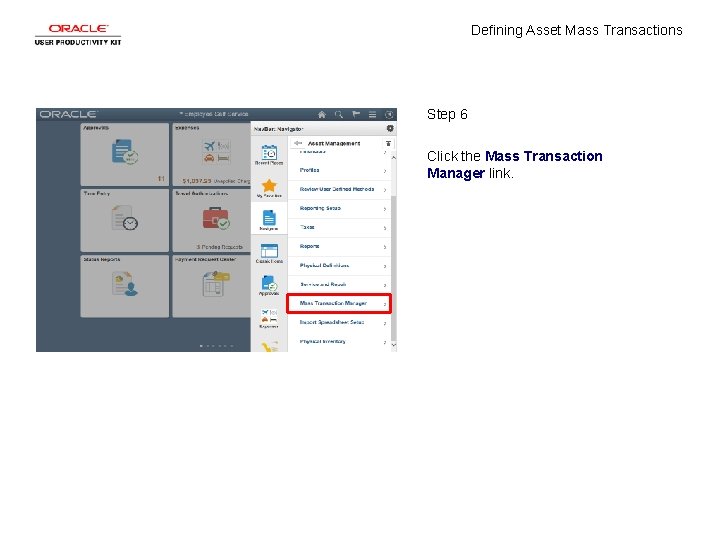
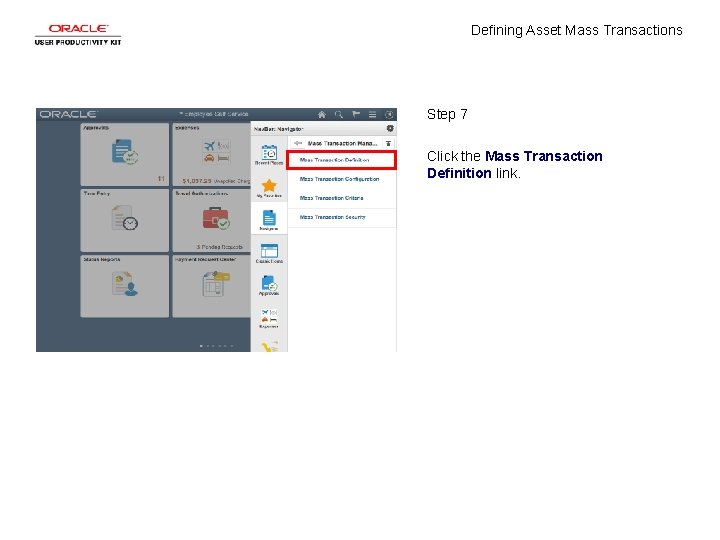
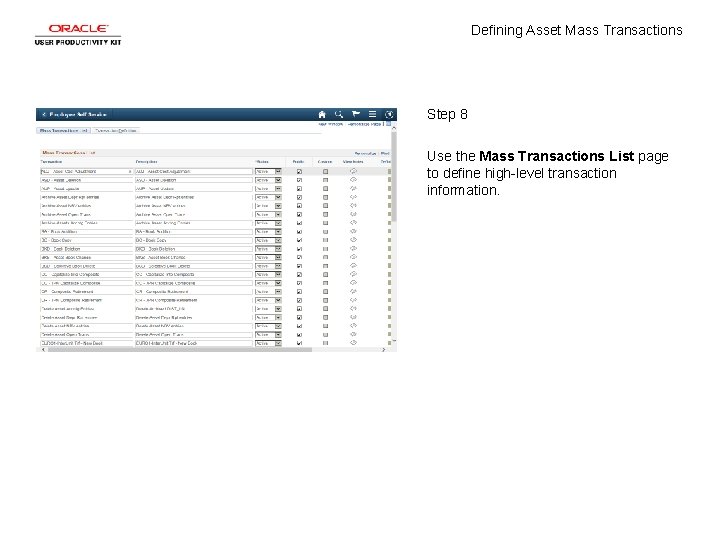
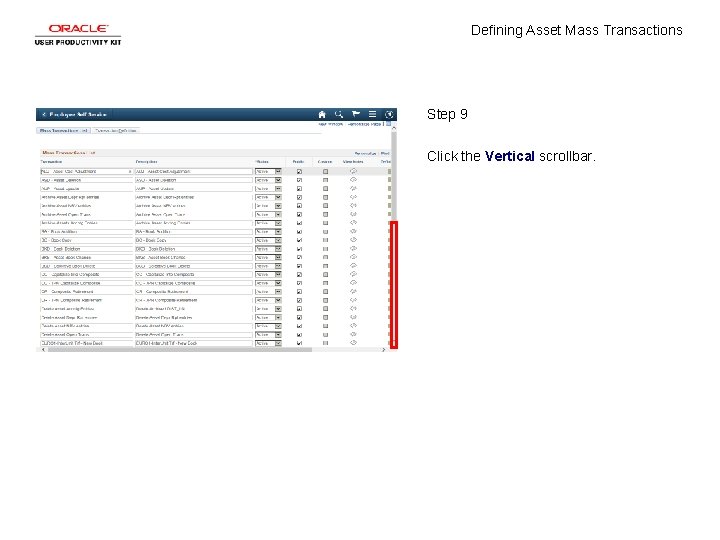
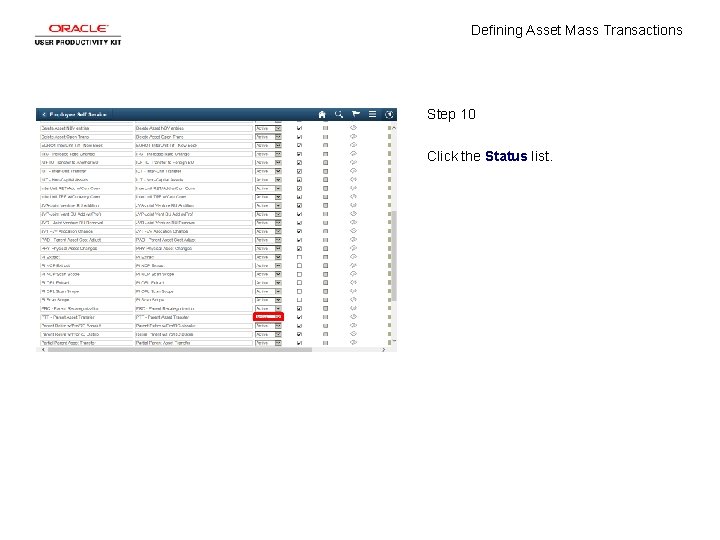
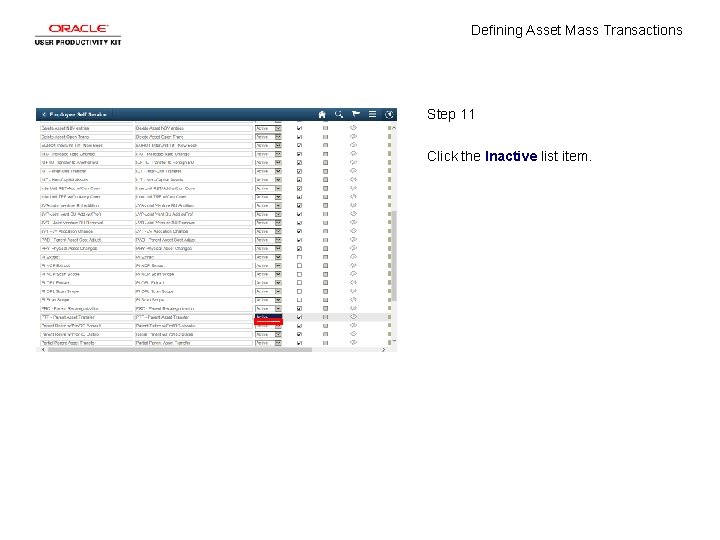
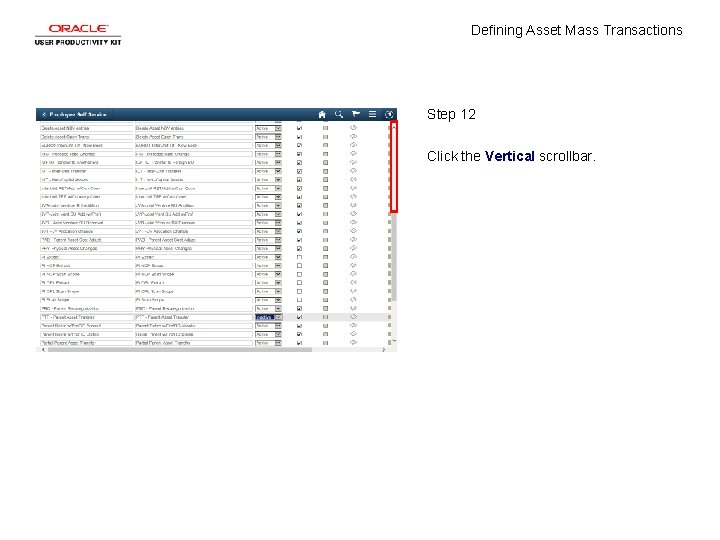
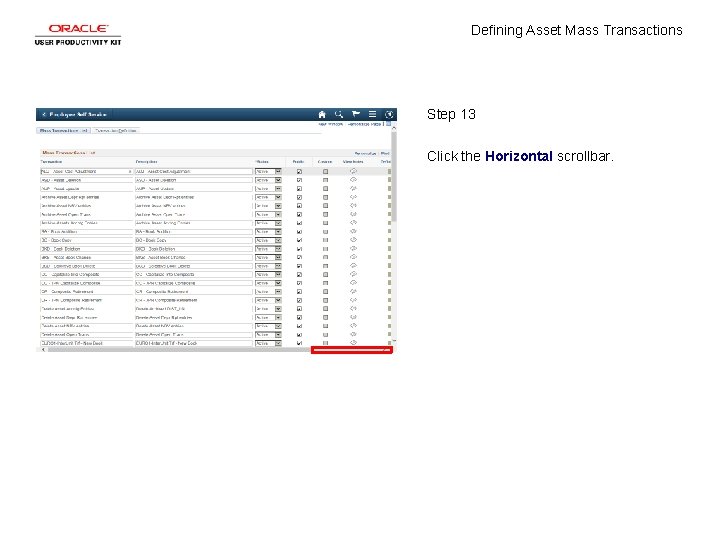
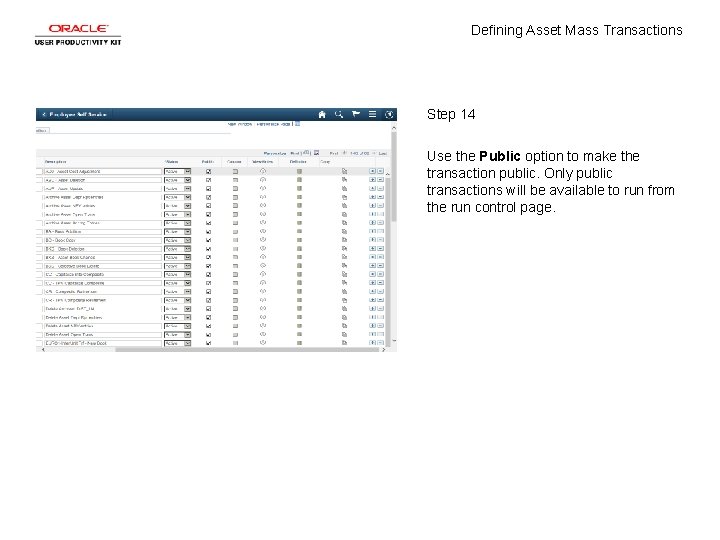
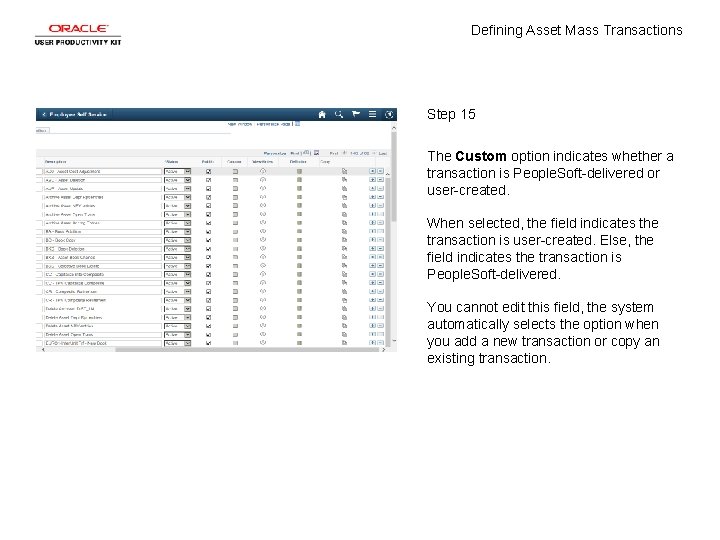
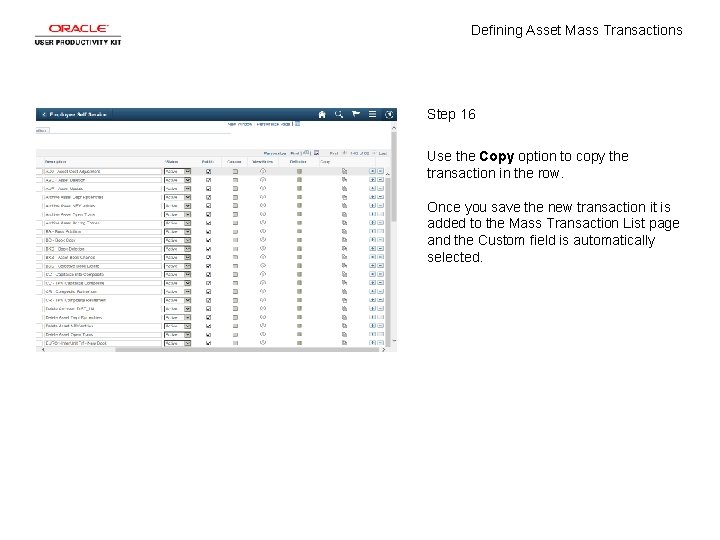
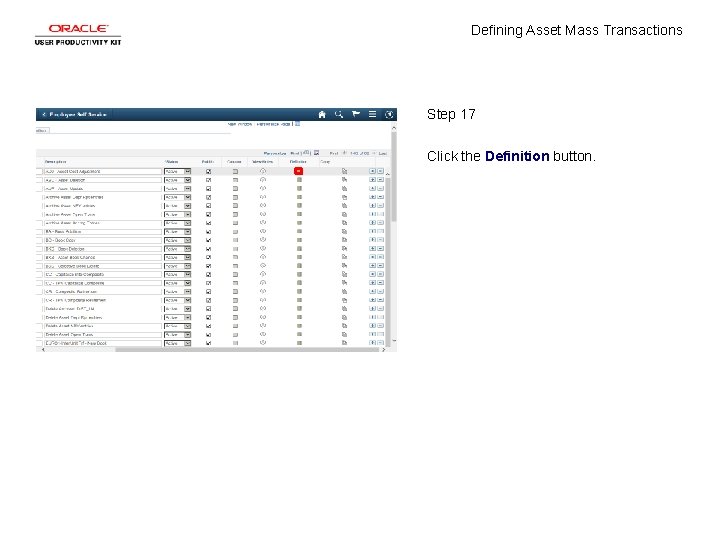
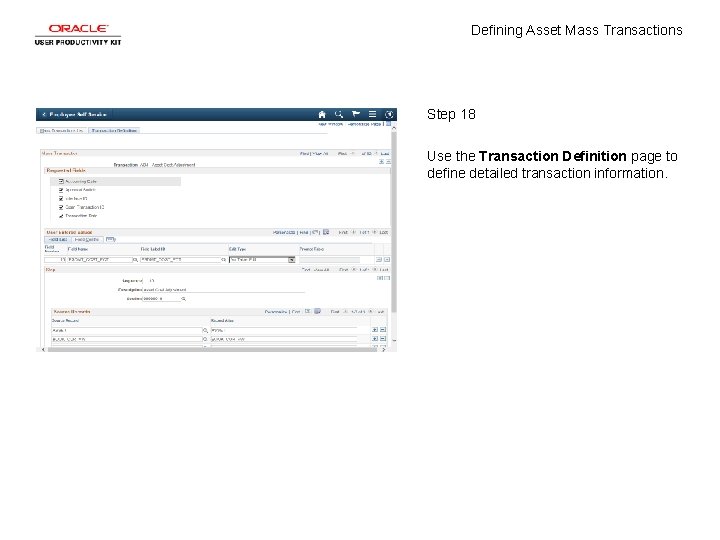
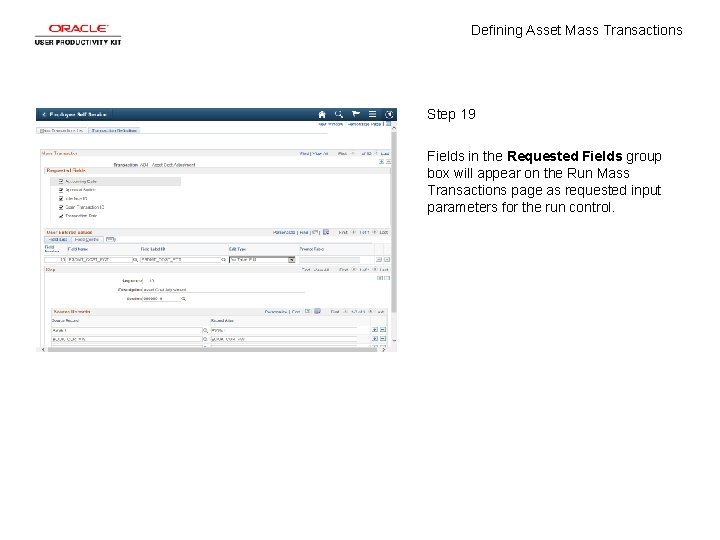
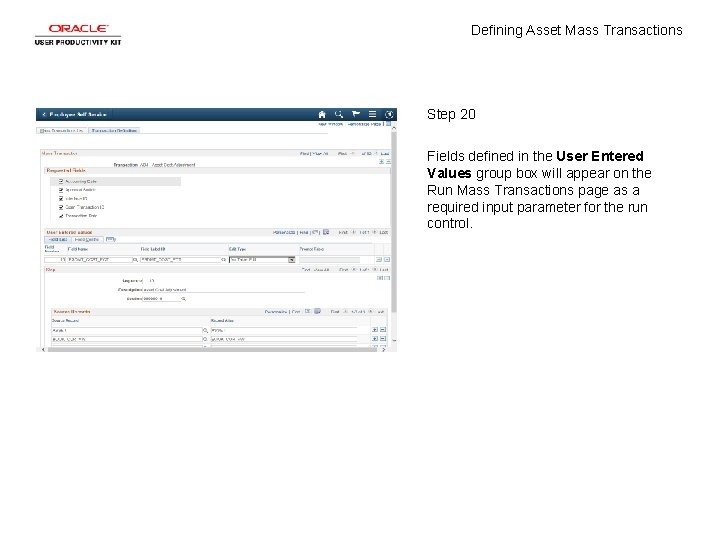
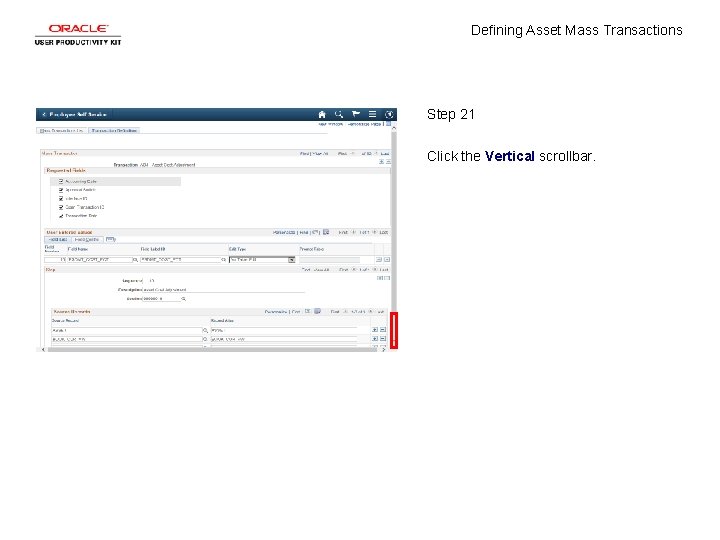
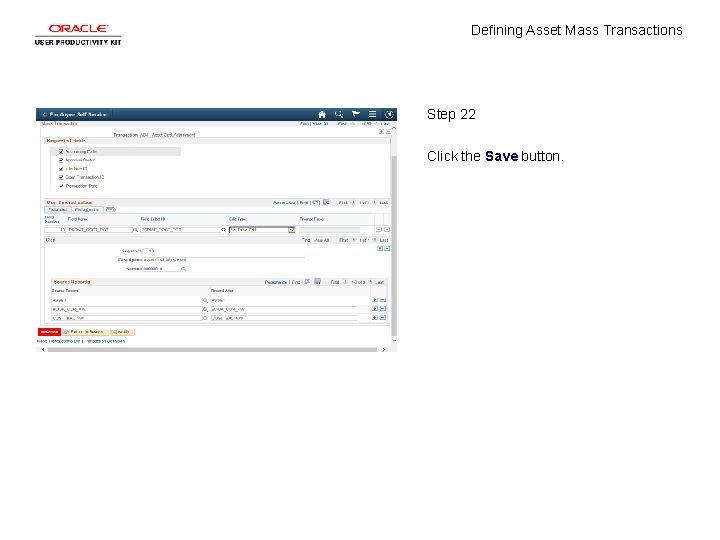
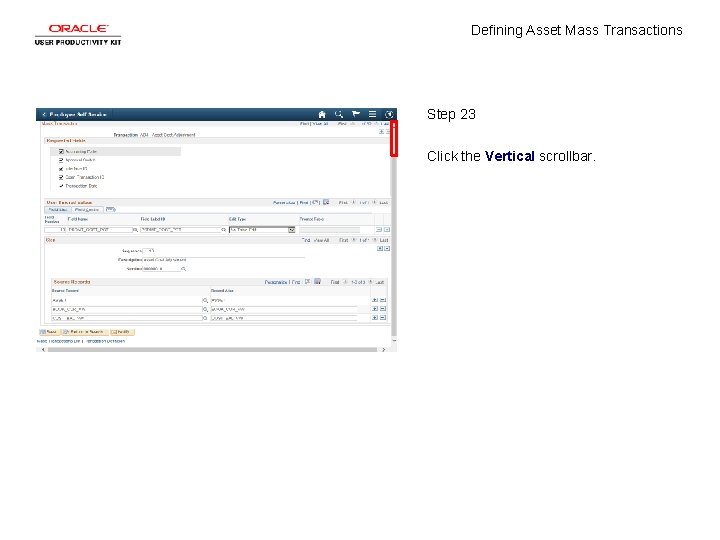
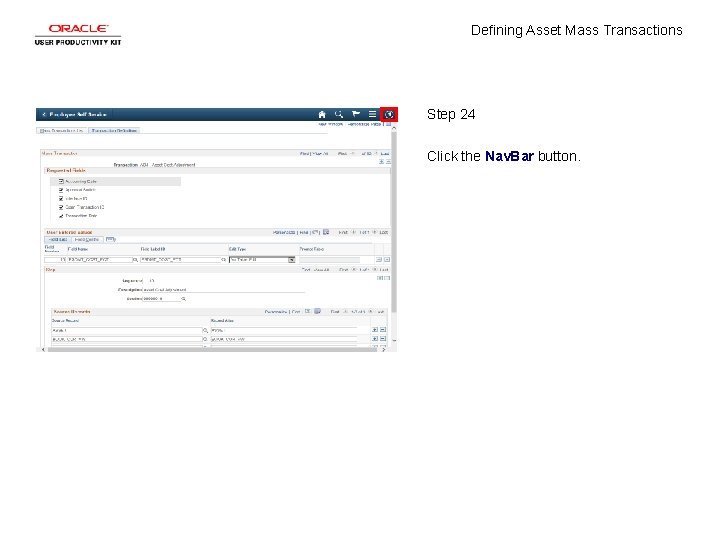
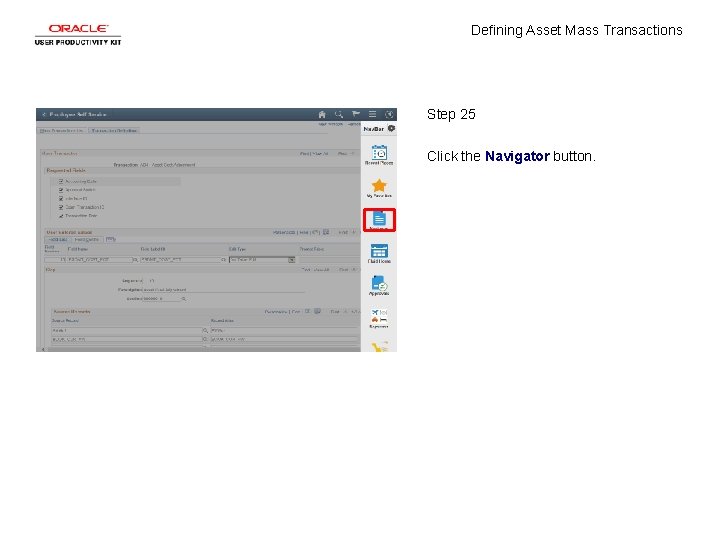
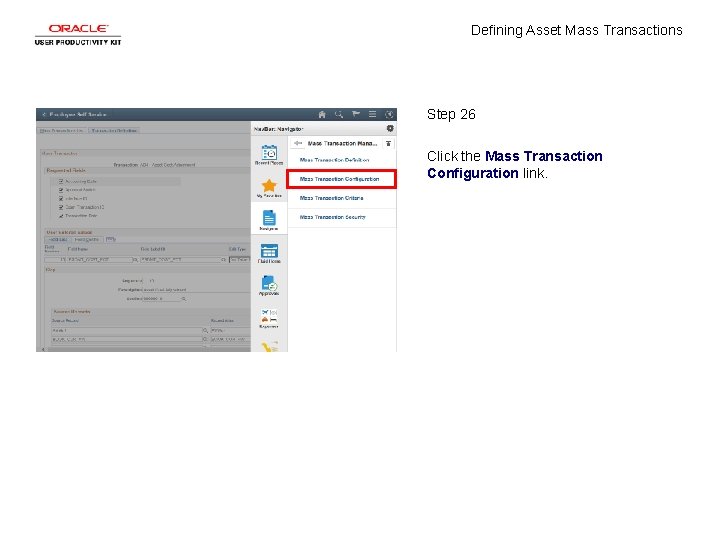
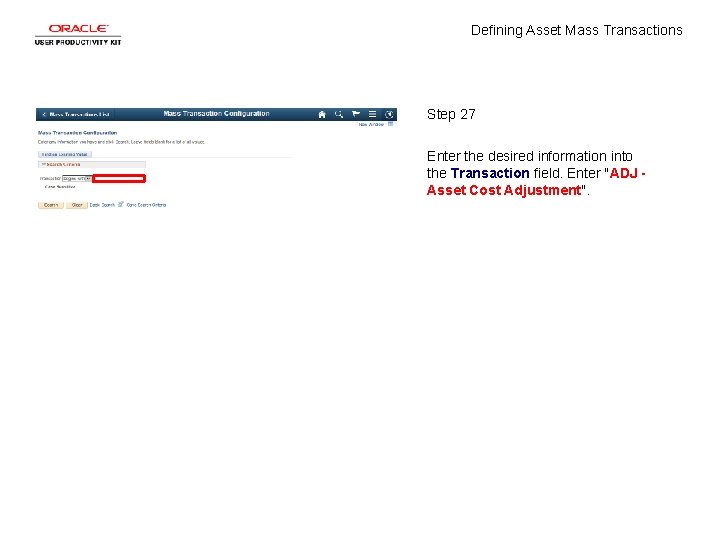
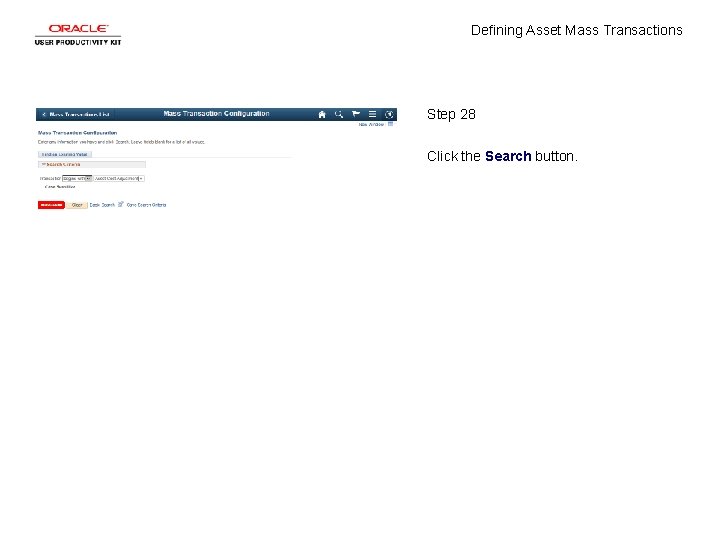
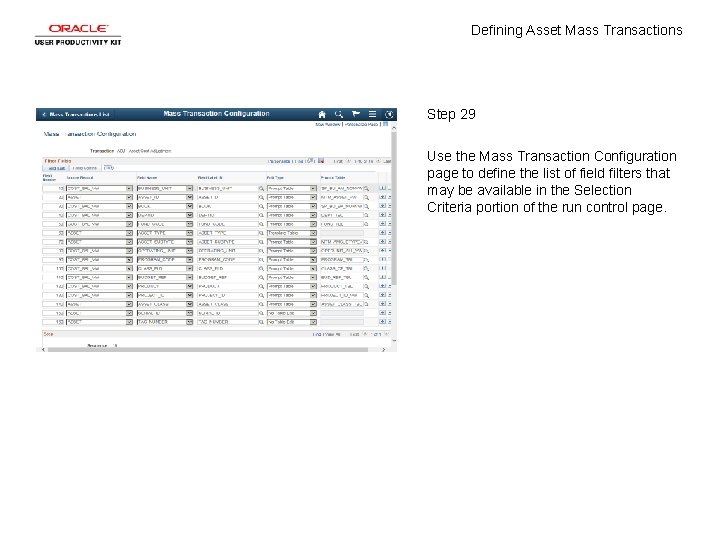
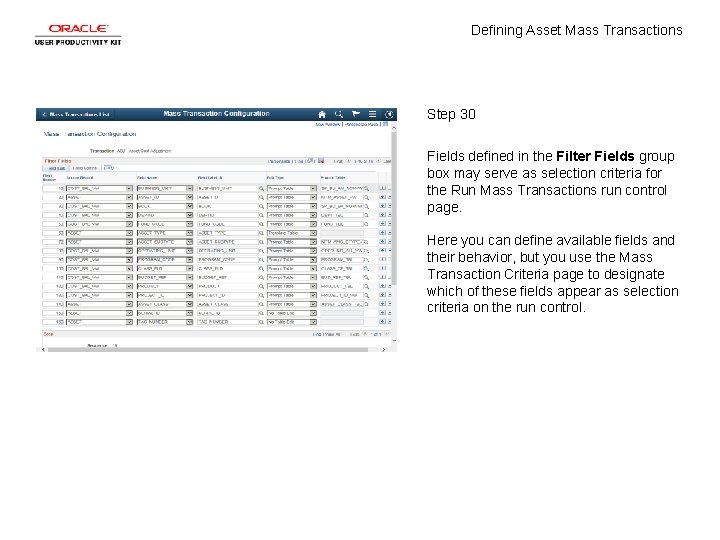
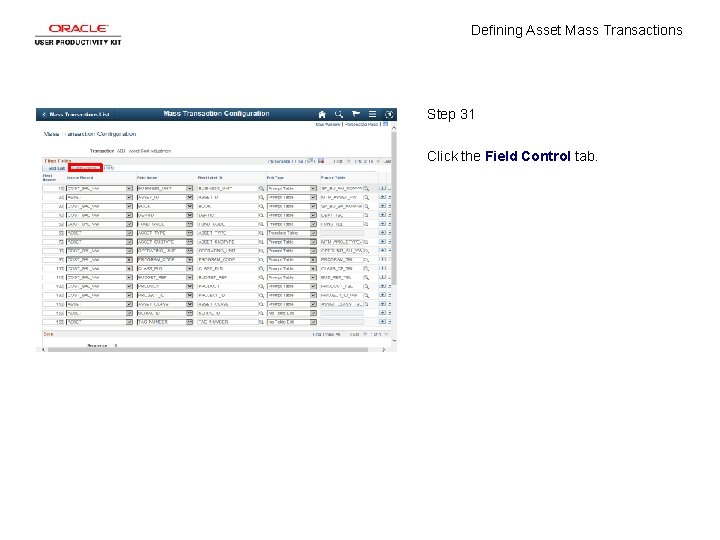
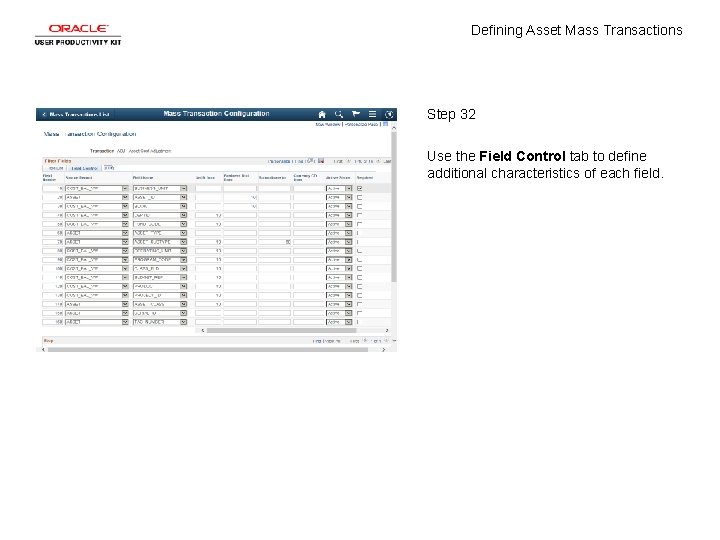
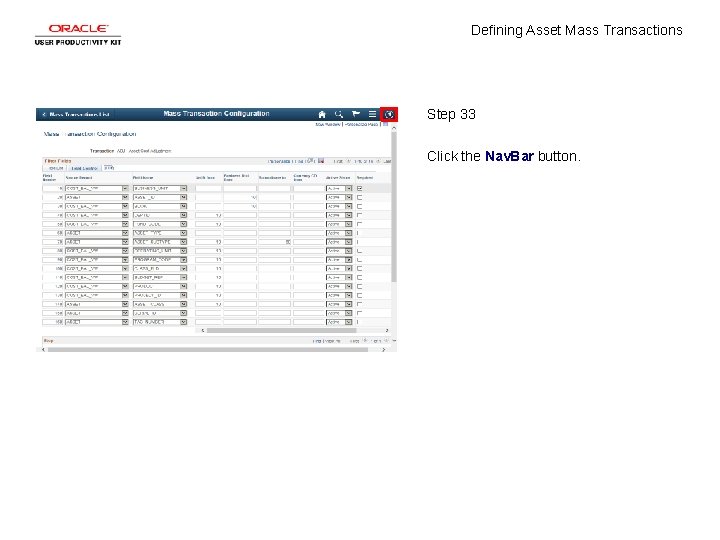
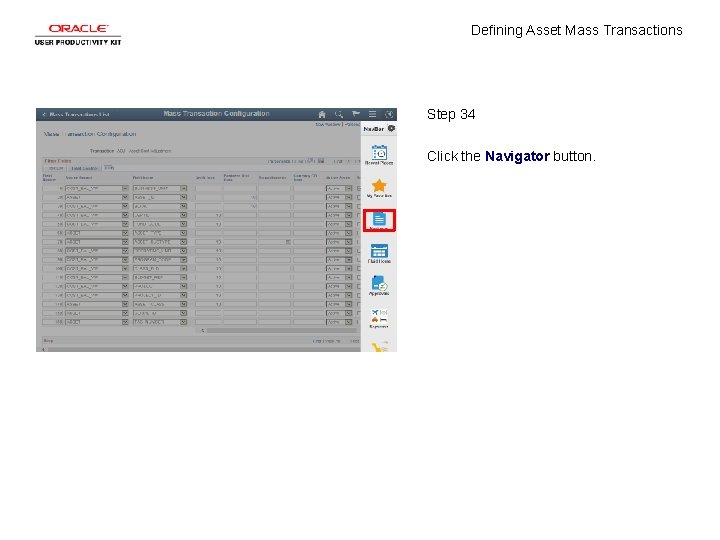
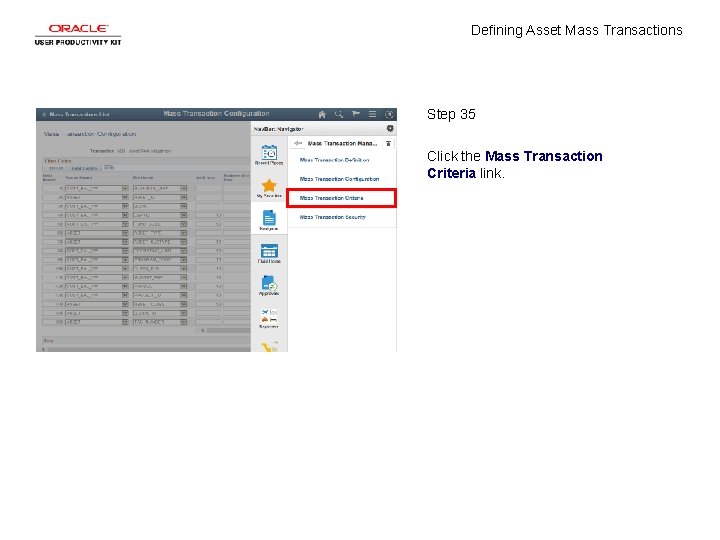
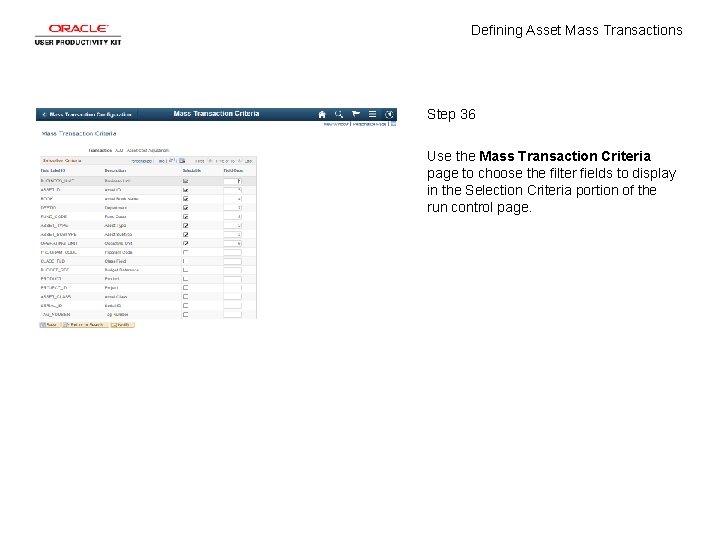
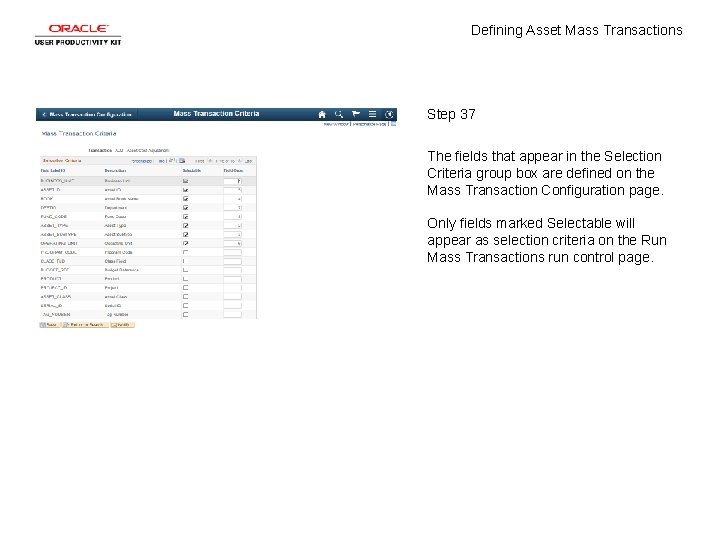
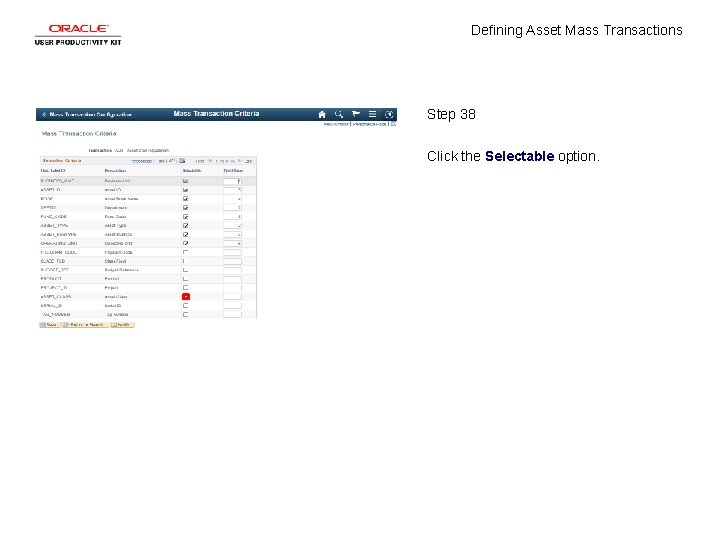
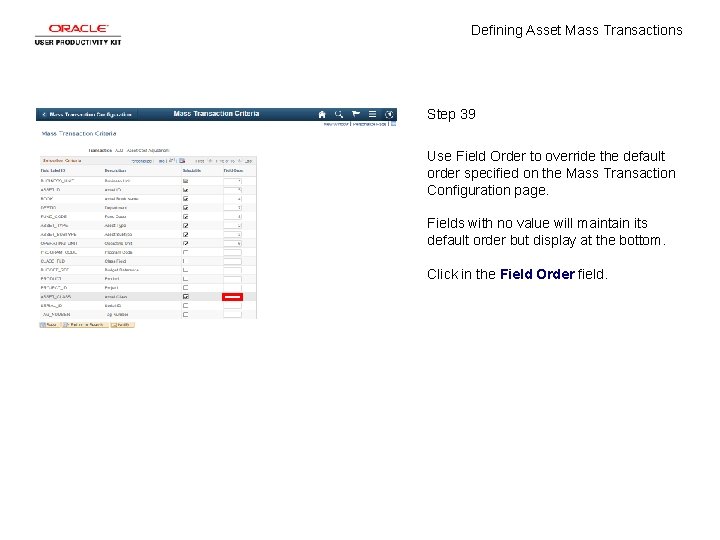
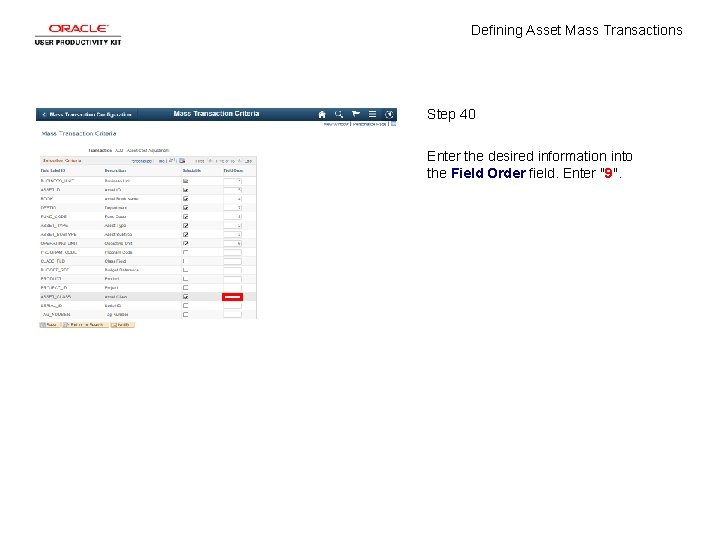
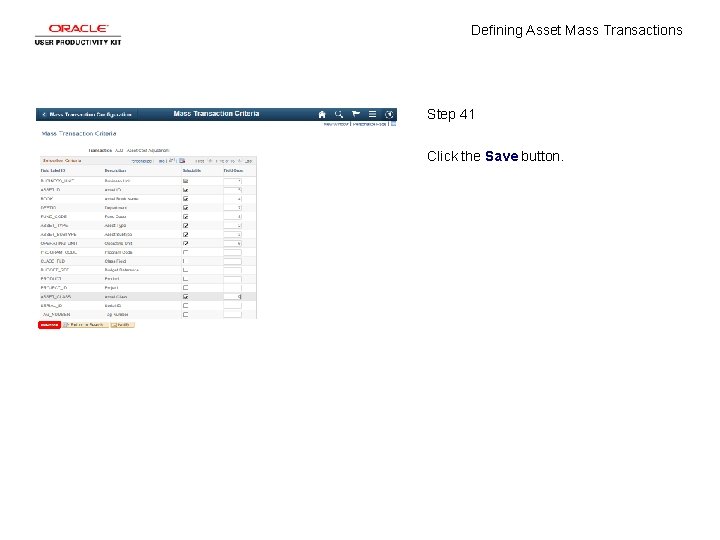
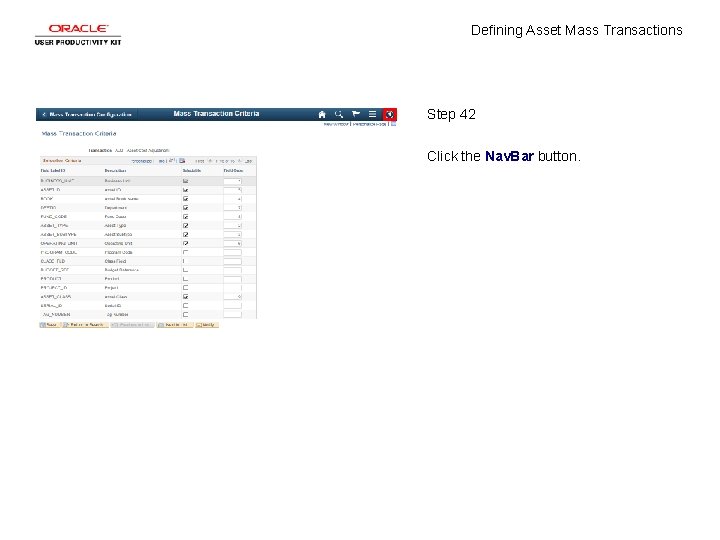
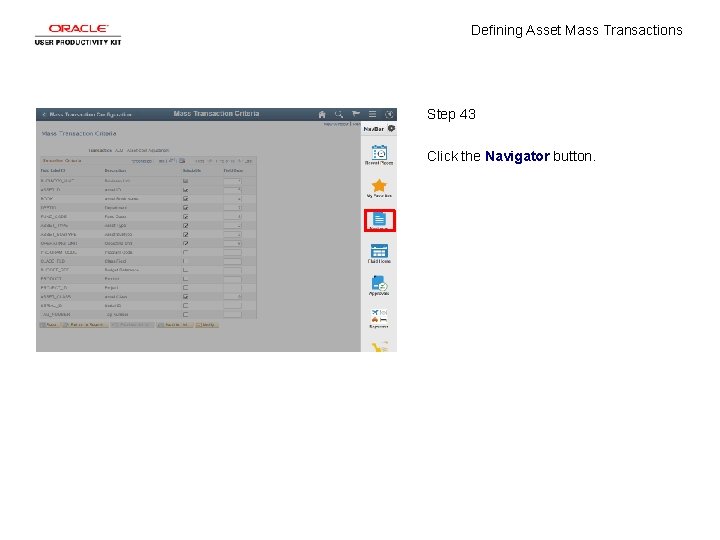
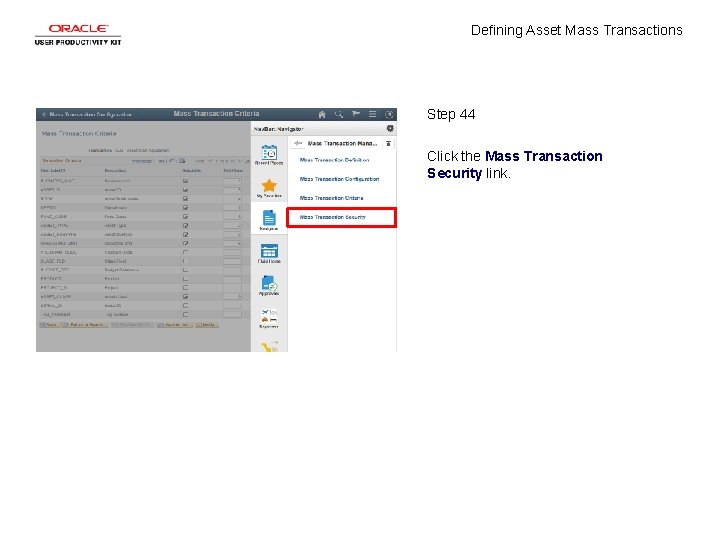
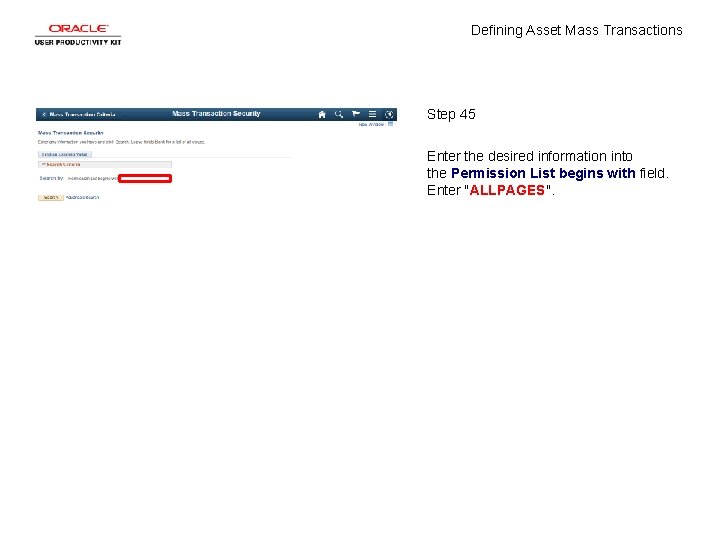
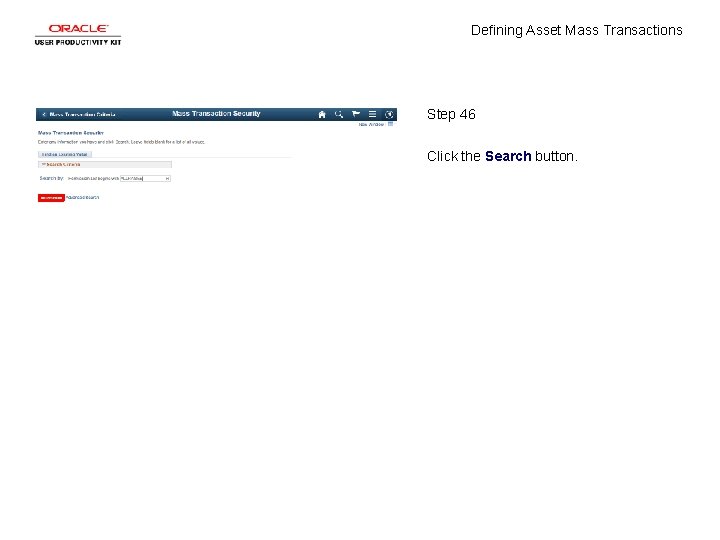
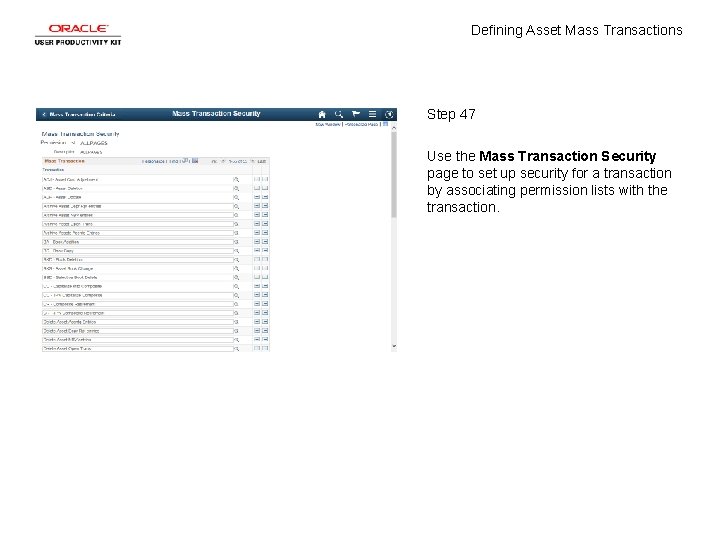
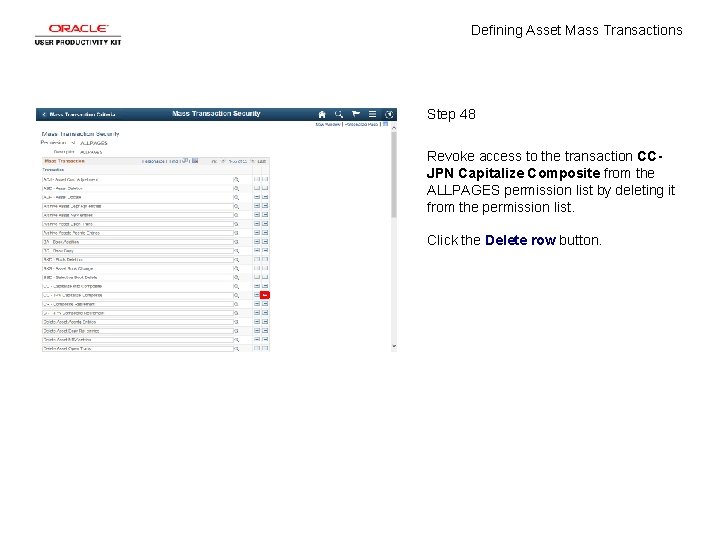
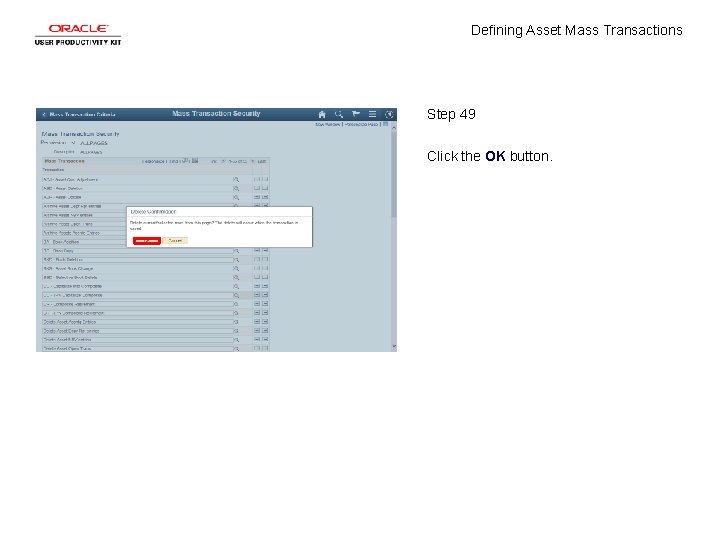
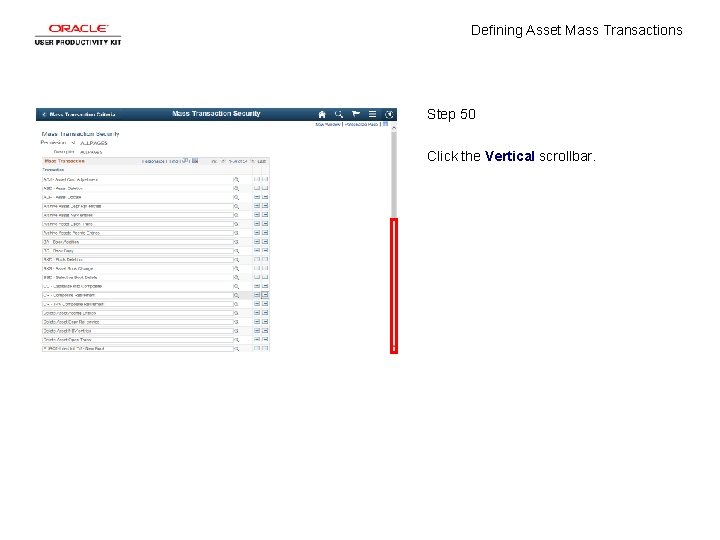
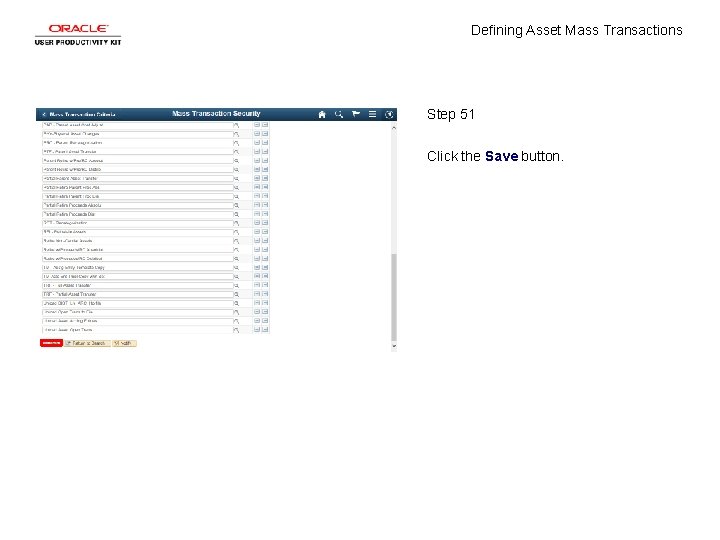
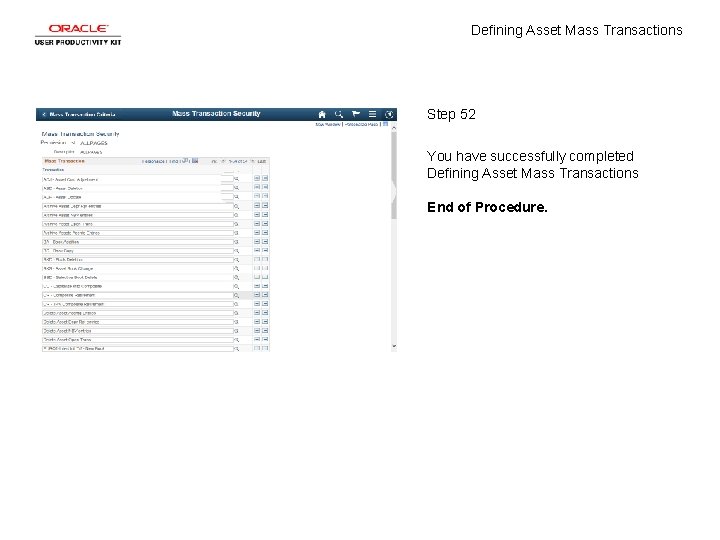
- Slides: 54
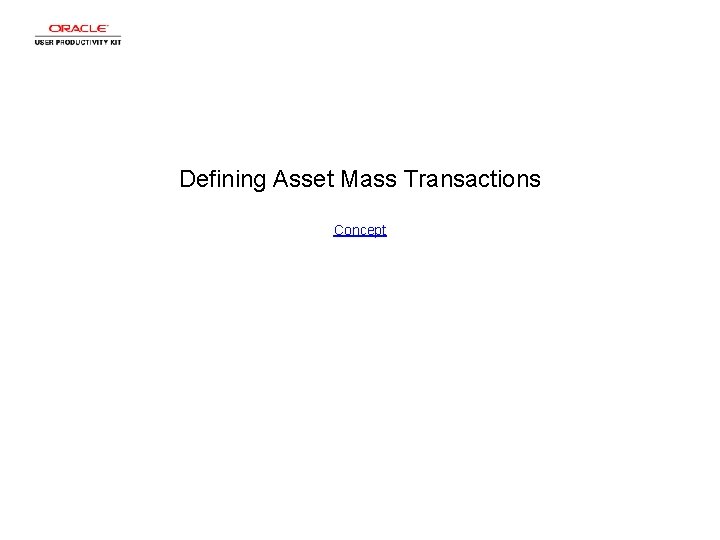
Defining Asset Mass Transactions Concept
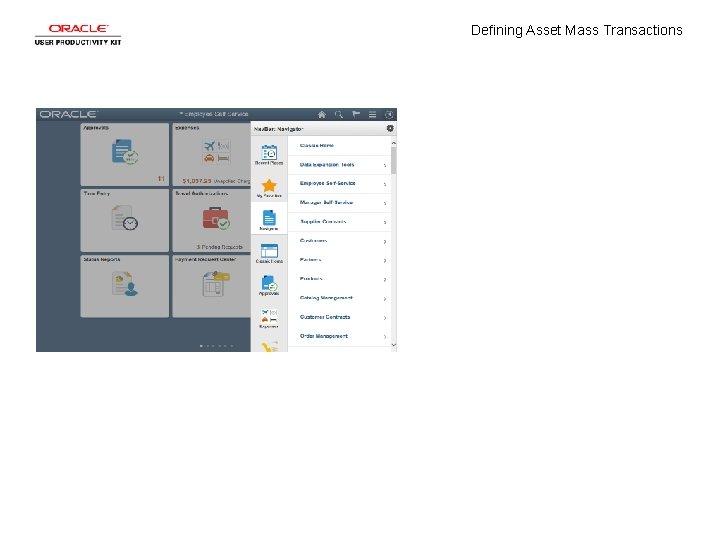
Defining Asset Mass Transactions
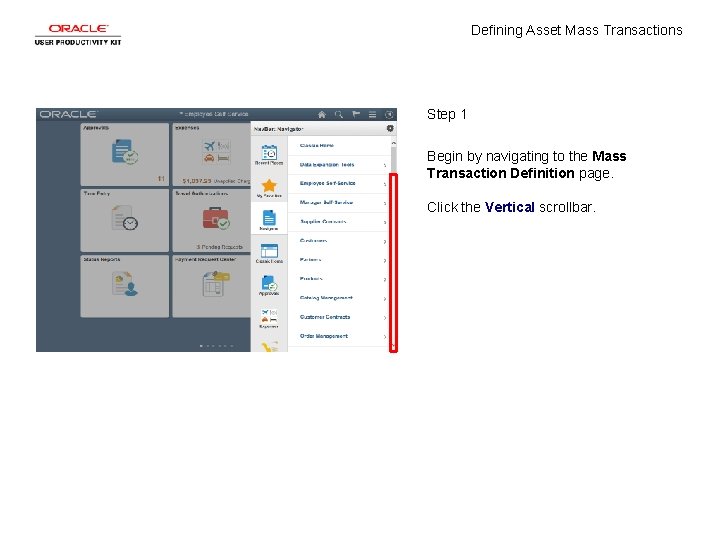
Defining Asset Mass Transactions Step 1 Begin by navigating to the Mass Transaction Definition page. Click the Vertical scrollbar.
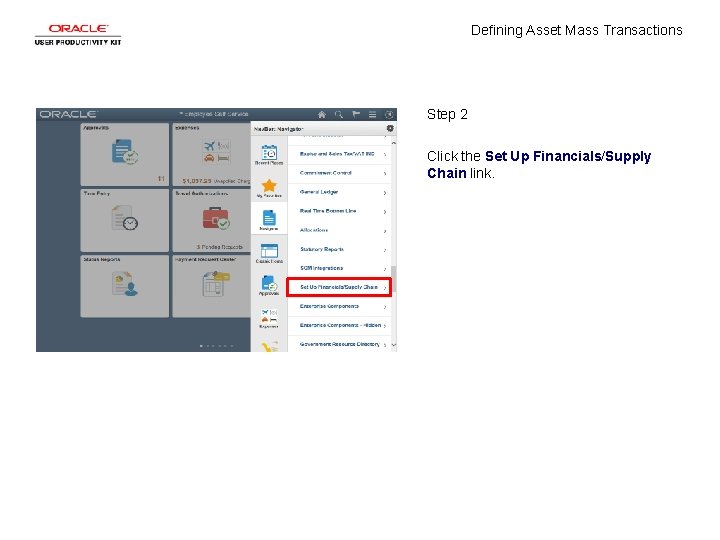
Defining Asset Mass Transactions Step 2 Click the Set Up Financials/Supply Chain link.
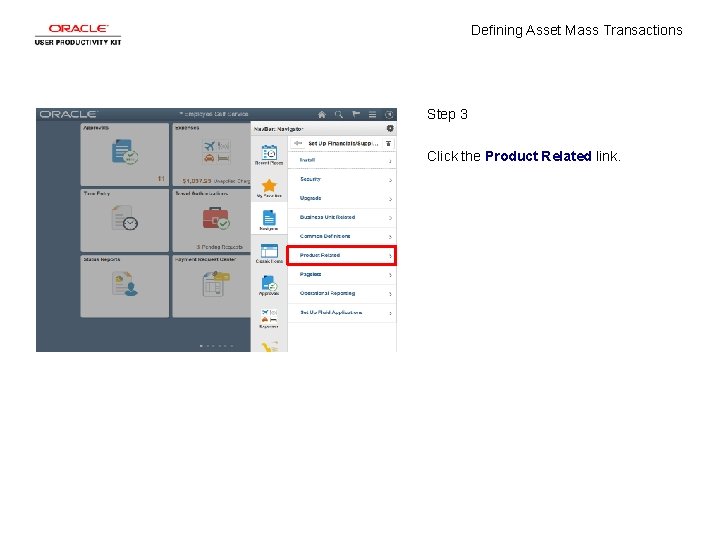
Defining Asset Mass Transactions Step 3 Click the Product Related link.
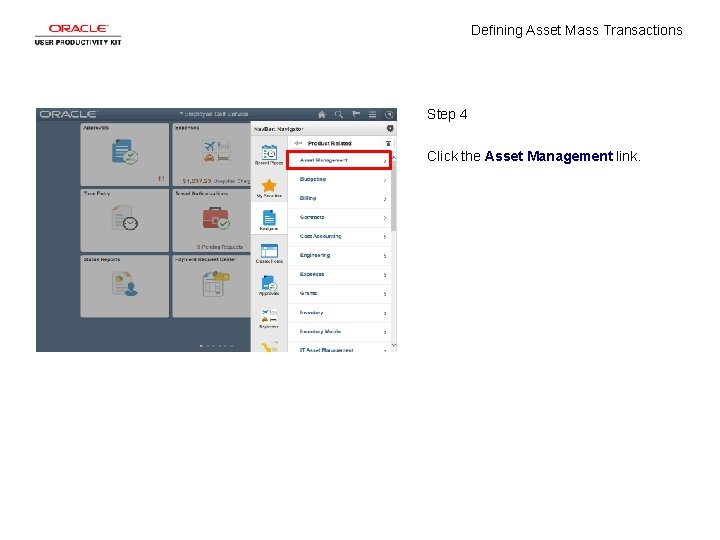
Defining Asset Mass Transactions Step 4 Click the Asset Management link.
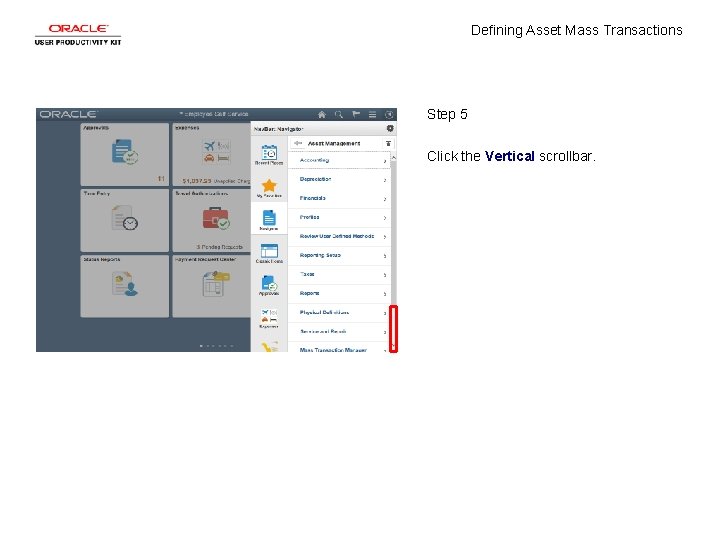
Defining Asset Mass Transactions Step 5 Click the Vertical scrollbar.
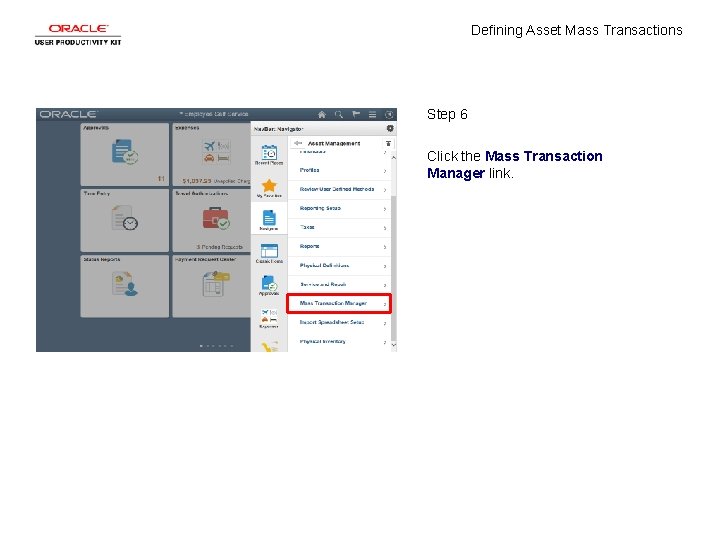
Defining Asset Mass Transactions Step 6 Click the Mass Transaction Manager link.
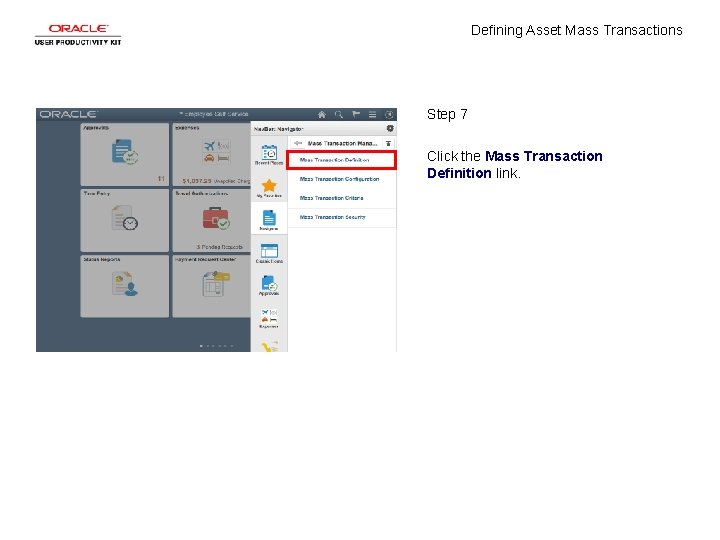
Defining Asset Mass Transactions Step 7 Click the Mass Transaction Definition link.
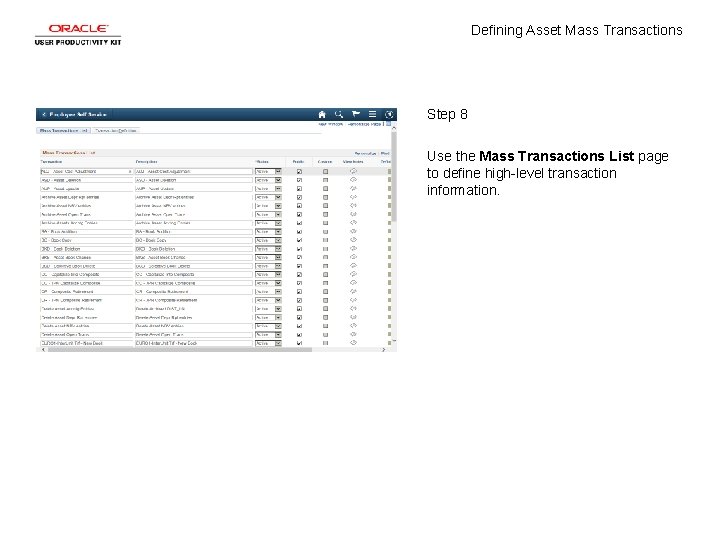
Defining Asset Mass Transactions Step 8 Use the Mass Transactions List page to define high-level transaction information.
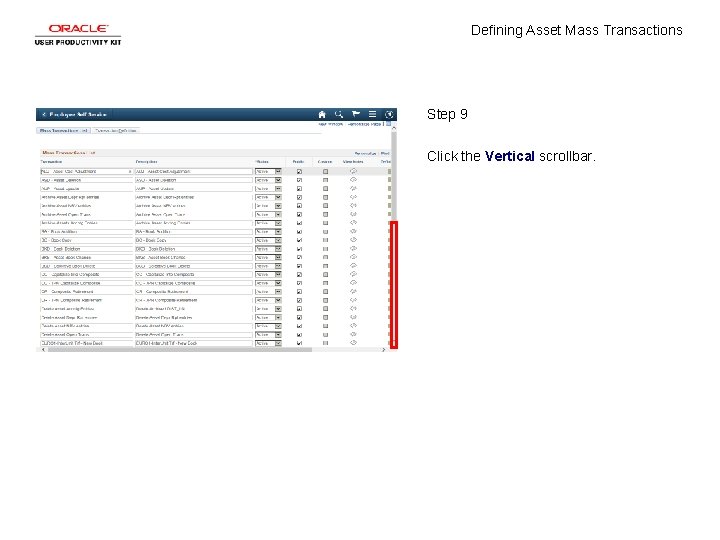
Defining Asset Mass Transactions Step 9 Click the Vertical scrollbar.
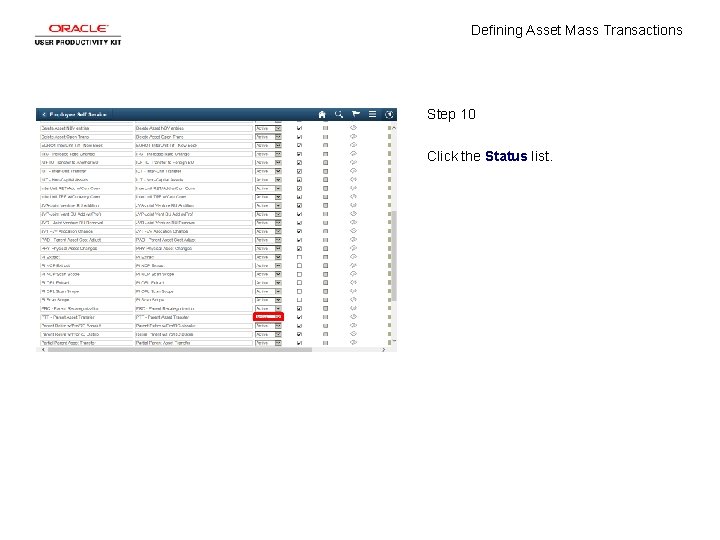
Defining Asset Mass Transactions Step 10 Click the Status list.
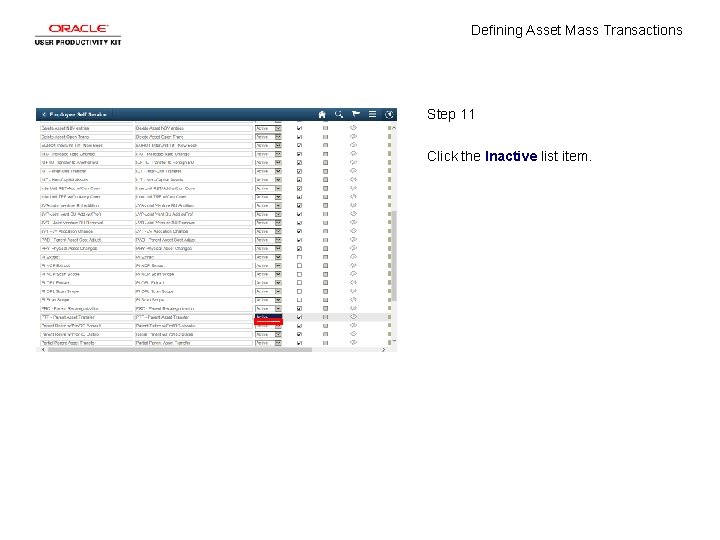
Defining Asset Mass Transactions Step 11 Click the Inactive list item.
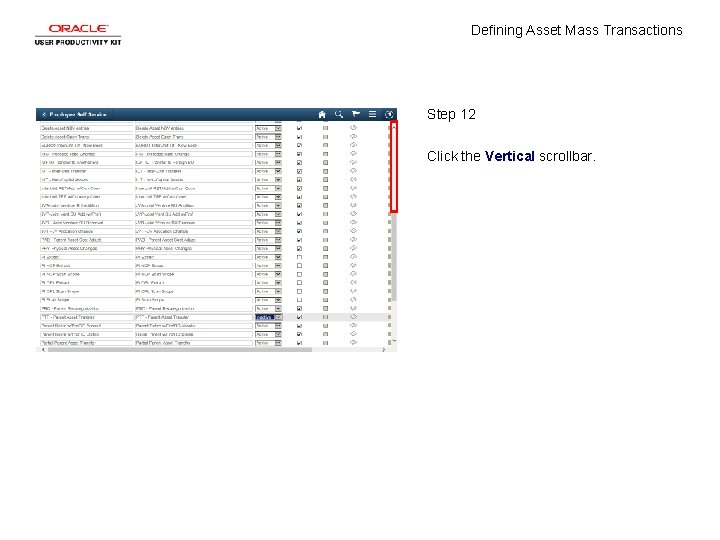
Defining Asset Mass Transactions Step 12 Click the Vertical scrollbar.
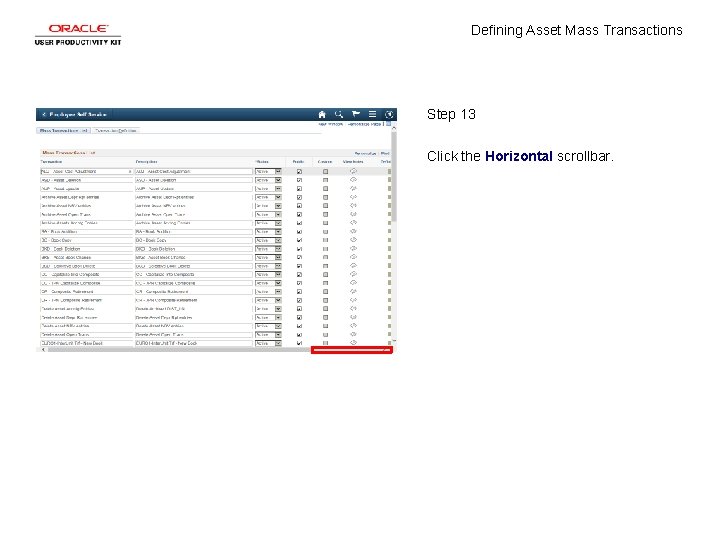
Defining Asset Mass Transactions Step 13 Click the Horizontal scrollbar.
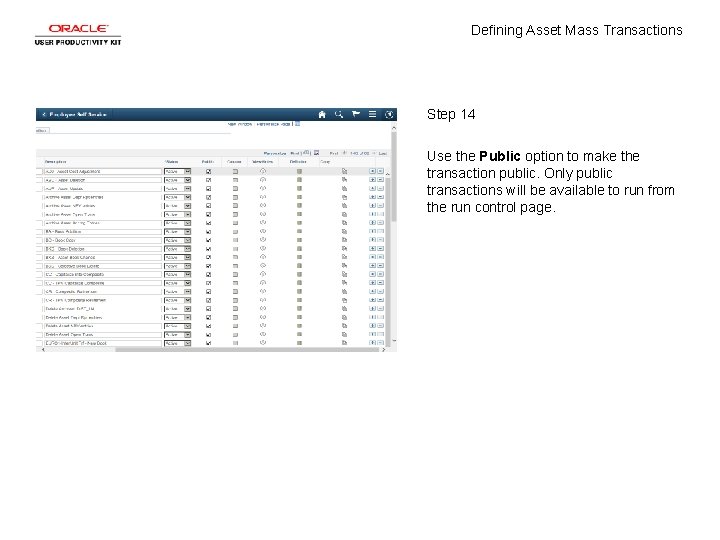
Defining Asset Mass Transactions Step 14 Use the Public option to make the transaction public. Only public transactions will be available to run from the run control page.
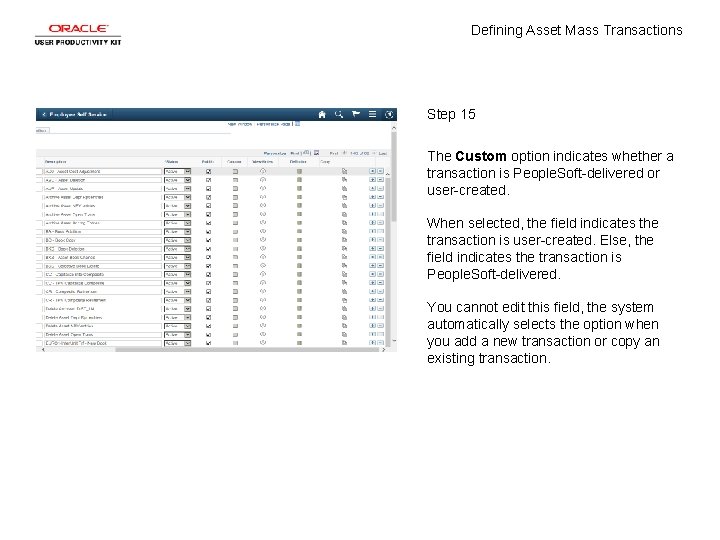
Defining Asset Mass Transactions Step 15 The Custom option indicates whether a transaction is People. Soft-delivered or user-created. When selected, the field indicates the transaction is user-created. Else, the field indicates the transaction is People. Soft-delivered. You cannot edit this field, the system automatically selects the option when you add a new transaction or copy an existing transaction.
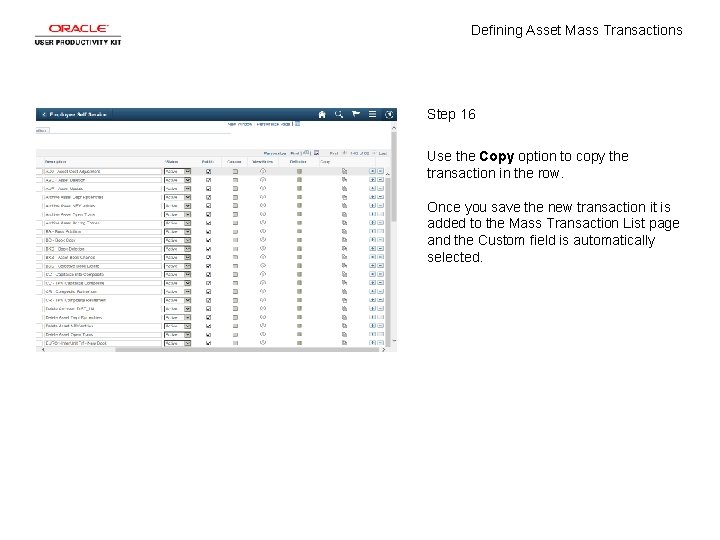
Defining Asset Mass Transactions Step 16 Use the Copy option to copy the transaction in the row. Once you save the new transaction it is added to the Mass Transaction List page and the Custom field is automatically selected.
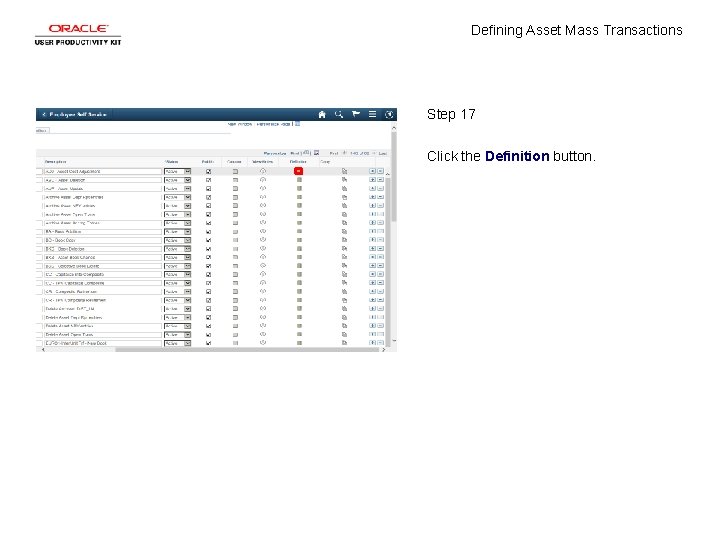
Defining Asset Mass Transactions Step 17 Click the Definition button.
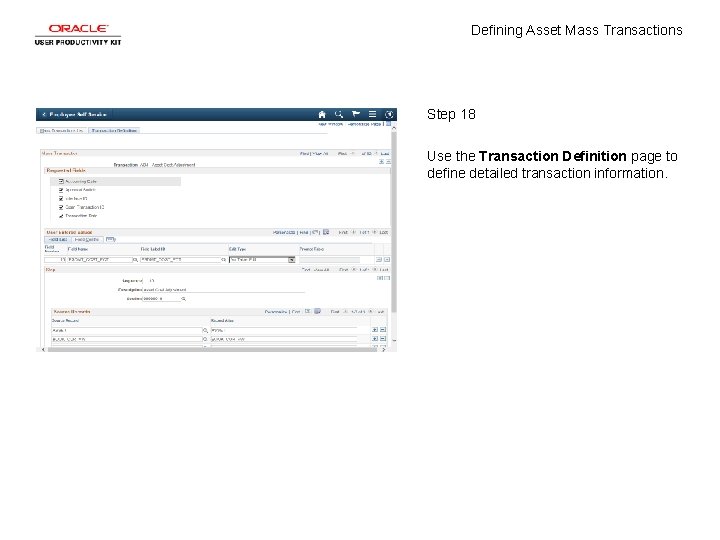
Defining Asset Mass Transactions Step 18 Use the Transaction Definition page to define detailed transaction information.
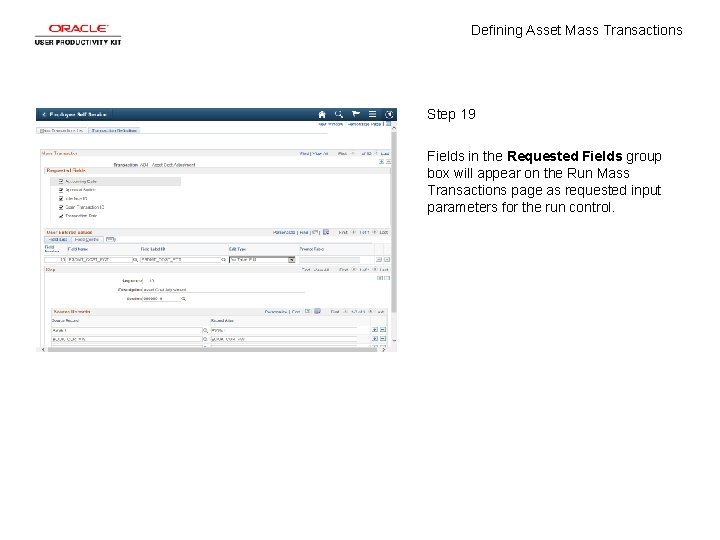
Defining Asset Mass Transactions Step 19 Fields in the Requested Fields group box will appear on the Run Mass Transactions page as requested input parameters for the run control.
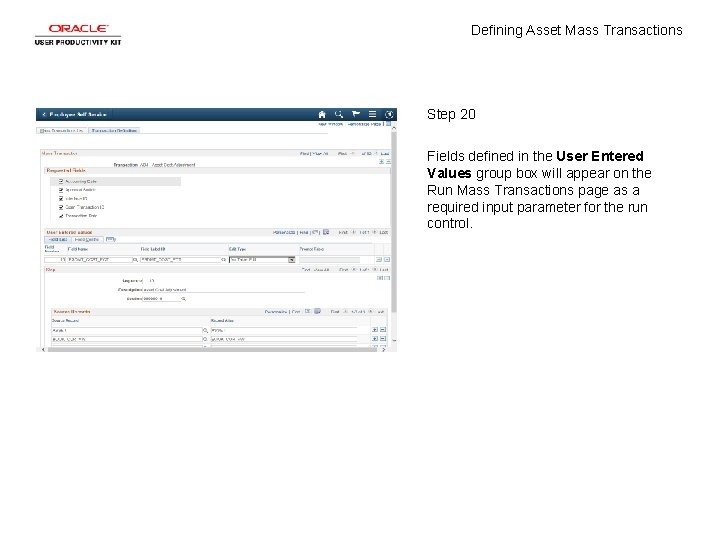
Defining Asset Mass Transactions Step 20 Fields defined in the User Entered Values group box will appear on the Run Mass Transactions page as a required input parameter for the run control.
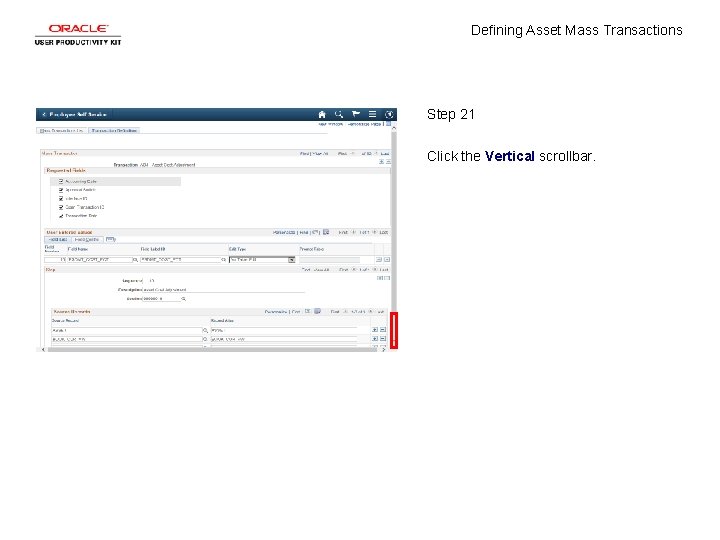
Defining Asset Mass Transactions Step 21 Click the Vertical scrollbar.
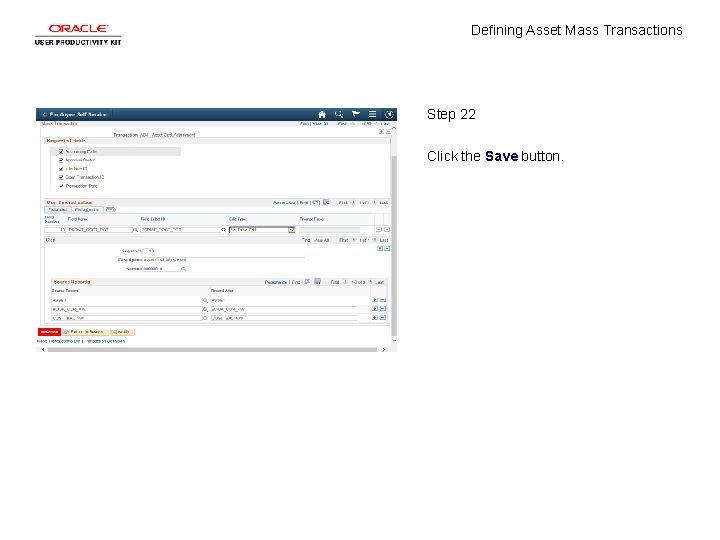
Defining Asset Mass Transactions Step 22 Click the Save button.
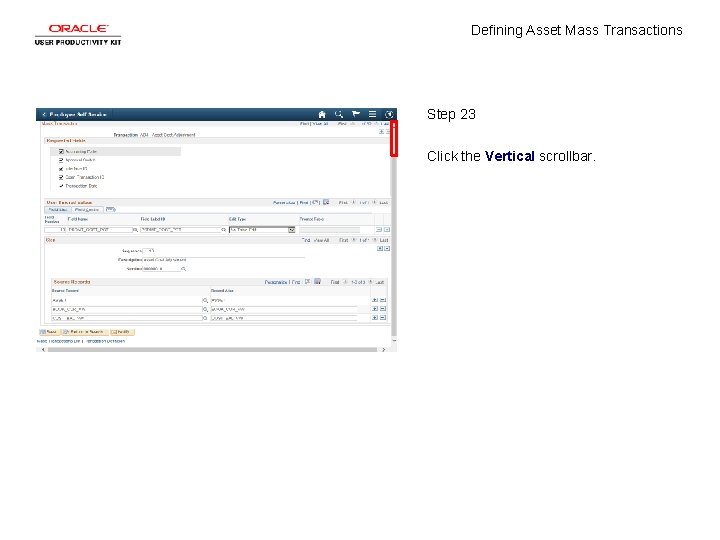
Defining Asset Mass Transactions Step 23 Click the Vertical scrollbar.
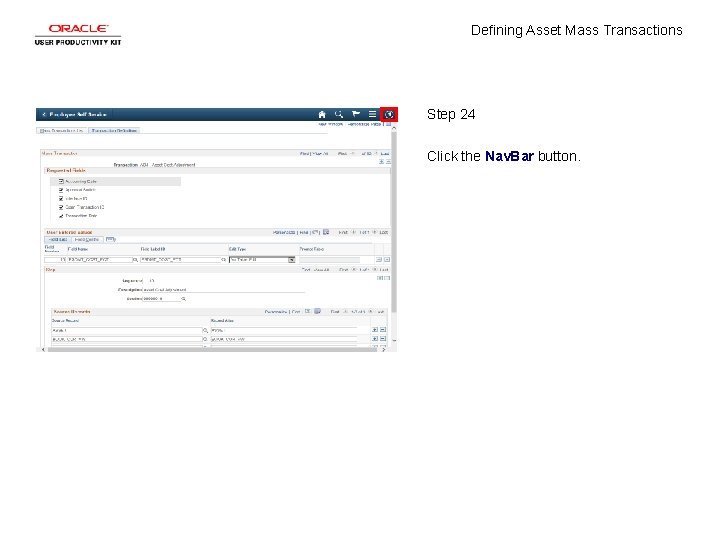
Defining Asset Mass Transactions Step 24 Click the Nav. Bar button.
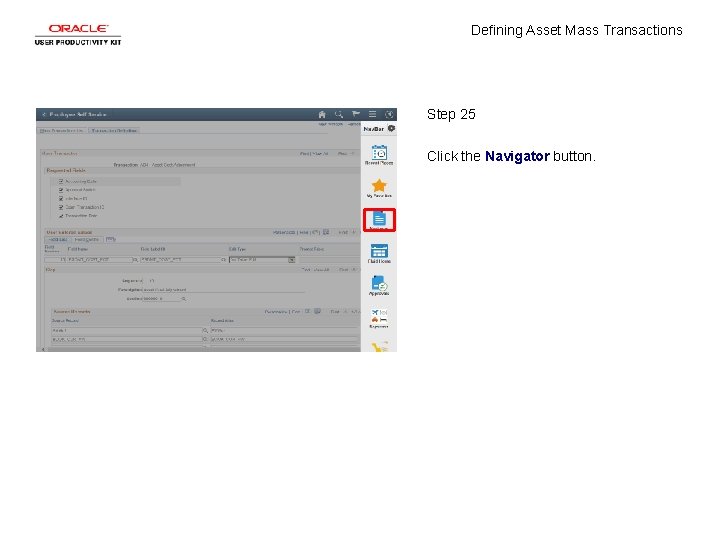
Defining Asset Mass Transactions Step 25 Click the Navigator button.
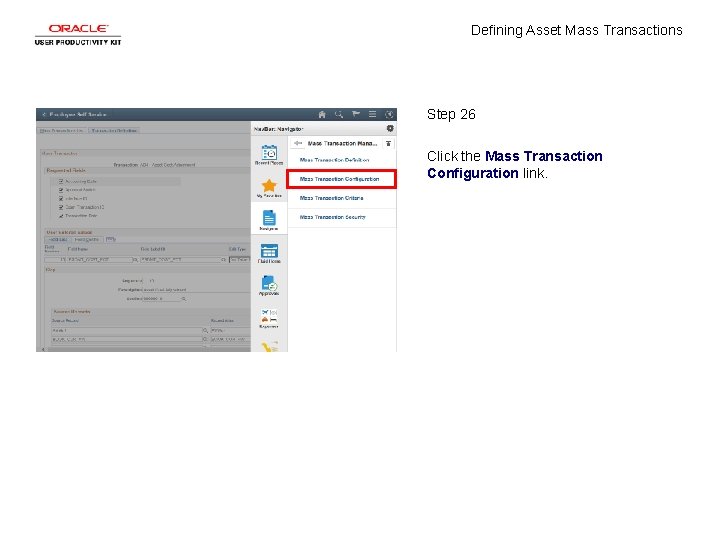
Defining Asset Mass Transactions Step 26 Click the Mass Transaction Configuration link.
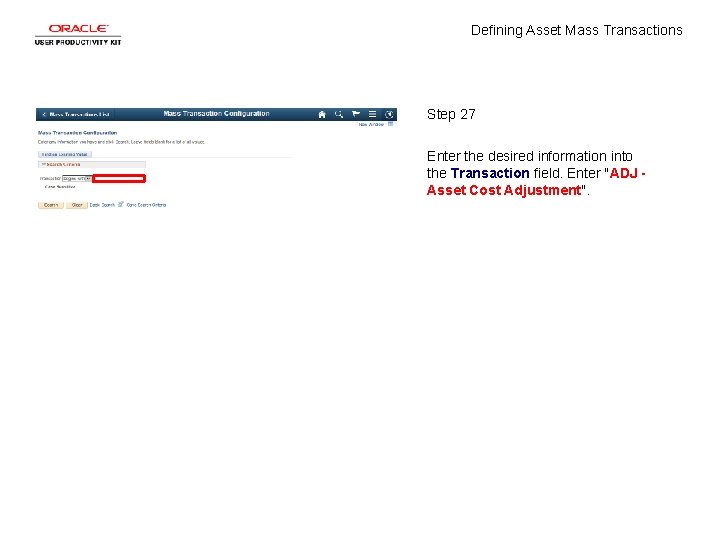
Defining Asset Mass Transactions Step 27 Enter the desired information into the Transaction field. Enter "ADJ Asset Cost Adjustment".
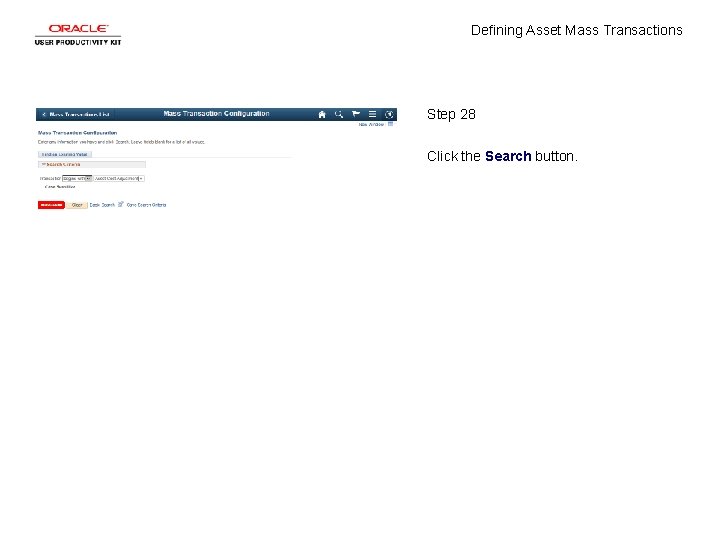
Defining Asset Mass Transactions Step 28 Click the Search button.
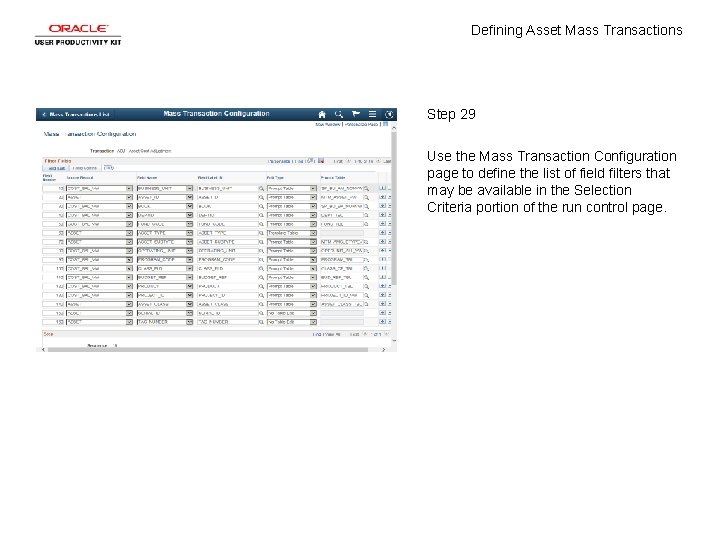
Defining Asset Mass Transactions Step 29 Use the Mass Transaction Configuration page to define the list of field filters that may be available in the Selection Criteria portion of the run control page.
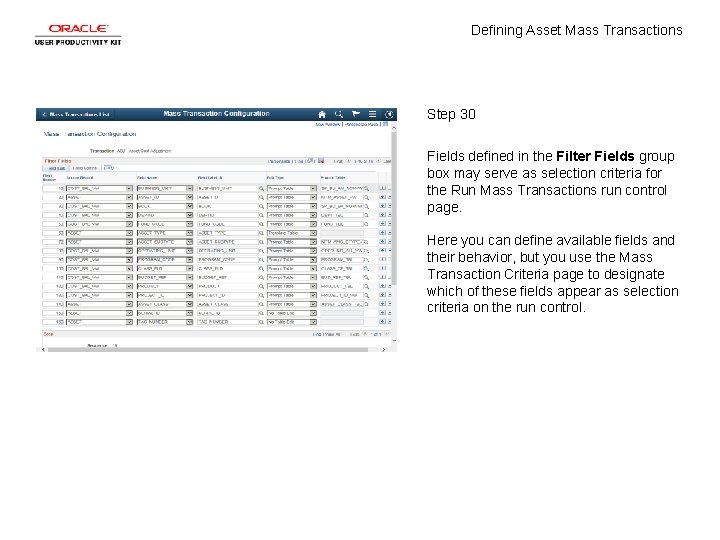
Defining Asset Mass Transactions Step 30 Fields defined in the Filter Fields group box may serve as selection criteria for the Run Mass Transactions run control page. Here you can define available fields and their behavior, but you use the Mass Transaction Criteria page to designate which of these fields appear as selection criteria on the run control.
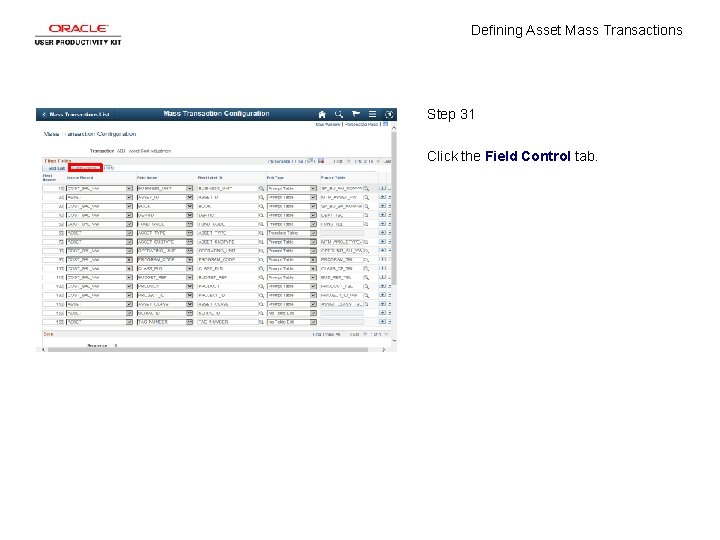
Defining Asset Mass Transactions Step 31 Click the Field Control tab.
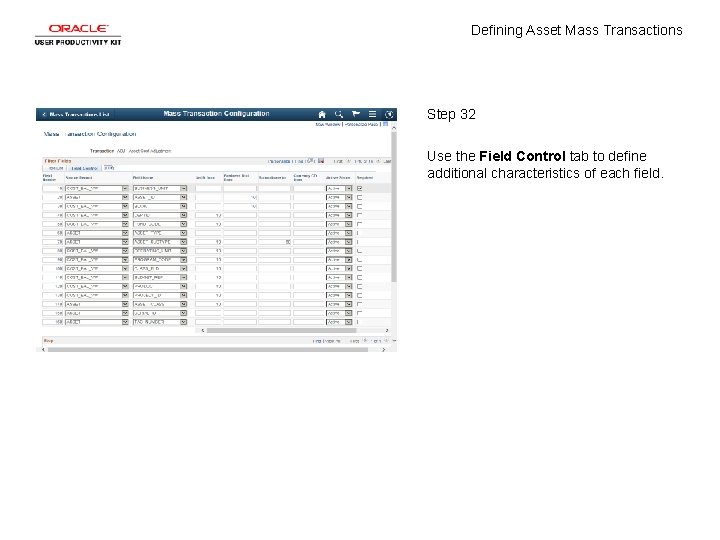
Defining Asset Mass Transactions Step 32 Use the Field Control tab to define additional characteristics of each field.
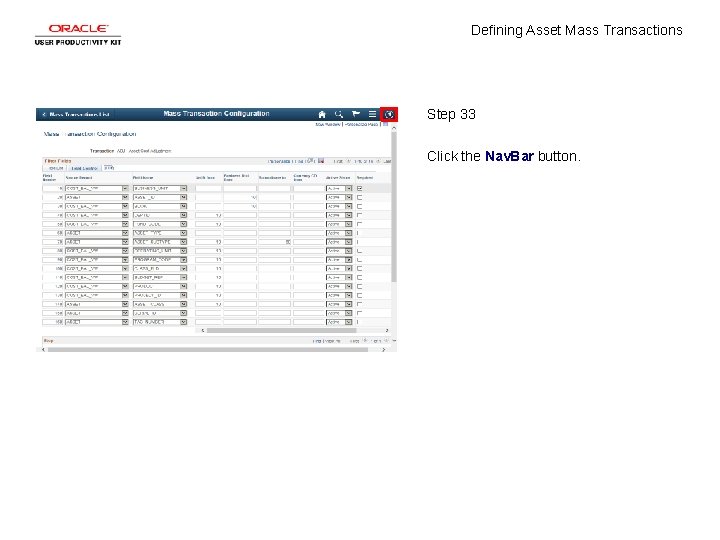
Defining Asset Mass Transactions Step 33 Click the Nav. Bar button.
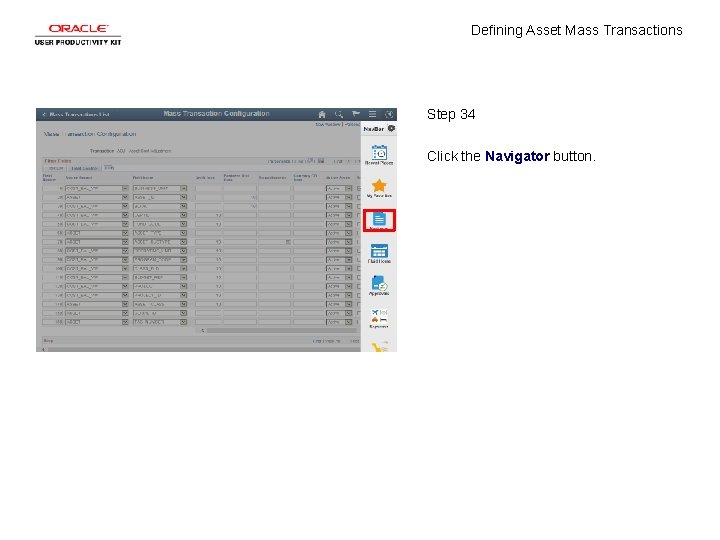
Defining Asset Mass Transactions Step 34 Click the Navigator button.
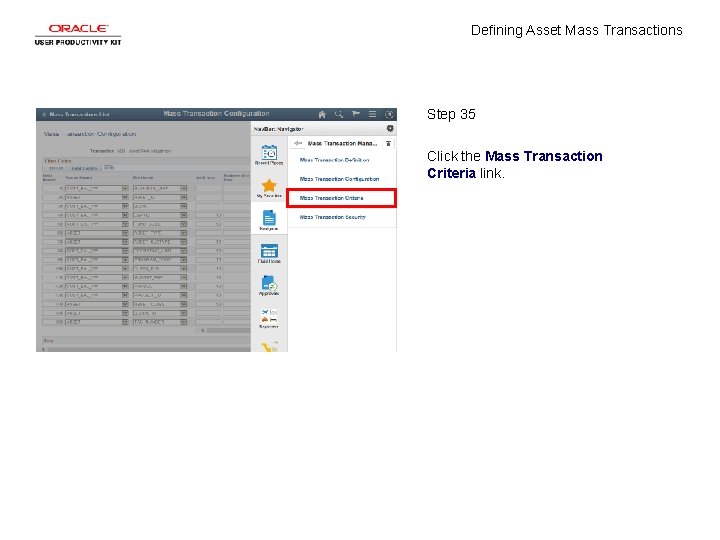
Defining Asset Mass Transactions Step 35 Click the Mass Transaction Criteria link.
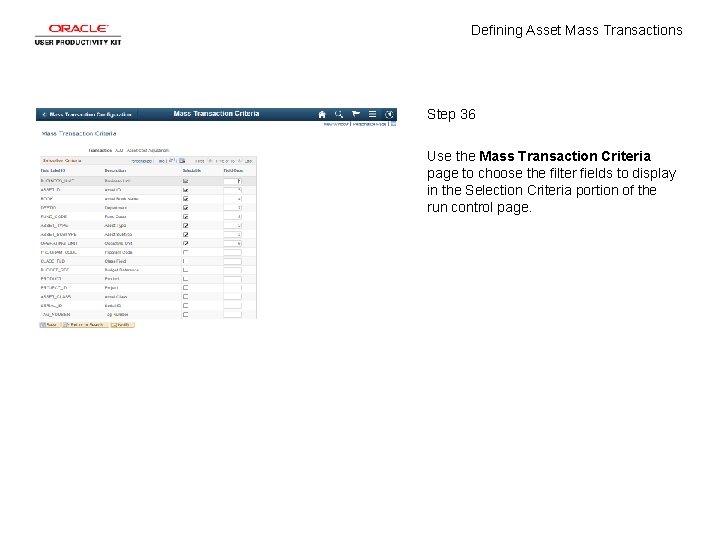
Defining Asset Mass Transactions Step 36 Use the Mass Transaction Criteria page to choose the filter fields to display in the Selection Criteria portion of the run control page.
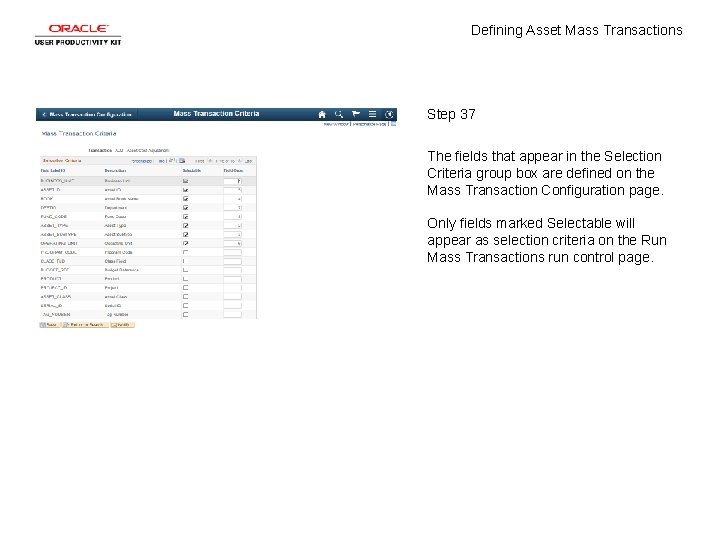
Defining Asset Mass Transactions Step 37 The fields that appear in the Selection Criteria group box are defined on the Mass Transaction Configuration page. Only fields marked Selectable will appear as selection criteria on the Run Mass Transactions run control page.
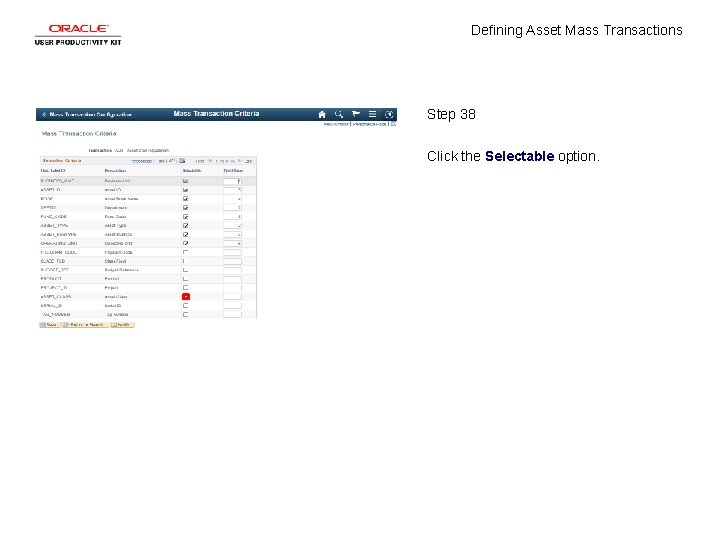
Defining Asset Mass Transactions Step 38 Click the Selectable option.
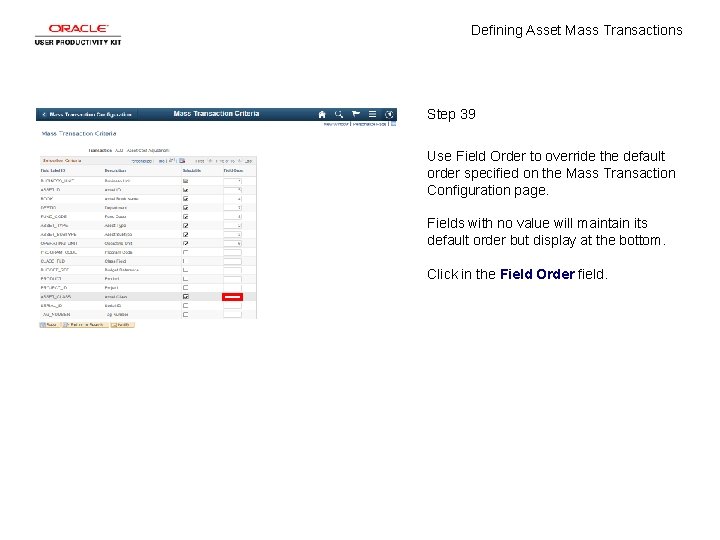
Defining Asset Mass Transactions Step 39 Use Field Order to override the default order specified on the Mass Transaction Configuration page. Fields with no value will maintain its default order but display at the bottom. Click in the Field Order field.
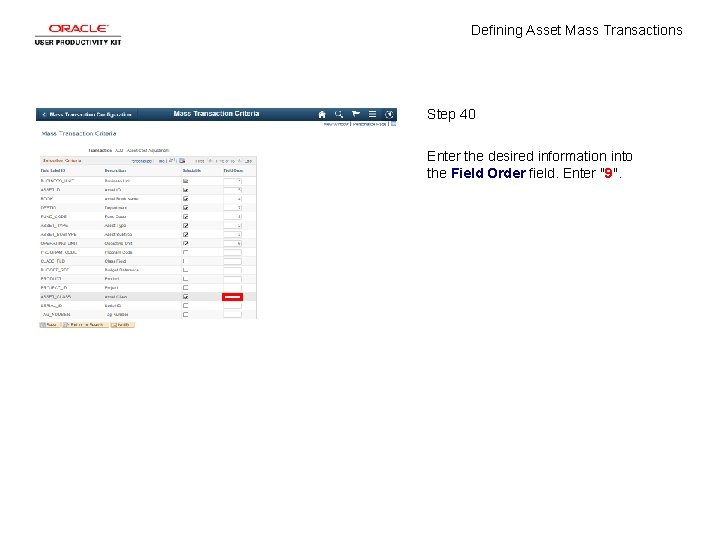
Defining Asset Mass Transactions Step 40 Enter the desired information into the Field Order field. Enter "9".
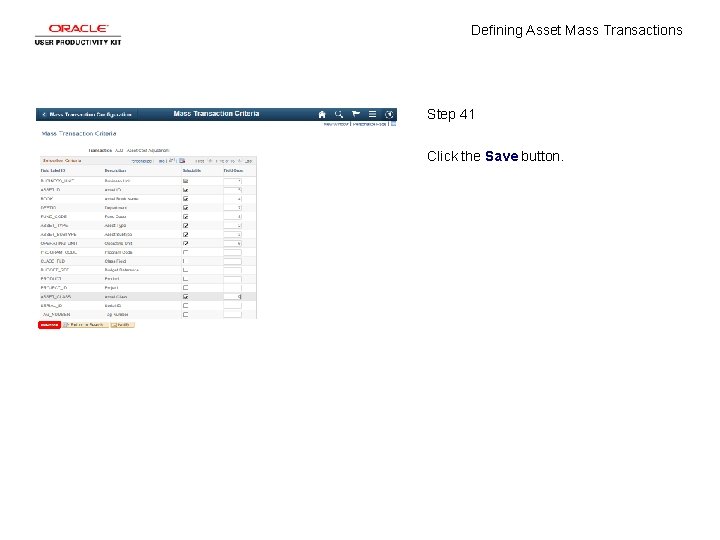
Defining Asset Mass Transactions Step 41 Click the Save button.
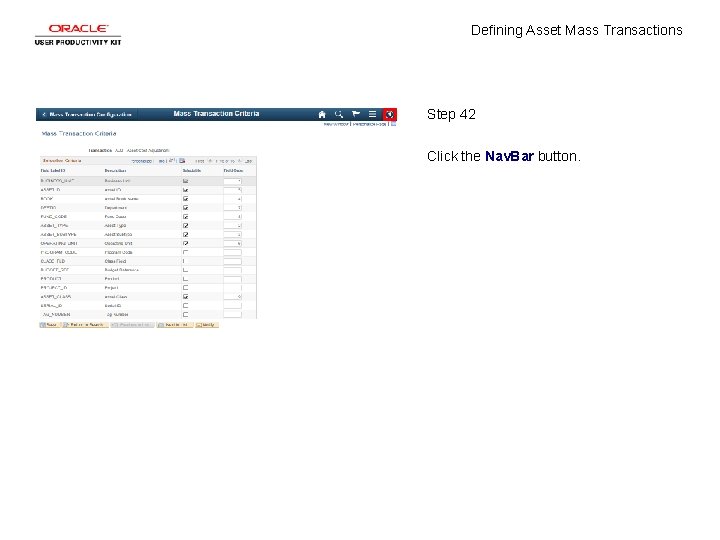
Defining Asset Mass Transactions Step 42 Click the Nav. Bar button.
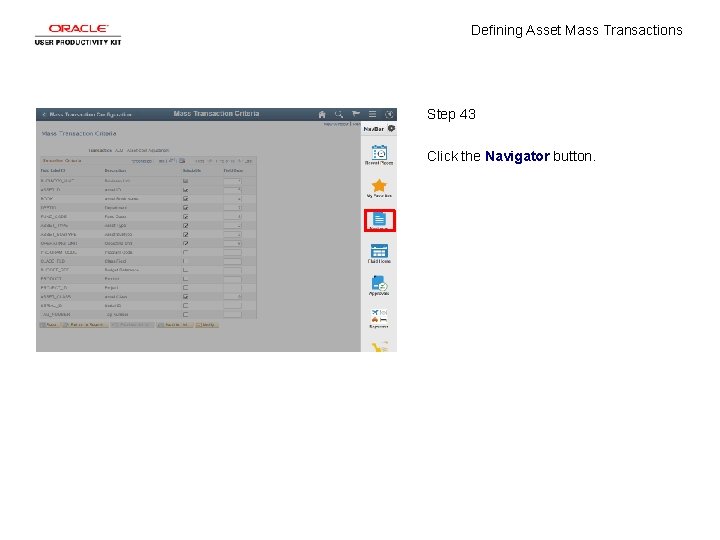
Defining Asset Mass Transactions Step 43 Click the Navigator button.
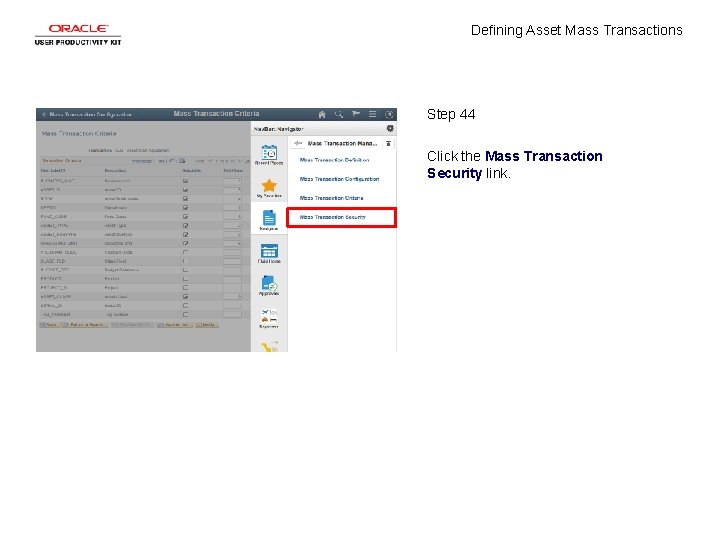
Defining Asset Mass Transactions Step 44 Click the Mass Transaction Security link.
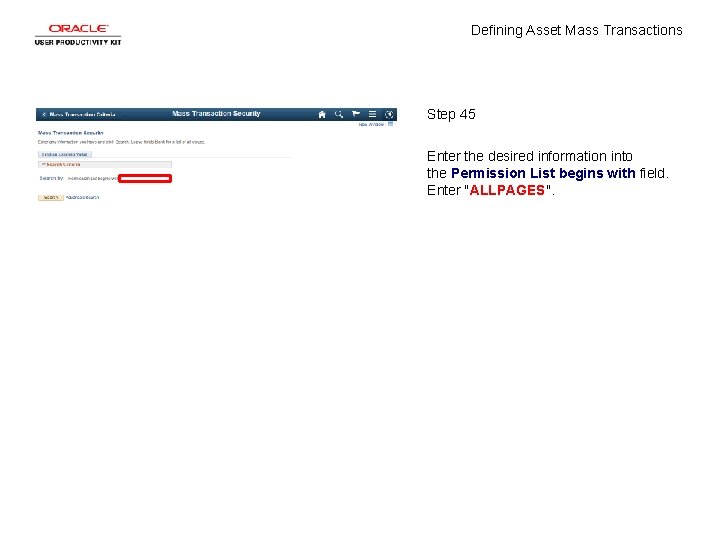
Defining Asset Mass Transactions Step 45 Enter the desired information into the Permission List begins with field. Enter "ALLPAGES".
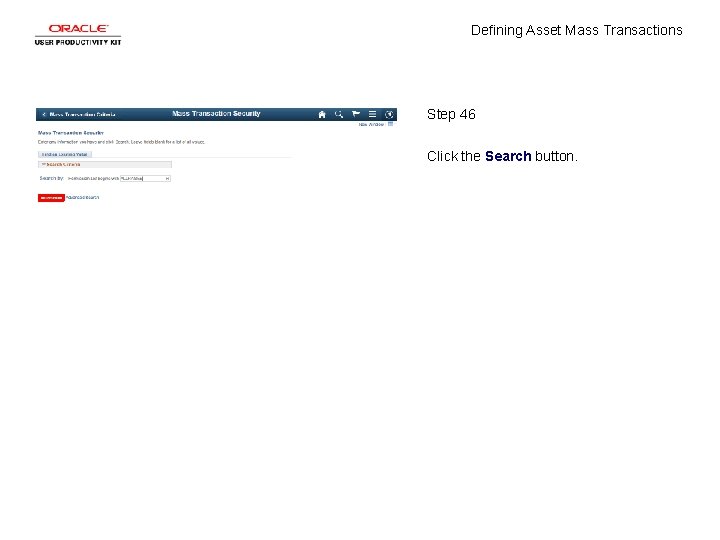
Defining Asset Mass Transactions Step 46 Click the Search button.
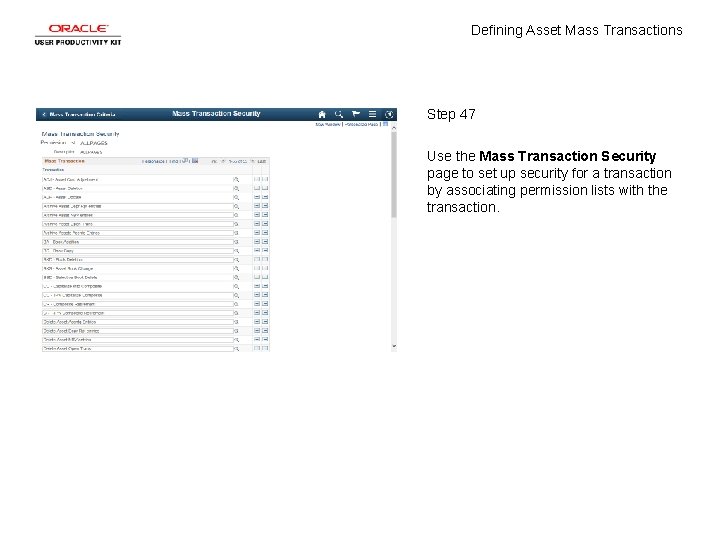
Defining Asset Mass Transactions Step 47 Use the Mass Transaction Security page to set up security for a transaction by associating permission lists with the transaction.
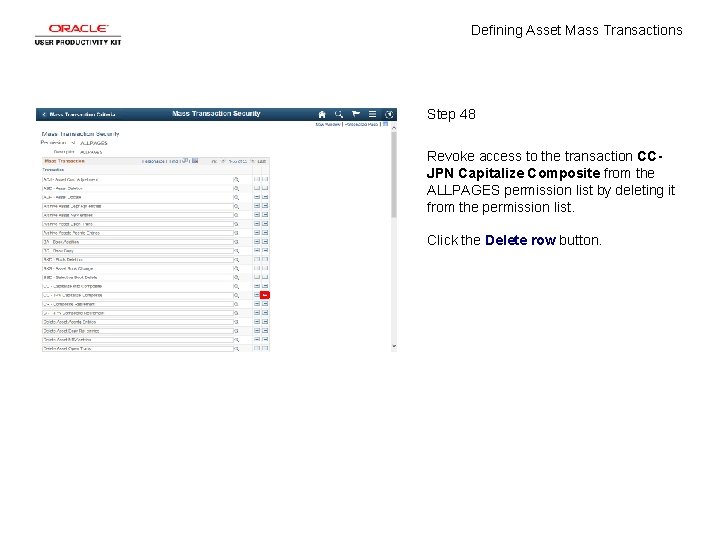
Defining Asset Mass Transactions Step 48 Revoke access to the transaction CCJPN Capitalize Composite from the ALLPAGES permission list by deleting it from the permission list. Click the Delete row button.
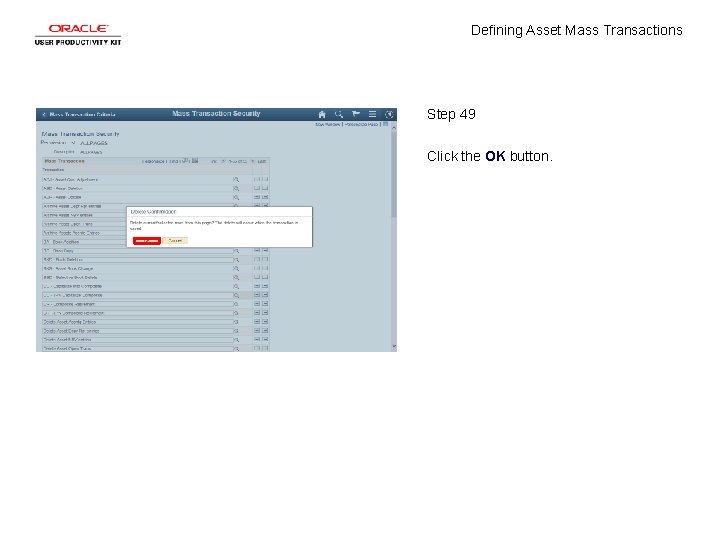
Defining Asset Mass Transactions Step 49 Click the OK button.
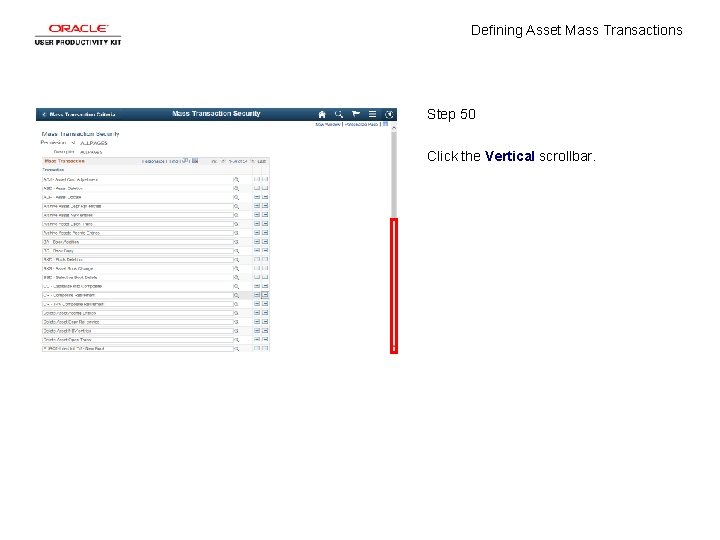
Defining Asset Mass Transactions Step 50 Click the Vertical scrollbar.
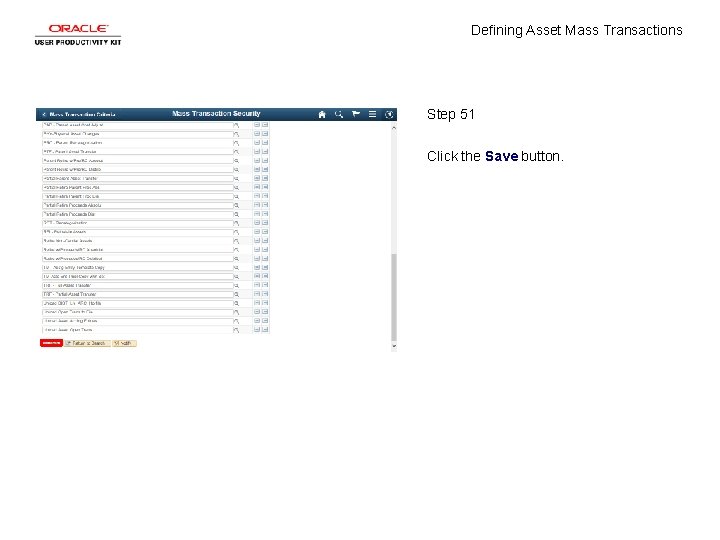
Defining Asset Mass Transactions Step 51 Click the Save button.
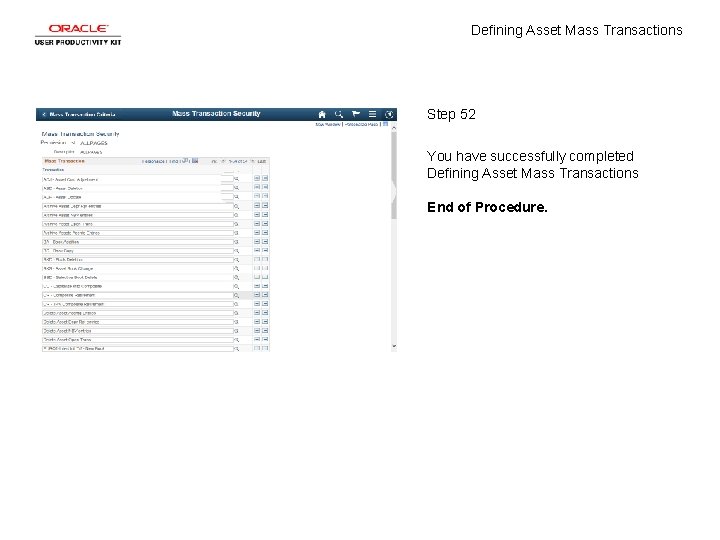
Defining Asset Mass Transactions Step 52 You have successfully completed Defining Asset Mass Transactions End of Procedure.
 Nondefining relative clause
Nondefining relative clause Relative clauses defining and non defining
Relative clauses defining and non defining Oraciones defining y non defining
Oraciones defining y non defining Defining and non defining relative clauses in telugu
Defining and non defining relative clauses in telugu Defining vs non defining relative clauses
Defining vs non defining relative clauses Essential relative clause
Essential relative clause What is definition
What is definition What is the difference between real and ideal self-concepts
What is the difference between real and ideal self-concepts Pengertian pemasaran
Pengertian pemasaran Mass to mass equation
Mass to mass equation Atomic mass vs mass number
Atomic mass vs mass number Relative atomic mass of beryllium
Relative atomic mass of beryllium How to calculate percent composition by mass
How to calculate percent composition by mass Inertial mass vs gravitational mass
Inertial mass vs gravitational mass Volume to mols
Volume to mols Mass to moles conversion factor
Mass to moles conversion factor Molar mass def
Molar mass def Mol.si
Mol.si Units of molar mass
Units of molar mass Mass/mass problems
Mass/mass problems Whats the difference between atomic mass and atomic number
Whats the difference between atomic mass and atomic number Gravitational mass vs inertial mass
Gravitational mass vs inertial mass Mass formula
Mass formula Cl- molar mass
Cl- molar mass Atomic structure of all elements pdf
Atomic structure of all elements pdf Mass number formula
Mass number formula How to calculate mass concentration
How to calculate mass concentration Inertial mass vs gravitational mass
Inertial mass vs gravitational mass Co2 relative molecular mass
Co2 relative molecular mass How do you calculate atomic mass
How do you calculate atomic mass Atomic mass vs molar mass
Atomic mass vs molar mass Stoichiometry worksheet #2 (mole-mass mass-mole problems)
Stoichiometry worksheet #2 (mole-mass mass-mole problems) N n avogadro
N n avogadro A car of mass 1200kg pulls a trailer of mass 400kg
A car of mass 1200kg pulls a trailer of mass 400kg Formula mass vs gram formula mass
Formula mass vs gram formula mass Formula mass vs gram formula mass
Formula mass vs gram formula mass Cold air mass overtakes warm air mass
Cold air mass overtakes warm air mass Journalizing transactions
Journalizing transactions Crud transactions
Crud transactions Speedy transactions in multicore in-memory databases
Speedy transactions in multicore in-memory databases Problem 7-4 recording and posting a correcting entry
Problem 7-4 recording and posting a correcting entry Ipsas 23
Ipsas 23 Intercompany bond transactions
Intercompany bond transactions Ieee transactions on robotics impact factor
Ieee transactions on robotics impact factor Transactions on aerospace and electronic systems
Transactions on aerospace and electronic systems Grits.state.ga.us login
Grits.state.ga.us login Concurrency control in distributed transactions
Concurrency control in distributed transactions Analyzing transactions example
Analyzing transactions example Person-environment transactions examples
Person-environment transactions examples Intercompany inventory transactions
Intercompany inventory transactions A form for recording transactions in chronological order
A form for recording transactions in chronological order Accounting equation exercises
Accounting equation exercises Chapter 2 analyzing transactions
Chapter 2 analyzing transactions Transactions and concurrency control in distributed systems
Transactions and concurrency control in distributed systems Types of transactions in transactional analysis
Types of transactions in transactional analysis