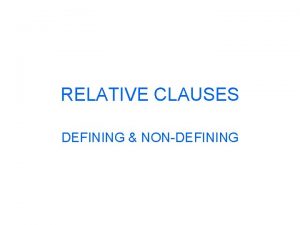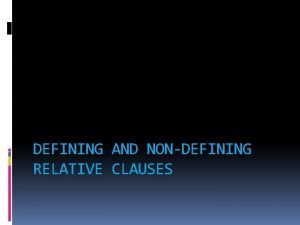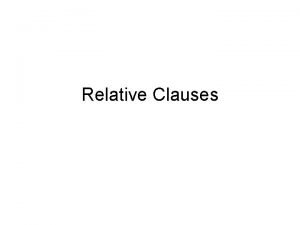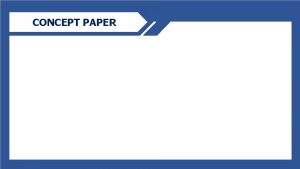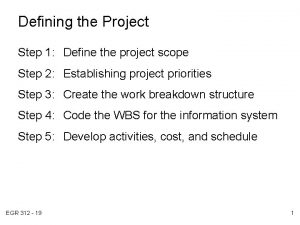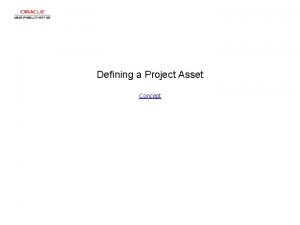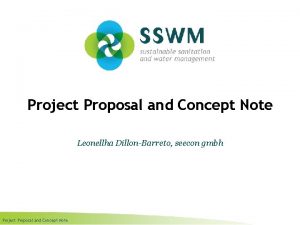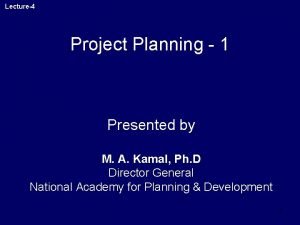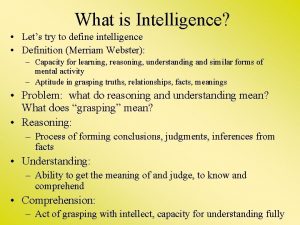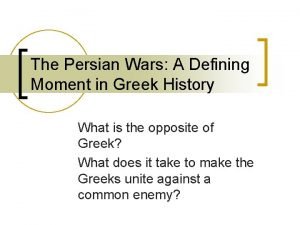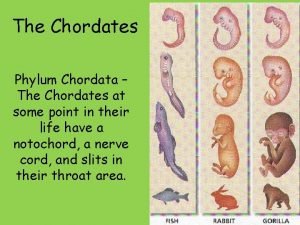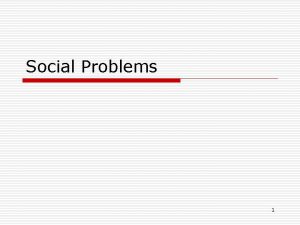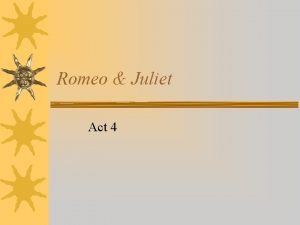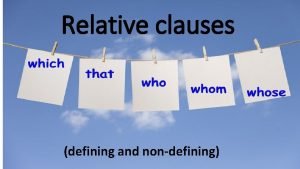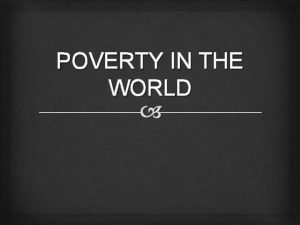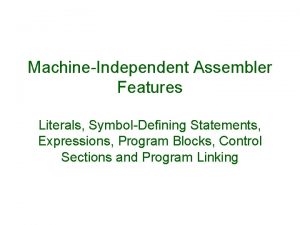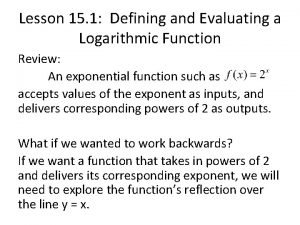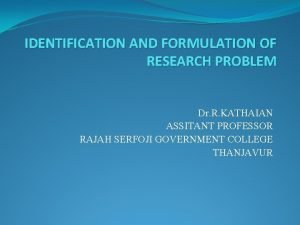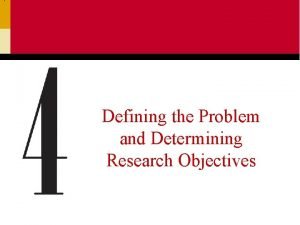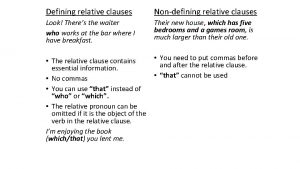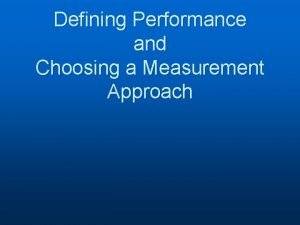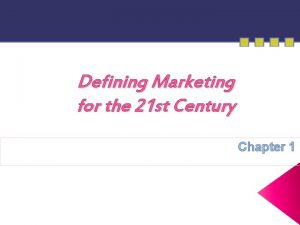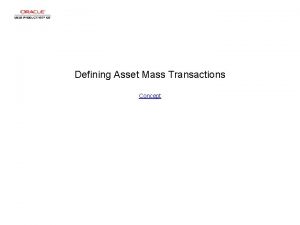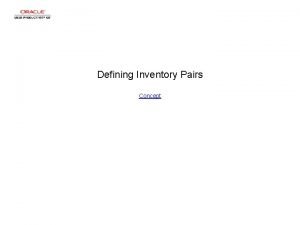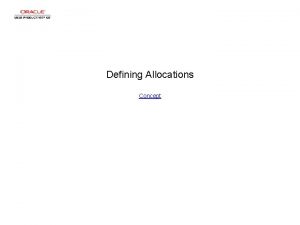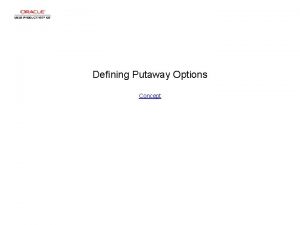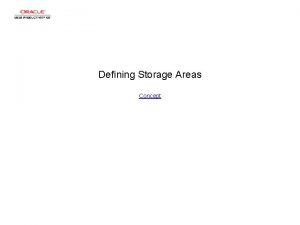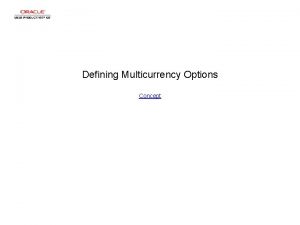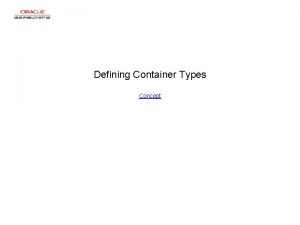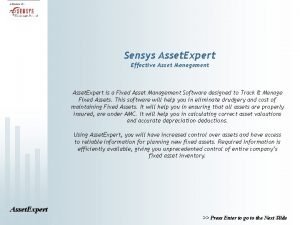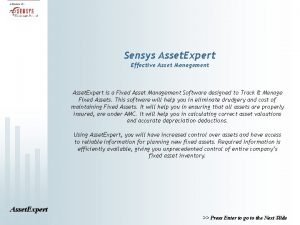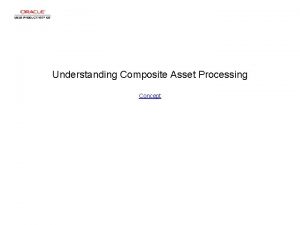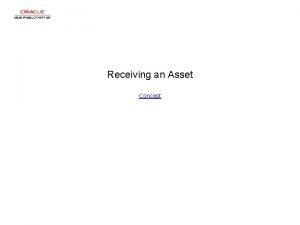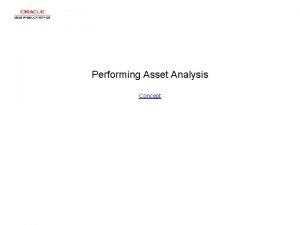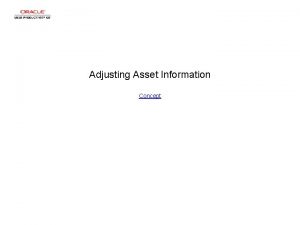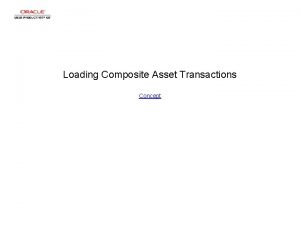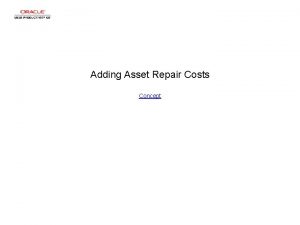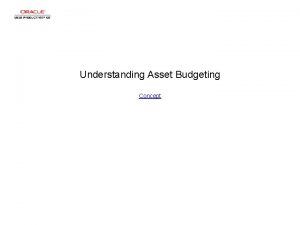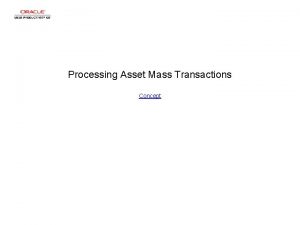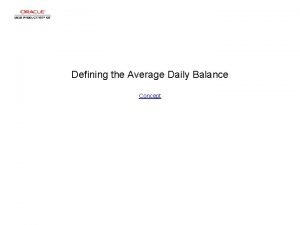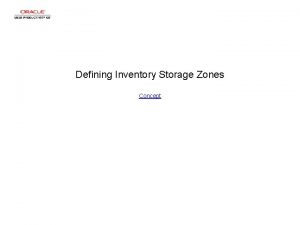Defining a Project Asset Concept Defining a Project
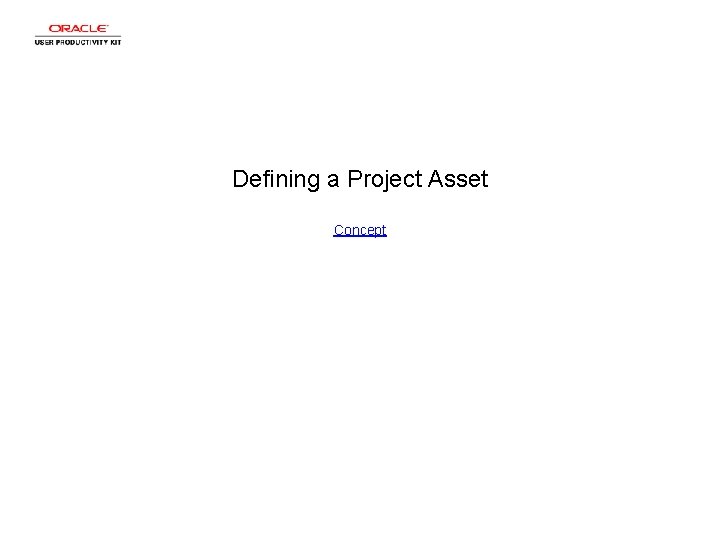
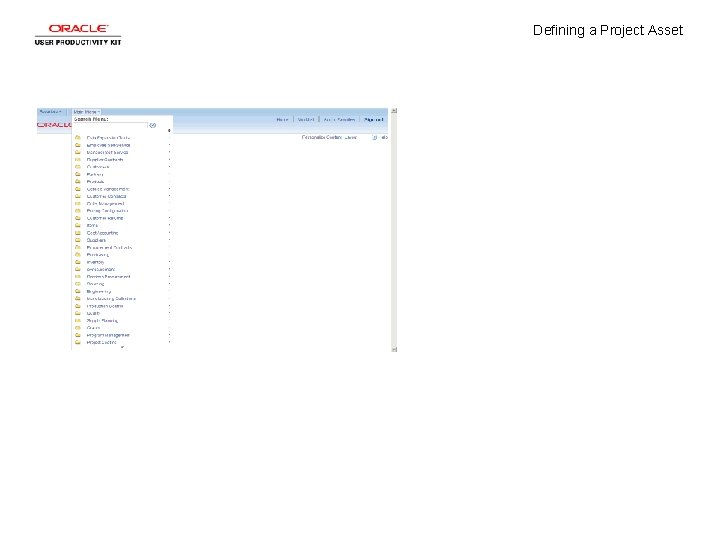
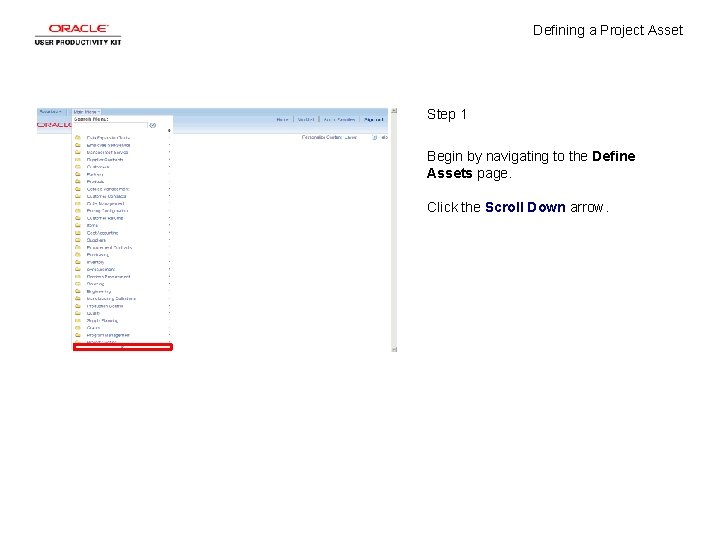
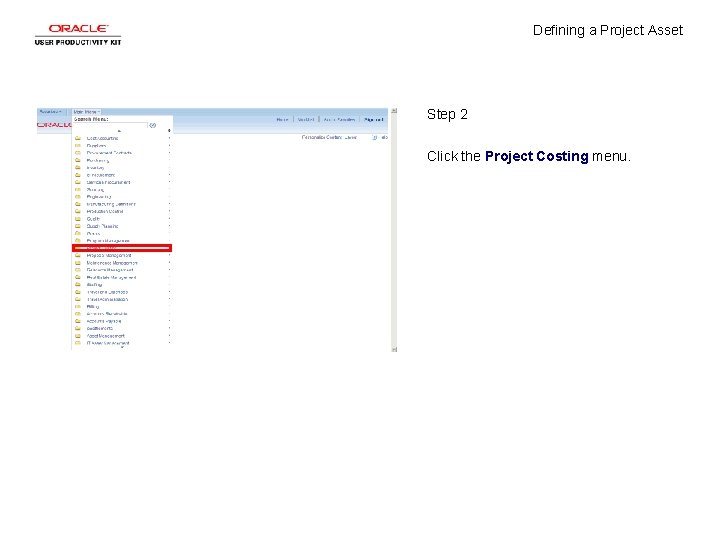
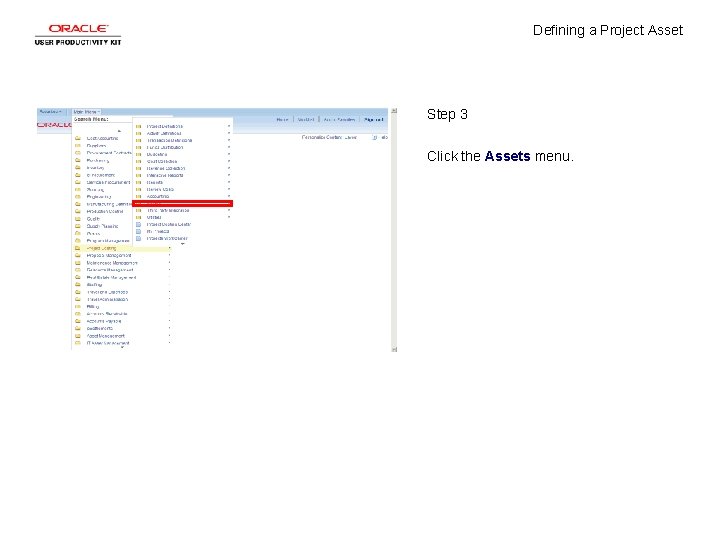
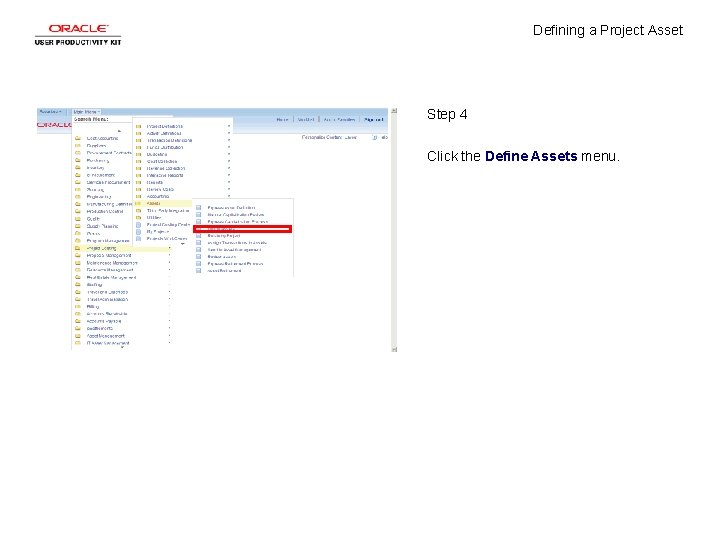
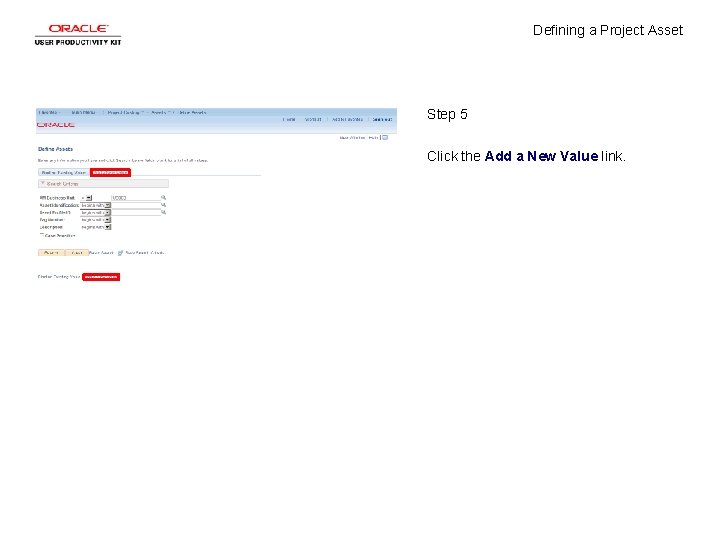
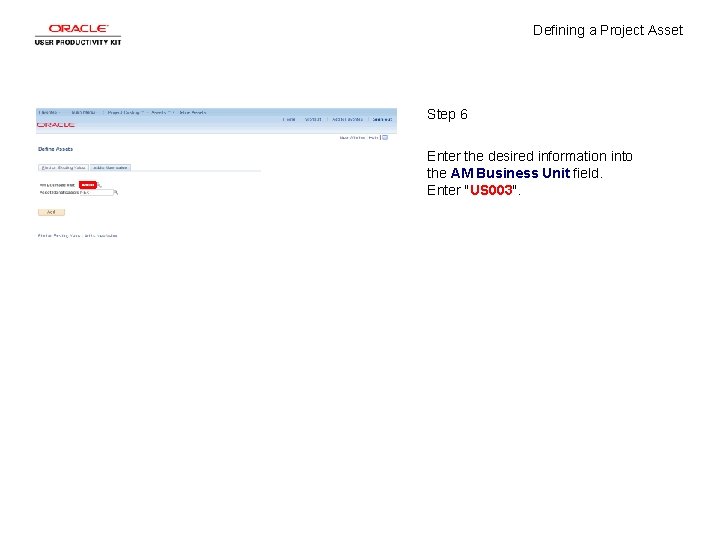
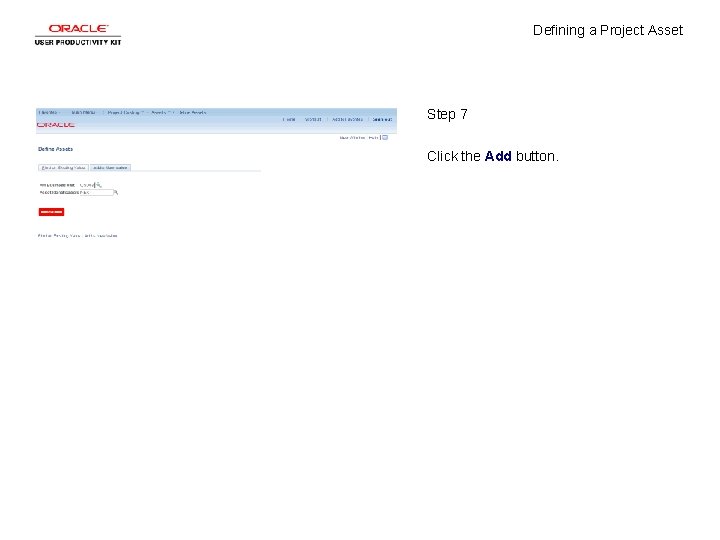
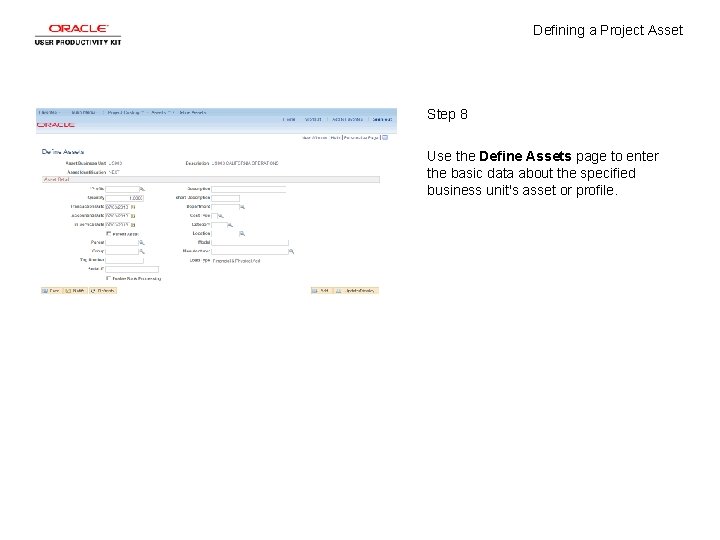
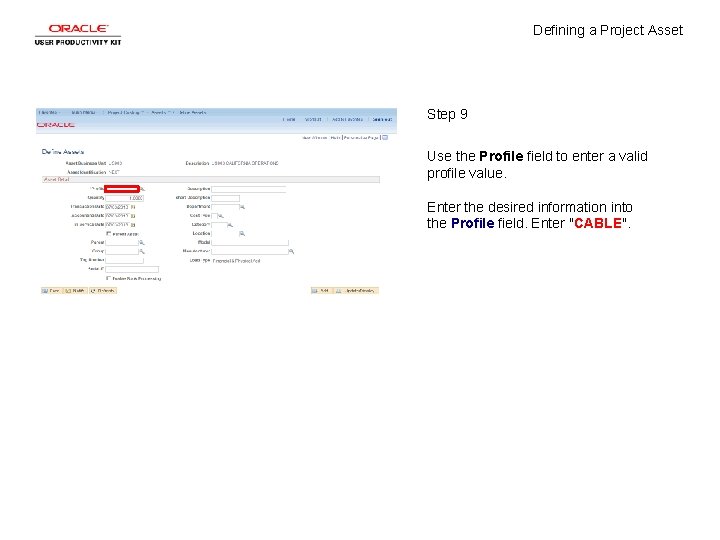
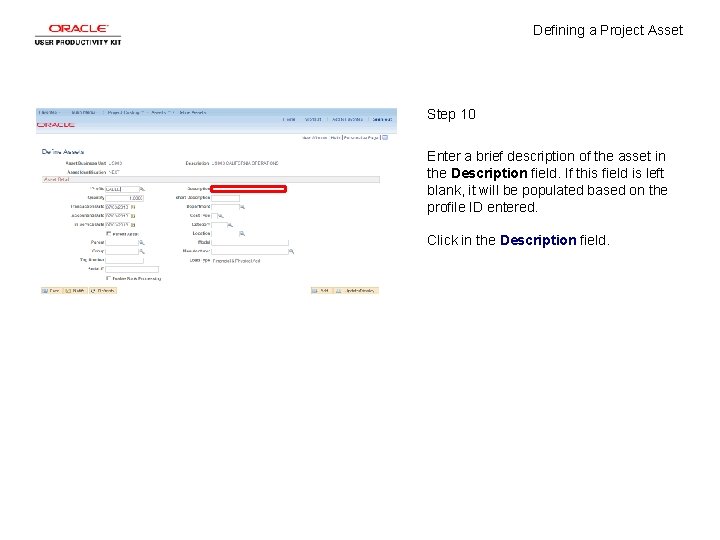
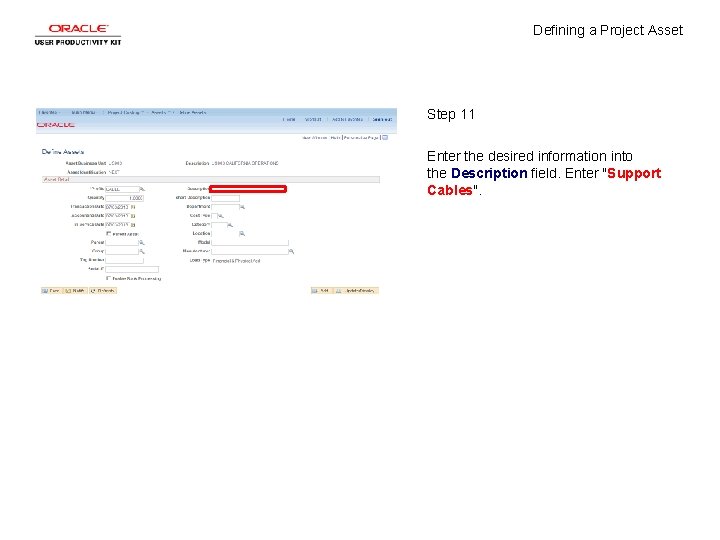
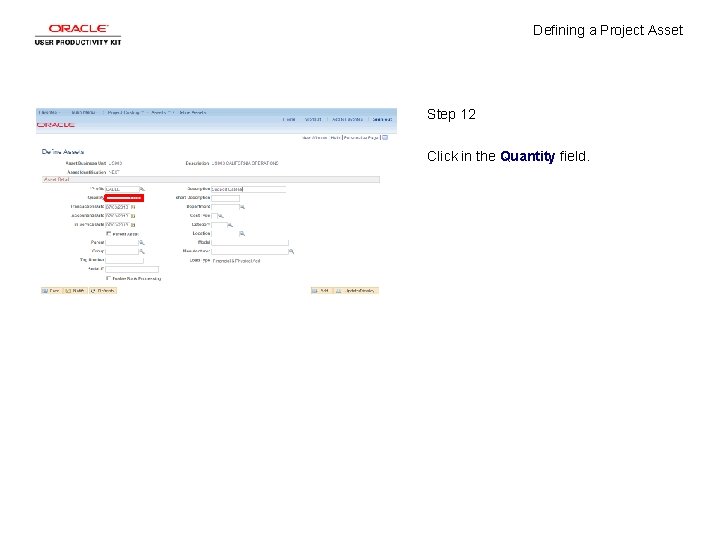
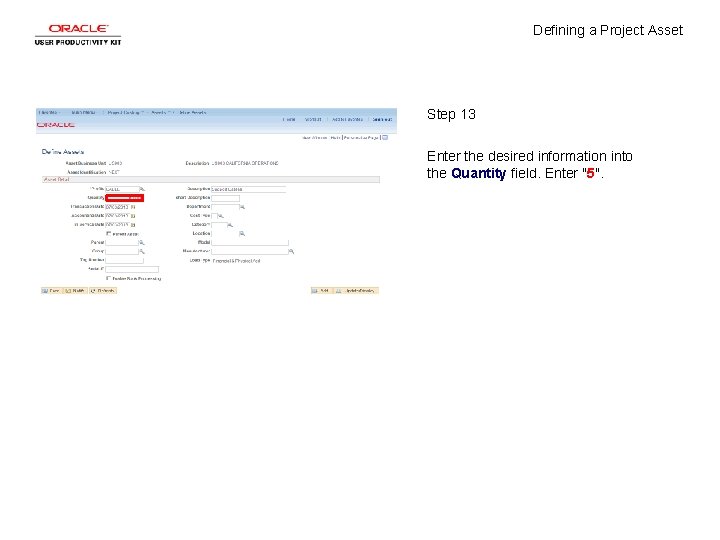
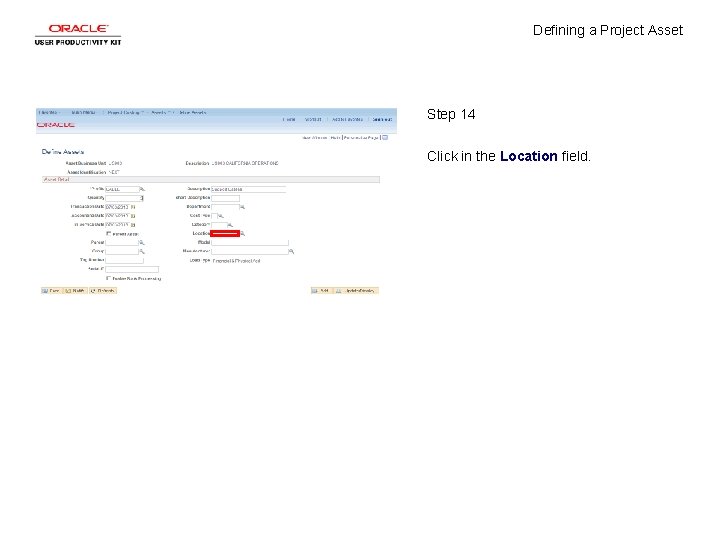
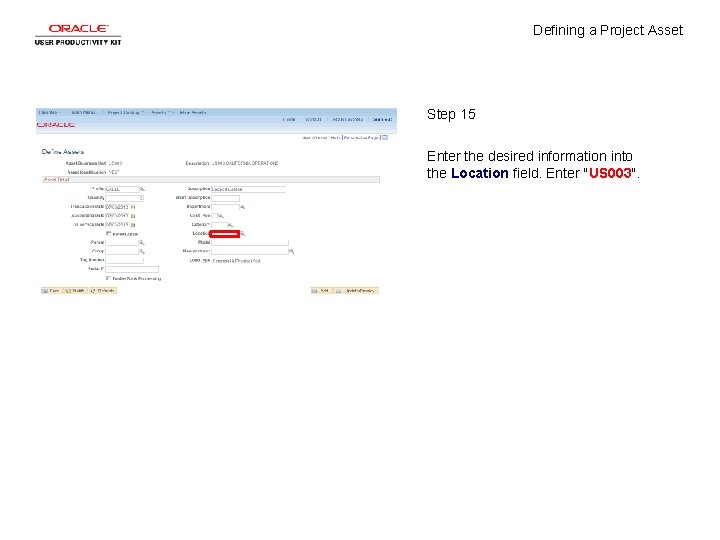
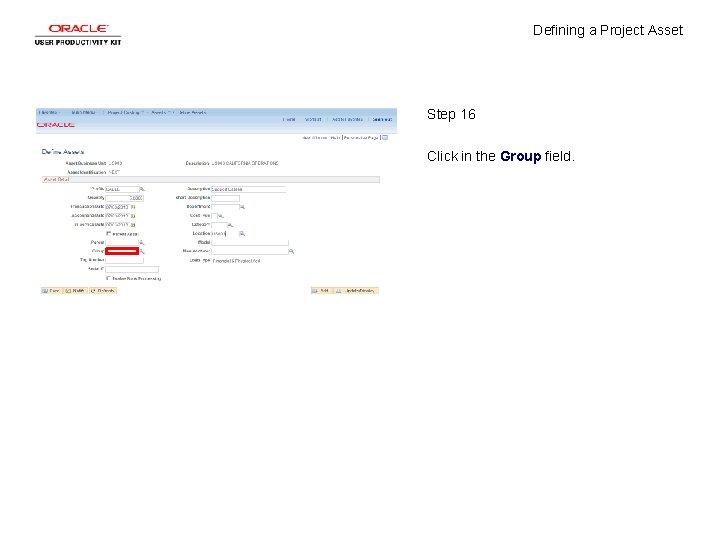
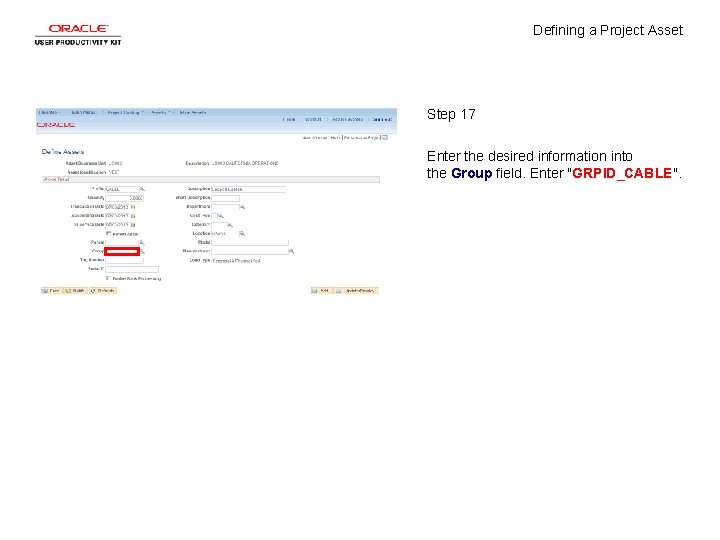
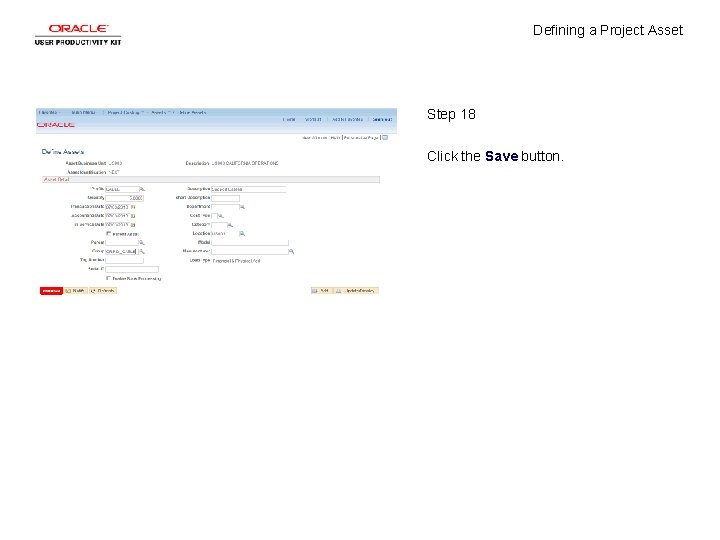
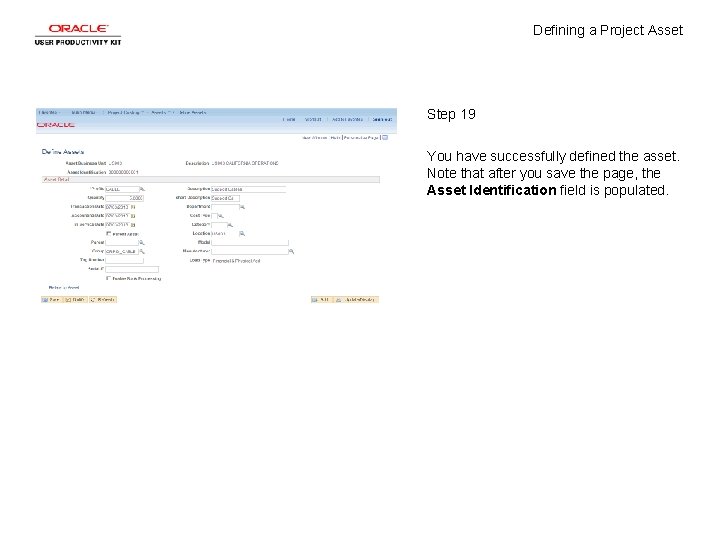
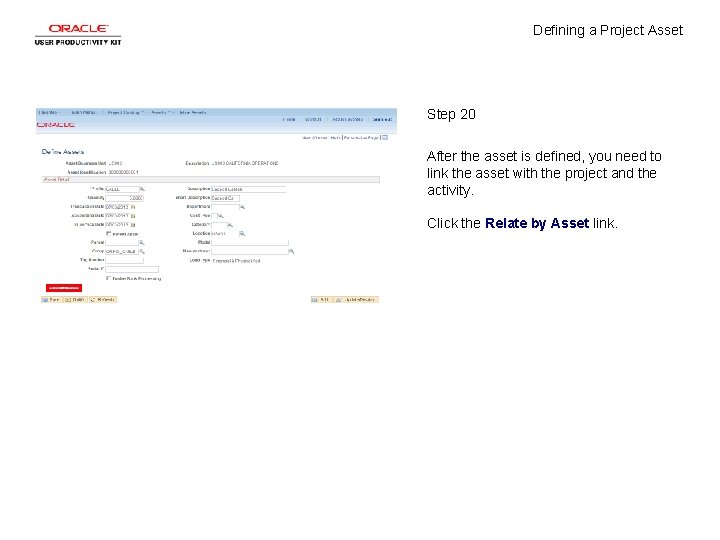

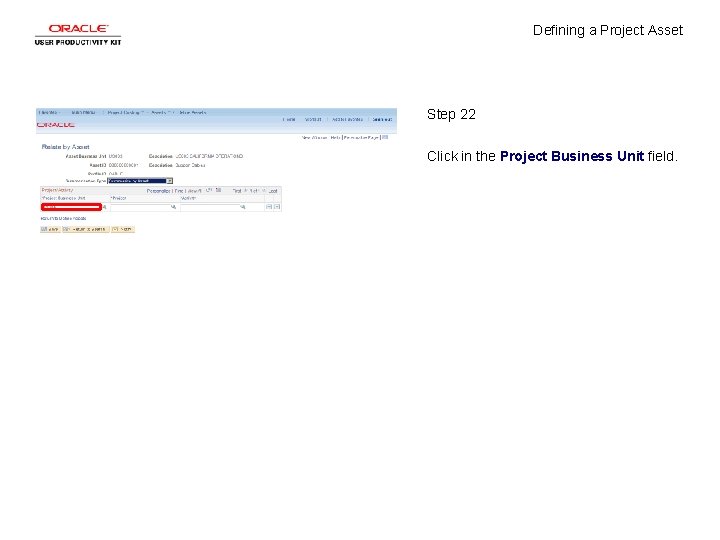
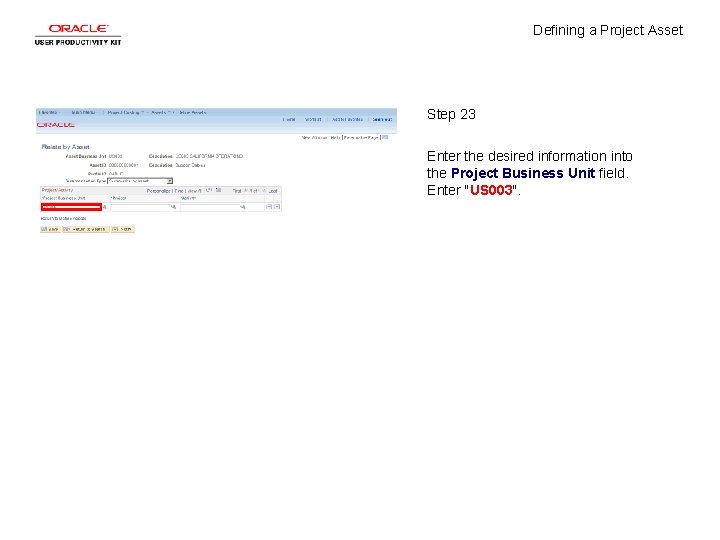
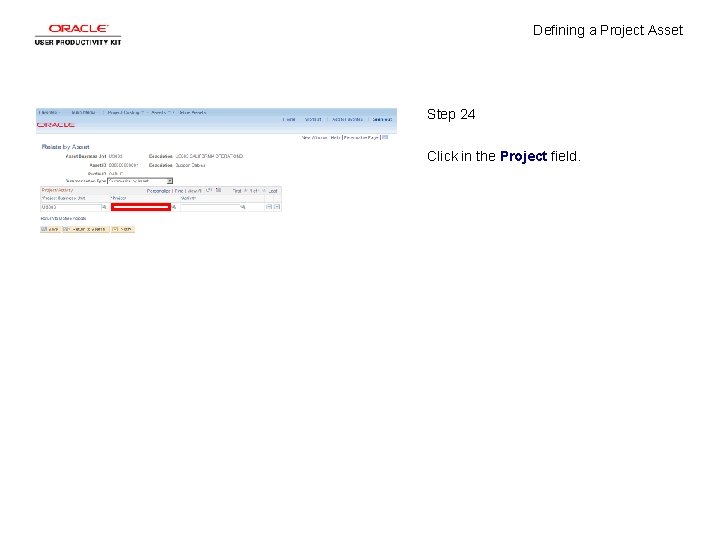
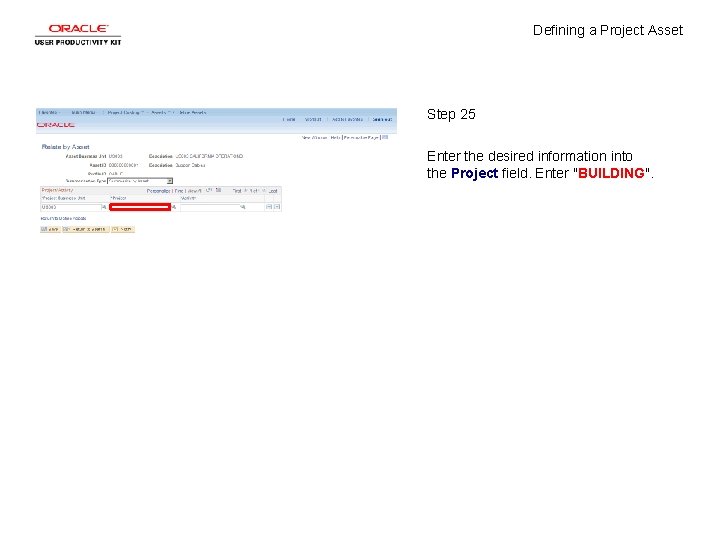
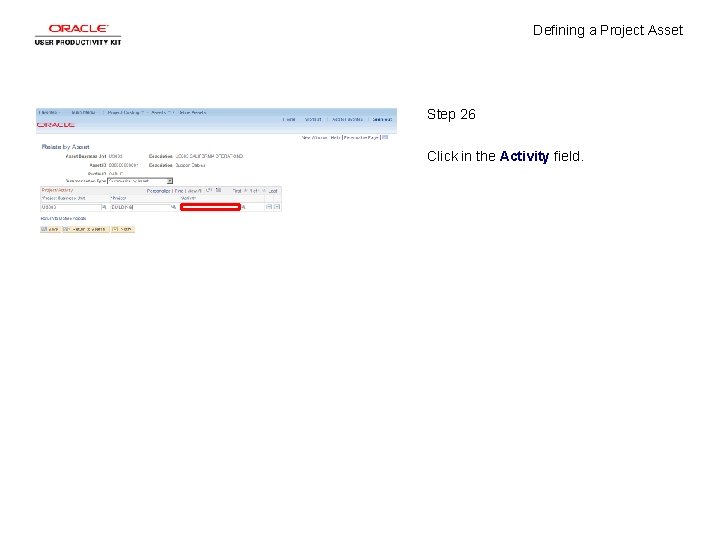
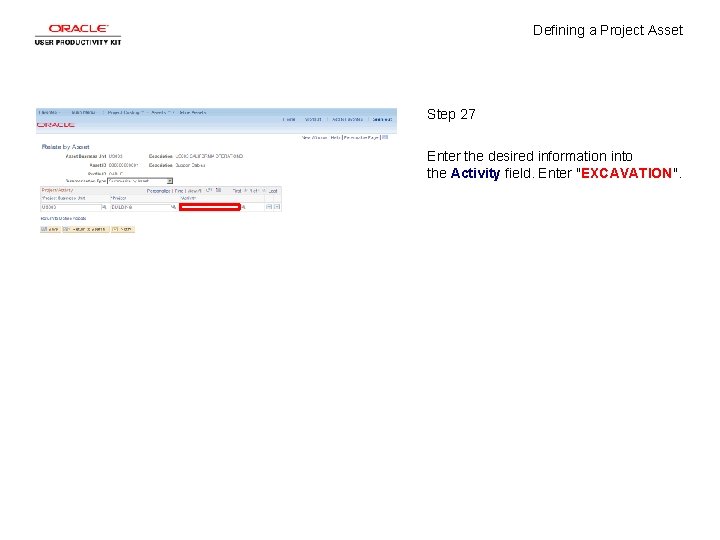
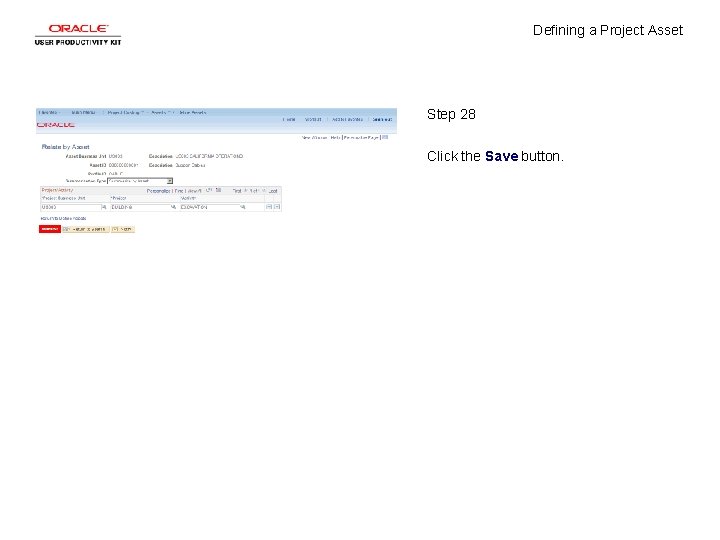
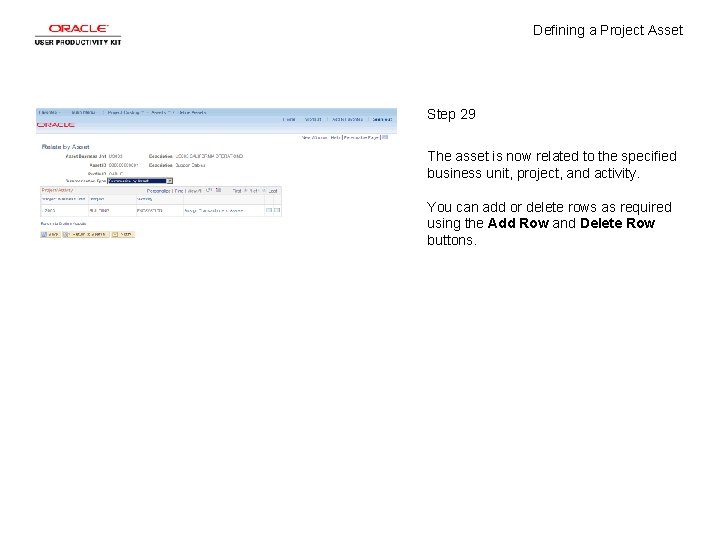
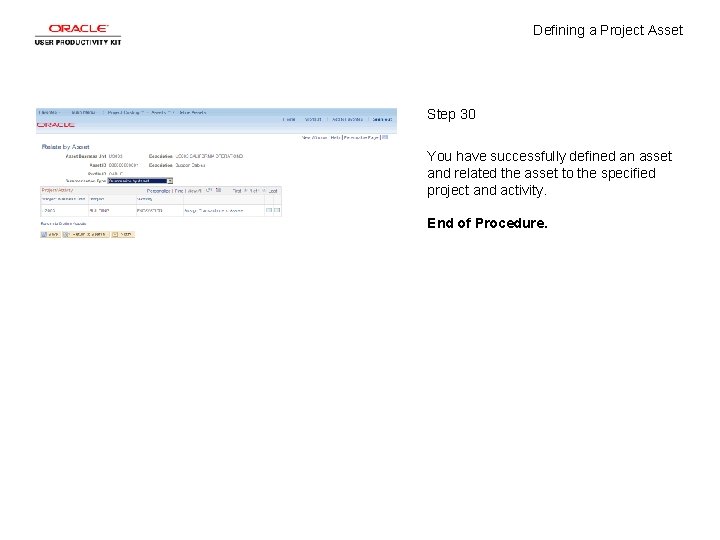
- Slides: 32
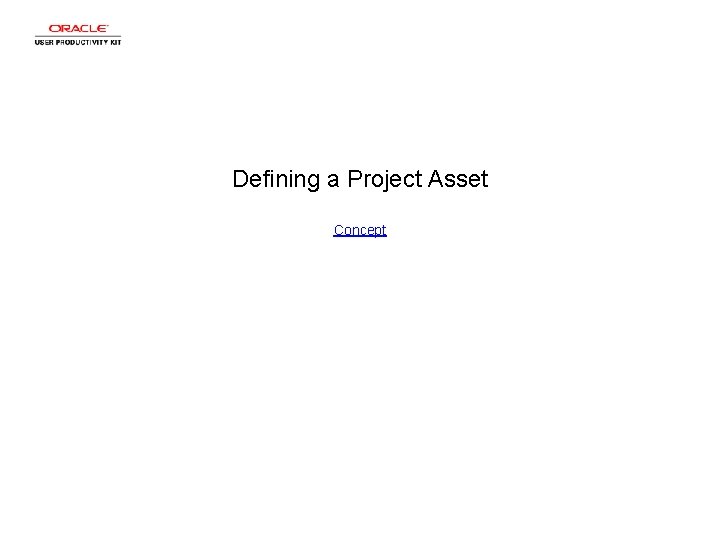
Defining a Project Asset Concept
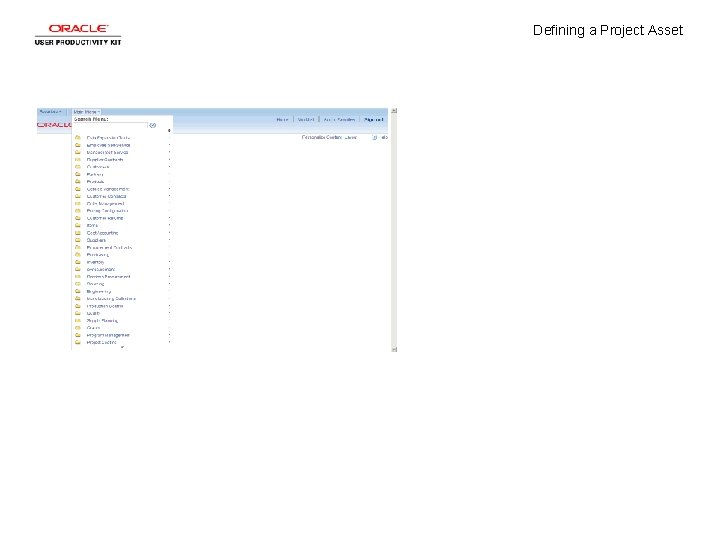
Defining a Project Asset
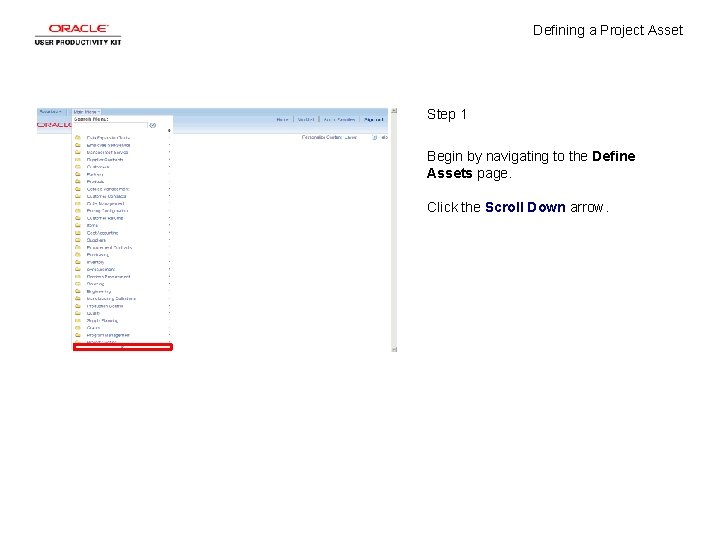
Defining a Project Asset Step 1 Begin by navigating to the Define Assets page. Click the Scroll Down arrow.
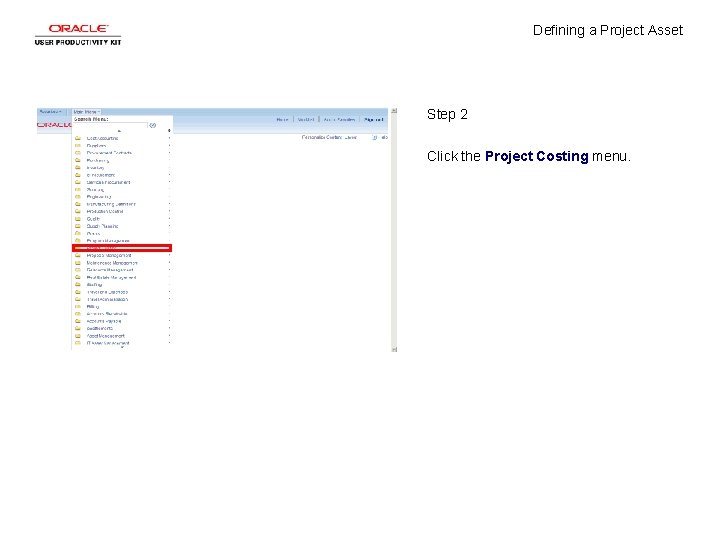
Defining a Project Asset Step 2 Click the Project Costing menu.
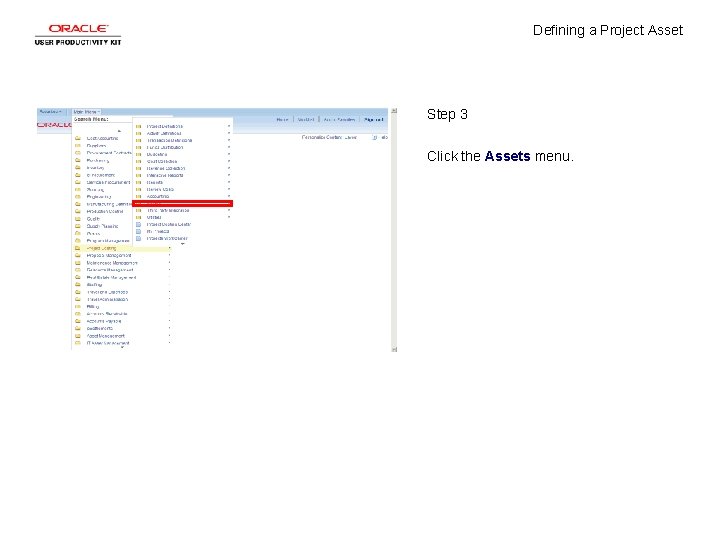
Defining a Project Asset Step 3 Click the Assets menu.
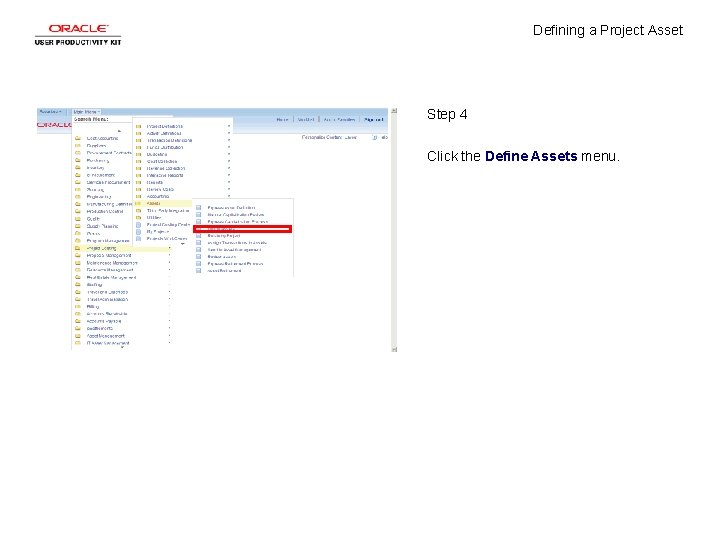
Defining a Project Asset Step 4 Click the Define Assets menu.
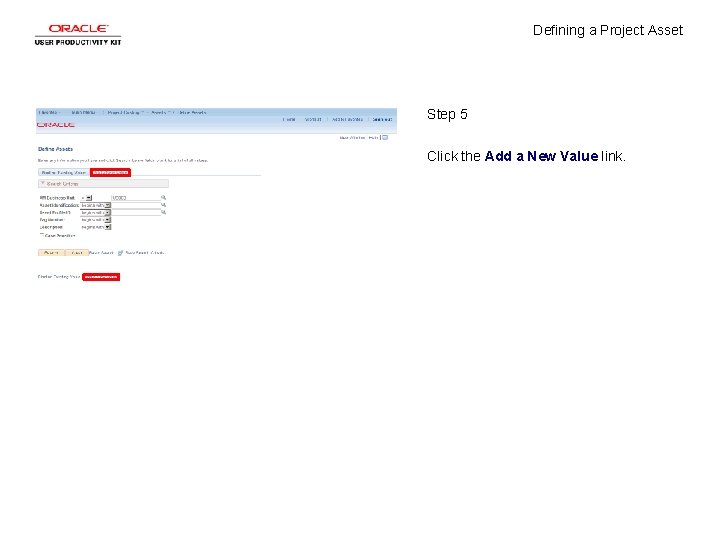
Defining a Project Asset Step 5 Click the Add a New Value link.
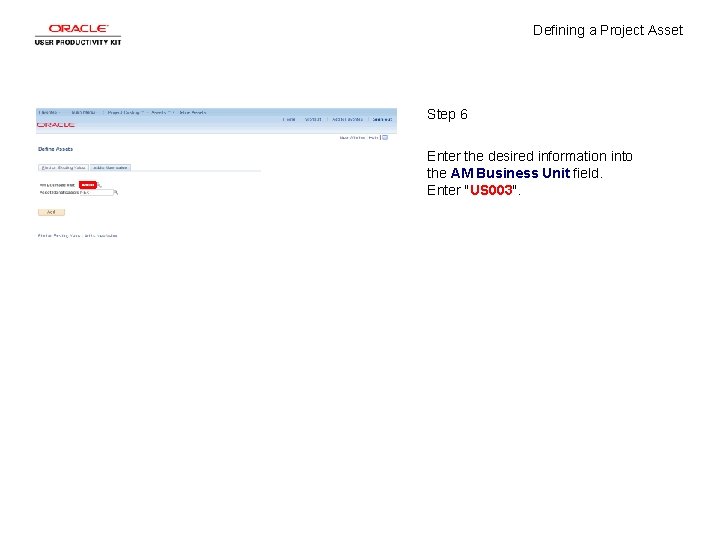
Defining a Project Asset Step 6 Enter the desired information into the AM Business Unit field. Enter "US 003".
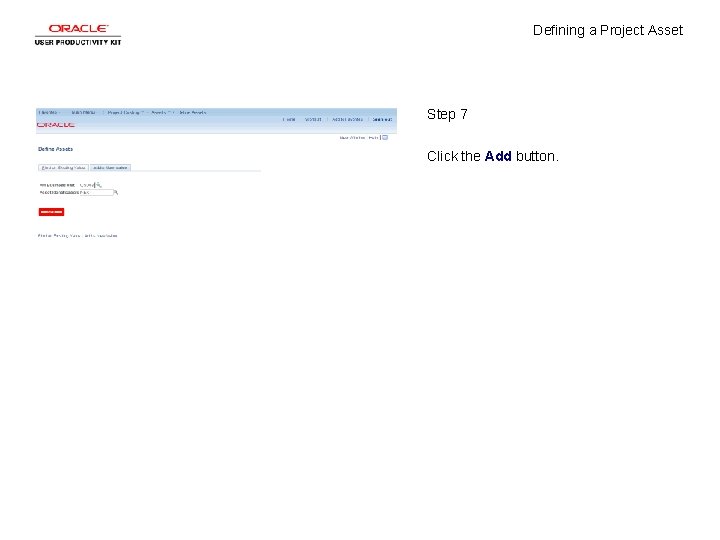
Defining a Project Asset Step 7 Click the Add button.
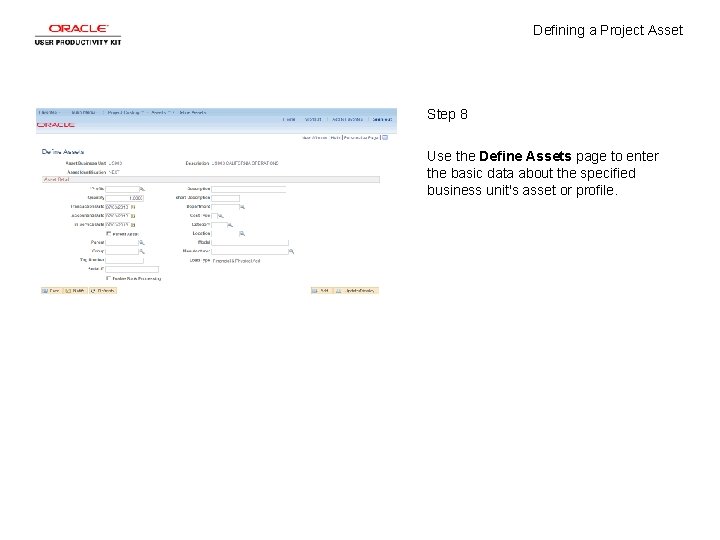
Defining a Project Asset Step 8 Use the Define Assets page to enter the basic data about the specified business unit's asset or profile.
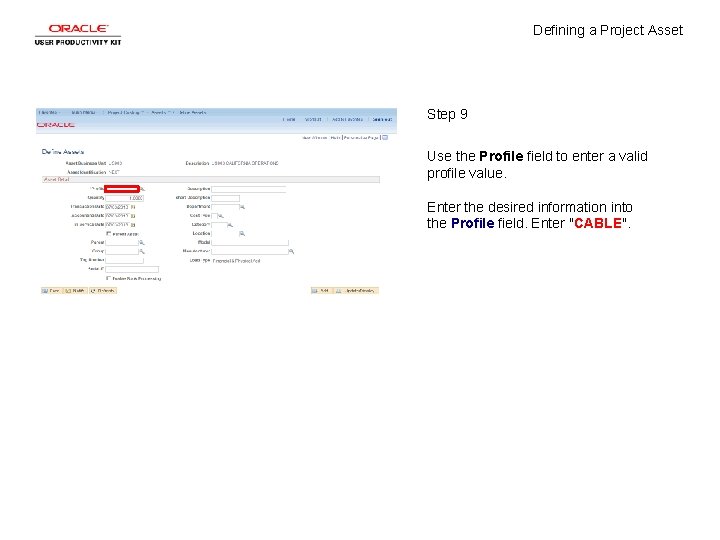
Defining a Project Asset Step 9 Use the Profile field to enter a valid profile value. Enter the desired information into the Profile field. Enter "CABLE".
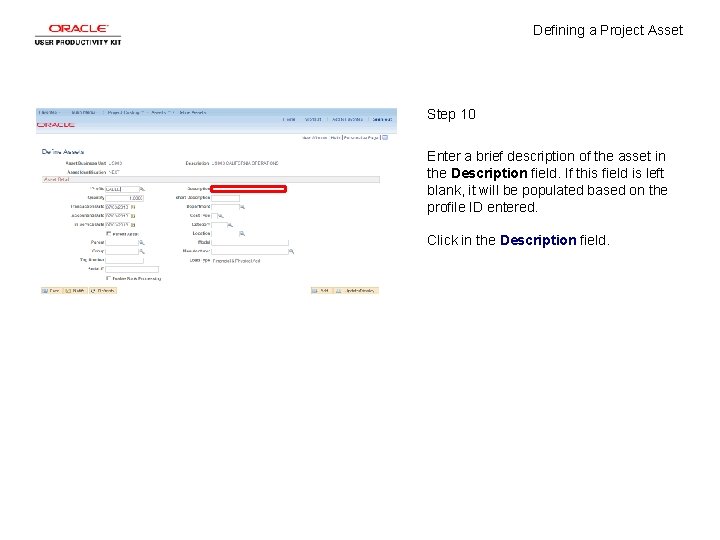
Defining a Project Asset Step 10 Enter a brief description of the asset in the Description field. If this field is left blank, it will be populated based on the profile ID entered. Click in the Description field.
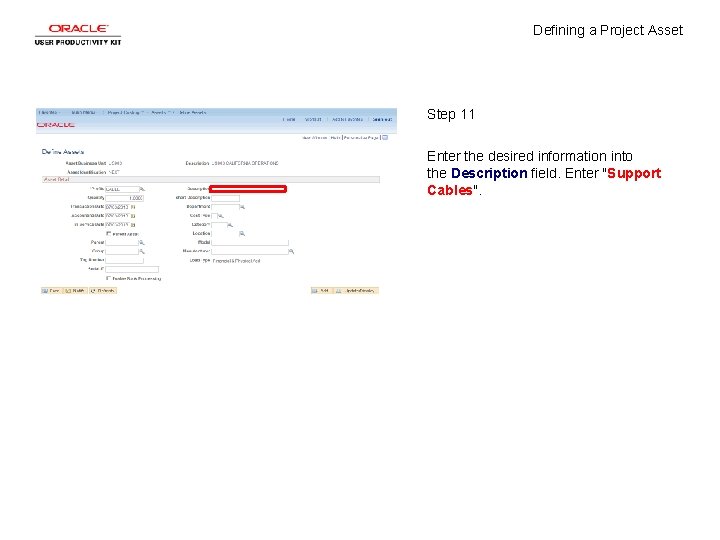
Defining a Project Asset Step 11 Enter the desired information into the Description field. Enter "Support Cables".
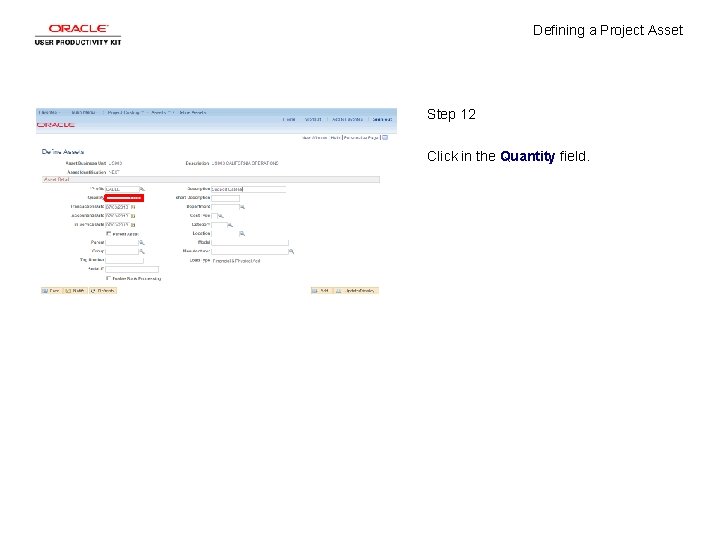
Defining a Project Asset Step 12 Click in the Quantity field.
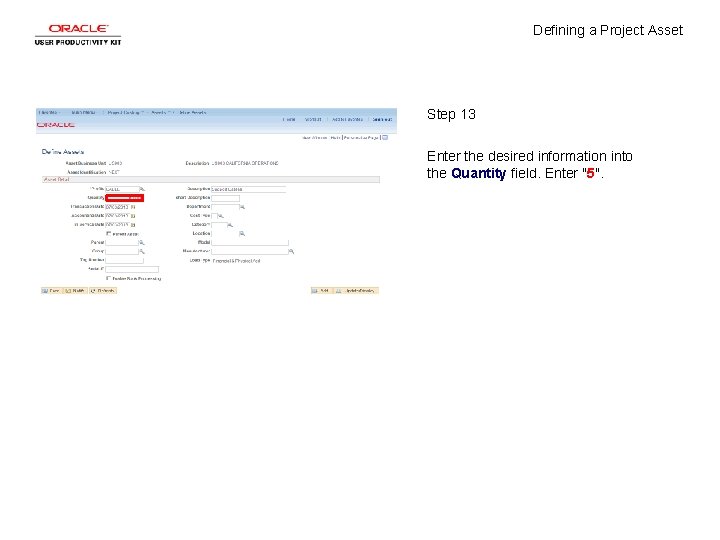
Defining a Project Asset Step 13 Enter the desired information into the Quantity field. Enter "5".
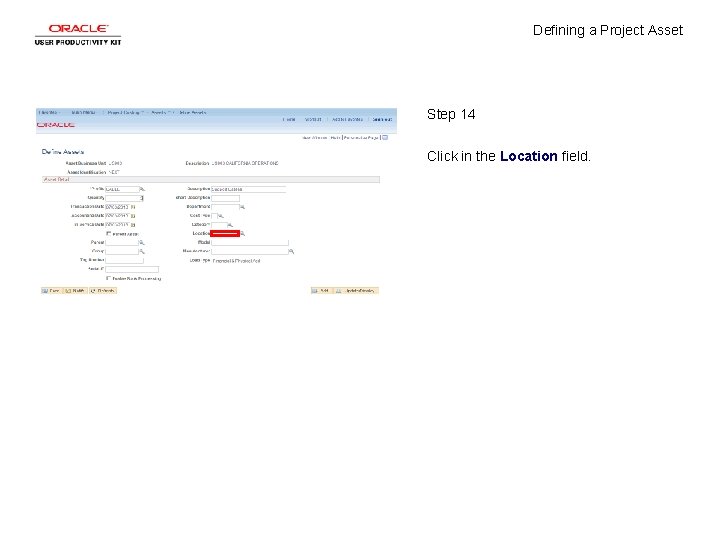
Defining a Project Asset Step 14 Click in the Location field.
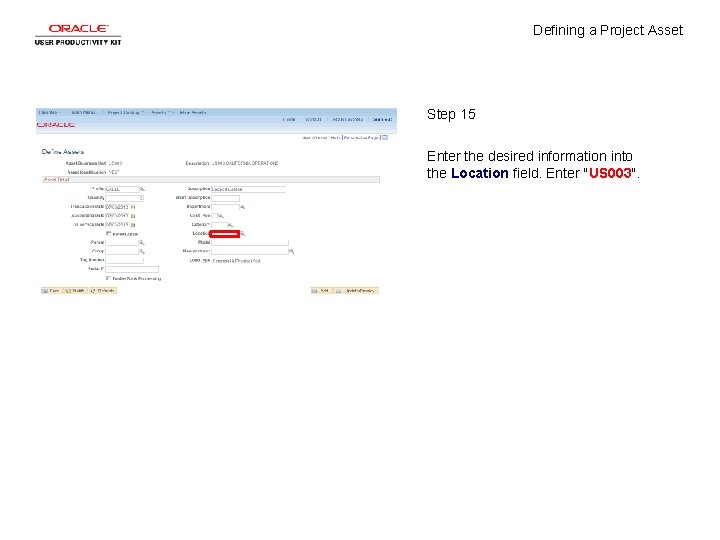
Defining a Project Asset Step 15 Enter the desired information into the Location field. Enter "US 003".
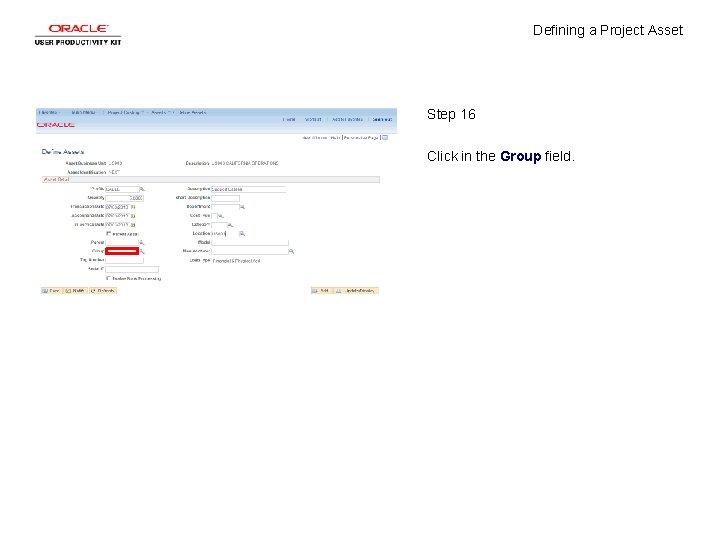
Defining a Project Asset Step 16 Click in the Group field.
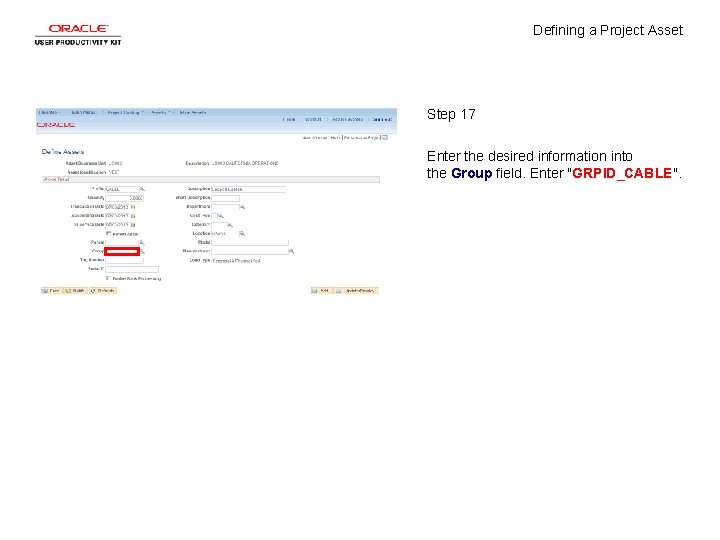
Defining a Project Asset Step 17 Enter the desired information into the Group field. Enter "GRPID_CABLE".
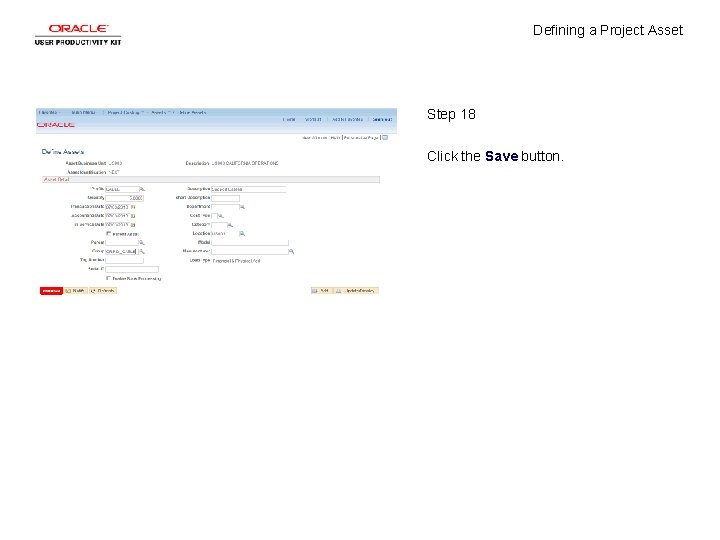
Defining a Project Asset Step 18 Click the Save button.
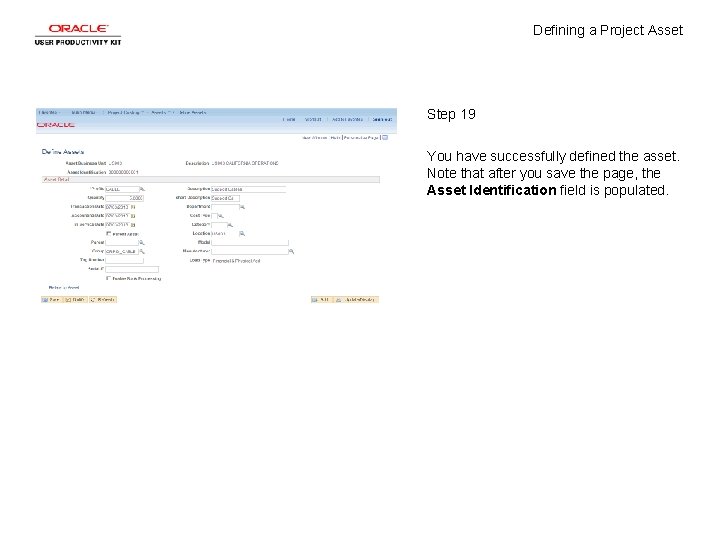
Defining a Project Asset Step 19 You have successfully defined the asset. Note that after you save the page, the Asset Identification field is populated.
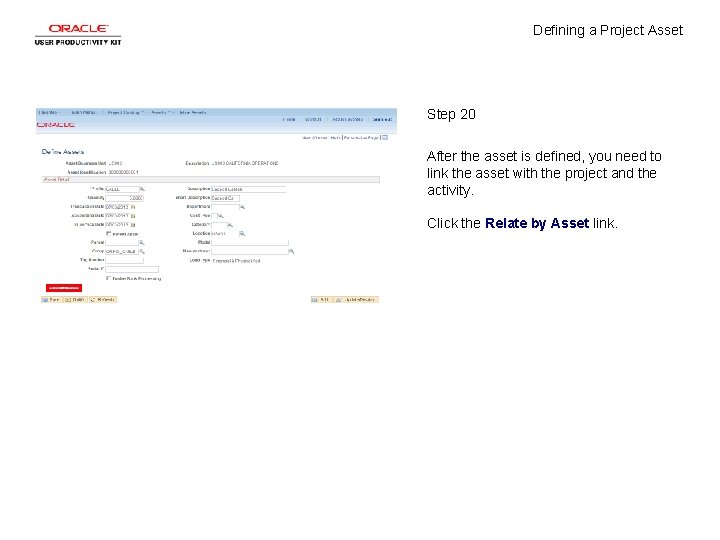
Defining a Project Asset Step 20 After the asset is defined, you need to link the asset with the project and the activity. Click the Relate by Asset link.

Defining a Project Asset Step 21 Use the Relate by Asset page to link the asset with the project and the activity.
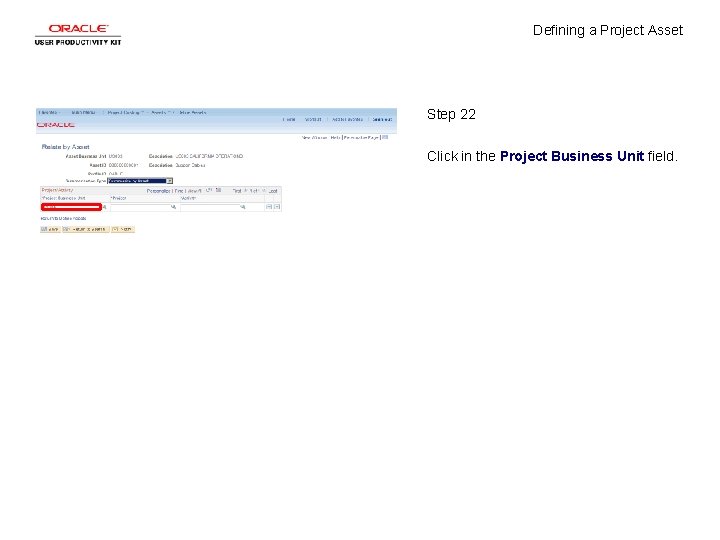
Defining a Project Asset Step 22 Click in the Project Business Unit field.
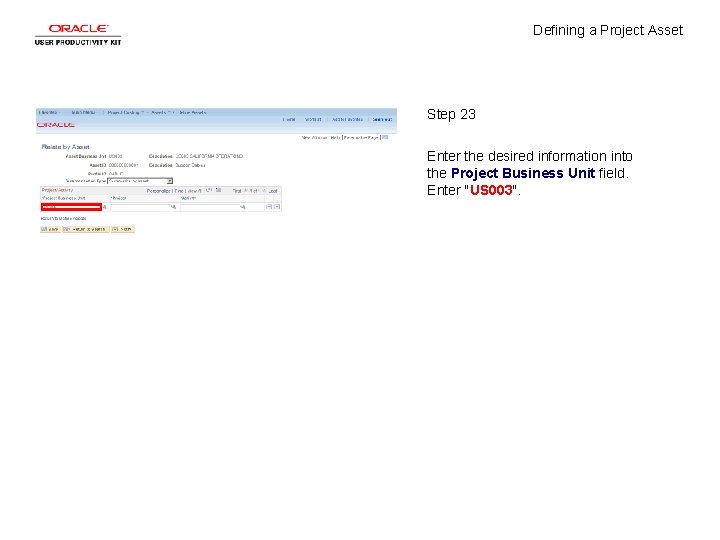
Defining a Project Asset Step 23 Enter the desired information into the Project Business Unit field. Enter "US 003".
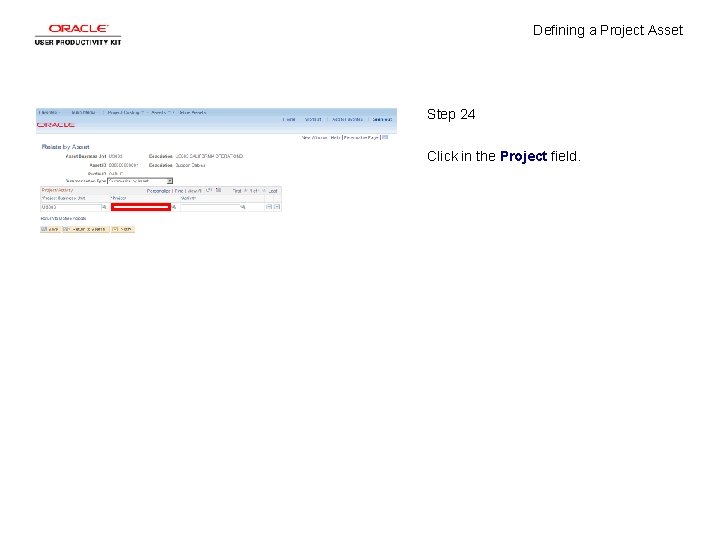
Defining a Project Asset Step 24 Click in the Project field.
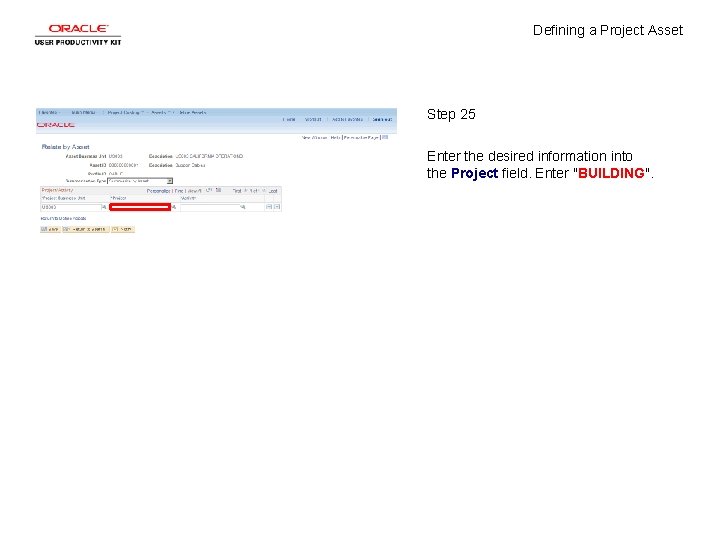
Defining a Project Asset Step 25 Enter the desired information into the Project field. Enter "BUILDING".
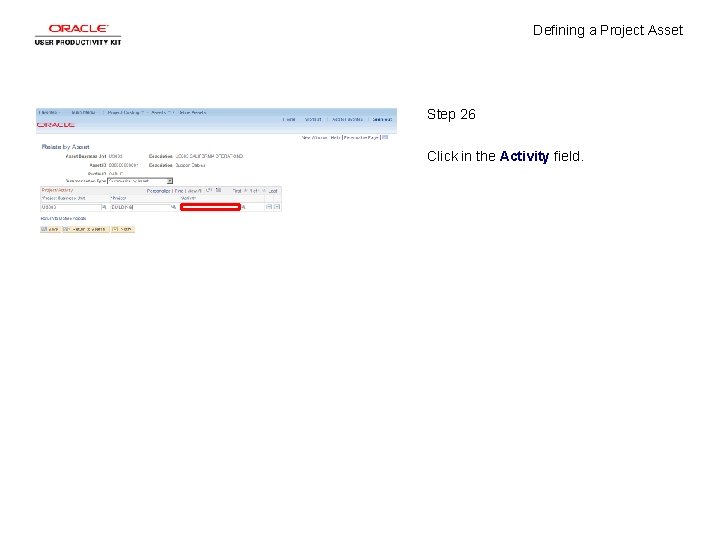
Defining a Project Asset Step 26 Click in the Activity field.
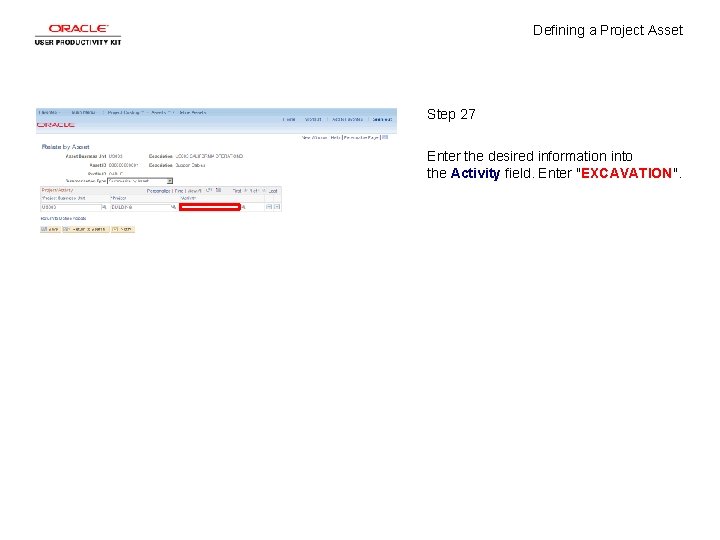
Defining a Project Asset Step 27 Enter the desired information into the Activity field. Enter "EXCAVATION".
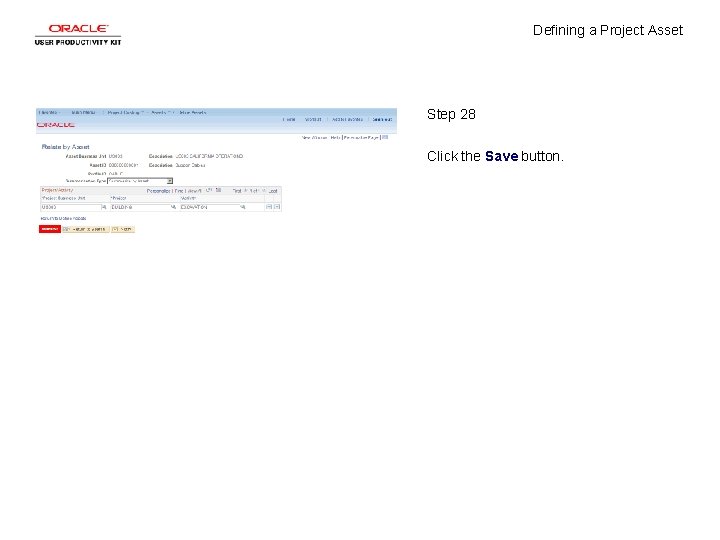
Defining a Project Asset Step 28 Click the Save button.
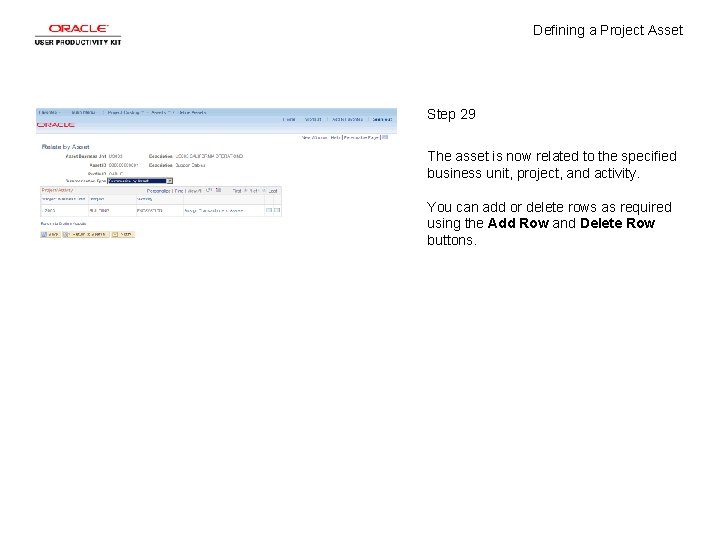
Defining a Project Asset Step 29 The asset is now related to the specified business unit, project, and activity. You can add or delete rows as required using the Add Row and Delete Row buttons.
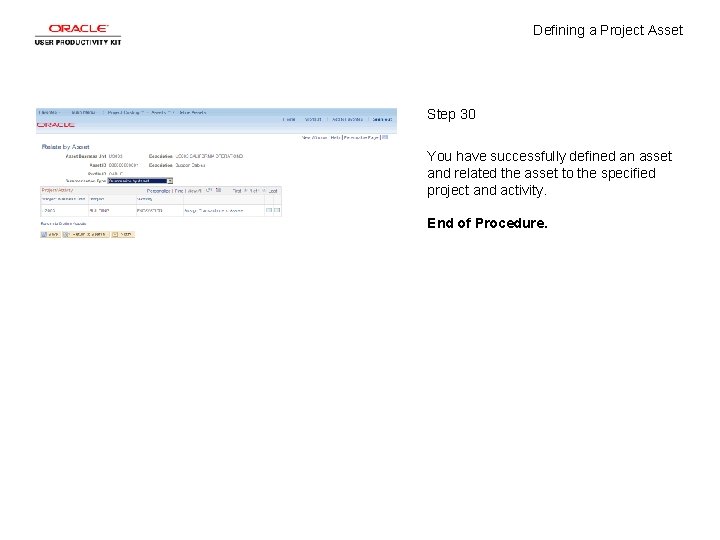
Defining a Project Asset Step 30 You have successfully defined an asset and related the asset to the specified project and activity. End of Procedure.
 Relative adverbs
Relative adverbs Relative clauses defining and non defining
Relative clauses defining and non defining Diferencia entre defining y non defining
Diferencia entre defining y non defining Defining and non defining relative clauses in telugu
Defining and non defining relative clauses in telugu Relative clauses cümleden atılması
Relative clauses cümleden atılması Nonessential relative clause
Nonessential relative clause Informal definition in concept paper
Informal definition in concept paper Defining a project
Defining a project Managing assets vs asset management
Managing assets vs asset management Project asset
Project asset How do you differentiate an actual self from an ideal self?
How do you differentiate an actual self from an ideal self? Pengertian marketing concept
Pengertian marketing concept Concept proposal
Concept proposal Project concept document
Project concept document Poc project adalah
Poc project adalah Massachusetts service alliance
Massachusetts service alliance Explain the concept of project appraisal
Explain the concept of project appraisal Definition of smartness
Definition of smartness The defining moment in greek history is the wars.
The defining moment in greek history is the wars. 4 defining characteristics of chordates
4 defining characteristics of chordates Social issue definition
Social issue definition Lord capulet defining quotes
Lord capulet defining quotes Lady montague defining quotes
Lady montague defining quotes Non-defining relative clauses as sentence modifiers
Non-defining relative clauses as sentence modifiers Poverty definitions
Poverty definitions Symbol defining statements in assembler
Symbol defining statements in assembler Defining and evaluating a logarithmic function answer key
Defining and evaluating a logarithmic function answer key Leadership in management definition
Leadership in management definition Rephrasing the research problem
Rephrasing the research problem Definition of research objectives
Definition of research objectives Non defining relatives clauses
Non defining relatives clauses Result approach in measuring performance
Result approach in measuring performance Defining marketing for the 21st century
Defining marketing for the 21st century