DEFINATION OF A A computer is an electronic
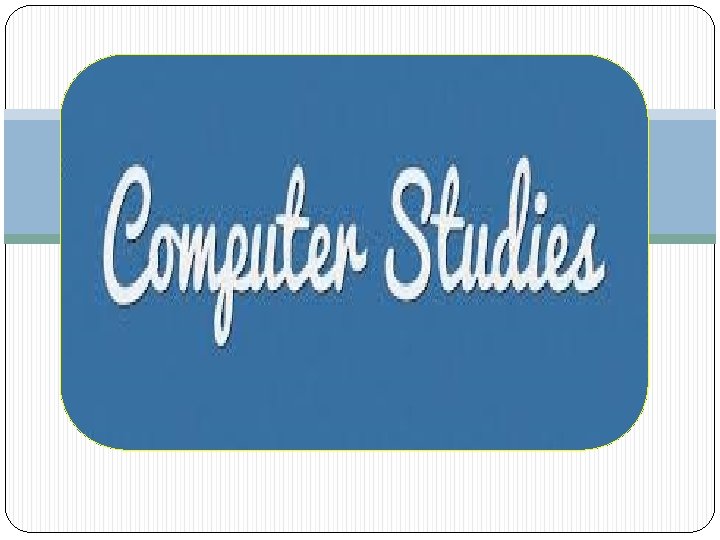
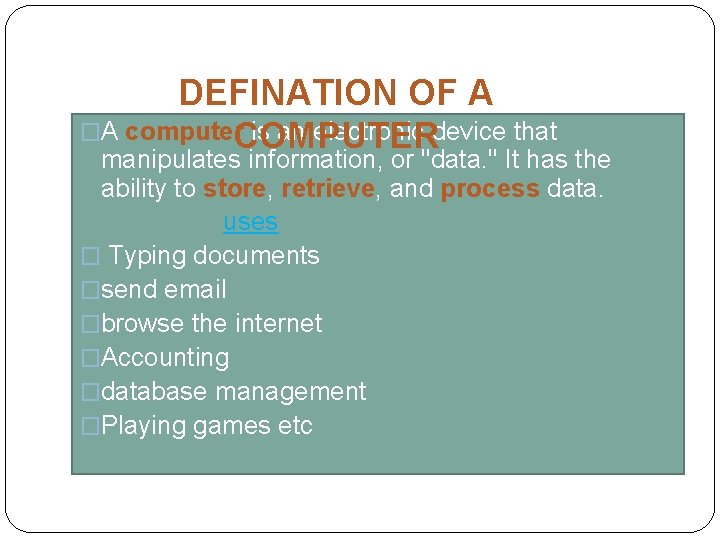
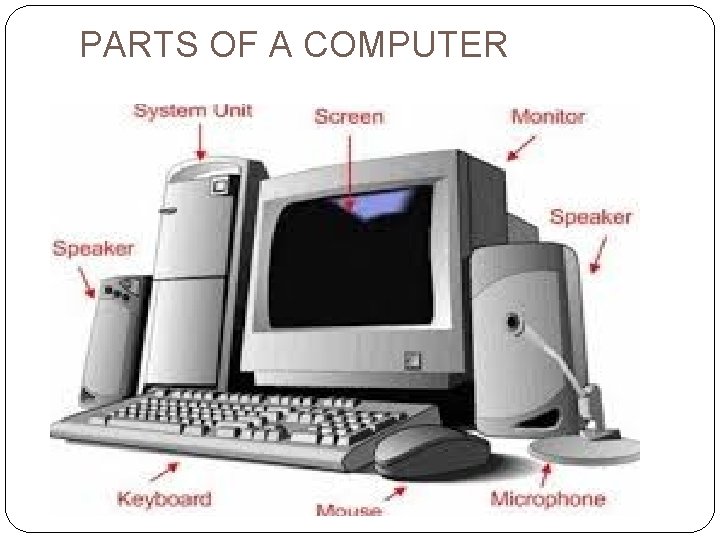

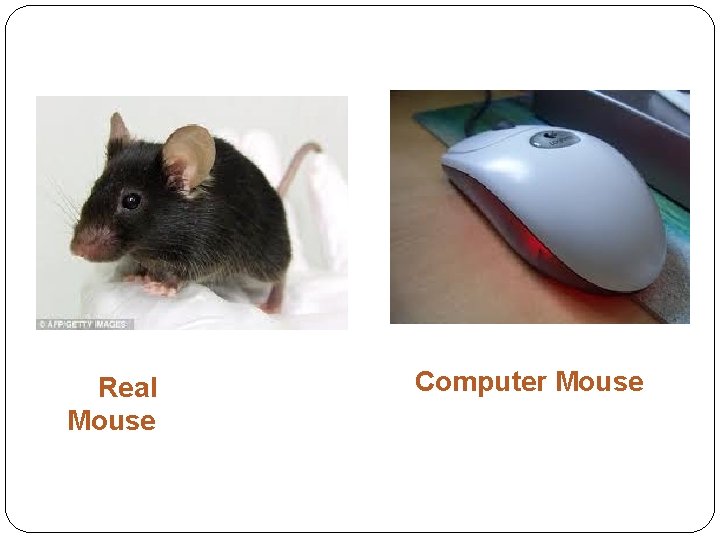
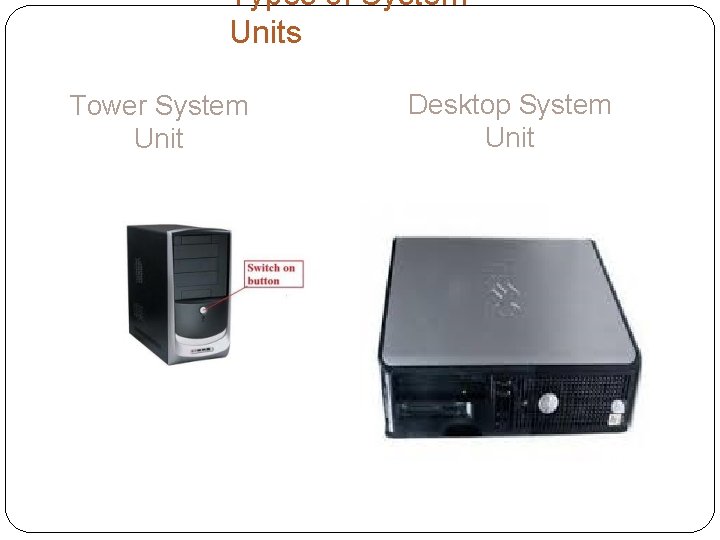

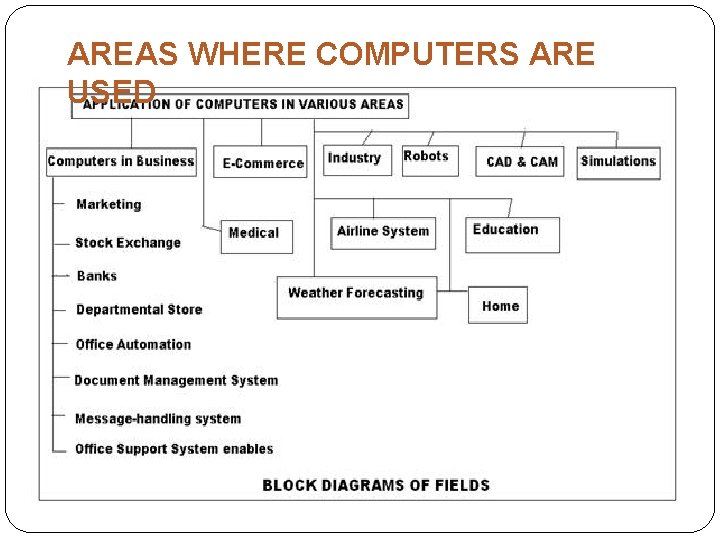
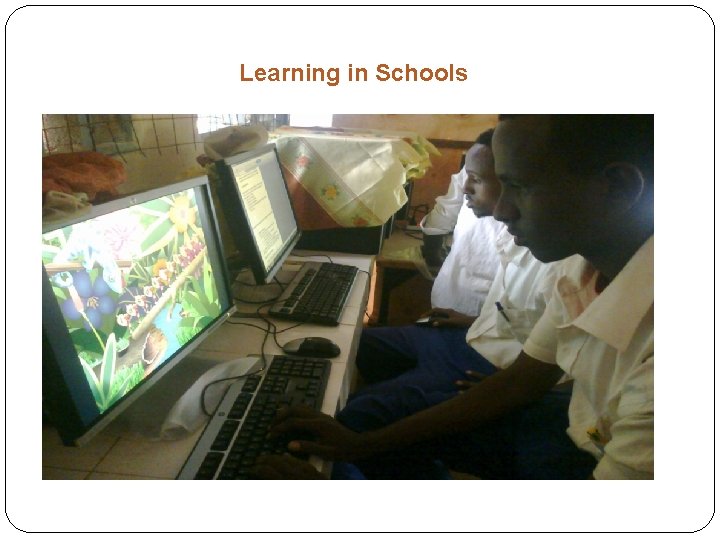
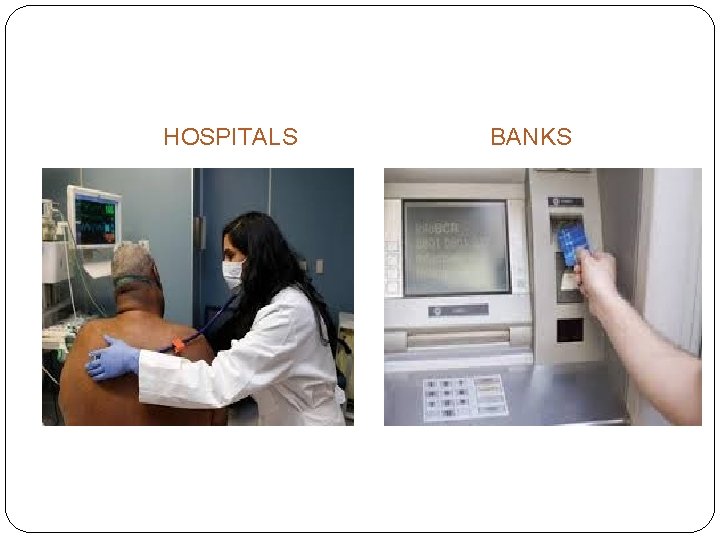
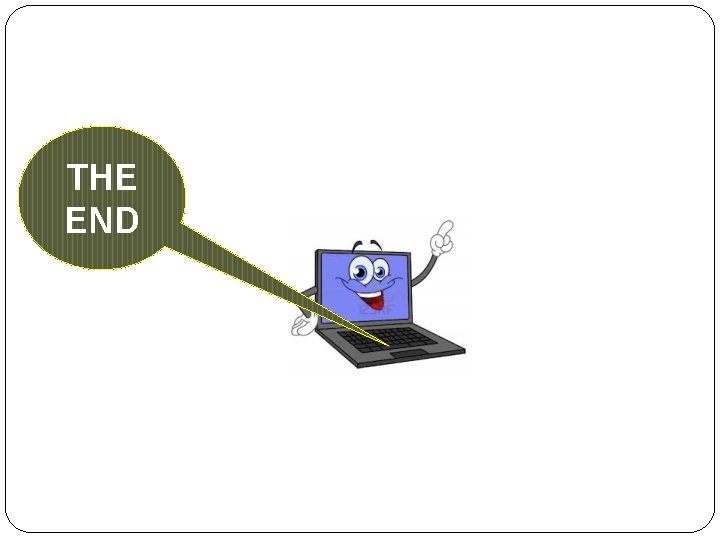
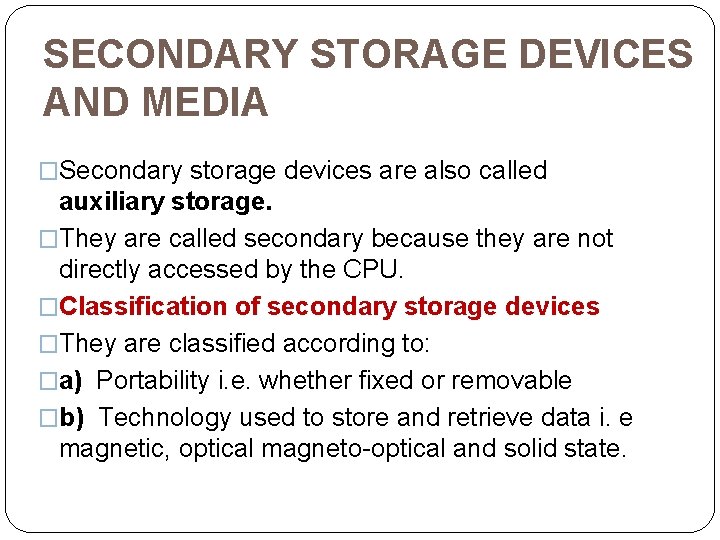
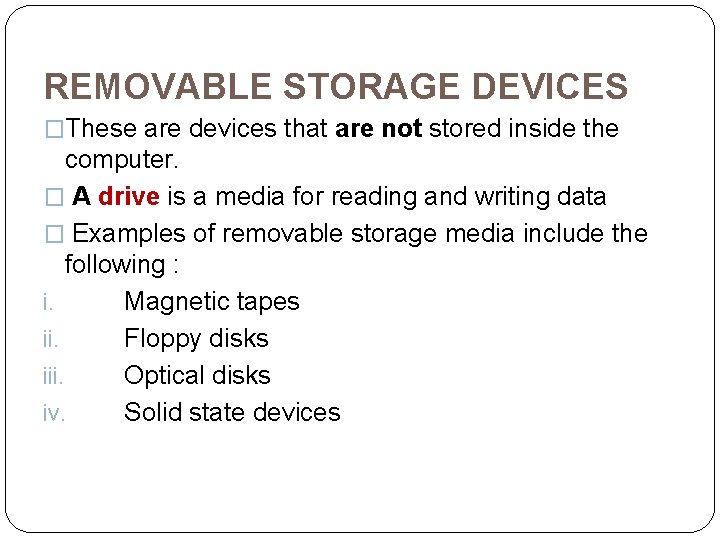
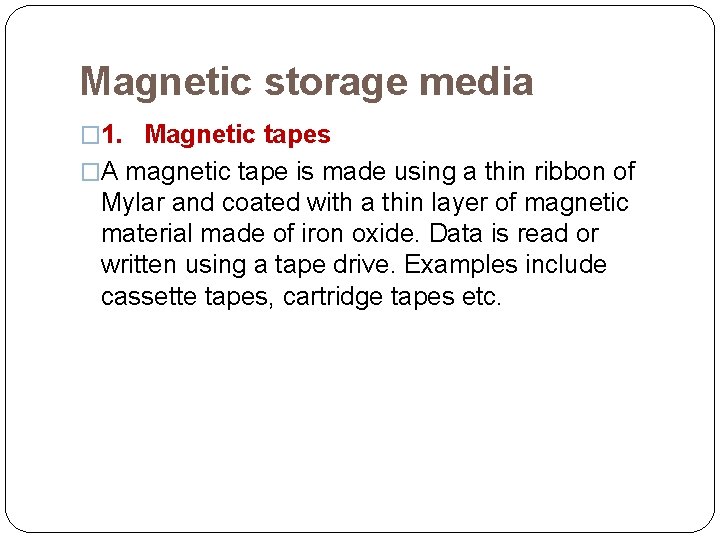
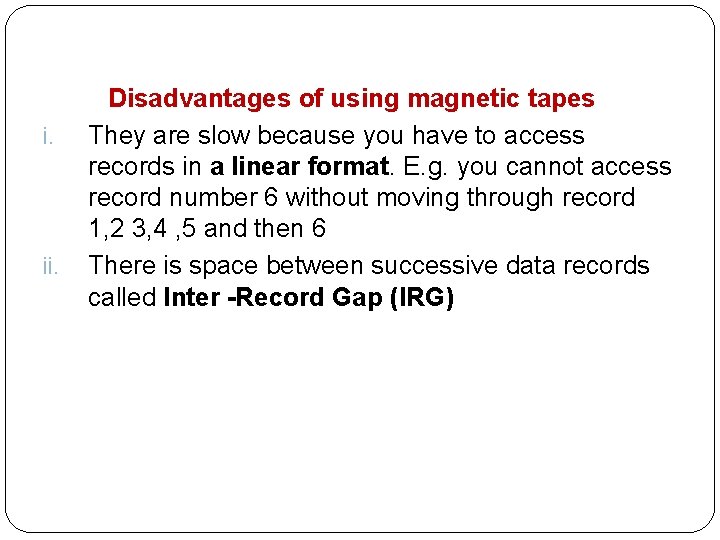
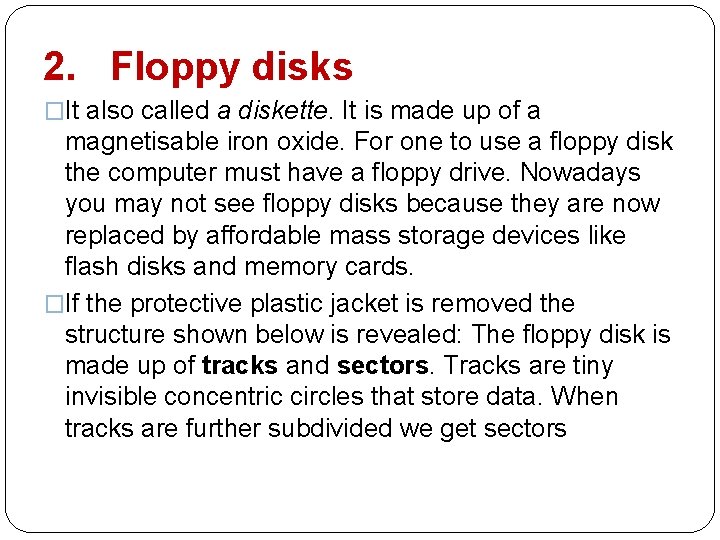
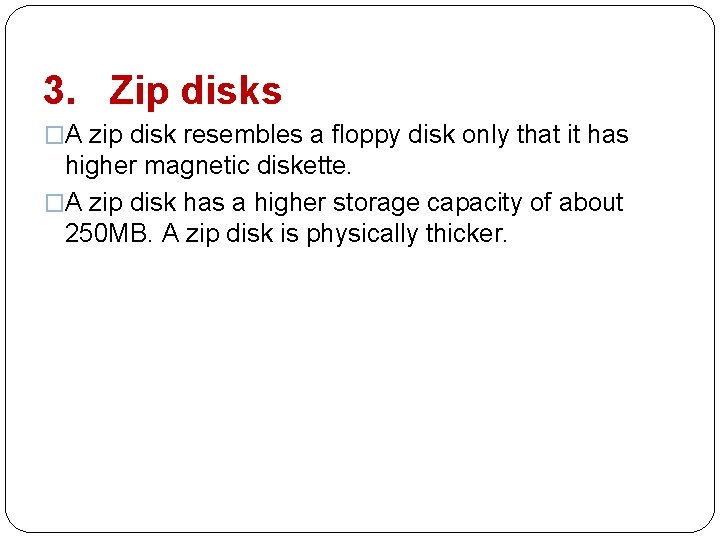
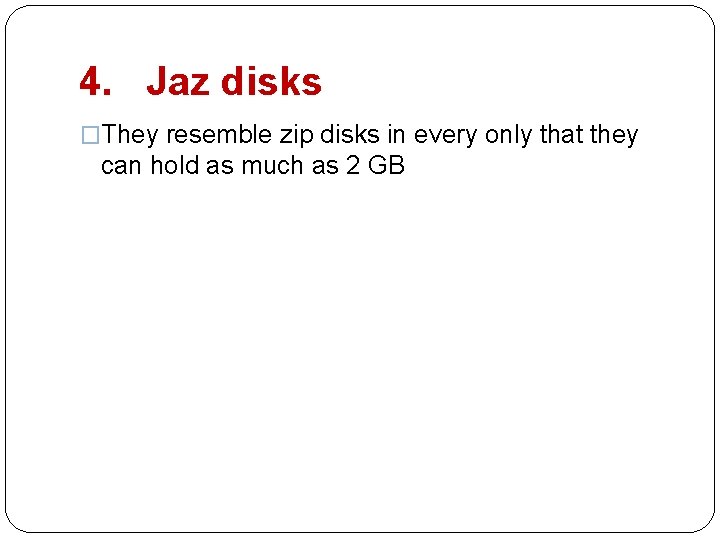
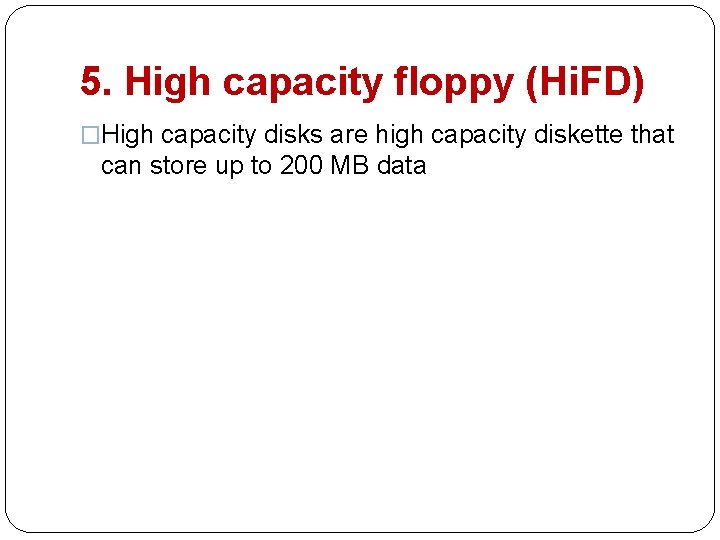
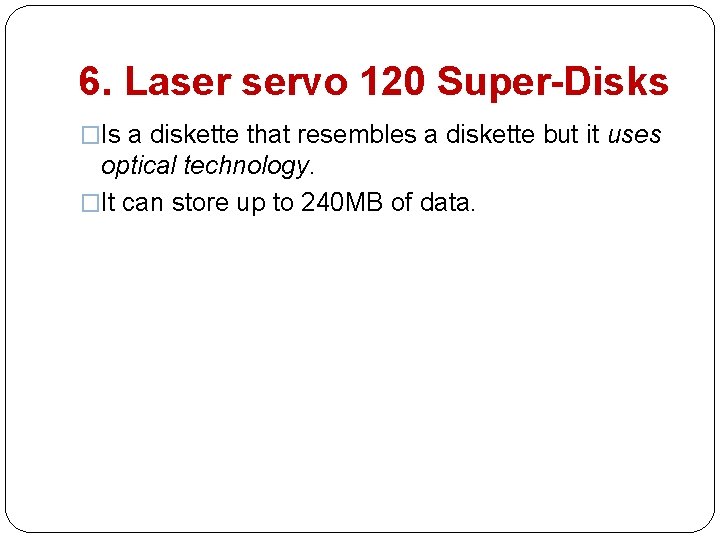

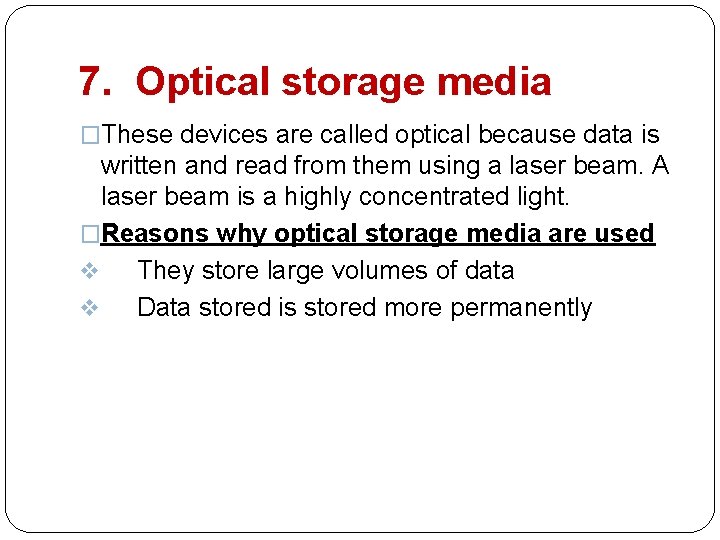
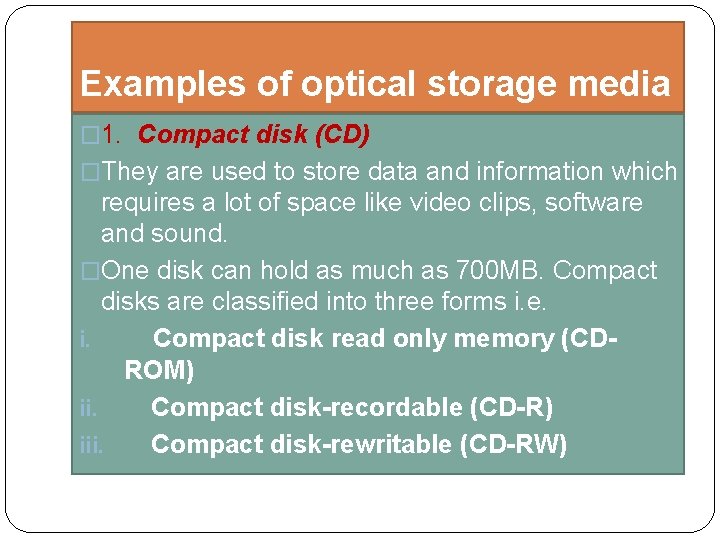
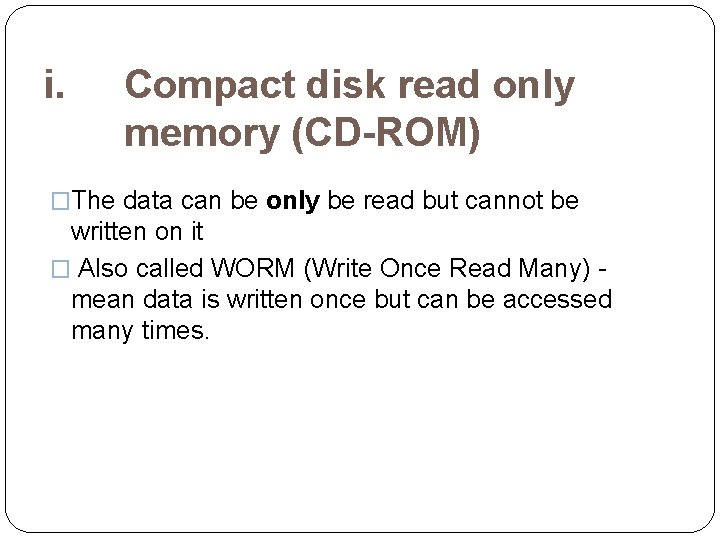
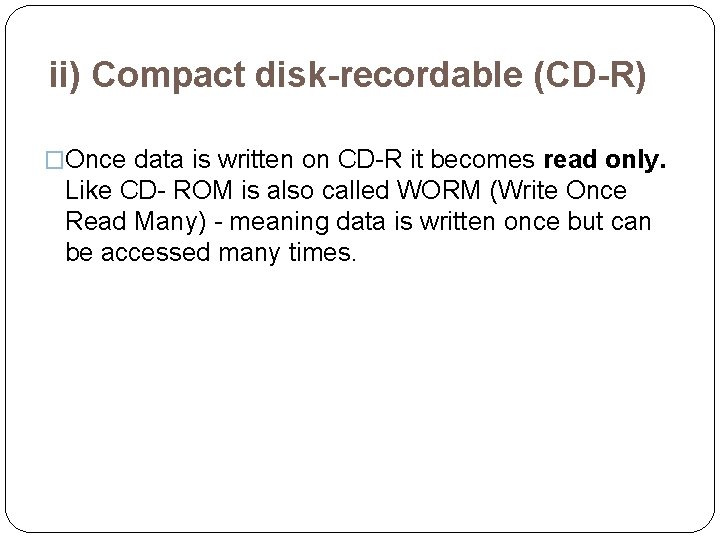
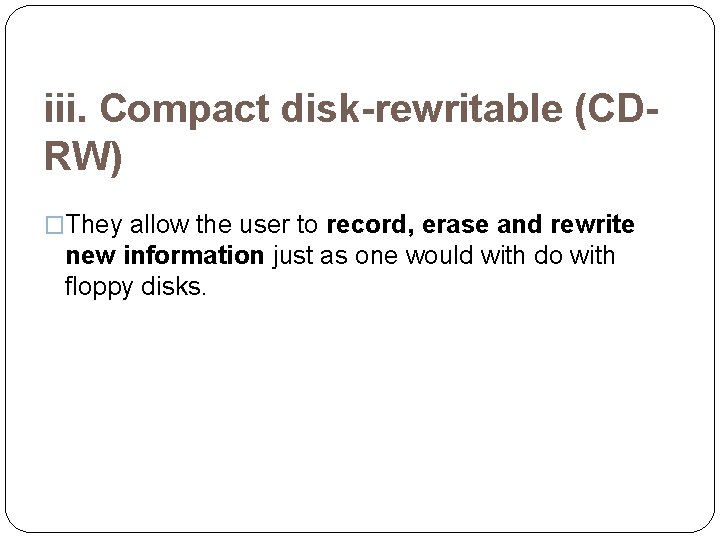
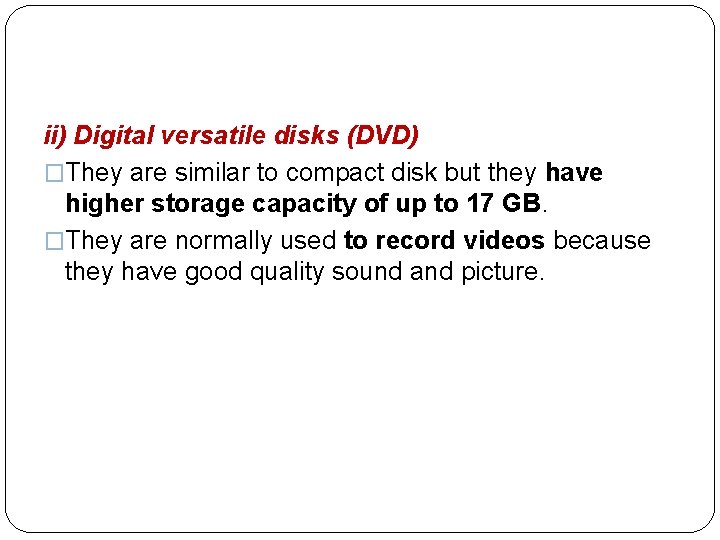
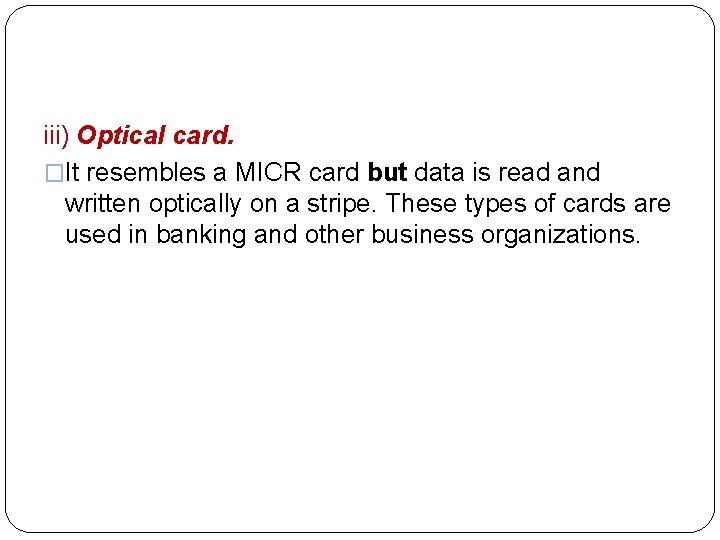
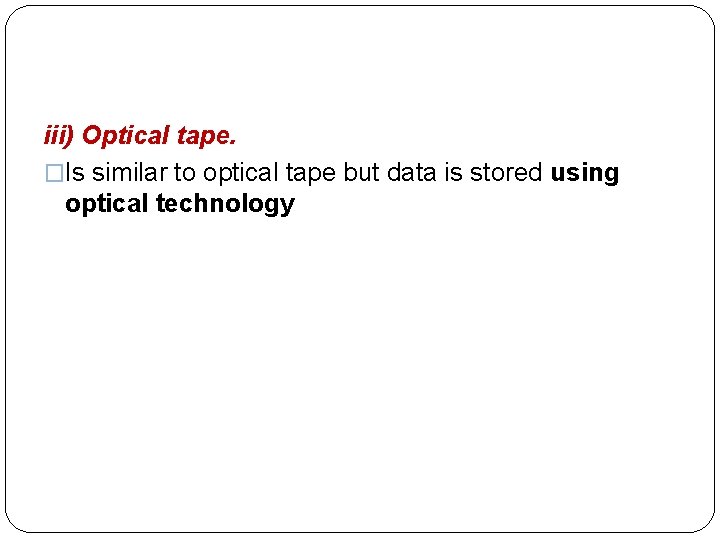
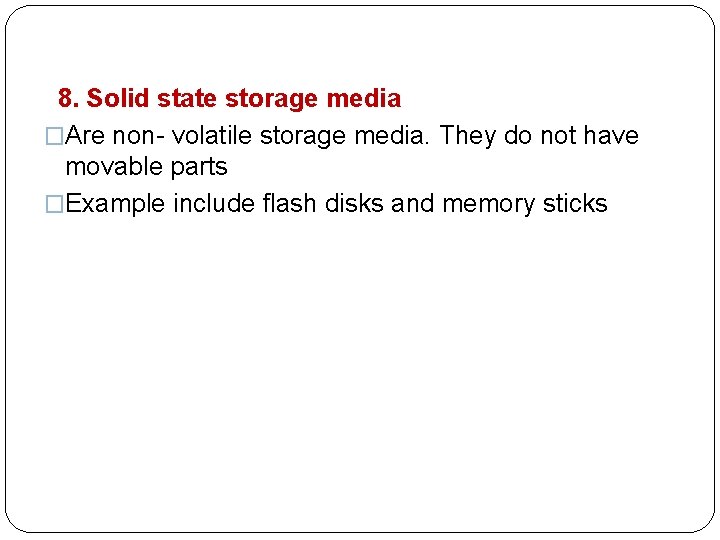
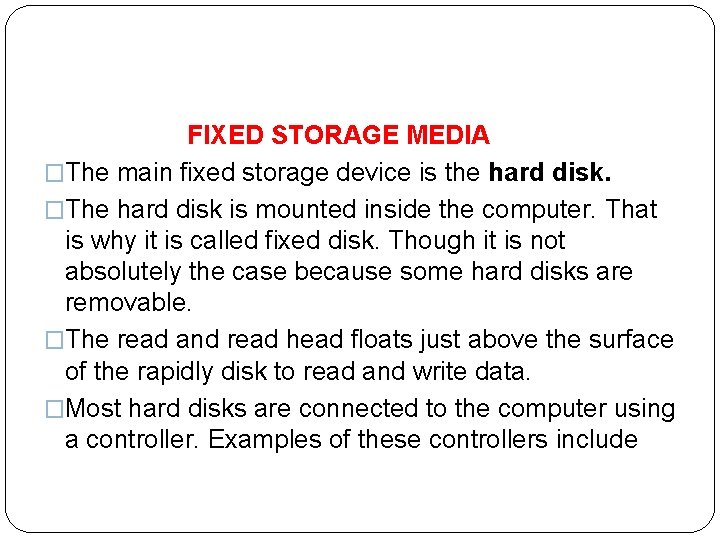
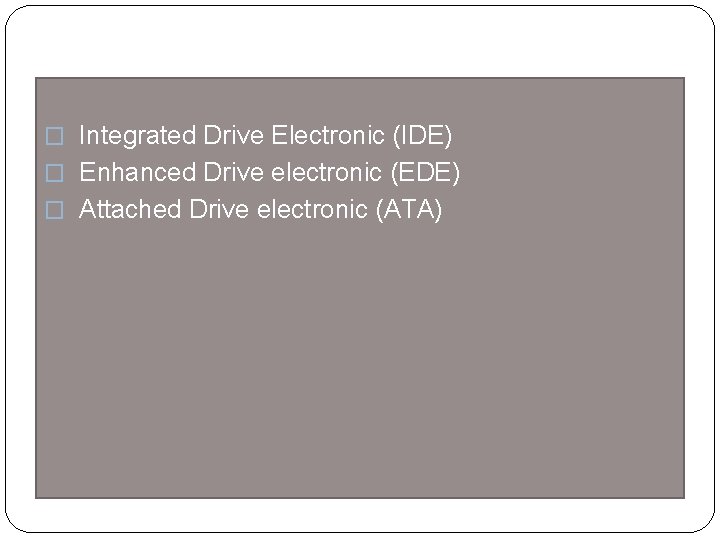
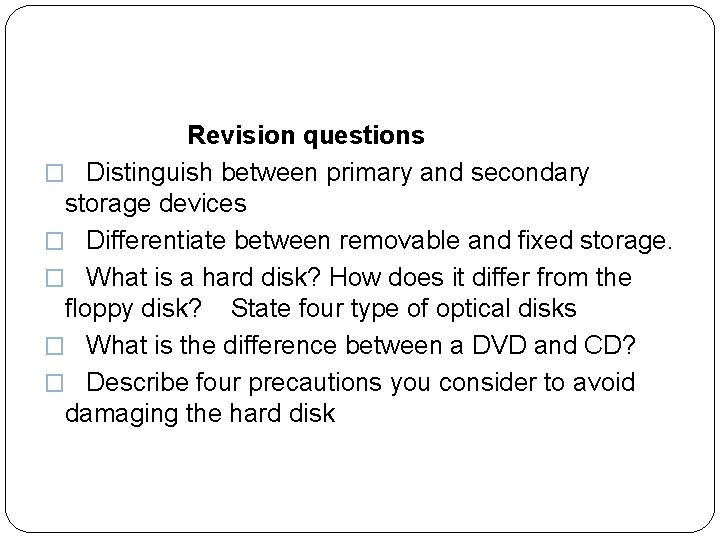
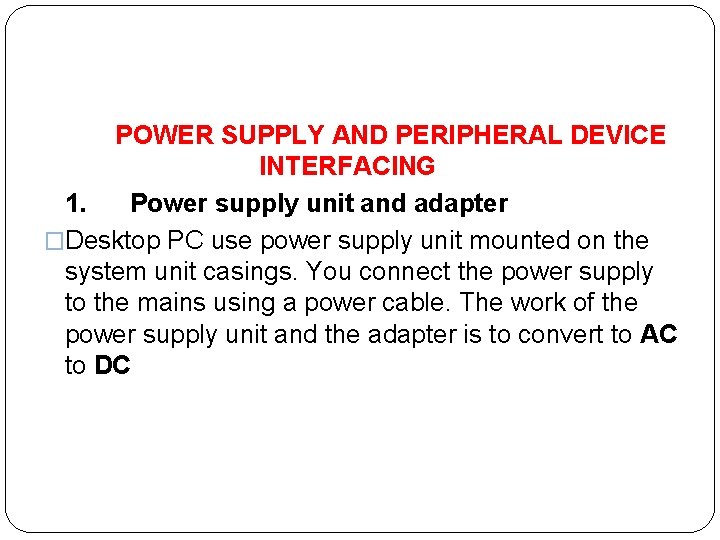
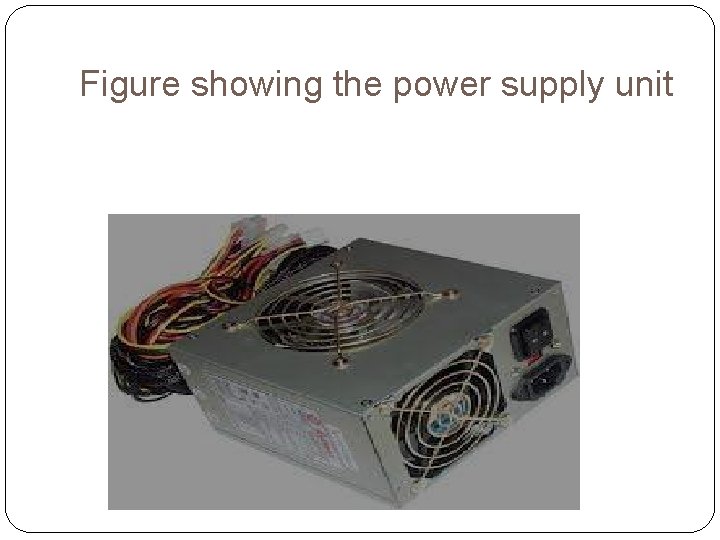
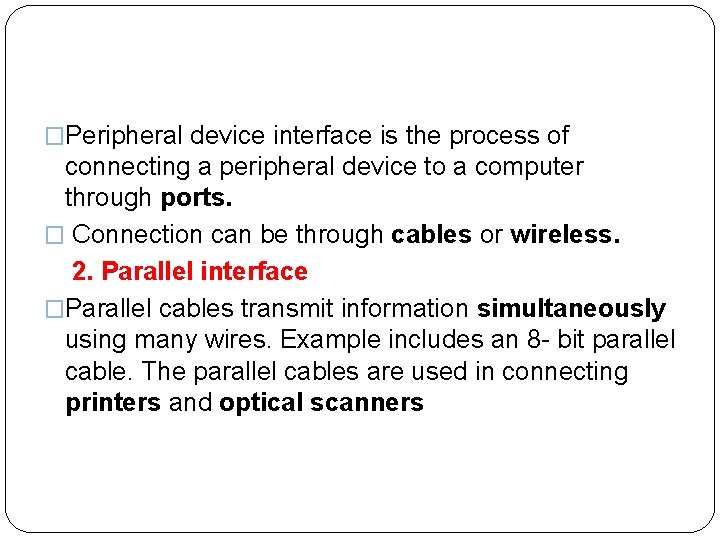

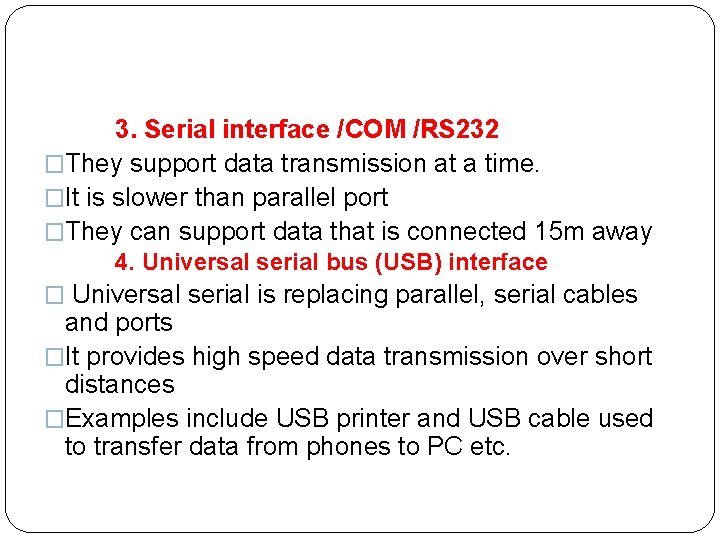
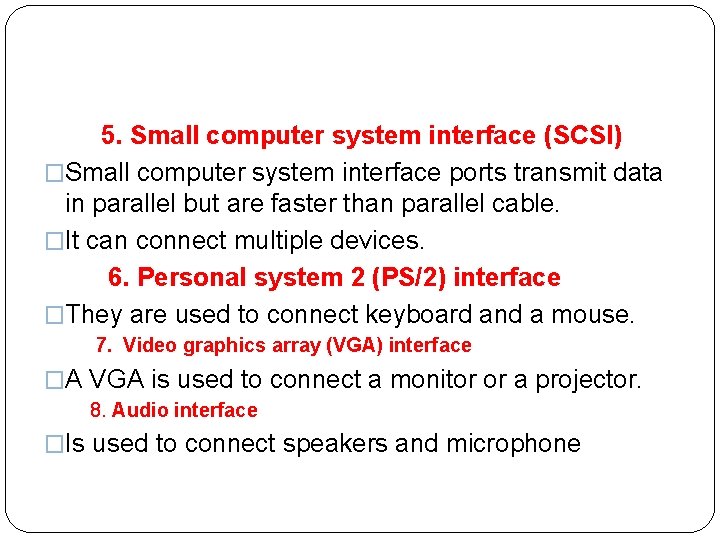
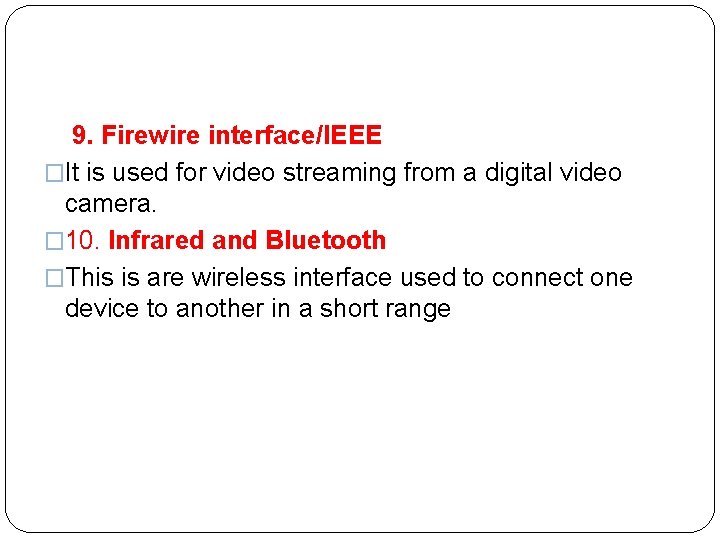
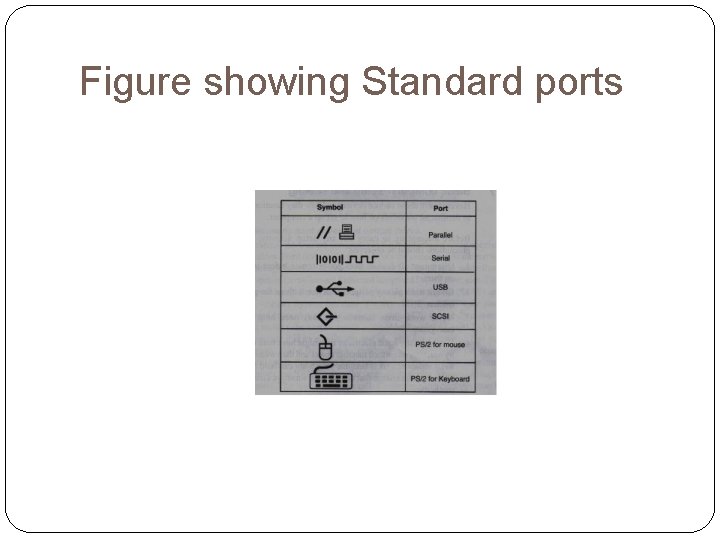
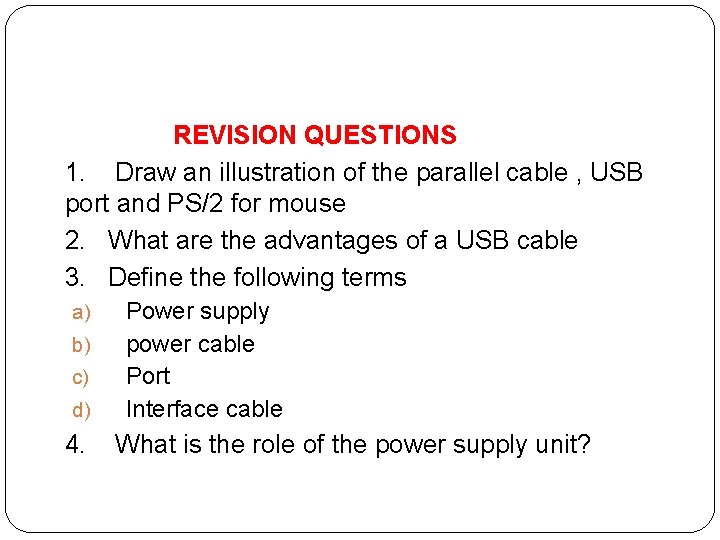
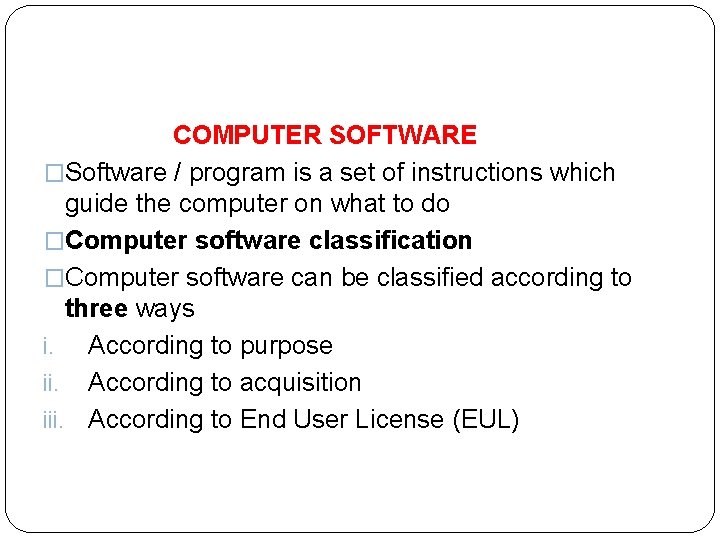
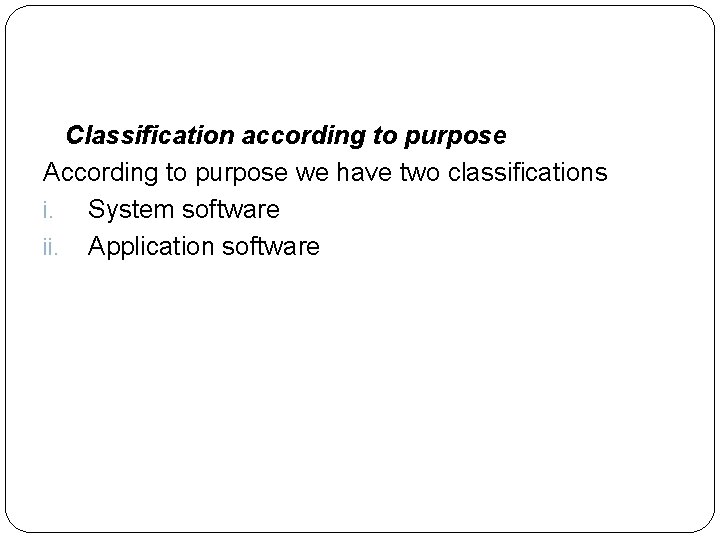
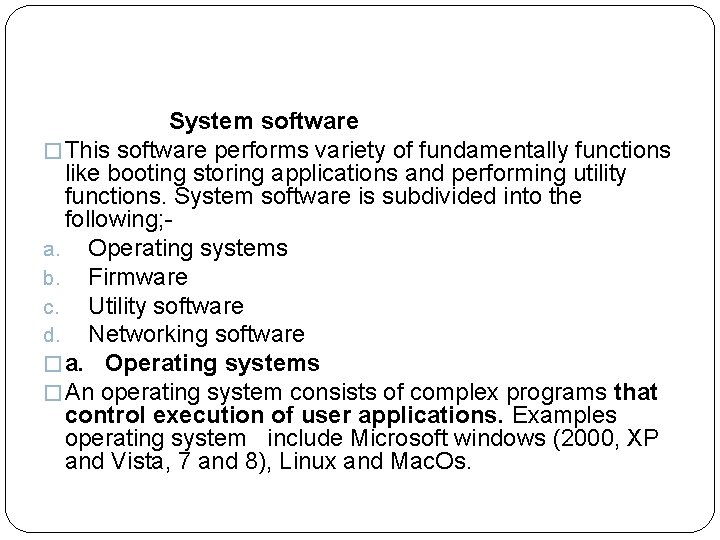
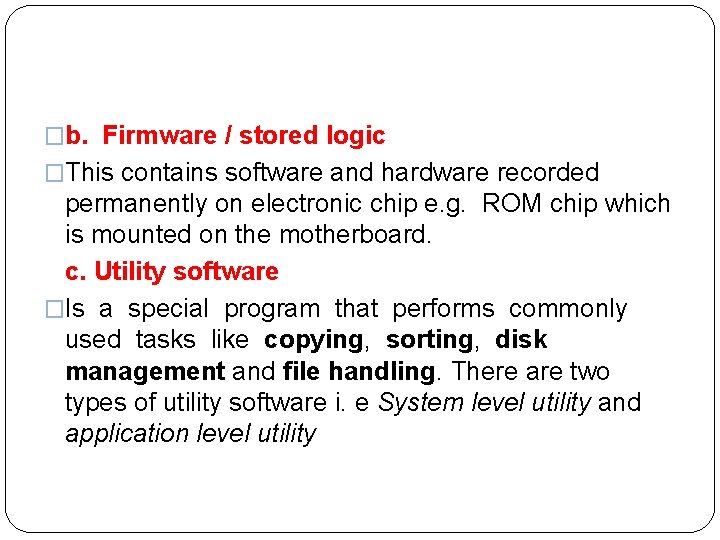
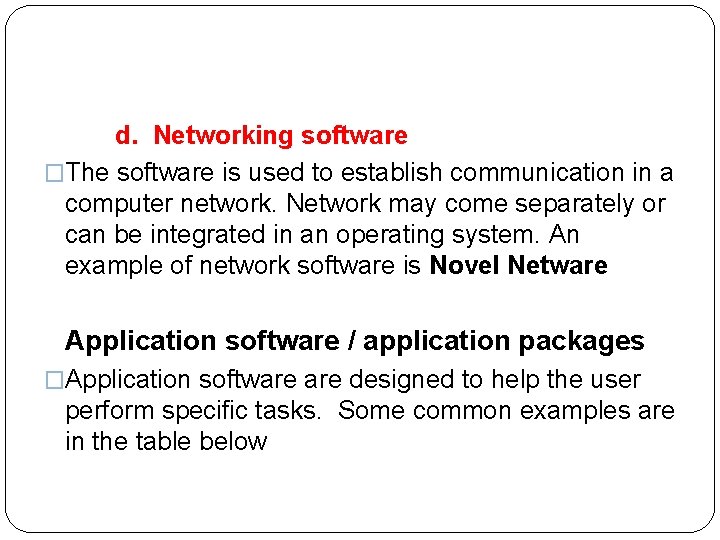
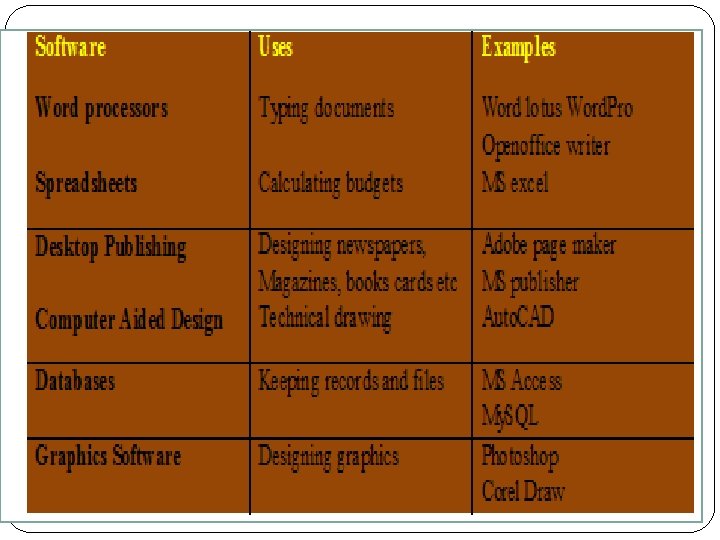
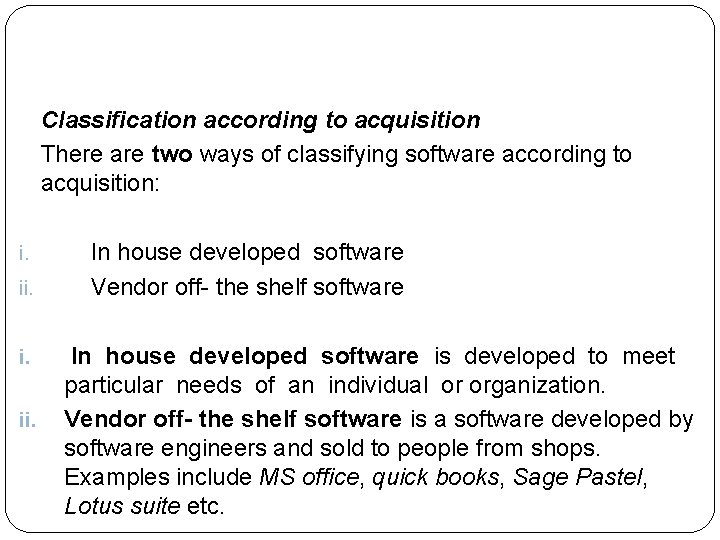

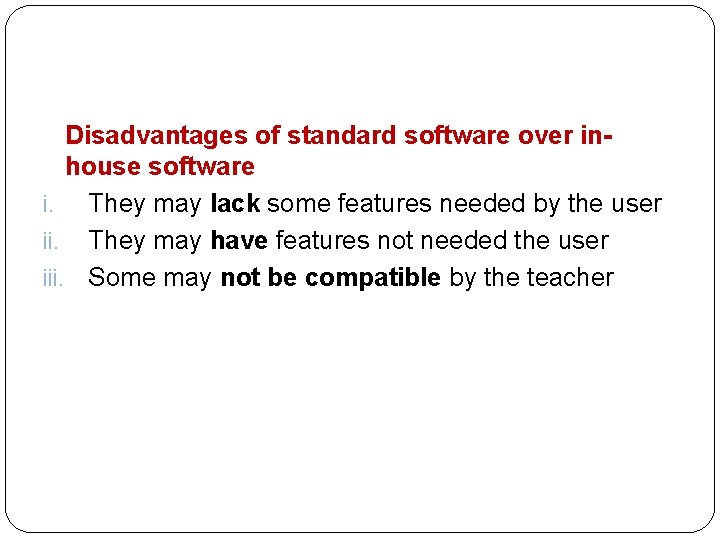
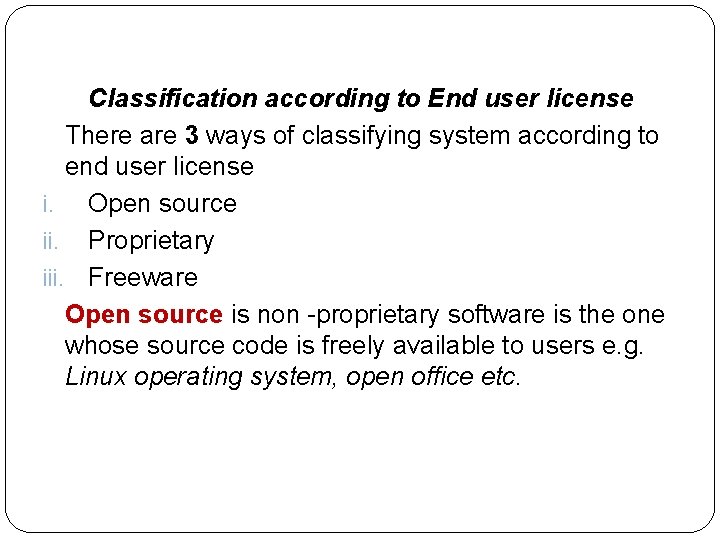
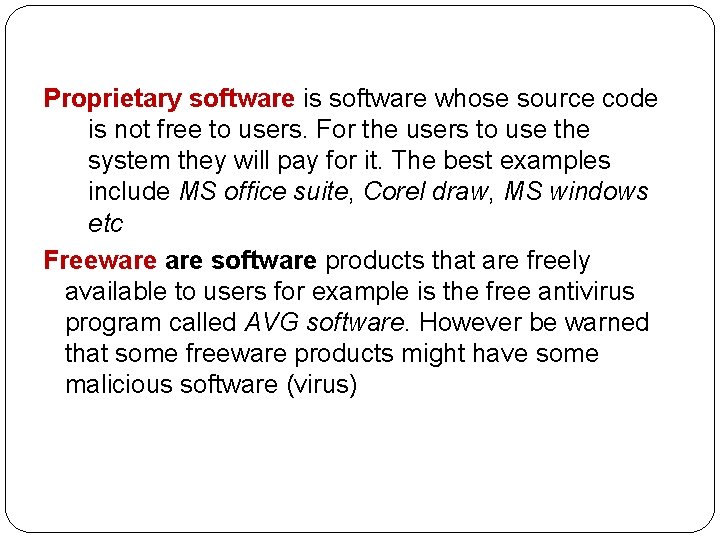
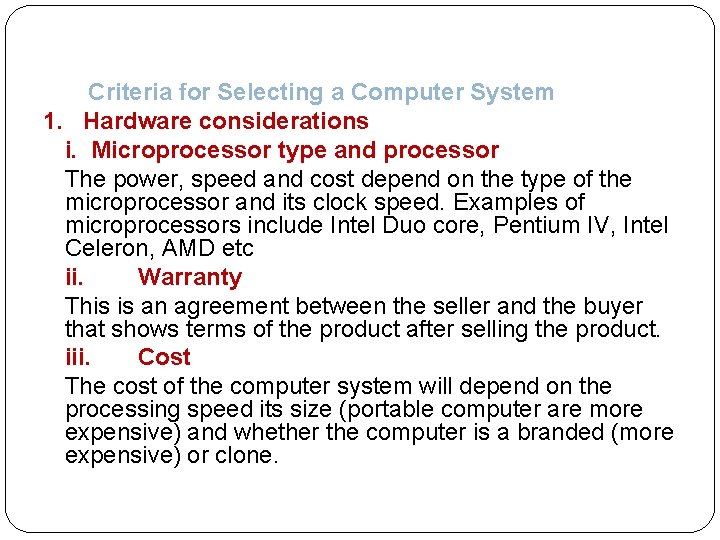
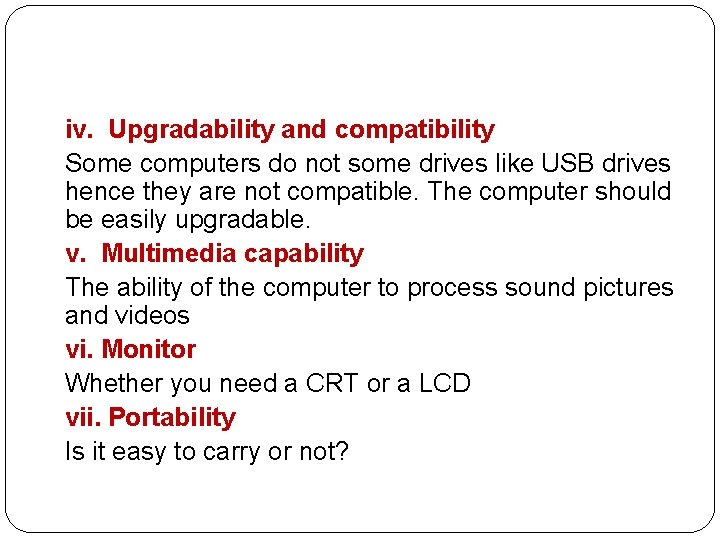
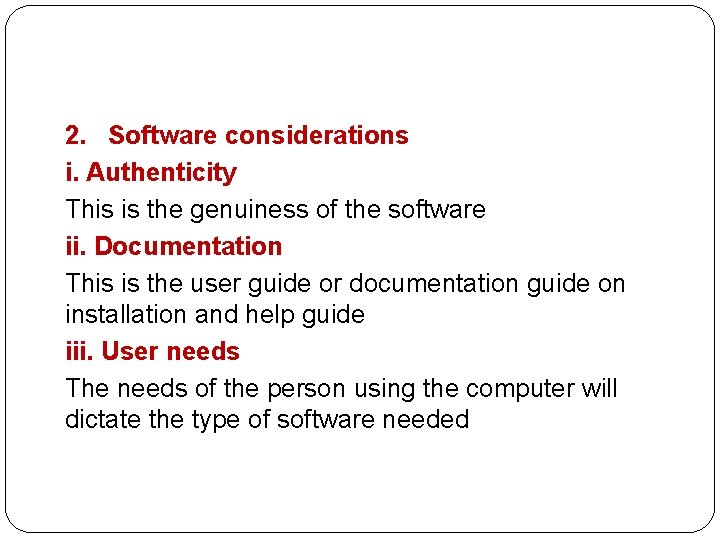
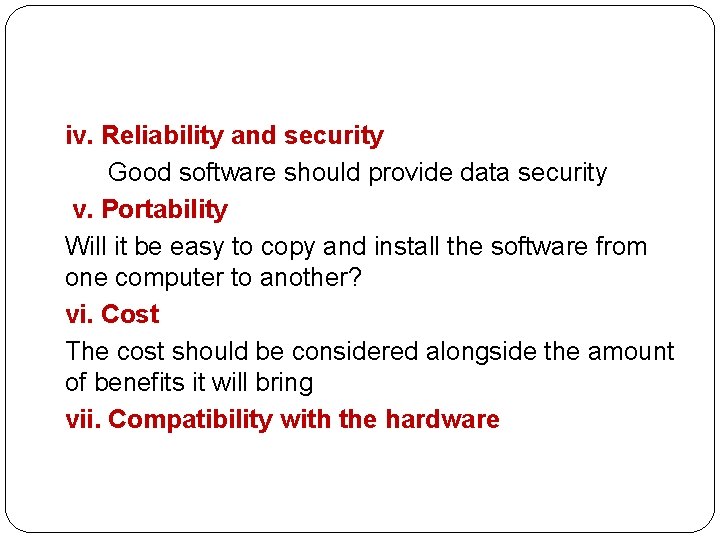
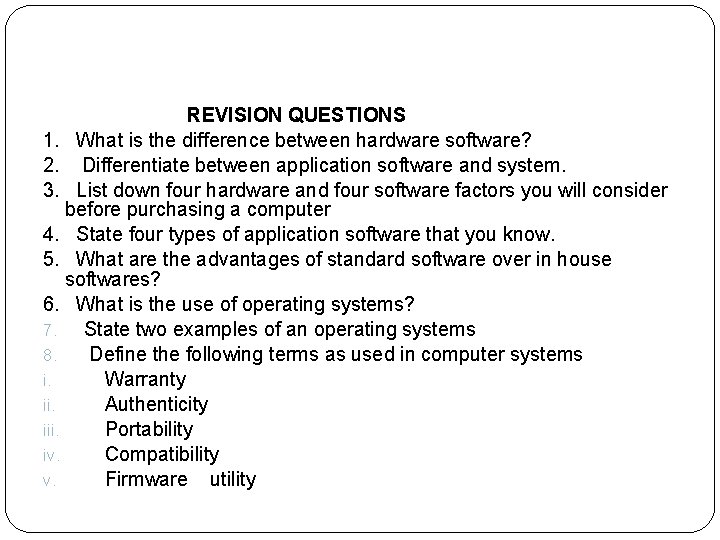
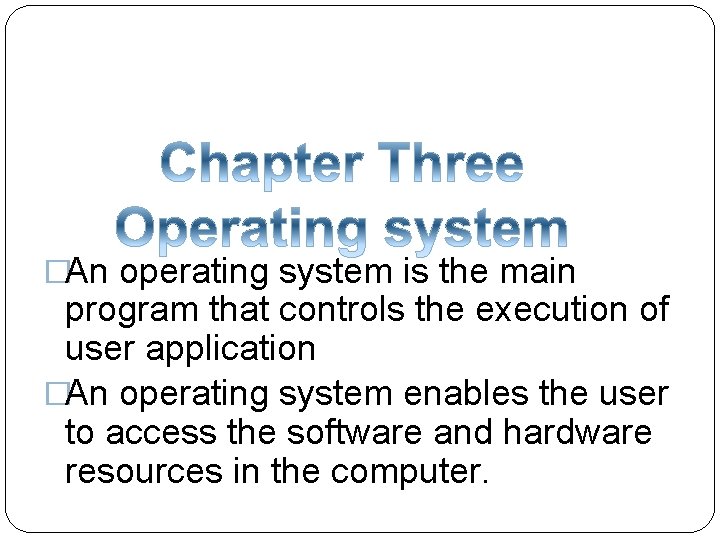
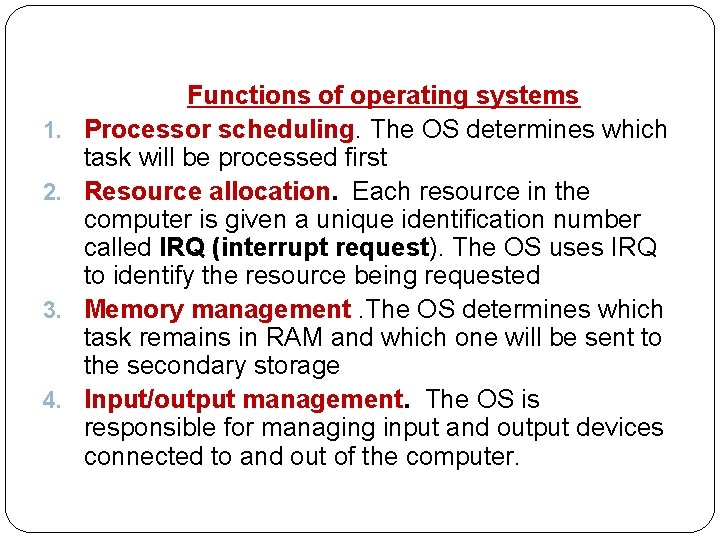
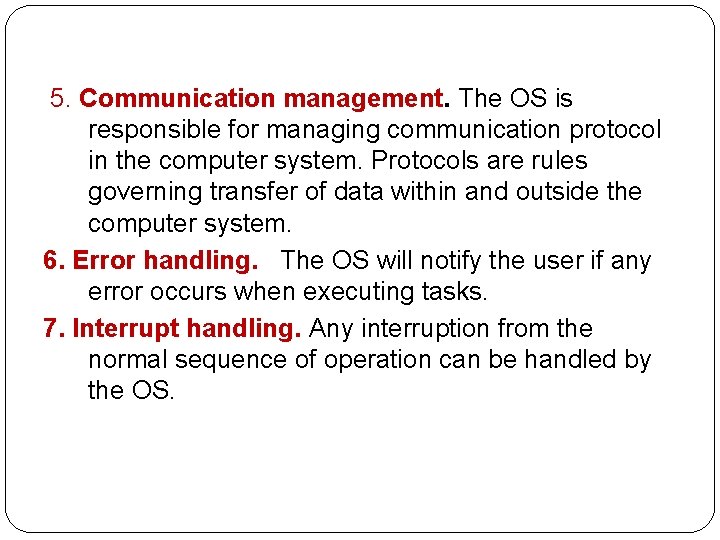
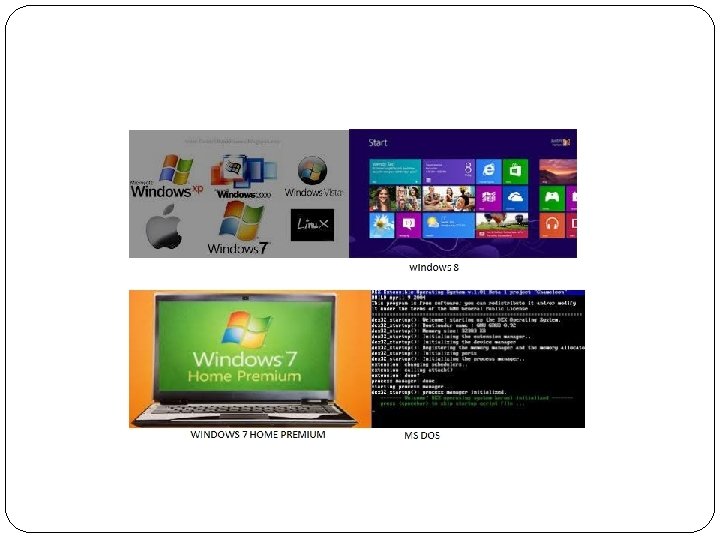
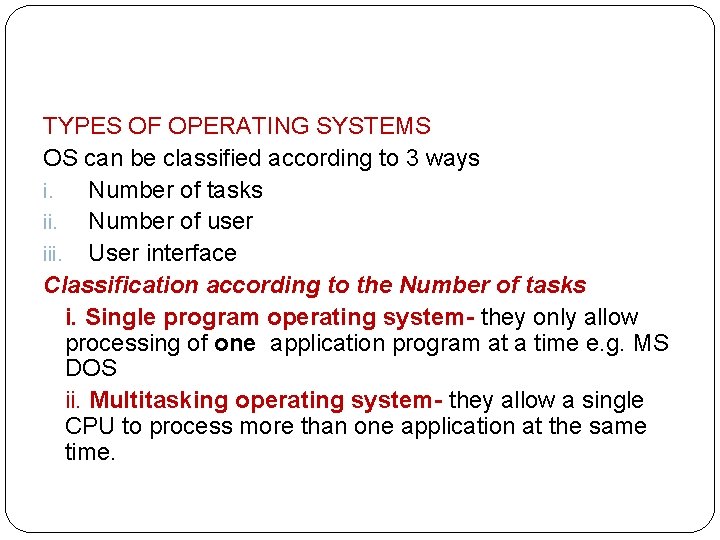
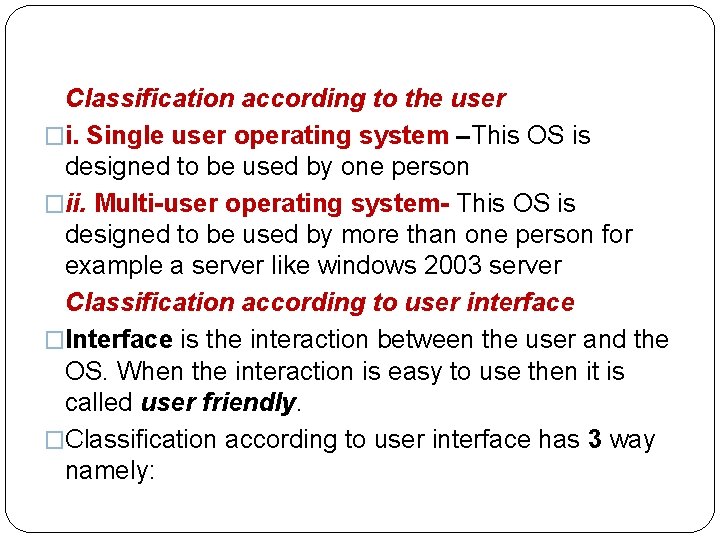
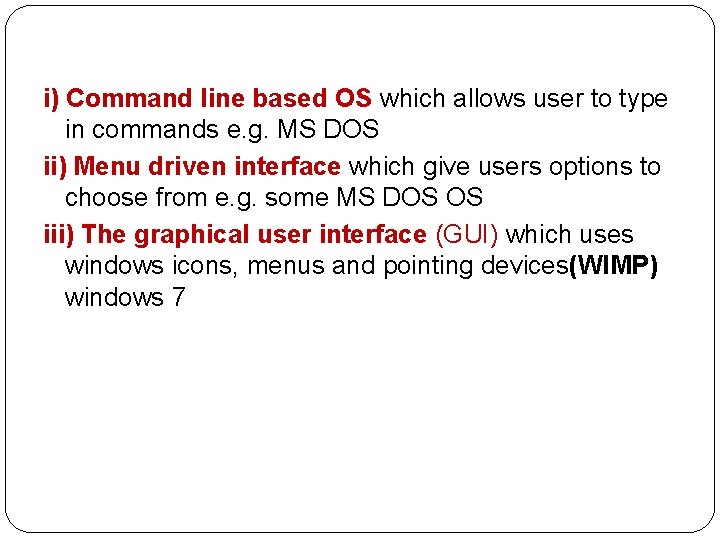
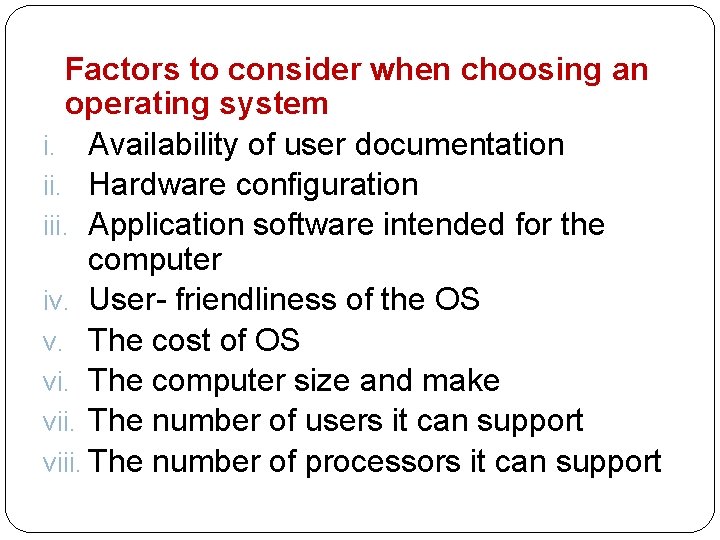
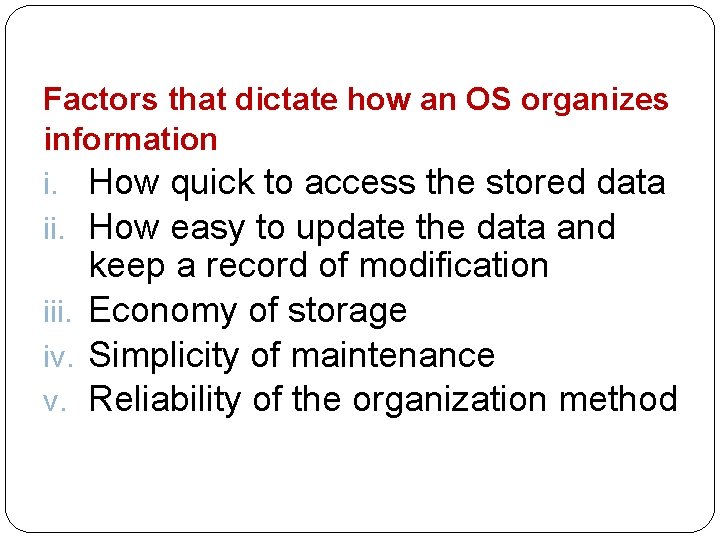
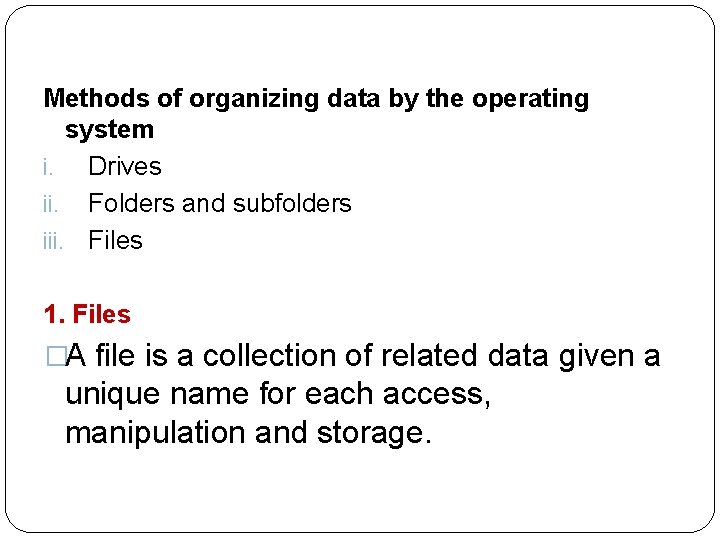
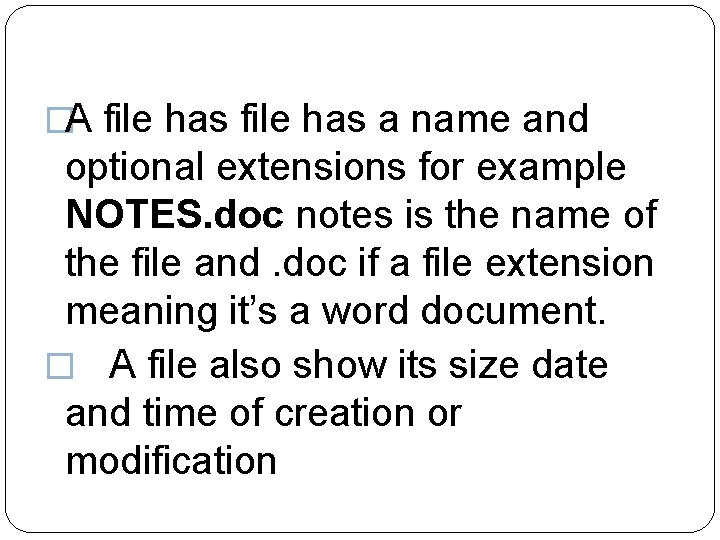
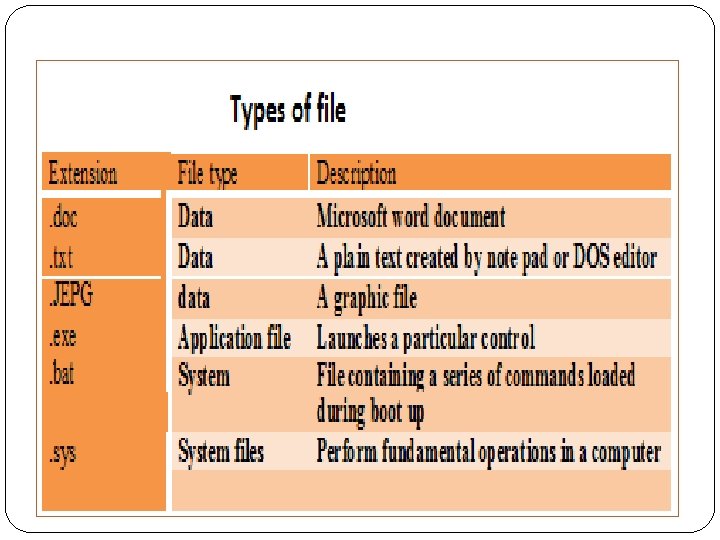
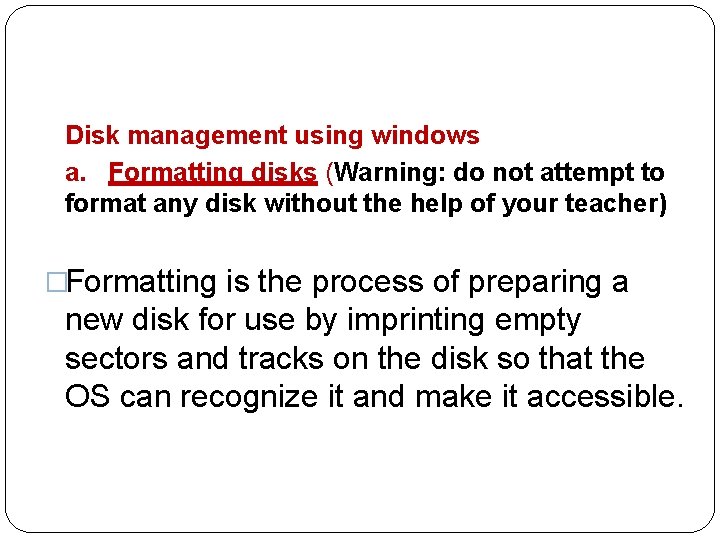
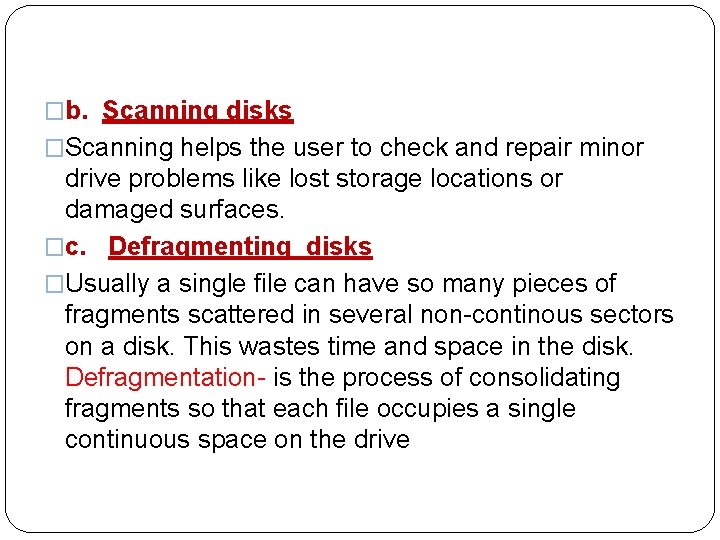
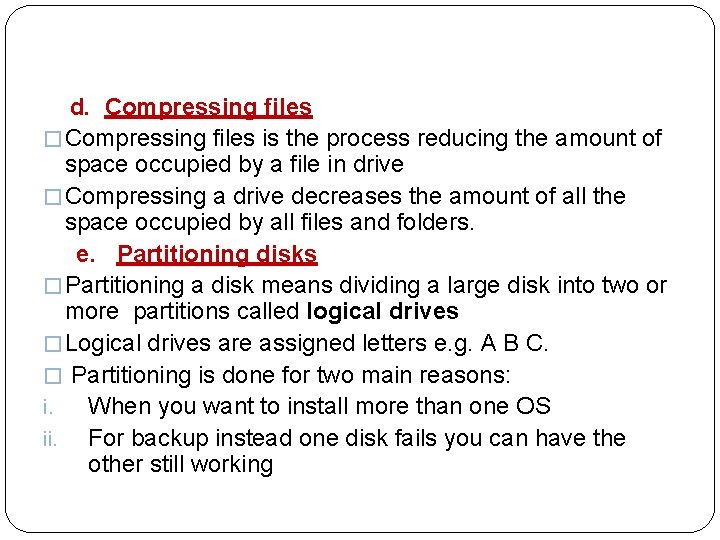
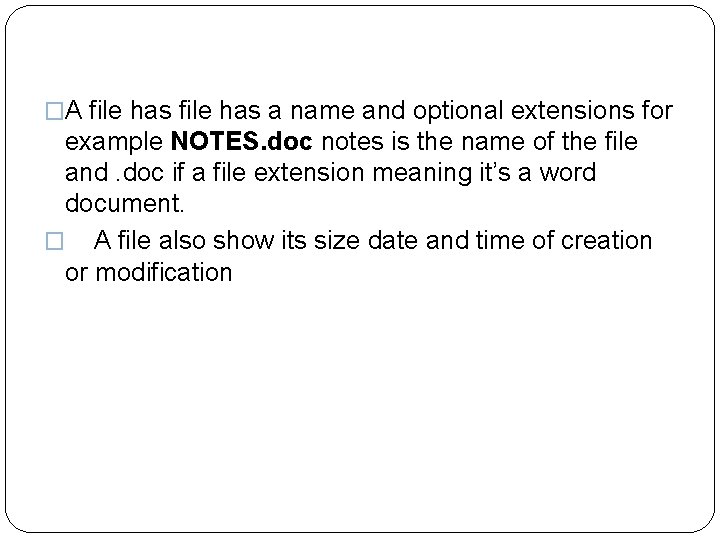
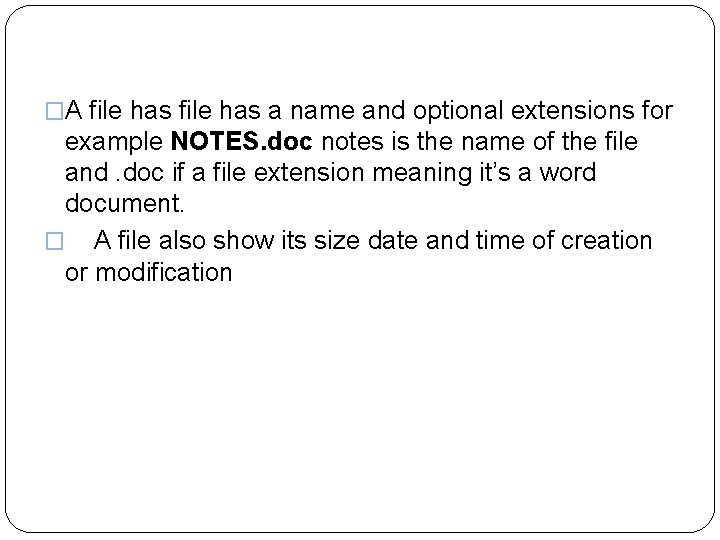
- Slides: 75
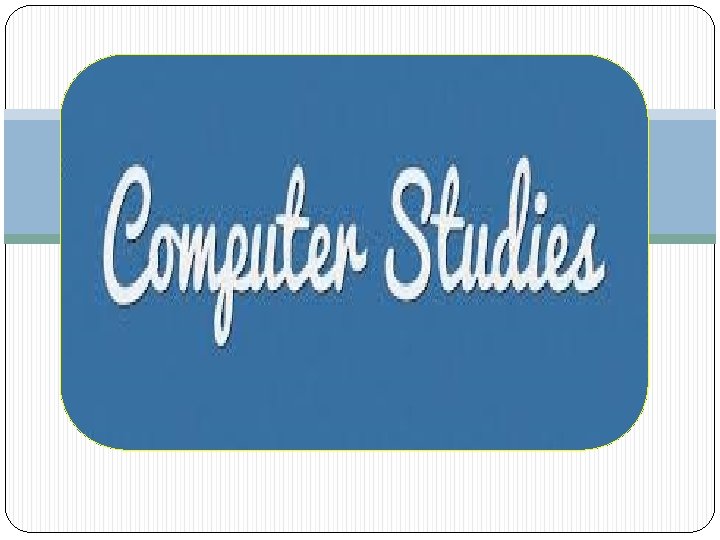
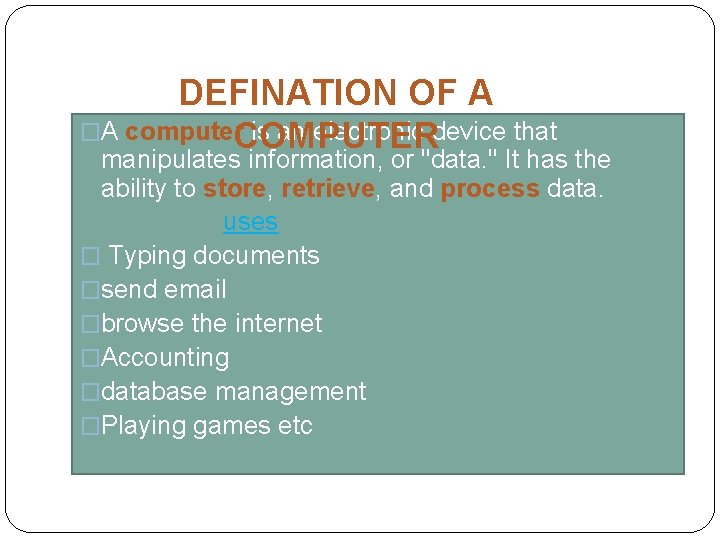
DEFINATION OF A �A computer is an electronic device that COMPUTER manipulates information, or "data. " It has the ability to store, retrieve, and process data. uses � Typing documents �send email �browse the internet �Accounting �database management �Playing games etc
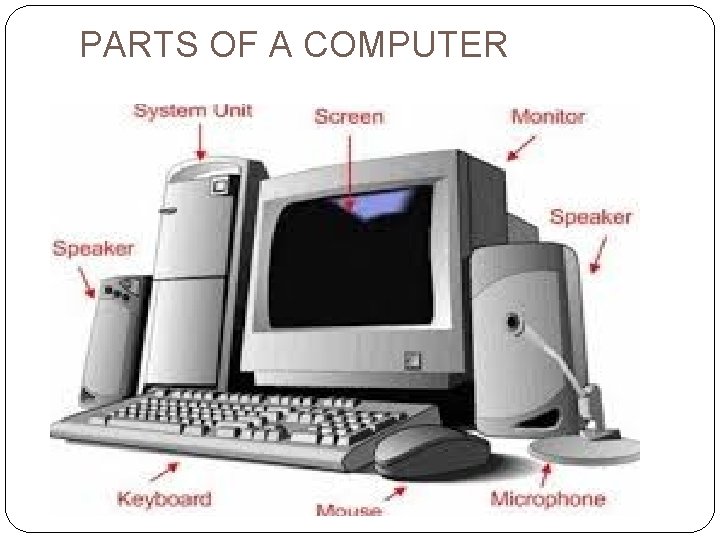
PARTS OF A COMPUTER

Keyboard tor Moni
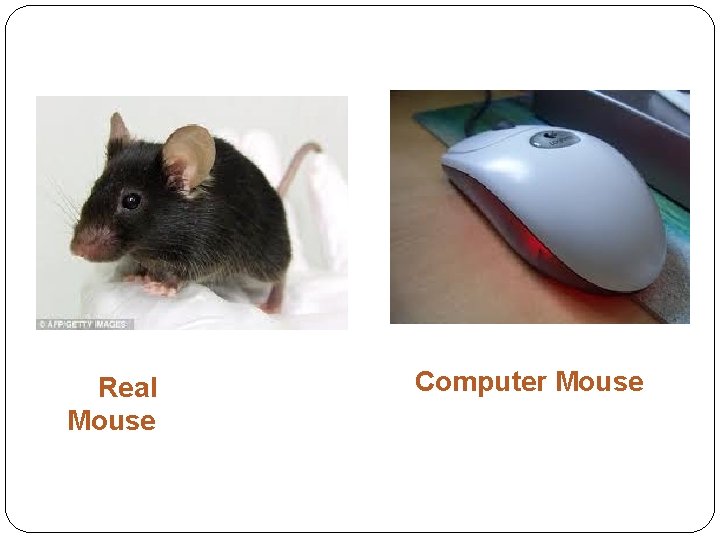
Real Mouse Computer Mouse
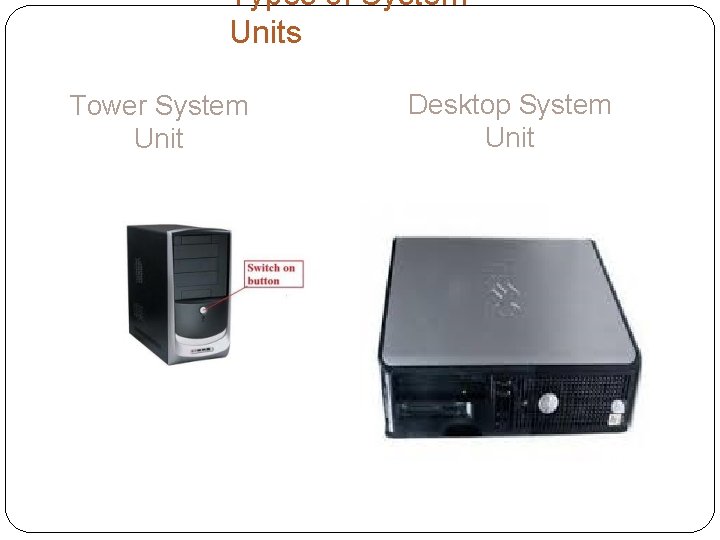
Types of System Units Tower System Unit Desktop System Unit

COMPLETE COMPUTER SYSTEM
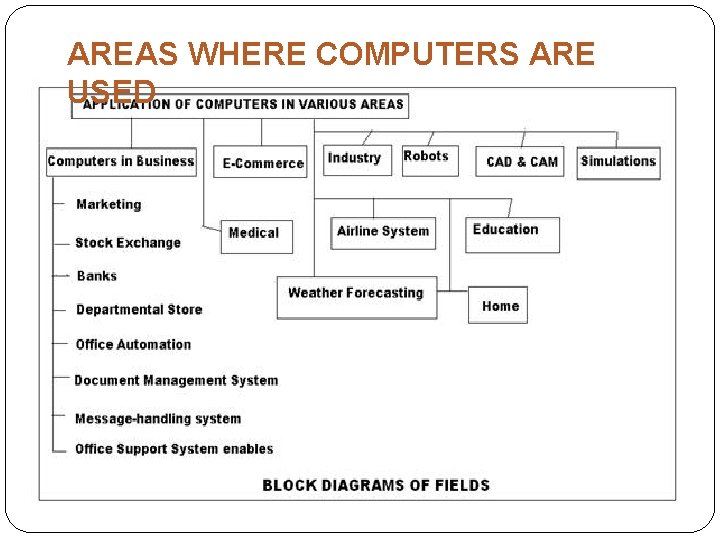
AREAS WHERE COMPUTERS ARE USED
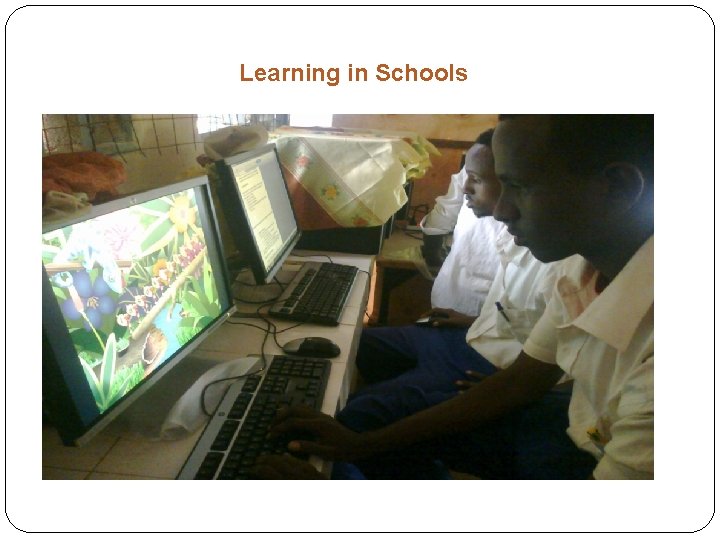
Learning in Schools
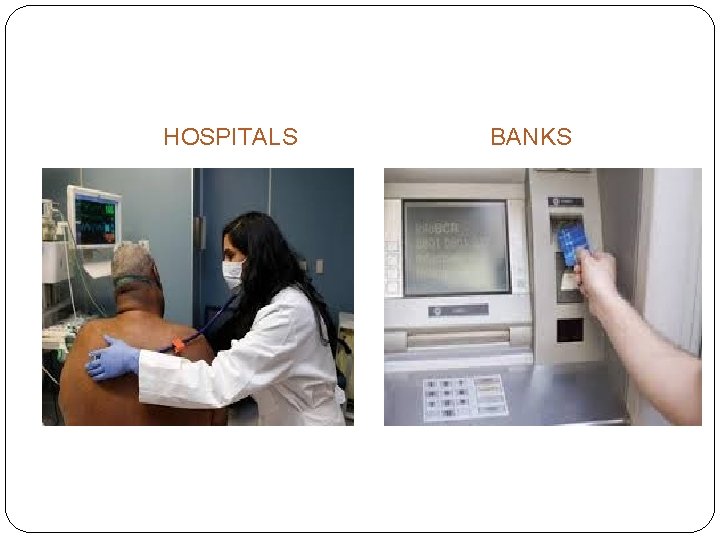
HOSPITALS BANKS
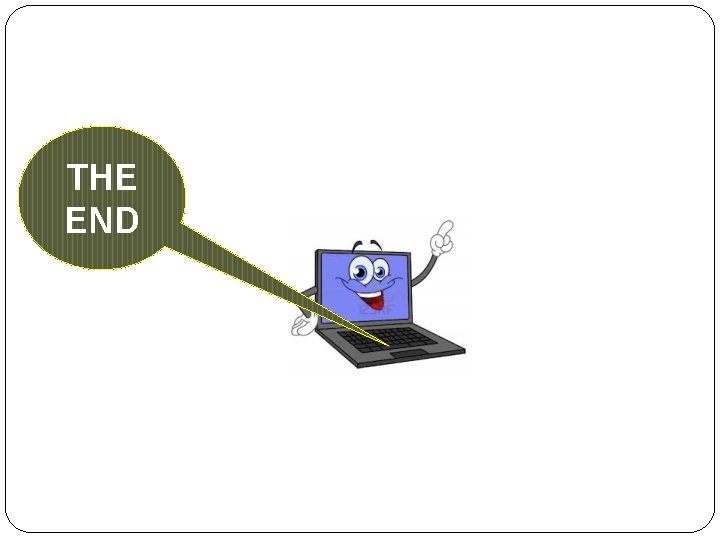
THE END
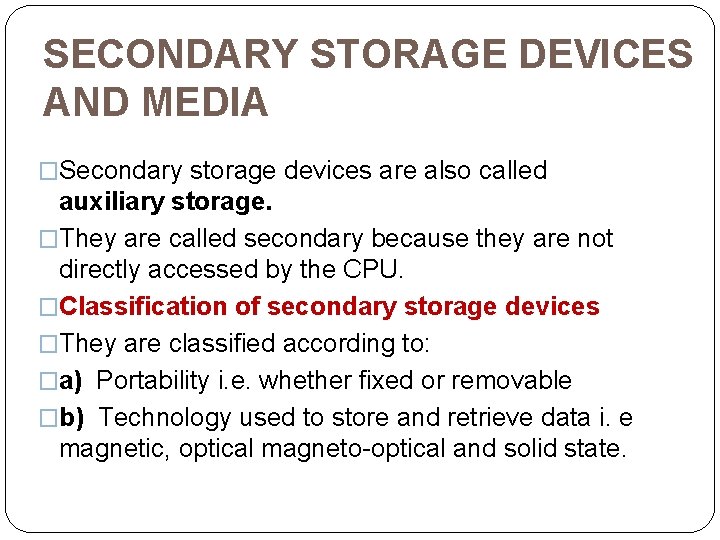
SECONDARY STORAGE DEVICES AND MEDIA �Secondary storage devices are also called auxiliary storage. �They are called secondary because they are not directly accessed by the CPU. �Classification of secondary storage devices �They are classified according to: �a) Portability i. e. whether fixed or removable �b) Technology used to store and retrieve data i. e magnetic, optical magneto-optical and solid state.
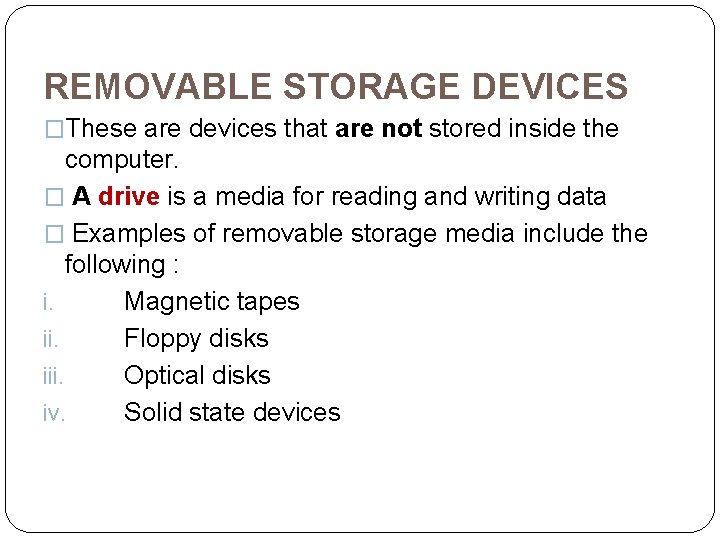
REMOVABLE STORAGE DEVICES �These are devices that are not stored inside the computer. � A drive is a media for reading and writing data � Examples of removable storage media include the following : i. Magnetic tapes ii. Floppy disks iii. Optical disks iv. Solid state devices
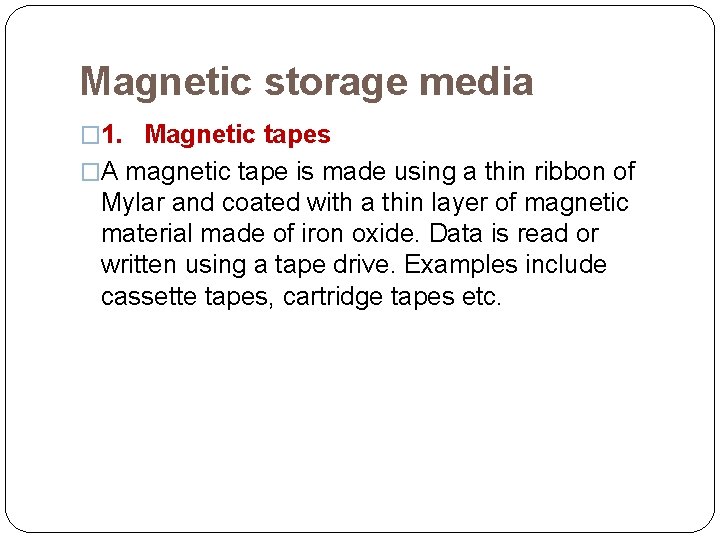
Magnetic storage media � 1. Magnetic tapes �A magnetic tape is made using a thin ribbon of Mylar and coated with a thin layer of magnetic material made of iron oxide. Data is read or written using a tape drive. Examples include cassette tapes, cartridge tapes etc.
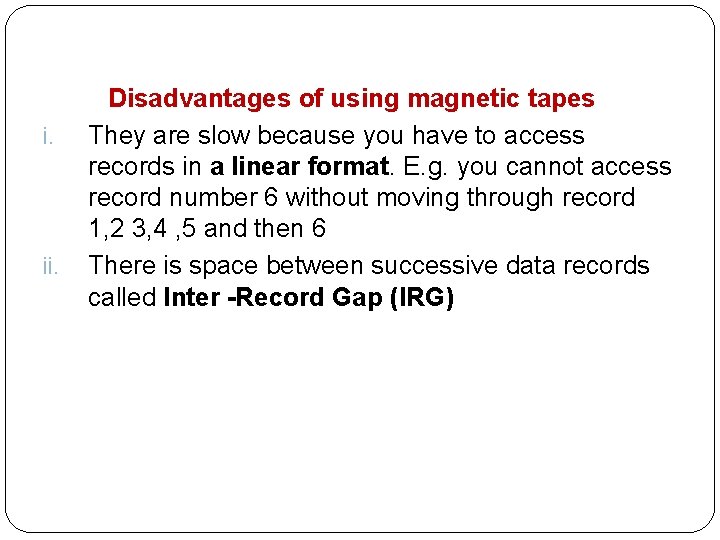
i. ii. Disadvantages of using magnetic tapes They are slow because you have to access records in a linear format. E. g. you cannot access record number 6 without moving through record 1, 2 3, 4 , 5 and then 6 There is space between successive data records called Inter -Record Gap (IRG)
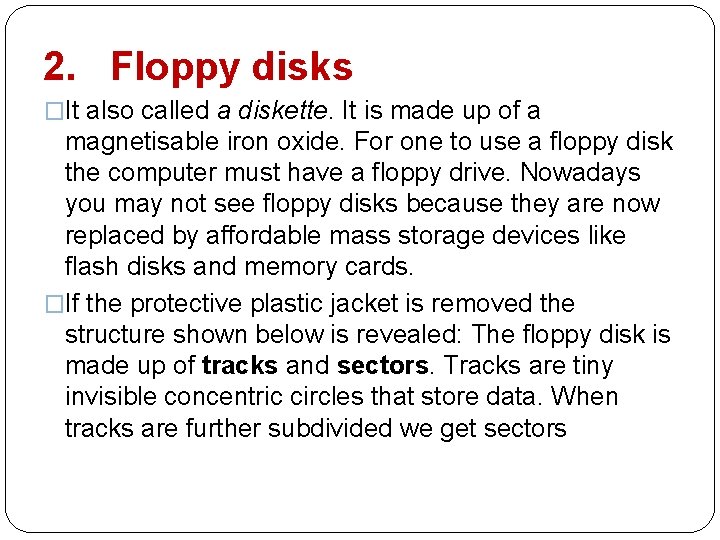
2. Floppy disks �It also called a diskette. It is made up of a magnetisable iron oxide. For one to use a floppy disk the computer must have a floppy drive. Nowadays you may not see floppy disks because they are now replaced by affordable mass storage devices like flash disks and memory cards. �If the protective plastic jacket is removed the structure shown below is revealed: The floppy disk is made up of tracks and sectors. Tracks are tiny invisible concentric circles that store data. When tracks are further subdivided we get sectors
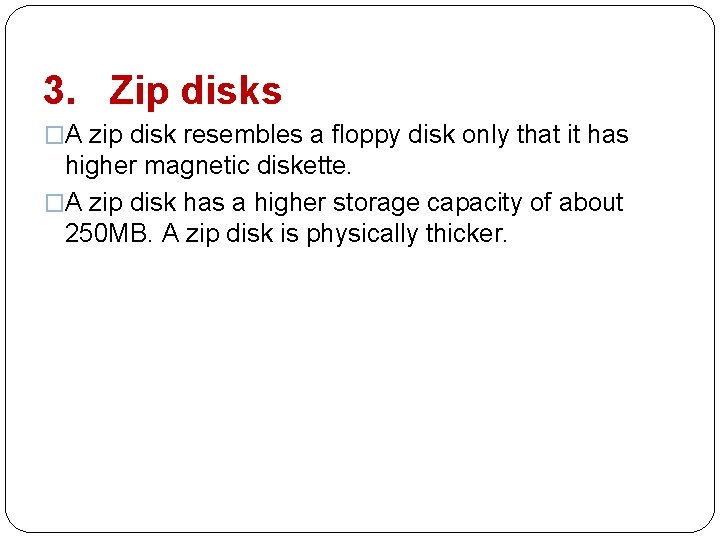
3. Zip disks �A zip disk resembles a floppy disk only that it has higher magnetic diskette. �A zip disk has a higher storage capacity of about 250 MB. A zip disk is physically thicker.
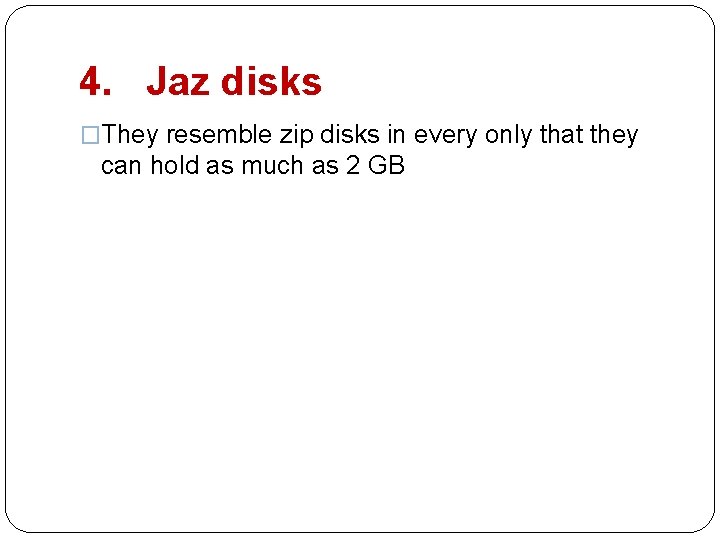
4. Jaz disks �They resemble zip disks in every only that they can hold as much as 2 GB
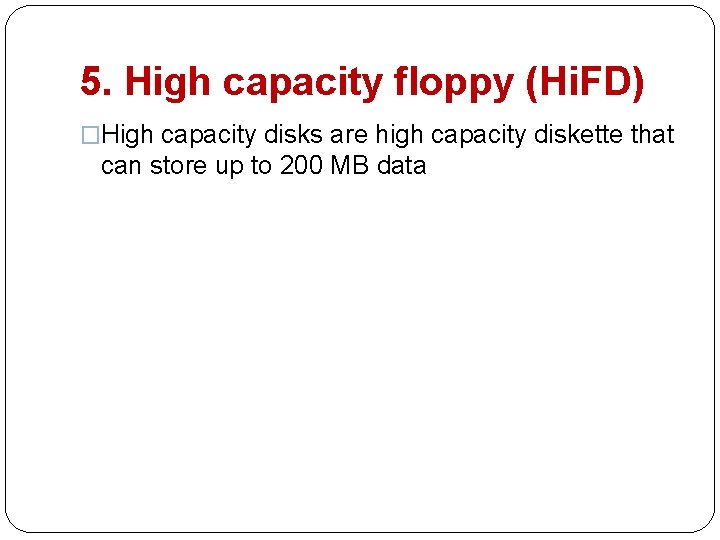
5. High capacity floppy (Hi. FD) �High capacity disks are high capacity diskette that can store up to 200 MB data
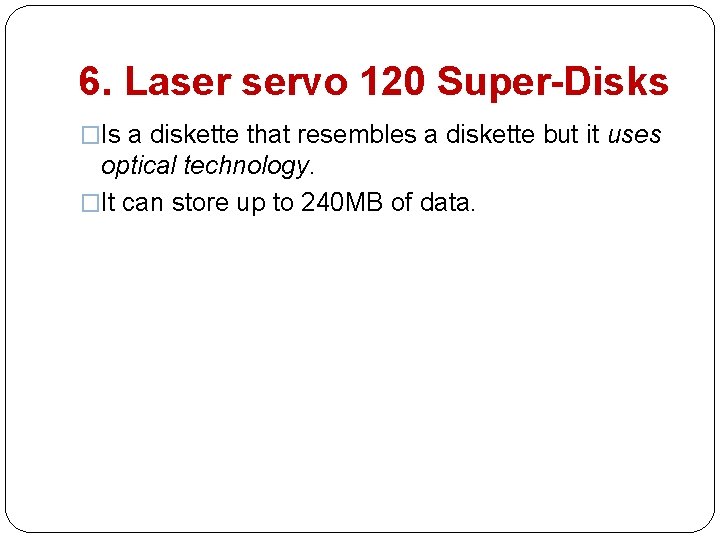
6. Laser servo 120 Super-Disks �Is a diskette that resembles a diskette but it uses optical technology. �It can store up to 240 MB of data.

Care of magnetic storage media Do not touch the magnetic surface. ii. Do not bend or fold a magnetic media. iii. Don’t expose the media to magnetic field. iv. Do not drop magnetic media on the ground v. Do not expose the media to excessive heat. vi. Do not remove a media from the drive when is still being accessed by the computer i.
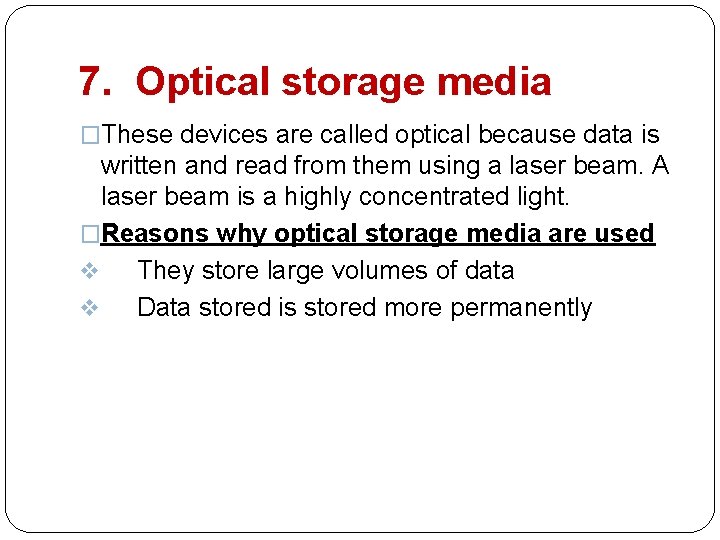
7. Optical storage media �These devices are called optical because data is written and read from them using a laser beam. A laser beam is a highly concentrated light. �Reasons why optical storage media are used v They store large volumes of data v Data stored is stored more permanently
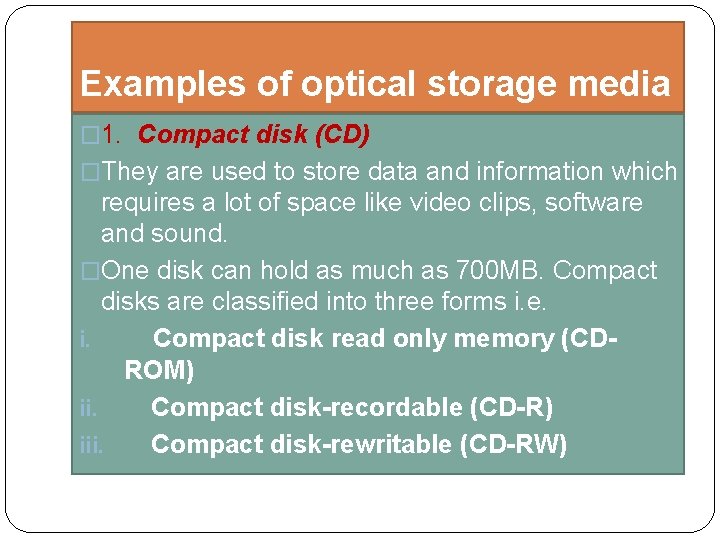
Examples of optical storage media � 1. Compact disk (CD) �They are used to store data and information which requires a lot of space like video clips, software and sound. �One disk can hold as much as 700 MB. Compact disks are classified into three forms i. e. i. Compact disk read only memory (CDROM) ii. Compact disk-recordable (CD-R) iii. Compact disk-rewritable (CD-RW)
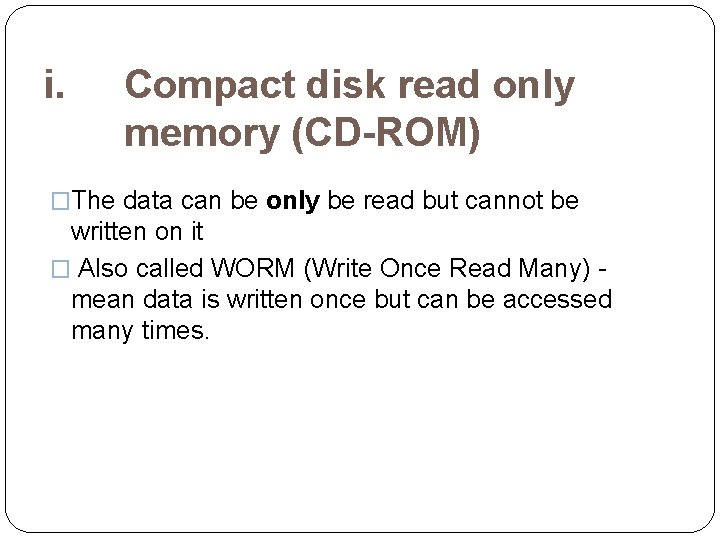
i. Compact disk read only memory (CD-ROM) �The data can be only be read but cannot be written on it � Also called WORM (Write Once Read Many) - mean data is written once but can be accessed many times.
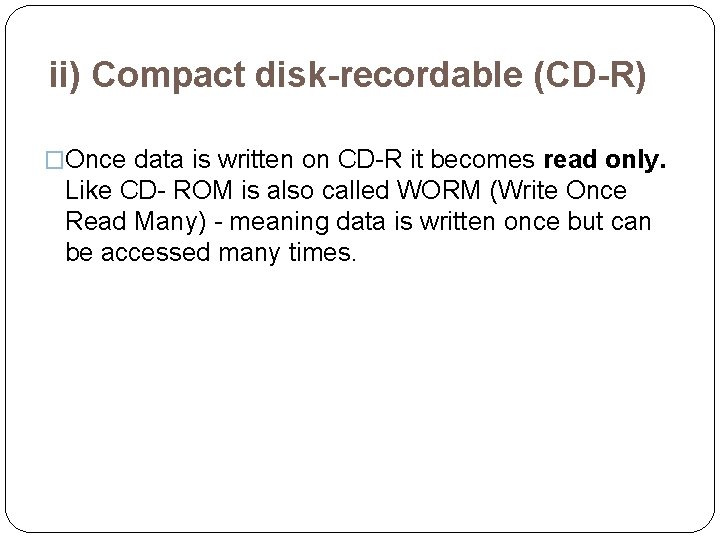
ii) Compact disk-recordable (CD-R) �Once data is written on CD-R it becomes read only. Like CD- ROM is also called WORM (Write Once Read Many) - meaning data is written once but can be accessed many times.
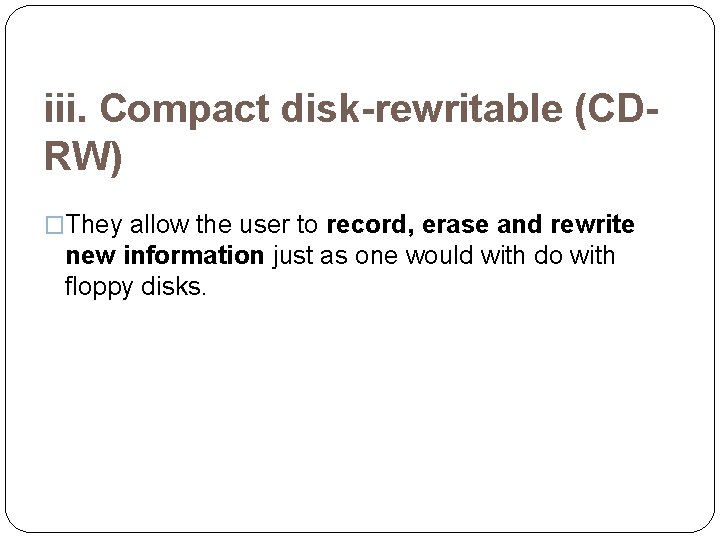
iii. Compact disk-rewritable (CDRW) �They allow the user to record, erase and rewrite new information just as one would with do with floppy disks.
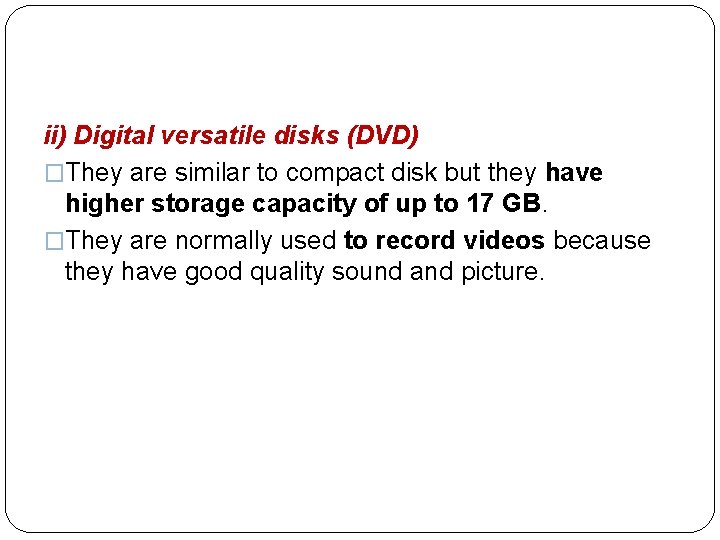
ii) Digital versatile disks (DVD) �They are similar to compact disk but they have higher storage capacity of up to 17 GB. �They are normally used to record videos because they have good quality sound and picture.
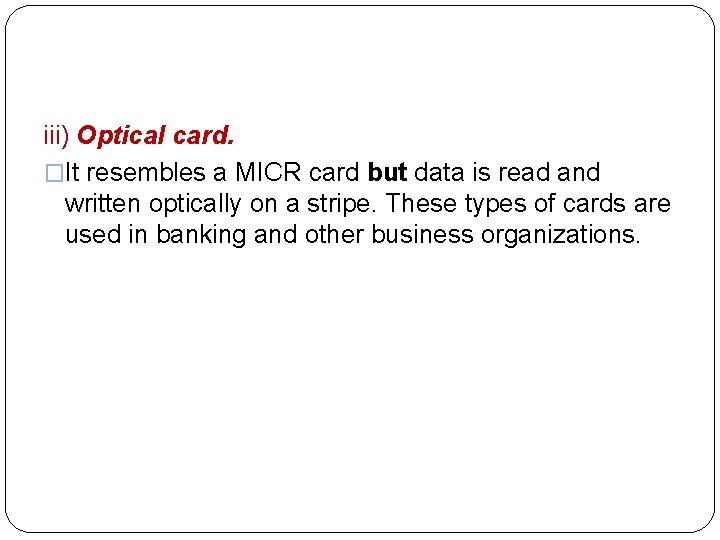
iii) Optical card. �It resembles a MICR card but data is read and written optically on a stripe. These types of cards are used in banking and other business organizations.
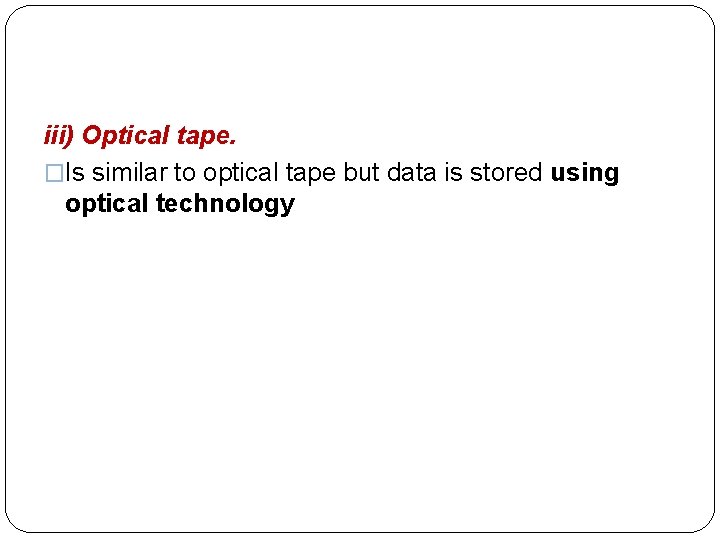
iii) Optical tape. �Is similar to optical tape but data is stored using optical technology
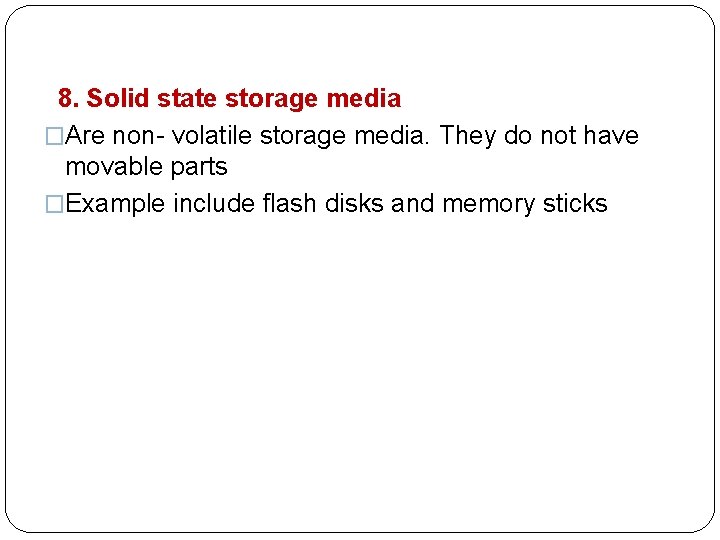
8. Solid state storage media �Are non- volatile storage media. They do not have movable parts �Example include flash disks and memory sticks
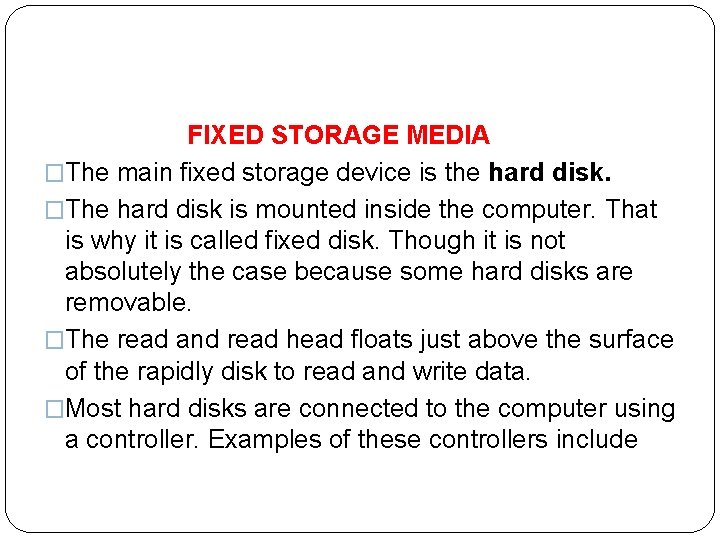
FIXED STORAGE MEDIA �The main fixed storage device is the hard disk. �The hard disk is mounted inside the computer. That is why it is called fixed disk. Though it is not absolutely the case because some hard disks are removable. �The read and read head floats just above the surface of the rapidly disk to read and write data. �Most hard disks are connected to the computer using a controller. Examples of these controllers include
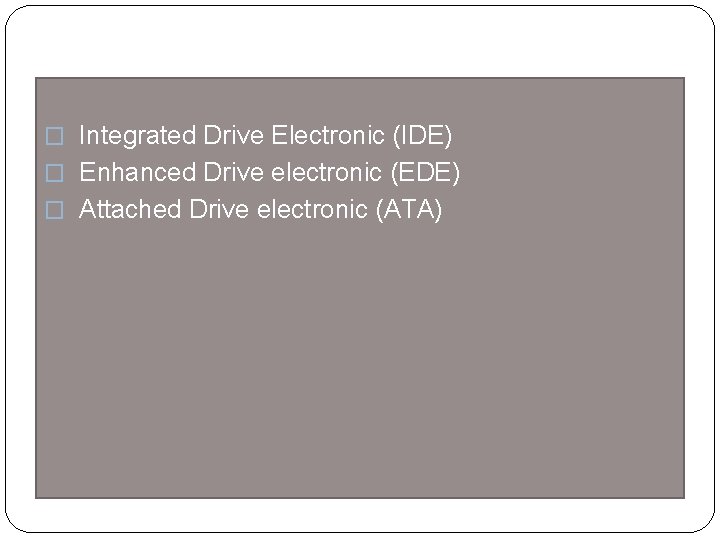
� Integrated Drive Electronic (IDE) � Enhanced Drive electronic (EDE) � Attached Drive electronic (ATA)
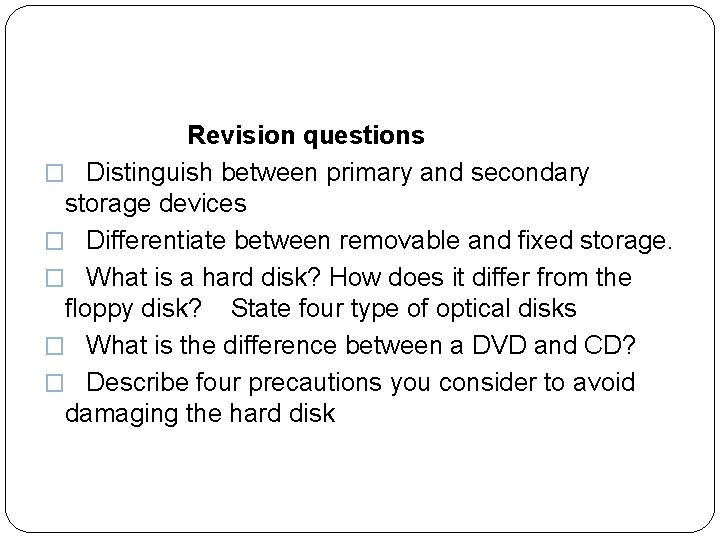
Revision questions � Distinguish between primary and secondary storage devices � Differentiate between removable and fixed storage. � What is a hard disk? How does it differ from the floppy disk? State four type of optical disks � What is the difference between a DVD and CD? � Describe four precautions you consider to avoid damaging the hard disk
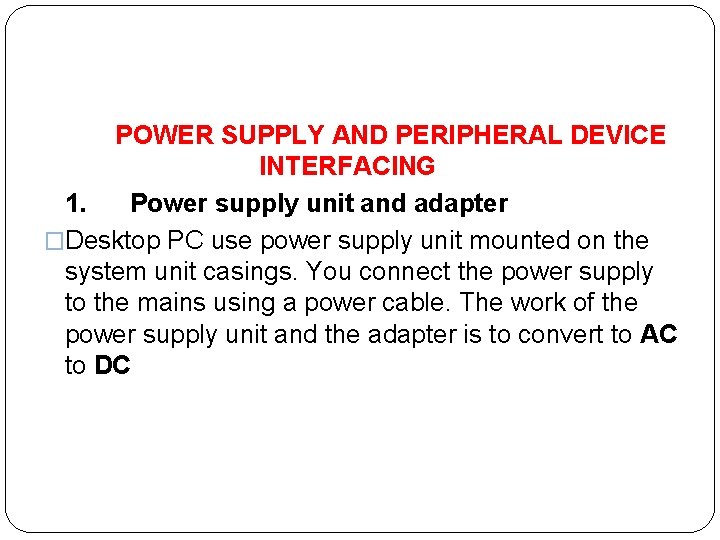
POWER SUPPLY AND PERIPHERAL DEVICE INTERFACING 1. Power supply unit and adapter �Desktop PC use power supply unit mounted on the system unit casings. You connect the power supply to the mains using a power cable. The work of the power supply unit and the adapter is to convert to AC to DC
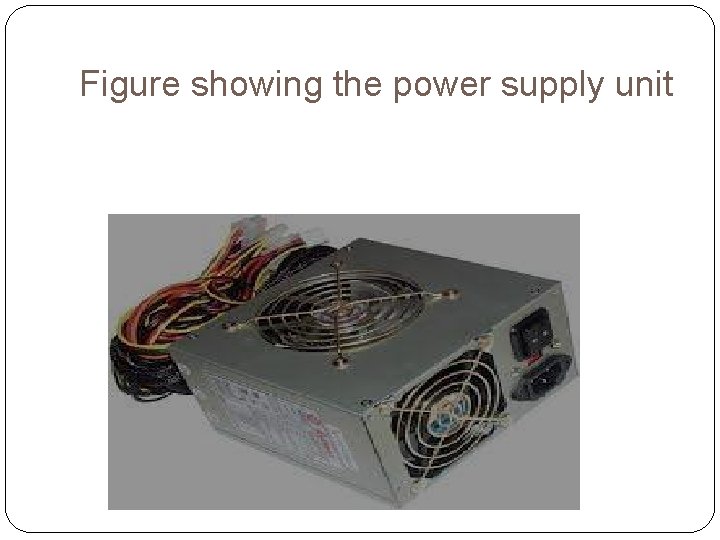
Figure showing the power supply unit
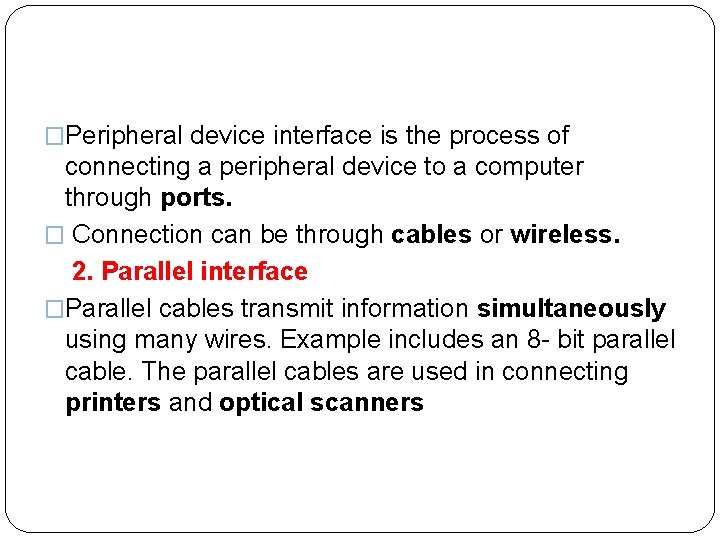
�Peripheral device interface is the process of connecting a peripheral device to a computer through ports. � Connection can be through cables or wireless. 2. Parallel interface �Parallel cables transmit information simultaneously using many wires. Example includes an 8 - bit parallel cable. The parallel cables are used in connecting printers and optical scanners

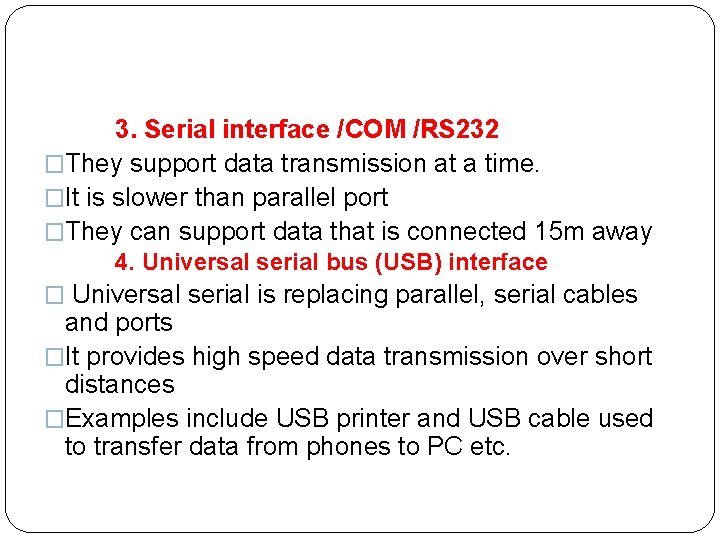
3. Serial interface /COM /RS 232 �They support data transmission at a time. �It is slower than parallel port �They can support data that is connected 15 m away 4. Universal serial bus (USB) interface � Universal serial is replacing parallel, serial cables and ports �It provides high speed data transmission over short distances �Examples include USB printer and USB cable used to transfer data from phones to PC etc.
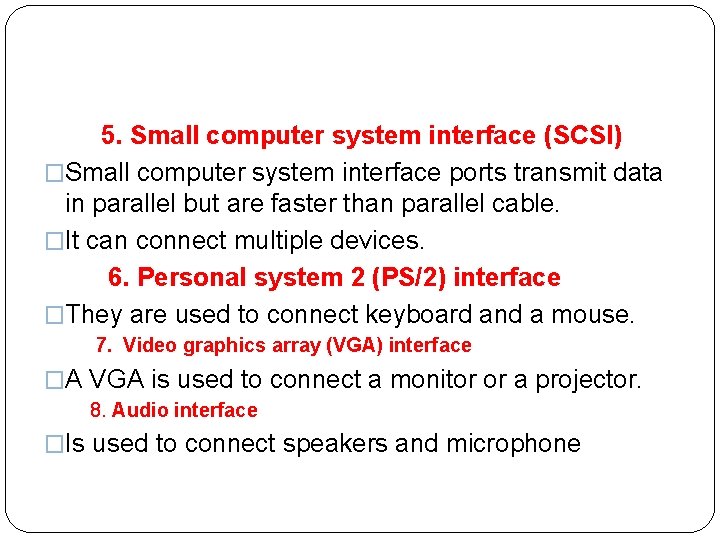
5. Small computer system interface (SCSI) �Small computer system interface ports transmit data in parallel but are faster than parallel cable. �It can connect multiple devices. 6. Personal system 2 (PS/2) interface �They are used to connect keyboard and a mouse. 7. Video graphics array (VGA) interface �A VGA is used to connect a monitor or a projector. 8. Audio interface �Is used to connect speakers and microphone
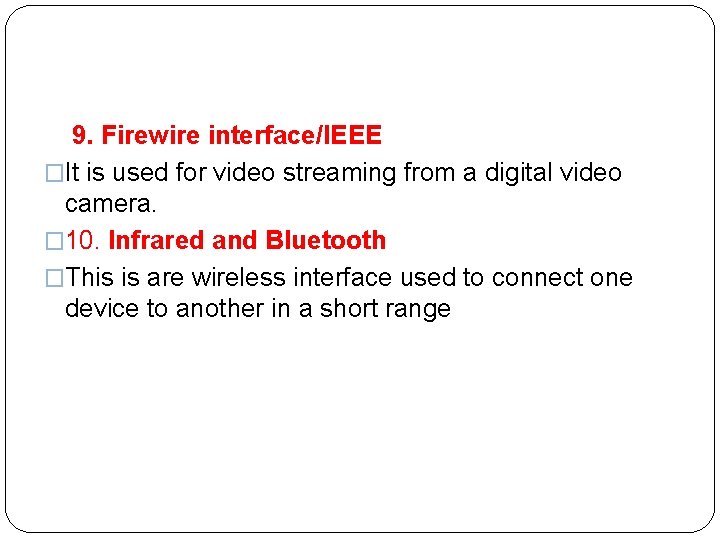
9. Firewire interface/IEEE �It is used for video streaming from a digital video camera. � 10. Infrared and Bluetooth �This is are wireless interface used to connect one device to another in a short range
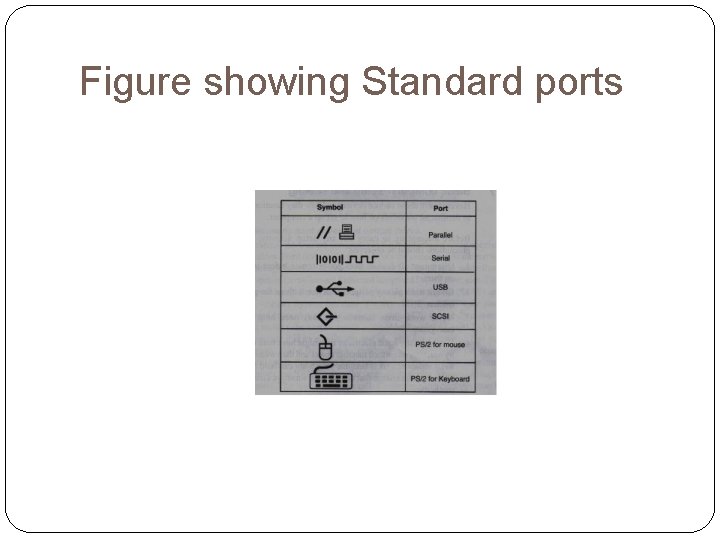
Figure showing Standard ports
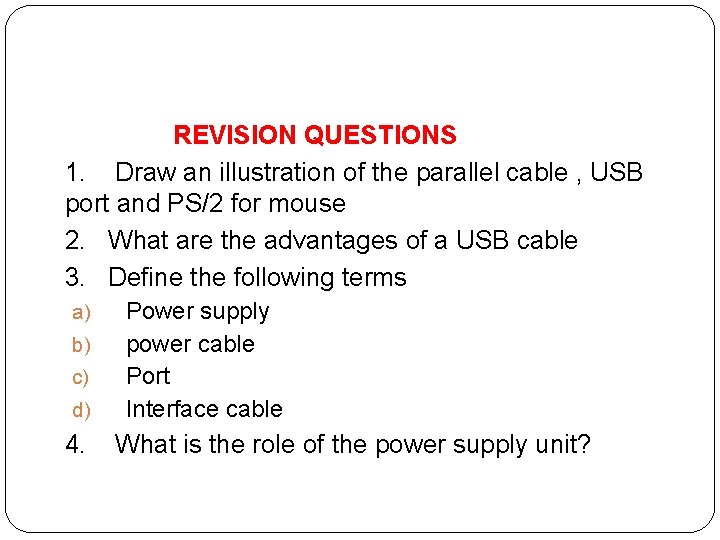
REVISION QUESTIONS 1. Draw an illustration of the parallel cable , USB port and PS/2 for mouse 2. What are the advantages of a USB cable 3. Define the following terms Power supply b) power cable c) Port d) Interface cable a) 4. What is the role of the power supply unit?
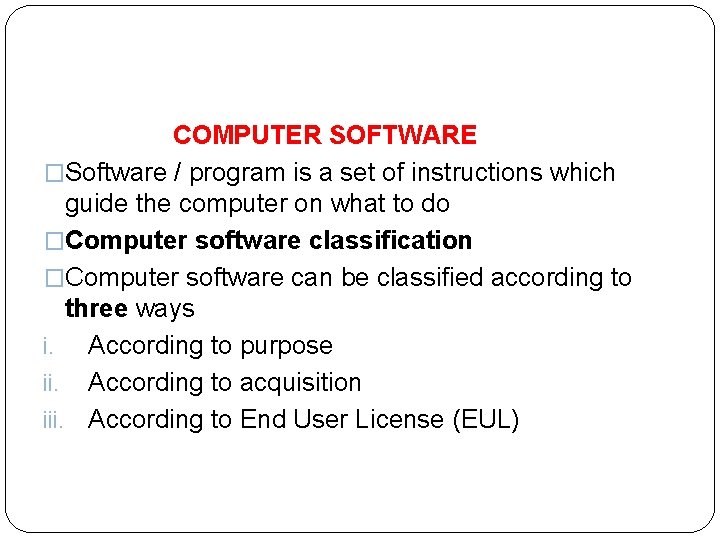
COMPUTER SOFTWARE �Software / program is a set of instructions which guide the computer on what to do �Computer software classification �Computer software can be classified according to three ways i. According to purpose ii. According to acquisition iii. According to End User License (EUL)
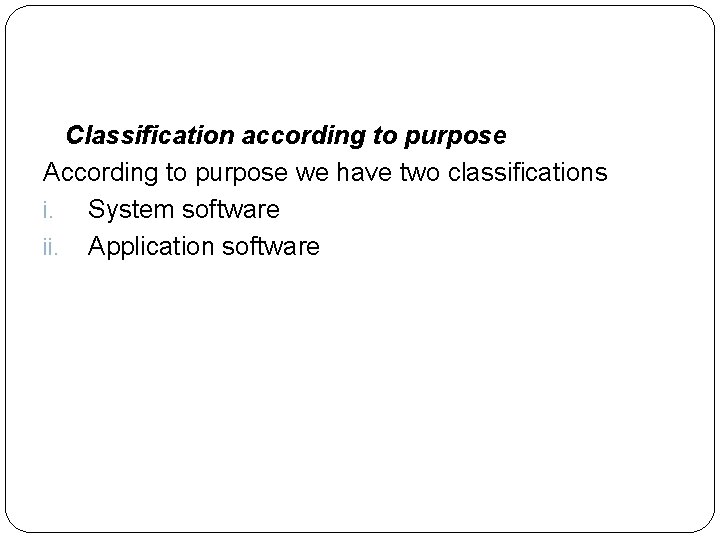
Classification according to purpose According to purpose we have two classifications i. System software ii. Application software
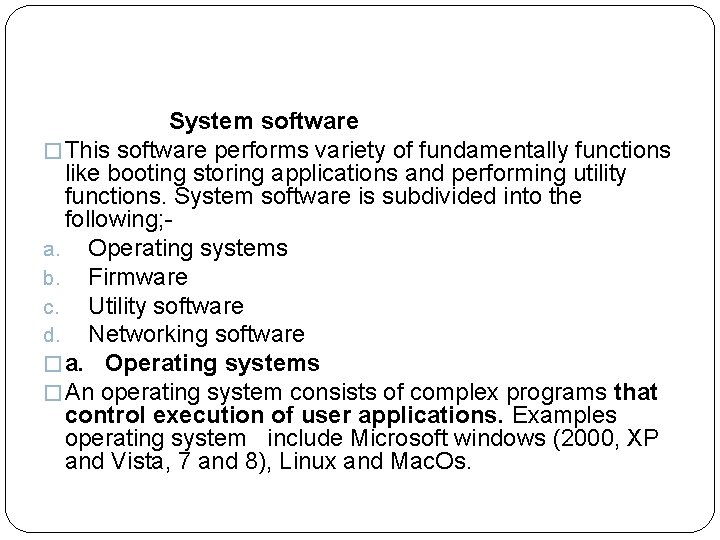
System software � This software performs variety of fundamentally functions like booting storing applications and performing utility functions. System software is subdivided into the following; a. Operating systems b. Firmware c. Utility software d. Networking software � a. Operating systems � An operating system consists of complex programs that control execution of user applications. Examples operating system include Microsoft windows (2000, XP and Vista, 7 and 8), Linux and Mac. Os.
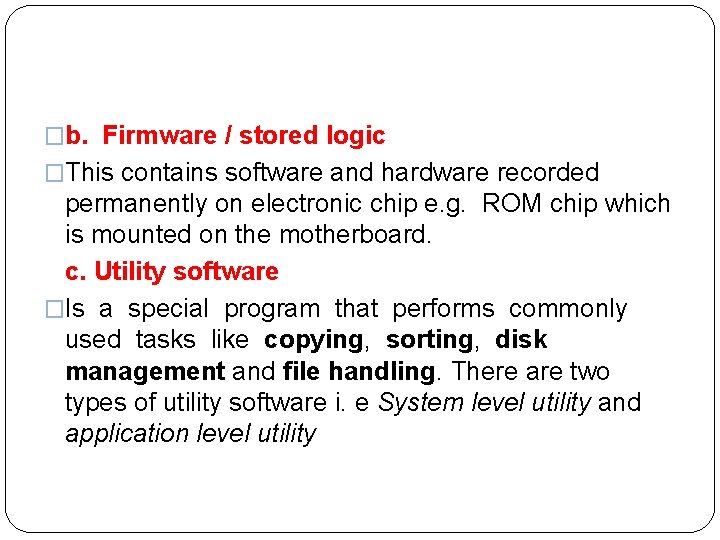
�b. Firmware / stored logic �This contains software and hardware recorded permanently on electronic chip e. g. ROM chip which is mounted on the motherboard. c. Utility software �Is a special program that performs commonly used tasks like copying, sorting, disk management and file handling. There are two types of utility software i. e System level utility and application level utility
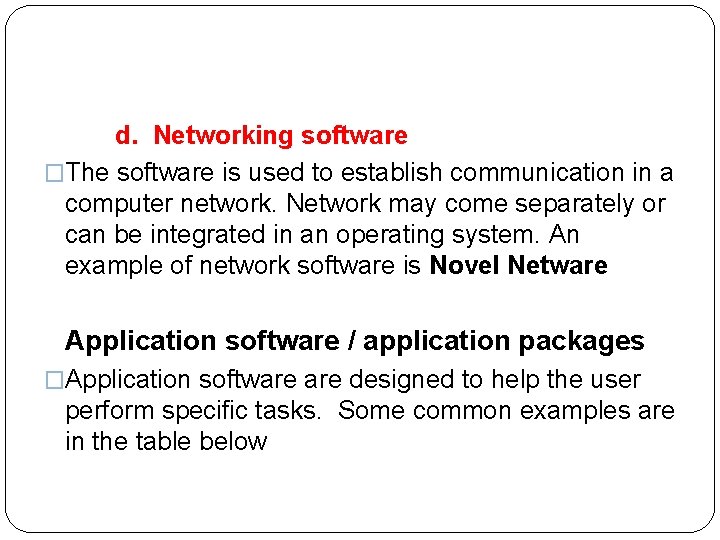
d. Networking software �The software is used to establish communication in a computer network. Network may come separately or can be integrated in an operating system. An example of network software is Novel Netware Application software / application packages �Application software designed to help the user perform specific tasks. Some common examples are in the table below
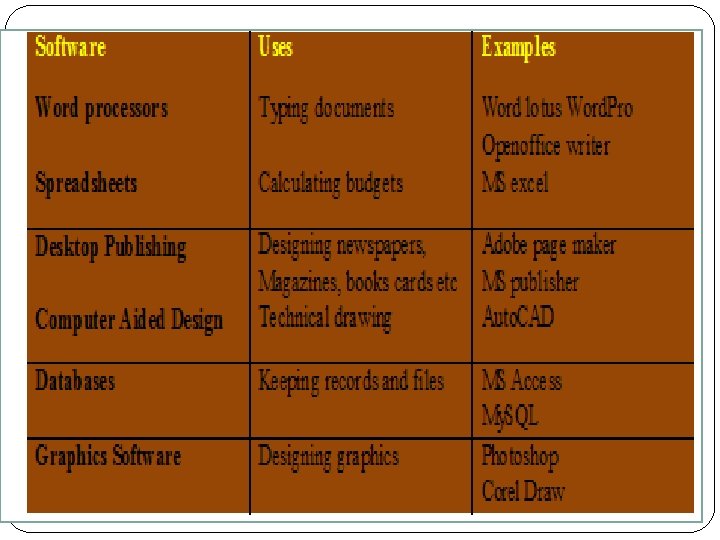
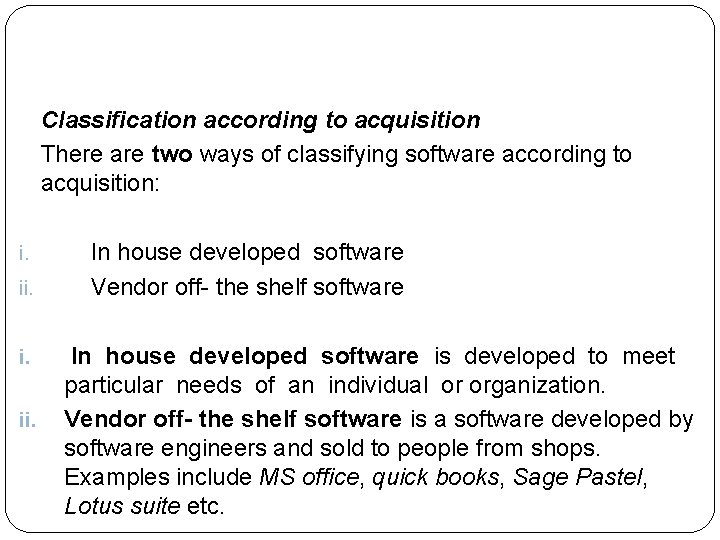
Classification according to acquisition There are two ways of classifying software according to acquisition: i. ii. In house developed software Vendor off- the shelf software In house developed software is developed to meet particular needs of an individual or organization. Vendor off- the shelf software is a software developed by software engineers and sold to people from shops. Examples include MS office, quick books, Sage Pastel, Lotus suite etc.

Advantages of standard software over inhouse software i. They have minor errors ii. They are affordable iii. They are readily available iv. They can easily be installed v. They can easily be modified to meet user’s needs
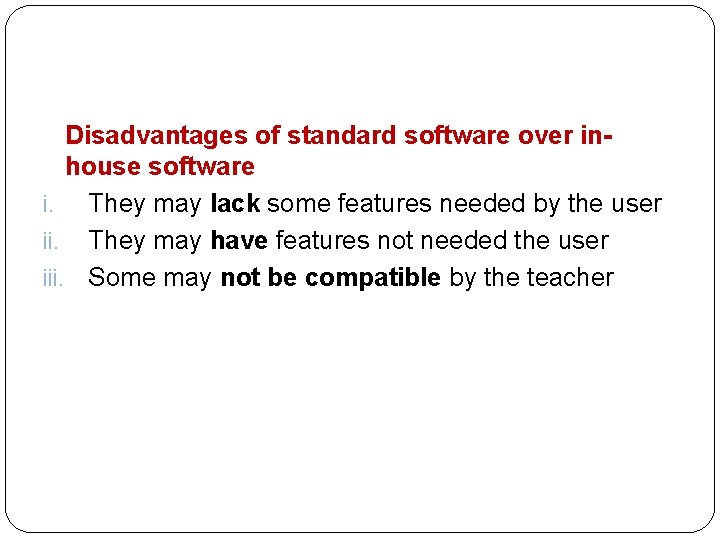
Disadvantages of standard software over inhouse software i. They may lack some features needed by the user ii. They may have features not needed the user iii. Some may not be compatible by the teacher
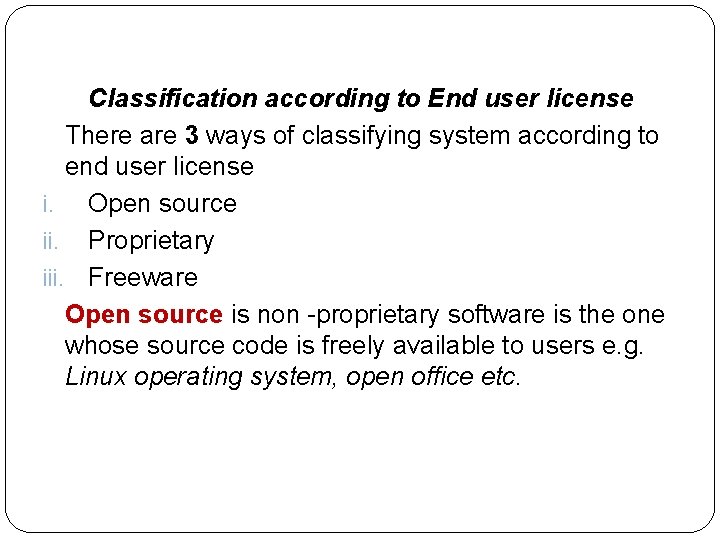
Classification according to End user license There are 3 ways of classifying system according to end user license i. Open source ii. Proprietary iii. Freeware Open source is non -proprietary software is the one whose source code is freely available to users e. g. Linux operating system, open office etc.
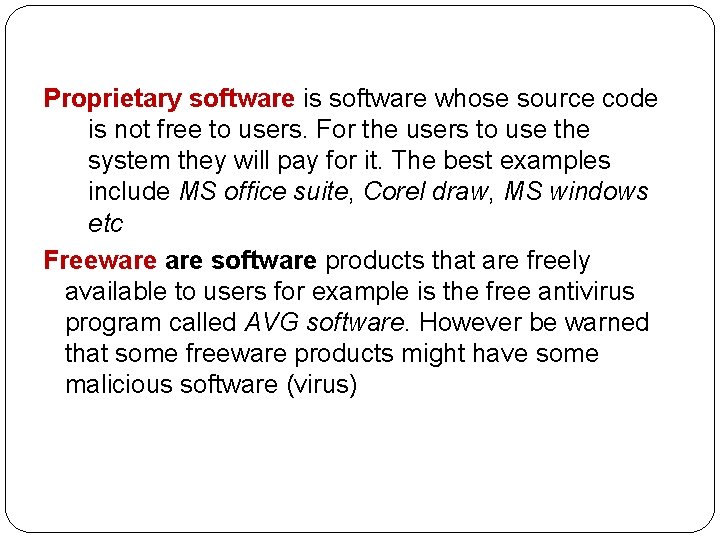
Proprietary software is software whose source code is not free to users. For the users to use the system they will pay for it. The best examples include MS office suite, Corel draw, MS windows etc Freeware software products that are freely available to users for example is the free antivirus program called AVG software. However be warned that some freeware products might have some malicious software (virus)
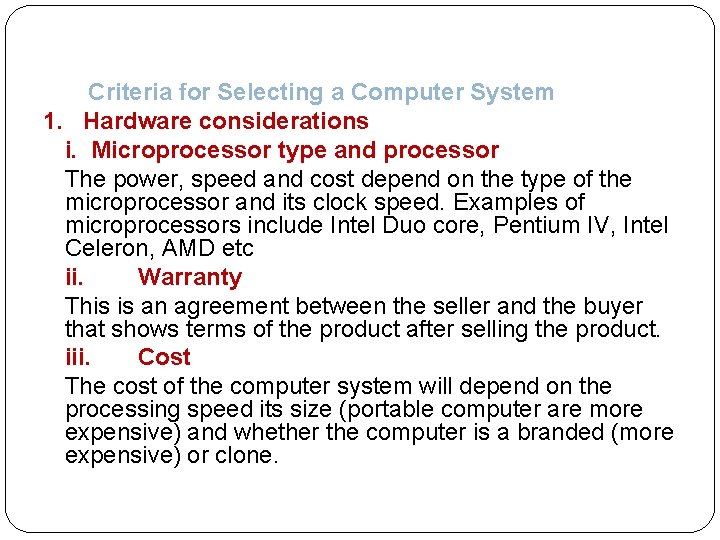
Criteria for Selecting a Computer System 1. Hardware considerations i. Microprocessor type and processor The power, speed and cost depend on the type of the microprocessor and its clock speed. Examples of microprocessors include Intel Duo core, Pentium IV, Intel Celeron, AMD etc ii. Warranty This is an agreement between the seller and the buyer that shows terms of the product after selling the product. iii. Cost The cost of the computer system will depend on the processing speed its size (portable computer are more expensive) and whether the computer is a branded (more expensive) or clone.
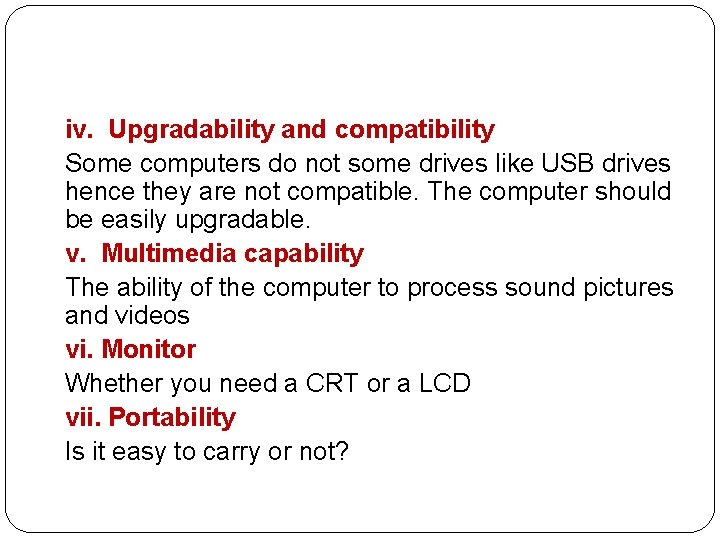
iv. Upgradability and compatibility Some computers do not some drives like USB drives hence they are not compatible. The computer should be easily upgradable. v. Multimedia capability The ability of the computer to process sound pictures and videos vi. Monitor Whether you need a CRT or a LCD vii. Portability Is it easy to carry or not?
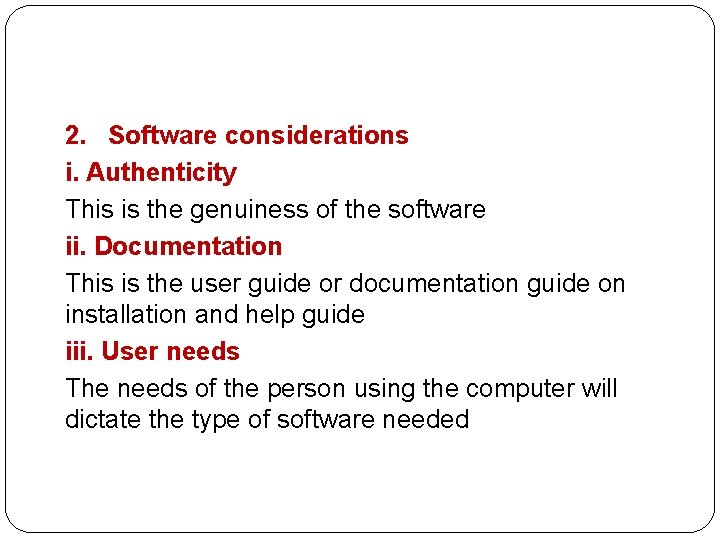
2. Software considerations i. Authenticity This is the genuiness of the software ii. Documentation This is the user guide or documentation guide on installation and help guide iii. User needs The needs of the person using the computer will dictate the type of software needed
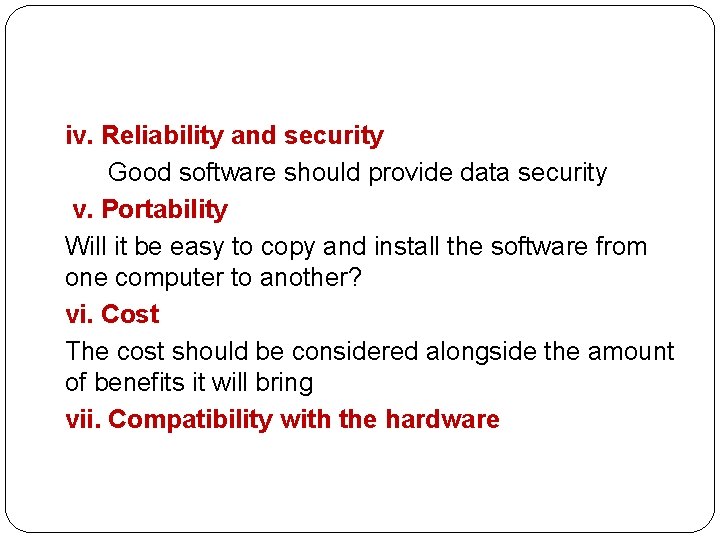
iv. Reliability and security Good software should provide data security v. Portability Will it be easy to copy and install the software from one computer to another? vi. Cost The cost should be considered alongside the amount of benefits it will bring vii. Compatibility with the hardware
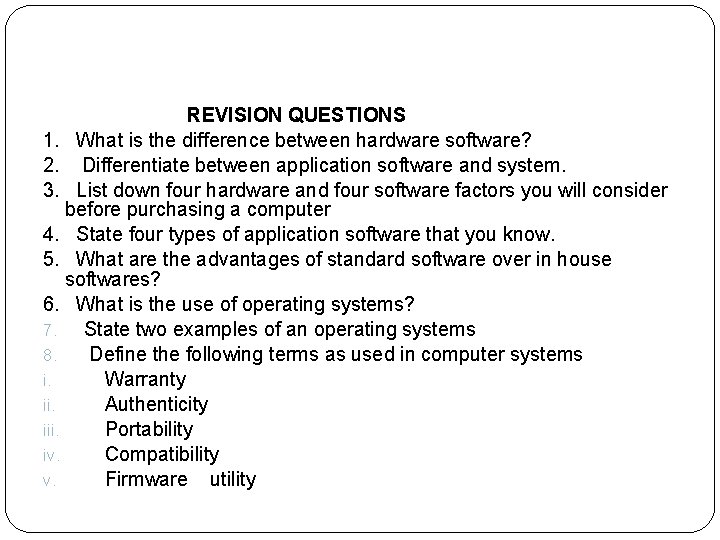
REVISION QUESTIONS 1. What is the difference between hardware software? 2. Differentiate between application software and system. 3. List down four hardware and four software factors you will consider before purchasing a computer 4. State four types of application software that you know. 5. What are the advantages of standard software over in house softwares? 6. What is the use of operating systems? 7. State two examples of an operating systems 8. Define the following terms as used in computer systems i. Warranty ii. Authenticity iii. Portability iv. Compatibility v. Firmware utility
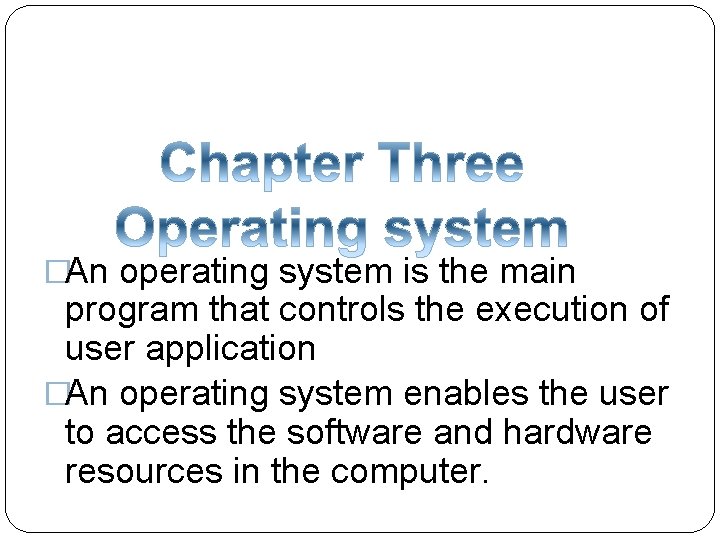
�An operating system is the main program that controls the execution of user application �An operating system enables the user to access the software and hardware resources in the computer.
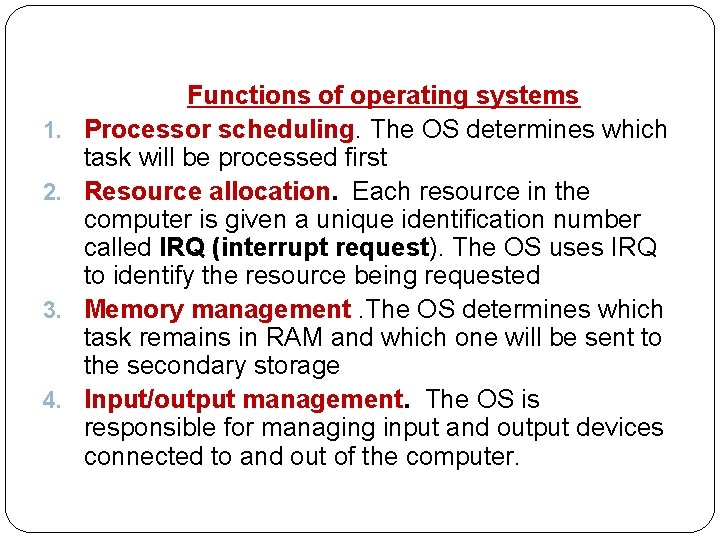
1. 2. 3. 4. Functions of operating systems Processor scheduling. The OS determines which task will be processed first Resource allocation. Each resource in the computer is given a unique identification number called IRQ (interrupt request). The OS uses IRQ to identify the resource being requested Memory management. The OS determines which task remains in RAM and which one will be sent to the secondary storage Input/output management. The OS is responsible for managing input and output devices connected to and out of the computer.
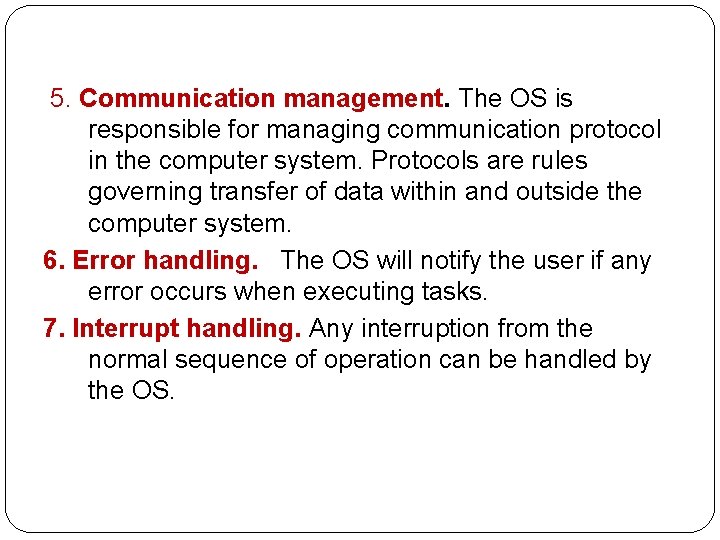
5. Communication management. The OS is responsible for managing communication protocol in the computer system. Protocols are rules governing transfer of data within and outside the computer system. 6. Error handling. The OS will notify the user if any error occurs when executing tasks. 7. Interrupt handling. Any interruption from the normal sequence of operation can be handled by the OS.
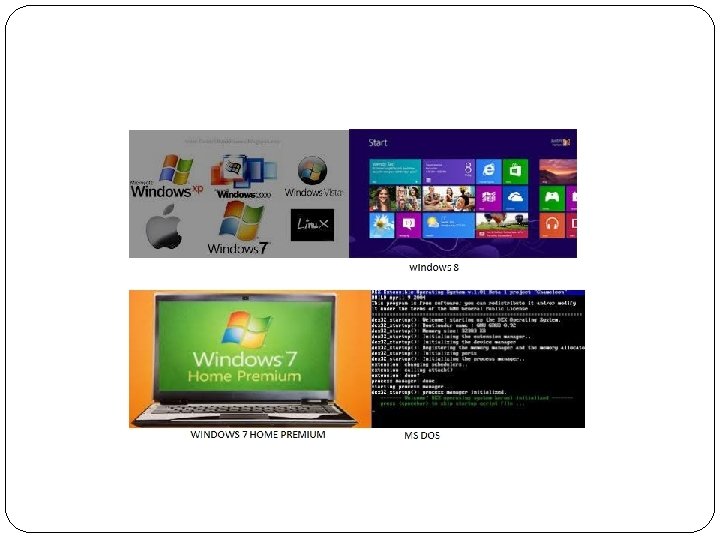
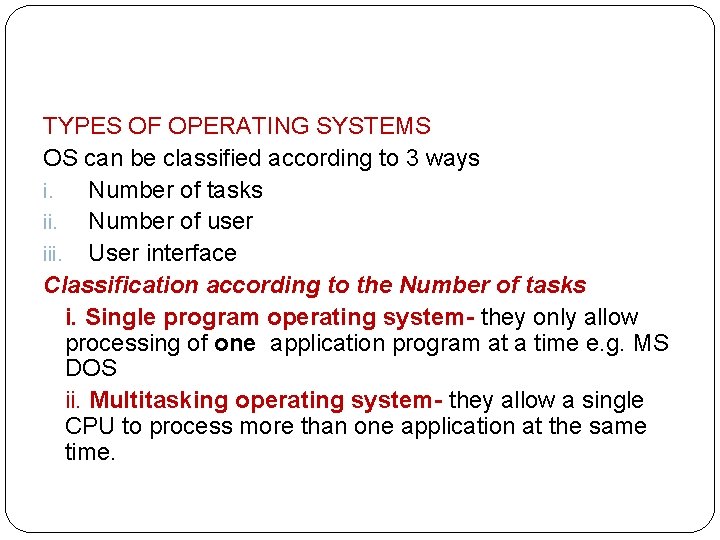
TYPES OF OPERATING SYSTEMS OS can be classified according to 3 ways i. Number of tasks ii. Number of user iii. User interface Classification according to the Number of tasks i. Single program operating system- they only allow processing of one application program at a time e. g. MS DOS ii. Multitasking operating system- they allow a single CPU to process more than one application at the same time.
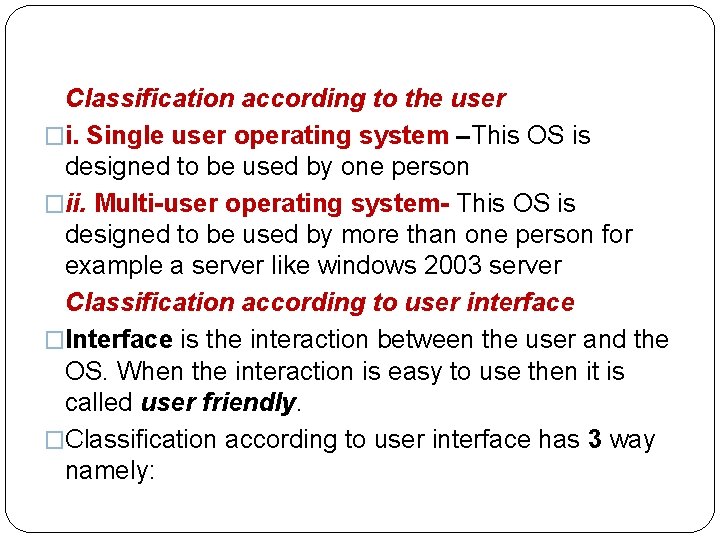
Classification according to the user �i. Single user operating system –This OS is designed to be used by one person �ii. Multi-user operating system- This OS is designed to be used by more than one person for example a server like windows 2003 server Classification according to user interface �Interface is the interaction between the user and the OS. When the interaction is easy to use then it is called user friendly. �Classification according to user interface has 3 way namely:
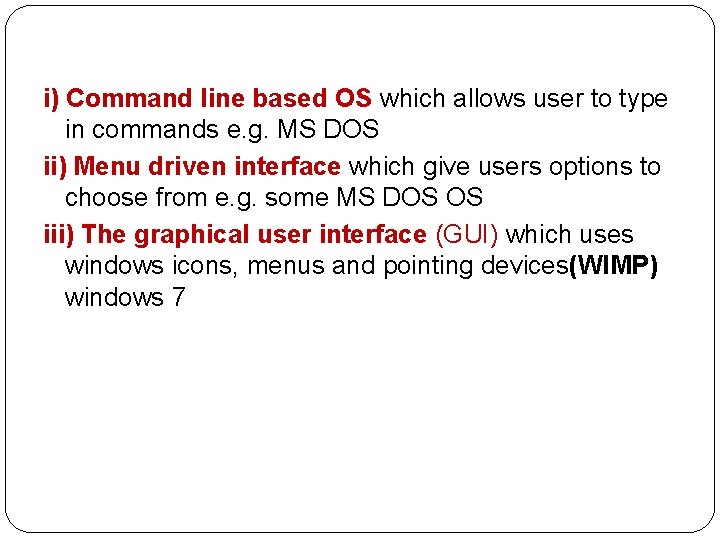
i) Command line based OS which allows user to type in commands e. g. MS DOS ii) Menu driven interface which give users options to choose from e. g. some MS DOS OS iii) The graphical user interface (GUI) which uses windows icons, menus and pointing devices(WIMP) windows 7
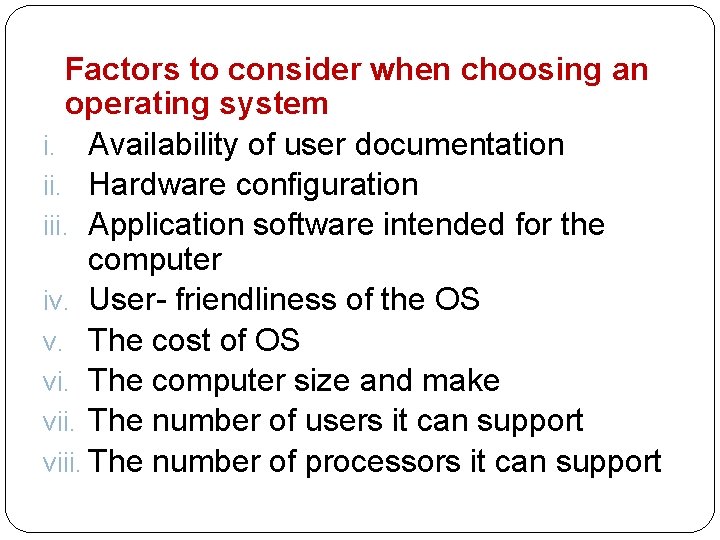
Factors to consider when choosing an operating system i. Availability of user documentation ii. Hardware configuration iii. Application software intended for the computer iv. User- friendliness of the OS v. The cost of OS vi. The computer size and make vii. The number of users it can support viii. The number of processors it can support
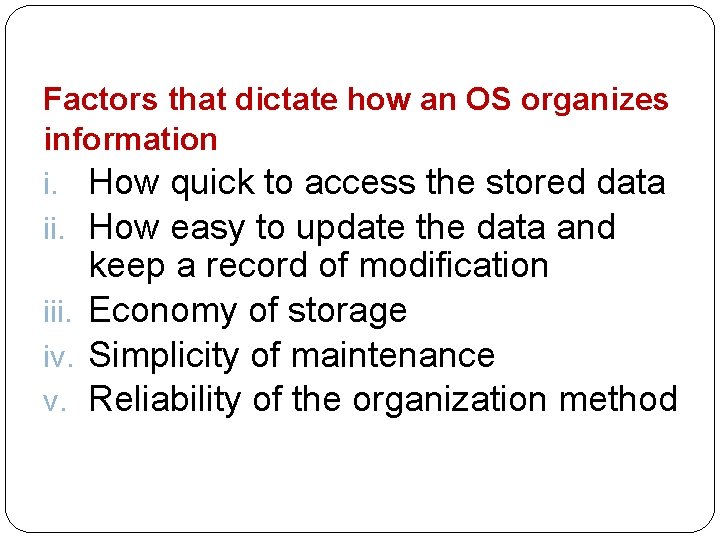
Factors that dictate how an OS organizes information i. How quick to access the stored data ii. How easy to update the data and keep a record of modification iii. Economy of storage iv. Simplicity of maintenance v. Reliability of the organization method
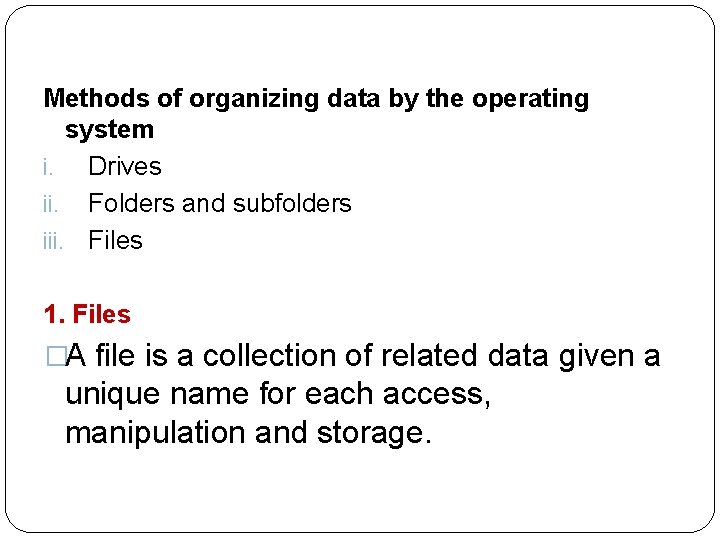
Methods of organizing data by the operating system i. Drives ii. Folders and subfolders iii. Files 1. Files �A file is a collection of related data given a unique name for each access, manipulation and storage.
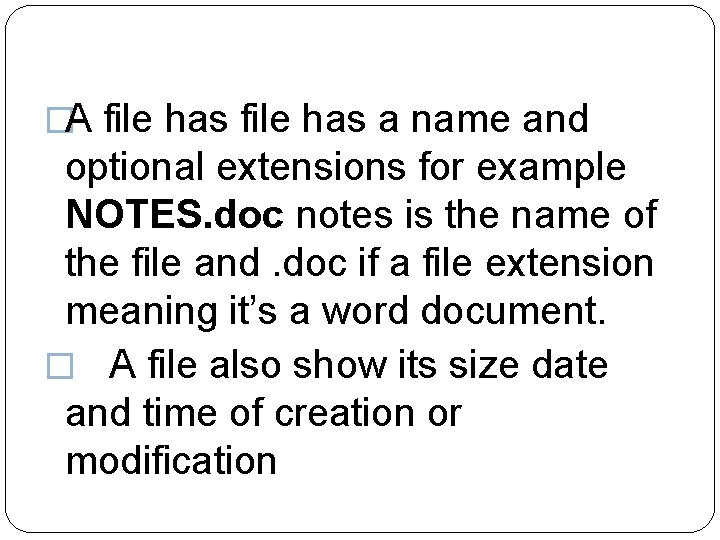
�A file has a name and optional extensions for example NOTES. doc notes is the name of the file and. doc if a file extension meaning it’s a word document. � A file also show its size date and time of creation or modification
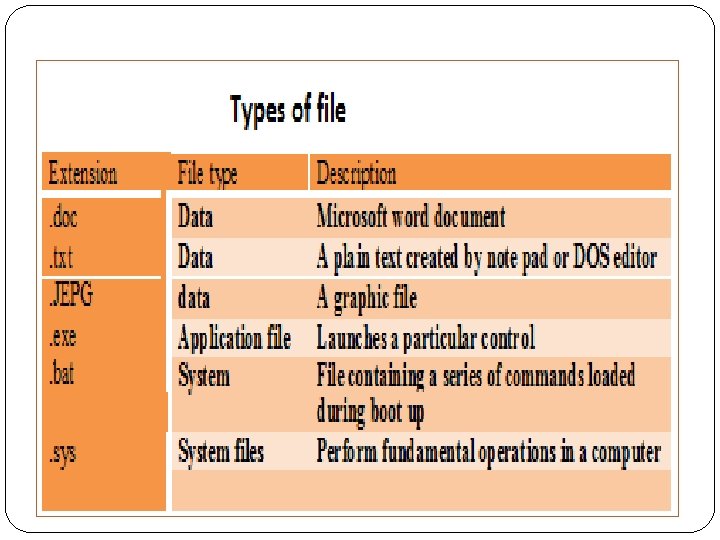
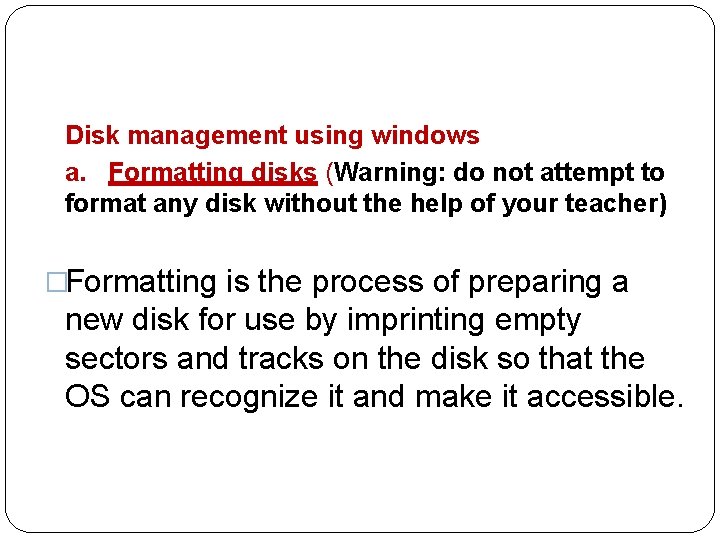
Disk management using windows a. Formatting disks (Warning: do not attempt to format any disk without the help of your teacher) �Formatting is the process of preparing a new disk for use by imprinting empty sectors and tracks on the disk so that the OS can recognize it and make it accessible.
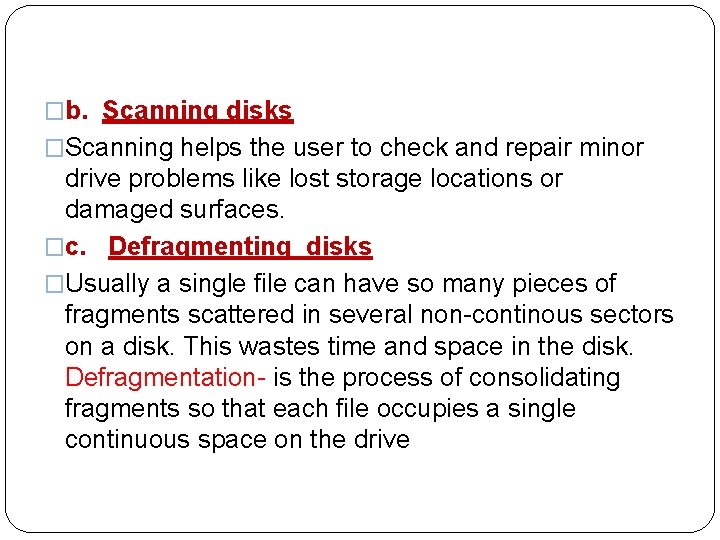
�b. Scanning disks �Scanning helps the user to check and repair minor drive problems like lost storage locations or damaged surfaces. �c. Defragmenting disks �Usually a single file can have so many pieces of fragments scattered in several non-continous sectors on a disk. This wastes time and space in the disk. Defragmentation- is the process of consolidating fragments so that each file occupies a single continuous space on the drive
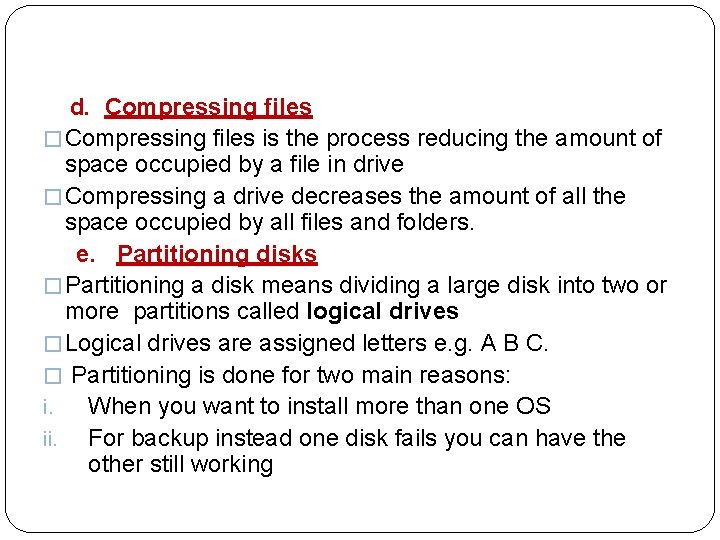
d. Compressing files � Compressing files is the process reducing the amount of space occupied by a file in drive � Compressing a drive decreases the amount of all the space occupied by all files and folders. e. Partitioning disks � Partitioning a disk means dividing a large disk into two or more partitions called logical drives � Logical drives are assigned letters e. g. A B C. � Partitioning is done for two main reasons: i. When you want to install more than one OS ii. For backup instead one disk fails you can have the other still working
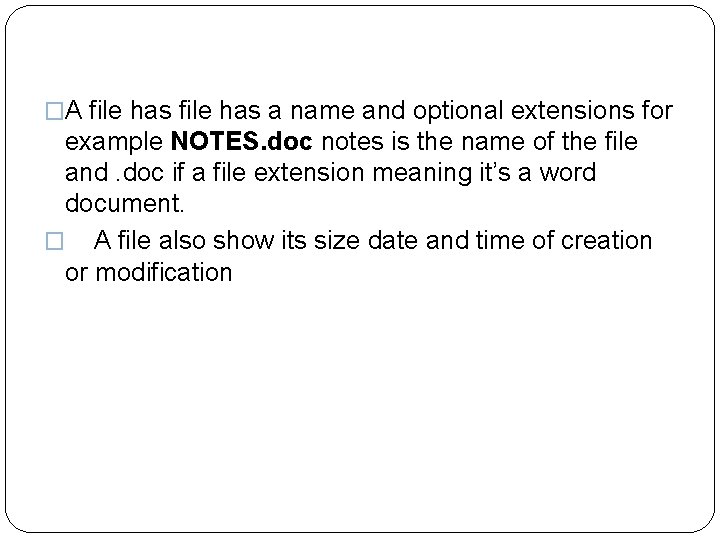
�A file has a name and optional extensions for example NOTES. doc notes is the name of the file and. doc if a file extension meaning it’s a word document. � A file also show its size date and time of creation or modification
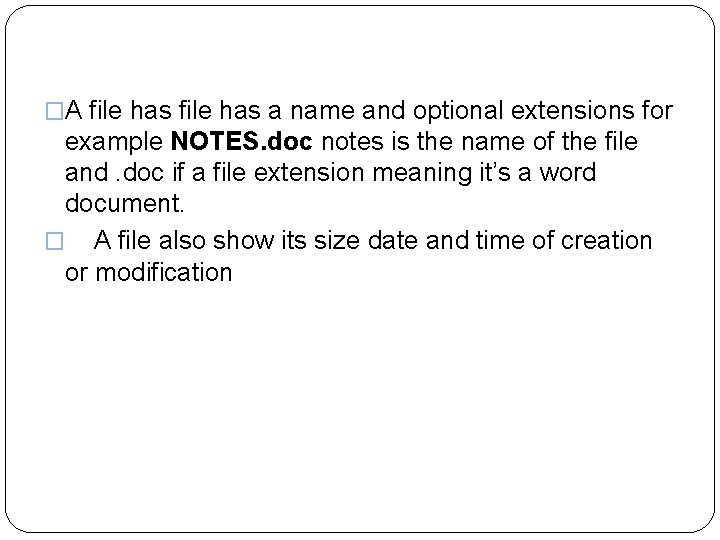
�A file has a name and optional extensions for example NOTES. doc notes is the name of the file and. doc if a file extension meaning it’s a word document. � A file also show its size date and time of creation or modification