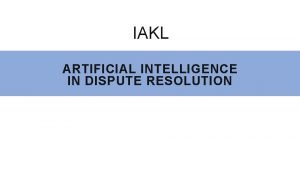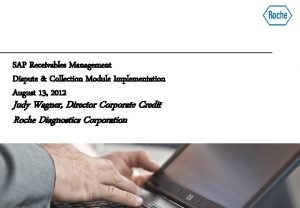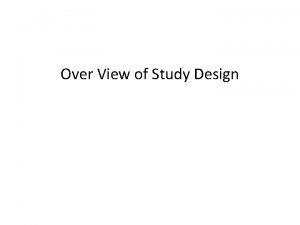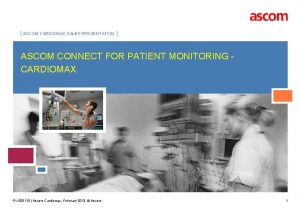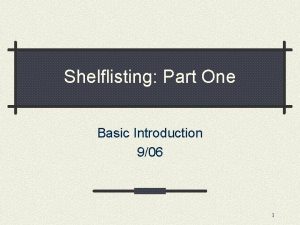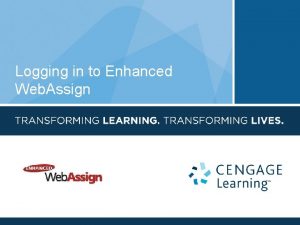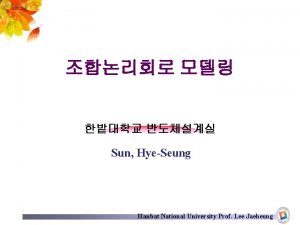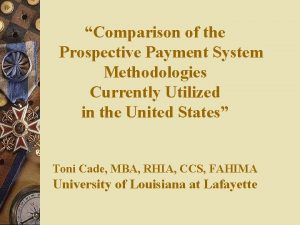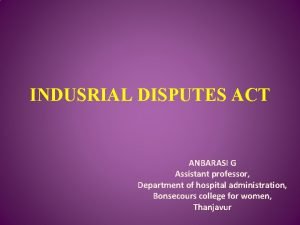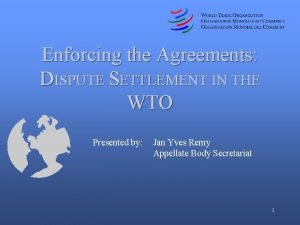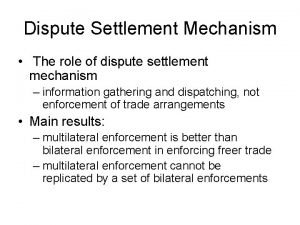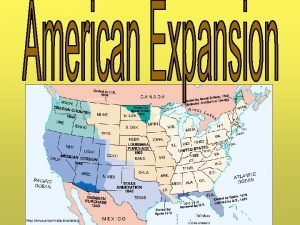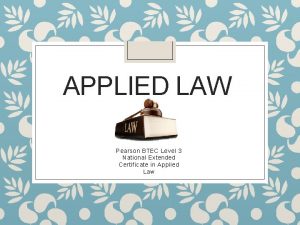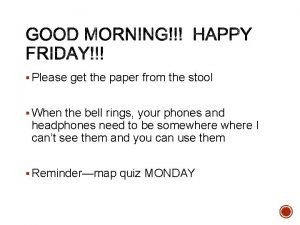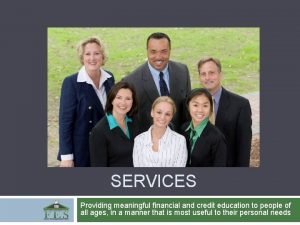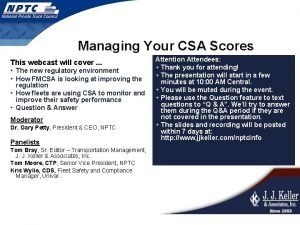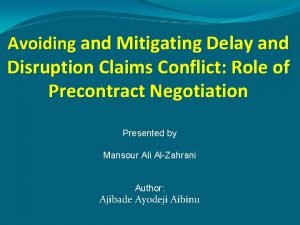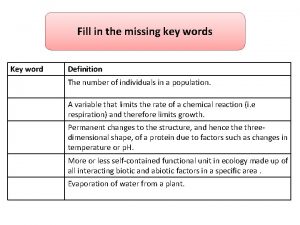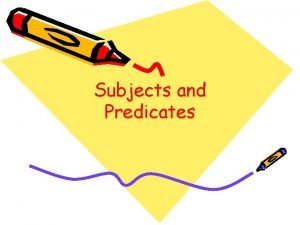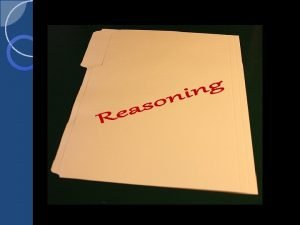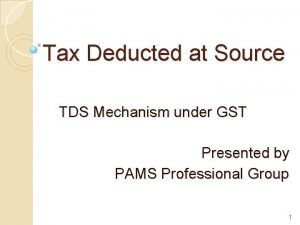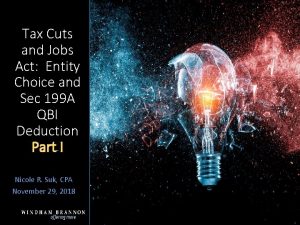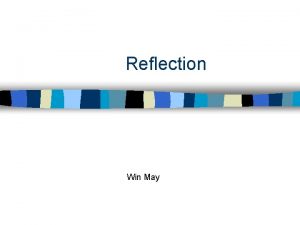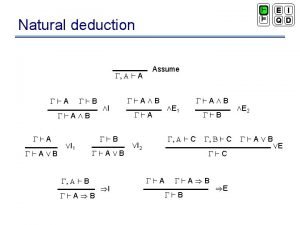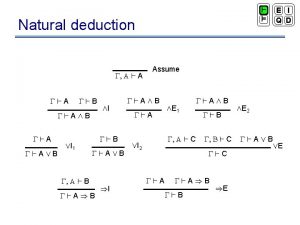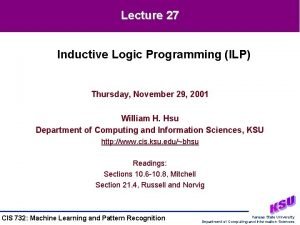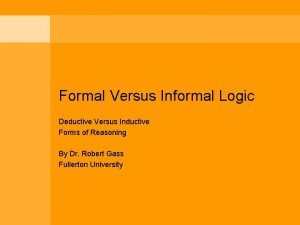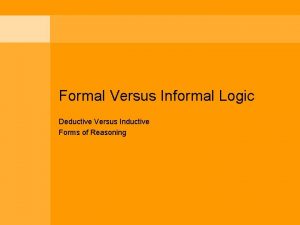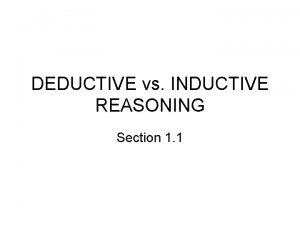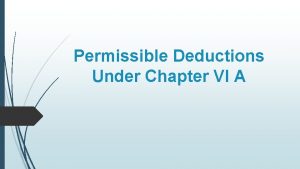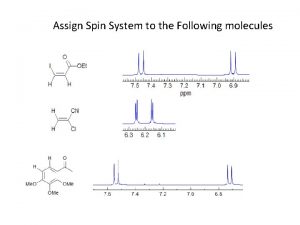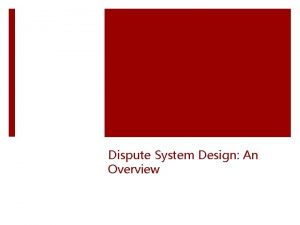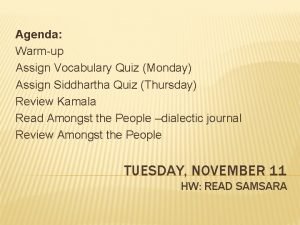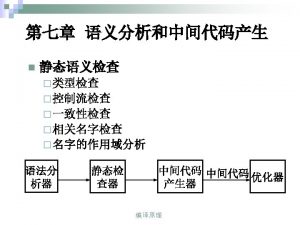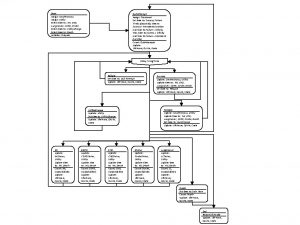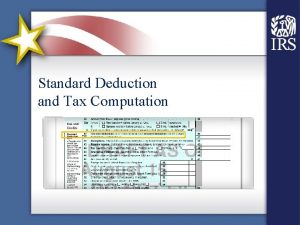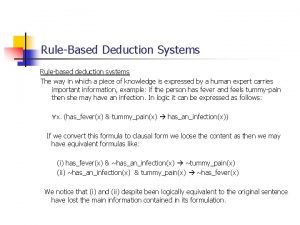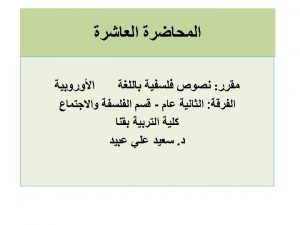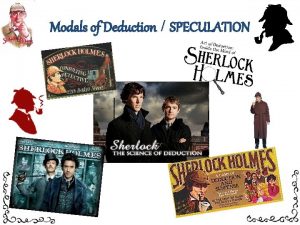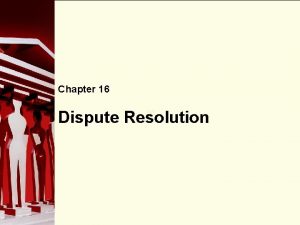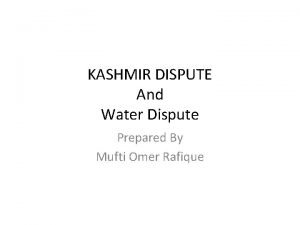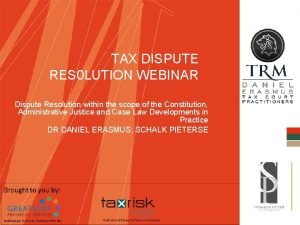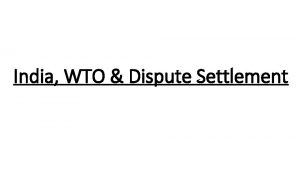Deduction Pro Complete Dispute Deduction Management System Assign
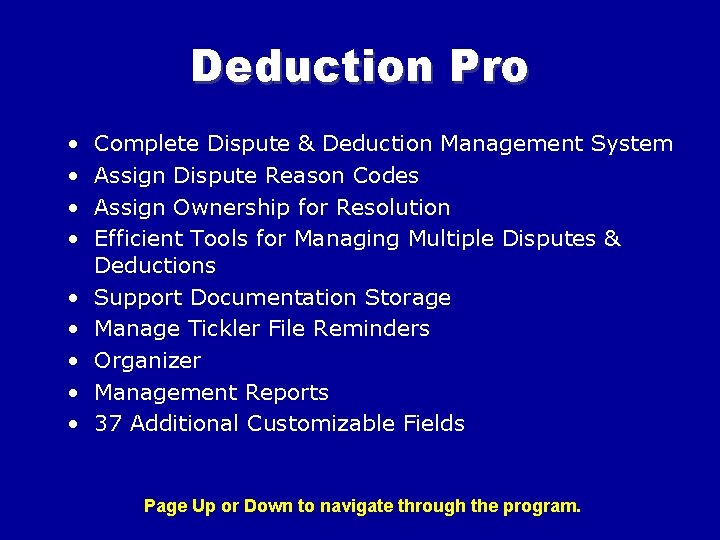
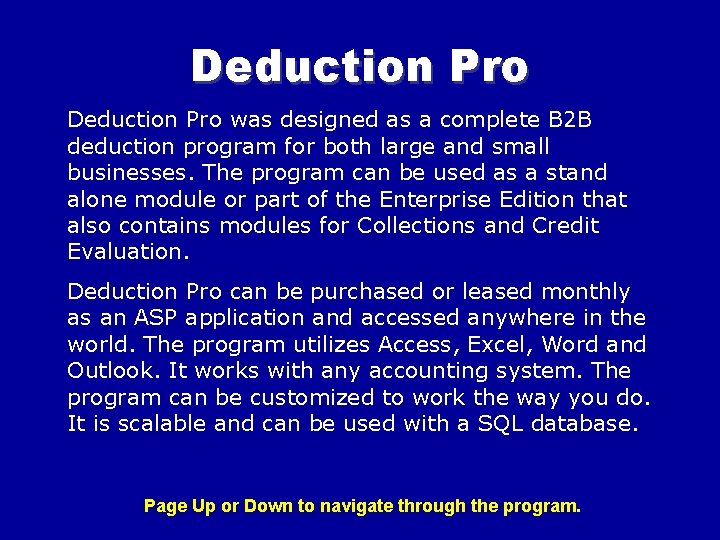
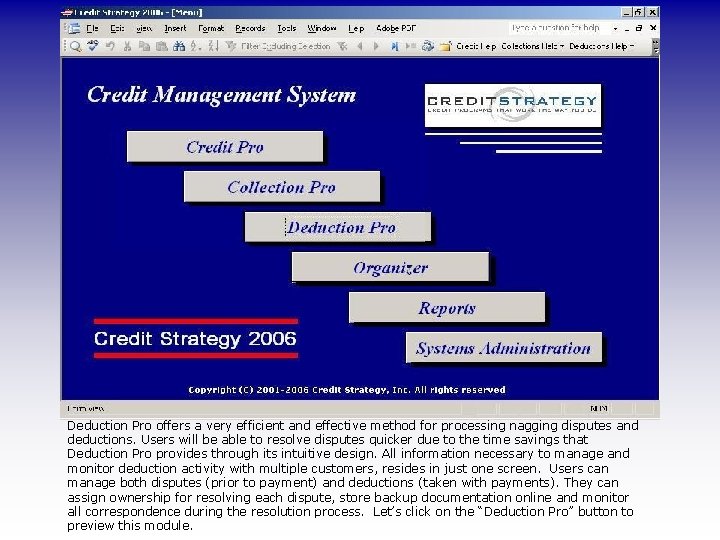
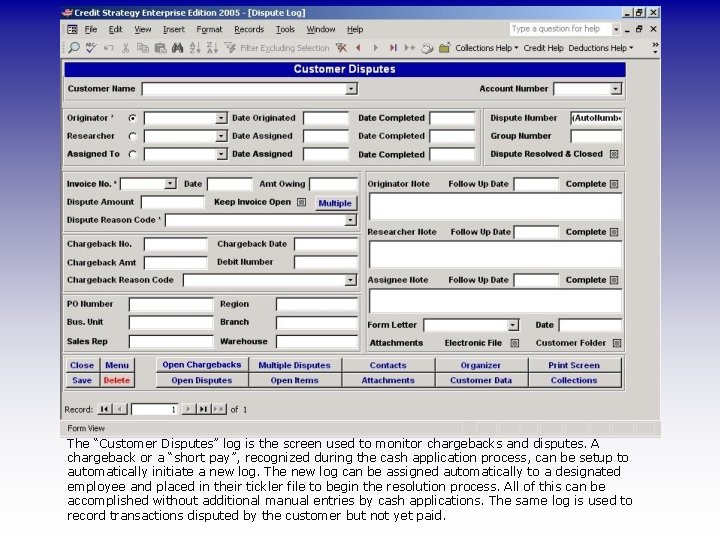
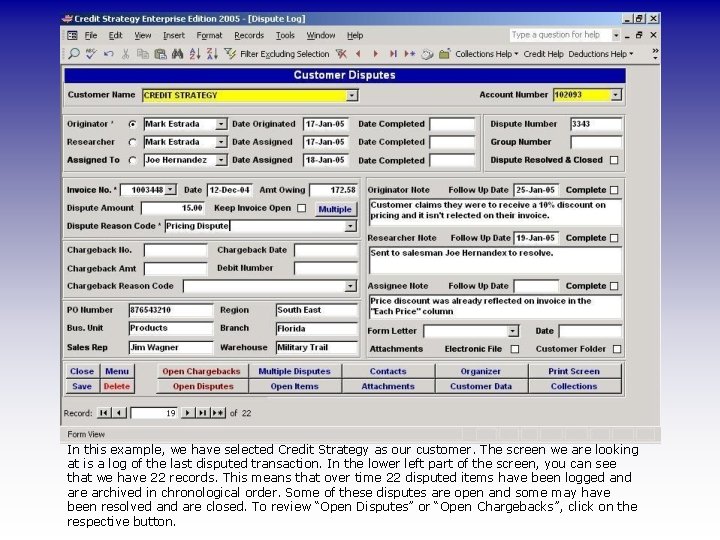
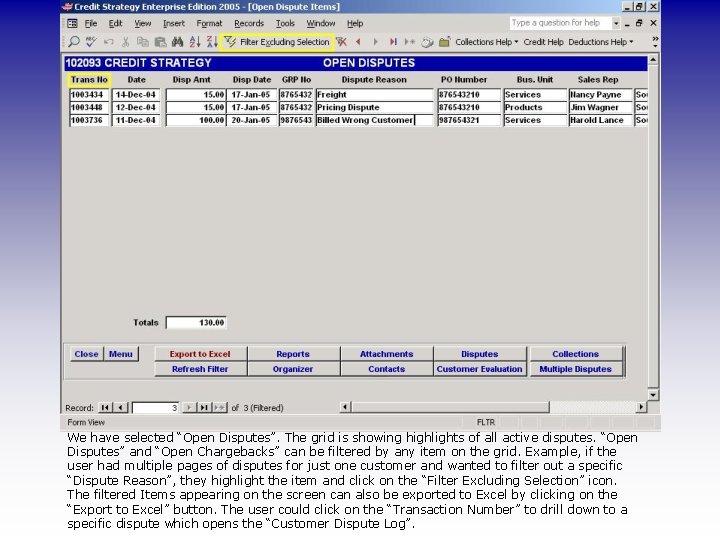
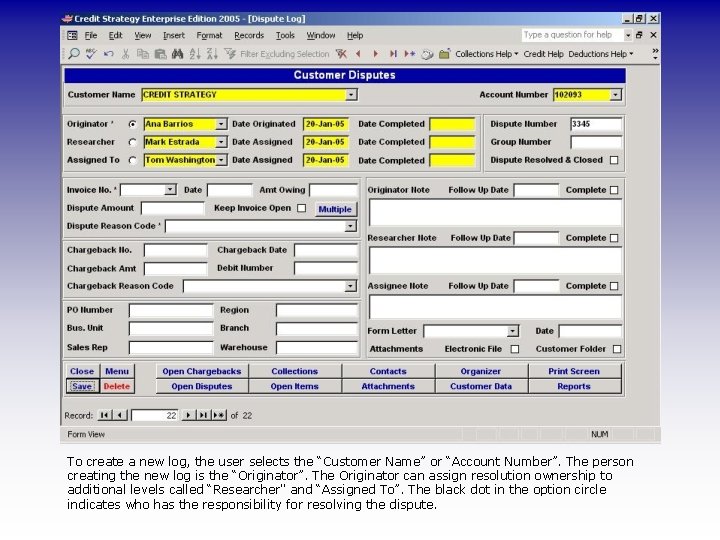
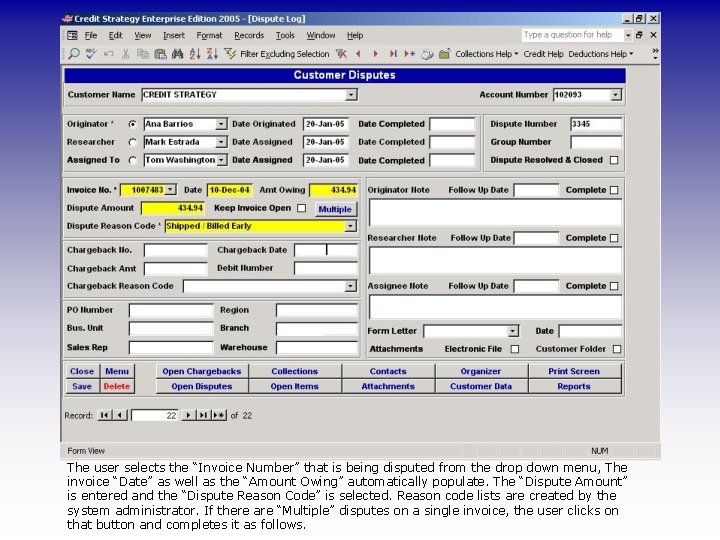
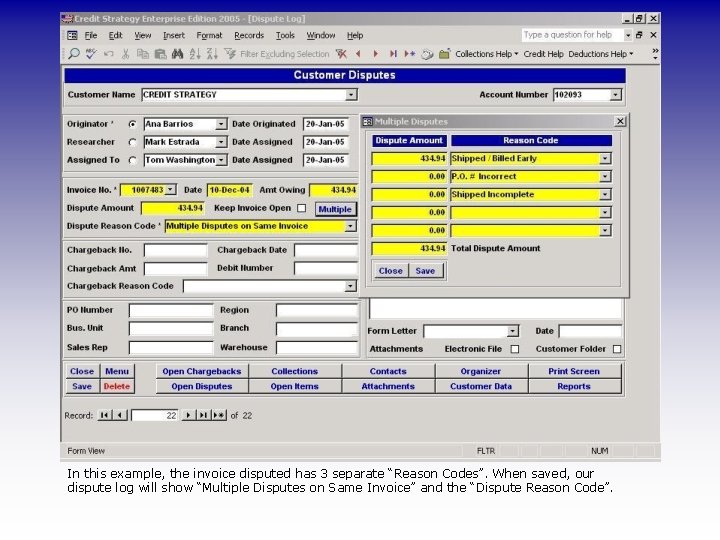
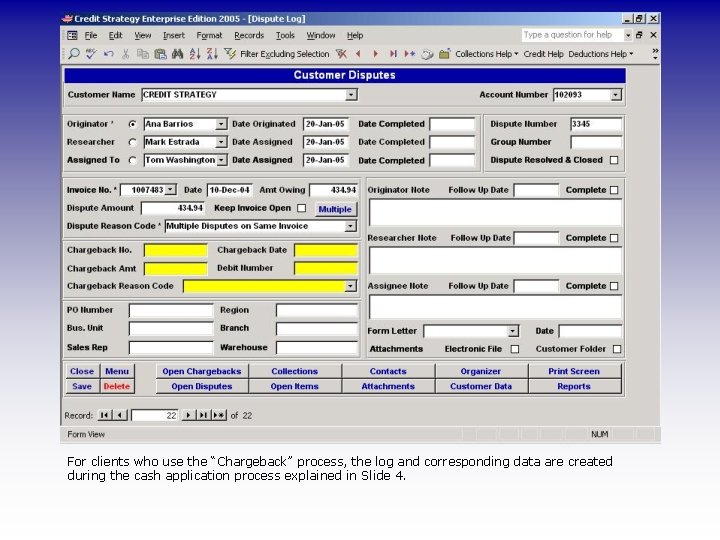
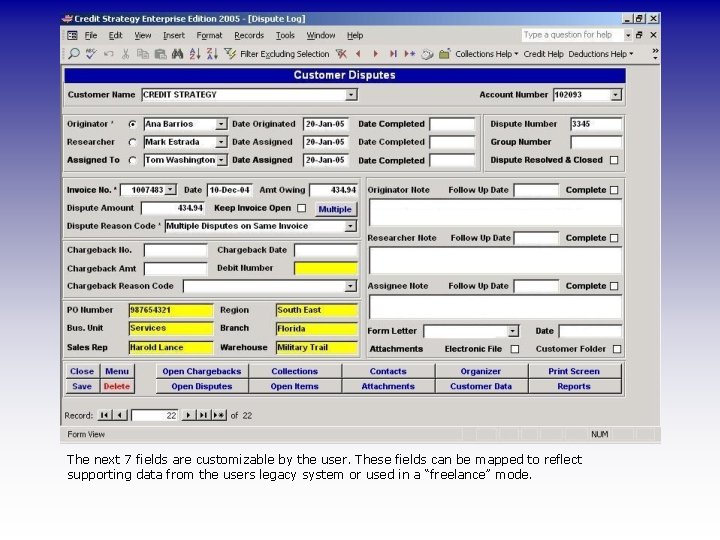
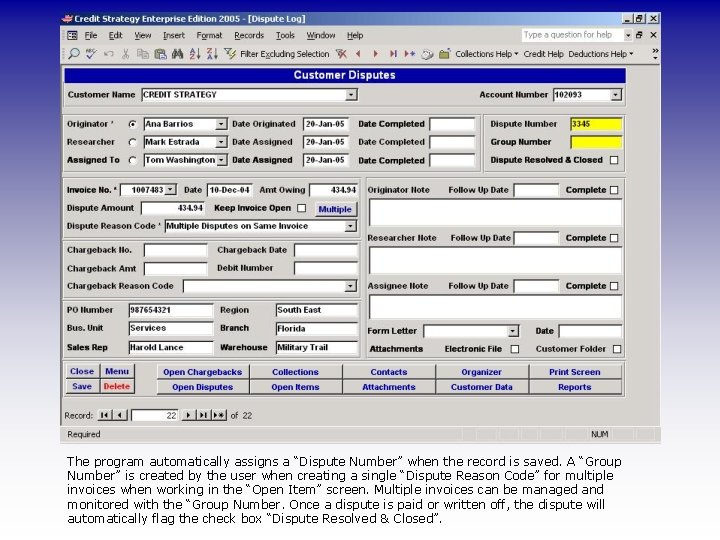
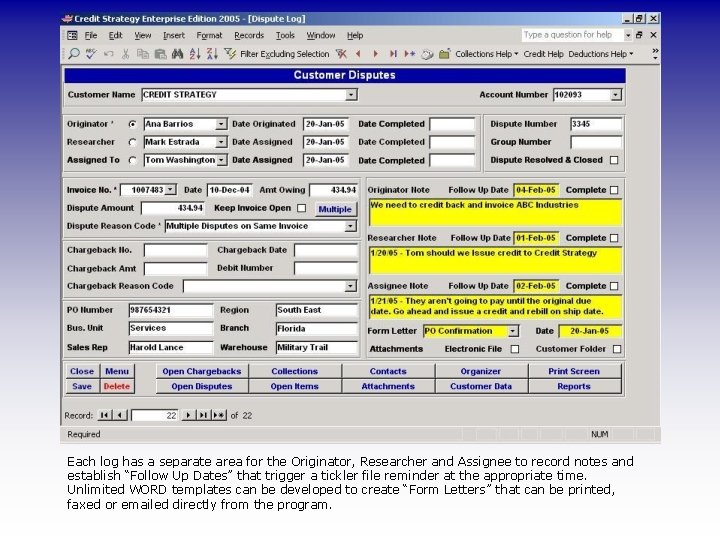
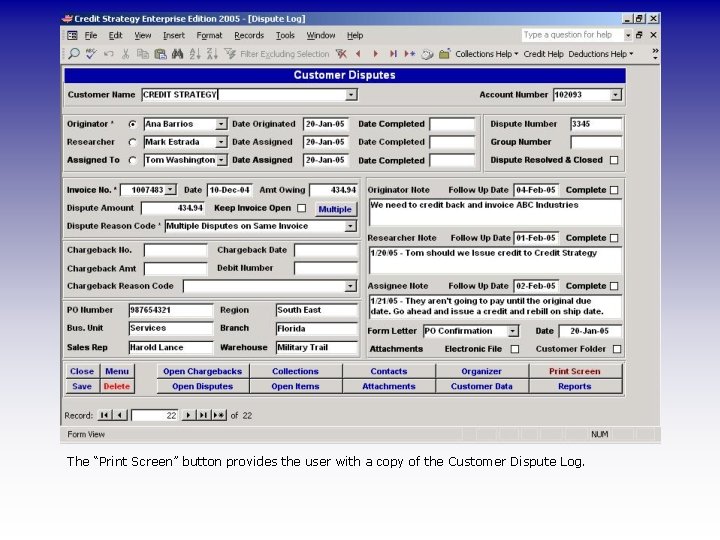
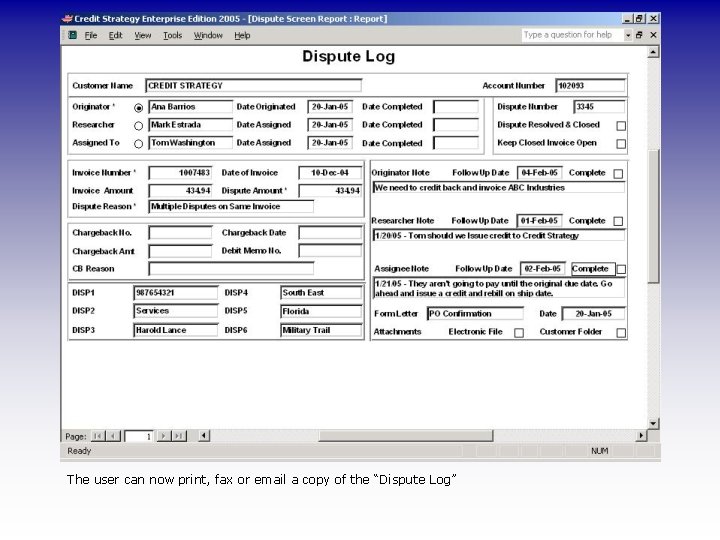
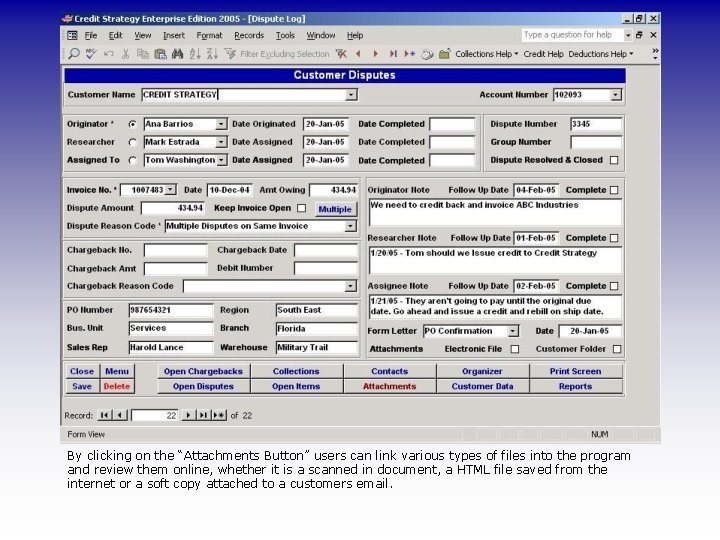
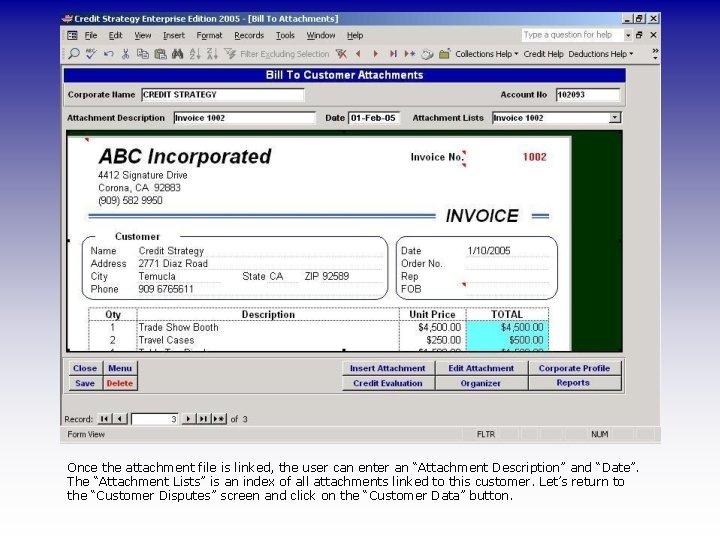
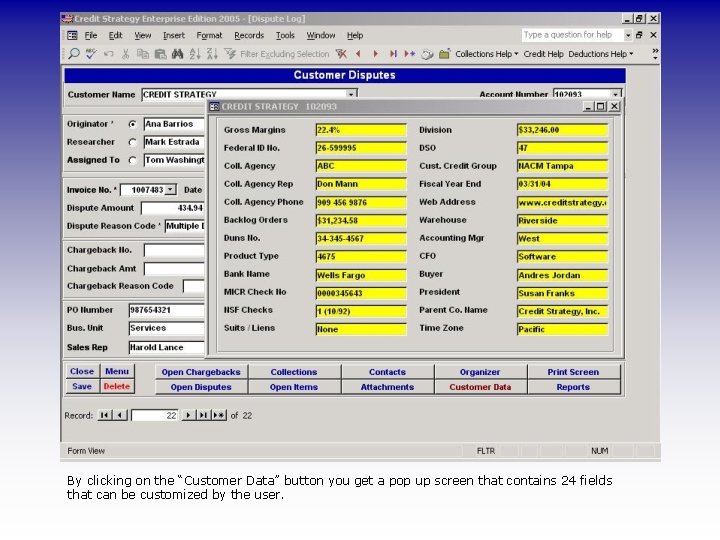
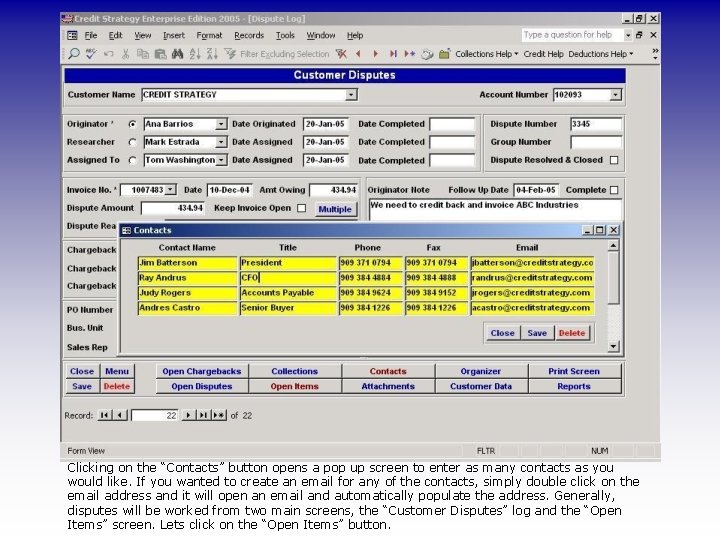
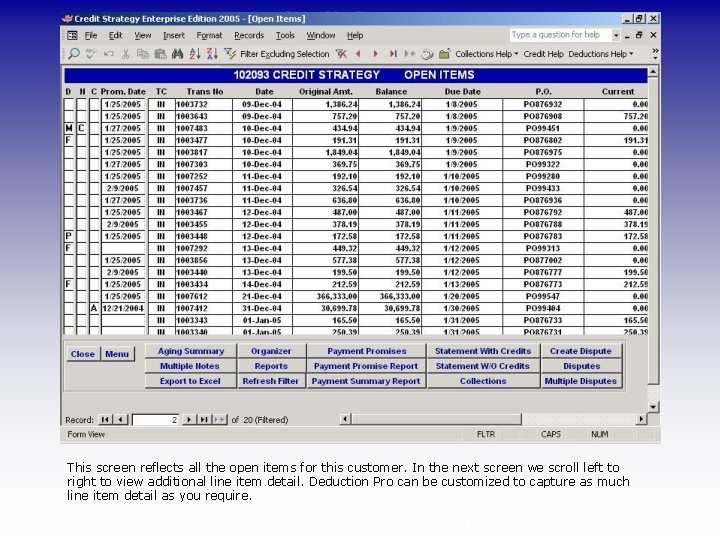
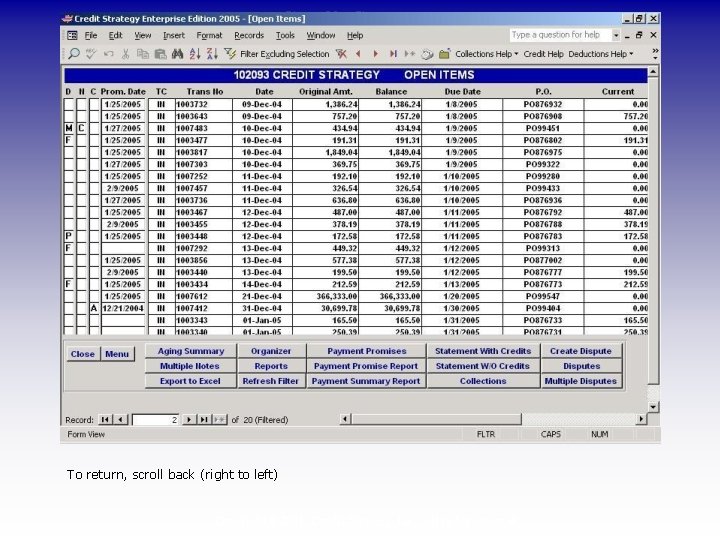
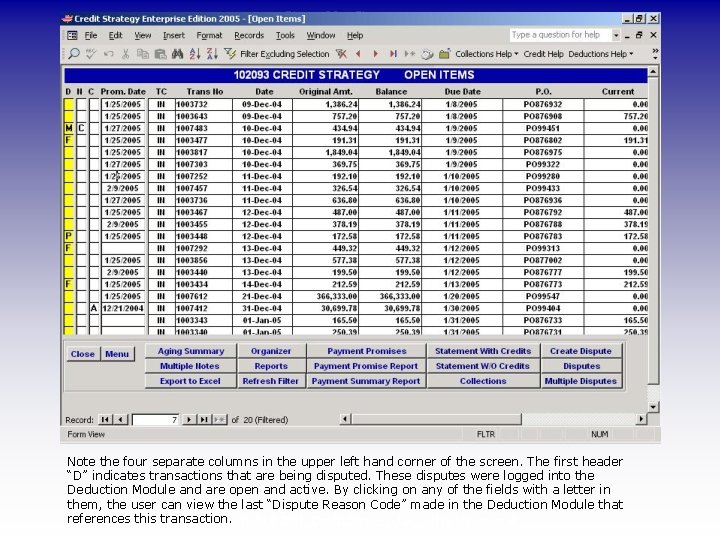
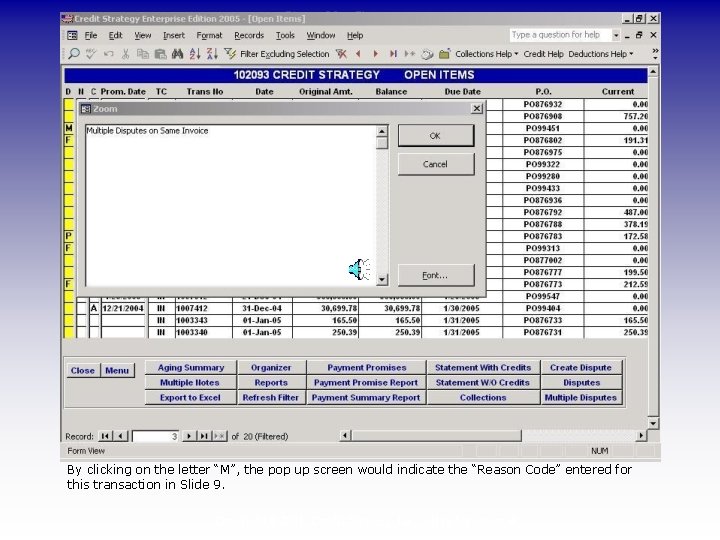
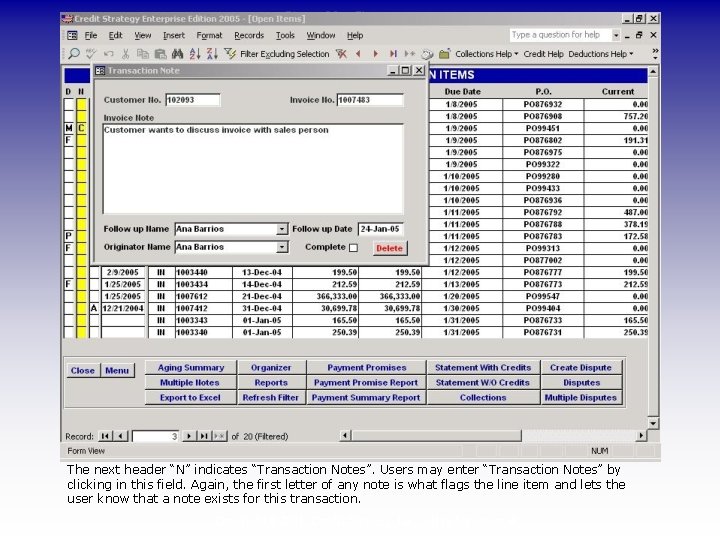
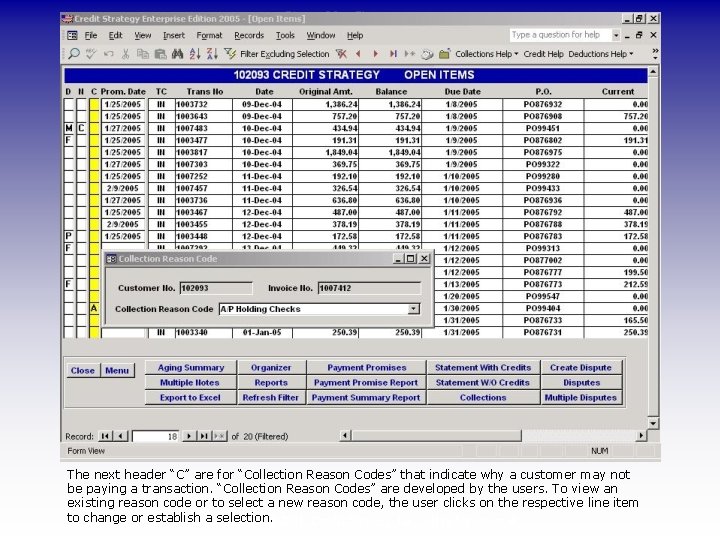
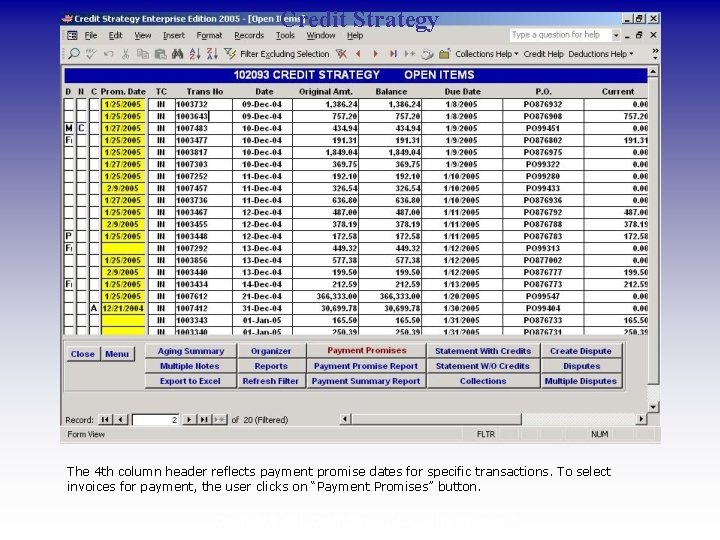
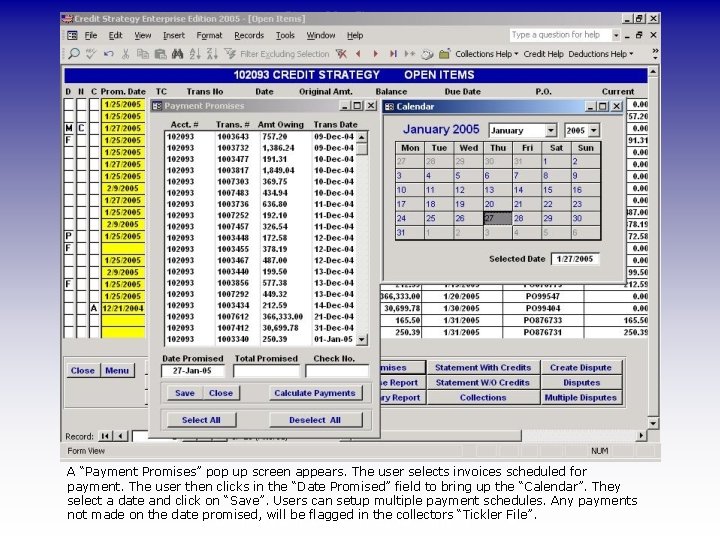
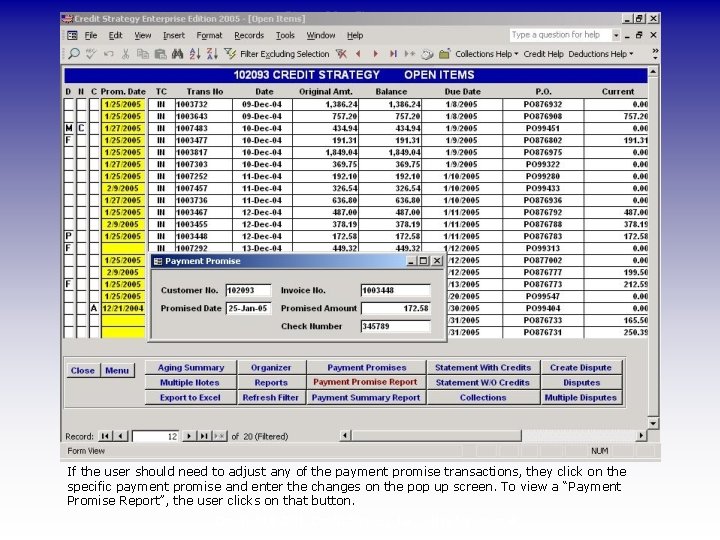
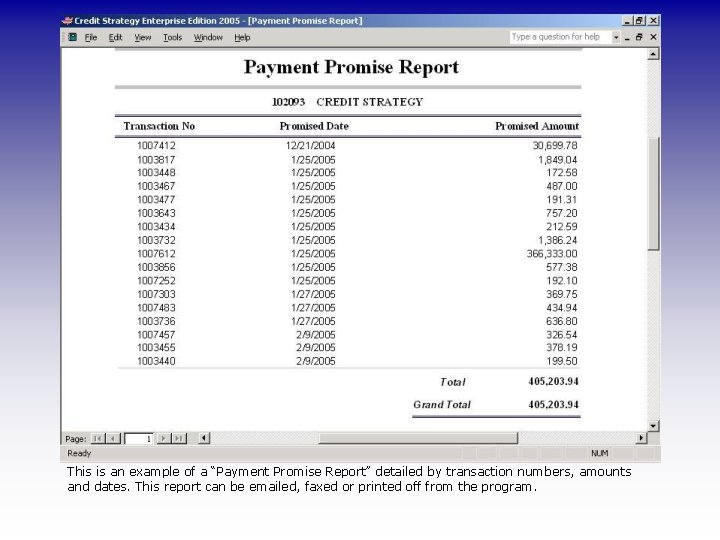
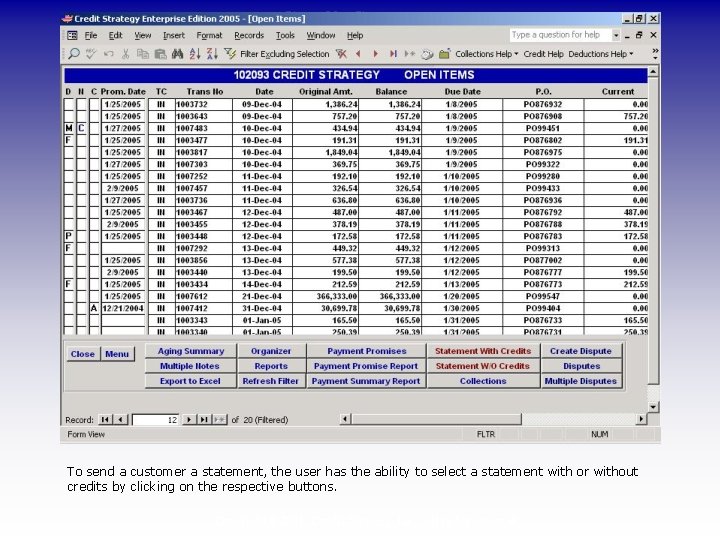
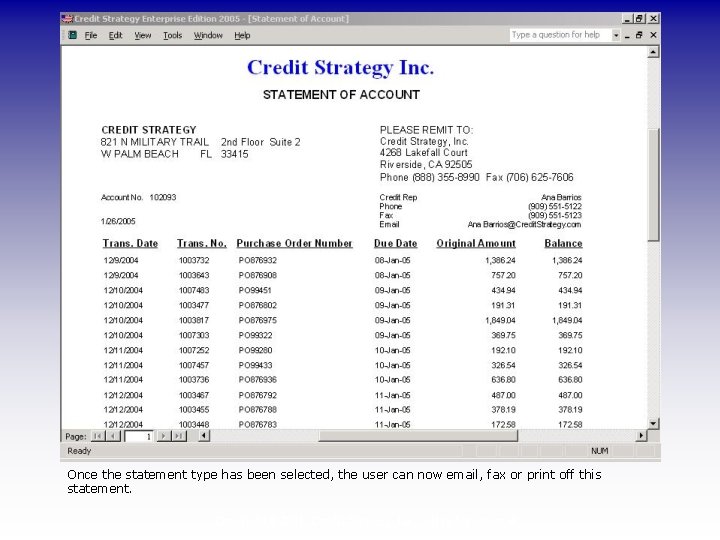
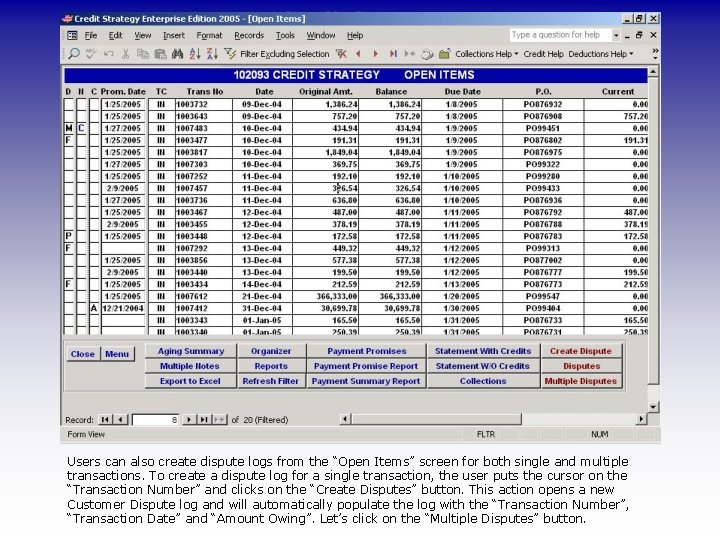
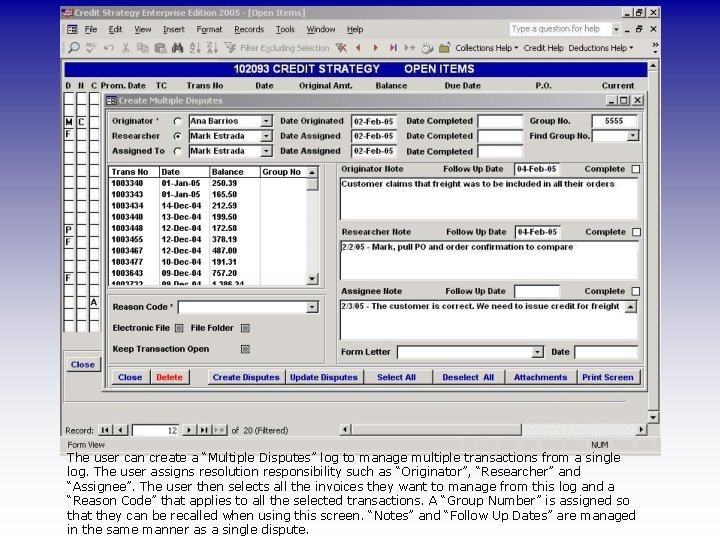
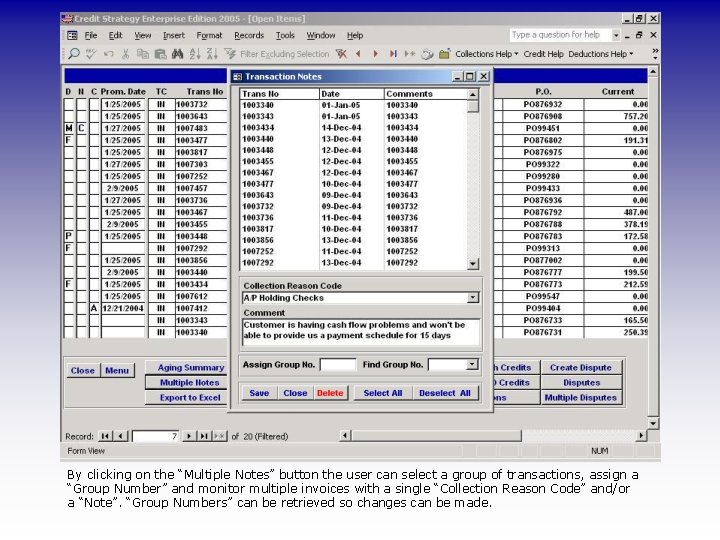
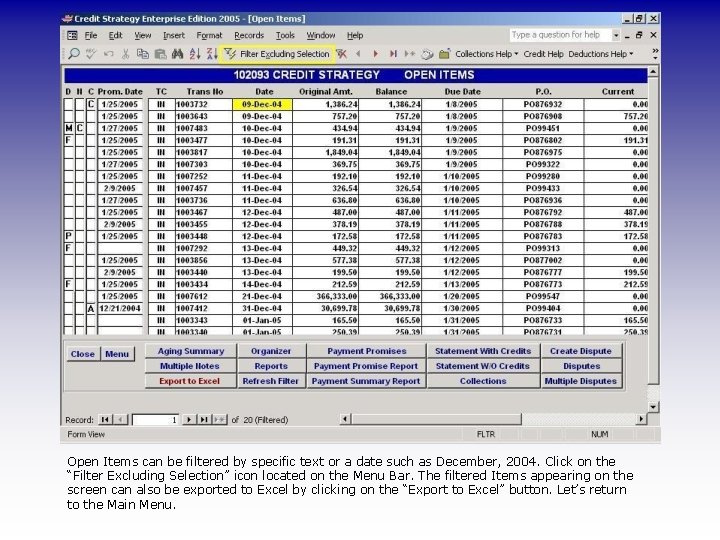
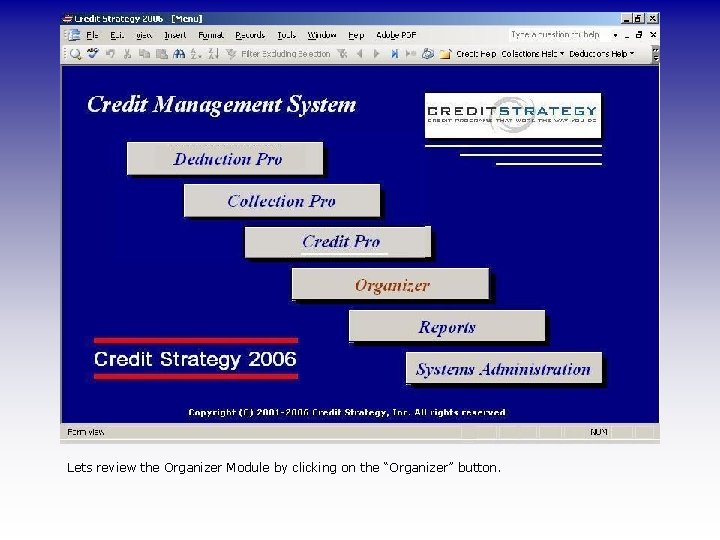
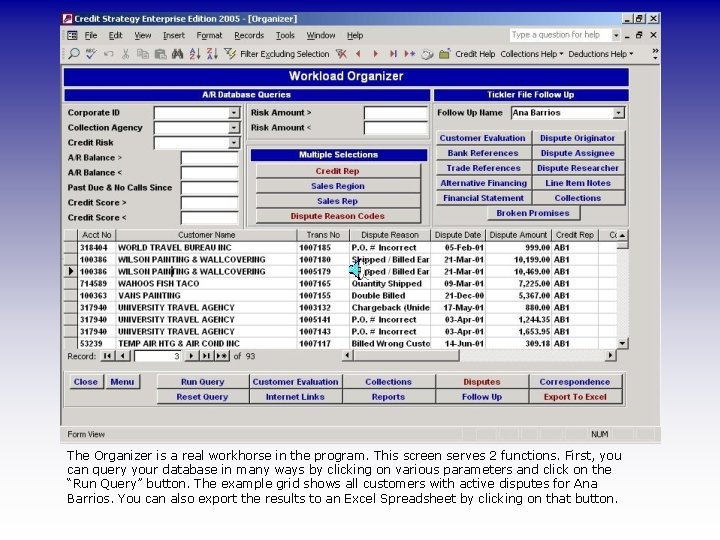
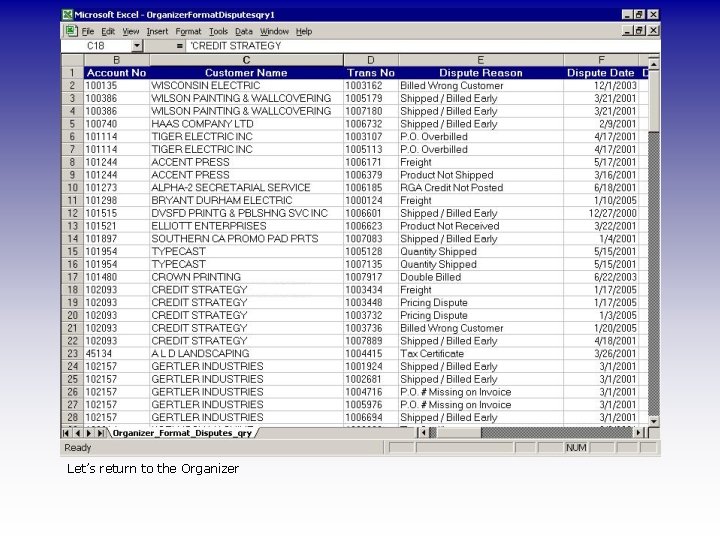
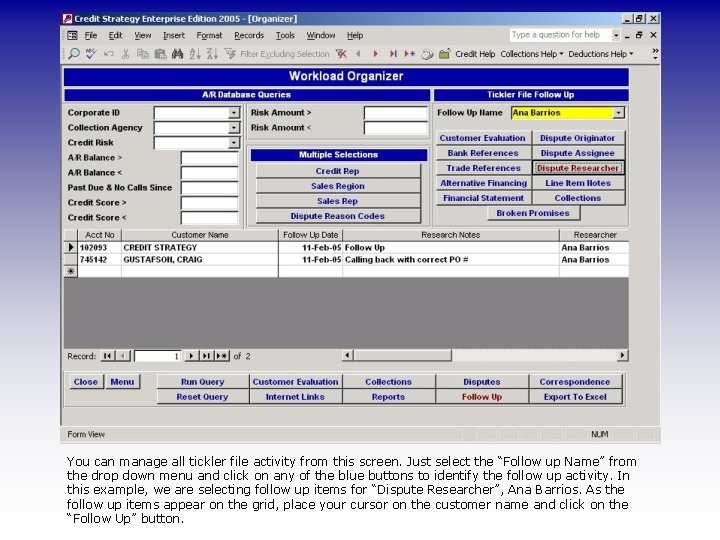
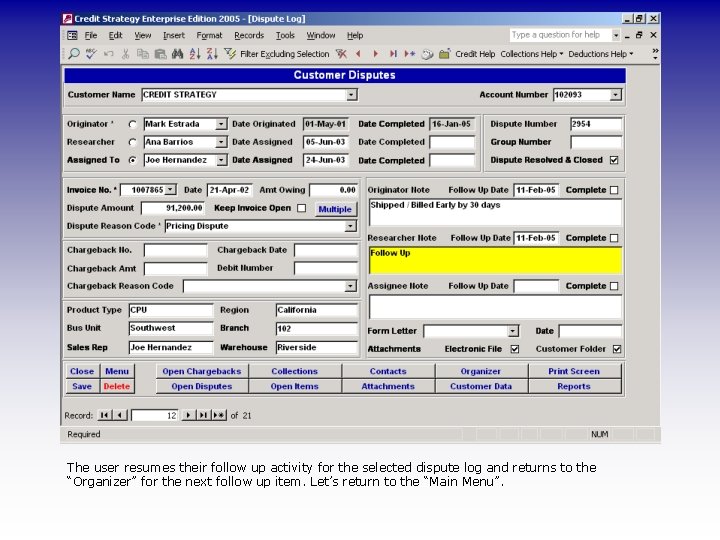
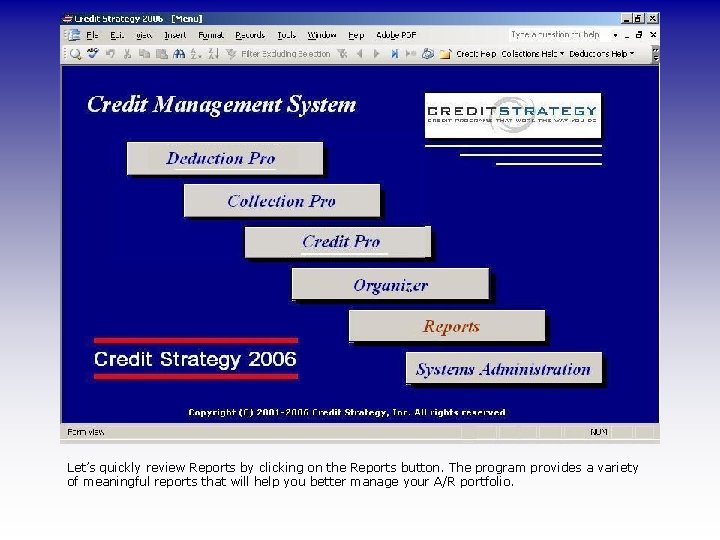
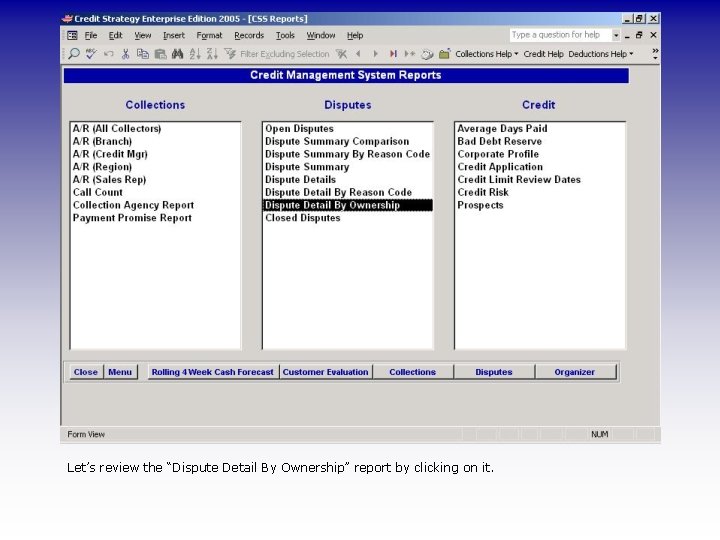
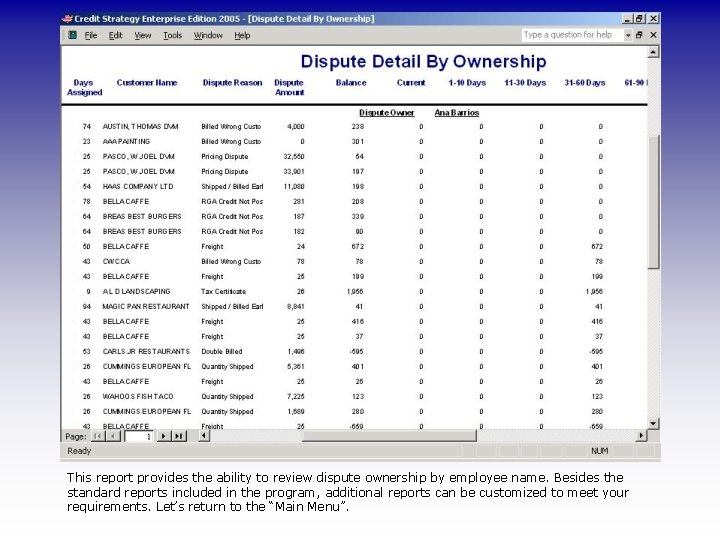
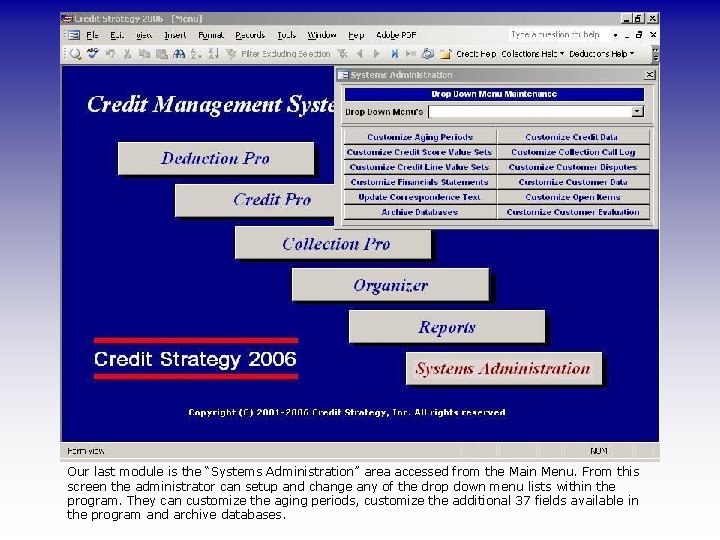

- Slides: 45
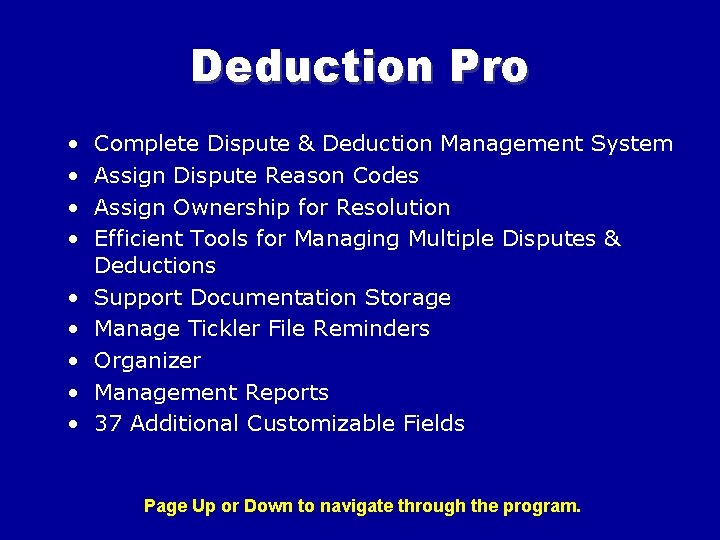
Deduction Pro • • • Complete Dispute & Deduction Management System Assign Dispute Reason Codes Assign Ownership for Resolution Efficient Tools for Managing Multiple Disputes & Deductions Support Documentation Storage Manage Tickler File Reminders Organizer Management Reports 37 Additional Customizable Fields Page Up or Down to navigate through the program.
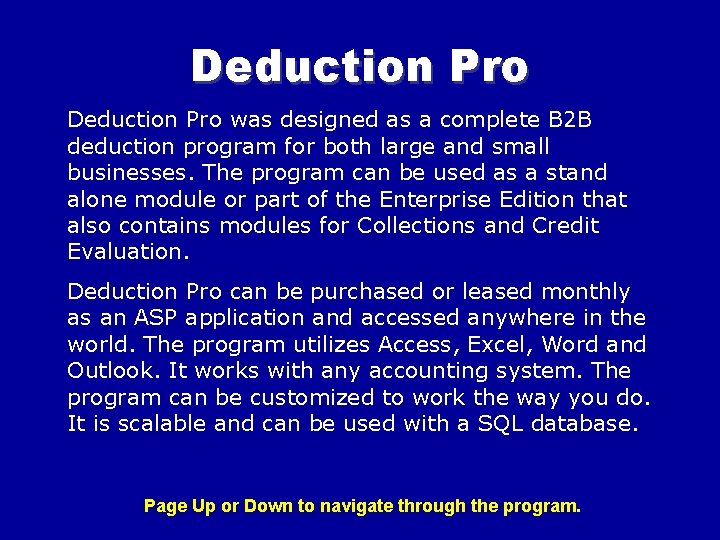
Deduction Pro was designed as a complete B 2 B deduction program for both large and small businesses. The program can be used as a stand alone module or part of the Enterprise Edition that also contains modules for Collections and Credit Evaluation. Deduction Pro can be purchased or leased monthly as an ASP application and accessed anywhere in the world. The program utilizes Access, Excel, Word and Outlook. It works with any accounting system. The program can be customized to work the way you do. It is scalable and can be used with a SQL database. Page Up or Down to navigate through the program.
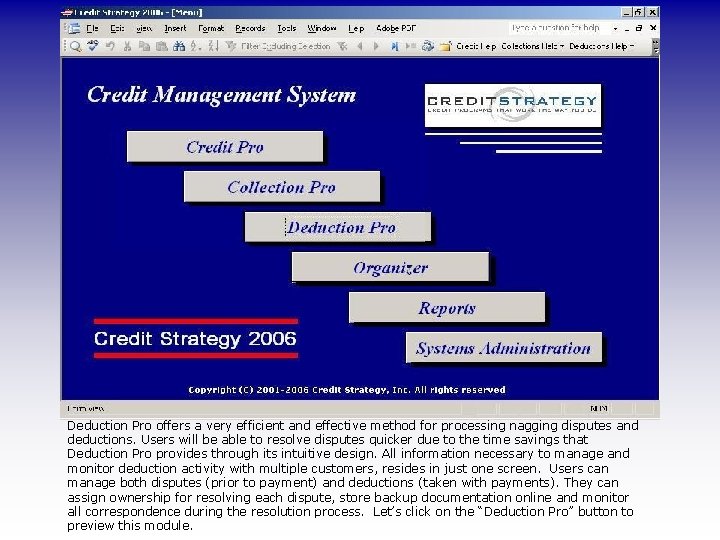
Deduction Pro offers a very efficient and effective method for processing nagging disputes and deductions. Users will be able to resolve disputes quicker due to the time savings that Deduction Pro provides through its intuitive design. All information necessary to manage and monitor deduction activity with multiple customers, resides in just one screen. Users can manage both disputes (prior to payment) and deductions (taken with payments). They can assign ownership for resolving each dispute, store backup documentation online and monitor all correspondence during the resolution process. Let’s click on the “Deduction Pro” button to preview this module.
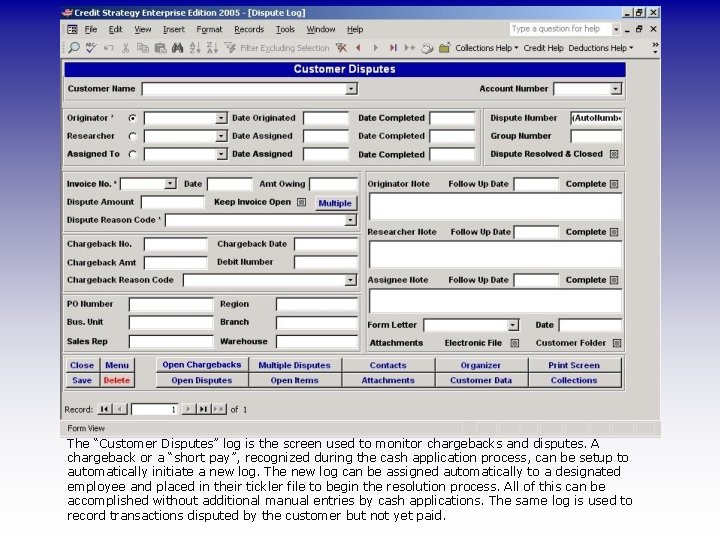
The “Customer Disputes” log is the screen used to monitor chargebacks and disputes. A chargeback or a “short pay”, recognized during the cash application process, can be setup to automatically initiate a new log. The new log can be assigned automatically to a designated employee and placed in their tickler file to begin the resolution process. All of this can be accomplished without additional manual entries by cash applications. The same log is used to record transactions disputed by the customer but not yet paid.
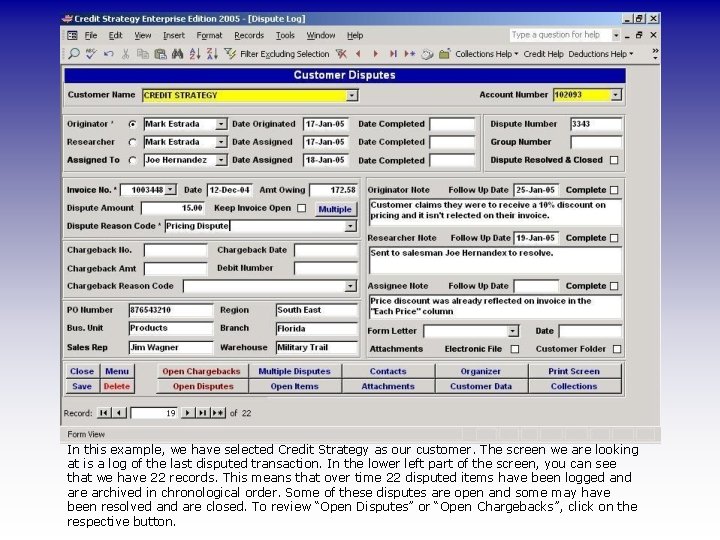
In this example, we have selected Credit Strategy as our customer. The screen we are looking at is a log of the last disputed transaction. In the lower left part of the screen, you can see that we have 22 records. This means that over time 22 disputed items have been logged and are archived in chronological order. Some of these disputes are open and some may have been resolved and are closed. To review “Open Disputes” or “Open Chargebacks”, click on the respective button.
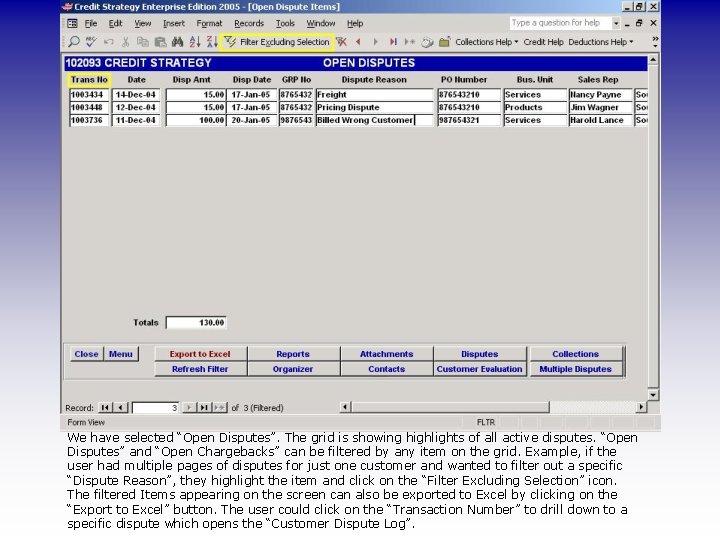
We have selected “Open Disputes”. The grid is showing highlights of all active disputes. “Open Disputes” and “Open Chargebacks” can be filtered by any item on the grid. Example, if the user had multiple pages of disputes for just one customer and wanted to filter out a specific “Dispute Reason”, they highlight the item and click on the “Filter Excluding Selection” icon. The filtered Items appearing on the screen can also be exported to Excel by clicking on the “Export to Excel” button. The user could click on the “Transaction Number” to drill down to a specific dispute which opens the “Customer Dispute Log”.
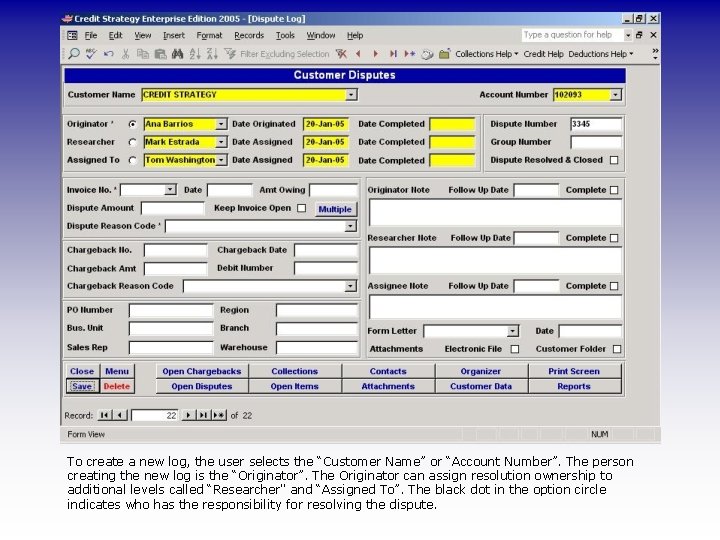
To create a new log, the user selects the “Customer Name” or “Account Number”. The person creating the new log is the “Originator”. The Originator can assign resolution ownership to additional levels called “Researcher" and “Assigned To”. The black dot in the option circle indicates who has the responsibility for resolving the dispute.
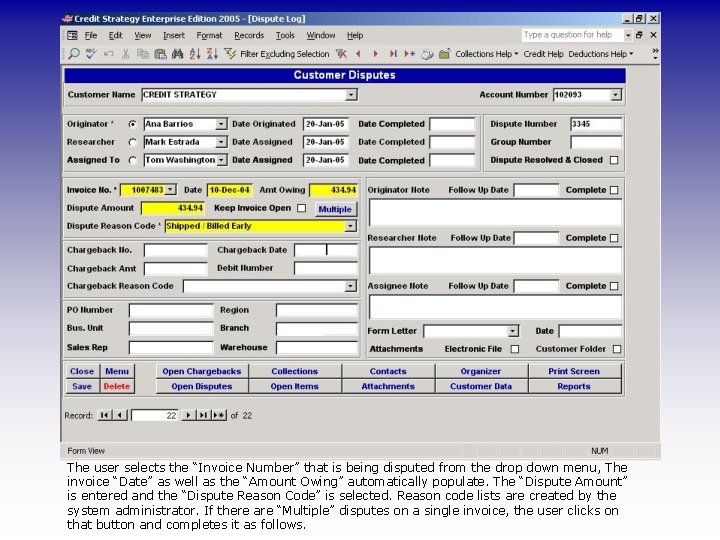
The user selects the “Invoice Number” that is being disputed from the drop down menu, The invoice “Date” as well as the “Amount Owing” automatically populate. The “Dispute Amount” is entered and the “Dispute Reason Code” is selected. Reason code lists are created by the system administrator. If there are “Multiple” disputes on a single invoice, the user clicks on that button and completes it as follows.
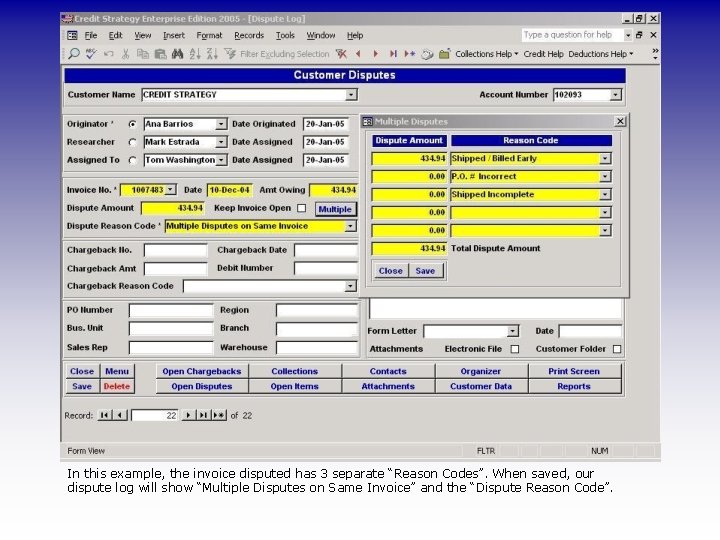
In this example, the invoice disputed has 3 separate “Reason Codes”. When saved, our dispute log will show “Multiple Disputes on Same Invoice” and the “Dispute Reason Code”.
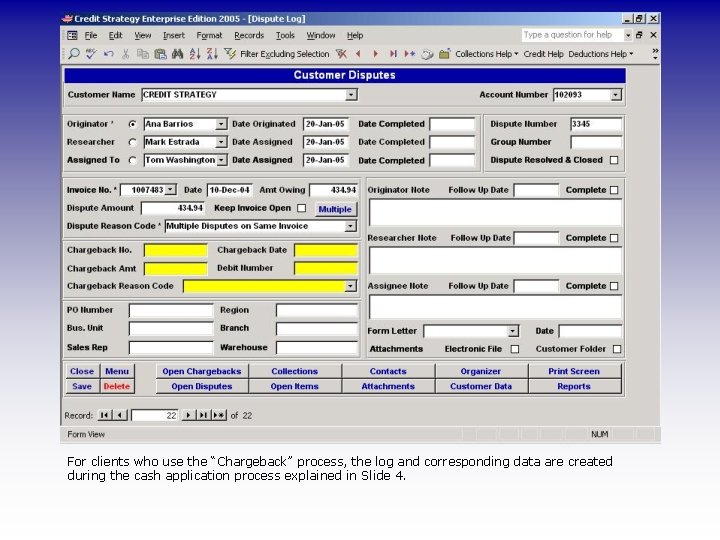
For clients who use the “Chargeback” process, the log and corresponding data are created during the cash application process explained in Slide 4.
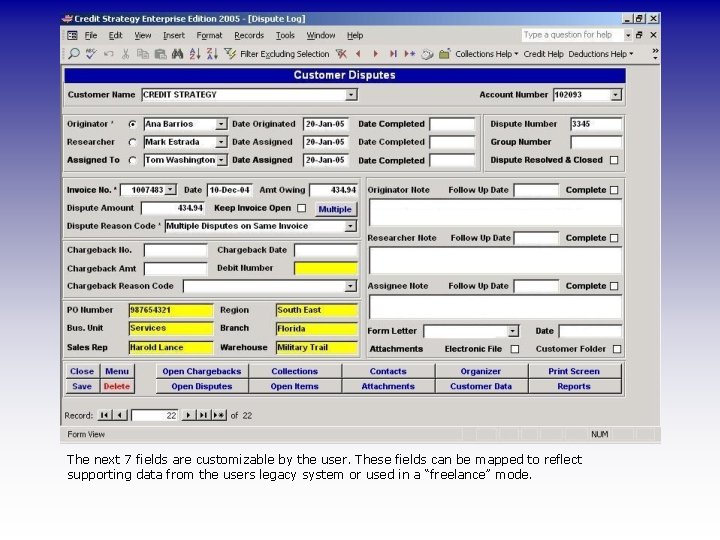
The next 7 fields are customizable by the user. These fields can be mapped to reflect supporting data from the users legacy system or used in a “freelance” mode.
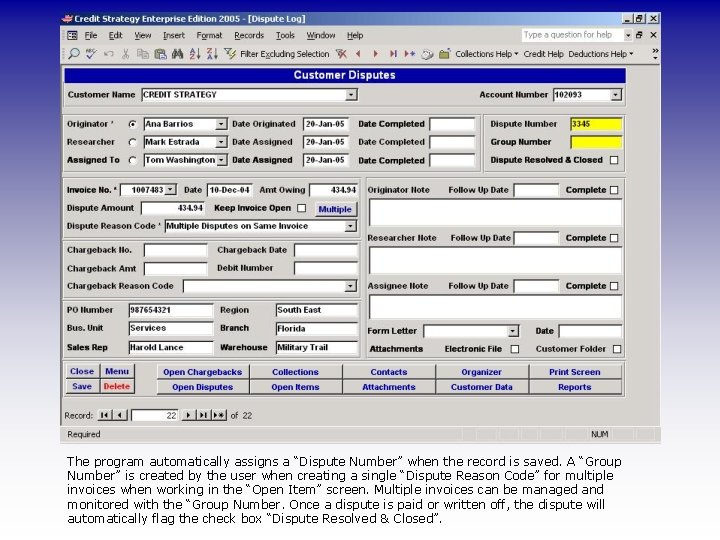
The program automatically assigns a “Dispute Number” when the record is saved. A “Group Number” is created by the user when creating a single “Dispute Reason Code” for multiple invoices when working in the “Open Item” screen. Multiple invoices can be managed and monitored with the “Group Number. Once a dispute is paid or written off, the dispute will automatically flag the check box “Dispute Resolved & Closed”.
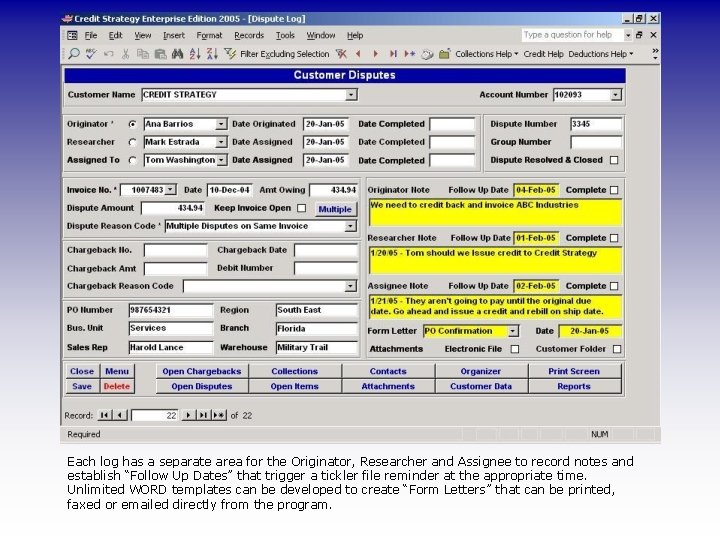
Each log has a separate area for the Originator, Researcher and Assignee to record notes and establish “Follow Up Dates” that trigger a tickler file reminder at the appropriate time. Unlimited WORD templates can be developed to create “Form Letters” that can be printed, faxed or emailed directly from the program.
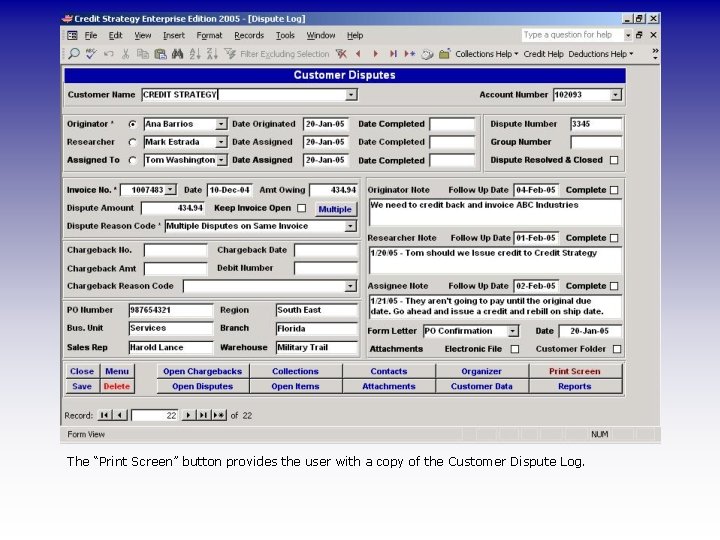
The “Print Screen” button provides the user with a copy of the Customer Dispute Log.
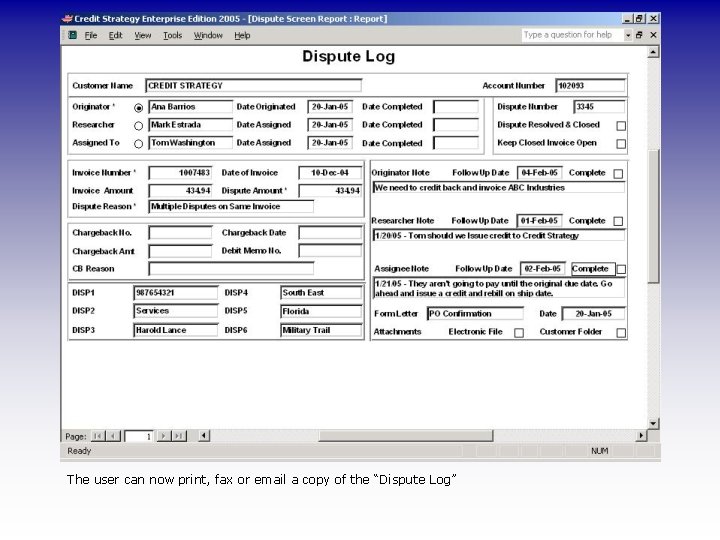
The user can now print, fax or email a copy of the “Dispute Log”
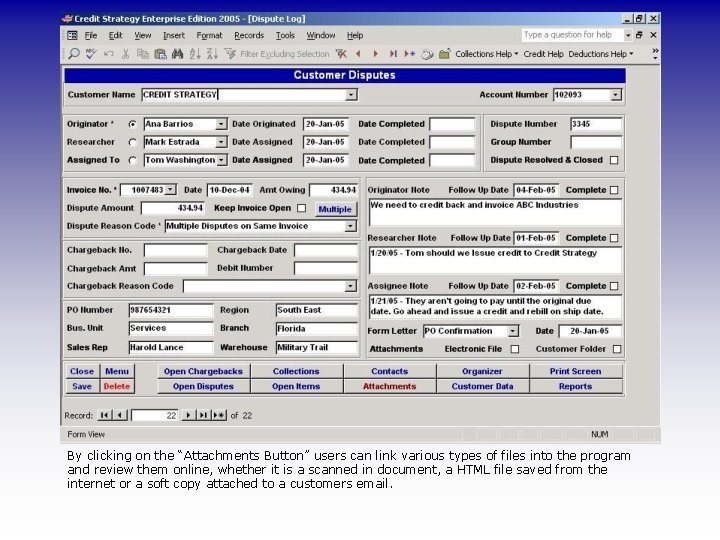
By clicking on the “Attachments Button” users can link various types of files into the program and review them online, whether it is a scanned in document, a HTML file saved from the internet or a soft copy attached to a customers email.
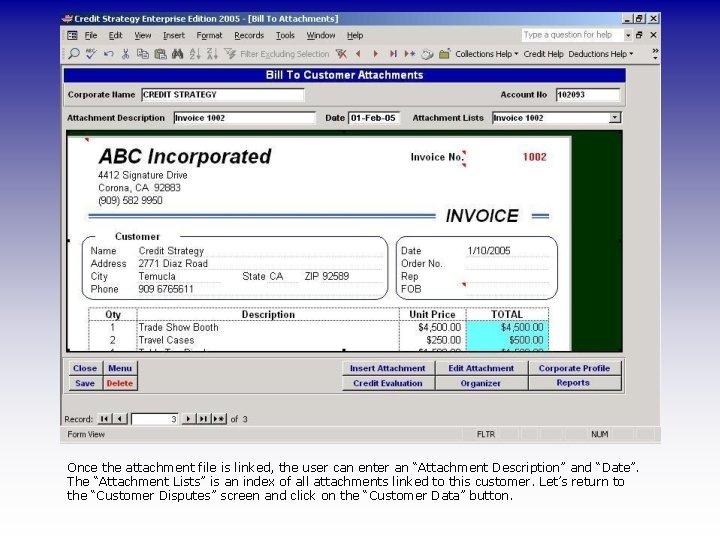
Once the attachment file is linked, the user can enter an “Attachment Description” and “Date”. The “Attachment Lists” is an index of all attachments linked to this customer. Let’s return to the “Customer Disputes” screen and click on the “Customer Data” button.
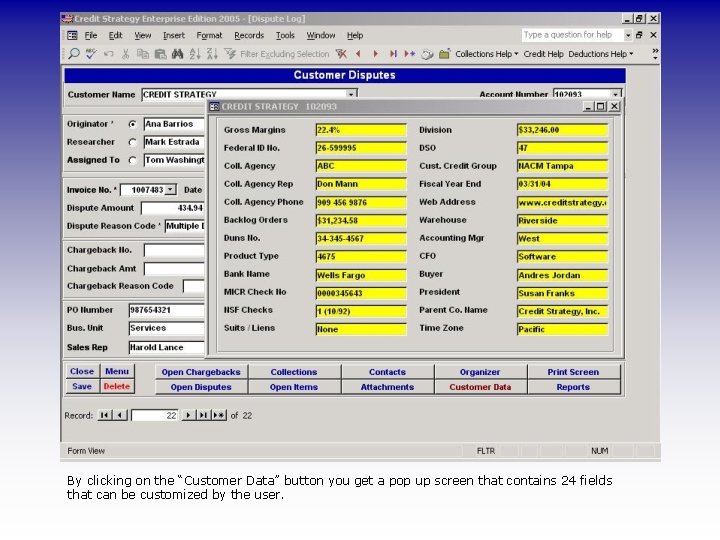
By clicking on the “Customer Data” button you get a pop up screen that contains 24 fields that can be customized by the user.
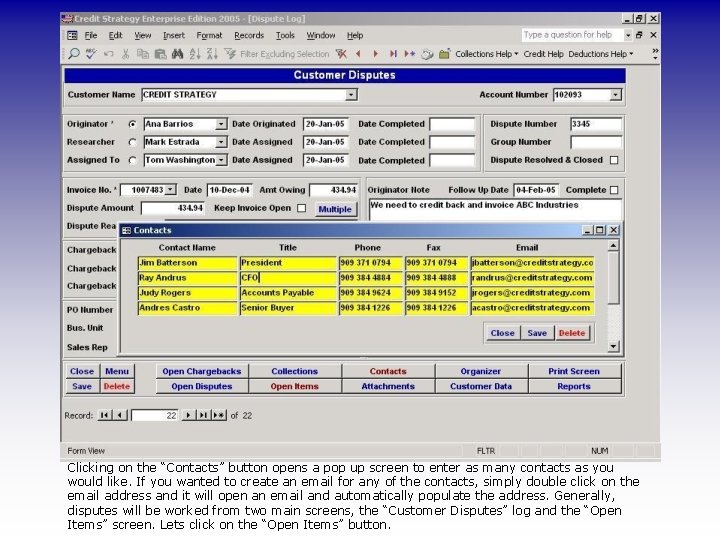
Clicking on the “Contacts” button opens a pop up screen to enter as many contacts as you would like. If you wanted to create an email for any of the contacts, simply double click on the email address and it will open an email and automatically populate the address. Generally, disputes will be worked from two main screens, the “Customer Disputes” log and the “Open Items” screen. Lets click on the “Open Items” button.
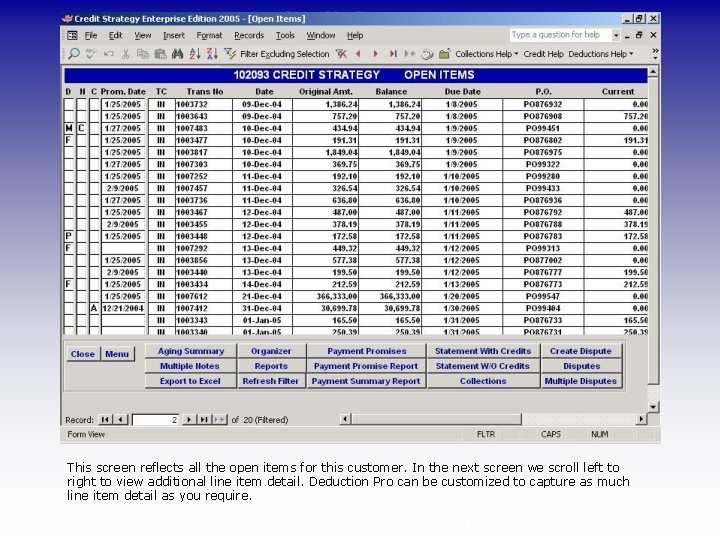
Credit Strategy This screen reflects all the open items for this customer. In the next screen we scroll left to right to view additional line item detail. Deduction Pro can be customized to capture as much line item detail as you require. Copyright © 2001 Credit Strategy, Inc. All rights reserved
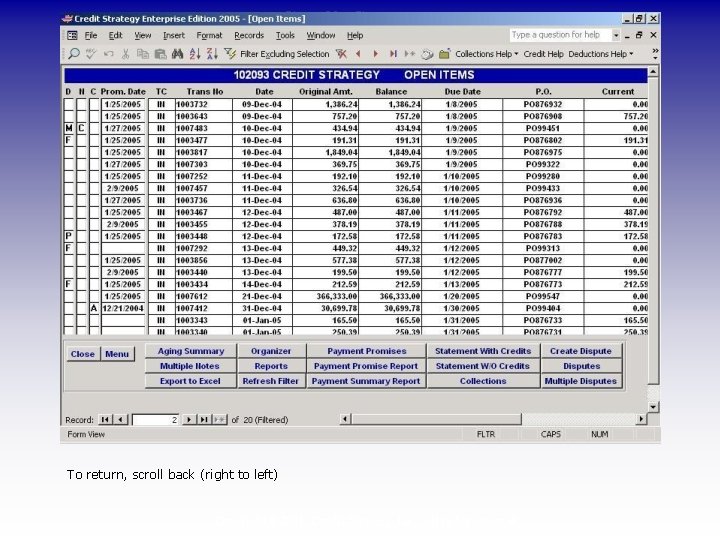
Credit Strategy To return, scroll back (right to left) Copyright © 2001 Credit Strategy, Inc. All rights reserved
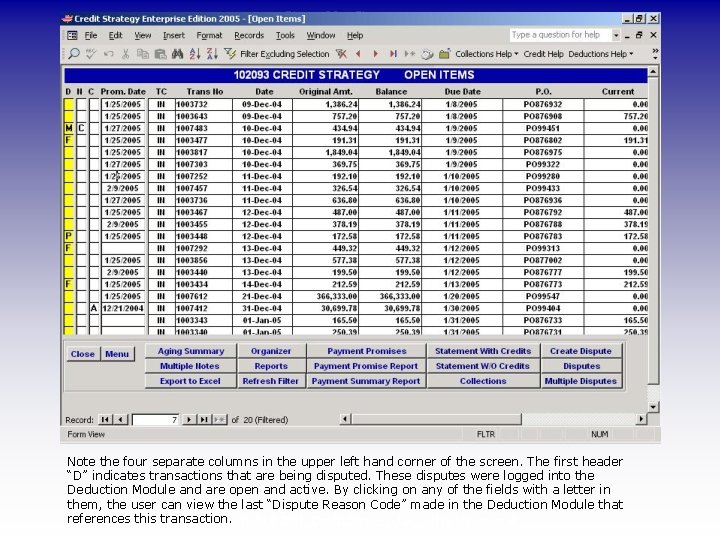
Credit Strategy Note the four separate columns in the upper left hand corner of the screen. The first header “D” indicates transactions that are being disputed. These disputes were logged into the Deduction Module and are open and active. By clicking on any of the fields with a letter in them, the user can view the last “Dispute Reason Code” made in the Deduction Module that references this transaction. Copyright © 2001 Credit Strategy, Inc. All rights reserved
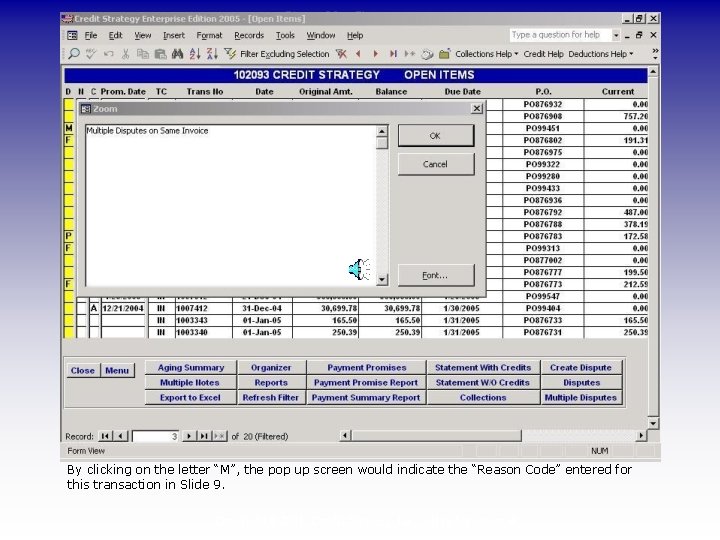
Credit Strategy By clicking on the letter “M”, the pop up screen would indicate the “Reason Code” entered for this transaction in Slide 9. Copyright © 2001 Credit Strategy, Inc. All rights reserved
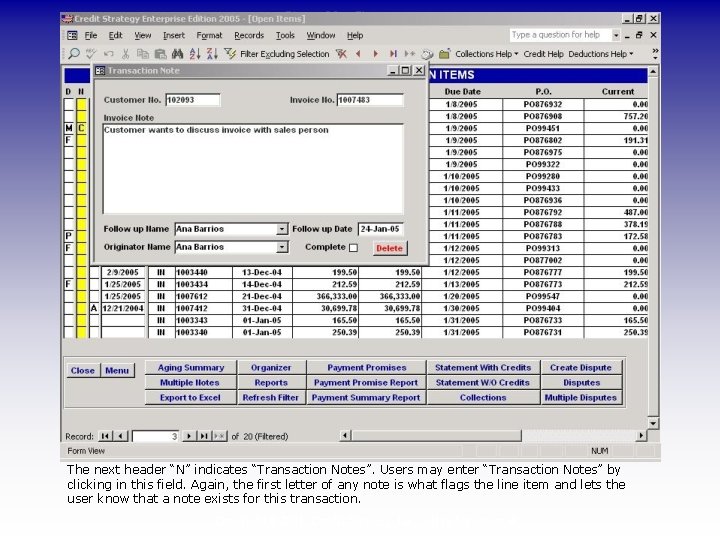
Credit Strategy The next header “N” indicates “Transaction Notes”. Users may enter “Transaction Notes” by clicking in this field. Again, the first letter of any note is what flags the line item and lets the user know that a note exists for this transaction. Copyright © 2001 Credit Strategy, Inc. All rights reserved
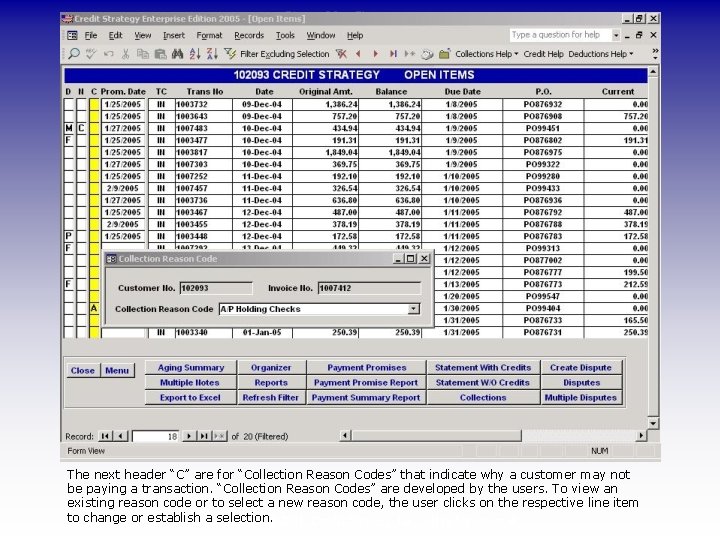
Credit Strategy The next header “C” are for “Collection Reason Codes” that indicate why a customer may not be paying a transaction. “Collection Reason Codes” are developed by the users. To view an existing reason code or to select a new reason code, the user clicks on the respective line item to change or establish a Copyright selection. © 2001 Credit Strategy, Inc. All rights reserved
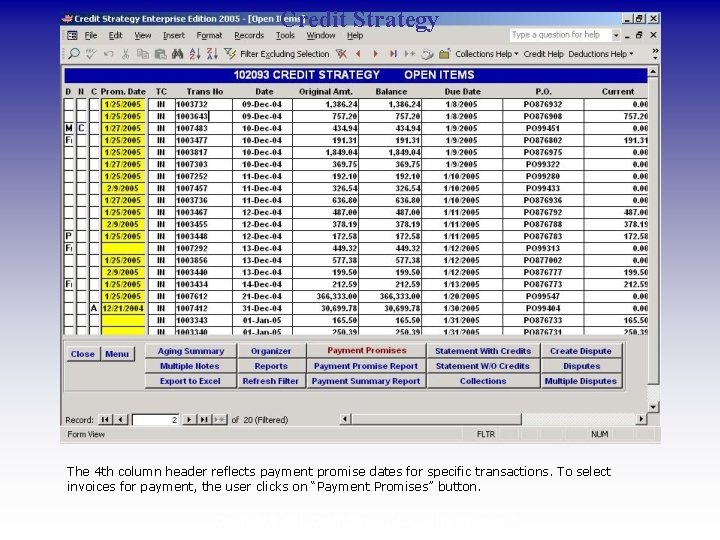
Credit Strategy The 4 th column header reflects payment promise dates for specific transactions. To select invoices for payment, the user clicks on “Payment Promises” button. Copyright © 2001 Credit Strategy, Inc. All rights reserved
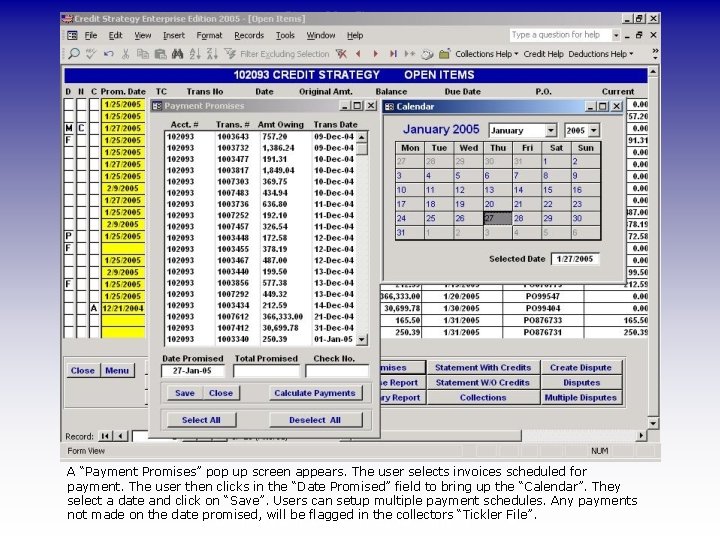
Credit Strategy A “Payment Promises” pop up screen appears. The user selects invoices scheduled for payment. The user then clicks in the “Date Promised” field to bring up the “Calendar”. They select a date and click on “Save”. Users can setup multiple payment schedules. Any payments not made on the date promised, be flagged in the collectors “Tickler File”. Copyrightwill © 2001 Credit Strategy, Inc. All rights reserved
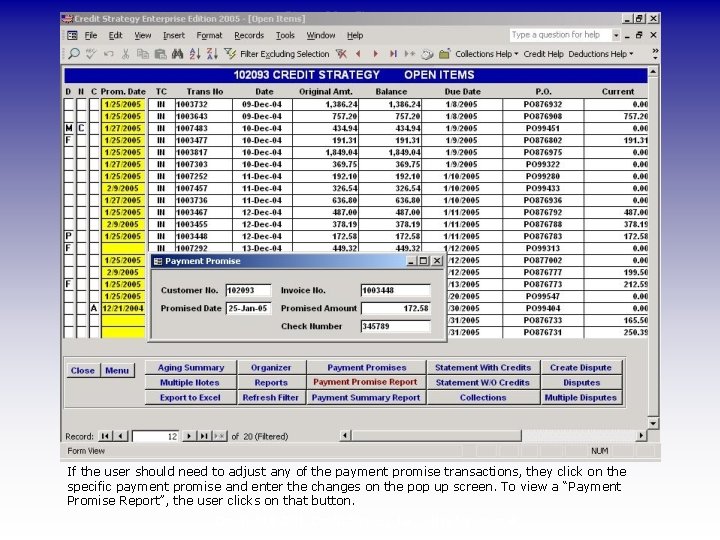
Credit Strategy If the user should need to adjust any of the payment promise transactions, they click on the specific payment promise and enter the changes on the pop up screen. To view a “Payment Promise Report”, the user clicks on that button. Copyright © 2001 Credit Strategy, Inc. All rights reserved
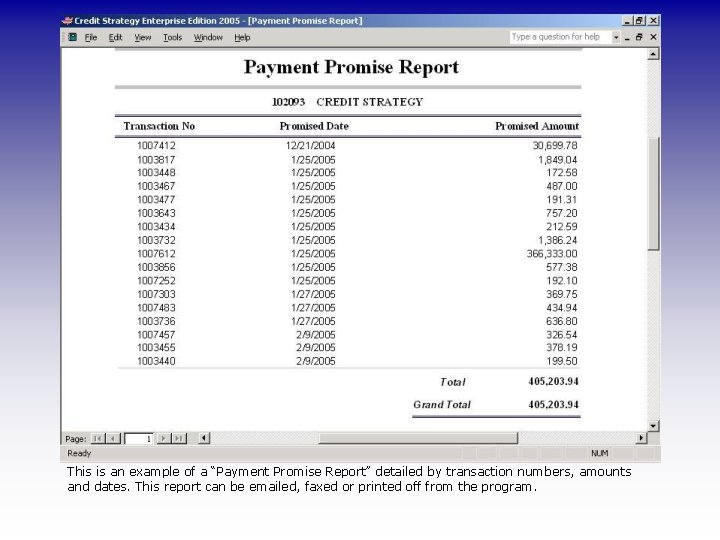
This is an example of a “Payment Promise Report” detailed by transaction numbers, amounts and dates. This report can be emailed, faxed or printed off from the program.
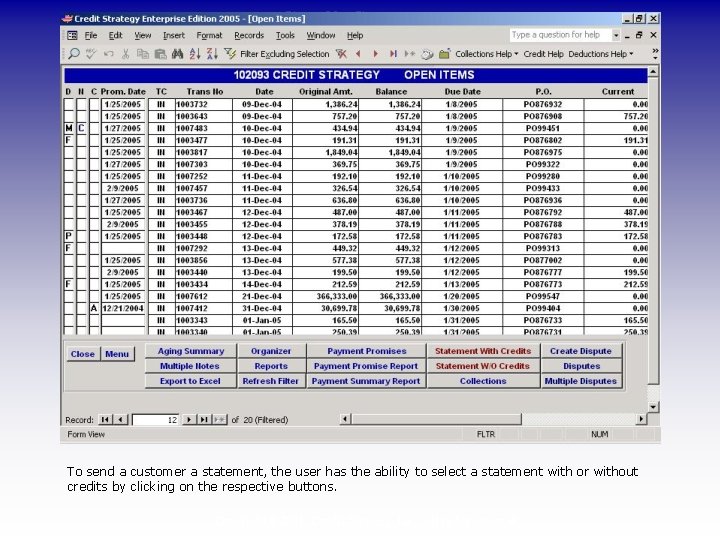
Credit Strategy To send a customer a statement, the user has the ability to select a statement with or without credits by clicking on the respective buttons. Copyright © 2001 Credit Strategy, Inc. All rights reserved
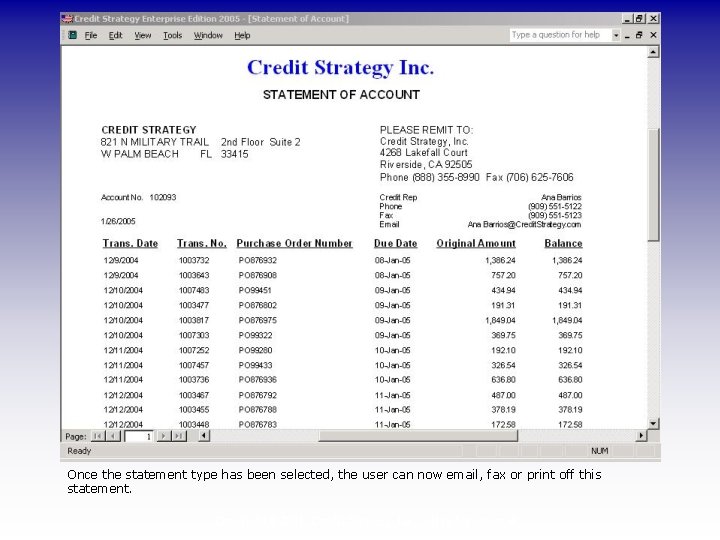
Once the statement type has been selected, the user can now email, fax or print off this statement. Copyright © 2001 Credit Strategy, Inc. All rights reserved
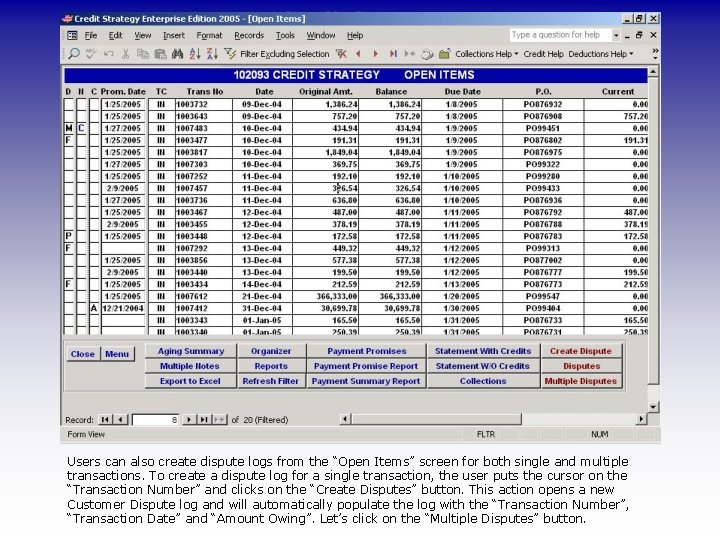
Credit Strategy Users can also create dispute logs from the “Open Items” screen for both single and multiple transactions. To create a dispute log for a single transaction, the user puts the cursor on the “Transaction Number” and clicks on the “Create Disputes” button. This action opens a new Customer Dispute log and will automatically populate the log with the “Transaction Number”, “Transaction Date” and “Amount Let’s. Strategy, click on. Inc. the All “Multiple Disputes” button. Copyright Owing”. © 2001 Credit rights reserved
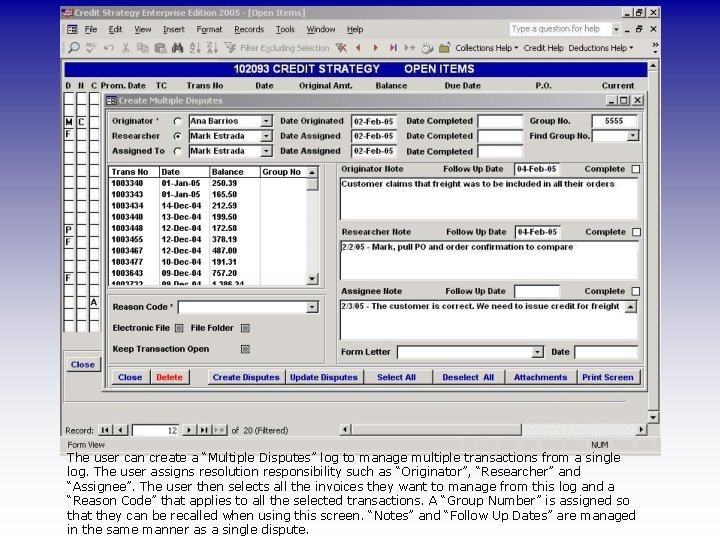
The user can create a “Multiple Disputes” log to manage multiple transactions from a single log. The user assigns resolution responsibility such as “Originator”, “Researcher” and “Assignee”. The user then selects all the invoices they want to manage from this log and a “Reason Code” that applies to all the selected transactions. A “Group Number” is assigned so that they can be recalled when using this screen. “Notes” and “Follow Up Dates” are managed in the same manner as a single dispute.
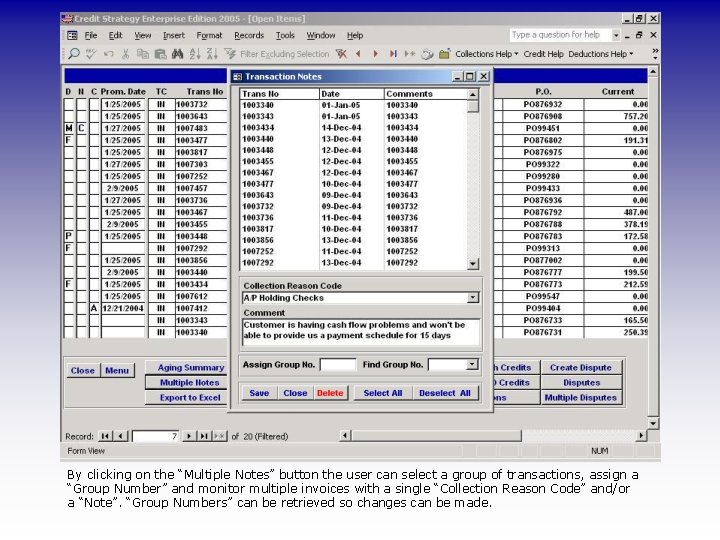
By clicking on the “Multiple Notes” button the user can select a group of transactions, assign a “Group Number” and monitor multiple invoices with a single “Collection Reason Code” and/or a “Note”. “Group Numbers” can be retrieved so changes can be made.
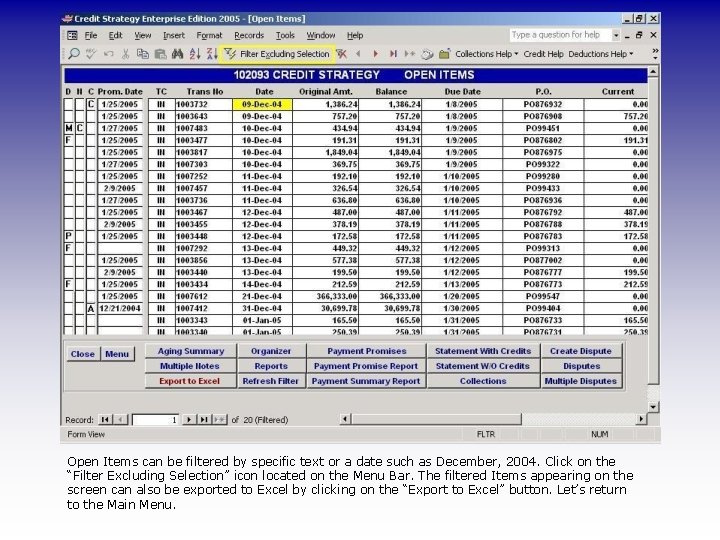
Open Items can be filtered by specific text or a date such as December, 2004. Click on the “Filter Excluding Selection” icon located on the Menu Bar. The filtered Items appearing on the screen can also be exported to Excel by clicking on the “Export to Excel” button. Let’s return to the Main Menu.
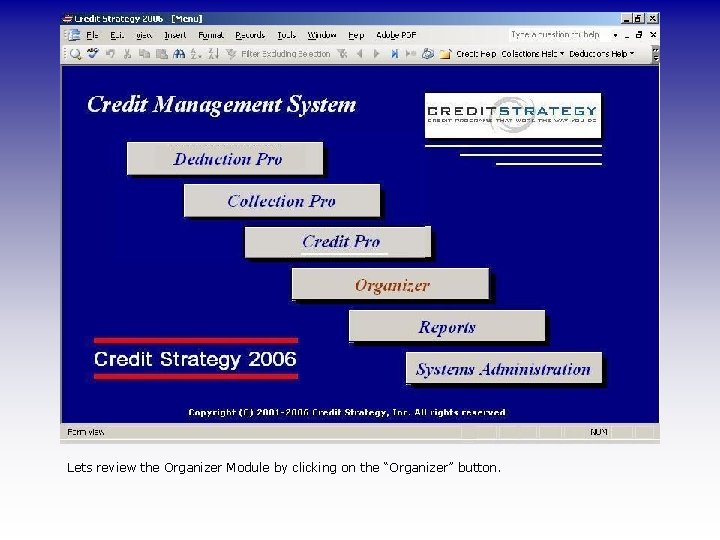
Lets review the Organizer Module by clicking on the “Organizer” button.
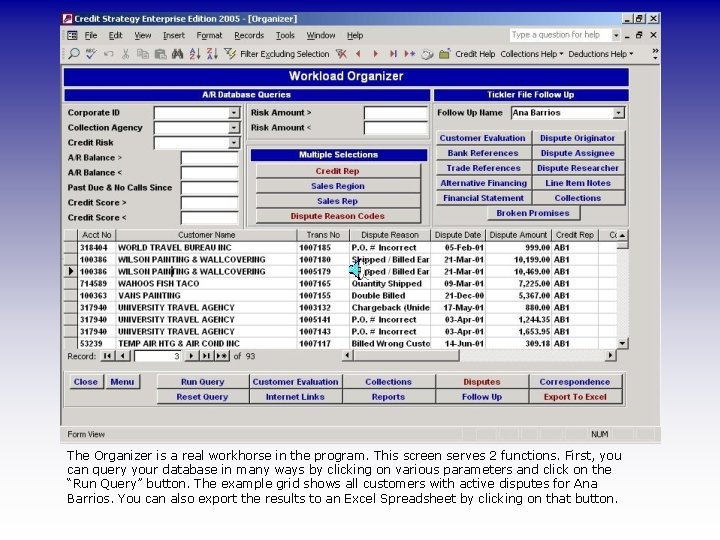
The Organizer is a real workhorse in the program. This screen serves 2 functions. First, you can query your database in many ways by clicking on various parameters and click on the “Run Query” button. The example grid shows all customers with active disputes for Ana Barrios. You can also export the results to an Excel Spreadsheet by clicking on that button.
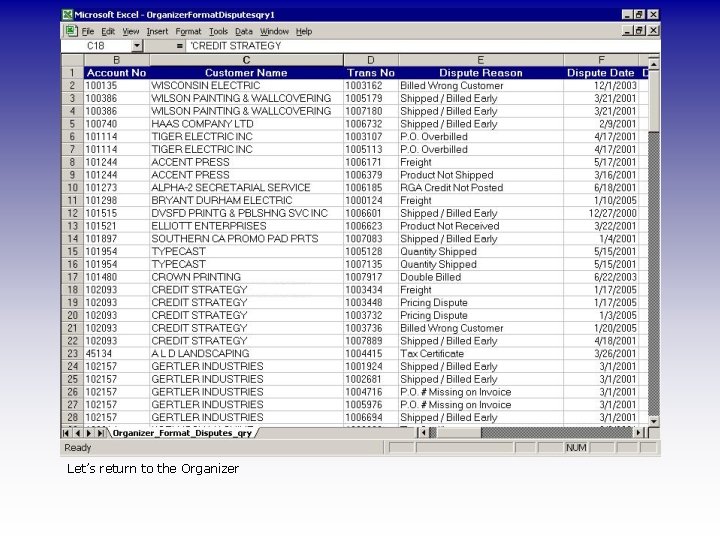
Let’s return to the Organizer
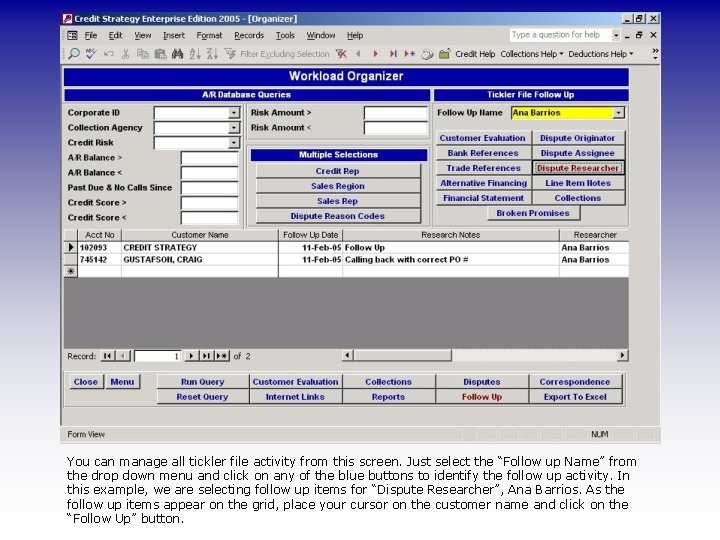
You can manage all tickler file activity from this screen. Just select the “Follow up Name” from the drop down menu and click on any of the blue buttons to identify the follow up activity. In this example, we are selecting follow up items for “Dispute Researcher”, Ana Barrios. As the follow up items appear on the grid, place your cursor on the customer name and click on the “Follow Up” button.
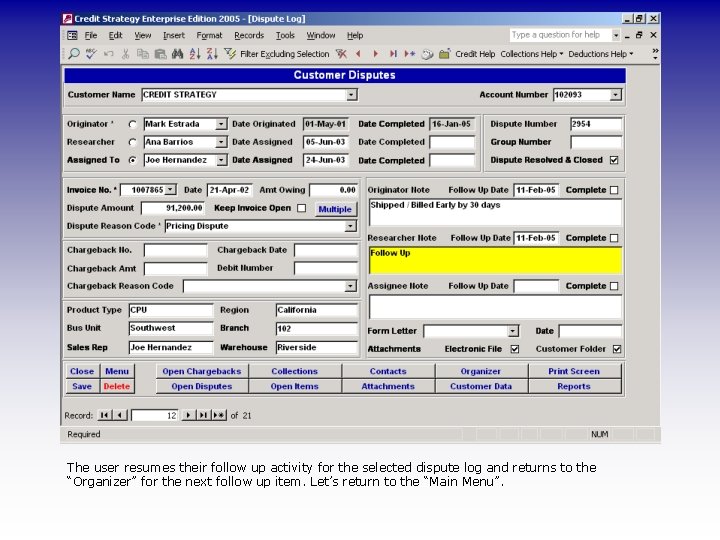
The user resumes their follow up activity for the selected dispute log and returns to the “Organizer” for the next follow up item. Let’s return to the “Main Menu”.
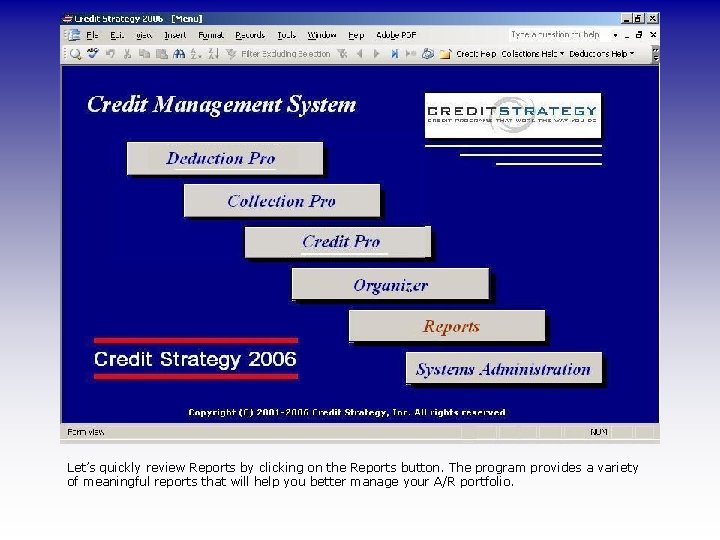
Let’s quickly review Reports by clicking on the Reports button. The program provides a variety of meaningful reports that will help you better manage your A/R portfolio.
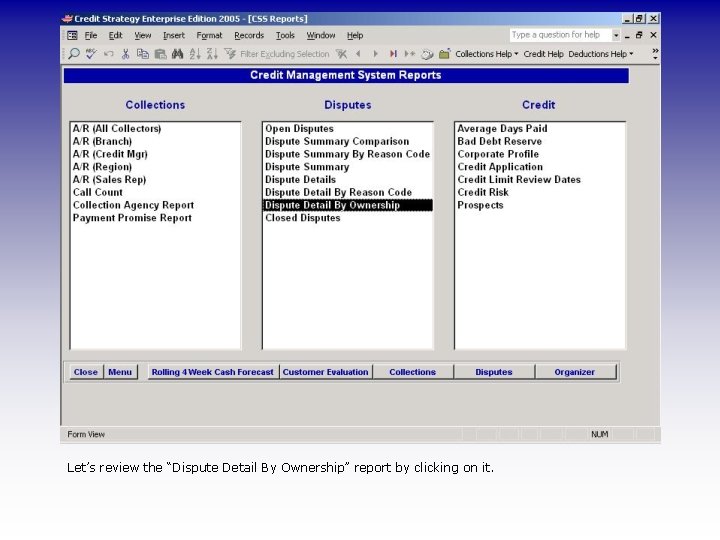
Let’s review the “Dispute Detail By Ownership” report by clicking on it.
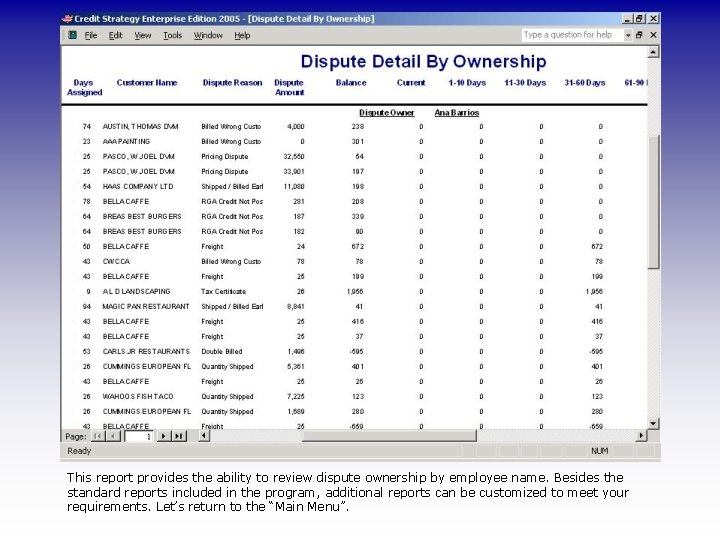
This report provides the ability to review dispute ownership by employee name. Besides the standard reports included in the program, additional reports can be customized to meet your requirements. Let’s return to the “Main Menu”.
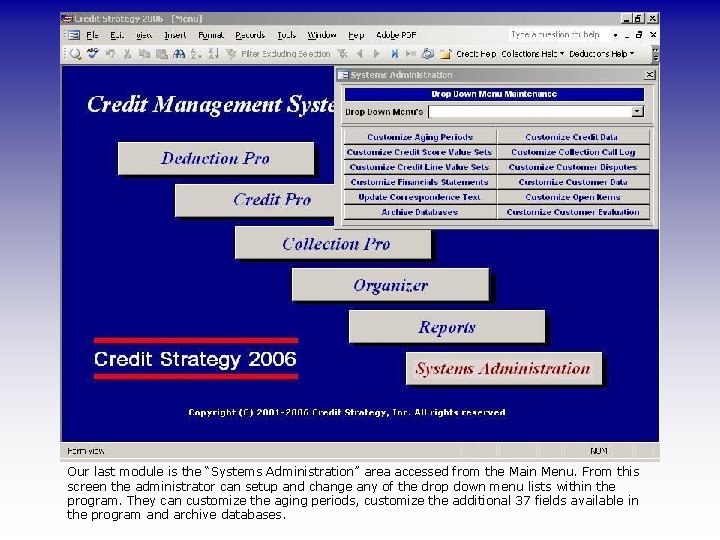
Our last module is the “Systems Administration” area accessed from the Main Menu. From this screen the administrator can setup and change any of the drop down menu lists within the program. They can customize the aging periods, customize the additional 37 fields available in the program and archive databases.

Call to schedule a live remote demo direct to your PC Credit Strategy 877 244 0700 4268 Lakefall Ct Riverside, CA 92505 www. creditstrategy. com To end this session right click and select “End Show” This completes our tour of Deduction Pro. We also provide separate integrated applications for “Credit” and “Collections” for both large and small businesses. Live demos are also available via web conferencing.
 Phyrrho investments it s an english predictive coding case
Phyrrho investments it s an english predictive coding case Receivables management sap
Receivables management sap Credit management in o2c
Credit management in o2c Did investigator assign exposures
Did investigator assign exposures Ascom unite assign
Ascom unite assign Verilog
Verilog Ascom unite assign
Ascom unite assign Lc cutter table
Lc cutter table Web assign login
Web assign login Random sampling in sas
Random sampling in sas Verilog assign 조건문
Verilog assign 조건문 A computer software program that assign appropriate ms-drgs
A computer software program that assign appropriate ms-drgs What is labour law in india
What is labour law in india Krishna godavari dispute
Krishna godavari dispute Objectives of industrial dispute act 1947
Objectives of industrial dispute act 1947 Msc construction law and dispute resolution
Msc construction law and dispute resolution Wto dispute settlement mechanism
Wto dispute settlement mechanism Dispute settlement mechanism meaning
Dispute settlement mechanism meaning Right dispute
Right dispute Objectives of industrial dispute act 1947
Objectives of industrial dispute act 1947 Maine canada border dispute
Maine canada border dispute Btec applied law
Btec applied law Relic boundary
Relic boundary Uces dispute letters
Uces dispute letters What is a relic boundary
What is a relic boundary How to dispute csa points
How to dispute csa points Delay and dispute mitigation
Delay and dispute mitigation Rule based deduction system
Rule based deduction system Macro pro
Macro pro Complete the missing word to complete the three key words
Complete the missing word to complete the three key words What are subjects and predicates
What are subjects and predicates Inductive
Inductive What is utr in gst
What is utr in gst Gst deduction at source
Gst deduction at source Qbi deduction example
Qbi deduction example Deduction practice pictures
Deduction practice pictures Induction vs deduction
Induction vs deduction Natural deduction cheat sheet
Natural deduction cheat sheet Natural deduction cheat sheet
Natural deduction cheat sheet Induction as inverted deduction
Induction as inverted deduction Induction v deduction
Induction v deduction Induction vs deduction
Induction vs deduction Deductive reasoning examples
Deductive reasoning examples Deduction or induction
Deduction or induction Modals of deduction in present
Modals of deduction in present Permissible deduction
Permissible deduction