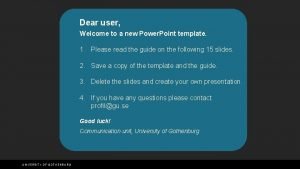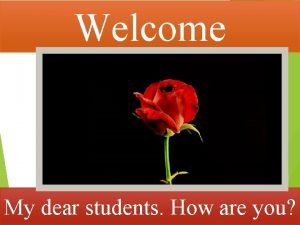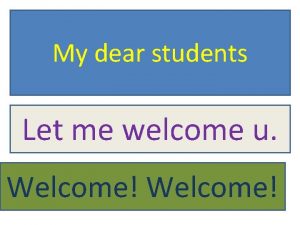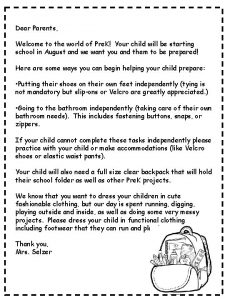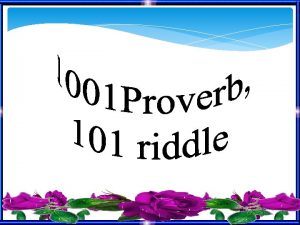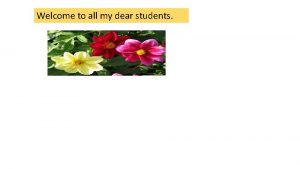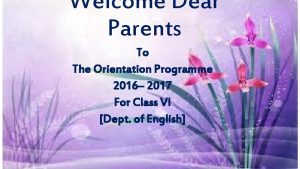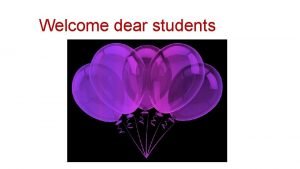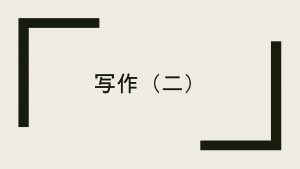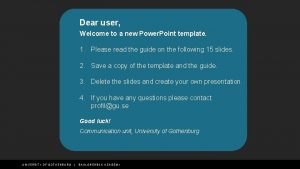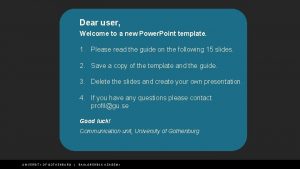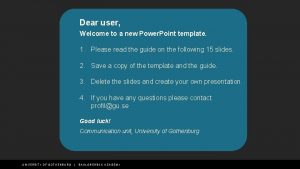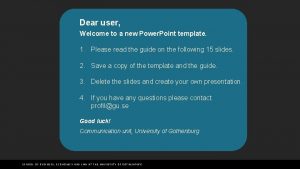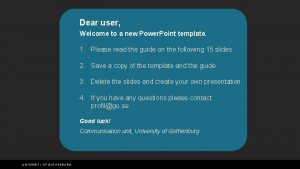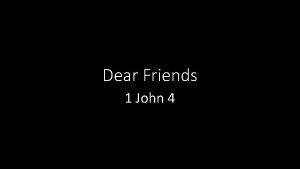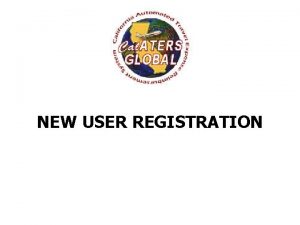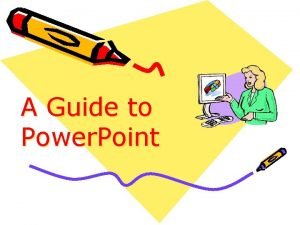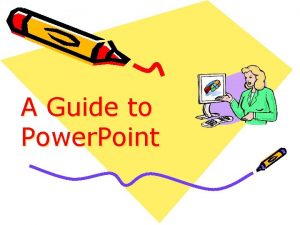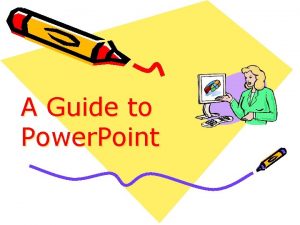Dear user Welcome to a new Power Point
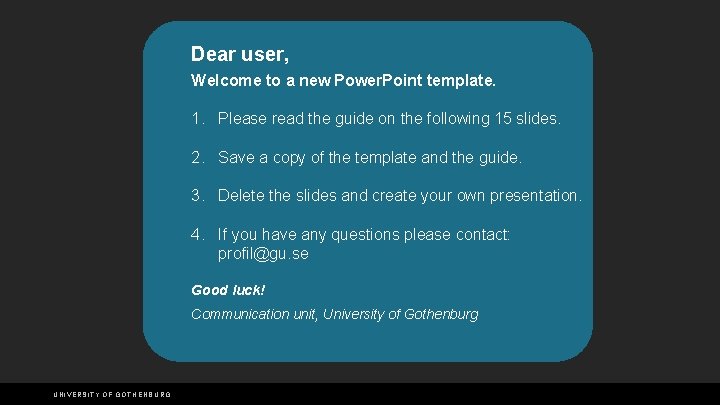
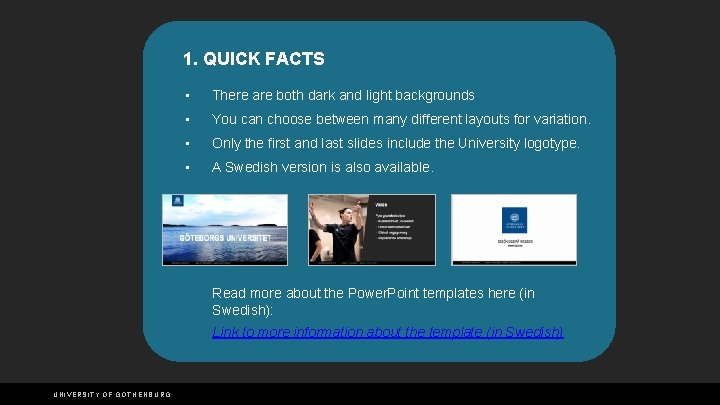
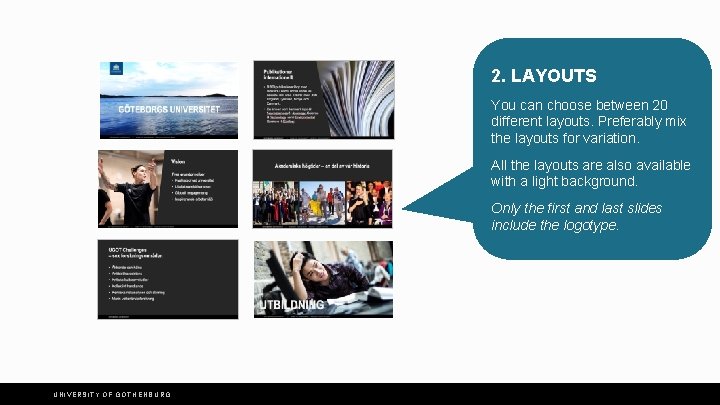
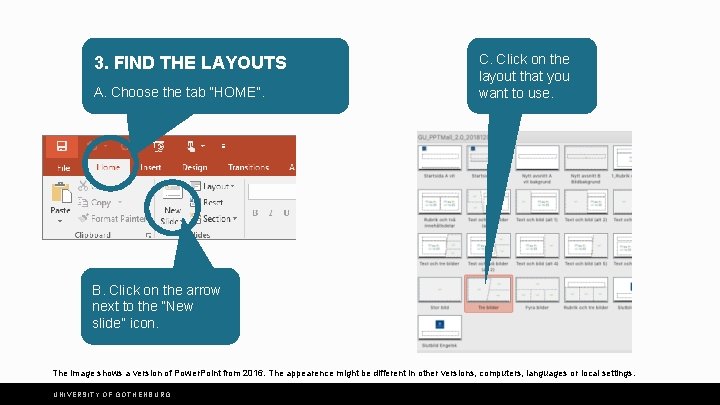
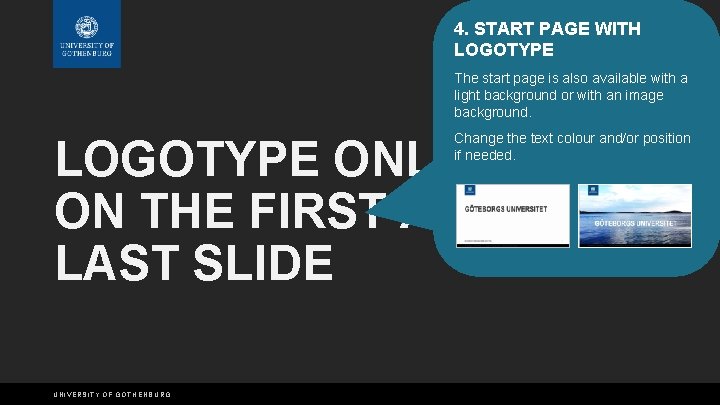
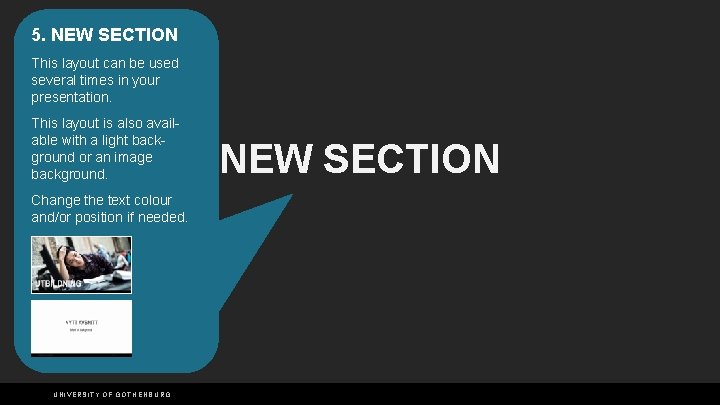
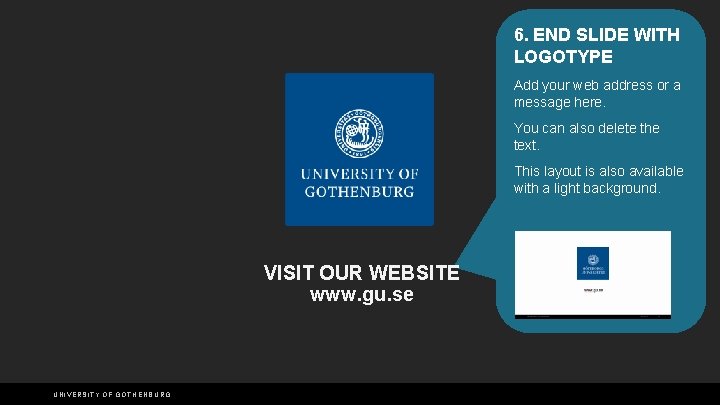
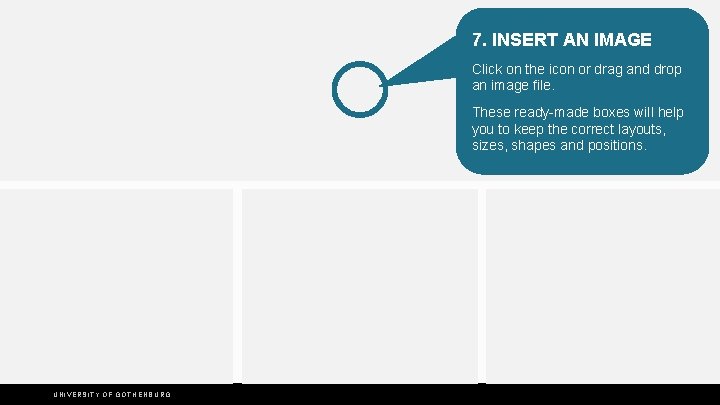
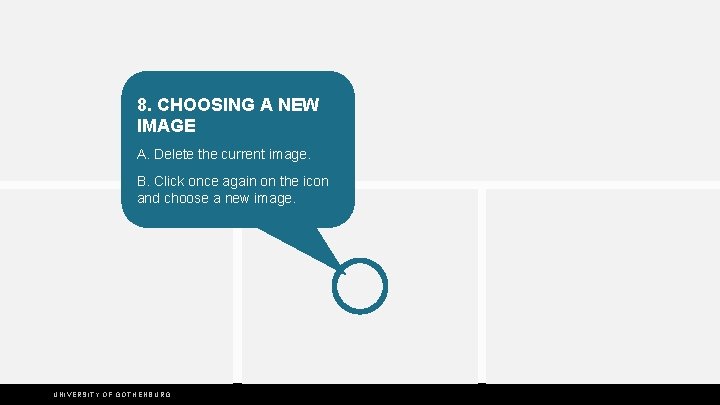
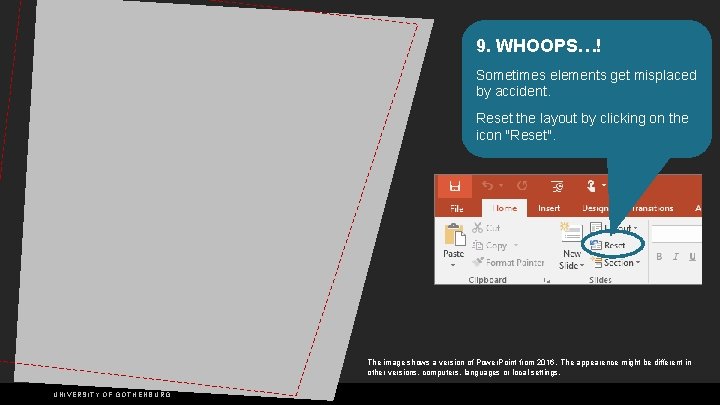
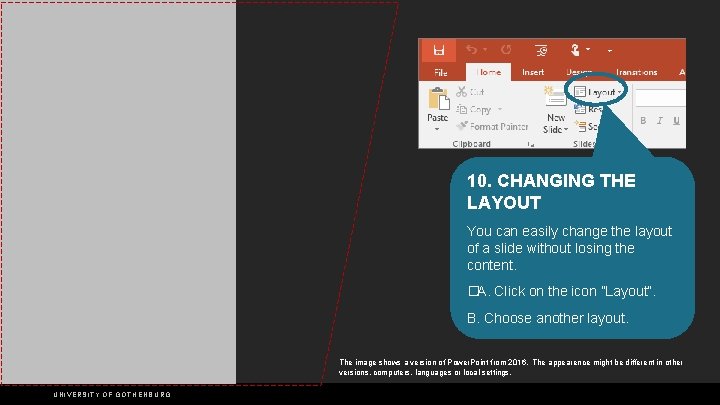
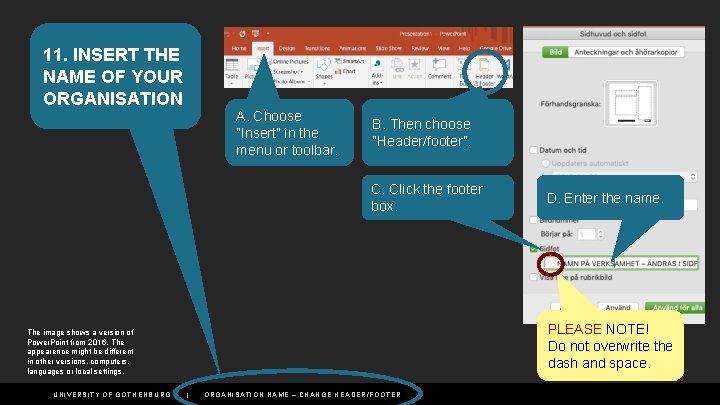
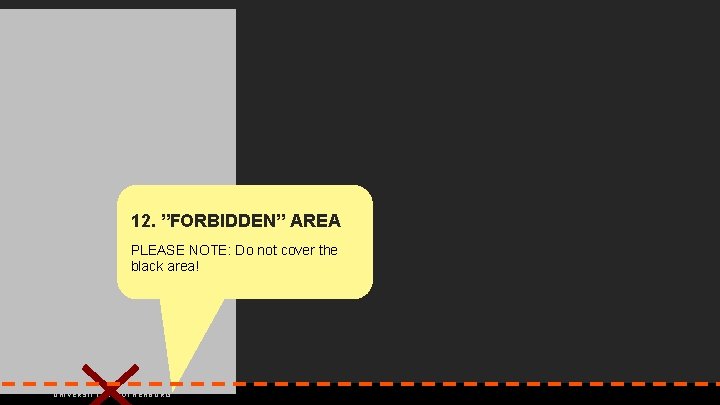
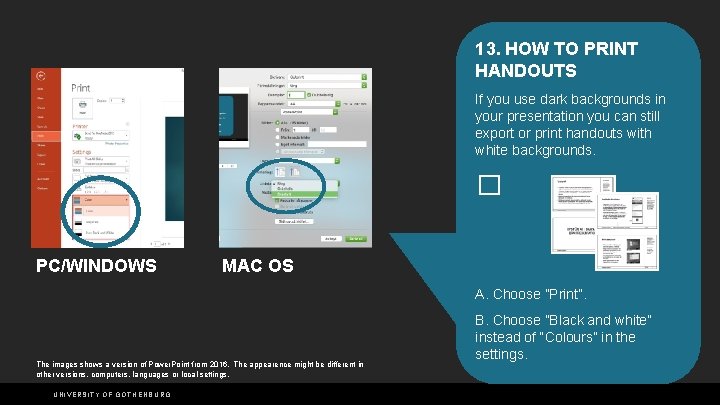
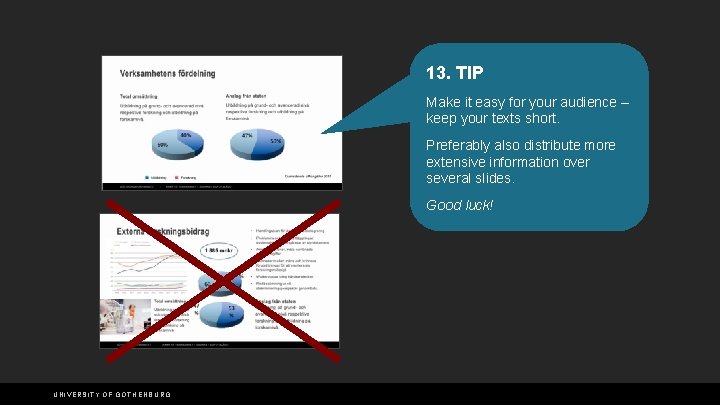
- Slides: 15
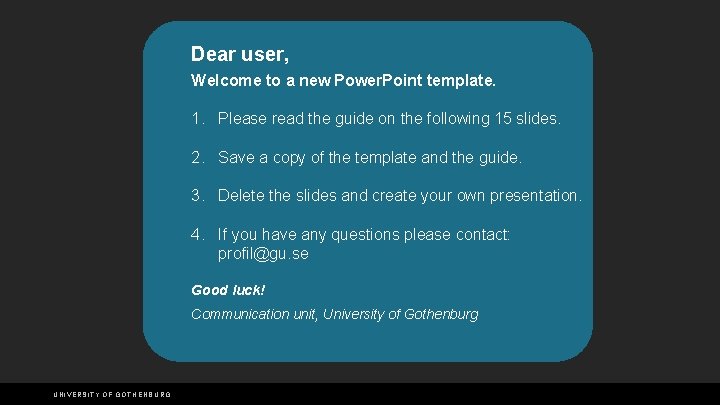
Dear user, Welcome to a new Power. Point template. 1. Please read the guide on the following 15 slides. 2. Save a copy of the template and the guide. 3. Delete the slides and create your own presentation. 4. If you have any questions please contact: profil@gu. se Good luck! Communication unit, University of Gothenburg UNIVERSITY OF GOTHENBURG
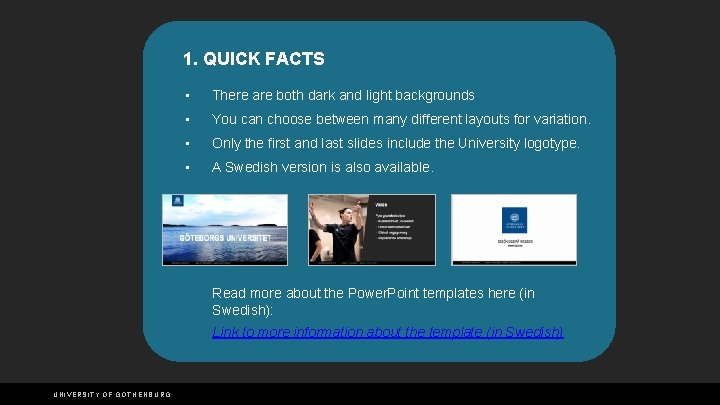
1. QUICK FACTS • There are both dark and light backgrounds • You can choose between many different layouts for variation. • Only the first and last slides include the University logotype. • A Swedish version is also available. Read more about the Power. Point templates here (in Swedish): Link to more information about the template (in Swedish) UNIVERSITY OF GOTHENBURG
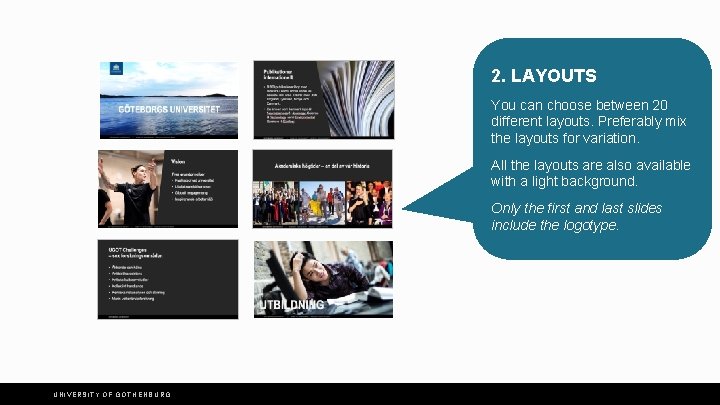
2. LAYOUTS You can choose between 20 different layouts. Preferably mix the layouts for variation. All the layouts are also available with a light background. Only the first and last slides include the logotype. UNIVERSITY OF GOTHENBURG
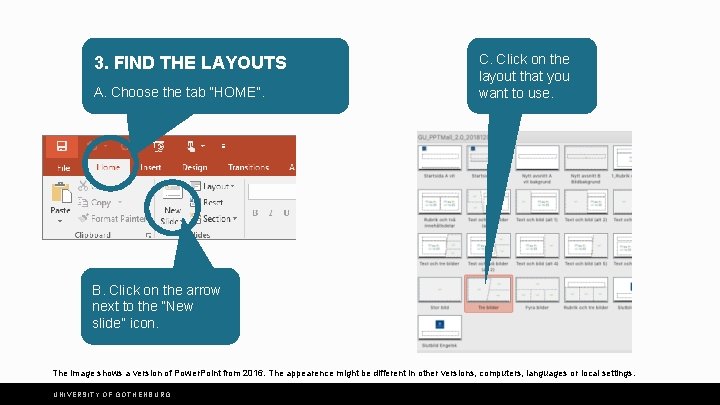
3. FIND THE LAYOUTS A. Choose the tab ”HOME”. C. Click on the layout that you want to use. B. Click on the arrow next to the ”New slide” icon. The image shows a version of Power. Point from 2016. The appearence might be different in other versions, computers, languages or local settings. UNIVERSITY OF GOTHENBURG
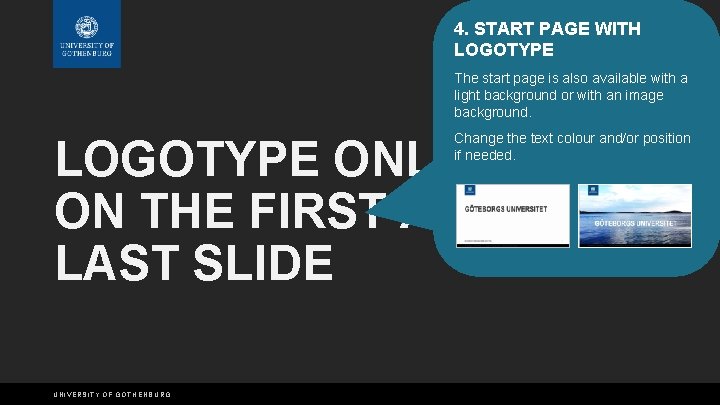
4. START PAGE WITH LOGOTYPE The start page is also available with a light background or with an image background. Change the text colour and/or position if needed. LOGOTYPE ONLY ON THE FIRST AND LAST SLIDE UNIVERSITY OF GOTHENBURG
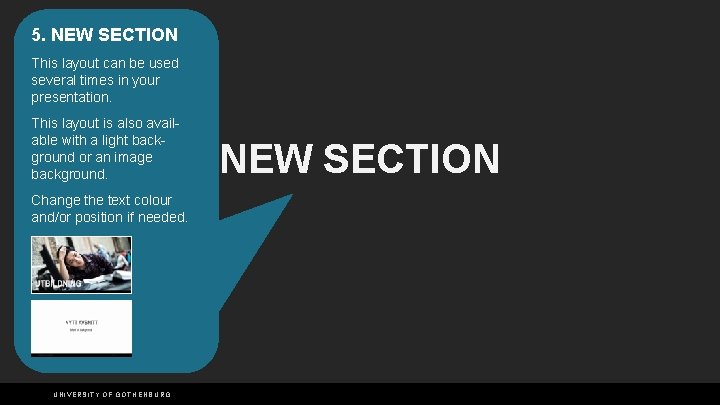
5. NEW SECTION This layout can be used several times in your presentation. This layout is also available with a light background or an image background. Change the text colour and/or position if needed. UNIVERSITY OF GOTHENBURG NEW SECTION
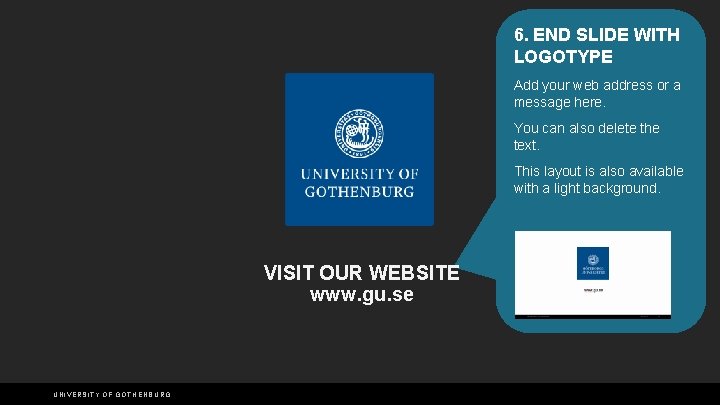
6. END SLIDE WITH LOGOTYPE Add your web address or a message here. You can also delete the text. This layout is also available with a light background. VISIT OUR WEBSITE www. gu. se UNIVERSITY OF GOTHENBURG
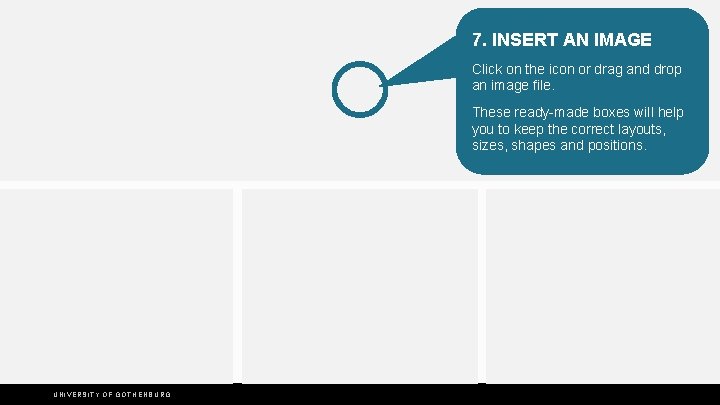
7. INSERT AN IMAGE Click on the icon or drag and drop an image file. These ready-made boxes will help you to keep the correct layouts, sizes, shapes and positions. UNIVERSITY OF GOTHENBURG
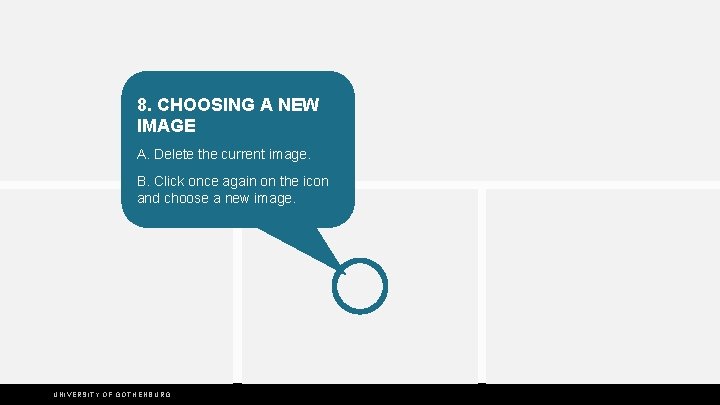
8. CHOOSING A NEW IMAGE A. Delete the current image. B. Click once again on the icon and choose a new image. UNIVERSITY OF GOTHENBURG
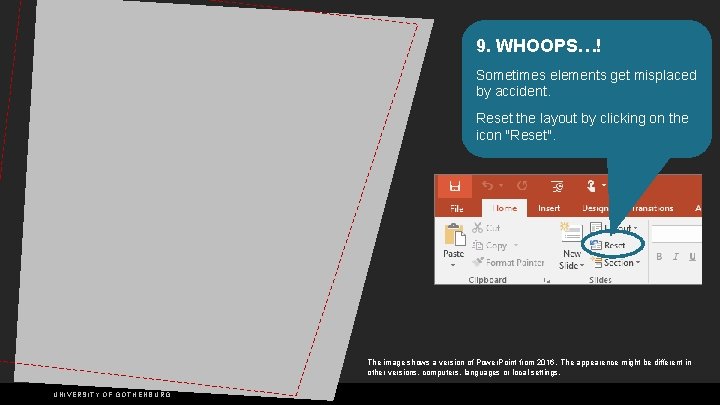
9. WHOOPS…! Sometimes elements get misplaced by accident. Reset the layout by clicking on the icon "Reset". The image shows a version of Power. Point from 2016. The appearence might be different in other versions, computers, languages or local settings. UNIVERSITY OF GOTHENBURG
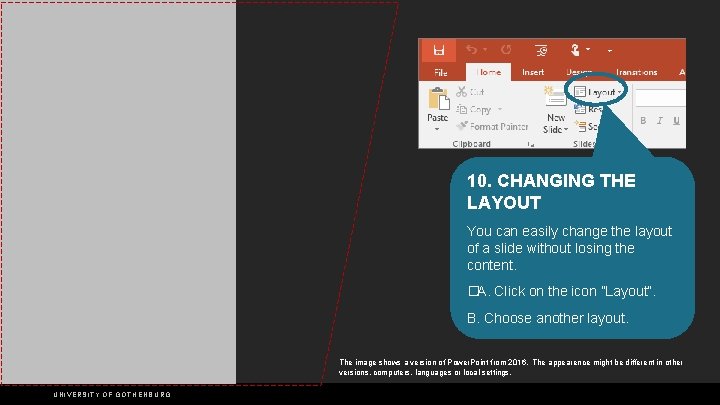
10. CHANGING THE LAYOUT You can easily change the layout of a slide without losing the content. �A. Click on the icon ”Layout”. B. Choose another layout. The image shows a version of Power. Point from 2016. The appearence might be different in other versions, computers, languages or local settings. UNIVERSITY OF GOTHENBURG
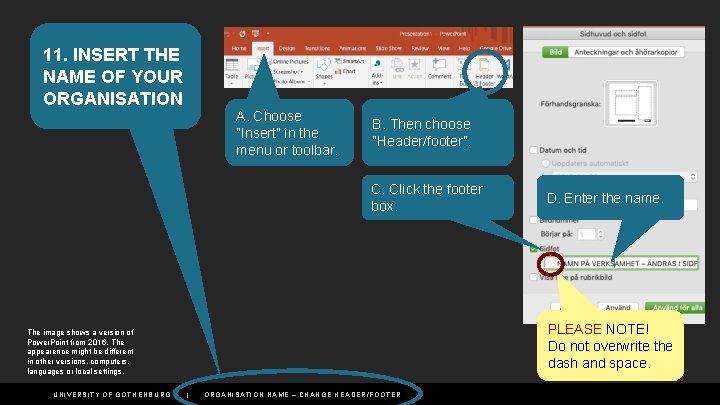
11. INSERT THE NAME OF YOUR ORGANISATION A. Choose ”Insert” in the menu or toolbar. B. Then choose ”Header/footer”. C. Click the footer box. PLEASE NOTE! Do not overwrite the dash and space. . The image shows a version of Power. Point from 2016. The appearence might be different in other versions, computers, languages or local settings. UNIVERSITY OF GOTHENBURG D. Enter the name. | ORGANISATION NAME – CHANGE HEADER/FOOTER
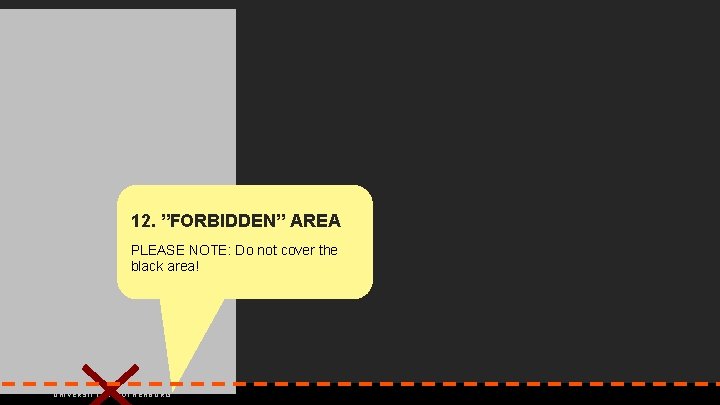
12. ”FORBIDDEN” AREA PLEASE NOTE: Do not cover the black area! UNIVERSITY OF GOTHENBURG
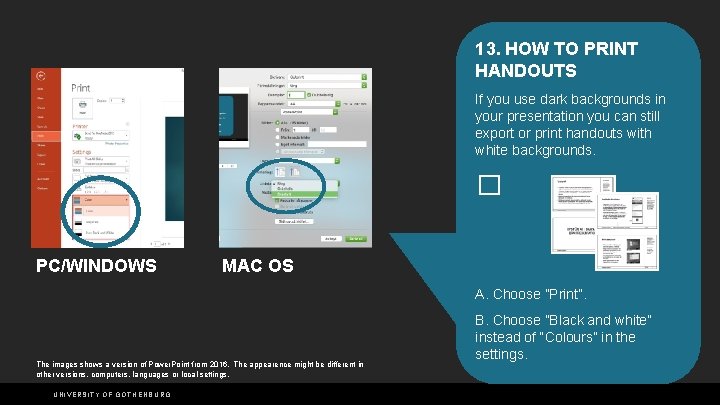
13. HOW TO PRINT HANDOUTS If you use dark backgrounds in your presentation you can still export or print handouts with white backgrounds. � PC/WINDOWS MAC OS A. Choose ”Print”. The images shows a version of Power. Point from 2016. The appearence might be different in other versions, computers, languages or local settings. UNIVERSITY OF GOTHENBURG B. Choose ”Black and white” instead of “Colours” in the settings.
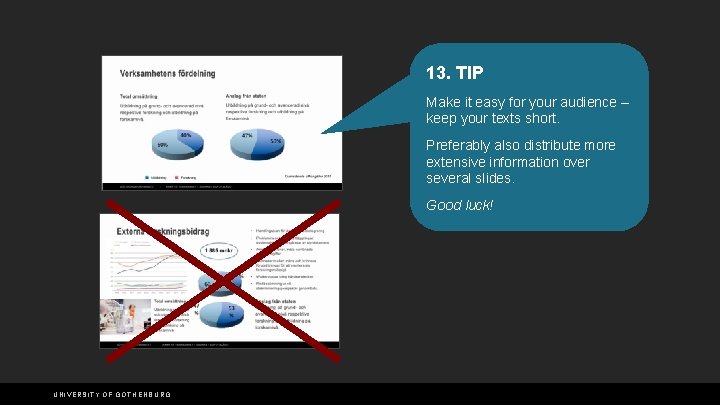
13. TIP Make it easy for your audience – keep your texts short. Preferably also distribute more extensive information over several slides. Good luck! UNIVERSITY OF GOTHENBURG
 Logotype
Logotype Welcome dear teachers
Welcome dear teachers Welcome my dear students
Welcome my dear students Welcome dear students
Welcome dear students Welcome dear parents
Welcome dear parents Dear guests welcome
Dear guests welcome Welcome dear guests
Welcome dear guests Welcome dear teachers
Welcome dear teachers Welcome dear children
Welcome dear children Welcome dear parents
Welcome dear parents Welcome my dear students
Welcome my dear students Welcome dear students
Welcome dear students Welcome dear parents
Welcome dear parents Welcome my dear students
Welcome my dear students What is the animal called
What is the animal called Welcome dear students
Welcome dear students